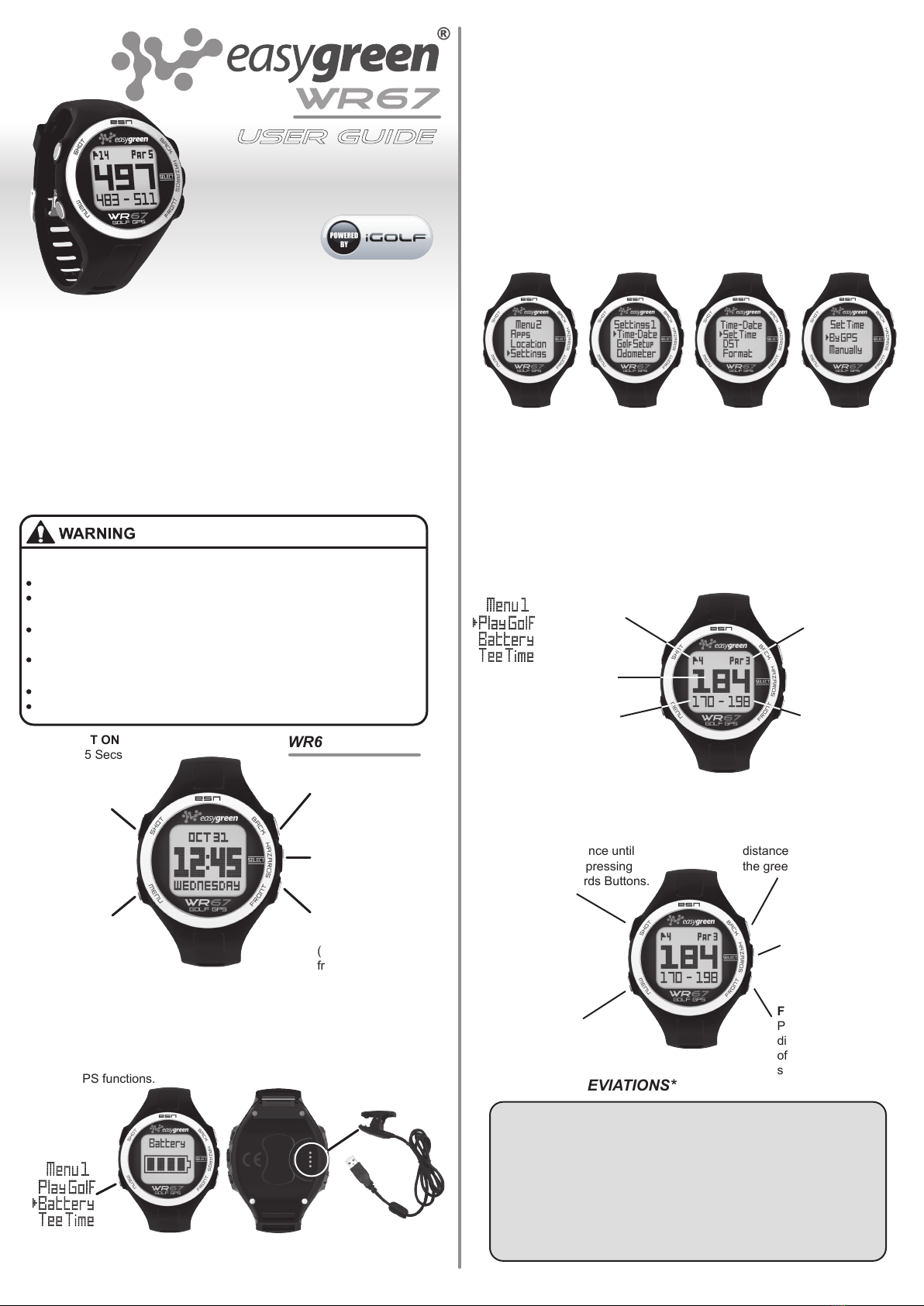Easygreen AB
Lövåsen 2
SE 139 40
Värmdö
Sweden
Tel: +46(0)8 22 65 65
www.easygreen.se
Easygreen (Hong Kong) Ltd.
Flat 11, 4/F, Kwai Cheong Centre
50 Kwai Cheong Road
Kwai Chung, N.T.
Hong Kong
(852) 2489-8288
www.easygreen.com.hk
Copyright © 2013 by Easygreen Industries (Hong Kong) Ltd. Easygreen and the WR67 Logo
are Registered Trademarks of Easygreen AB and Easygreen Industries (Hong Kong) Ltd.
All Designs are Patented or Patent Pending Status Worldwide.
CONTACT EASYGREEN
COMPUTER REQUIREMENTS
The WR67 is ready to use out of the box without the requirement of any
additional software or hardware; however, a computer and internet access
are required in order to receive course updates. Compatible operating
systems include:
For more information contact Easygreen, www.easygreen.com.hk
AUTO-OFF
The Auto-Off feature is designed to automatically exit Play Golf mode when
the preset time has expired. When in Play Golf mode, after the preset time
has expired, an Auto-Off message will appear on the watch. Select Resume
to return to the round; the Auto-Off message will appear again after 1.5
hours. Select Exit Game to immediately exit the round and return to the
Home (Time) screen. If no selection is made for 10 minutes, the WR67 will
automatically exit the round and return to the Home (Time) screen, and
power down the GPS module to preserve battery.
To set the Auto-Off time, press the Menu button, then scroll to Menu 2 and
select Settings (Fig 1). From the Settings 1 menu, select Golf Setup (Fig 2),
then select Auto-Off from the Golf Setup Menu (Fig 3). From the set Auto-Off
screen (Fig 4), use the Front and Back buttons to toggle the time up and
down. Auto-Off is always set to whatever current time is showing on the set
Auto-Off page. Time can be set between 1.5 and 9 hours (in .5 hour
increments), or select Disable to turn the feature off.
Flg 1 Flg 4Flg 3Flg 2
SET TEE TIME
Tee Time is a useful feature that allows you to set a tee time up to seven (7)
days, in advance. When a tee time is set, the WR67 will automatically enter
Play Golf mode and search for local courses seven (7) minutes prior to the
set time. Simply select your course from the list and enjoy your round of golf.
To set a Tee Time, press the menu button and select Tee Time from the Menu
1 (Fig 1). From the set Tee Time screen (Fig 2), press the Hazards button to
activate the Hours field. Use the Front and the Back buttons to toggle the
time up and down. Press the Hazards button after each field is set to toggle
to the next field. After the Day field has been set, the Tee Time feature has
been activated, and will show ON. A Flag Icon will also appear in the upper
right-hand corner of the Home (Time) screen indicating that a Tee Time is
set.
*Note: The Tee Time feature is a one-time setting, meaning once the Tee
Time has performed it’s function, it will not reactivate. To set another Tee
Time, follow the steps above. If you play golf at the same time on the same
day each week, you can simply select Tee Time from the Golf Menu, then
press the Front button to turn the Tee Time ON again (pressing the Front
button toggles Tee Time ON/OFF based upon the current Time/Day
settings).
Flg 1 Flg 2
Dispose of this
product correctly
as per local and
EU laws and
regulations.
PC (Windows XP/Vista/7/8) Browser: Internet Explorer 8
or newer, 32-bit version
Mac (OS X, version 10.6 INTEL or newer) Browser:
Safari (32-bit is recommended)
FCC STATEMENT
• Reorient or relocate the receiving antenna.
• Increase the separation between the equipment and receiver.
• Consult the dealer or an experienced radio/TV technician for help.
This device complies with Part 15 of the FCC Rules. Operation is subject to the following
two conditions: (1) This device may not cause harmful interference, and (2) This device
must accept any interference received, including interference that may cause undesired
operation.
WARRANTY
This product is covered by a Two (2) Year Limited Warranty with proof of
purchase against defects in workmanship or materials. Easygreen reserves
the right to void this warranty if the product has been opened or damaged by
improper use.
Once registered with iGolf, the WR67 can accommodate downloading up to
fifty (50) courses that are not part of the preloaded golf course database. This
would include courses in countries not listed on the box such as the USA. To
search and download individual courses from these countries, follow the links
at: www.easygreen.com.hk
ADDITIONAL COURSE DOWNLOADS
With your serial number located on the inside box flap, please register your
watch by creating an iGolf account from: www.easygreen.com.hk
Serial # ______________________________________________________
User Name ___________________________________________________
Password _____________________________________________________
Email Address _________________________________________________
REGISITRATION
As the iGolf database is updated, it may be necessary to download an
updated course database to take advantage of new courses and current
course updates or corrections. Once the database is completed, the
installation of the database from your computer to the watch can take about
20 – 30 Minutes. Follow the links from: www.easygreen.com.hk
Regular updates of the Firmware that run the watch are also available here.
Once download is complete, the installation takes between 2 – 3 Minutes.
MAP DATABASE AND FIRMWARE UPDATE
EUROPEAN DISTRIBUTOR CONTACTS