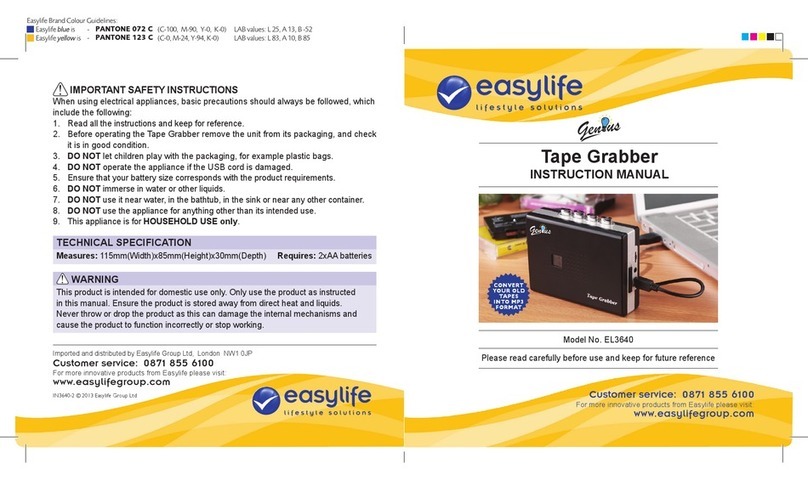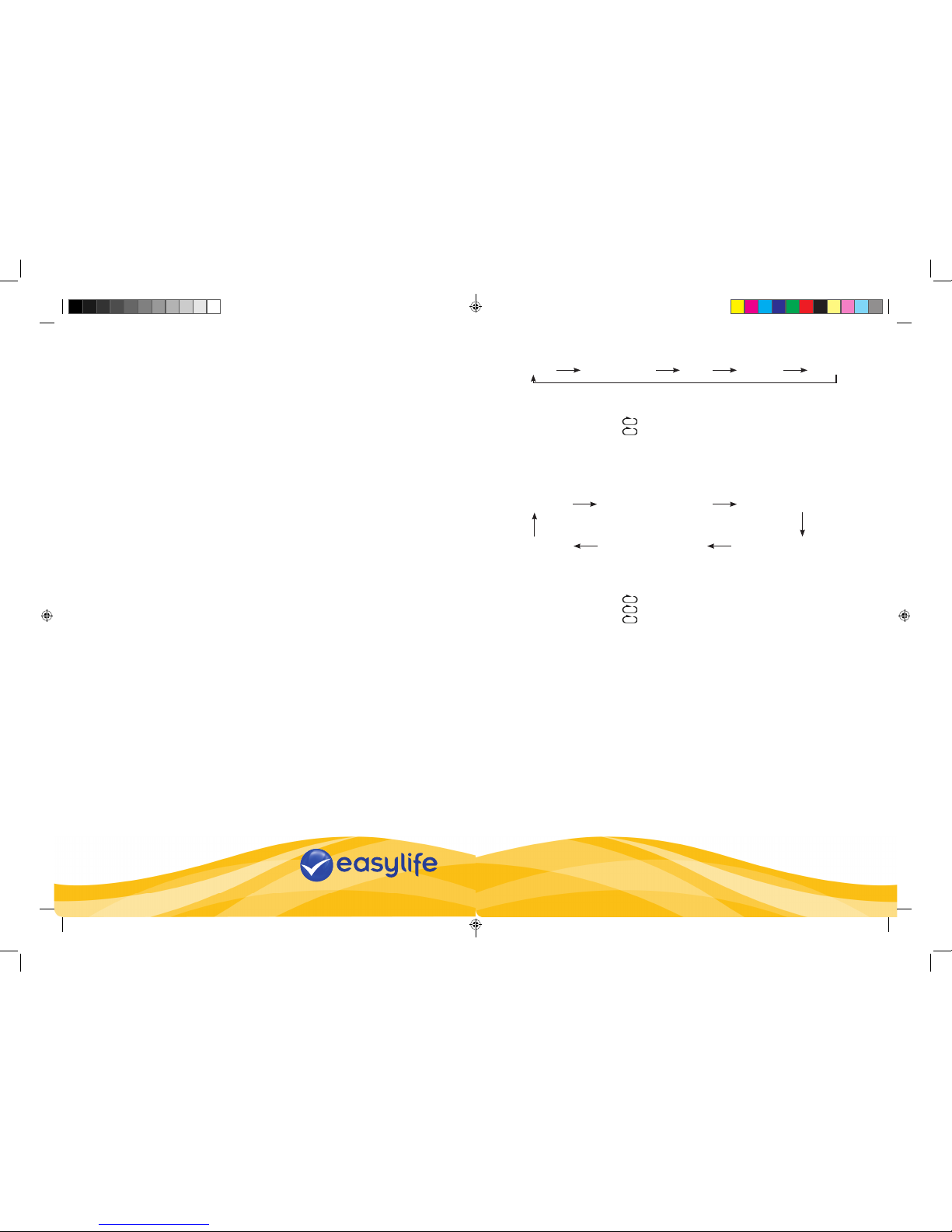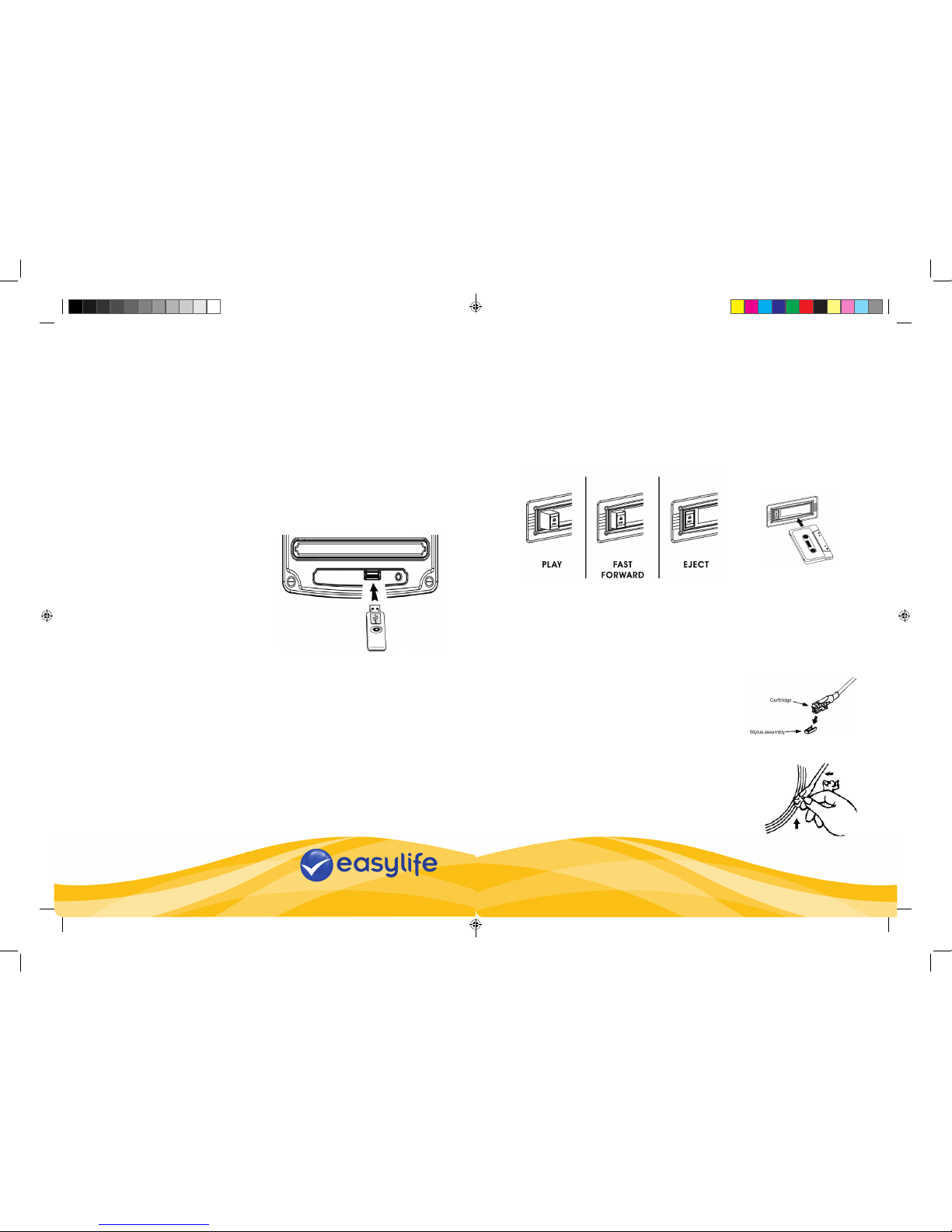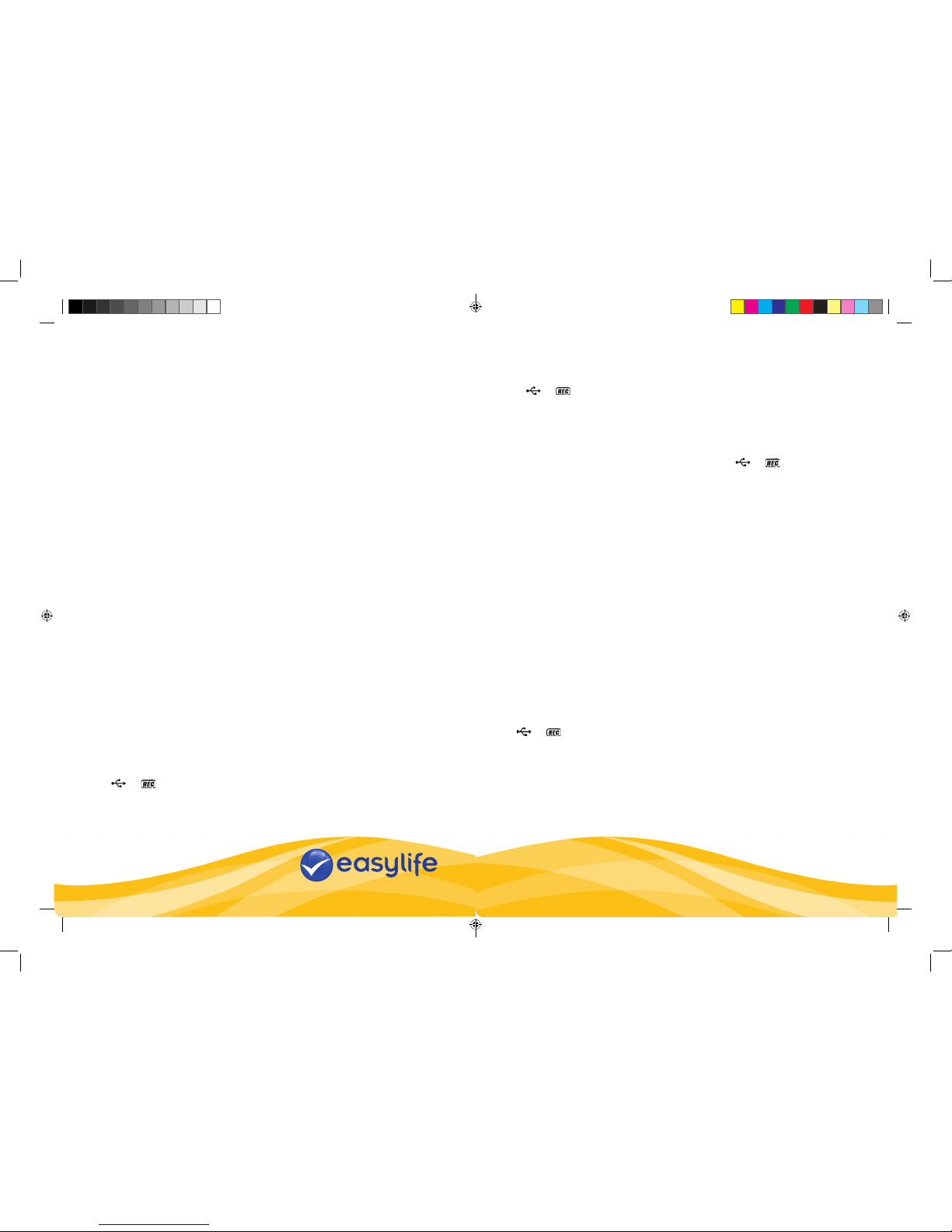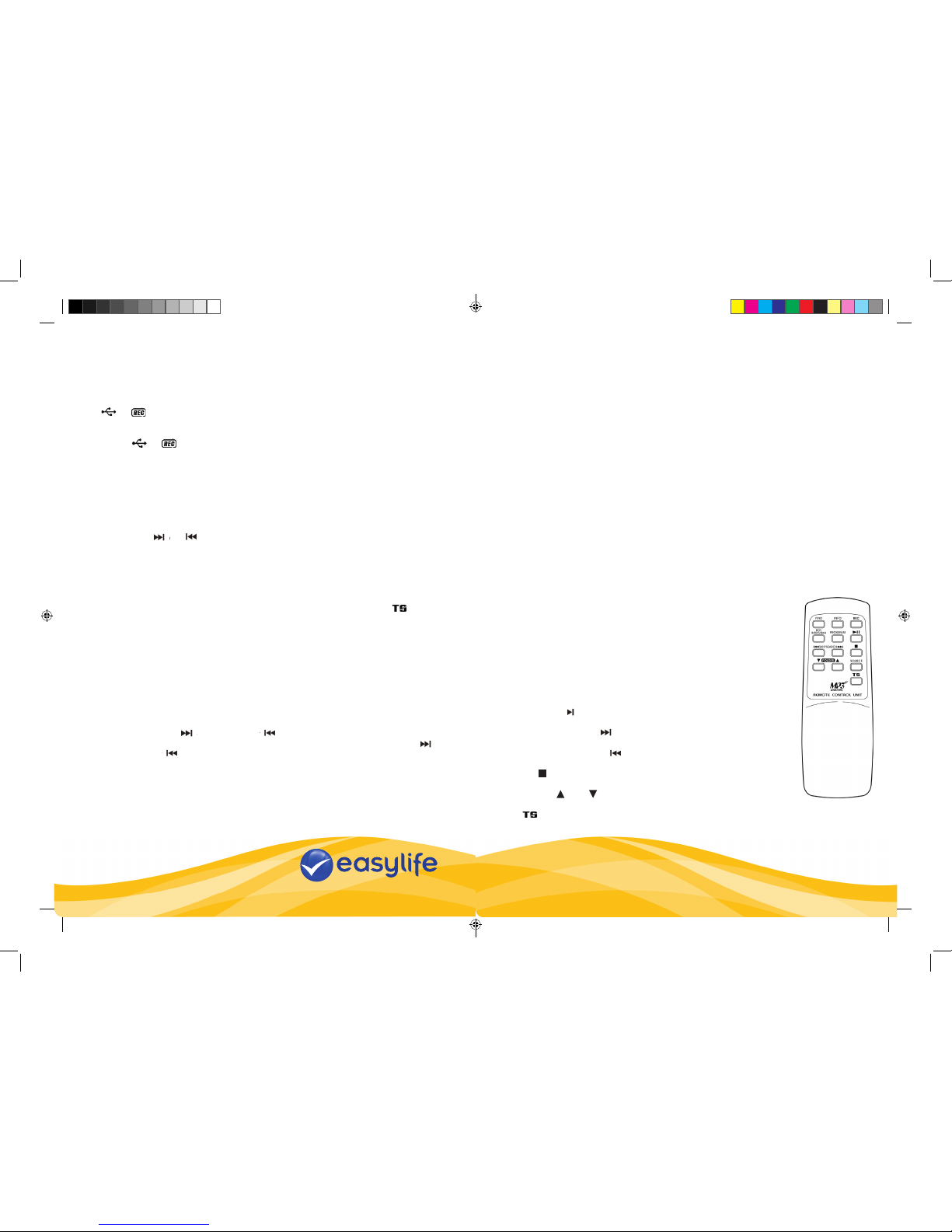Remote control transmitter
Battery installation (batteries not included)
The infra-red transmitter requires 2 pcs AAA size battery for operation
Button description
1) Find In MP3 playback, press to select file/folder name search
function.
2) Info In MP3 playback mode : press to select ID3 function
In Phono mode : press to select encoding bit rate
3) Rec Press to select encoding or recording function
4) Rep/Intro/Ran Press to select repeat / intro / random function
5) Program Press to select programming function
6) Play/Pause Press once to start playback. Press again to enter pause
mode.
7) Skip/Search forward Press once to skip to next track, press & hold for search
forward
Skip/search backward Press once to skip to previous track, press & hold for search
backward
8) Stop Press to stop playback or cancel the stored program.
9) Folder up /down Press to select folder up or down
10) Source Press to select CD or USB mode
11) (Track separation) Press to divide the recorded tracks during encoding
Imported and distributed by Easylife Group Ltd, London NW1 0JP
Customer service: 0844 441 8448
For more innovative products from Easylife please visit:
www.easylifegroup.com
7
Paper weight 60gsm
everyday solutions
™
Est. 1992
Support Line: 0844 441 8448
For more innovative products from Easylife please visit:
www.easylifegroup.com
C) Cassette encoding
1) Plug in the USB pen drive for recording (make sure it has enough empty space).
2) Set the function button (3) to “ Tape “ mode and then press the “ record “ button (9)
directly.
3) The LCD display (2) with show the word “ USB “ and fl ashing, after then display
“ “&“ “ fl ashing. Now the system is starting the encoding mode.
4) Start playback of cassette tape at the point you wish to start recording.
5) When you wish to stop recording press and hold the “ Record “ button (9) until the
symbol “ “&“ “ disappears and returns to “ Tape “ mode on LCD display (2).
E) Encoding bit rate (using remote control handset)
You can select the desired bit rate during encoding, a higher bit rate will generate better
sound quality but occupy more memory space. The selectable range is from 32 / 64 /96
/128 / 192 / 256 kbps respectively
1. Set to the “ Phono “ function (3) & remain in the stop mode.
2. Press the “ Info “ buttonon the remote control handset and the LCD display (2) will show
the default bit rate (128 kbps)
3. Press skip or buttons (16,15) to select the desire bit rate for encoding.
4. Press again the “ info “ button to confi rm the setting and the LCD display (2) will resume
to “ Phono “ mode
F) Track separation (using remote control handset)
You can divide music recorded from Phono or tape to USB in to separate tracks during
encoding, for example to separate tracks on an album without having to record them
individually. During recording, when you want a new track to start, press the “ “ (track
separation) button once on the remote control handset. The system will generate a new
track and continue the recording. The text “ Phono “ or “ Tape “ on the LCD display (2) will
fl ash one time to show the unit has created a new track successfully.
File delete at USB (using remote control handset)
The system is able to erase fi les stored on a USB pen drive:-
A) Single fi le delete
1 Select “ USB “ mode.
2 Press and hold the “ Info “ button for 3 seconds and the LCD display (2) will show (del
---001)
3 Press skip forward or skip backward button to select the fi le to delete
4 Press the “ Rec•“ button to enter “ YES / NO “ mode and then press skip forward
or skip backward to select “ YES “ or “ NO “.
5 Press the “ Rec•“ button again to confi rm the setting.
B) All fi les delete / format USB Drive (using remote control handset)
1. Select “ USB “ mode.
2. Press and hold the “ Info “ button for 3 seconds and the LCD display (2)
will show (del ---001)
3. Press and hold the “ Info “ button again and the LCD will show “ format / y/n “ and
fl ashing. Then press skip forward or skip backward to select “ (YES) “ or “ (NO) “.
4. Press the “ Rec•“ button again to confi rm the setting.
Remark :
- All the fi les inside the USB storage will be deleted completely after confi rming to “ (YES)
“ mode.
- Press “ Stop “ button once at remote handset to quit delete mode
Removal of USB drive
To remove the USB, turn off the power or switch the function mode to either CD, Tape or
tuner fi rst, and un-plug it by pulling out the USB socket directly.
X-bass sound effect
Press the x-bass button (8) to activate x-bass function which enhances the bass effect in
the “ on “ position.
Remote control transmitter
Battery installation (batteries not included)
The infra-red transmitter requires 2 pcs AAA size battery for operation
Button description
1) Find In MP3 playback, press to select fi le/folder
name search function.
2) Info In MP3 playback mode : press to select
ID3 function In Phono mode : press to
select encoding bit rate
3) Rec•Press to select encoding or recording
function
4) Rep/Intro/Ran Press to select repeat / intro / random
function
5) Program Press to select programming function
6) Play/Pause Press once to start playback. Press again
to enter pause mode.
7) Skip/Search forward Press once to skip to next track, press &
hold for search forward
Skip/search backward Press once to skip to previous track, press
& hold for search backward
8) Stop Press to stop playback or cancel the stored
program.
9) Folder up /down Press to select folder up or down
10) Source Press to select CD or USB mode
11) (Track separation) Press to divide the recorded tracks during
encoding
Line out connection
You can connect this system to another Hi-Fi by connecting the line out socket (29) to an auxiliary input socket with a
RCA cable (not included).
Encoding of CD disc / Phono or Cassette tape into MP3 file
The system is able to encode from CD, Record (from phono) and cassette deck (from tape) to MP3 format and record to
a USB memory stick.
A) CD encoding
i) Recording 1 track
1. Plug in the USB pen drive for recording (make sure it has enough empty space).
2. Play the CD track you want to encode/record, as normal.
3. Press the “ Record “ button (9) during playback of the desired track
4. “ “ & “ “ will be flashing on the LCD display (2) to show encoding is in progress.
5. After the encoding process has finished, the unit will stop playback automatically.
ii) Recording a complete CD
1. Place a CD with the printed side facing up inside the CD tray & then close the CD door.
2. After disc search has been completed, press the “ Record “ button (9) – note: please do not press
“ Play/Pause/Stop ” button (18) and then "record" button, otherwise, only the played track will be recorded.
3. “ “ & “ “ will be flashing on the LCD display (2) to show encoding is in progress.
4. After the encoding process has finished, the unit will stop playback automatically.
iii) Recoding by program
1. Place a CD with the printed side facing up inside the tray & then close the co door
2. Select the desire tracks by following the “ CD/MP3 disc programming “ procedure. Then press
“ Play/Pause/Stop “ button (18) to start playback.
3. Press the “ Record “ button (3) and the unit will display “ “ & “ “ & flashing. Encoding is performing
now.
4. After completing of encoding, unit will stop playback automatically.
iv) Copying MP3 files
If using an MP3 disc instead of a CD-disc, the system will copy the files to the USB after pressing the “ Record “ button
(9). The operation procedure is the same as CD encoding as stipulated above, and the system will switch to copying
mode only if MP3 file being read.
Remark:-
- The recording speed is 1:1 according to the actual playing time of the Phono or Tape
- During copy mode, the system will copy the MP3 file only.
- The system will create an “ audio “ folder for encoded files and “ fcopy “ for copied files.
- The recording format is preset at – MP3 bit rate : 128 kbps, sampling rate : 44.1khz
- No song title will be recorded during encoding mode
- To interrupt the recording, press the “ Record “ button again during the recording.
- Encoding CD to MP3 file or copying MP3 file to USB will be successful only if the entire song is encoded or copied,
if terminated the encoding or copying will not create a file on the USB.
B) Phono encoding
1) Plug in the USB pen drive for recording (make sure it has enough empty space).
2) Set the function button (3) to “ Phono “ position and then press the “ Record “ button (9) directly.
3) The LCD display (2) with show the word “ USB “ and flashing, after then display “ “ & “ “ and flashing.
Now the system is starting the encoding mode.
4) Start playback on the record which you want to record to USB.
5) When you wish to finish recording press and hold the “ Record “ button (9) until the text on LCD display (2) stops
flashing and returns to “ Phono “ mode.
C) Cassette encoding
1) Plug in the USB pen drive for recording (make sure it has enough empty space).
2) Set the function button (3) to “ Tape “ mode and then press the “ record “ button (9) directly.
3) The LCD display (2) with show the word “ USB “ and flashing, after then display “ “ & “ “flashing. Now
the system is starting the encoding mode.
4) Start playback of cassette tape at the point you wish to start recording.
5) When you wish to stop recording press and hold the “ Record “ button (9) until the symbol “ “ & “
“ disappears and returns to “ Tape “ mode on LCD display (2).
5
Line out connection
You can connect this system to another Hi-Fi by connecting the line out socket (29) to an auxiliary input socket with a
RCA cable (not included).
Encoding of CD disc / Phono or Cassette tape into MP3 file
The system is able to encode from CD, Record (from phono) and cassette deck (from tape) to MP3 format and record to
a USB memory stick.
A) CD encoding
i) Recording 1 track
1. Plug in the USB pen drive for recording (make sure it has enough empty space).
2. Play the CD track you want to encode/record, as normal.
3. Press the “ Record “ button (9) during playback of the desired track
4. “ “ & “ “ will be flashing on the LCD display (2) to show encoding is in progress.
5. After the encoding process has finished, the unit will stop playback automatically.
ii) Recording a complete CD
1. Place a CD with the printed side facing up inside the CD tray & then close the CD door.
2. After disc search has been completed, press the “ Record “ button (9) – note: please do not press
“ Play/Pause/Stop ” button (18) and then "record" button, otherwise, only the played track will be recorded.
3. “
“ & “ “ will be flashing on the LCD display (2) to show encoding is in progress.
4. After the encoding process has finished, the unit will stop playback automatically.
iii) Recoding by program
1. Place a CD with the printed side facing up inside the tray & then close the co door
2. Select the desire tracks by following the “ CD/MP3 disc programming “ procedure. Then press
“ Play/Pause/Stop “ button (18) to start playback.
3. Press the “ Record “ button (3) and the unit will display “ “ & “ “ & flashing. Encoding is performing
now.
4. After completing of encoding, unit will stop playback automatically.
iv) Copying MP3 files
If using an MP3 disc instead of a CD-disc, the system will copy the files to the USB after pressing the “ Record “ button
(9). The operation procedure is the same as CD encoding as stipulated above, and the system will switch to copying
mode only if MP3 file being read.
Remark:-
- The recording speed is 1:1 according to the actual playing time of the Phono or Tape
- During copy mode, the system will copy the MP3 file only.
- The system will create an “ audio “ folder for encoded files and “ fcopy “ for copied files.
- The recording format is preset at – MP3 bit rate : 128 kbps, sampling rate : 44.1khz
- No song title will be recorded during encoding mode
- To interrupt the recording, press the “ Record “ button again during the recording.
- Encoding CD to MP3 file or copying MP3 file to USB will be successful only if the entire song is encoded or copied,
if terminated the encoding or copying will not create a file on the USB.
B) Phono encoding
1) Plug in the USB pen drive for recording (make sure it has enough empty space).
2) Set the function button (3) to “ Phono “ position and then press the “ Record “ button (9) directly.
3) The LCD display (2) with show the word “ USB “ and flashing, after then display “ “ & “ “ and flashing.
Now the system is starting the encoding mode.
4) Start playback on the record which you want to record to USB.
5) When you wish to finish recording press and hold the “ Record “ button (9) until the text on LCD display (2) stops
flashing and returns to “ Phono “ mode.
C) Cassette encoding
1) Plug in the USB pen drive for recording (make sure it has enough empty space).
2) Set the function button (3) to “ Tape “ mode and then press the “ record “ button (9) directly.
3) The LCD display (2) with show the word “ USB “ and flashing, after then display “ “ & “ “flashing. Now
the system is starting the encoding mode.
4) Start playback of cassette tape at the point you wish to start recording.
5) When you wish to stop recording press and hold the “ Record “ button (9) until the symbol “ “ & “
“ disappears and returns to “ Tape “ mode on LCD display (2).
5
Line out connection
You can connect this system to another Hi-Fi by connecting the line out socket (29) to an auxiliary input socket with a
RCA cable (not included).
Encoding of CD disc / Phono or Cassette tape into MP3 file
The system is able to encode from CD, Record (from phono) and cassette deck (from tape) to MP3 format and record to
a USB memory stick.
A) CD encoding
i) Recording 1 track
1. Plug in the USB pen drive for recording (make sure it has enough empty space).
2. Play the CD track you want to encode/record, as normal.
3. Press the “ Record “ button (9) during playback of the desired track
4. “ “ & “ “ will be flashing on the LCD display (2) to show encoding is in progress.
5. After the encoding process has finished, the unit will stop playback automatically.
ii) Recording a complete CD
1. Place a CD with the printed side facing up inside the CD tray & then close the CD door.
2. After disc search has been completed, press the “ Record “ button (9) – note: please do not press
“ Play/Pause/Stop ” button (18) and then "record" button, otherwise, only the played track will be recorded.
3. “ “ & “
“ will be flashing on the LCD display (2) to show encoding is in progress.
4. After the encoding process has finished, the unit will stop playback automatically.
iii) Recoding by program
1. Place a CD with the printed side facing up inside the tray & then close the co door
2. Select the desire tracks by following the “ CD/MP3 disc programming “ procedure. Then press
“ Play/Pause/Stop “ button (18) to start playback.
3. Press the “ Record “ button (3) and the unit will display “ “ & “ “ & flashing. Encoding is performing
now.
4. After completing of encoding, unit will stop playback automatically.
iv) Copying MP3 files
If using an MP3 disc instead of a CD-disc, the system will copy the files to the USB after pressing the “ Record “ button
(9). The operation procedure is the same as CD encoding as stipulated above, and the system will switch to copying
mode only if MP3 file being read.
Remark:-
- The recording speed is 1:1 according to the actual playing time of the Phono or Tape
- During copy mode, the system will copy the MP3 file only.
- The system will create an “ audio “ folder for encoded files and “ fcopy “ for copied files.
- The recording format is preset at – MP3 bit rate : 128 kbps, sampling rate : 44.1khz
- No song title will be recorded during encoding mode
- To interrupt the recording, press the “ Record “ button again during the recording.
- Encoding CD to MP3 file or copying MP3 file to USB will be successful only if the entire song is encoded or copied,
if terminated the encoding or copying will not create a file on the USB.
B) Phono encoding
1) Plug in the USB pen drive for recording (make sure it has enough empty space).
2) Set the function button (3) to “ Phono “ position and then press the “ Record “ button (9) directly.
3) The LCD display (2) with show the word “ USB “ and flashing, after then display “ “ & “ “ and flashing.
Now the system is starting the encoding mode.
4) Start playback on the record which you want to record to USB.
5) When you wish to finish recording press and hold the “ Record “ button (9) until the text on LCD display (2) stops
flashing and returns to “ Phono “ mode.
C) Cassette encoding
1) Plug in the USB pen drive for recording (make sure it has enough empty space).
2) Set the function button (3) to “ Tape “ mode and then press the “ record “ button (9) directly.
3) The LCD display (2) with show the word “ USB “ and flashing, after then display “ “ & “ “flashing. Now
the system is starting the encoding mode.
4) Start playback of cassette tape at the point you wish to start recording.
5) When you wish to stop recording press and hold the “ Record “ button (9) until the symbol “ “ & “
“ disappears and returns to “ Tape “ mode on LCD display (2).
5
Line out connection
You can connect this system to another Hi-Fi by connecting the line out socket (29) to an auxiliary input socket with a
RCA cable (not included).
Encoding of CD disc / Phono or Cassette tape into MP3 file
The system is able to encode from CD, Record (from phono) and cassette deck (from tape) to MP3 format and record to
a USB memory stick.
A) CD encoding
i) Recording 1 track
1. Plug in the USB pen drive for recording (make sure it has enough empty space).
2. Play the CD track you want to encode/record, as normal.
3. Press the “ Record “ button (9) during playback of the desired track
4. “ “ & “ “ will be flashing on the LCD display (2) to show encoding is in progress.
5. After the encoding process has finished, the unit will stop playback automatically.
ii) Recording a complete CD
1. Place a CD with the printed side facing up inside the CD tray & then close the CD door.
2. After disc search has been completed, press the “ Record “ button (9) – note: please do not press
“ Play/Pause/Stop ” button (18) and then "record" button, otherwise, only the played track will be recorded.
3. “ “ & “
“ will be flashing on the LCD display (2) to show encoding is in progress.
4. After the encoding process has finished, the unit will stop playback automatically.
iii) Recoding by program
1. Place a CD with the printed side facing up inside the tray & then close the co door
2. Select the desire tracks by following the “ CD/MP3 disc programming “ procedure. Then press
“ Play/Pause/Stop “ button (18) to start playback.
3. Press the “ Record “ button (3) and the unit will display “ “ & “ “ & flashing. Encoding is performing
now.
4. After completing of encoding, unit will stop playback automatically.
iv) Copying MP3 files
If using an MP3 disc instead of a CD-disc, the system will copy the files to the USB after pressing the “ Record “ button
(9). The operation procedure is the same as CD encoding as stipulated above, and the system will switch to copying
mode only if MP3 file being read.
Remark:-
- The recording speed is 1:1 according to the actual playing time of the Phono or Tape
- During copy mode, the system will copy the MP3 file only.
- The system will create an “ audio “ folder for encoded files and “ fcopy “ for copied files.
- The recording format is preset at – MP3 bit rate : 128 kbps, sampling rate : 44.1khz
- No song title will be recorded during encoding mode
- To interrupt the recording, press the “ Record “ button again during the recording.
- Encoding CD to MP3 file or copying MP3 file to USB will be successful only if the entire song is encoded or copied,
if terminated the encoding or copying will not create a file on the USB.
B) Phono encoding
1) Plug in the USB pen drive for recording (make sure it has enough empty space).
2) Set the function button (3) to “ Phono “ position and then press the “ Record “ button (9) directly.
3) The LCD display (2) with show the word “ USB “ and flashing, after then display “ “ & “ “ and flashing.
Now the system is starting the encoding mode.
4) Start playback on the record which you want to record to USB.
5) When you wish to finish recording press and hold the “ Record “ button (9) until the text on LCD display (2) stops
flashing and returns to “ Phono “ mode.
C) Cassette encoding
1) Plug in the USB pen drive for recording (make sure it has enough empty space).
2) Set the function button (3) to “ Tape “ mode and then press the “ record “ button (9) directly.
3) The LCD display (2) with show the word “ USB “ and flashing, after then display “ “ & “ “flashing. Now
the system is starting the encoding mode.
4) Start playback of cassette tape at the point you wish to start recording.
5) When you wish to stop recording press and hold the “ Record “ button (9) until the symbol “ “ & “
“ disappears and returns to “ Tape “ mode on LCD display (2).
5
E) Encoding bit rate (using remote control handset)
You can select the desired bit rate during encoding, a higher bit rate will generate better sound quality but occupy more
memory space. The selectable range is from 32 / 64 /96 /128 / 192 / 256 kbps respectively
1. Set to the “ Phono “ function (3) & remain in the stop mode.
2. Press the “ Info “ buttonon the remote control handset and the LCD display (2) will show the default bit rate (128
kbps)
3. Press skip or buttons (16,15) to select the desire bit rate for encoding.
4. Press again the “ info “ button to confirm the setting and the LCD display (2) will resume to “ Phono “ mode
F) Track separation (using remote control handset)
You can divide music recorded from Phono or tape to USB in to separate tracks during encoding, for example to
separate tracks on an album without having to record them individually. During recording, when you want a new track to
start, press the “ “ (track separation) button once on the remote control handset. The system will generate a new
track and continue the recording. The text “ Phono “ or “ Tape “ on the LCD display (2) will flash one time to show the unit
has created a new track successfully.
File delete at USB (using remote control handset)
The system is able to erase files stored on a USB pen drive:-
A) Single file delete
1.Select “ USB “ mode.
2.Press and hold the “ Info “ button for 3 seconds and the LCD display (2) will show (del ---001)
3.Press skip forward or skip backward button to select the file to delete
4.Press the “ Rec “ button to enter “ YES / NO “ mode and then press skip forward or skip backward to
select “ YES “ or “ NO “.
5.Press the “ Rec “ button again to confirm the setting.
B) All files delete / format USB Drive (using remote control handset)
1. Select “ USB “ mode.
2. Press and hold the “ Info “ button for 3 seconds and the LCD display (2) will show (del ---001)
3. Press and hold the “ Info “ button again and the LCD will show “ format / y/n “ and flashing. Then press skip
forward or skip backward to select “ (YES) “ or “ (NO) “.
4. Press the “ Rec “ button again to confirm the setting.
Remark :
- All the files inside the USB storage will be deleted completely after confirming to “ (YES) “ mode.
- Press “ Stop “ button once at remote handset to quit delete mode
Removal of USB drive
To remove the USB, turn off the power or switch the function mode to either CD, Tape or tuner first, and un-plug it by
pulling out the USB socket directly.
X-bass sound effect
Press the x-bass button (8) to activate x-bass function which enhances the bass effect in the “ on “ position.
6
E) Encoding bit rate (using remote control handset)
You can select the desired bit rate during encoding, a higher bit rate will generate better sound quality but occupy more
memory space. The selectable range is from 32 / 64 /96 /128 / 192 / 256 kbps respectively
1. Set to the “ Phono “ function (3) & remain in the stop mode.
2. Press the “ Info “ buttonon the remote control handset and the LCD display (2) will show the default bit rate (128
kbps)
3. Press skip or buttons (16,15) to select the desire bit rate for encoding.
4. Press again the “ info “ button to confirm the setting and the LCD display (2) will resume to “ Phono “ mode
F) Track separation (using remote control handset)
You can divide music recorded from Phono or tape to USB in to separate tracks during encoding, for example to
separate tracks on an album without having to record them individually. During recording, when you want a new track to
start, press the “ “ (track separation) button once on the remote control handset. The system will generate a new
track and continue the recording. The text “ Phono “ or “ Tape “ on the LCD display (2) will flash one time to show the unit
has created a new track successfully.
File delete at USB (using remote control handset)
The system is able to erase files stored on a USB pen drive:-
A) Single file delete
1.Select “ USB “ mode.
2.Press and hold the “ Info “ button for 3 seconds and the LCD display (2) will show (del ---001)
3.Press skip forward or skip backward button to select the file to delete
4.Press the “ Rec “ button to enter “ YES / NO “ mode and then press skip forward or skip backward to
select “ YES “ or “ NO “.
5.Press the “ Rec “ button again to confirm the setting.
B) All files delete / format USB Drive (using remote control handset)
1. Select “ USB “ mode.
2. Press and hold the “ Info “ button for 3 seconds and the LCD display (2) will show (del ---001)
3. Press and hold the “ Info “ button again and the LCD will show “ format / y/n “ and flashing. Then press skip
forward or skip backward to select “ (YES) “ or “ (NO) “.
4. Press the “ Rec “ button again to confirm the setting.
Remark :
- All the files inside the USB storage will be deleted completely after confirming to “ (YES) “ mode.
- Press “ Stop “ button once at remote handset to quit delete mode
Removal of USB drive
To remove the USB, turn off the power or switch the function mode to either CD, Tape or tuner first, and un-plug it by
pulling out the USB socket directly.
X-bass sound effect
Press the x-bass button (8) to activate x-bass function which enhances the bass effect in the “ on “ position.
6
E) Encoding bit rate (using remote control handset)
You can select the desired bit rate during encoding, a higher bit rate will generate better sound quality but occupy more
memory space. The selectable range is from 32 / 64 /96 /128 / 192 / 256 kbps respectively
1. Set to the “ Phono “ function (3) & remain in the stop mode.
2. Press the “ Info “ buttonon the remote control handset and the LCD display (2) will show the default bit rate (128
kbps)
3. Press skip or buttons (16,15) to select the desire bit rate for encoding.
4. Press again the “ info “ button to confirm the setting and the LCD display (2) will resume to “ Phono “ mode
F) Track separation (using remote control handset)
You can divide music recorded from Phono or tape to USB in to separate tracks during encoding, for example to
separate tracks on an album without having to record them individually. During recording, when you want a new track to
start, press the “ “ (track separation) button once on the remote control handset. The system will generate a new
track and continue the recording. The text “ Phono “ or “ Tape “ on the LCD display (2) will flash one time to show the unit
has created a new track successfully.
File delete at USB (using remote control handset)
The system is able to erase files stored on a USB pen drive:-
A) Single file delete
1.Select “ USB “ mode.
2.Press and hold the “ Info “ button for 3 seconds and the LCD display (2) will show (del ---001)
3.Press skip forward or skip backward button to select the file to delete
4.Press the “ Rec “ button to enter “ YES / NO “ mode and then press skip forward or skip backward to
select “ YES “ or “ NO “.
5.Press the “ Rec “ button again to confirm the setting.
B) All files delete / format USB Drive (using remote control handset)
1. Select “ USB “ mode.
2. Press and hold the “ Info “ button for 3 seconds and the LCD display (2) will show (del ---001)
3. Press and hold the “ Info “ button again and the LCD will show “ format / y/n “ and flashing. Then press skip
forward or skip backward to select “ (YES) “ or “ (NO) “.
4. Press the “ Rec “ button again to confirm the setting.
Remark :
- All the files inside the USB storage will be deleted completely after confirming to “ (YES) “ mode.
- Press “ Stop “ button once at remote handset to quit delete mode
Removal of USB drive
To remove the USB, turn off the power or switch the function mode to either CD, Tape or tuner first, and un-plug it by
pulling out the USB socket directly.
X-bass sound effect
Press the x-bass button (8) to activate x-bass function which enhances the bass effect in the “ on “ position.
6
E) Encoding bit rate (using remote control handset)
You can select the desired bit rate during encoding, a higher bit rate will generate better sound quality but occupy more
memory space. The selectable range is from 32 / 64 /96 /128 / 192 / 256 kbps respectively
1. Set to the “ Phono “ function (3) & remain in the stop mode.
2. Press the “ Info “ buttonon the remote control handset and the LCD display (2) will show the default bit rate (128
kbps)
3. Press skip or buttons (16,15) to select the desire bit rate for encoding.
4. Press again the “ info “ button to confirm the setting and the LCD display (2) will resume to “ Phono “ mode
F) Track separation (using remote control handset)
You can divide music recorded from Phono or tape to USB in to separate tracks during encoding, for example to
separate tracks on an album without having to record them individually. During recording, when you want a new track to
start, press the “ “ (track separation) button once on the remote control handset. The system will generate a new
track and continue the recording. The text “ Phono “ or “ Tape “ on the LCD display (2) will flash one time to show the unit
has created a new track successfully.
File delete at USB (using remote control handset)
The system is able to erase files stored on a USB pen drive:-
A) Single file delete
1.Select “ USB “ mode.
2.Press and hold the “ Info “ button for 3 seconds and the LCD display (2) will show (del ---001)
3.Press skip forward or skip backward button to select the file to delete
4.Press the “ Rec “ button to enter “ YES / NO “ mode and then press skip forward or skip backward to
select “ YES “ or “ NO “.
5.Press the “ Rec “ button again to confirm the setting.
B) All files delete / format USB Drive (using remote control handset)
1. Select “ USB “ mode.
2. Press and hold the “ Info “ button for 3 seconds and the LCD display (2) will show (del ---001)
3. Press and hold the “ Info “ button again and the LCD will show “ format / y/n “ and flashing. Then press skip
forward or skip backward to select “ (YES) “ or “ (NO) “.
4. Press the “ Rec “ button again to confirm the setting.
Remark :
- All the files inside the USB storage will be deleted completely after confirming to “ (YES) “ mode.
- Press “ Stop “ button once at remote handset to quit delete mode
Removal of USB drive
To remove the USB, turn off the power or switch the function mode to either CD, Tape or tuner first, and un-plug it by
pulling out the USB socket directly.
X-bass sound effect
Press the x-bass button (8) to activate x-bass function which enhances the bass effect in the “ on “ position.
6
E) Encoding bit rate (using remote control handset)
You can select the desired bit rate during encoding, a higher bit rate will generate better sound quality but occupy more
memory space. The selectable range is from 32 / 64 /96 /128 / 192 / 256 kbps respectively
1. Set to the “ Phono “ function (3) & remain in the stop mode.
2. Press the “ Info “ buttonon the remote control handset and the LCD display (2) will show the default bit rate (128
kbps)
3. Press skip or buttons (16,15) to select the desire bit rate for encoding.
4. Press again the “ info “ button to confirm the setting and the LCD display (2) will resume to “ Phono “ mode
F) Track separation (using remote control handset)
You can divide music recorded from Phono or tape to USB in to separate tracks during encoding, for example to
separate tracks on an album without having to record them individually. During recording, when you want a new track to
start, press the “ “ (track separation) button once on the remote control handset. The system will generate a new
track and continue the recording. The text “ Phono “ or “ Tape “ on the LCD display (2) will flash one time to show the unit
has created a new track successfully.
File delete at USB (using remote control handset)
The system is able to erase files stored on a USB pen drive:-
A) Single file delete
1.Select “ USB “ mode.
2.Press and hold the “ Info “ button for 3 seconds and the LCD display (2) will show (del ---001)
3.Press skip forward or skip backward button to select the file to delete
4.Press the “ Rec “ button to enter “ YES / NO “ mode and then press skip forward or skip backward to
select “ YES “ or “ NO “.
5.Press the “ Rec “ button again to confirm the setting.
B) All files delete / format USB Drive (using remote control handset)
1. Select “ USB “ mode.
2. Press and hold the “ Info “ button for 3 seconds and the LCD display (2) will show (del ---001)
3. Press and hold the “ Info “ button again and the LCD will show “ format / y/n “ and flashing. Then press skip
forward or skip backward to select “ (YES) “ or “ (NO) “.
4. Press the “ Rec “ button again to confirm the setting.
Remark :
- All the files inside the USB storage will be deleted completely after confirming to “ (YES) “ mode.
- Press “ Stop “ button once at remote handset to quit delete mode
Removal of USB drive
To remove the USB, turn off the power or switch the function mode to either CD, Tape or tuner first, and un-plug it by
pulling out the USB socket directly.
X-bass sound effect
Press the x-bass button (8) to activate x-bass function which enhances the bass effect in the “ on “ position.
6
E) Encoding bit rate (using remote control handset)
You can select the desired bit rate during encoding, a higher bit rate will generate better sound quality but occupy more
memory space. The selectable range is from 32 / 64 /96 /128 / 192 / 256 kbps respectively
1. Set to the “ Phono “ function (3) & remain in the stop mode.
2. Press the “ Info “ buttonon the remote control handset and the LCD display (2) will show the default bit rate (128
kbps)
3. Press skip or buttons (16,15) to select the desire bit rate for encoding.
4. Press again the “ info “ button to confirm the setting and the LCD display (2) will resume to “ Phono “ mode
F) Track separation (using remote control handset)
You can divide music recorded from Phono or tape to USB in to separate tracks during encoding, for example to
separate tracks on an album without having to record them individually. During recording, when you want a new track to
start, press the “ “ (track separation) button once on the remote control handset. The system will generate a new
track and continue the recording. The text “ Phono “ or “ Tape “ on the LCD display (2) will flash one time to show the unit
has created a new track successfully.
File delete at USB (using remote control handset)
The system is able to erase files stored on a USB pen drive:-
A) Single file delete
1.Select “ USB “ mode.
2.Press and hold the “ Info “ button for 3 seconds and the LCD display (2) will show (del ---001)
3.Press skip forward or skip backward button to select the file to delete
4.Press the “ Rec “ button to enter “ YES / NO “ mode and then press skip forward or skip backward to
select “ YES “ or “ NO “.
5.Press the “ Rec “ button again to confirm the setting.
B) All files delete / format USB Drive (using remote control handset)
1. Select “ USB “ mode.
2. Press and hold the “ Info “ button for 3 seconds and the LCD display (2) will show (del ---001)
3. Press and hold the “ Info “ button again and the LCD will show “ format / y/n “ and flashing. Then press skip
forward or skip backward to select “ (YES) “ or “ (NO) “.
4. Press the “ Rec “ button again to confirm the setting.
Remark :
- All the files inside the USB storage will be deleted completely after confirming to “ (YES) “ mode.
- Press “ Stop “ button once at remote handset to quit delete mode
Removal of USB drive
To remove the USB, turn off the power or switch the function mode to either CD, Tape or tuner first, and un-plug it by
pulling out the USB socket directly.
X-bass sound effect
Press the x-bass button (8) to activate x-bass function which enhances the bass effect in the “ on “ position.
6
E) Encoding bit rate (using remote control handset)
You can select the desired bit rate during encoding, a higher bit rate will generate better sound quality but occupy more
memory space. The selectable range is from 32 / 64 /96 /128 / 192 / 256 kbps respectively
1. Set to the “ Phono “ function (3) & remain in the stop mode.
2. Press the “ Info “ buttonon the remote control handset and the LCD display (2) will show the default bit rate (128
kbps)
3. Press skip or
buttons (16,15) to select the desire bit rate for encoding.
4. Press again the “ info “ button to confirm the setting and the LCD display (2) will resume to “ Phono “ mode
F) Track separation (using remote control handset)
You can divide music recorded from Phono or tape to USB in to separate tracks during encoding, for example to
separate tracks on an album without having to record them individually. During recording, when you want a new track to
start, press the “ “ (track separation) button once on the remote control handset. The system will generate a new
track and continue the recording. The text “ Phono “ or “ Tape “ on the LCD display (2) will flash one time to show the unit
has created a new track successfully.
File delete at USB (using remote control handset)
The system is able to erase files stored on a USB pen drive:-
A) Single file delete
1.Select “ USB “ mode.
2.Press and hold the “ Info “ button for 3 seconds and the LCD display (2) will show (del ---001)
3.Press skip forward or skip backward button to select the file to delete
4.Press the “ Rec “ button to enter “ YES / NO “ mode and then press skip forward or skip backward to
select “ YES “ or “ NO “.
5.Press the “ Rec “ button again to confirm the setting.
B) All files delete / format USB Drive (using remote control handset)
1. Select “ USB “ mode.
2. Press and hold the “ Info “ button for 3 seconds and the LCD display (2) will show (del ---001)
3. Press and hold the “ Info “ button again and the LCD will show “ format / y/n “ and flashing. Then press skip
forward or skip backward to select “ (YES) “ or “ (NO) “.
4. Press the “ Rec “ button again to confirm the setting.
Remark :
- All the files inside the USB storage will be deleted completely after confirming to “ (YES) “ mode.
- Press “ Stop “ button once at remote handset to quit delete mode
Removal of USB drive
To remove the USB, turn off the power or switch the function mode to either CD, Tape or tuner first, and un-plug it by
pulling out the USB socket directly.
X-bass sound effect
Press the x-bass button (8) to activate x-bass function which enhances the bass effect in the “ on “ position.
6
E) Encoding bit rate (using remote control handset)
You can select the desired bit rate during encoding, a higher bit rate will generate better sound quality but occupy more
memory space. The selectable range is from 32 / 64 /96 /128 / 192 / 256 kbps respectively
1. Set to the “ Phono “ function (3) & remain in the stop mode.
2. Press the “ Info “ buttonon the remote control handset and the LCD display (2) will show the default bit rate (128
kbps)
3. Press skip or buttons (16,15) to select the desire bit rate for encoding.
4. Press again the “ info “ button to confirm the setting and the LCD display (2) will resume to “ Phono “ mode
F) Track separation (using remote control handset)
You can divide music recorded from Phono or tape to USB in to separate tracks during encoding, for example to
separate tracks on an album without having to record them individually. During recording, when you want a new track to
start, press the “ “ (track separation) button once on the remote control handset. The system will generate a new
track and continue the recording. The text “ Phono “ or “ Tape “ on the LCD display (2) will flash one time to show the unit
has created a new track successfully.
File delete at USB (using remote control handset)
The system is able to erase files stored on a USB pen drive:-
A) Single file delete
1.Select “ USB “ mode.
2.Press and hold the “ Info “ button for 3 seconds and the LCD display (2) will show (del ---001)
3.Press skip forward or skip backward button to select the file to delete
4.Press the “ Rec “ button to enter “ YES / NO “ mode and then press skip forward or skip backward to
select “ YES “ or “ NO “.
5.Press the “ Rec “ button again to confirm the setting.
B) All files delete / format USB Drive (using remote control handset)
1. Select “ USB “ mode.
2. Press and hold the “ Info “ button for 3 seconds and the LCD display (2) will show (del ---001)
3. Press and hold the “ Info “ button again and the LCD will show “ format / y/n “ and flashing. Then press skip
forward or skip backward to select “ (YES) “ or “ (NO) “.
4. Press the “ Rec “ button again to confirm the setting.
Remark :
- All the files inside the USB storage will be deleted completely after confirming to “ (YES) “ mode.
- Press “ Stop “ button once at remote handset to quit delete mode
Removal of USB drive
To remove the USB, turn off the power or switch the function mode to either CD, Tape or tuner first, and un-plug it by
pulling out the USB socket directly.
X-bass sound effect
Press the x-bass button (8) to activate x-bass function which enhances the bass effect in the “ on “ position.
6
E) Encoding bit rate (using remote control handset)
You can select the desired bit rate during encoding, a higher bit rate will generate better sound quality but occupy more
memory space. The selectable range is from 32 / 64 /96 /128 / 192 / 256 kbps respectively
1. Set to the “ Phono “ function (3) & remain in the stop mode.
2. Press the “ Info “ buttonon the remote control handset and the LCD display (2) will show the default bit rate (128
kbps)
3. Press skip or buttons (16,15) to select the desire bit rate for encoding.
4. Press again the “ info “ button to confirm the setting and the LCD display (2) will resume to “ Phono “ mode
F) Track separation (using remote control handset)
You can divide music recorded from Phono or tape to USB in to separate tracks during encoding, for example to
separate tracks on an album without having to record them individually. During recording, when you want a new track to
start, press the “ “ (track separation) button once on the remote control handset. The system will generate a new
track and continue the recording. The text “ Phono “ or “ Tape “ on the LCD display (2) will flash one time to show the unit
has created a new track successfully.
File delete at USB (using remote control handset)
The system is able to erase files stored on a USB pen drive:-
A) Single file delete
1.Select “ USB “ mode.
2.Press and hold the “ Info “ button for 3 seconds and the LCD display (2) will show (del ---001)
3.Press skip forward or skip backward button to select the file to delete
4.Press the “ Rec “ button to enter “ YES / NO “ mode and then press skip forward or skip backward to
select “ YES “ or “ NO “.
5.Press the “ Rec “ button again to confirm the setting.
B) All files delete / format USB Drive (using remote control handset)
1. Select “ USB “ mode.
2. Press and hold the “ Info “ button for 3 seconds and the LCD display (2) will show (del ---001)
3. Press and hold the “ Info “ button again and the LCD will show “ format / y/n “ and flashing. Then press skip
forward or skip backward to select “ (YES) “ or “ (NO) “.
4. Press the “ Rec “ button again to confirm the setting.
Remark :
- All the files inside the USB storage will be deleted completely after confirming to “ (YES) “ mode.
- Press “ Stop “ button once at remote handset to quit delete mode
Removal of USB drive
To remove the USB, turn off the power or switch the function mode to either CD, Tape or tuner first, and un-plug it by
pulling out the USB socket directly.
X-bass sound effect
Press the x-bass button (8) to activate x-bass function which enhances the bass effect in the “ on “ position.
6
E) Encoding bit rate (using remote control handset)
You can select the desired bit rate during encoding, a higher bit rate will generate better sound quality but occupy more
memory space. The selectable range is from 32 / 64 /96 /128 / 192 / 256 kbps respectively
1. Set to the “ Phono “ function (3) & remain in the stop mode.
2. Press the “ Info “ buttonon the remote control handset and the LCD display (2) will show the default bit rate (128
kbps)
3. Press skip or buttons (16,15) to select the desire bit rate for encoding.
4. Press again the “ info “ button to confirm the setting and the LCD display (2) will resume to “ Phono “ mode
F) Track separation (using remote control handset)
You can divide music recorded from Phono or tape to USB in to separate tracks during encoding, for example to
separate tracks on an album without having to record them individually. During recording, when you want a new track to
start, press the “ “ (track separation) button once on the remote control handset. The system will generate a new
track and continue the recording. The text “ Phono “ or “ Tape “ on the LCD display (2) will flash one time to show the unit
has created a new track successfully.
File delete at USB (using remote control handset)
The system is able to erase files stored on a USB pen drive:-
A) Single file delete
1.Select “ USB “ mode.
2.Press and hold the “ Info “ button for 3 seconds and the LCD display (2) will show (del ---001)
3.Press skip forward or skip backward button to select the file to delete
4.Press the “ Rec “ button to enter “ YES / NO “ mode and then press skip forward or skip backward to
select “ YES “ or “ NO “.
5.Press the “ Rec “ button again to confirm the setting.
B) All files delete / format USB Drive (using remote control handset)
1. Select “ USB “ mode.
2. Press and hold the “ Info “ button for 3 seconds and the LCD display (2) will show (del ---001)
3. Press and hold the “ Info “ button again and the LCD will show “ format / y/n “ and flashing. Then press skip
forward or skip backward to select “ (YES) “ or “ (NO) “.
4. Press the “ Rec “ button again to confirm the setting.
Remark :
- All the files inside the USB storage will be deleted completely after confirming to “ (YES) “ mode.
- Press “ Stop “ button once at remote handset to quit delete mode
Removal of USB drive
To remove the USB, turn off the power or switch the function mode to either CD, Tape or tuner first, and un-plug it by
pulling out the USB socket directly.
X-bass sound effect
Press the x-bass button (8) to activate x-bass function which enhances the bass effect in the “ on “ position.
6
E) Encoding bit rate (using remote control handset)
You can select the desired bit rate during encoding, a higher bit rate will generate better sound quality but occupy more
memory space. The selectable range is from 32 / 64 /96 /128 / 192 / 256 kbps respectively
1. Set to the “ Phono “ function (3) & remain in the stop mode.
2. Press the “ Info “ buttonon the remote control handset and the LCD display (2) will show the default bit rate (128
kbps)
3. Press skip or buttons (16,15) to select the desire bit rate for encoding.
4. Press again the “ info “ button to confirm the setting and the LCD display (2) will resume to “ Phono “ mode
F) Track separation (using remote control handset)
You can divide music recorded from Phono or tape to USB in to separate tracks during encoding, for example to
separate tracks on an album without having to record them individually. During recording, when you want a new track to
start, press the “
“ (track separation) button once on the remote control handset. The system will generate a new
track and continue the recording. The text “ Phono “ or “ Tape “ on the LCD display (2) will flash one time to show the unit
has created a new track successfully.
File delete at USB (using remote control handset)
The system is able to erase files stored on a USB pen drive:-
A) Single file delete
1.Select “ USB “ mode.
2.Press and hold the “ Info “ button for 3 seconds and the LCD display (2) will show (del ---001)
3.Press skip forward or skip backward button to select the file to delete
4.Press the “ Rec “ button to enter “ YES / NO “ mode and then press skip forward or skip backward to
select “ YES “ or “ NO “.
5.Press the “ Rec “ button again to confirm the setting.
B) All files delete / format USB Drive (using remote control handset)
1. Select “ USB “ mode.
2. Press and hold the “ Info “ button for 3 seconds and the LCD display (2) will show (del ---001)
3. Press and hold the “ Info “ button again and the LCD will show “ format / y/n “ and flashing. Then press skip
forward or skip backward to select “ (YES) “ or “ (NO) “.
4. Press the “ Rec “ button again to confirm the setting.
Remark :
- All the files inside the USB storage will be deleted completely after confirming to “ (YES) “ mode.
- Press “ Stop “ button once at remote handset to quit delete mode
Removal of USB drive
To remove the USB, turn off the power or switch the function mode to either CD, Tape or tuner first, and un-plug it by
pulling out the USB socket directly.
X-bass sound effect
Press the x-bass button (8) to activate x-bass function which enhances the bass effect in the “ on “ position.
6
EL6174_6_in_1_Music_System-8pp_A5-CMYK.indd 12-13 18/08/2015 09:45