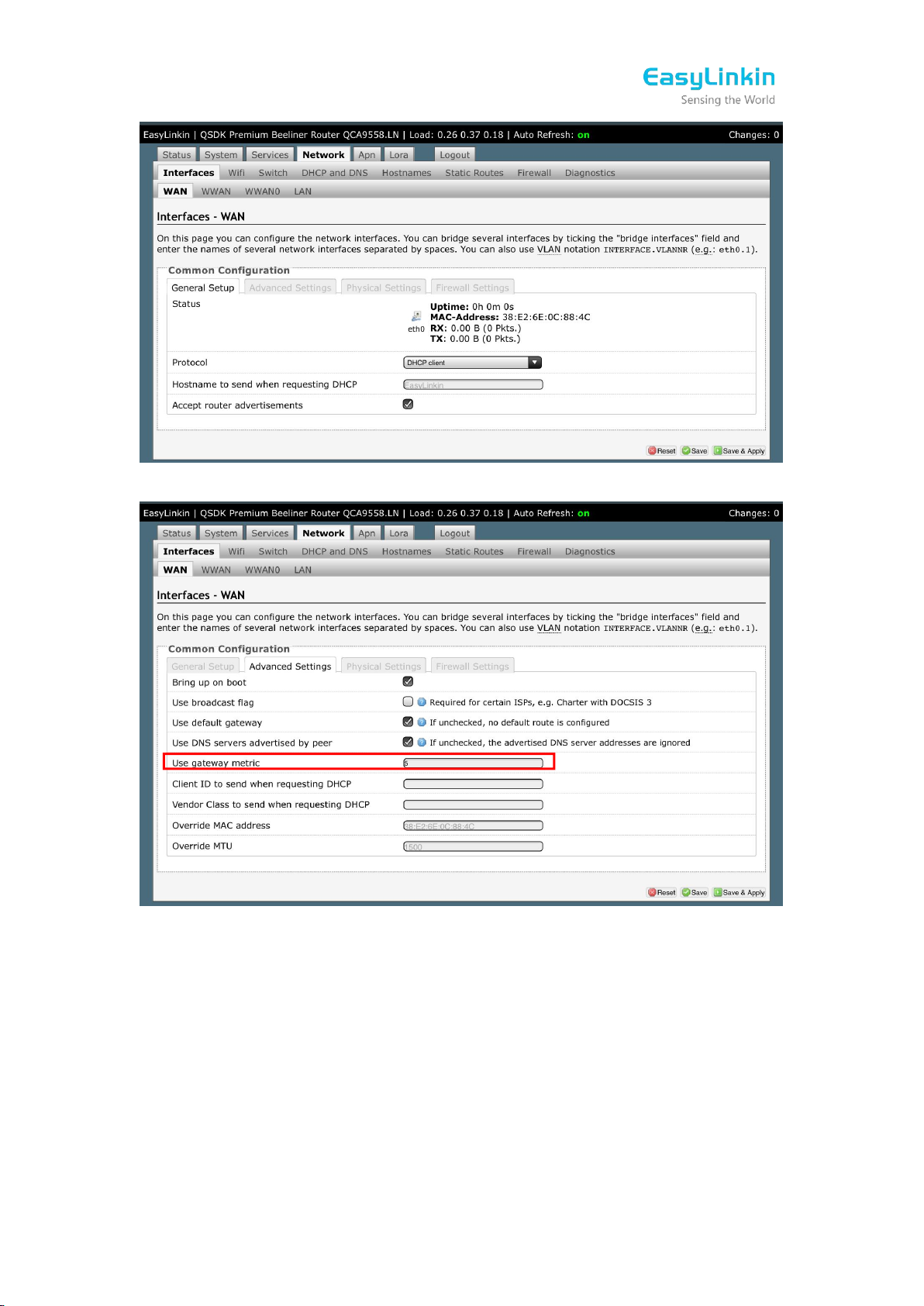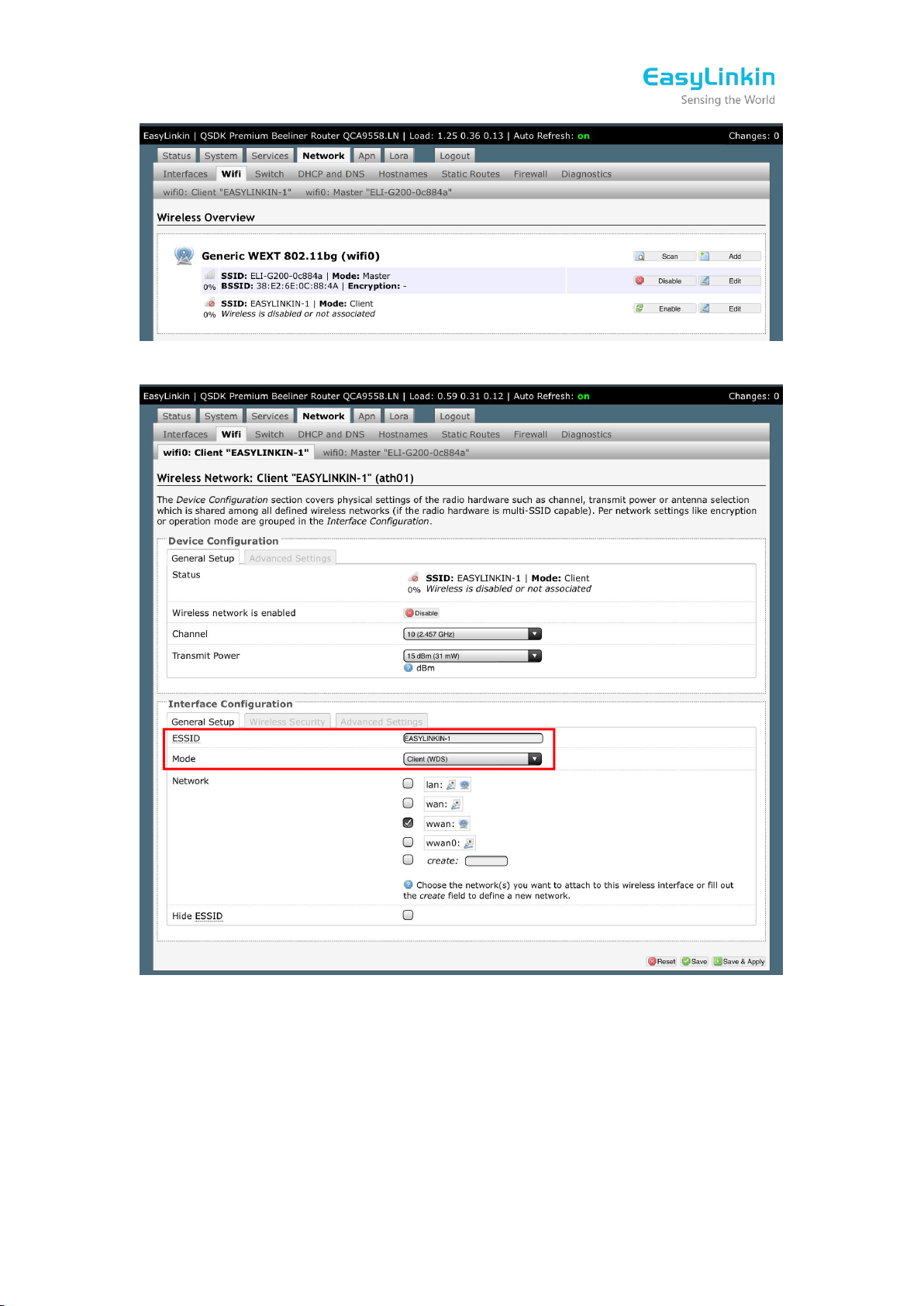© 2021 Easylinkin All Rights Reserved
Contents
1. PRODUCT OVERVIEW.............................................................................................................1
1.1 Brief Introduction............................................................................................................ 1
1.2 Features.............................................................................................................................. 1
2. INTERFACE AND LED.............................................................................................................. 2
2.1 Interface............................................................................................................................. 2
2.2 LED Status Indications....................................................................................................2
3. SPECIFICATION.........................................................................................................................2
4. CONFIGURATION.....................................................................................................................3
4.1 Getting Started.................................................................................................................3
4.2 Modifying Network Parameters..................................................................................5
4.3 Modifying LoRa Parameters.......................................................................................11
4.4 LoRa Customized Configuration...............................................................................13
4.5 Setting APN Parameters..............................................................................................16
4.6 Timezone Configuration............................................................................................. 16
4.7 Rebooting Gateway...................................................................................................... 16
5. INSTALLATION........................................................................................................................ 17
5.1 Wall Mounting................................................................................................................17
5.2 Ceiling Mounting...........................................................................................................19
6. PACKAGE LIST........................................................................................................................ 19
7. FCC STATEMENT.................................................................................................................... 20
8. SUPPORT.................................................................................................................................. 21