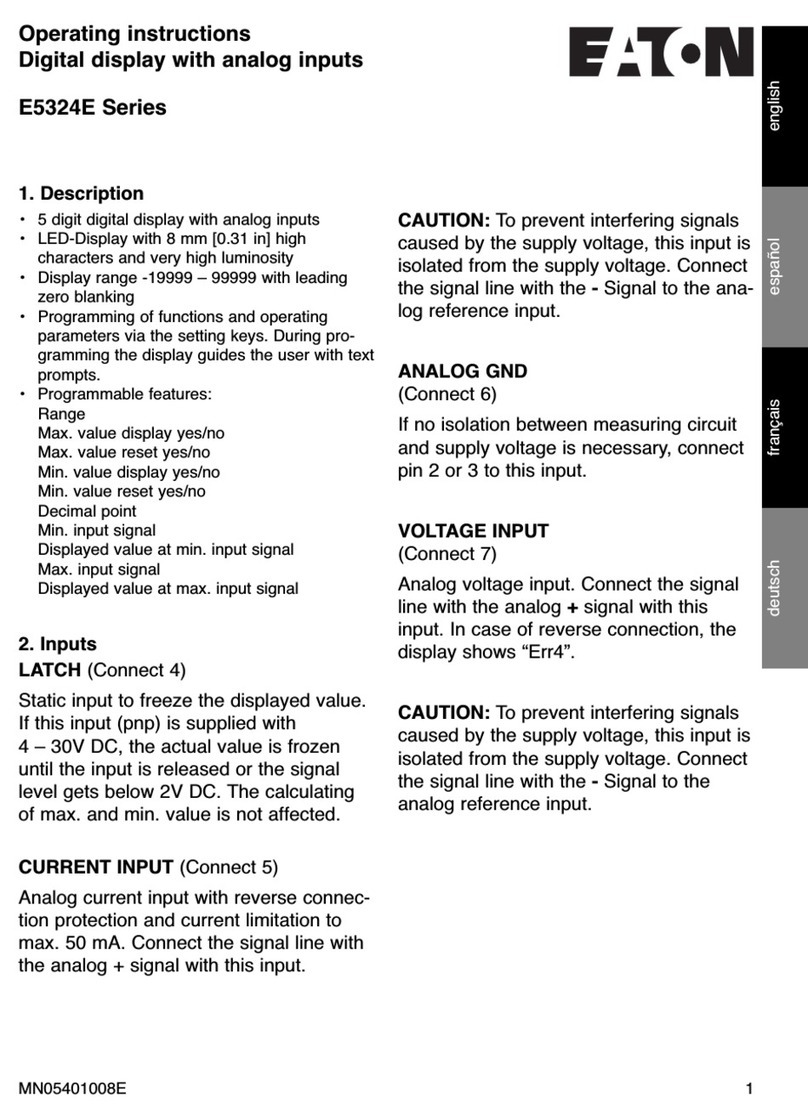Eaton PDI WaveStar Color Monitor Setup and Operation Manual P-164001109—Rev 01 v
TTaabbllee ooff CCoonntteennttss
11 SSaaffeettyy......................................................................................................................................................................................................................................................................................................................11
22 IInnttrroodduuccttiioonn....................................................................................................................................................................................................................................................................................................33
2.1 WaveStar Color Monitor Summary ................................................................................................................. 3
2.2 Power On an Access .................................................................................................................................3
2.3 Screen Summary an Navigation ................................................................................................................... 4
2.4 Entering Data.............................................................................................................................................5
2.5 Getting Help..............................................................................................................................................5
2.6 Warranty...................................................................................................................................................6
33 CCoolloorr MMoonniittoorr NNeettwwoorrkkiinngg............................................................................................................................................................................................................................................................77
3.1 Supporte Protocols....................................................................................................................................7
3.2 Monitor Network Connections.......................................................................................................................7
3.2.1 Mo bus RTU Ports................................................................................................................................8
3.2.2 Mo bus RTU 2-Wire vs. 4-Wire Configuration .............................................................................................8
3.3 Mo bus RTU Cables ...................................................................................................................................9
3.3.1 Cable Specification................................................................................................................................9
3.3.2 Cable Biasing an Termination.................................................................................................................9
3.4 Ethernet Cables ....................................................................................................................................... 10
3.5 Customer Mo bus RTU Connections............................................................................................................ 10
3.5.1 Power Distribution Unit (PDU) ............................................................................................................... 10
3.5.2 Remote Power Panel (RPP)................................................................................................................... 11
3.5.3 JCOMM ........................................................................................................................................... 12
3.6 Mo bus A ressing.................................................................................................................................. 13
3.7 Communicating with the Monitor: Comman s an Replies................................................................................ 13
3.7.1 Mo bus Comman s an Replies............................................................................................................ 13
3.7.2 Limit on Open Sockets......................................................................................................................... 14
3.7.3 SNMP Comman s .............................................................................................................................. 14
44 SSeettuupp MMoonniittoorr aanndd NNeettwwoorrkk.................................................................................................................................................................................................................................................. 1155
4.1 SETUP: Miscellaneous Parameters............................................................................................................... 15
4.2 Network Setup......................................................................................................................................... 16
4.2.1 Downstream Mo bus Device Chain Setup ............................................................................................... 16
4.2.2 Mo bus RTU Setup............................................................................................................................. 17
4.2.3 TCP/IP an Mo bus TCP/IP Setup .......................................................................................................... 17
4.2.4 SNMP Setup...................................................................................................................................... 18
4.2.5 Loa ing INI Parameters from an SD Car ................................................................................................. 19
4.3 Software Versions .................................................................................................................................... 19
55 DDeevviiccee CChhaaiinn SSeettttiinnggss.................................................................................................................................................................................................................................................................. 2211
5.1 Initial Device Chain.................................................................................................................................... 21
5.2 Device Settings........................................................................................................................................ 22