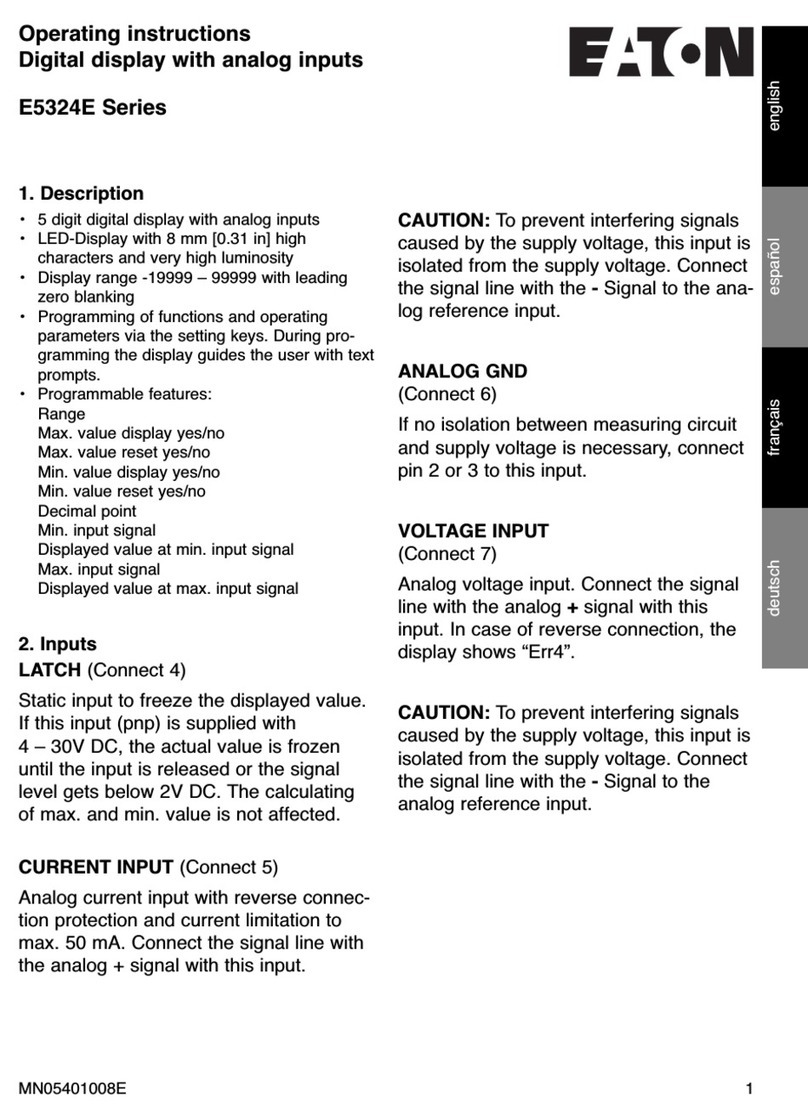2
Instruction Booklet IB150030EN
Effective October 2020
Power Xpert Branch Circuit Monitor
6” tenant metering touchscreen
display features
EATON www.eaton.com
1 Introduction
The Eaton PXBCM Meter 6” Color Touchscreen Display
(PXBCM-DISP-6-TM-XV) is pre-programmed to communicate with
Eaton PXBCM-MB Meters. The programming allows access to
branch circuit monitor data and meters through the PXBCM meter
base. The built-in navigation functions are simple and convenient,
allowing easy navigation between screens. The display has been
designed to display overall system information for up to 42
configured virtual meters and the main meter.
2 Installation
For installation and connection information, please refer to “PXBCM
meter color touchscreen display quick start guide”
(Eaton Pub. TD150031EN).
2.1 Meter sealing for regulated tenant metering applications
The PXBCM meter tenant metering touchscreen display provides
a banner notifying users if their meter has not been set to either
of the available secure modes. Setting the PXBCM to a secured
mode is required in regulated tenant metering applications. For more
details on permissions in each of the available secure modes offered
by the PXBCM, please refer to “PXBCM Install Guide”
(Eaton Pub. IB150003EN).
Once the appropriate mode is set on the PXBCM meter base, the
banner will disappear and the meter can be sealed.
No action is required on the display.
Figure 1. Example of notification banner
3 Using the touchscreen
3.1 Basic navigation
Basic navigation between the screens is accomplished by touch-
ing the name of the screen or category area; the Back, Next, or
Previous arrows; or the Home icon. Touching a screen name or
category area will take the user to the screen or category selected.
Figure 2. Navigating from the Home screen to Virtual Meters
Figure 3. Location of the Back, Previous and Next arrows
Touching the Home icon, where available, will redirect the user to
the Home screen. Touching the “Back” arrow will redirect the user
to the previous category screen. Touching the “Next” arrow will take
the user to the next data screen. Touching the “Previous” arrow will
take the user to the previous data screen
3.2 Home screen
The Home screen appears when power has been applied to the
PXBCM 6” color touchscreen display and boot-up is complete. The
“Auth” box displays the authentication number of the meter. The
Home screen displays major information about HMI and PX-BCM
such as HMI serial number firmware version and IP address of
PX-BCM.
Touching the Meter Base Info or Module Info button will take the
user to screens with meter base or module information, respectively.
In addition, the home screen also gives the user direct access to the
meter. These are accessed by touching the name area at the bottom
of the screen. At the top left corner, “Settings” button
navigates to the settings page.
Figure 4. Home screen and location of Home icon
Back Previous Next
Home icon
Virtual meters