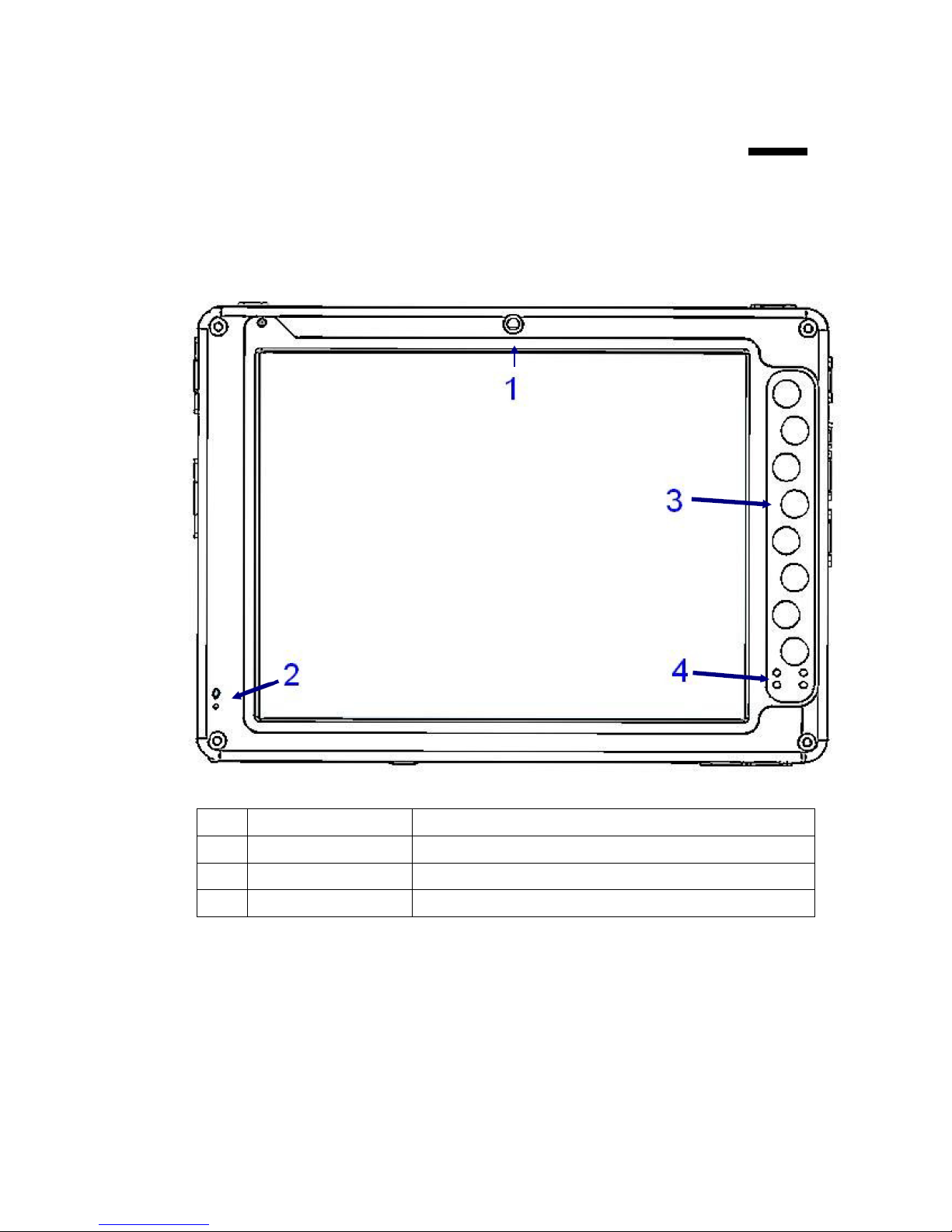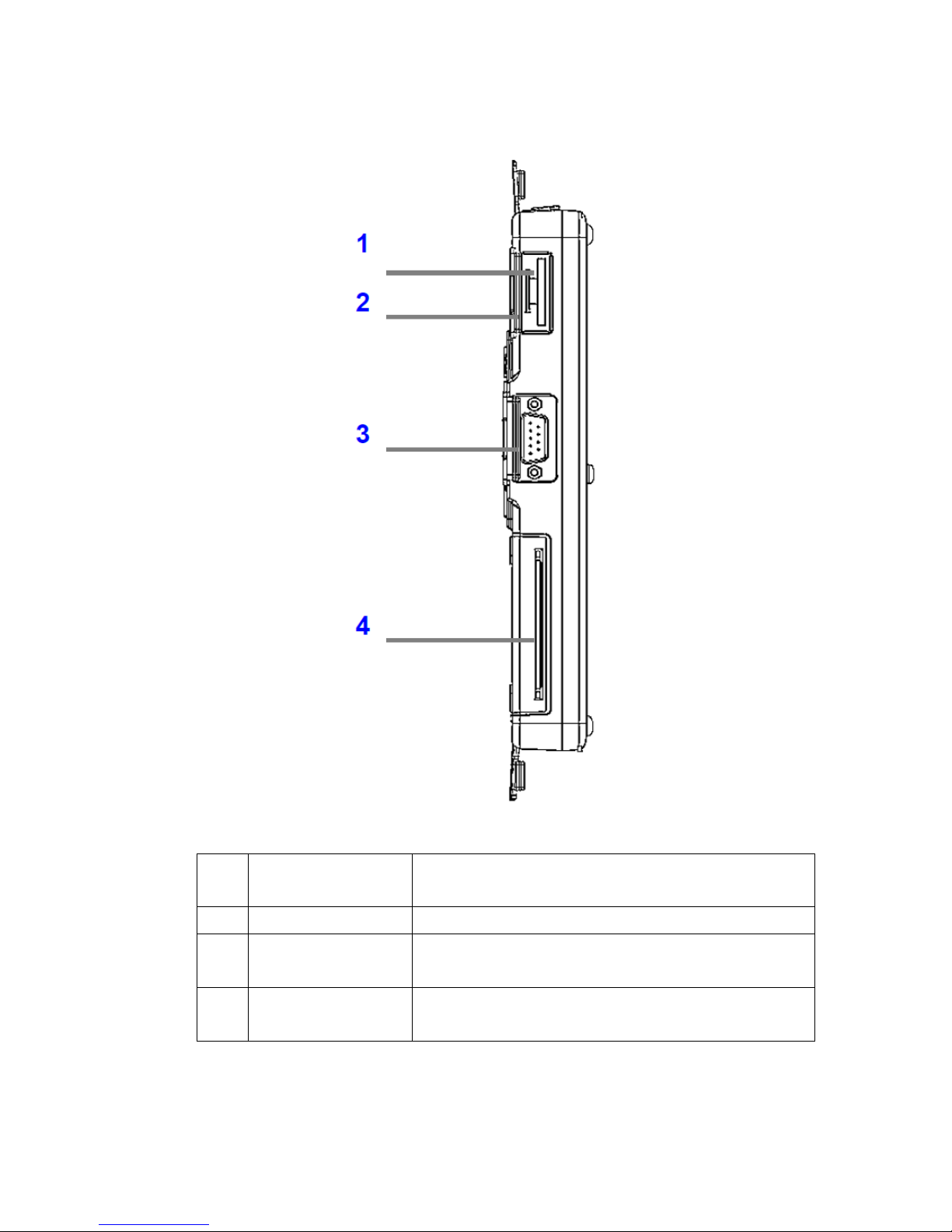Contents
Copyrights ....................................................................................................................II
Liability Disclaimer.......................................................................................................II
Regulatory Information................................................................................................II
CE mark compliance ................................................................................... II
Safety Statement for Lithium Battery......................................................... II
Contents........................................................................................................................3
1. Introduce...................................................................................................................4
1.1 Standard Features......................................................................... 4
1.2 Optional Features.......................................................................... 4
1.3 Package List .................................................................................. 5
1.4 System Specification .................................................................... 6
2. Your Ruggedized Tablet Tour ..................................................................................8
2.1 Front View...................................................................................... 8
2.2 Front View.................................................................................... 10
2.3 Right View.................................................................................... 11
2.4 Top View....................................................................................... 12
2.5 Bottom View ................................................................................ 12
2.6 Rear View ..................................................................................... 13
3. Getting Started .......................................................................................................14
3.1 Battery Pack Installation............................................................. 14
3.2 Connect the AC Power Adaptor ................................................. 14
3.3 Turn On the Tablet....................................................................... 15
3.4 Using the Stylus Pen................................................................... 15
3.4.1 LCD Brightness setting .............................................................. 15
3.4.2 'Button Driver Installation........................................................... 16
3.4.3 Programmable Software Buttons-“Customize Setting”........... 17
3.5 Connecting Devices.................................................................... 18
3.5.1 Connecting to a local area network........................................... 18
3.5.2 Connecting a monitor or projector ............................................ 18
3.5.3 Connecting USB-compatible devices........................................ 19
3.5.4 Connecting a device to the serial port ...................................... 19
3.5.5 Connecting your headphone, ext. microphone or ext. speaker19
4. How to Replace or Install the Components..........................................................21
4.1 Replace the Battery Pack ........................................................... 21
4.2 Replace the Memory Module (DDR3L) ...................................... 22
4.3 Replace the Storage Device (SATA SLIM) ................................. 23
4.4 WWAN Mini PCI-e Card Installation ........................................... 24
4.5 Hand Strap Mechanism Installation........................................... 25
5. Specification...........................................................................................................26