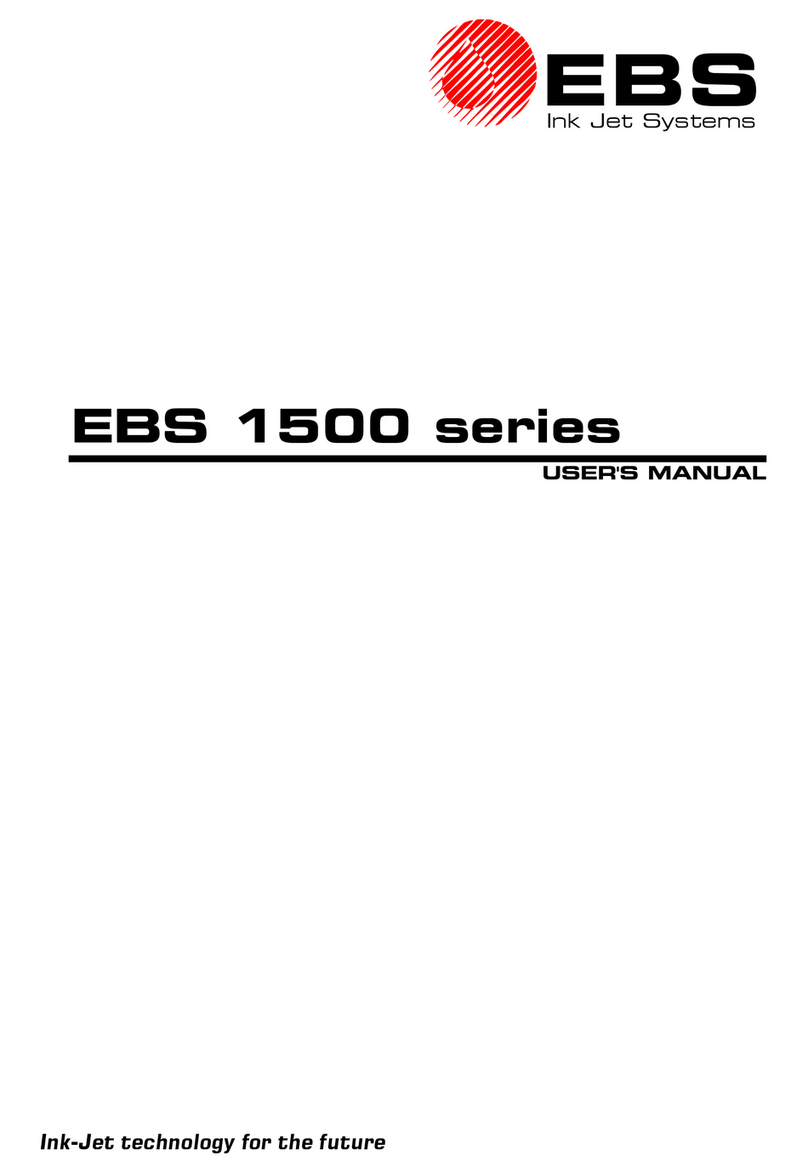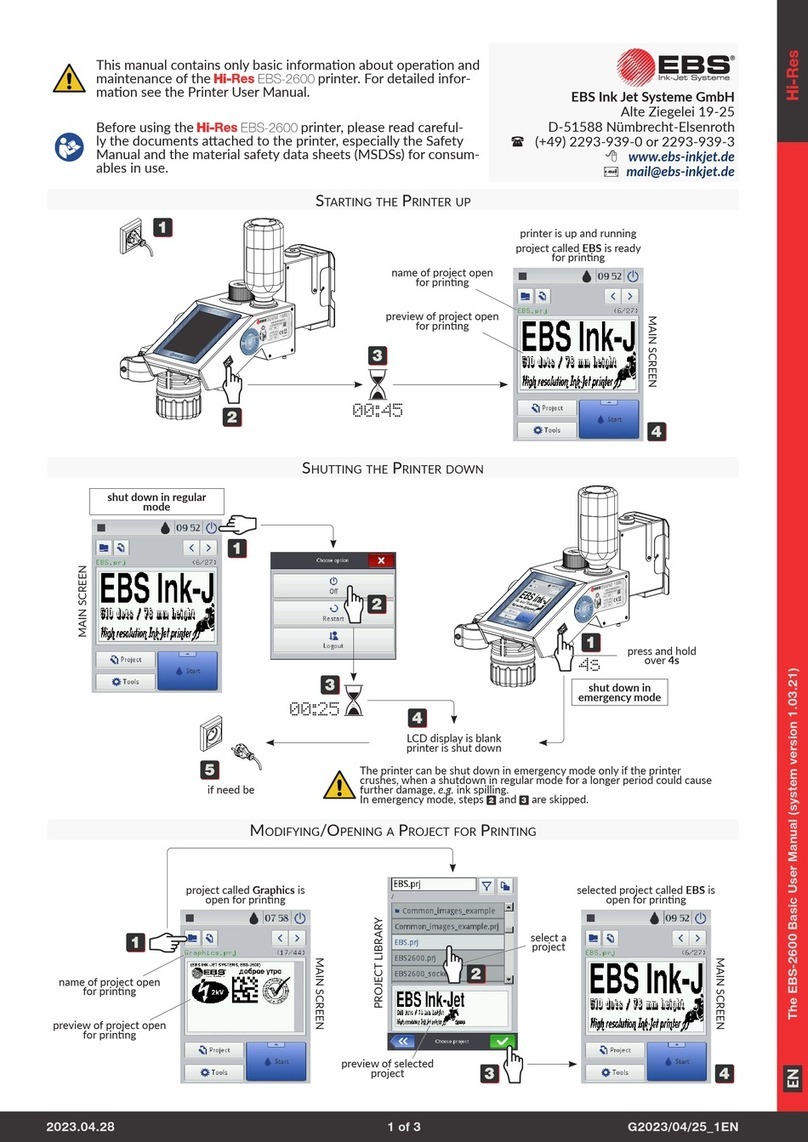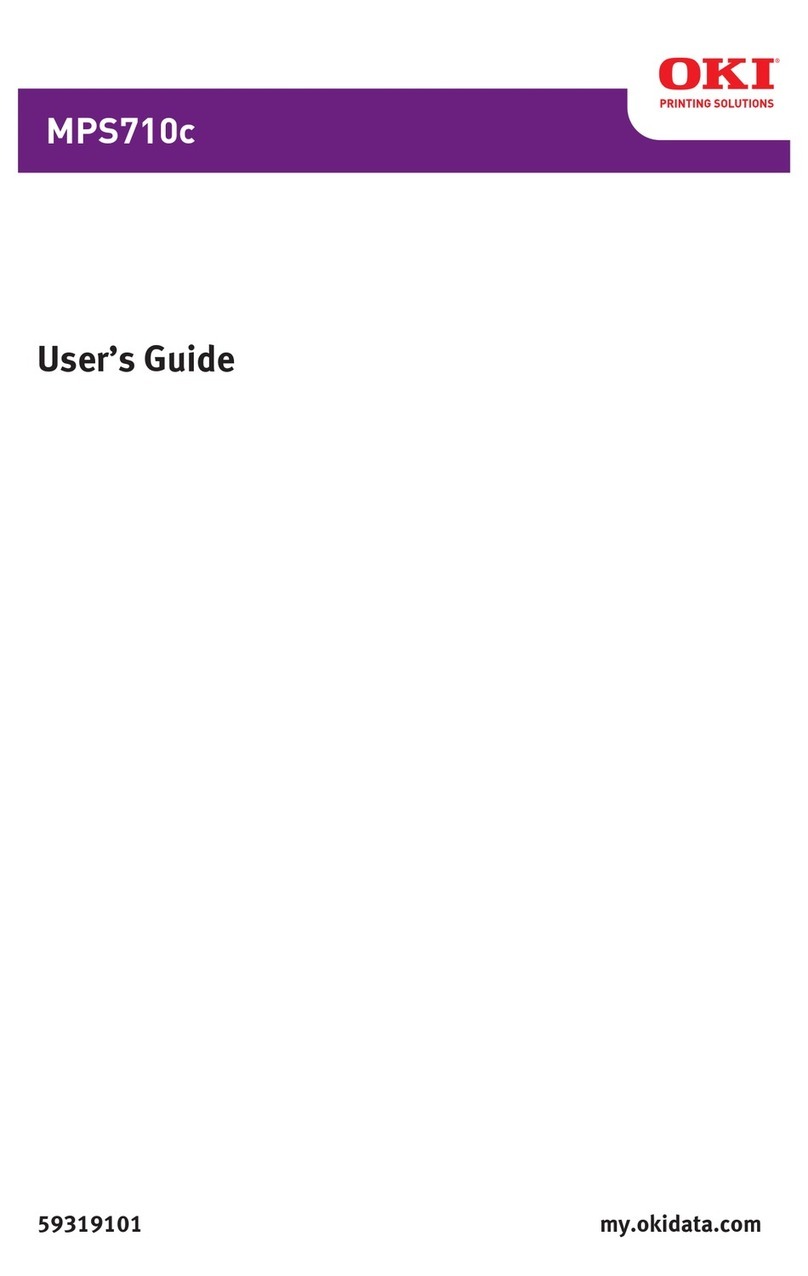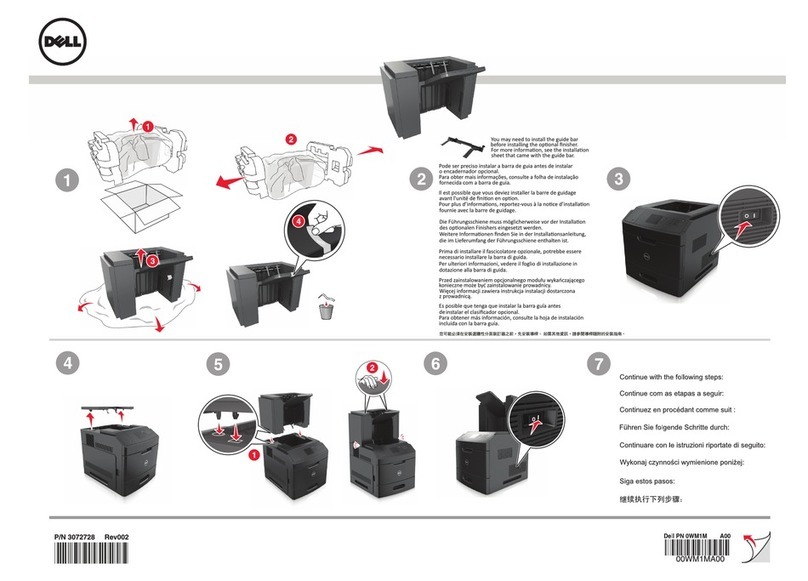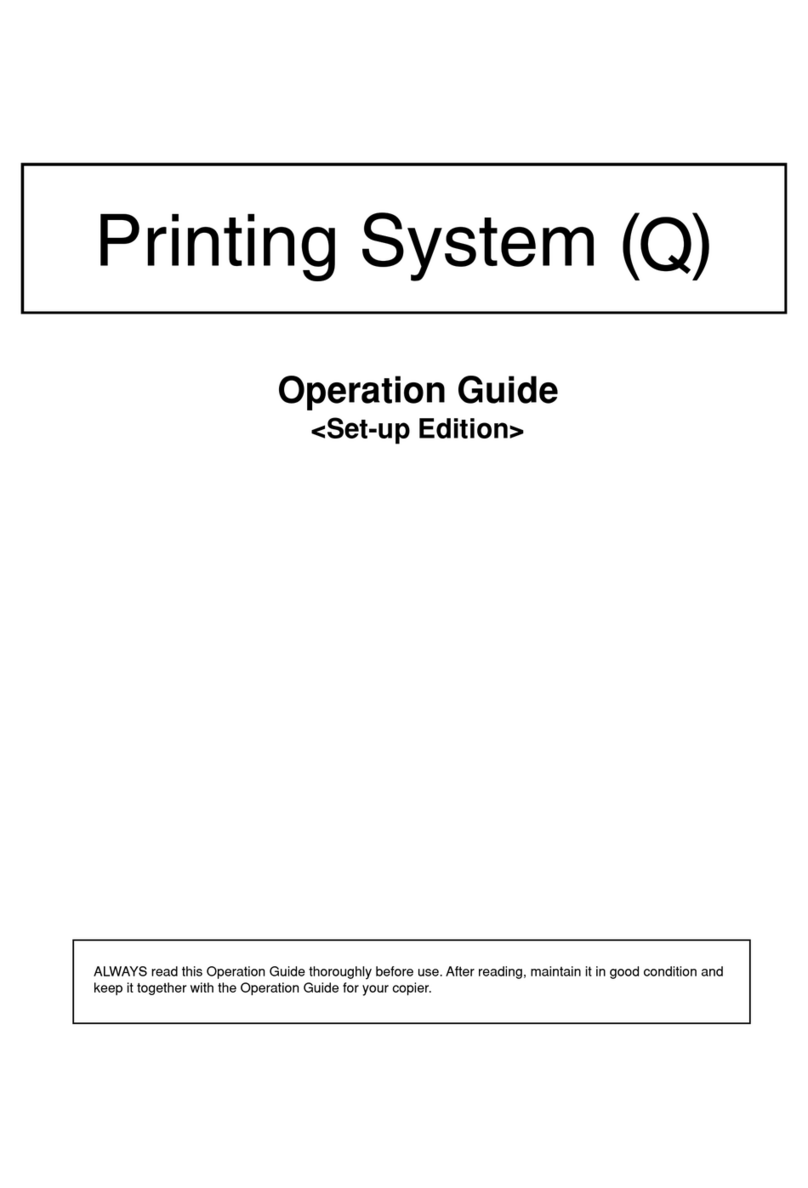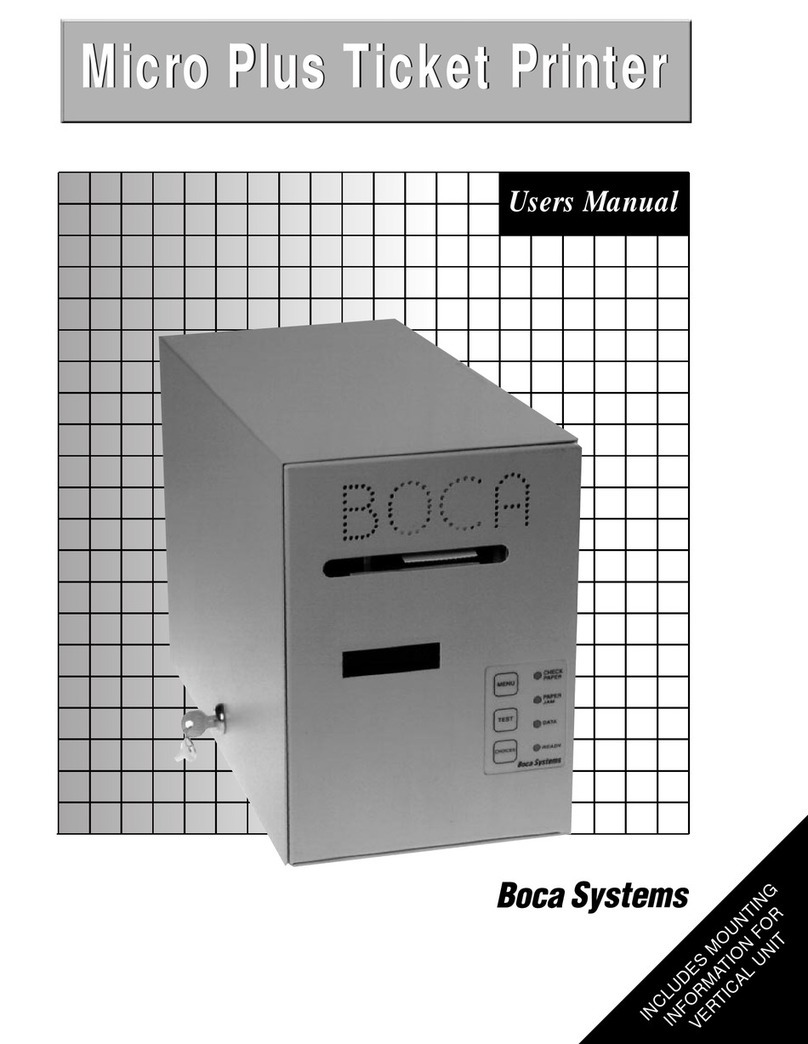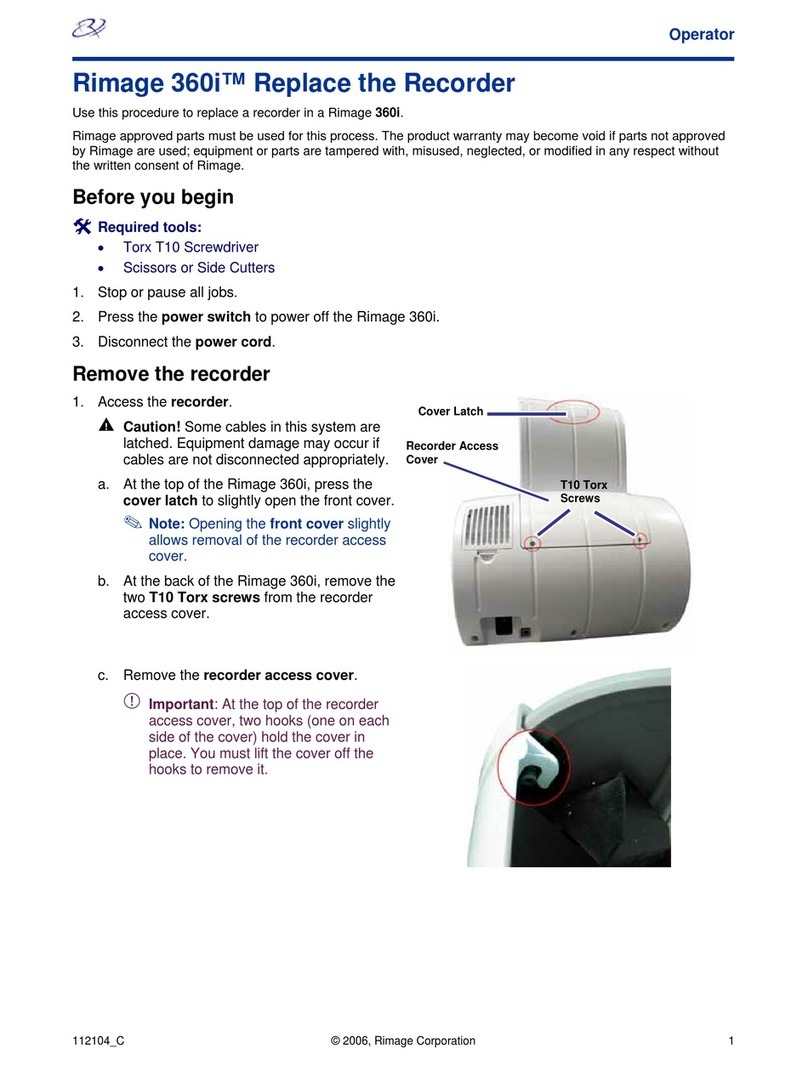EBS Ink-Jet Systems EBS-6200 User manual

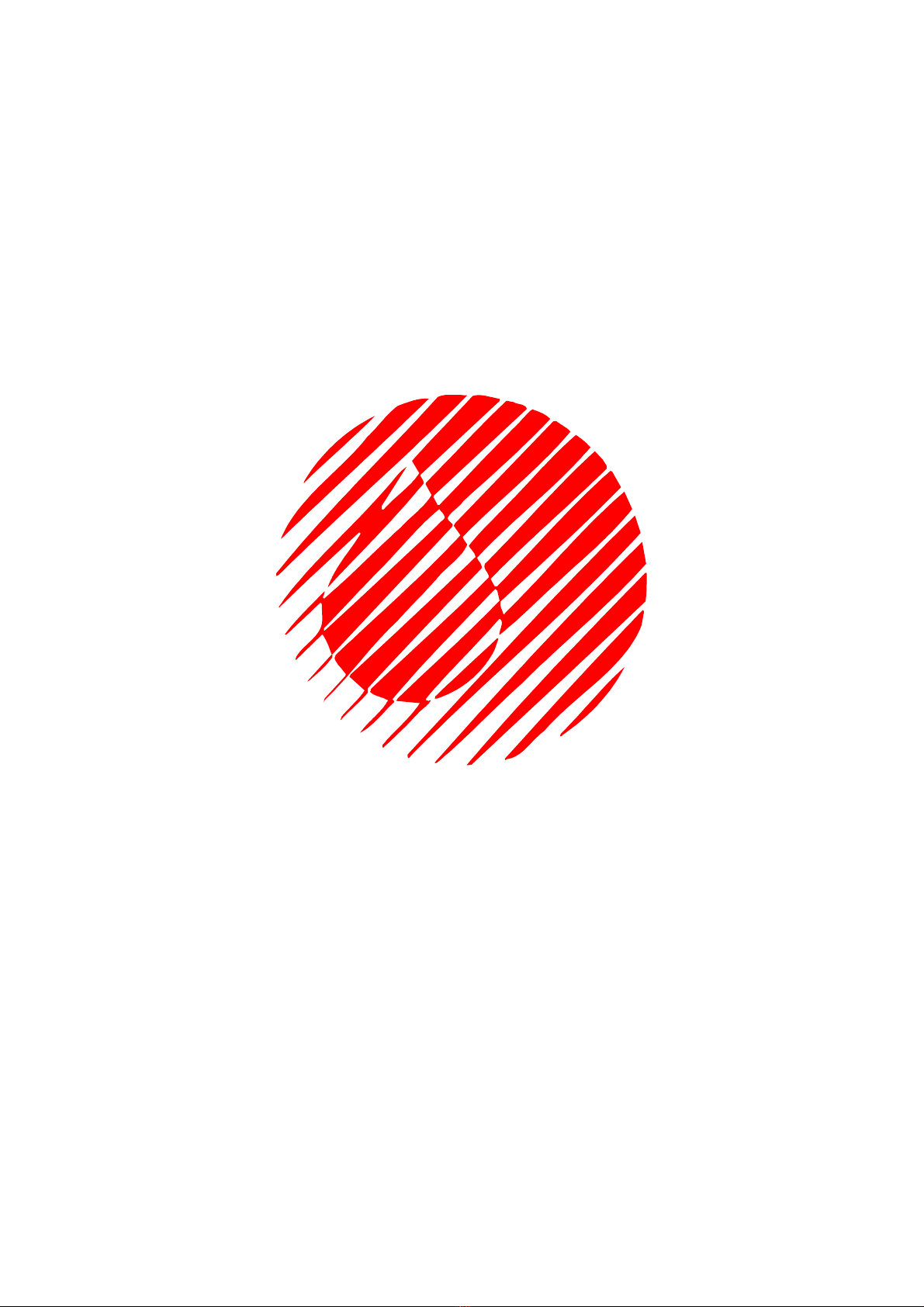
EBS-6200 Printer User's Manual
2 200
©Copyright 2009 EBS Ink-Jet Systeme – All rights reserved. Changes may apply.
91020#1.0

EBS-6200 Printer User's Manual
#1.0 3
20091020
TABLE OF CONTENTS
1. GENERAL INFORMATION ..................................................................................7
1.1.
A
PPLICATION
.....................................................................................................................7
1.2.
P
RINCIPLE OF
O
PERATION
................................................................................................10
2. INSTALLING THE PRINTER..............................................................................11
2.1.
S
AFETY
R
EQUIREMENTS
...................................................................................................11
In case of accident …...........................................................................................11
2.2.
P
OWER
S
UPPLY
R
EQUIREMENTS
.......................................................................................12
Mains Requirements.............................................................................................12
2.3.
I
NSTALLING THE
P
RINTER
.................................................................................................12
2.3.1.
Standard and Optional Accessories ..........................................................................12
2.3.2.
Preparatory Steps ........................................................................................................13
2.3.3.
Removing Transport Protections ...............................................................................14
2.3.4.
Connections..................................................................................................................15
2.3.5.
Connecting Bottles of Ink and Solvent ......................................................................15
2.4.
R
EMOVING
H
EAD
C
ASING
.................................................................................................16
3. STARTING THE PRINTER.................................................................................17
3.1.
S
WITCHING THE
P
RINTER
O
N
............................................................................................18
3.2.
S
WITCHING THE
P
RINTER
O
FF
...........................................................................................18
3.2.1.
Switching the Printer Off in Regular Mode................................................................18
3.2.2.
Switching the Printer Off in Emergency and Service Modes...................................19
4. OPERATING THE PRINTER..............................................................................20
4.1.
C
ONTROL
P
ANELS
............................................................................................................20
4.1.1.
External Panel...............................................................................................................20
4.1.2.
Internal Panel................................................................................................................22
4.2.
O
PERATING THE
P
RINTER WITH THE
C
ONTROL
MENU .......................................................23
4.3.
P
RINT
H
EAD
S
TATUS
........................................................................................................27
4.4.
C
ONTROLLING THE
P
RINTER
.............................................................................................28
4.4.1.
Text Files.......................................................................................................................28
4.4.1.1.
General Information on Text Files ...........................................................................28
WORD PROCESSOR - A Description of Control Keys........................................29
4.4.1.2.
Opening and Editing a New Text File ......................................................................30
Subfile Type: Text - ASCII Characters.................................................................30
Subfile Type: Graphics..........................................................................................32
GRAPHICS PROCESSOR - A Description of Function Keys..............................33
Subfile Type: B
AR
C
ODE
........................................................................................34
Subfile Type: T
EXT
N
AME
.......................................................................................35
4.4.1.3.
Editing an Existing Subfile .......................................................................................36
4.4.1.4.
Copying and Editing a Text File...............................................................................36
4.4.1.5.
Deleting a Text File..................................................................................................36
4.4.1.6.
Deleting the File Library...........................................................................................36
4.4.1.7.
Accessing the File Library........................................................................................37
4.4.1.8.
Linking File Names with Parameter-Block Names ..................................................38
4.4.1.9.
Using the Password.................................................................................................38
Defining a User Password....................................................................................38
Enabling the User Password................................................................................39
Changing the User Password...............................................................................39
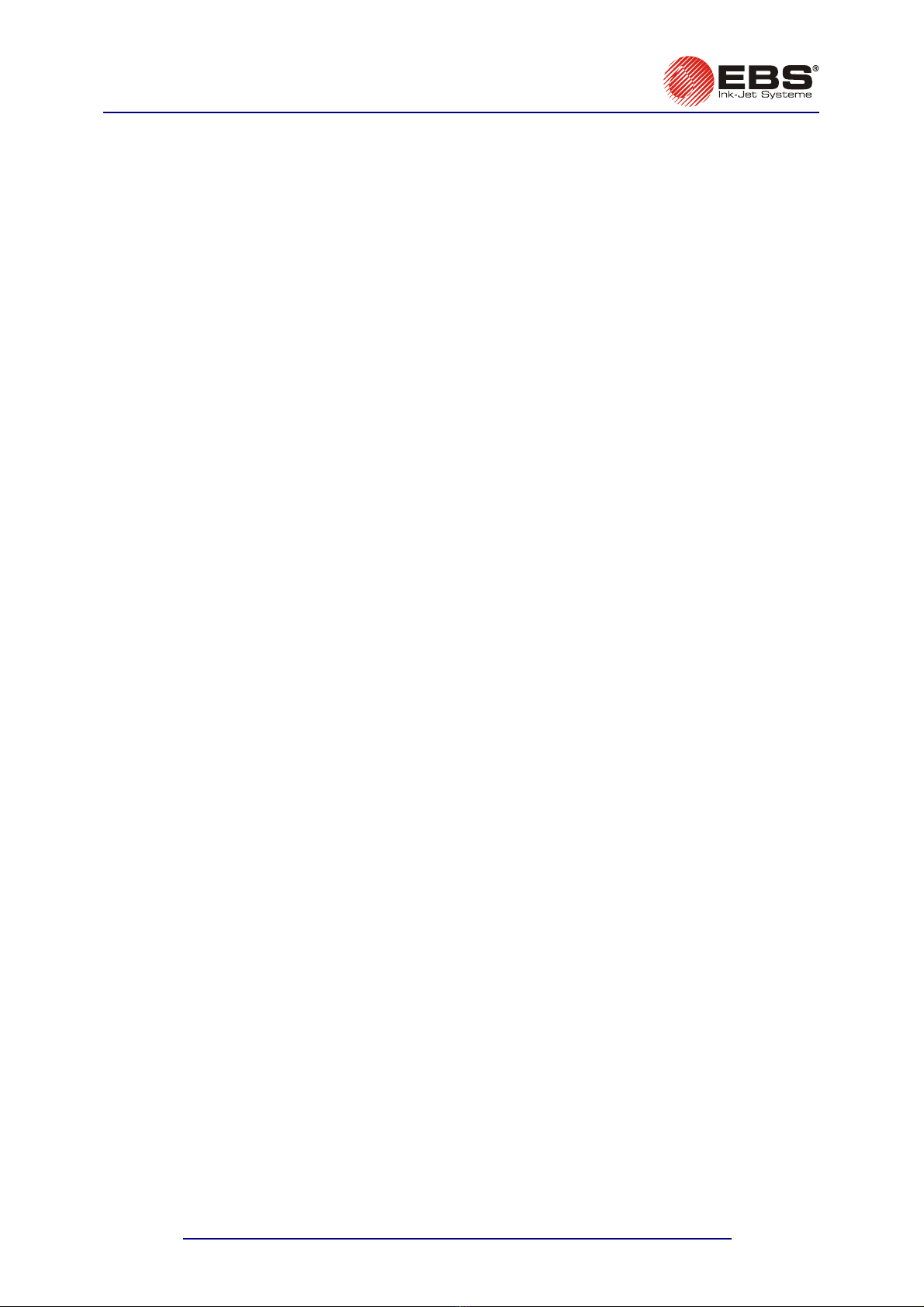
EBS-6200 Printer User's Manual
4 20091020#1.0
................................39
4.4.1.10.
Using Special Registers...........................................................................................39
Object Counters....................................................................................................40
Date and Time......................................................................................................40
Universal Counter.................................................................................................41
Universa ........................................46
Expiry D ........................................47
Special Channel Data...........................................................................................48
.2.2.
.2.3.
.2.6.
4.4.3.
Printi
.3.1.
S
Quick Stoppi Printing
.
.
.3.7.
.
.
erv
4.4.4.2.
S
4.4.4.3.
C
4.4.4.4.
T
4.4.4.5.
T
4.4.4.6. T
ux
Deleting the User Password.................................................
l Date and Time..............................................
ate Registers...................................................
4.4.2.
Using Print-Parameter Blocks ....................................................................................48
4.4.2.1.
Creating and Editing a New Parameter Block .........................................................49
Modifying Parameters...........................................................................................49
4.4
Editing Existing Blocks of Parameters.....................................................................49
4.4
Copying and Editing Blocks of Parameters .............................................................49
4.4.2.4.
Deleting a Block of Parameters ...............................................................................50
Deleting the Paramete4.4.2.5. r-Block Library......................................................................50
4.4
Accessing the Parameter Block Library...................................................................50
ng..........................................................................................................................51
4.4
Stopping Printing .....................................................................................................51
4.4.3.2. tarting Printing .......................................................................................................51
4.4.3.3. ng ...........................................................................................52
4.4
Suspending Printing, Editing Text and Resuming Printing......................................53.3.4
4.4.3.
Print Parameters......................................................................................................535
Modifying Print Parameters..................................................................................53
Vertical Direction ..................................................................................................54
Initial Distance......................................................................................................54
Number of Repetitions..........................................................................................54
Distance Between Overprints...............................................................................55
Horizontal Direction..............................................................................................55
Print Height...........................................................................................................55
Date Offset ...........................................................................................................55
Counter Increment................................................................................................56
Row Repetition.....................................................................................................56
Print-Rate Mode ...................................................................................................56
Print Rate..............................................................................................................56
Interleaving...........................................................................................................57
Timing Mode.........................................................................................................58
Print Resolution....................................................................................................58
Travel Speed ........................................................................................................58
Number of Pulses Generated by External Encoder.............................................58
Saving Current Parameters in a Block ....................................................................4.4.3.6. 58
4.4
Monitoring Counting.................................................................................................59
Accessing Object Counters..................................................................................59
Modifying Object Counters...................................................................................60
4.4
Monitoring Print Rate ...............................................................................................60
.3.8
4.4.3.9
Printing with the Use of a Code Switch ...................................................................61
4.4.3.10. Viewing Files on Terminal Display...........................................................................61
4.4.4. S i
4.4.4.1.
Service Mode...........................................................................................................61
cing Print Head ....................................................................................................61
ucking Ink/Solvent .................................................................................................62
losing and Opening Ink Valve ...............................................................................62
urning Head off Quickly .........................................................................................63
urning Ink Flow on .................................................................................................63
4.4.4.7.
Turning Flow of Solvent On .....................................................................................64
urning Head off ......................................................................................................63
4.4.4.8.
Adjusting Ink Jet Path ..............................................................................................64
4.4.4.9.
Switching Over Stroboscope ...................................................................................67
4.4.4.10. Monitoring High Voltage during Printing ..................................................................68
4.4.4.11 Defining Some Print Parameters by Measuring Conveyor Travel Speed ...............68
.
4.4.4.12. Other Commands ....................................................................................................68
4.4.5.
A iliary Commands....................................................................................................68

EBS-6200 Printer User's Manual
#1.0 5
20091020
4.4.5.1.
System D
4.4.5.2.
Accessing Alarm Messages.....................................................................................69
4.4.5.3.
Clearing Alarms .......................................................................................................69
4.4.5.4.
A
4.4.5.5.
S
4.4.5.6.
V
4.4.5.7.
S
4.4.6.
Ink an
4.4.6.1.
C
4.4.6.2.
P
4.4.6.3.
A
.
4.
LA
le
4.
DJ
nte
ef
nfo
ro
ax
5. EXAMP ES
5.1.
H
OW T
5.2.
C
REAT
5.2.1.
How t
5.2.2.
How t
5.2.3.
How t
5.2.4.
How t
5.2.5.
How t
5.2.6.
How t
6. SERVICE AN
6.1.
R
OUT
6.2. C
HE
6.3.
W
HEN
he
is
um
cc
ed
o
w
om
Irregular defects of print quality ...............................................................................109
ata ............................................................................................................68
ccessing Error Reports..........................................................................................69
etting Date and Time .............................................................................................69
iewing Printer Operation Time...............................................................................70
electing a Language ..............................................................................................70
4.4.5.8.
Releasing Protections..............................................................................................70
d Solvent Bottle Monitoring System................................................................72
General Information..............................................................................................72
Replacing Bottle of Ink (Solvent)..........................................................................72
hecking Expiry Dates ............................................................................................74
rinter Operation Time vs. Solvent Consumption Time Limit..................................74
ccessing Ink Monitoring System Data ...................................................................74
4.4.6.4
Checking How Many Text Files Can be Printed with 1 litre of Ink...........................75
4.4.6.5.
Printer Operation Problems while Replacing Ink and Solvent Bottles.....................76
Ink Monitoring System Flow Diagram...................................................................76
5.
A
RMS
,
E
RRORS AND
I
NDICATIONS
.................................................................................76
4.5.1.
C aring Alarms............................................................................................................82
6.
A
USTING
P
RINT
R
ATE
...................................................................................................82
4.6.1.
I rnal Generator ........................................................................................................82
4.6.2.
Shaft-encoder ...............................................................................................................83
4.6.3.
D ining Maximum Print Rate for a Given Text File..................................................84
4.6.4.
I rmation for Advanced Users ................................................................................85
4.6.5.
P blems with Reaching Maximum Print Rate when Shaft-encoder is Used ........86
4.6.6.
M imum Print Rate vs. Resolution Settings............................................................89
L OF HOW TO OPERATE THE PRINTER .......................................91
O RINT THE IRST AMPLE EXT ILE
P F S T F ...................................................................91
ING AND
P
RINTING
V
ARIOUS
T
EXT
F
ILES
.................................................................93
o Print the Current Date and Time....................................................................93
o Print Consecutive Numbers ...........................................................................94
o Print Expiry Dates ...........................................................................................95
o Print Logos ......................................................................................................96
o Print a Bar Code ..............................................................................................97
o Print a Complex Subfile..................................................................................97
D MAINTENANCE........................................................................99
INE
M
AINTENANCE
...................................................................................................99
Replacing the Main Ink Filter..............................................................................100
Replacing Ink Filter Inside the Gun....................................................................101
Replacing Air Filter.............................................................................................102
Replacing Air Filter Element in Electronics Compartment Ventilation
System................................................................................................................103
CKING
A
DJUSTMENTS
...............................................................................................104
P
ROBLEMS
A
RISE DURING
O
PERATION OR
S
ERVICE
..............................................104
6.3.1.
T printer cannot be started ...................................................................................104
6.3.2.
M aligned jet of ink...................................................................................................104
6.3.3.
Clogged nozzle - cleaning the nozzle.......................................................................105
6.3.4.
No nominal ink pressure can be generated by pump ............................................106
6.3.5.
P p does not produce negative pressure ............................................................107
6.3.6.
O luded Ink Filter in the Gun ..................................................................................107
6.3.7.
R uced partial vacuum............................................................................................107
6.3.8.
N flow of solvent in the head ..................................................................................108
6.3.9.
Lo er part of overprint is missing ...........................................................................108
6.3.10.
S e vertical rows of overprints are spaced widely .............................................109
6.3.11.
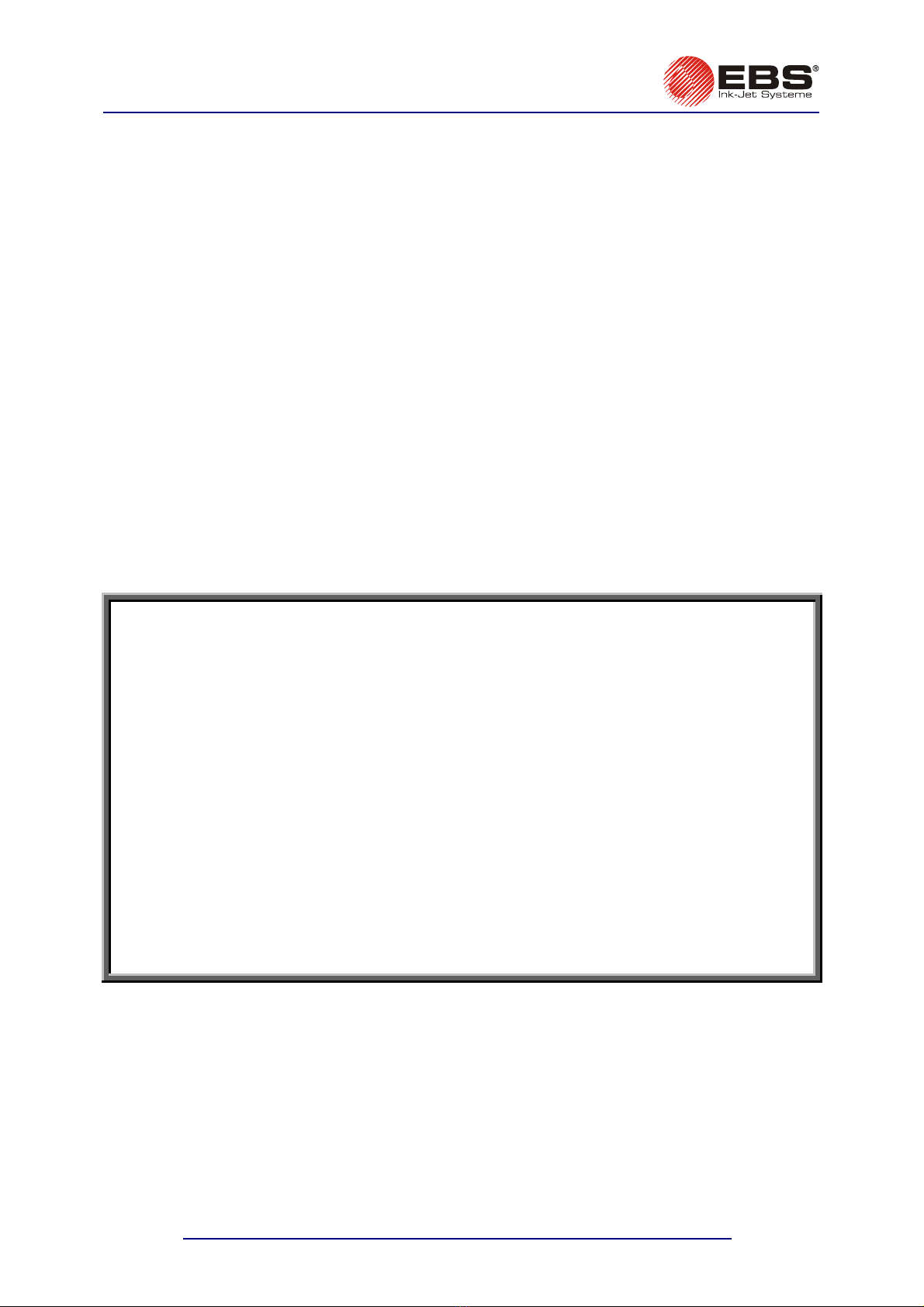
EBS-6200 Printer User's Manual
6 20091020#1.0
..............................110
6.3.13.
Names of text files in the library are changed - battery is discharged.................110
6.
ON
7. S E
7.
7.
A
8. T I
9. LAYOUT O
KEYPAD...
10.L O
KEYPAD...
Inde
D Us
This M nu
J e
Thi o
prin f
cor
As
differ slightly from your equipment. As we need to keep pace with new
te log
d
illu
be
sho
any I
6.3.12.
Slopping, rippled or jagged overprints......................................
4.
C
TACTING
S
ERVICE
P
OINTS
........................................................................................111
TORA AND CARRIAGE ...........................................................................112G
1.
S
TORING THE
P
RINTER
...................................................................................................112
2.
T P .........................................................................................115
R NSPORTING THE RINTER
ECHN CAL SPECIFICATIONS ......................................................................116
F CYRILLIC CHARACTERS ON THE PRINTER’S TERMINAL
........................................................................................................118
AYOUT F ARABIC CHARACTERS ON THE PRINTER’S TERMINAL
........................................................................................................119
x......................................................................................................................120
ear er,
a al contains very useful information on how to operate your Ink-
et h
Print r. Please read t is Manual carefully.
s editi n of the document includes most of the changes introduced to the EBS
ters or software version 22_1A and the descriptions contained therein
respond to the printers that are equipped with this software version.
the machine and options can be customised, the product delivered to you
depends on your specific order. Therefore some descriptions or illustrations may
chno ical advancement, we reserve the right to introduce changes in the
esign nd technical solutions adopted. In view of the above, no data,a
strations or description shall make grounds for any claims. Should your printer
equipped with options that are not described or illustrated in the Manual or
uld you have additional queries after having read the Manual, please contact
EBS nk-Jet Systeme representative for more information.

EBS-6200 Printer User's Manual
Chapter 1 - General Information
#1.0 7
20091020
1. General Information
NOT
There
attrac a
E:
are warning and information signs on the right or left hand-side margins of some pages to
t user’s ttention to messages that are provided next to them. They are the following signs:
!
Information signs indicating:
•that the actions described should be taken carefully,
•additional, printer-specific option and features,
•untypical behaviour of the unit,
•other hints.
!e action that might have a critical impact on the proper
operation of the unit or user’s safety. It requires the user to follow closely th
instructions given therein.
A warning not to take th
e
A sign informing that the installation or service operation can be performed by the user
who does not need to be qualified for servicing EBS equipment.
EBS
A sign informing that the installation or service operation should be performed by the
user who is qualified for servicing EBS equipment.
The Manufacturer reserves the right to introduce changes whose description may not be
provided in this manual.
The Manufacturer shall not be liable for any damages resulting from the failure to follow the
instructions or consequences of editorial or publishing errors within the instructions.
!
1.1. Application
BS-6200 is a non-contact ink-jet printer designed for putting print on objects of various types,
oving for example, on a factory conveyor. The printer provides clear and firm overprints on materials
uch as:
•paper and cardboard,
•plastics,
•fabric,
•leather and leatherette,
•wood and wood-like products,
•glass and ceramic products,
•metal surfaces of any type, etc.
Short description of the printer:
´The unit is equipped with one print head of small outer dimensions.
´The head produces print varying between 1.5 and 14 mm in height.
´The head can be set at any position.
´The head is connected with the controller via a 4 m long flexible cord as standard.
E
m
s
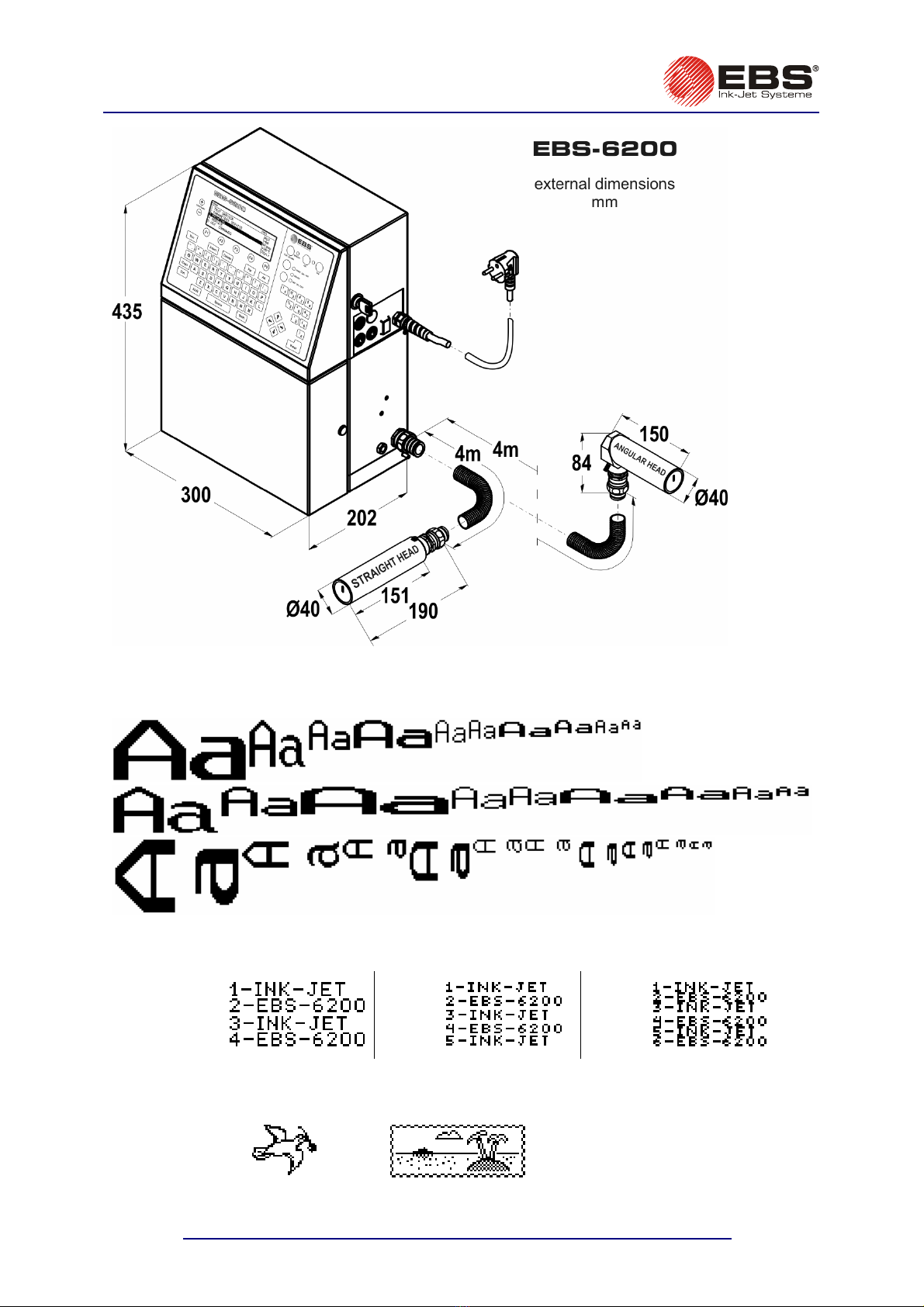
EBS-6200 Printer User's Manual
Chapter 1 - General Information
8 200
Fig. 1.1.1.
´Printing capabilities:
•texts composed of small and capital letters out of various matrices, also printed in boldface or
rotated,
•several lines of text printed during a single run of an object in front of the print head: a
maximum of four lines (with 1-dot space between the lines for the 7x5 matrix) or six lines (with
no space between the lines for the 5x5 matrix), with a maximum print height of 32 dots,
4
lines
(7x5)
5
lines
(5x5)
6
lines
(5x5)
•diacritical national characters,
•graphics – a built-in set of ready-to-use graphic symbols and a tool-kit for creating user-
defined graphics,
91020#1.0
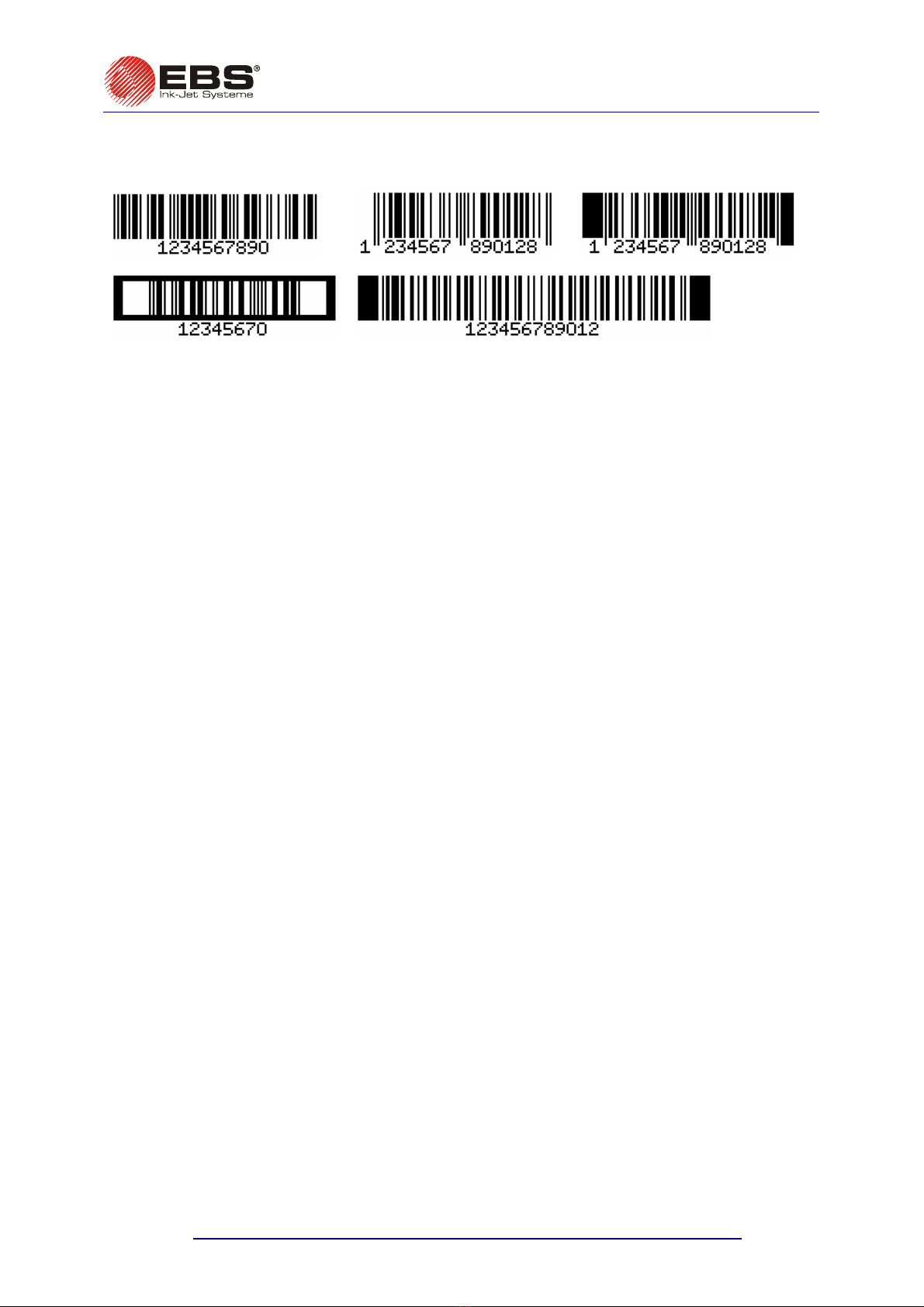
EBS-6200 Printer User's Manual
Chapter 1 - General Information
#1.0 9
20091020
•bar codes of variou
caption; an option of introducing on-going changes to the digital contents of the code (bar
code as an incremental or decremental counter),
s kinds, printed in a regular way or in reverse, with or without a numerical
•variable data - such as current date, warranty expiry date, current time, ascending and
descen any types of data which is transferred from a PC or
ex erna d arranged by the user.
´Texts o be in e of a built-in terminal, an external
code switch a terface).
´An optional cted in order to:
•ration of one printer via the EdGraf program,
•allow a
co troll
´Objec to b hoto-detector.
´Fully automatic operation of the printer with status indication and instructions for performing
service operations.
´Full monito
incompatibl
´The unit can operate continuously over 24 hours a day.
ding numbering (counters),
evt
t
l d ices (via an optional special channel), as required an
pr ted can be input or modified easily with the us
or PC (via RS-232C or RS-485 in
PC can be conne
control ope
number of EBS printers of various types, linked together into a network, to be
ed from one computer via the InkNet program.
e labelled are detected by a p
n
ts
ring of ink and solvent bottles. For this reason, bottles designed for different,
e types of EBS printer will not be accepted.
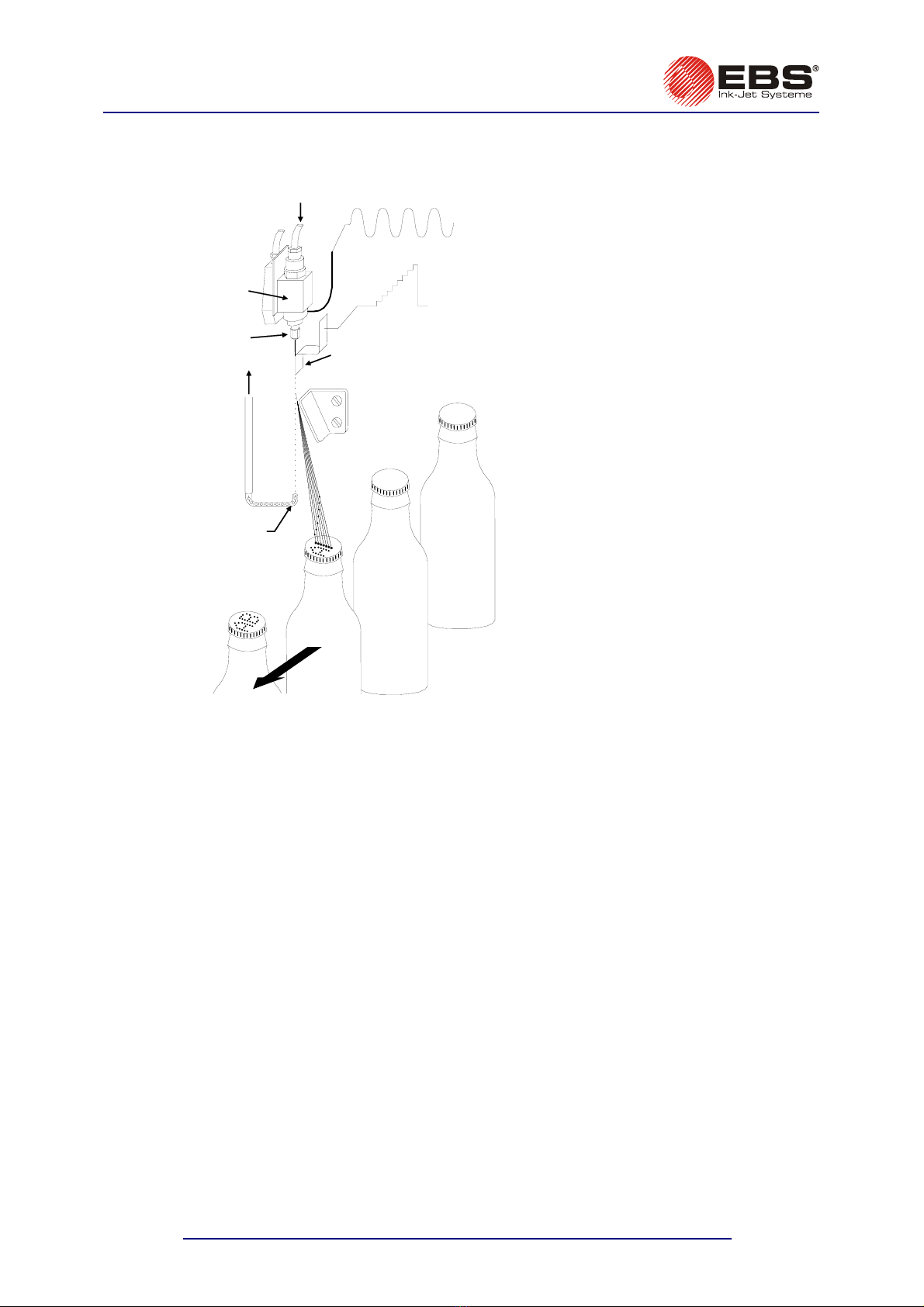
EBS-6200 Printer User's Manual
Chapter 1 - General Information
10 200
1.2.
Printing with co s (CIJ printers).
Principle of Operation
ntinuous ink jet printer
Ink
Gun
Nozzle Charging
electrode
Ink return
Gutter
HV deflection
electrode
INK-JET
Overprints are produced in the following
way:
•A continuous ink jet is broken into
droplets.
•Then the droplets are charged and
deflected in an electric field.
•Every label consists of drop-wide
vertical rows.
•The droplets are deflected on the
vertical plane. Every droplet within a row
is broken off the continuous jet, then
charged and deflected while passing
under a high-voltage electrode.
•Objects to be labelled move in front of
the print head and vertical rows are
printed one by one to complete the
entire label.
•Uncharged droplets fall into a gutter and
from there are pulled back and returned
to the ink system cylinders.
This method of printing is applied to all CIJ
printers.
Fig. 1.2.1. Labelling with Continuous Ink-Jet printers
pate s.
The EBS-6200 printer incorporates many unique solutions, including those protected by
nt Therefore it is in the top flight of units of this type in the world.
91020#1.0

EBS-6200 Printer User's Manual
Chapter 2 - Installing the Printe
r
#1.0 11
20091020
2. Installing the Printer
2.1. irements
All efforts have been put into designing this printer carefully and making it safe and reliable. However,
the safe operation of the device is conditioned by the user’s awareness of, and obedience to the
following safety rules and precautions.
The un
operatio
1. A fire extinguisher designed to extinguish electrical equipment and flammable solvent fires
must be placed within easy reach of the unit.
2. The unit must not be operated in rooms where an explosion hazard exists.
3. No overprints can be m de on products whose temperature exceeds 100°C at the time
printing.
4. No open fire or spark producing devices are allowed in the area where the unit operates.
5. Power supply cord must be connected to a socket where an earthed pin is used. The
prin
inst
power has been switched off.
7. ons, animals or accidental objects
8. Pro o be worn by persons performing any
9. should be used to do the washing as they collect static electricity. Metal
10. the outside of the building through
11. No ink, solvent or wash-up (or waste fluid remaining after the head has been washed) should
be left in open vessels as these inflammable fluids may ignite from accidental sources of fire.
WARNING:
Static electricity collected by people (on their plastic clothes or in their hair, for example) may spark-
over to ink or wash-up vessels when they are left open. The ink and wash-up are inflammable
and may ignite! Therefore, before you approach the open vessels containing inflammable fluids,
discharge static electricity by touching the metal printer housing or another metal object that is
connected to earth.
Safety Requ
it should be operated by the staff that has been trained. It is recommended that the
n of the printer is supervised.
!
aof
efficiency of earth should comply with the applicable standards. Additionally, in some cases the
ter-housing earth terminal needs to be connected appropriately (according to the
ructions given in section 2.3.4 Connections).
6. As high voltage occurs in the printer, make sure that all manipulations in the electrical part
of the system and inside the head are performed after
The outlet of the head must not be directed towards pers
during printing in order to avoid splashing anybody or anything with ink.
tective clothes and possibly protective glasses need t
work on the ink system.
No plastic vessels
vessels are recommended.
Air contaminated with solvent should be carried away to
a clear duct.
In case of accident …
´When ink or solvent spills occur, the spilled fluid should be wiped with a piece of absorbent
material and then disposed of in compliance with fire, health and safety at work regulations.
´If the clothing has been splashed, remove it as soon as possible.
´Should the eyes or skin get irritated:
EYES need to be rinsed with running water for at least 15 minutes, then you should see your
eye doctor,
SKIN needs to be washed with water and soap.
!
!
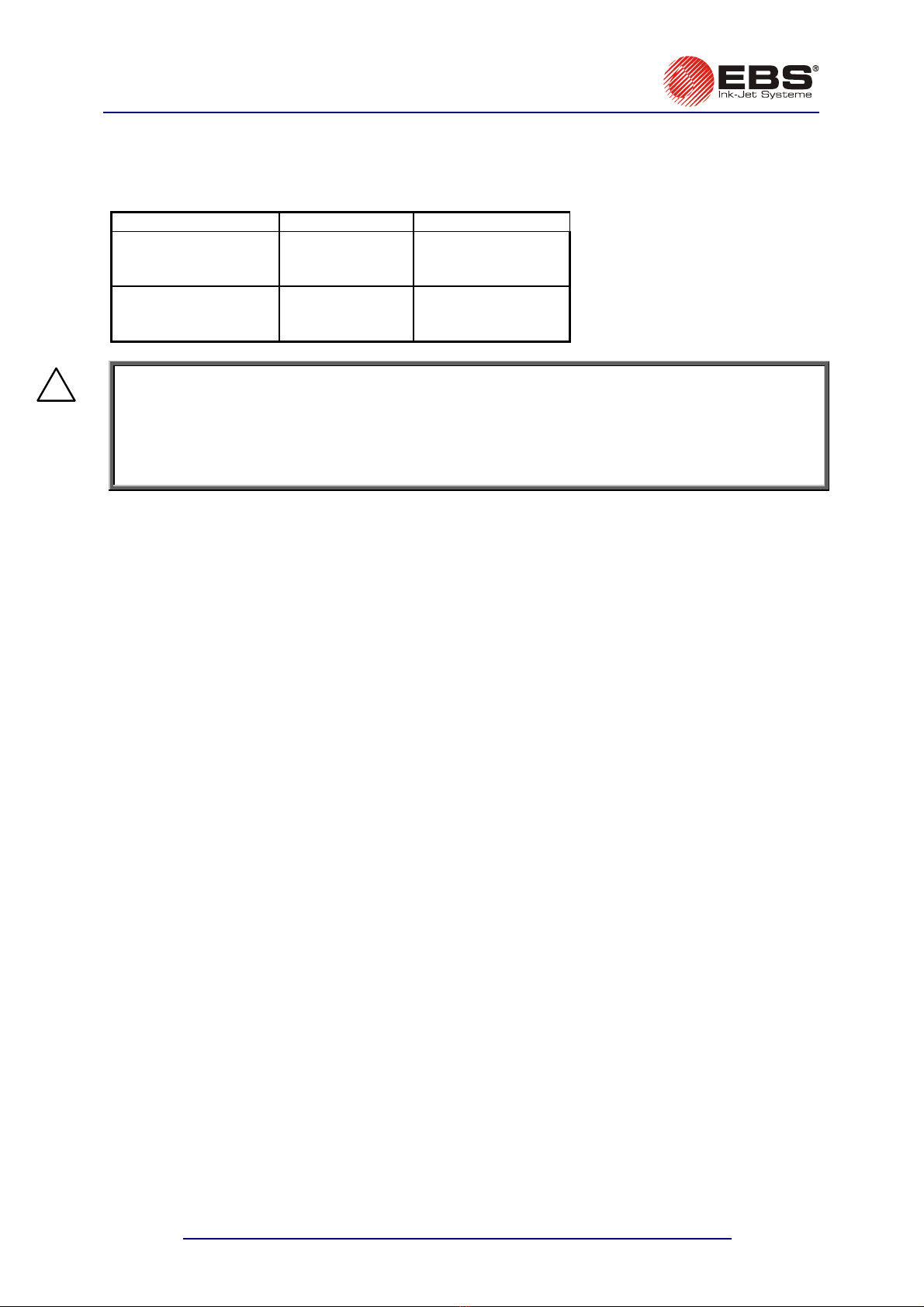
EBS-6200 Printer User's Manual
Chapter 2 - Installing the Printer
12 200
2.2.
Mains Requirements
Option
Power Supply Requirements
Standard
Supply voltage
100-240V (AC)
90-350V (DC)
Mains frequency
45-440Hz
DC
NOTE:
•The mains electricity must meet the requirements of e standards. Otherwise
measures need to be taken or devices used to ens
printer.
•The mains socket should be equipped with a protec
The efficiency of the earth needs to comply with the
91020#1.0
the applicabl
ure that the proper power is applied to the
tive pin properly connected to earth.
applicable standards.
2.3. Installing the Printer
2.3.1. Standard and Optional Accessories
As a variety of configurations of EBS-6000 series printe
installed by the user depends on a specific user application
a). Elements and units which are needed for printing in ev
b). Additional and supportive elements and units which are nee guration to satisfy
user requirements.
List of the accessories that are used most frequently in various printer configurations:
1. Printer (control cabinet and the head),
2. Complete head holder,
3. Photo detector, an optical sensor,
r,
5. Bottle of ink,
. Wash-up spray,
9. Filters:
a). Main ink filter,
b). Ink filter in head gun,
c). Filter elements for suction tubes in bottles,
d). Air filter
e). Air filter element for electronics compartment ventilation system.
10. RS232 interface cable to PC,
11. Original rack for EBS-6000 series printers,
12. Holder for labelling immovable objects manually,
13. Additional external alarm device,
14. Additional external alarm device with conveyor control and stop indication,
15. External code switch,
16. Movable platform with a cable for making overprints manually.
In addition, a variety of special service tools are available, such as:
a). Open end spanner to unscrew nozzles,
b). Service microscope to adjust ink jet parameters in the head,
c). Service tool: a template for adjusting the HV electrode position,
!
rs are available, the set of accessories
. Typical printer accessories include:
ery configuration,
ded for a given confi
4. Shaft-encoder, a conveyor’s travel-speed indicato
6. Bottle of solvent,
7. Bottle of wash-up,
8

EBS-6200 Printer User's Manual
Chapter 2 - Installing the Printe
r
#1.0 13
20091020
d). Service tool: a template
e). Service tool for shaping Ø 3 Teflon (PTFE) pipe tips.
NOTE:
•The above list shall not be considered a specification of accessories (to be) delivered together
wi
Th ountry to country.
for adjusting the distance between the gutter and nozzle.
th a printer or printing system.
•e list of accessories may vary from c
!
2.3.2. Preparatory Steps
In order to prepare a new or transported printer to operation, you should perform the following
operations:
´Place the unit in a room that is free from vibration, shocks, dust, smoke, soil, aggressive or
inflammable vapours and gases.
!
NOTE: The room shall meet the following requirements:
Environmental conditions: operating temperature from +5°C to +40°C,
at the max. frequency of 10Hz,
´
´Secu
´
relative humidity up to 90% without condensation.
Mechanical requirements: max. vibration 1g
max. shocks of 1g over the maximum of 2ms.
´Ensure that free and easy access to the unit is
provided.
´Place the printer on a 0.7 to 1.1 m high horizontal
table or original rack for EBS-6000 series
printers for convenience.
Check for mechanical damages to the unit, head
and connecting hose, which might have been
caused during carriage.
re the print head holder in a convenient
position.
Secure the print head in the holder in any required
position.
´Install the photo detector in clamps fixed to the
head holder or in any other place which would be
most suitable for the object under print.
Fig. 2.3.2.1.
Head holder
Photo detector holder
Head axis
37 mm
Fig. 2.3.2.2.
Fixing the standard head
holder to a conveyor
stable
in contact with the conveyor.
2xM5
Oten the head holder on aN TE: If conveyor vibration is too strong, it would be better to fas
rack or on a wall, provided that the rack and the wall are not
!
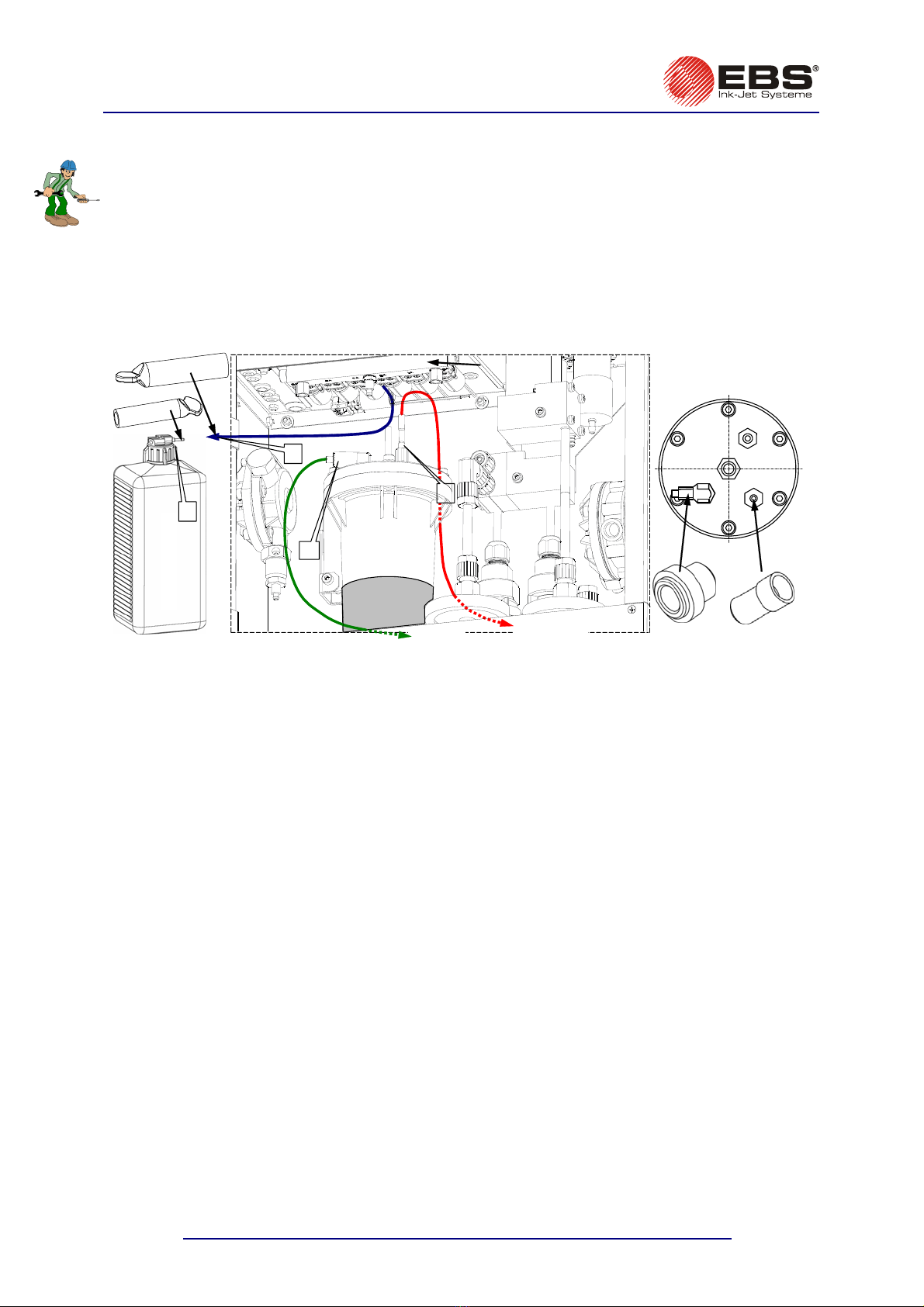
EBS-6200 Printer User's Manual
Chapter 2 - Installing the Printer
14 20091020#1.0
2.3.3.
The cylinders are g the liquid contents in the event the printer tilts or shakes
during carriage. internal connections are separated and the tips of the
need to be removed and each of the connections restored.
1.
2. Connec :
vacuum pump - to connector pipe VAC
on
)ector pipe RET
on the R3 cylinder,
c) V3 valve tube
- to connector pipe
on ink bottle.
Removing Transport Protections
protected against spillin
Therefore some of the
connections are capped. The protections
Remove plugs from connectors (couplings)
,
,
and from tube end
.
t the following
a) the tube linking the cylinder (via air filter) with
the R3 cylinder,
b ink return tube (from head gutter) – to conn
RET
V
AC
R3
cylinder
R3
V3 valve manifold
bottle of ink
head gutter
air filter
F 2ig. .3.3.1. View of connections inside the unit and on the cylinder cover.

EBS-6200 Printer User's Manual
Chapter 2 - Installing the Printe
r
#1.0 15
20091020
2.3.4. Connection
On putting the printer in place and removing transport protections make th
shown in the figure below, following the order indicated by the numbers
, ,
s
e connections that are
, , , .
!
Special-channel interface
connector (to connect a PC)
BB
Mains plug
B
or
Mains electricity with an earthing contact
Waste-air pipe
connector
P
Head casing is electrically
connected with an earthed
Earth bar
rminal
M5 A
A
hoto dete Shaft-encoderctor
socket socket min. 4 mm hose to vent contaminated air
Earth te
–
the
maximum resistance
between points A and B and
between A and C should be
0.1 Ohm when the mains
plug is out of the mains
socket
conveyor
C
rinter
olvent
ck for filters on the pipe tips. The caps of
ch other by the number of pipes going from
he ink bottle cap contains one pipe whereas the solvent
bottle cap - three pipes.
2. Screw the bottles into the caps where the pipes are inserted and place them in a cav
system door.
Fig. 2.3.4.1. Major connections in the EBS-6200 p
2.3.5. Connecting Bottles of Ink and S
1. Insert suction pipes to the bottles of ink and solvent. Che
ink and solvent bottles can be distinquished from ea
the printer's ink system to either cap. T
ity in the ink
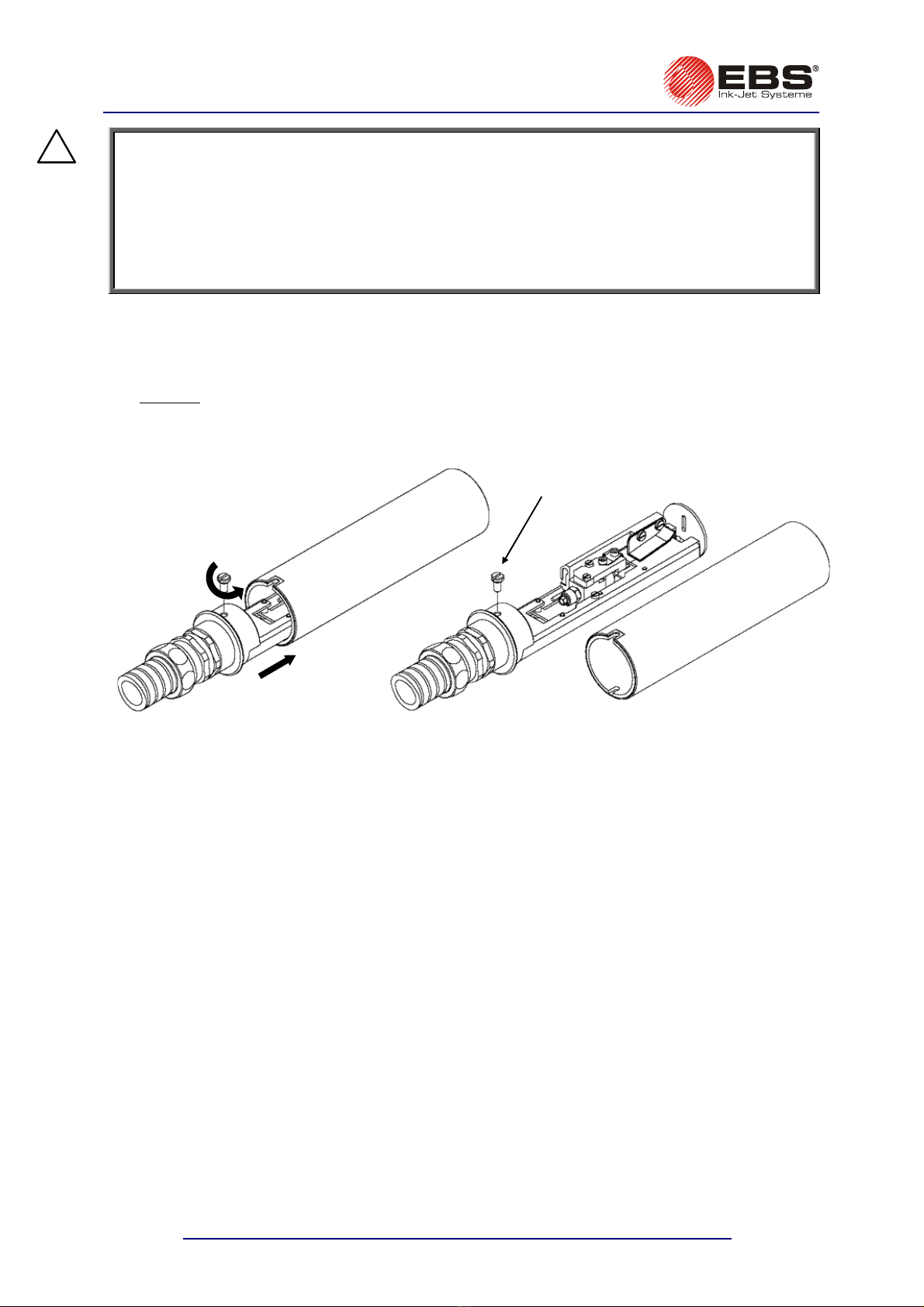
EBS-6200 Printer User's Manual
Chapter 2 - Installing the Printer
16 200
!
91020#1.0
NOTE:
•Make sure solvent are contained in the bottles. A possible mistake
may result tained in the unit’s containers (due to a change to the
chemical structure of ink) and cause many serious problems.
•Avoid misplacing the bottles of ink and solvent or placing the bottle of solvent where
the bottle of ink should be.
•Different types of ink must not be mixed. Do not add to the bottle any ink whose shelf
life has expired.
that the original ink and
in damage to ink con
2.4. Removing Head Casing
To gain access to inner parts of the head, remove the head from the holder and remove the casing.
The operation involves the following steps:
•Unscrew the fixing screw on the head casing ,
•Remove the head from the casing carefully .
Direction
Head
casing
of removal
Unscrew in
this direction
The screw secure
casing and ens
contact betwe
casing and the
s the head
ures electrical
en the metal
printer earth
Fig. 2.4.1.

EBS-6200 Printer User's Manual
Chapter 3 - Starting the Printe
r
#1.0 17
20091020
3. Starting the Printer
sed throughout the manual:The following key descriptions are u
•The green ON key is marked with
ON
,
•The red OFF key is marked with
OFF
,
•The yellow CLR. ALARM key is marked with
CRL.
ALARM
.
ON
OFF
CLR.
ALARM
MAIN POWER
SWITCH
Fig. 3.1.
The
EBS-6200
printer is equipped with a power supply with a watch circuit. There are two
power switches that differ from each other over the way mains electricity is switched on or off:
1. The main (bi-stable) power switch, which separates electrically two power wires from the
mains; it is located on the right-hand side of the unit next to the mains cord
. After the main
power switch has been turned on, the printer triggers to the watch mode and the red lamp
between the
ON
and
OFF
keys starts glowing.
2.
The electronic power switch (the
ON
,
OFF
and
CRL.
ALARM
keys on the external panel) designed to
turn the printer on and off by changing the printer’s mode from the watch mode (the lamp emits
red light) to the operation mode (the lamp emits green light) and vice versa. The keys should
normally be used to switch the unit on and off.
If it needs to be separated electrically from the mains, the unit should be turned off, as
described in section 3.2 Switching the Printer Off, and then the main power switch should
be turned off.
ch mode, i.e. with its main switch in the
ON position.
NOTE:
The description below relates to the printer in its wat
!

EBS-6200 Printer User's Manual
Chapter 3 - Starting the Printer
18
200
3.1.
If all the connections are made properly, then it is enough to press the green
Switching the Printer On
ON
button (on the
The procedure is initiated. It involves the following steps:
1
r voltage is applied and electronics cards are tested.
2
a
3.
T
4
5.
th
a
If no head should work after the printer has been turned on, the turning on should be followed by the
CE
. The above mentioned starting procedure
and to activate the head.
) - see
Fig. 4.1.2.2,
indicates the following:
eters stabilize,
START PRINT
command can be selected.
During the entire starting procedure both the parameters and text files can be selected and modified.
If the
START PRINT
command is selected before the READY lamp starts glowing, the command is
not executed (the message
UNIT NOT ACTIVE
is displayed instead). Some errors may also delay the
readiness of the unit for operation by about 2 to 3 minutes. Check for error indications on the terminal
or the internal panel.
If the
EBS-6200
printer has not been used for a period of at least 2 weeks, ink pressure may
drop and the following error messages may appear twice or three times after the unit has been
started:
INK PUMP TIME-OUT
or
INK PRESSURE DROP
. You can clear the alarm with the yellow
external panel) (see
Fig. 3.1
).
n, the starting
.
Powe
T
.
he high voltage module is set to the value that is already stored in the memory (it takes from
few to a dozen or so seconds).
he nozzle is rinsed with solvent (for about 10 seconds).
.
Solvent is sucked out (for about 2 seconds).
The flow of ink in the head starts and the printer waits until ink parameters stabilize. Afterwards,
e automatic process of breaking the ink jet into droplets starts, initiating the phasing procedure
nd ink viscosity measurement (it takes about 2 minutes).
FAST OFF
command within the submenu
SERVI
consists of step 2 only. Use the
INK ON
comm
During the starting procedure the red READY lamp (on the internal panel available on the electronics
card, after the upper door has been opened
´
no light - ink is supplied to the head and ink param
´
flashing - the ink breaking process stabilizes,
´
steady light - the head is ready for printing. The
CRL.
ALARM
key and continue operating the unit as usual.
3.2. Switching the Printer Off
There are several modes of switching the printer off:
´
mode (to switch the printer off for a period of up to 1 week),
mode,
Service mode,
´
Switch-off mode to prepare the printer for storage over a longer time (up to 3 months or longer
than 3 months) – for a detailed description refer to
7.1 Storing the Printer
.
3.2.1. Switching the Printer Off in Regular Mode
In order to switch the printer off in
the regular mode
you just need to press the red
Regular
Emergency
´
´
OFF
key (see
Fig. 3.1
) on the external panel and wait a few minutes for the printer to turn off. Then the lamp
between the
ON
and
OFF
keys changes colour from green to red. The
SWITCHING THE PRINTER OFF .....
message is displayed on the terminal and the time till the end of
the switching off procedure is counted down in the status window.
The following processes are involved when the printer is switched off in the regular mode:
´
Ink is sucked from the ink pipes,
´
The pipes, gun, nozzle and gutter are rinsed,
´
The pipes connected to the head are filled with solvent.
91020#1.0
Table of contents
Other EBS Ink-Jet Systems Printer manuals