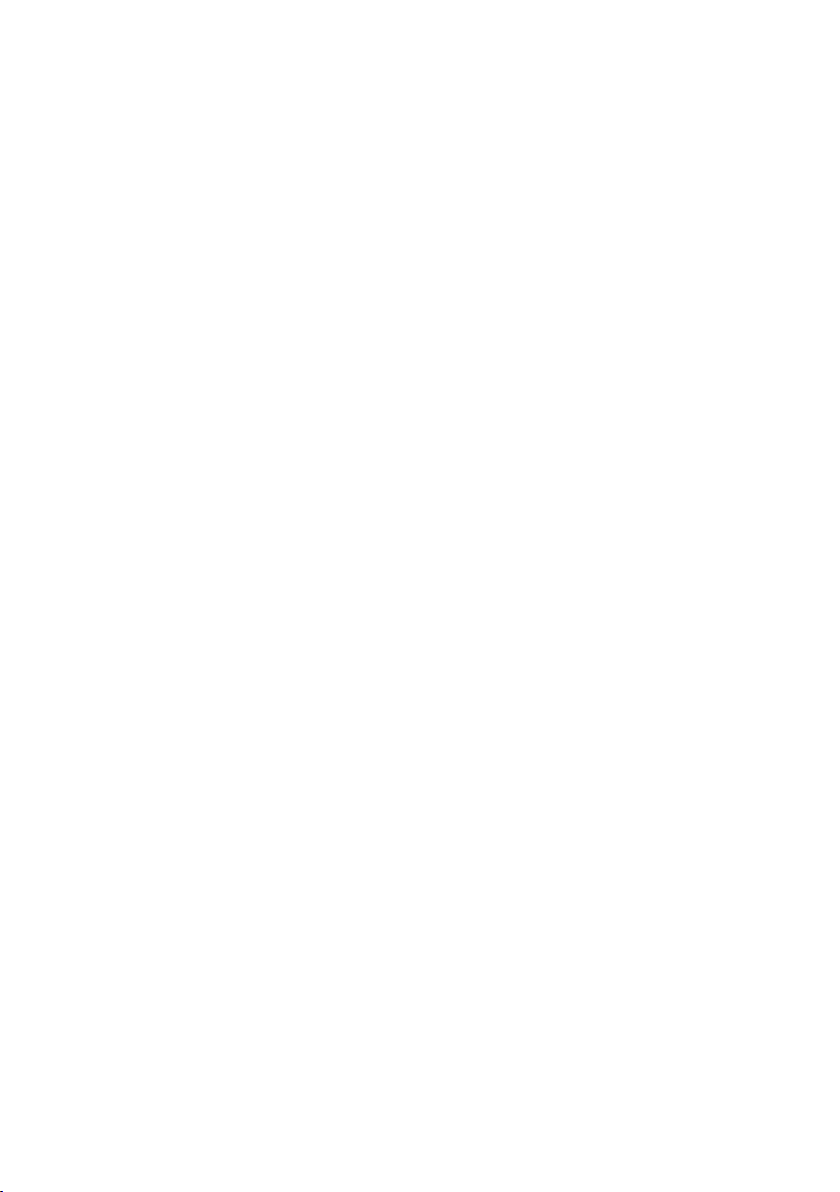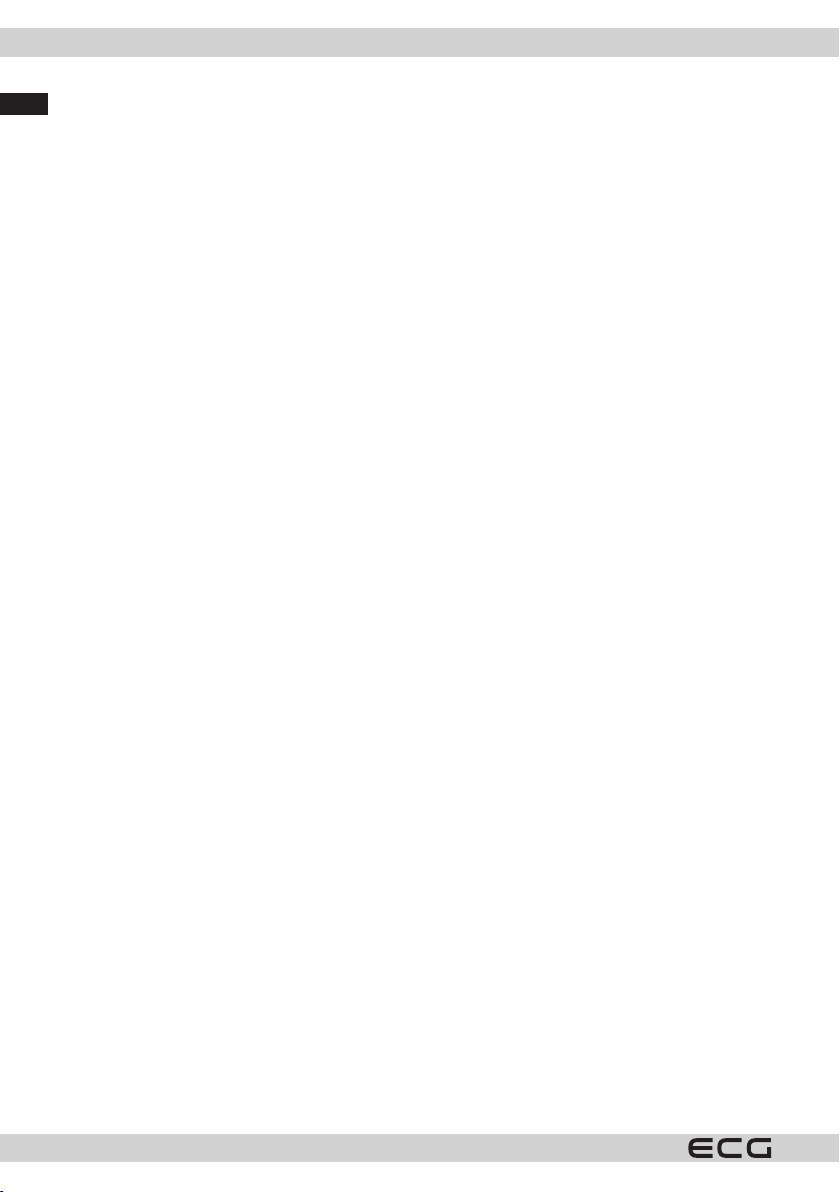English
English
3
SMART TV
SAFETY INSTRUCTIONS
Read carefully and save for future use!
Warning: The safety measures and instructions, contained in this manual, do not include all conditions and
situations possible. The user must understand that common sense, caution and care are factors that cannot be
integrated into any product. Therefore, these factors shall be ensured by the user/s using and operating this
appliance. We are not liable for damages caused during shipping, by incorrect use, voltage uctuation or the
modication or adjustment of any part of the appliance. To protect against a risk of re or electric shock, basic
precautions shall be taken while using electrical appliances, including the following:
1. Be very careful when unpacking the device. In particular, protect the screen of the device. It is very easy
to get damaged.
2. Read all of the instructions carefully.
3. Keep the instructions for future reference.
4. Pay attention to warnings found in the manual.
5. Follow all instructions.
6. Do not use the device close to water.
7. Clean only with dry cloth.
8. Do not block exhaust vents. Place the device according to the manufacturer's instructions.
9. Do not place the device near heating sources, such as radiators, heating units, stoves, or other appliances
(including ampliers) producing heat. Do not install the appliance near an open ame (for example,
candles). Under no circumstances should an open ame (e.g. a burning candle) be placed on the product.
Also, do not place hot objects or objects with open ames on or near the unit. High temperatures can melt
plastic parts and cause res.
10. Connect the appliance only to proper and maintained wiring. Make sure that the voltage and frequency
of your outlet match the voltage, frequency, and load rating listed on the equipment label and that the
outlet is properly grounded. The outlet must be installed in accordance with applicable electrical codes
according to EN.
11. Protect the power cable from damage. Do not step on it or bend it.
12. The power cord and plug must be protected. Care must be taken to ensure that no object is placed on the
power cable that may damage the cable insulation.
13. Use only accessories and optional accessories recommended by the manufacturer.
14. Disconnect the appliance from the mains in the event of thunderstorms or other atmospheric phenomena.
that you will not be using the appliance for an extended period of time or before servicing, unplug the
power cord from the power outlet. Disconnect the power cord by pulling the plug – never by pulling the
power cord.
15. Refer to qualied service workers for all necessary repairs and in the event of a fault. Never tamper with the
device and do not perform any technical interventions.
16. The device requires service if it is damaged in any way. If the power cord or its plug is damaged, liquid or a
foreign object has entered the power cord. If it has been exposed to rain or moisture, it has been dropped
or is not functioning normally.
17. The socket to which the TV is connected must be easily accessible at all times. Place the plug of the power
cord of the device directly into a separate socket. Do not use splitters or extension leads. When unplugging,
hold the plug, not the power cord
18. Respect the ecological disposal of batteries.
19. The appliance is designed for operation exclusively indoors and in temperate climates.
20. Do not place any objects lled with liquid on the device, e.g. a vase with owers.
21. Electric discharge can lead to faults. Functionality can be manually restored by switching the appliance
o and on again.
22. This appliance may be used by children over 8 years of age and persons with limited physical and mental
abilities and persons without experience and knowledge of the appliance, provided that supervision and/
or instruction is provided with regard to the use of the appliance in a safe manner so that the hazards
SMART TV
English