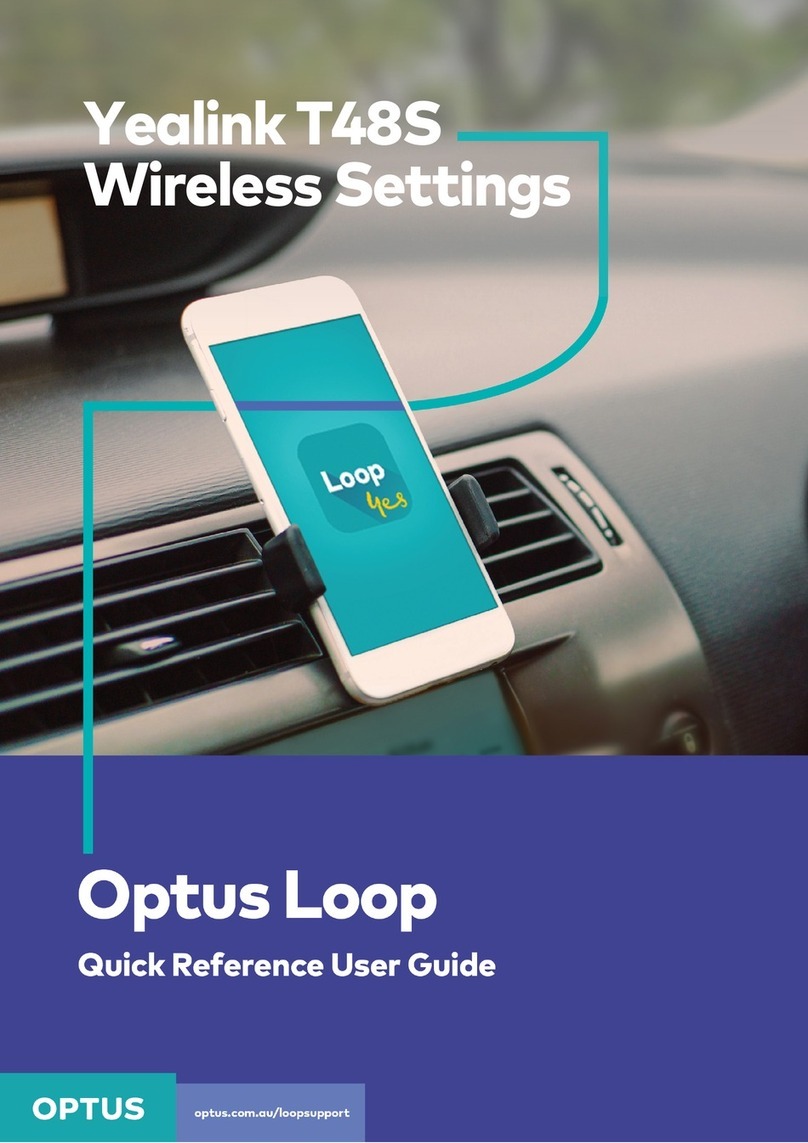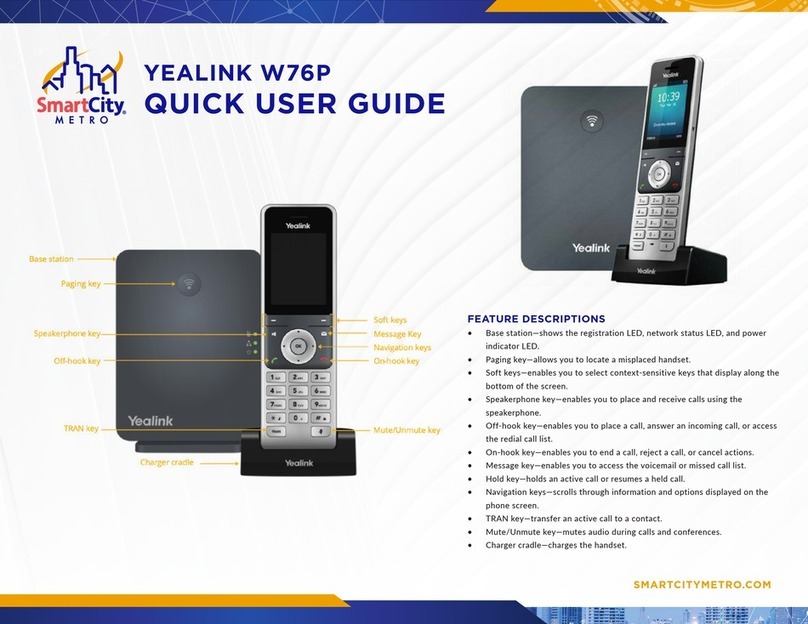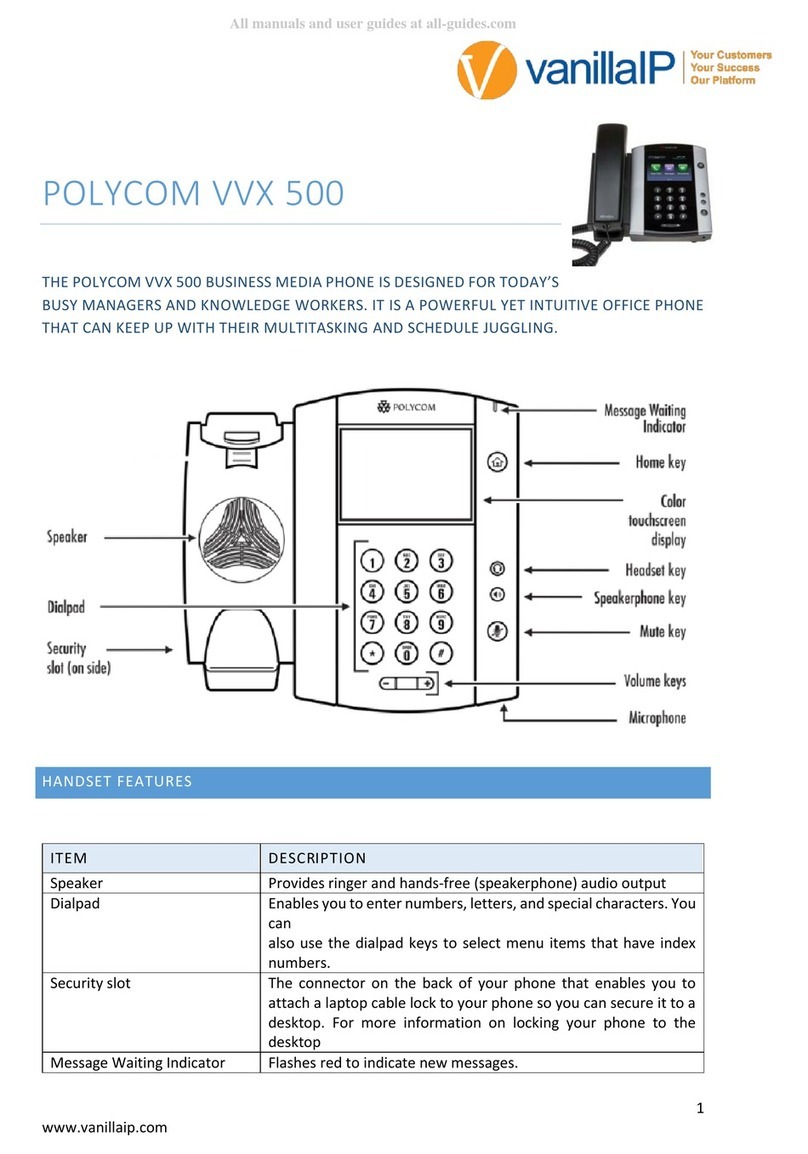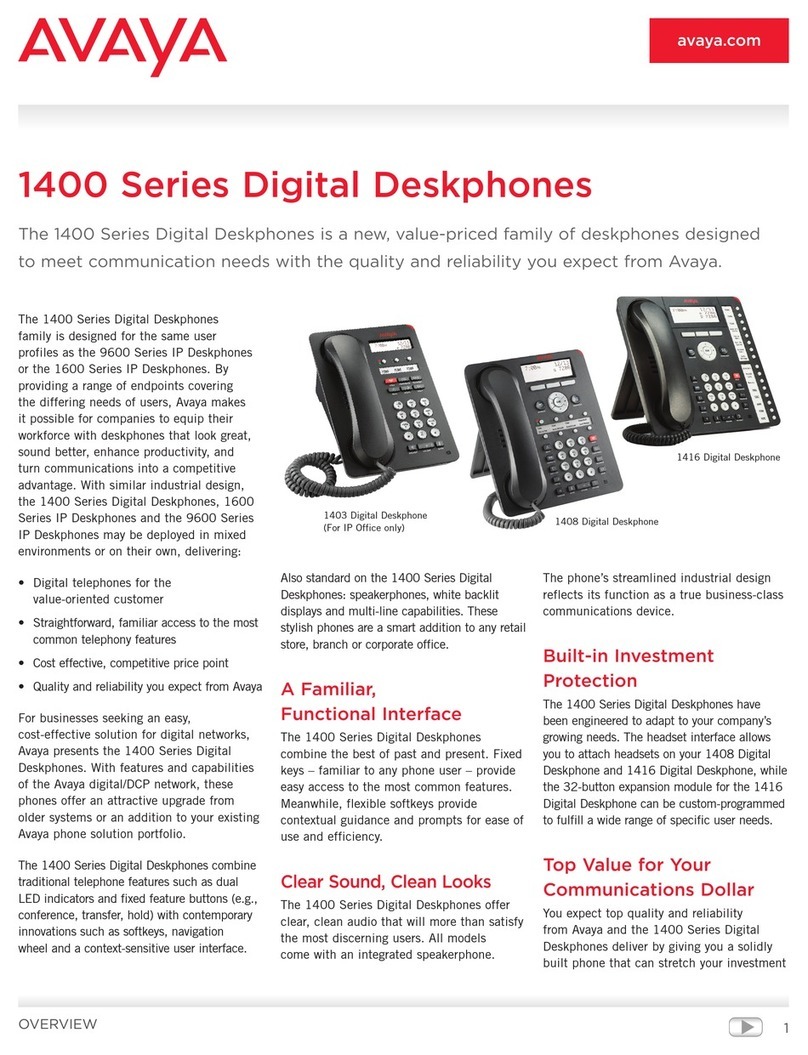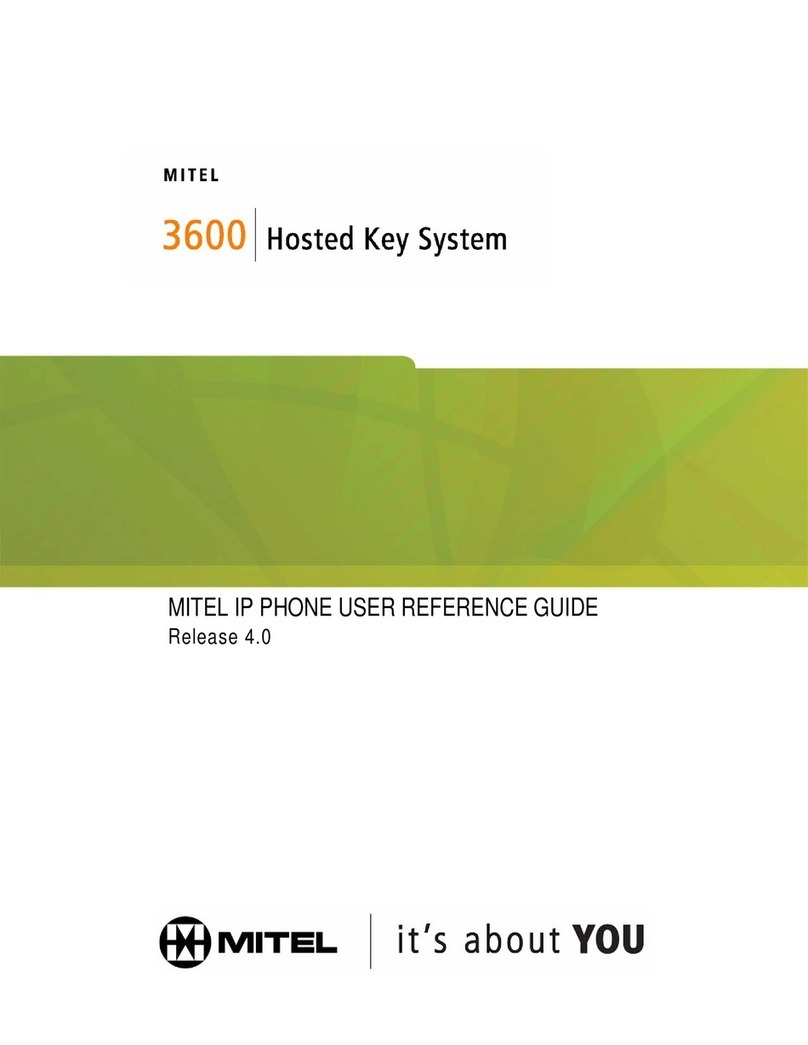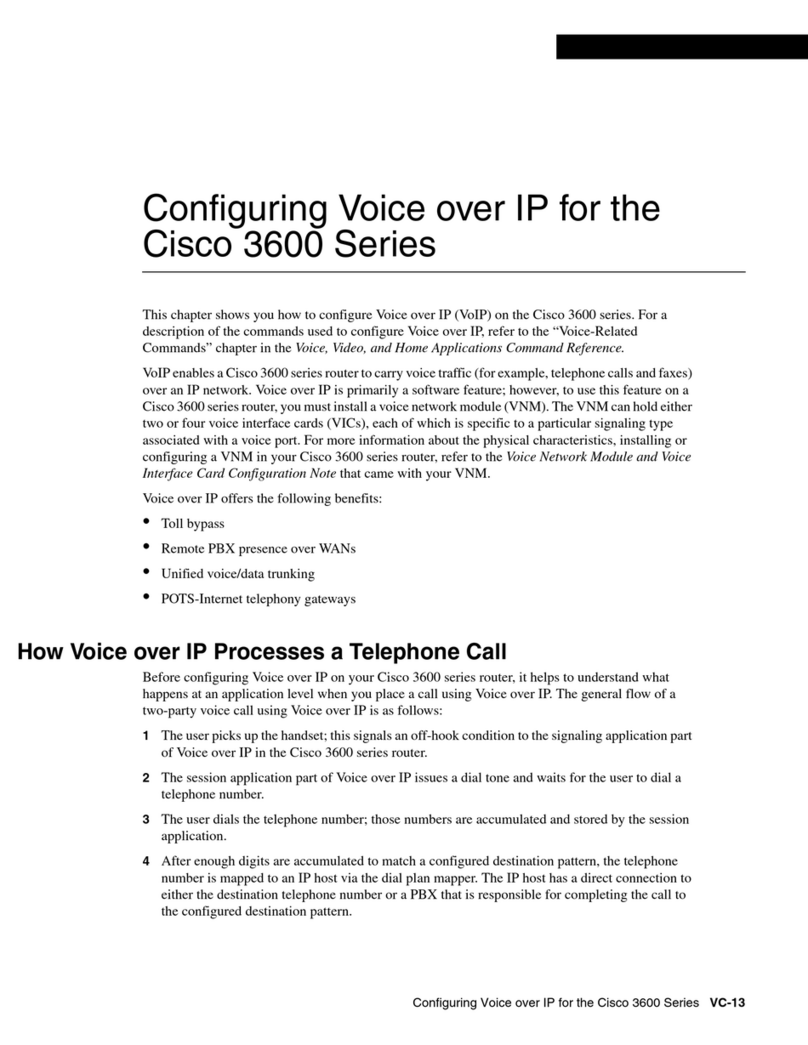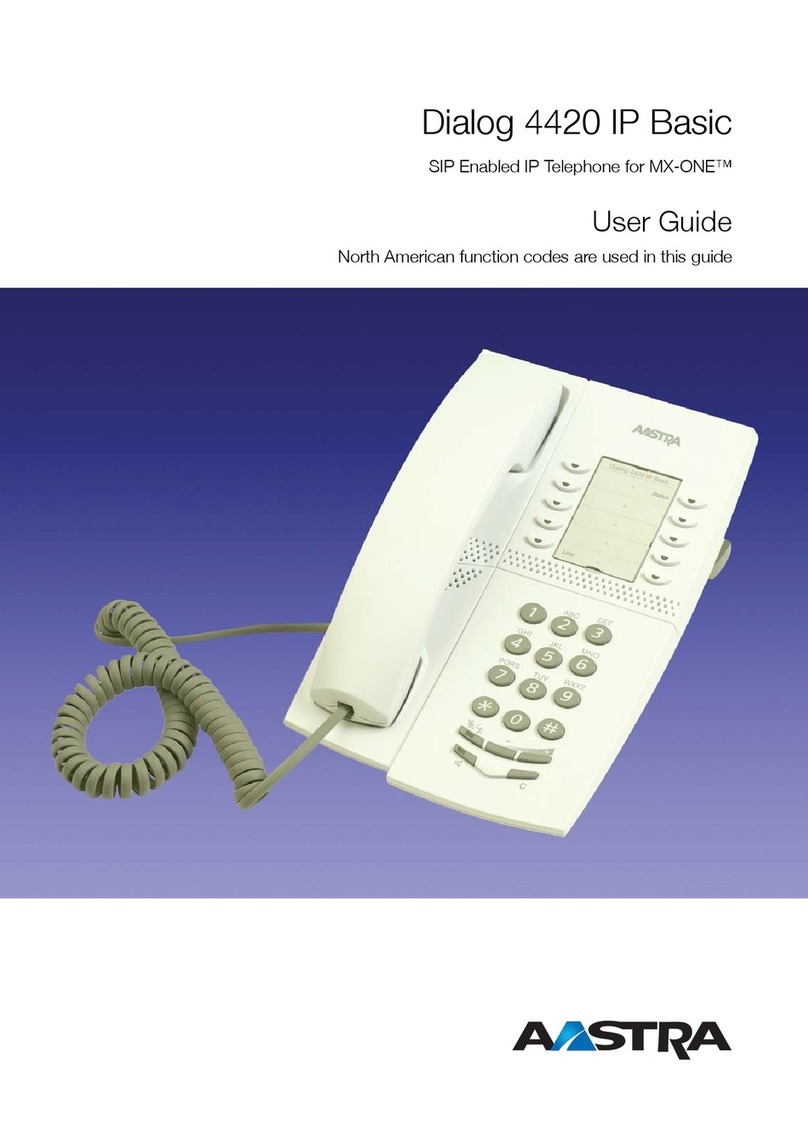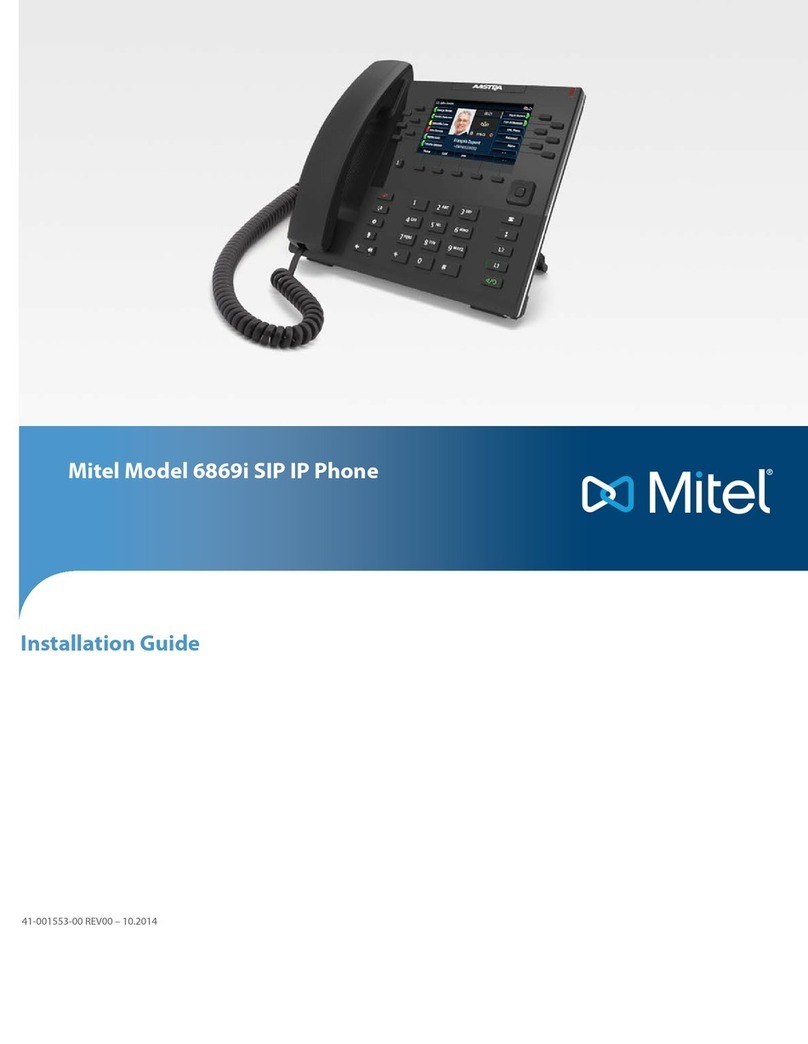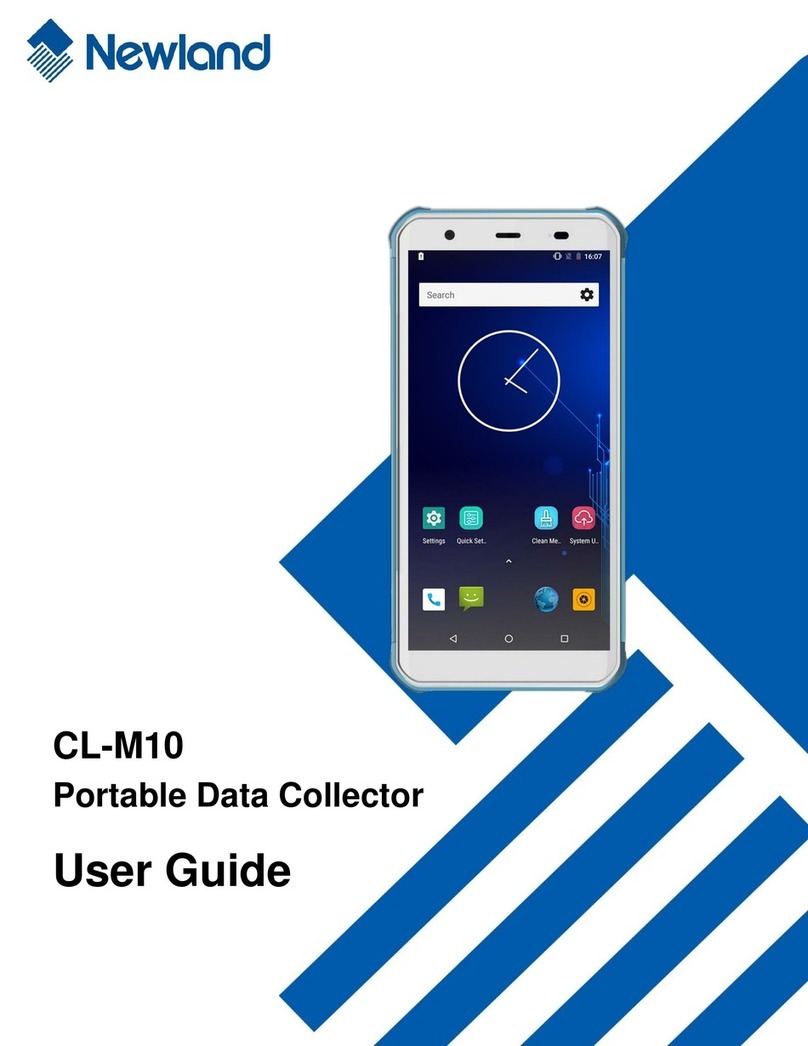EchoLife ET655 User manual
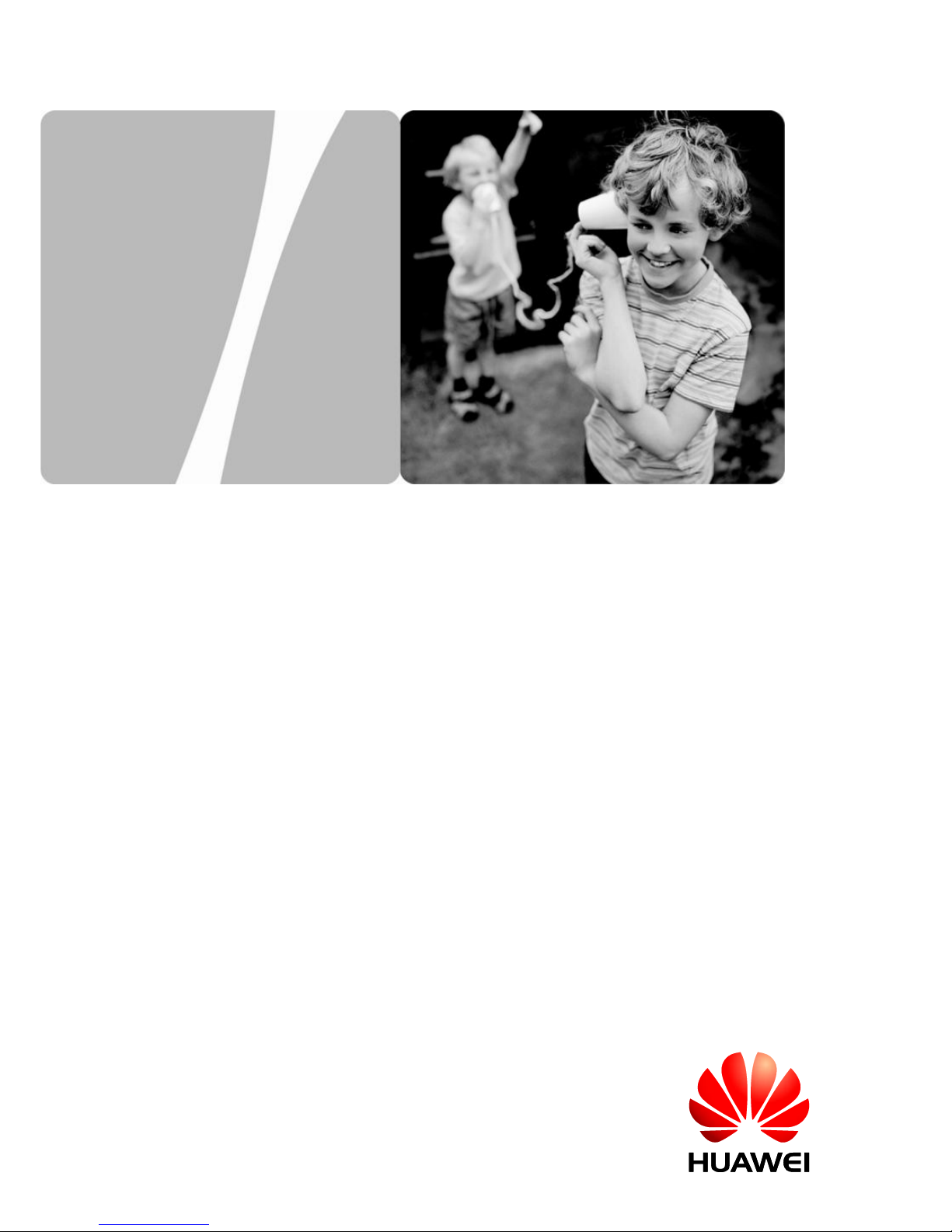
EchoLife ET655 IP Phone
User Manual
HUAWEI TECHNOLOGIES CO., LTD.
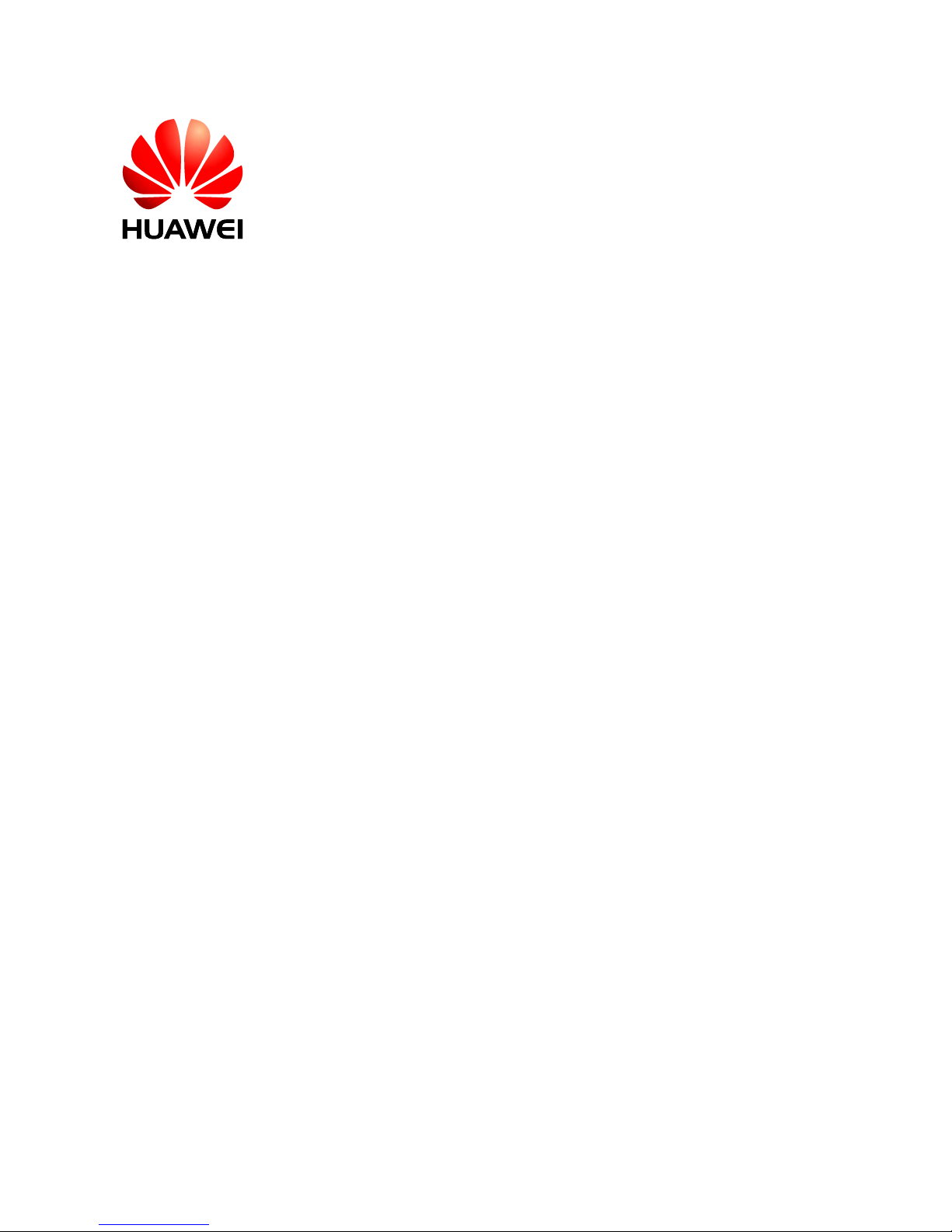
EchoLife ET655 IP Phone
V100R001C01LENT02
User Manual
Issue
01
Date
2012-02-08
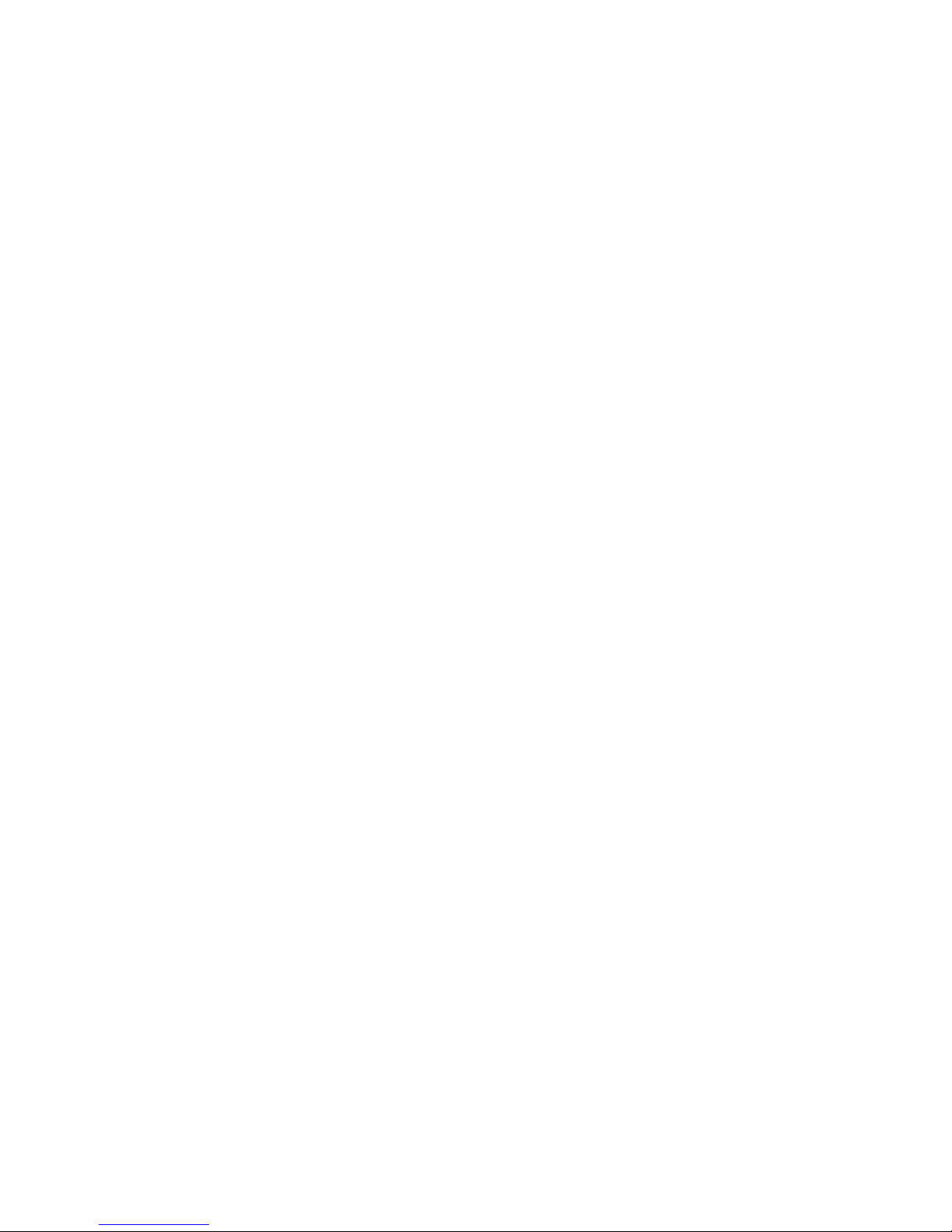
Huawei Technologies Co., Ltd. provides customers with comprehensive
technical support andservice. Please feel free tocontact ourlocal office or
company headquarters.
Huawei Technologies Co., Ltd.
Address:
Huawei Industrial Base
Bantian, Longgang
Shenzhen 518129
People's Republic of China
Phone:
4008302118
Website:
http://www.huawei.com
Email:
Support@huawei.com.

Copyright © Huawei Technologies Co., Ltd. 2011. All
rights reserved.
No part of this document may be reproduced or transmitted in any form or
by any means without prior written consent of Huawei Technologies Co.,
Ltd.
Trademarks and Permissions
and other Huawei trademarks are trademarks of Huawei
Technologies Co., Ltd.
All other trademarks and trade names mentioned in this document are the
property of their respective holders.
Notice
The information in this document is subject to change without notice. Every
effort has been made in the preparation of this document to ensure
accuracy of the contents, but all statements, information, and
recommendations in this document do not constitute the warranty of any
kind, express or implied.
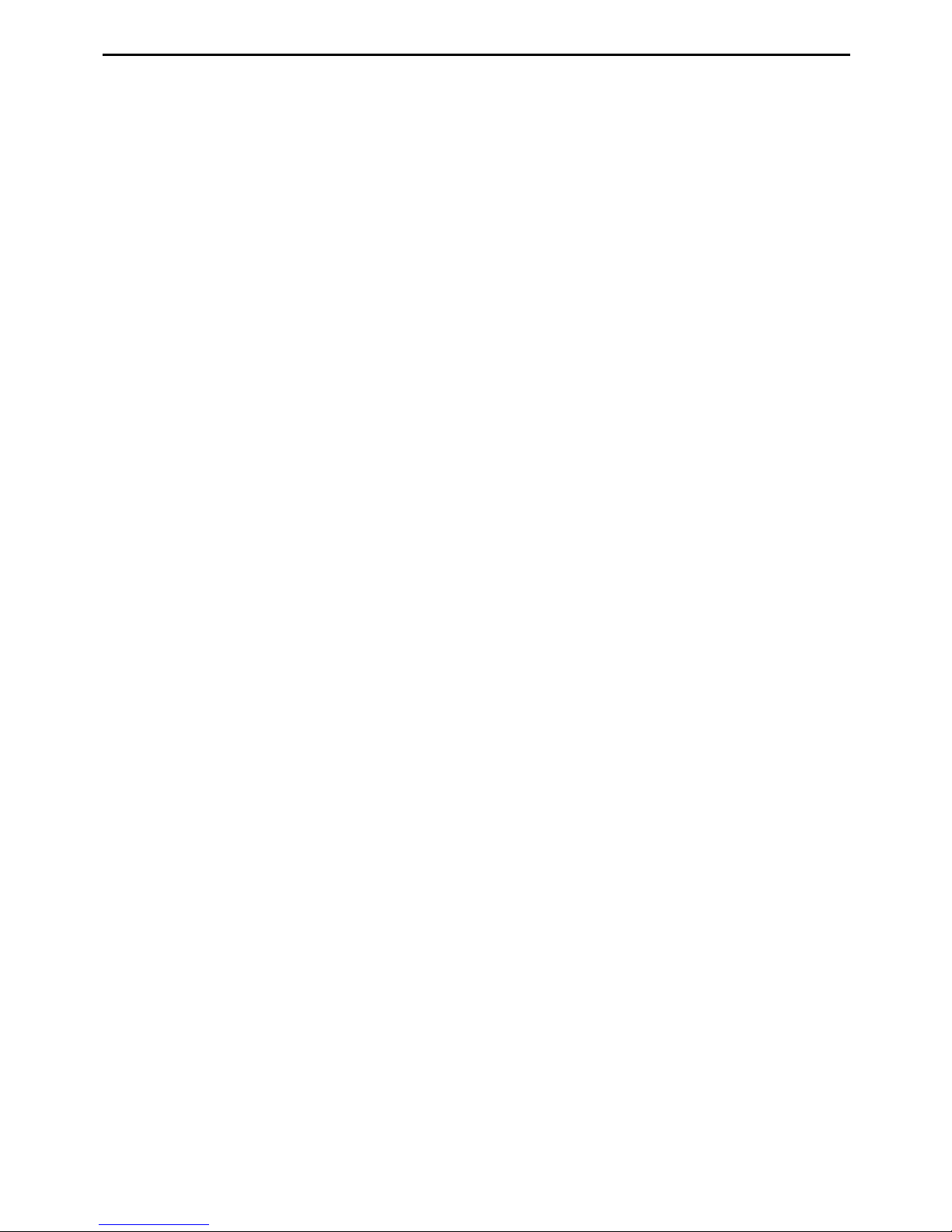
EchoLife ET655 IP Phone User Manual
Contents
i
Contents
1Safety Precautions......................................................................................2
2Product Overview.......................................................................................5
Packing List...............................................................................................................5
Features......................................................................................................................6
Hardware specifications............................................................................................7
Technical specifications............................................................................................8
3Installing the ET655.................................................................................10
Cable Connections of the ET655 ...........................................................................10
Starting the ET655 ..................................................................................................11
Safety Compliance..................................................................................................11
Warranty of Quality ................................................................................................12
4Configuring the ET655 ............................................................................13
Configuring the Phone Through the Keypad ........................................................13
Configuring the Phone Through Web Browser.....................................................16
Accessing the Web Configuration Menu.....................................................16
Configuration Page .................................................................................................17
Saving the Configuration Changes...............................................................22
Rebooting the ET655 Remotely...................................................................22
5Using the ET655.......................................................................................23
Getting to Know the Keyboard..............................................................................23
Instructions of Using the Phone.............................................................................24

EchoLife ET655 IP Phone User Manual
Contents
ii
Handset, Speakerphone, and Headset Modes..............................................24
Multiple SIP Accounts and Lines.................................................................25
Making a Call ................................................................................................25
Answering a Call...........................................................................................27
Do-Not-Disturb .............................................................................................27
Call Waiting/Call Holding............................................................................27
Muting............................................................................................................27
Call Transfer..................................................................................................27
Three-Way Conference Call.........................................................................29
Voice Messages.............................................................................................29
Manager and Secretary Function..................................................................30
BLF Function.................................................................................................30
6Restoring Factory Default Settings.........................................................32
7FAQs..........................................................................................................33
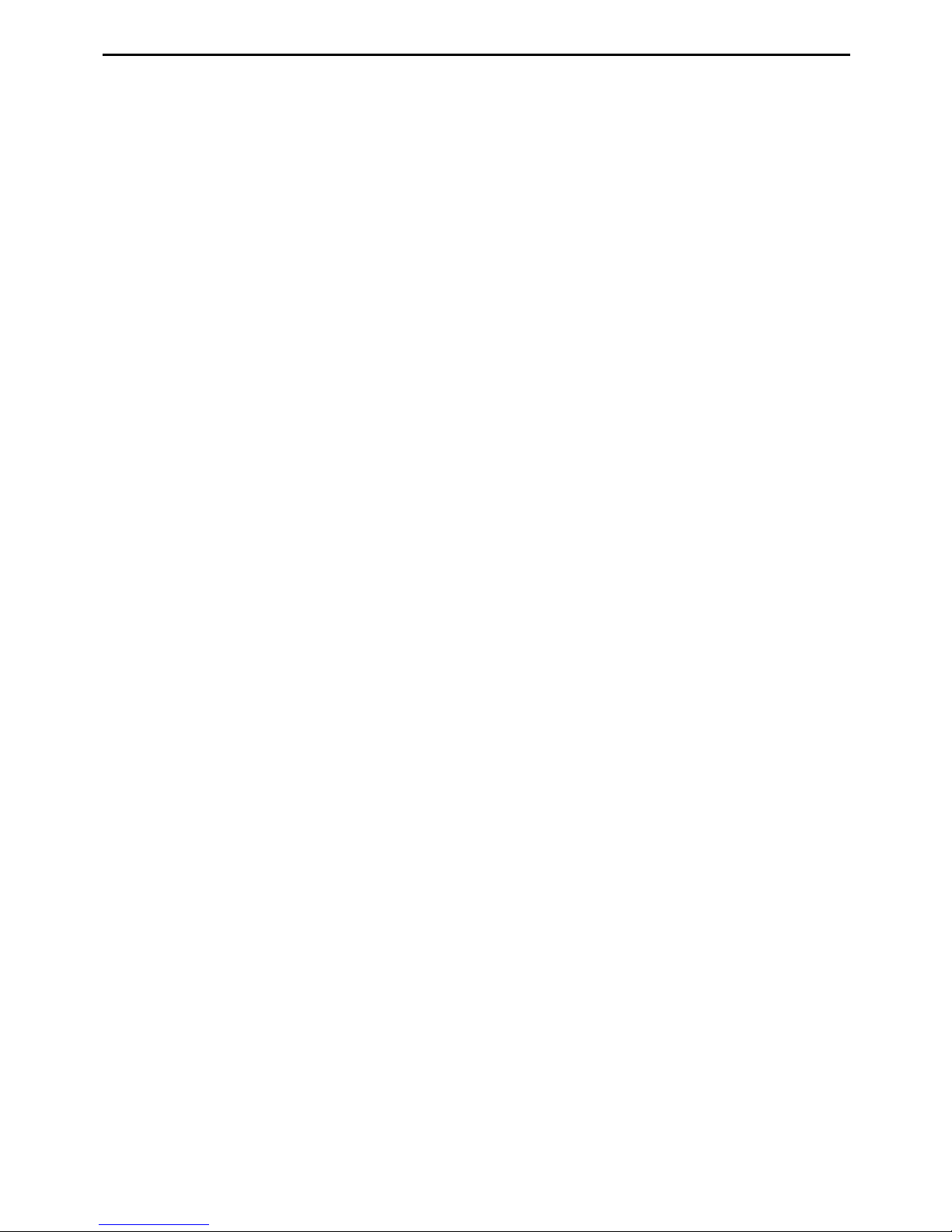
EchoLife ET655 IP Phone User Manual
1 Safety Precautions
1
EchoLife ET655 IP Phone
User Manual
Thank you for purchasing the EchoLife ET655 IP Phone (the ET655 for short).
ET655 is an high-quality IP phone.
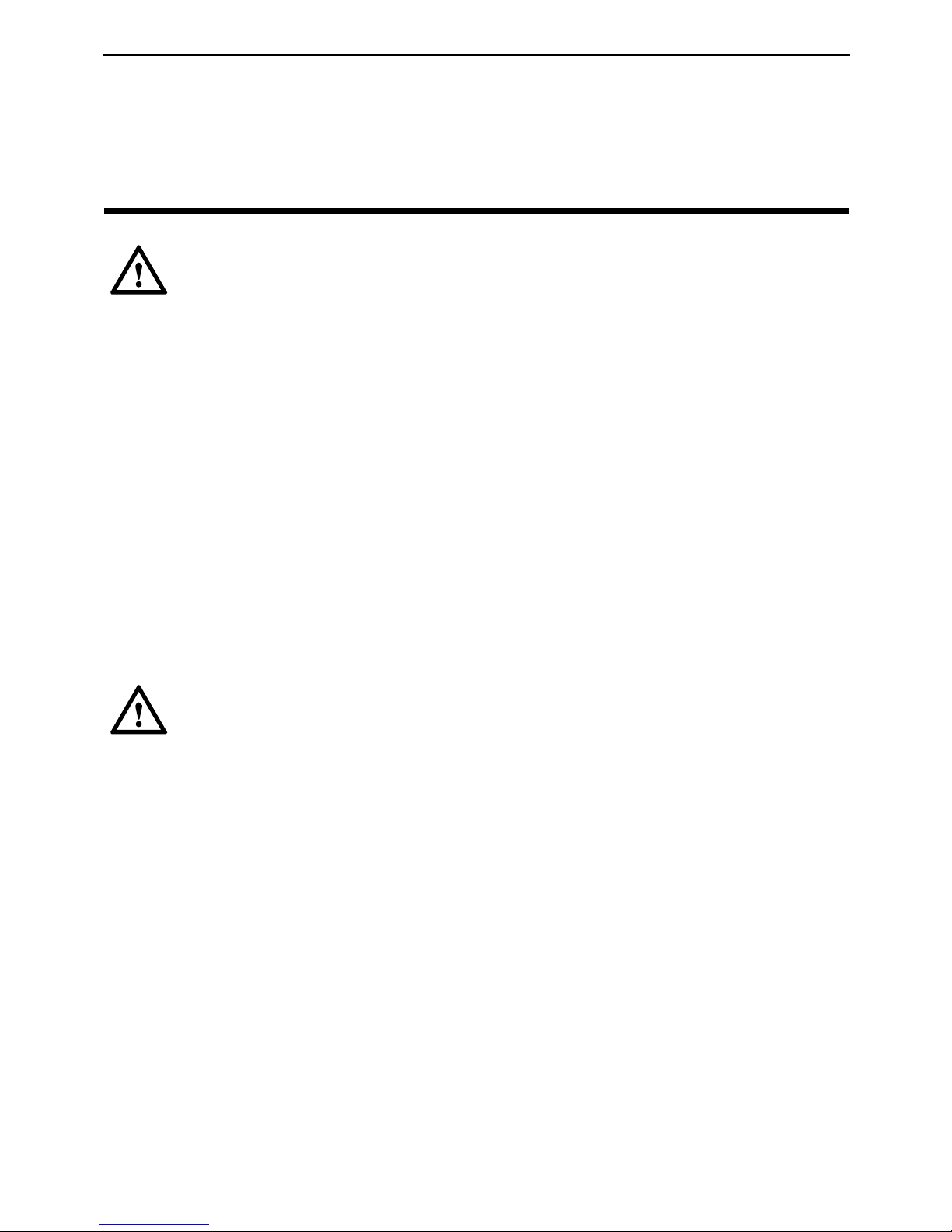
EchoLife ET655 IP Phone User Manual
1 Safety Precautions
2
1 Safety Precautions
General Requirements:
Before you install and use the device, read these safety precautions carefully and
observe them during operation.
During storage, transportation, and operation of the device, keep the device dry.
During storage, transportation, and operation of the device, avoid collision and
crash of the device.
Never attempt to dismantle the device by yourself. In case of any fault, contact the
appointed maintenance center for repair.
Without prior written consent, no organization or individual is permitted to make
any change to the structure or safety design of the device. Huawei Technologies Co.,
Ltd. is not liable to any consequences or legal issues due to such changes.
While using the device, observe all applicable laws, directives and regulations, and
respect the legal rights of other people.
Environmental Requirements:
Place the device at a well-ventilated place. Do not dispose the device to direct
sunlight.
Keep the device clean and free of dusts.
Place the device on a stable platform.
Do not place any object on top of the device. Otherwise, the device may be too hot
during operation. It can even be deformed or damaged by the heavy load.
Keep at least 10 cm between the device and the closest object for heat dissipation.
Do not place the device on or near any object that can easily catch fire, such as
something made of rubber.
Keep the device far away from any heat source or bare fire, such as a candle or an
electric heater.
Keep the device far away from any household appliance with strong magnetic field
or electromagnetic field, such as a microwave oven or a refrigerator.

EchoLife ET655 IP Phone User Manual
1 Safety Precautions
3
Operating Requirements:
Do not let a child operate the device without guidance.
Do not let a child play with the device or any accessory. Swallowing the accessories
may lead to peril.
Use the accessories provided or authorized by the manufacturer only.
The power supply of the device shall meet the requirements of the input voltage of
the device. Use the provided lightning protection power socket only.
Before plugging or unplugging any cable, shut down the device and disconnect it
from the power supply.
While plugging or unplugging any cable, make sure that your hands are completely
dry.
Do not tread on, pull, or over-bend any cable. Otherwise, the cable may be damaged,
leading to malfunction of the device.
Do not use an old or a damaged power cable.
During lightning weather, stop using the device and disconnect it from the power
supply. Unplug the power plug and the ADSL(Asymmetric Digital Subscriber
Line)twisted pair (the radio frequency cable) to avoid lightning strike.
If the device is not used for a long time, disconnect it from the power supply and
unplug the power plug.
Do not look directly into the optical interface and the laser-transmitting interface on
the device, or the infrared transmitting interface on the remote control with your
eyes. Otherwise, your eyes may be injured.
In any of the following cases, stop using the device, disconnect it from the power
supply, and unplug the power plug immediately: there is smoke emitted from the
device, or there is some abnormalnoise or smell. Contact the specified maintenance
center for repair.
Avoid any object (such as metal shavings) from entering the device from the heat
dissipation intakes.
Before connecting any other cable, connect the grounding cable of the device first.
Do not disconnect the grounding cable until you disconnect all other cables.
Make sure that the three-phase power socket is grounded reliably. The neutral line
and the live line shall not be connected inversely.
Do not scratch or abrade the shell of the device. This may lead to malfunctions of
the device. The shed painting material may also lead to skin allergy.

EchoLife ET655 IP Phone User Manual
1 Safety Precautions
4
Cleaning Requirements:
Before cleaning the device, stop using it and disconnect it from the power supply.
Use a piece of soft dry cloth to clean the device.
Keep the power plug clean and dry. Using a dirty or wet power plug may lead to
electric shock or other perils.
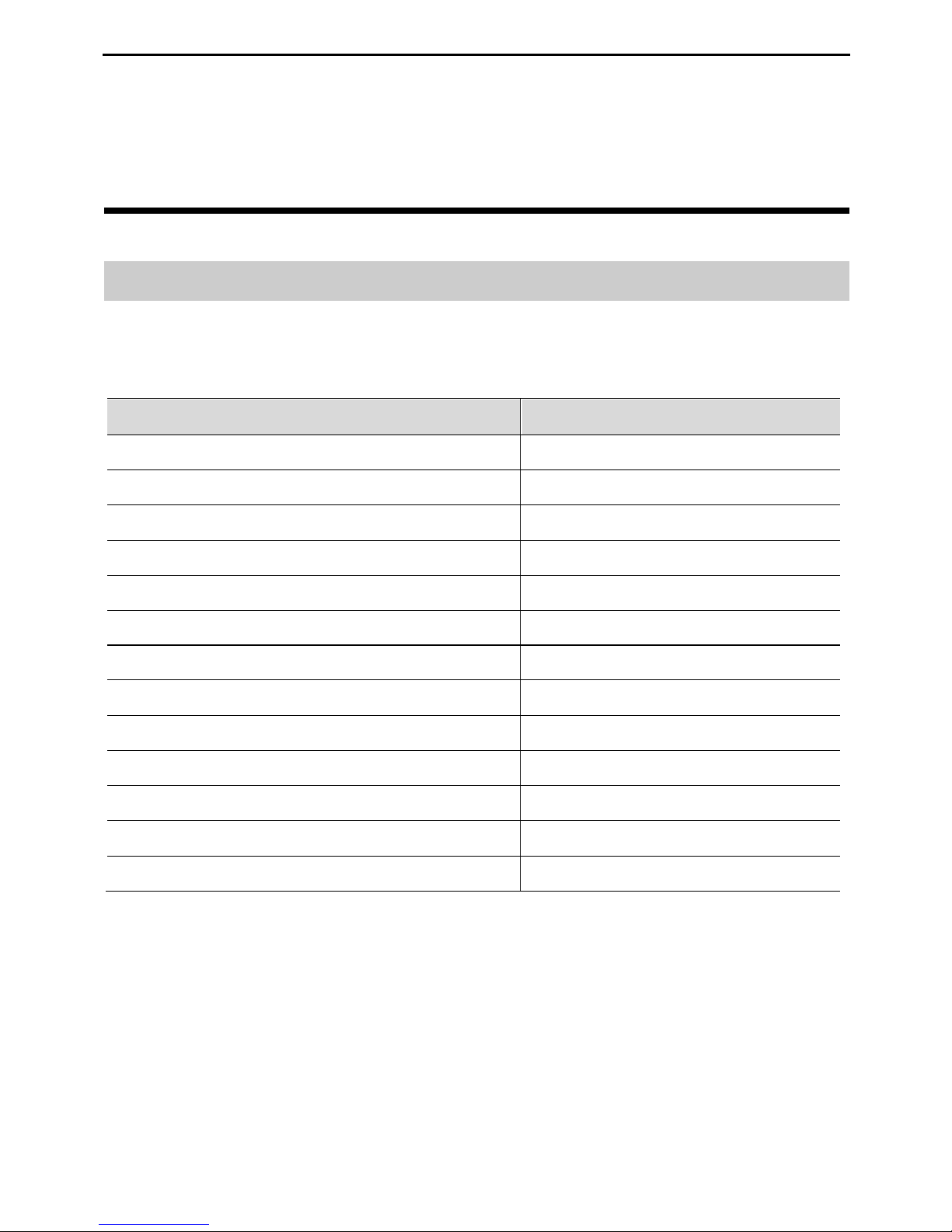
EchoLife ET655 IP Phone User Manual
2 Product Overview
5
2 Product Overview
Packing List
The following items are included in the ET655 package. Verify the packing items.
Contact your distributor immediately if any one is missing.
Table 2-1 Packing items
Item
Quantity
Main case
1
Handset
1
Coiled handset cord
1
Specialized power adapter
1
Straight-through cable
1
Phone Stand
2
Wall-mount bracket
2
ET655 Quick Start
1
CD
1
Warranty card
1
PVC card
2
Paper card
5
Certificate of quality
1

EchoLife ET655 IP Phone User Manual
2 Product Overview
6
Product Picture
Product Overview
The ET655 is a next-generation
enterprise IP phone. The ET655
provides rich functions, is easy to
use, and supports integrated PoE
and HD Voice.
Features
Table 2-2 Key features of the ET655
Feature
Description
Open standard compatibility
SIP 2.0, TCP/IP/UDP, RTP/RTC, HTTP/HTTPS,
ARP/RARP, ICMP, DNS (A record and SRV
record), DHCP, PPPoE, TFTP, NTP and Telnet.
High audio quality
Adopting the advanced DSP technology.
Traditional features
Standard voice features including caller ID display,
call waiting, call holding, call transferring, call
forwarding, call blocking, call rejecting, mute,
autodial, and off-hook autodial.
Advanced functions
Supporting the following functions:
Multi-lines
Headset enabled
Backlit graphic LCD
Five navigation keys
Function keys such as call holding, headset
mode, call forward, three-party conference, do
not disturb, address book, voice message box,
and mute
Eighteen multi-purpose keys
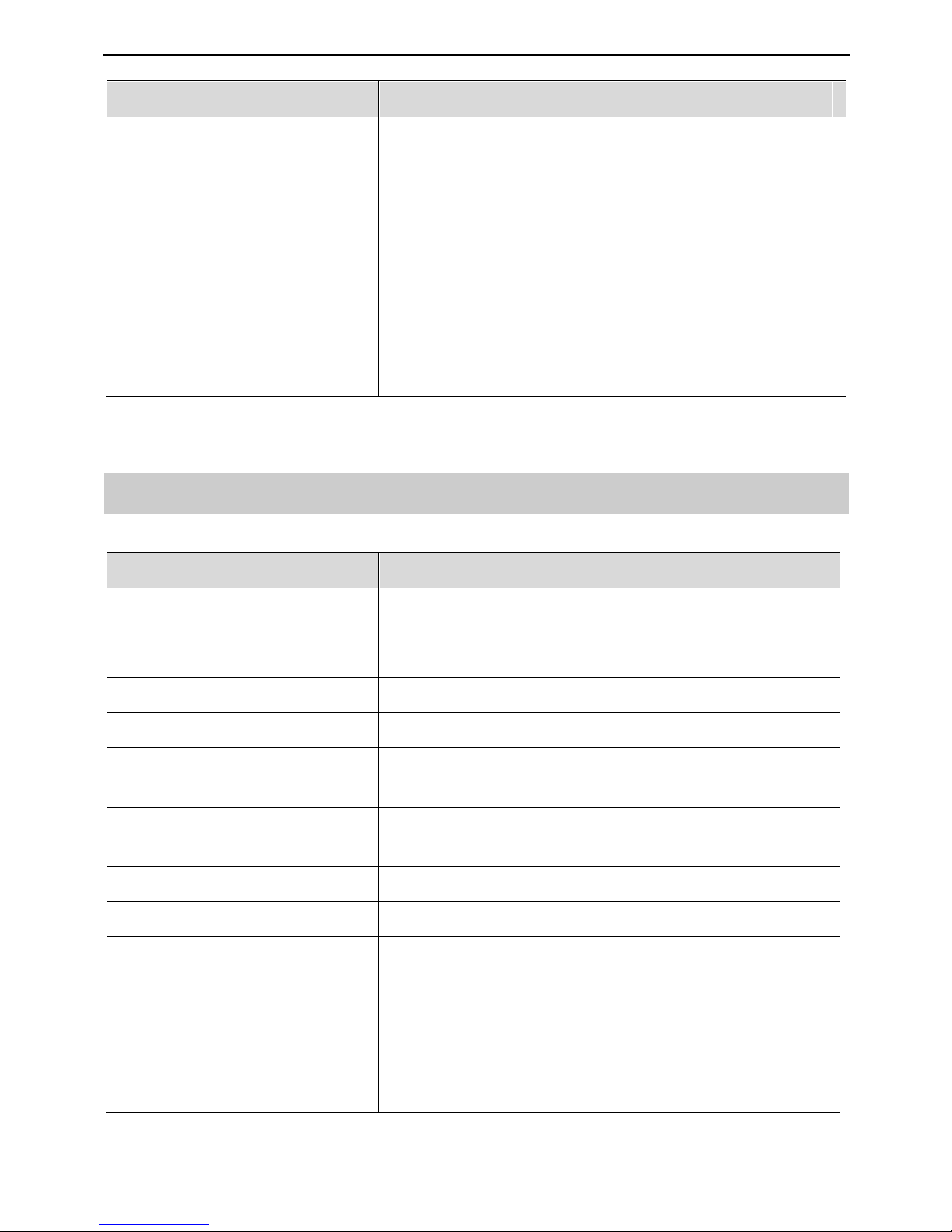
EchoLife ET655 IP Phone User Manual
2 Product Overview
7
Feature
Description
Advanced features
Customized ring tones
Download of ring tones
Download of address book in xml format and
screensaver files
SRTP voice call encrypted with the Advanced
Encryption Standard (AES)
Setting of dialing rule and advance business
functions, such as BLF, and BroadSoft SCA
For details of advanced features, see the
ET635&ET655&ET685 Administrator Guide.
Hardware specifications
Table 2-3 Hardware specifications
Item
Specification
Ethernet ports
Providing two Ethernet ports of 10/100 Mbit/s and
full/half duplex
Ethernet polarity can be automatically detected.
Graphic LCD display
Pixel: 240x120
Headset interface
RJ-9 headset jack
LED
LED indicators that can be on in two colors (green
and red)
PoE
The build-in automatic detector obtains the PoE
that is based on the IEEE 802.3af standard.
Universal switching
Input: 100–240 V AC 50 Hz or 60 Hz
Power adapter
Output: +5 V DC, 1200 mA, UL certified
Dimension (W ×H ×D)
251 mm ×210mm ×77 mm
Weight
1.08 kg
Temperature
0°C to 40°C
Humidity
10% to 90% (non-condensing)
Compliance
FCC/CE/CCC/C-Tick

EchoLife ET655 IP Phone User Manual
2 Product Overview
8
Technical specifications
Table 2-4 Technical specifications of the ET655
Item
Specification
Lines
Four straight-through lines.
Supported protocol
Supporting the SIP 2.0, TCP/UDP/IP, HTTP, HTTPS,
PPPoE, RTP/RTCP, SRTP by SDES, HTTP, ARP/RARP,
ICMP, DNS, DHCP, NTP, TFTP, NTP/SNTP, and
SIMPLE/PRESENCE protocols
Supporting RFC3903, RFC3856, RFC3863, and RFC4235
Supporting RFC 3428
Up to 50 incoming IM messages can be stored. If more than
50 incoming IM messages are present, the system drops the
latest IM message.
Function keys
Eleven dedicated keys: Hold, SEND, SPEAKER,
Headset Mode, TRNF (transfer), CONF (conference),
MUTE/DEL, DND, INTERCOM, Phone Book, and
MSG (message)
Five navigation keys
Eighteen multi-purpose keys and four XML
programmable soft keys.
Device management
Supporting the upgrade of the NAT-friendly remote
software (through TFTP or HTTP) for the devices that are
deployed behind the firewall or the NAT
Supporting the address book function
Audio features
Handset, Hands-free, and headset modes in full duplex
Advanced DSP
Dynamic negotiation of codec and voice payload length
HD Voice
Supporting the G.723.1 (6.3K or 5.3K), G.729A/B, G.711
µ/A, G.726-32K, G.722 (broadband), and iLBC CODECs
In-band and out-of-band DTMF (in audio, RFC2833, or SIP
INFO mode)
Echo Cancellation
Supporting the sidetone cancellation, advanced jitter buffer
control, and packet delay and loss concealment.
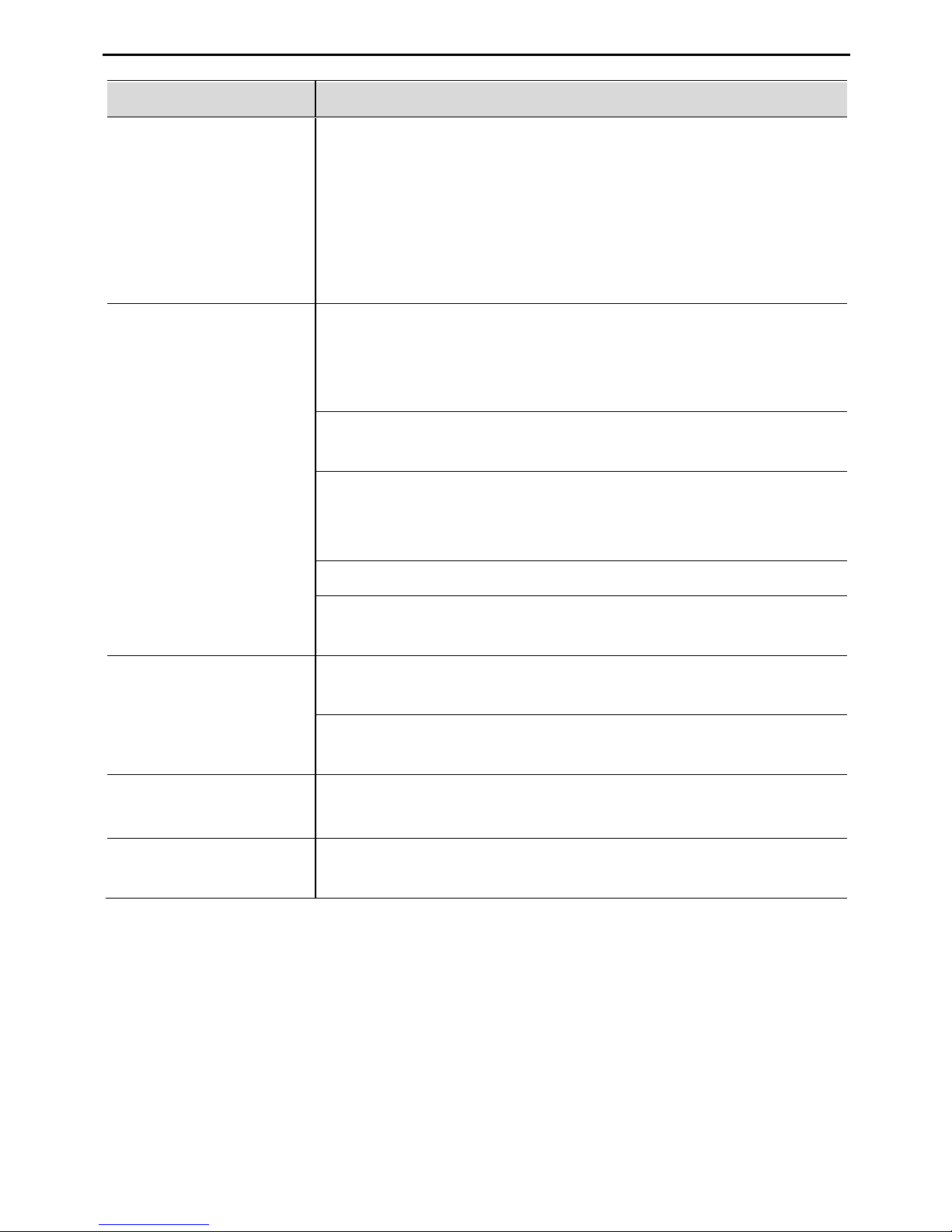
EchoLife ET655 IP Phone User Manual
2 Product Overview
9
Item
Specification
Telephony features
Intuitive GUI, download of the phone book (XML), voice
mail indicator, download of custom ring tones
Call holding, call transferring (consultation/blind),
Do-Not-Disturb, call forwarding, call waiting, call waiting
mute, redial, call log, volume control, caller ID display,
multi-party conference call, dialing with a prefix, off-hook
autodial, automatic answer, and dialing.
Network and
provisioning
Supporting manualconfiguration for static networkthrough
keyboard and LCD, or by logging in to the Web page.
Dynamic network parameters are provided by the DHCP
server.
Supporting NAT traversal by using IETF STUN and
symmetric RTP
Supporting AES-based IP phone configuration file update
Supporting unified IP phone configuration through the
BroadSoft XML Provision server
Supporting 802.1x-based network accessing authentication
Supporting the IEEE 802.1p/q tagging (VLAN) and Layer 3
ToS protocols
Software upgrade
Supporting firmware upgrade through TFTP or HTTP and
authentication of configuration files before changing
Providing the specific URL for users to download
configuration files and upgrade files
Advanced server
features
Message waiting indicator light.
Supporting DNS SRV query
Security
Supporting DIGESTauthentication and encryption byusing
MD5, MD5-sess, and SRTP
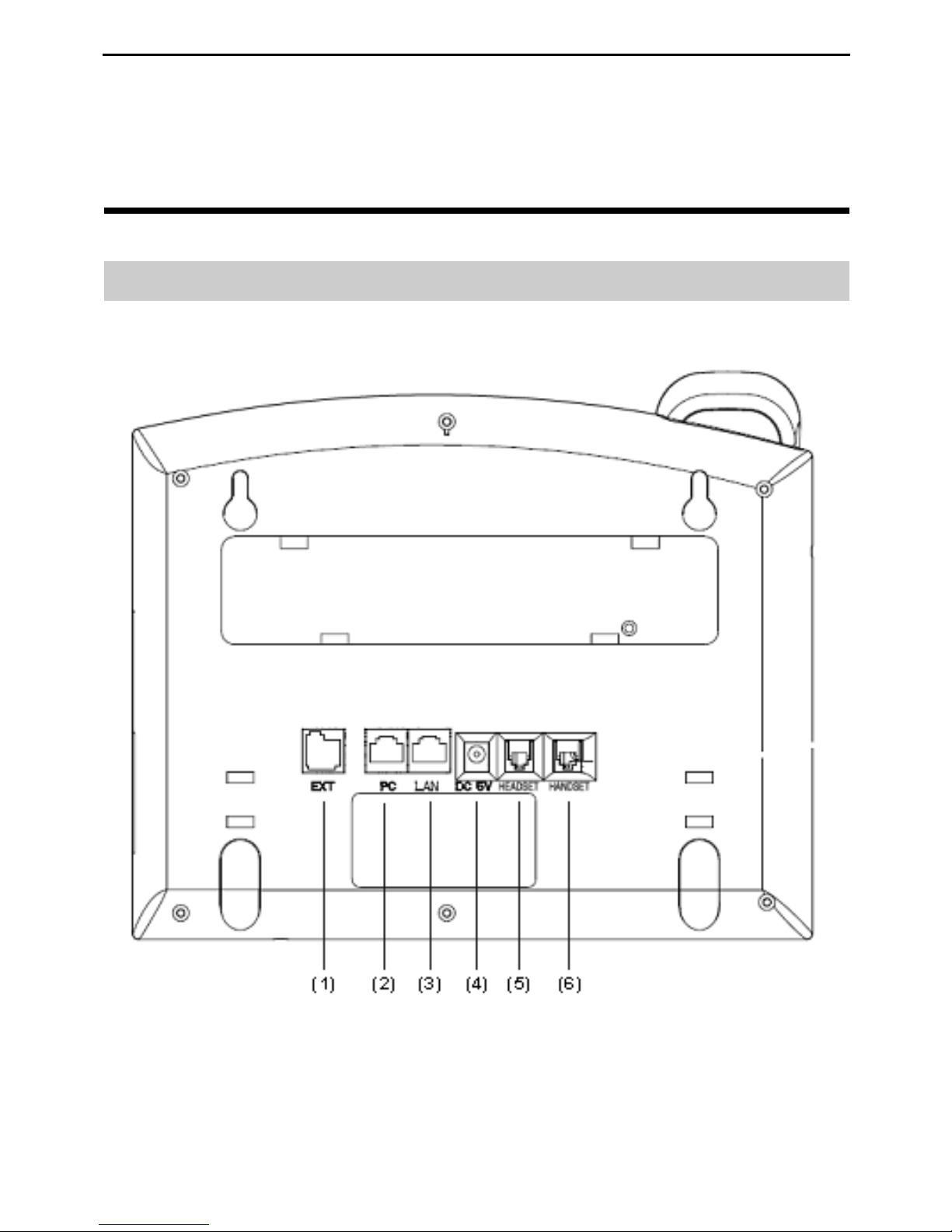
EchoLife ET655 IP Phone User Manual
3 Installing the ET655
10
3 Installing the ET655
Cable Connections of the ET655
Figure 3-1 Connecting the ET655

EchoLife ET655 IP Phone User Manual
3 Installing the ET655
11
Table 3-1 Description of the connectors
No.
Connector
Description
(1)
EXT port
A port used to connect an expansion board for increasing
multi-purpose keys. In this way, you can call a user by
pressing one key.
(2)
PC port
The port is the 10/100 Mbit/s RJ-45 PC port. You can
use the straight-through cable to connect the PC port.
When using the PC phone, you can configure the port.
(Optional)
(3)
LAN port
The port is the 10/100 Mbit/s RJ-45 LAN port. You need
to use the straight-through cable to connect the LAN
port to the Ethernet port.The phone supports PoE
(802.3af) power. In this case, you must connect the port
to the switch supporting PoE power.
(4)
Power port
5Vpower port. After the network cable connection is
complete, use the special power adapter of the phone to
connect the power port and power to switch on the
phone.
(5)
Headset port
RJ-9 port. If you want to use the headset for
communication, install the headset socket to the port.
(6)
Handset port
RJ-9 port. If you want to use the headset for
communication, install the headset socket to the port.
Starting the ET655
After the ET655 is powered on, a progress bar is displayed on its screen. This progress
bar disappears after the startup page is accessed.
Safety Compliance
The ET655 complies with the Federal Communications Commission (FCC),
Confermite Europeenne (CE), China Compulsory Certification (CCC), and various
safety standards. The ET655 specialized power adapter is compliant with the
Underwriter Laboratories (UL) standard. Use only the matching power adapter
provided with the package. The manufacturer’s warranty does not cover damages to the
phone caused by unsupported power adapters.

EchoLife ET655 IP Phone User Manual
3 Installing the ET655
12
Warranty of Quality
If you purchased the ET655 from a distributor, contact the distributor for replacement,
repair, or refund. If you purchased the product directly from Huawei, contact Huawei
sales and service representatives for a return materials authorization (RMA) number
before you return the product. Huawei reserves the right to remedy the warranty policy
without prior notification.
Use a power adapter provided by the ET655; otherwise, damages can be
caused to the products and the manufacturer warranty is void.
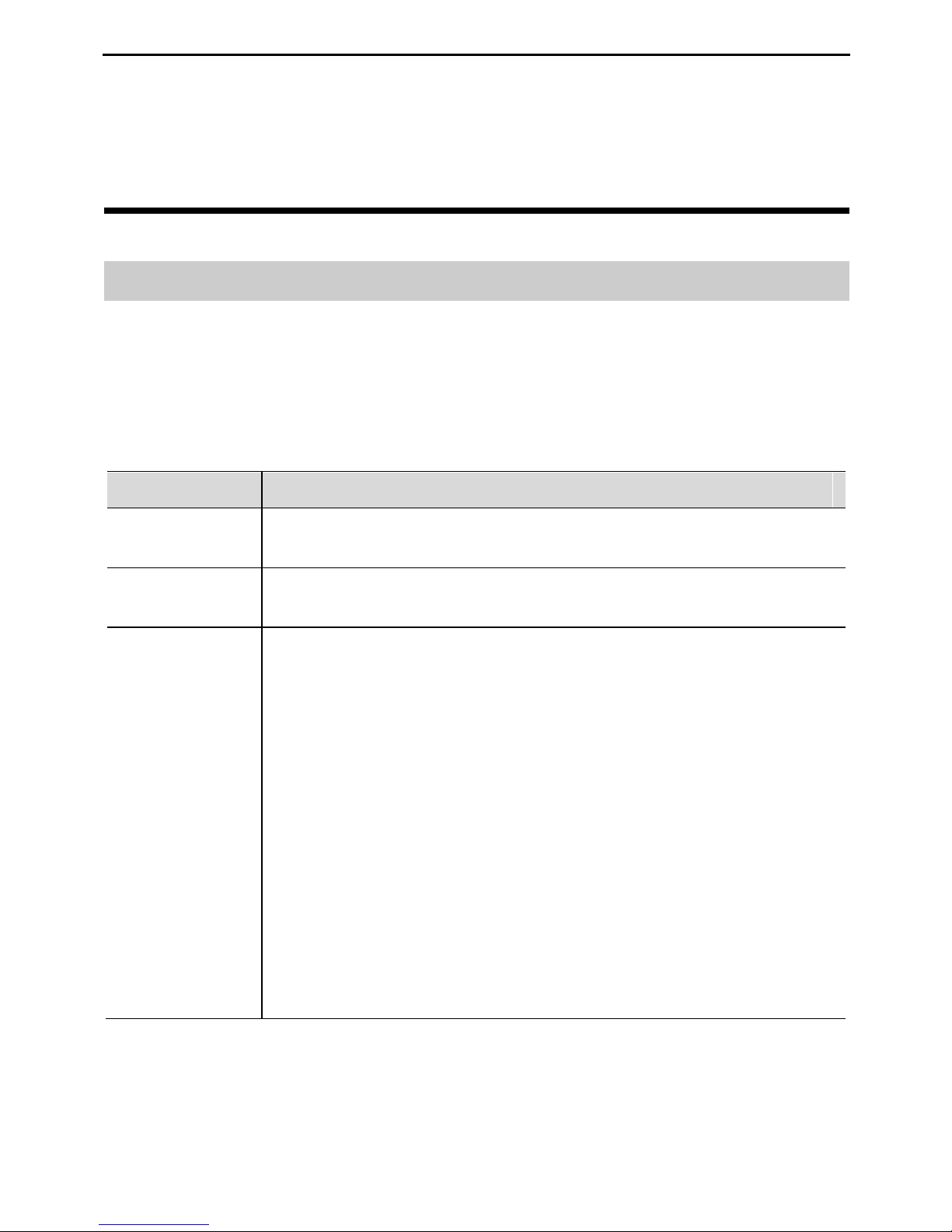
EchoLife ET655 IP Phone User Manual
4 Configuring the ET655
13
4 Configuring the ET655
Configuring the Phone Through the Keypad
To enter the configuration menu, press MENU. View the menu by pressing UP,
DOWN, LEFT, or RIGHT. Press MENU to confirm the selection of a menu item, and
delete an entry by pressing BackSpace. The phone automatically exits the menu when
an incoming call comes or the phone is off-hook. If no keypad operation is performed
within one minute, the IP phone automatically displays the standby image.
Table 4-1 Keypad configuration menu
Menu
Configuration Description
Call History
Displays history records of answered, dialed, missed, transfered
and forwarded calls.
Status
Displays the network status, account status, software version,
MAC address, and hardware version of the phone.
Phone Book
Displays the phone book and related option.
[New Entry]
Add a phone book record.
After the fields such as Name,Family name, Number, and
Acct are set or selected, select Confirm Add and press
MENU to confirm the operation. Select Cancel & Return
and press MENU to cancel the added information and return
to the previous menu.
[Download Phonebook]
Select Download Phonebook and press MENU. Then the
phone downloads the updated phone book from the TFTP or
HTTP server. This requires corresponding configuration of
the download items of the phone book on the Web page.
[Delete All Entries]
Delete all contacts in the phone book.

EchoLife ET655 IP Phone User Manual
4 Configuring the ET655
14
Menu
Configuration Description
Preference
Displays the preference submenus of a user.
[Do Not Disturb]
Choose this menu to enable or disable the DND function.
[Ring Tone]
Choose this menu to set different ring tones.
[Ring Volume]
Press MENU to hear the selected ring volume. Press LEFT or
RIGHT to turn up or turn down the volume.
[LCD Contrast]
Choose this menu to set the LCD screen contrast.
[LCD Brightness]
Set the LCD brightness of the IP phone in active and idle
states. The value ranges from 0 to 8.
[Download SCR XML]
Send a request to the HTTP/TFTP server for downloading a
screen saver to replace the original one. For details on how to
configure this service, see the ET635&ET655&ET685
Administrator Guide or contact the administrator.
[Erase Custom SCR]
Restore the factory setting for the standby image.
[Display Language]
Choose this menu to select the language.
[Time Settings]
Set the date and time of the IP phone.
Press LEFTor select Back to return to the main menu.
Table of contents