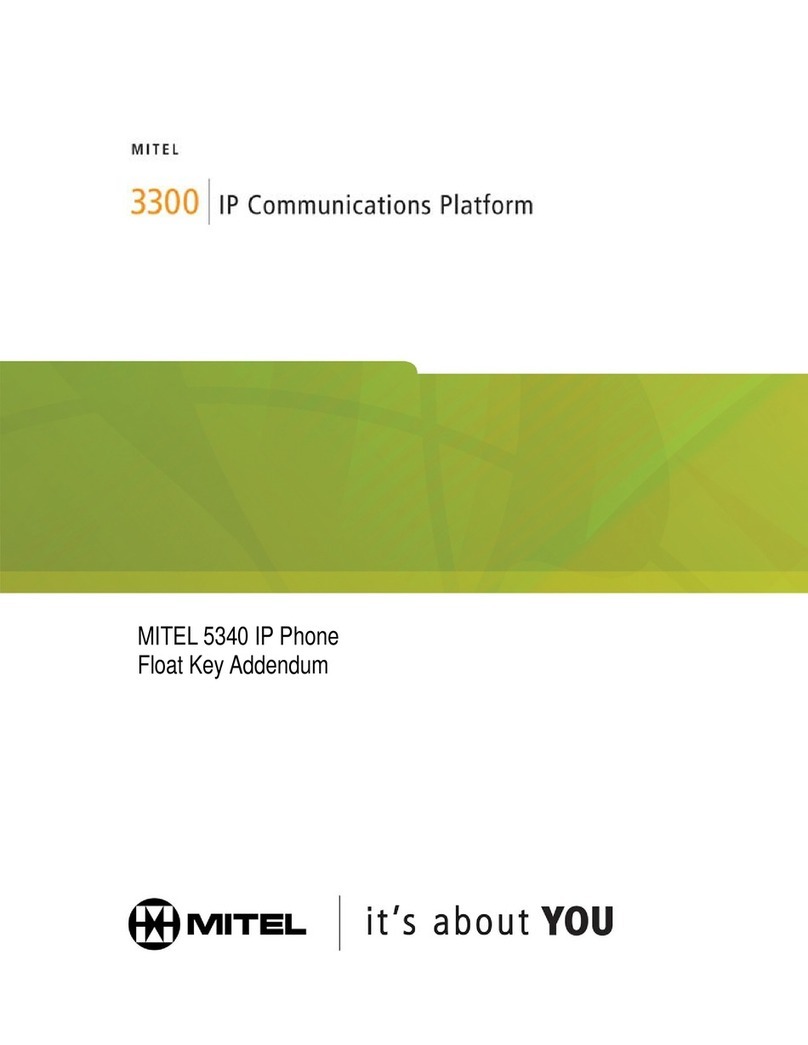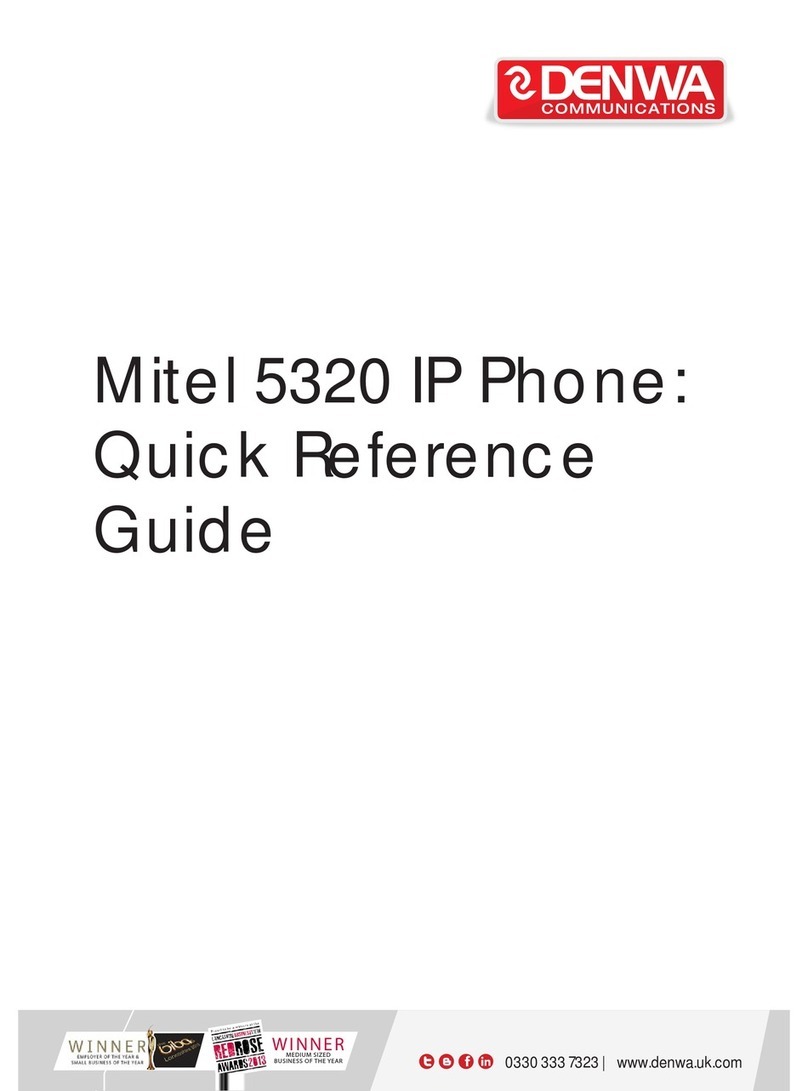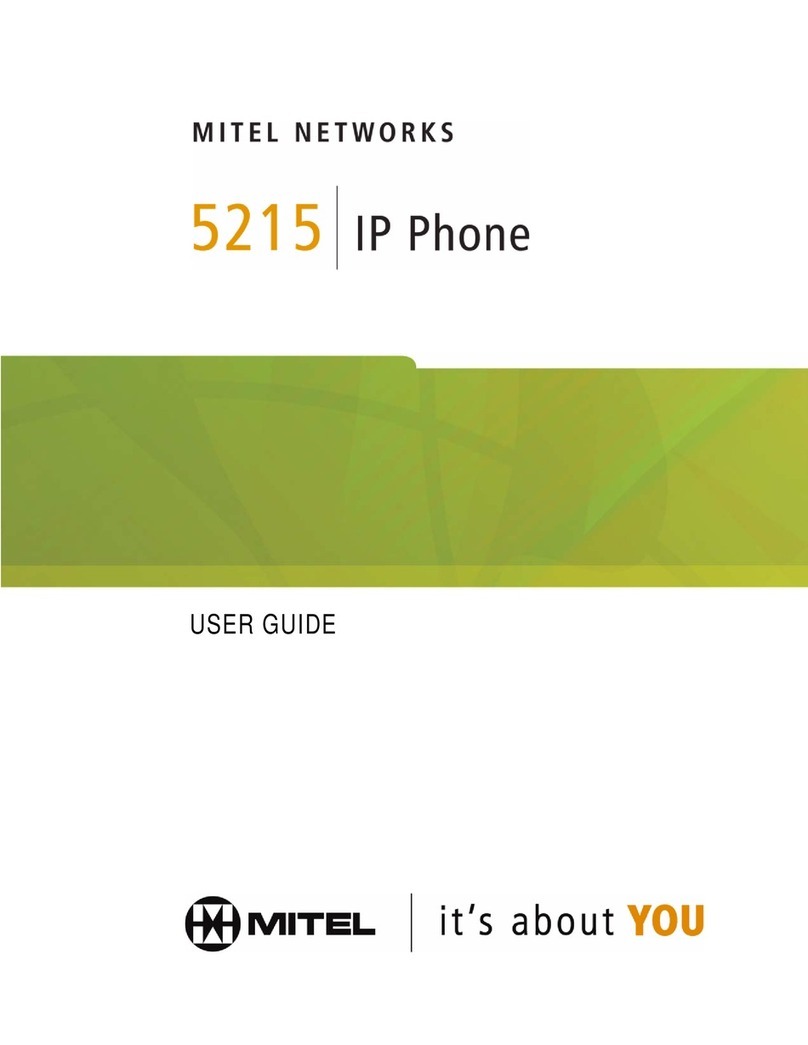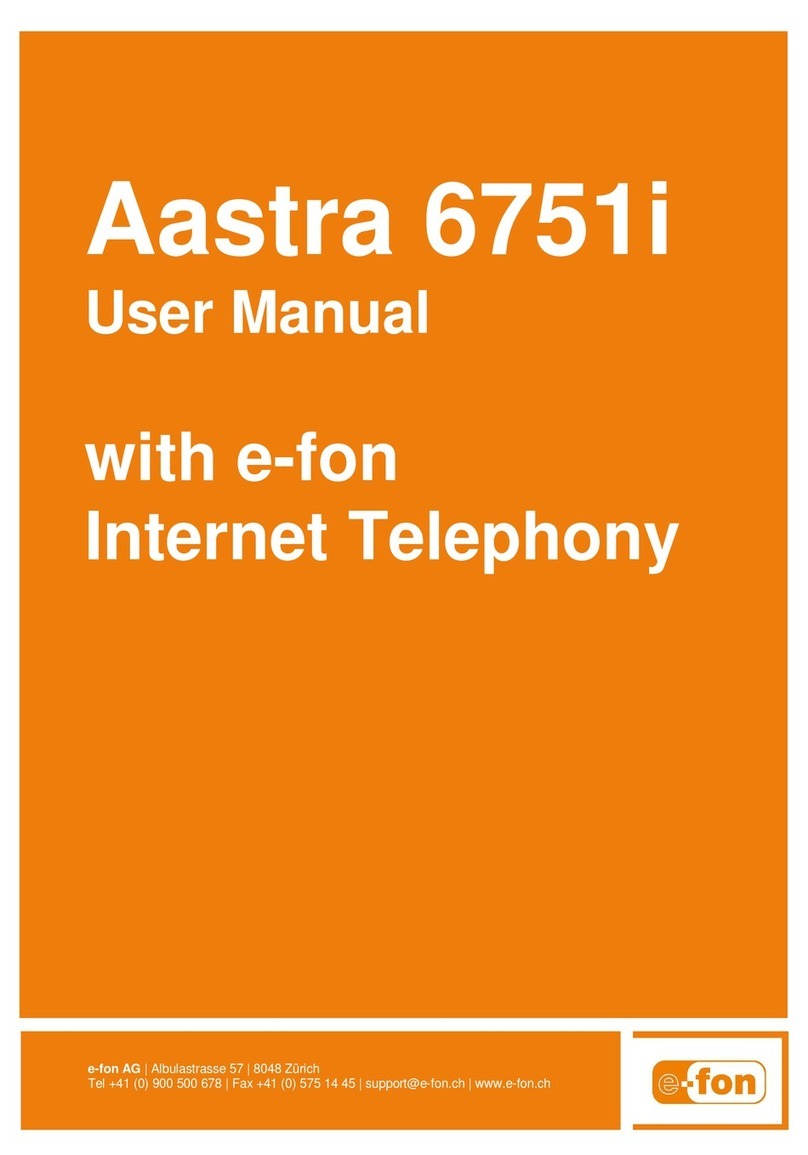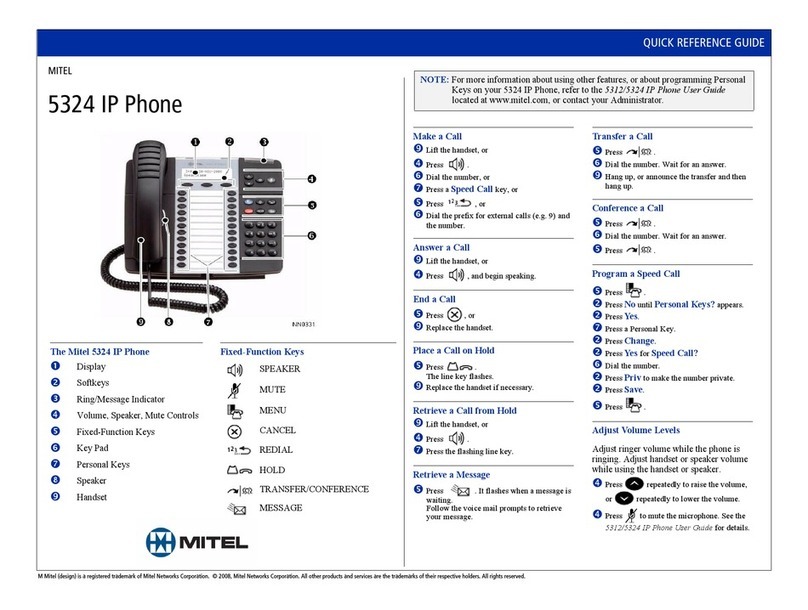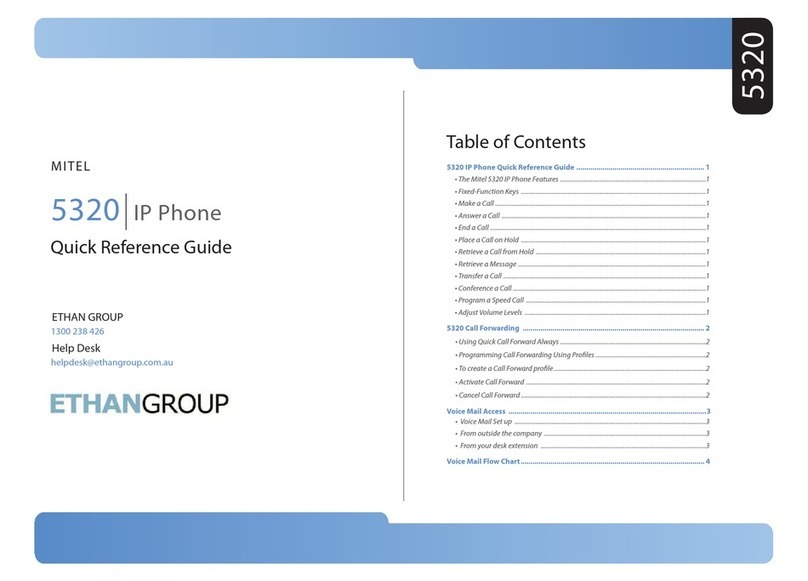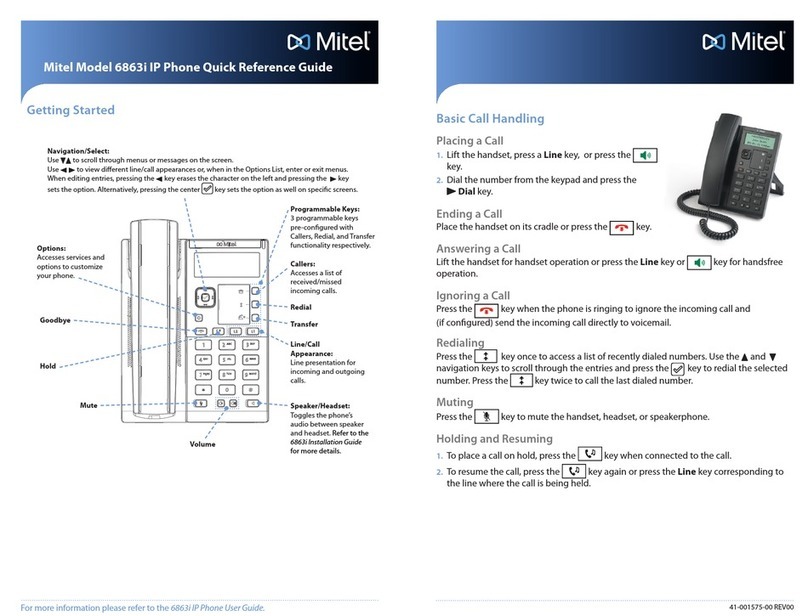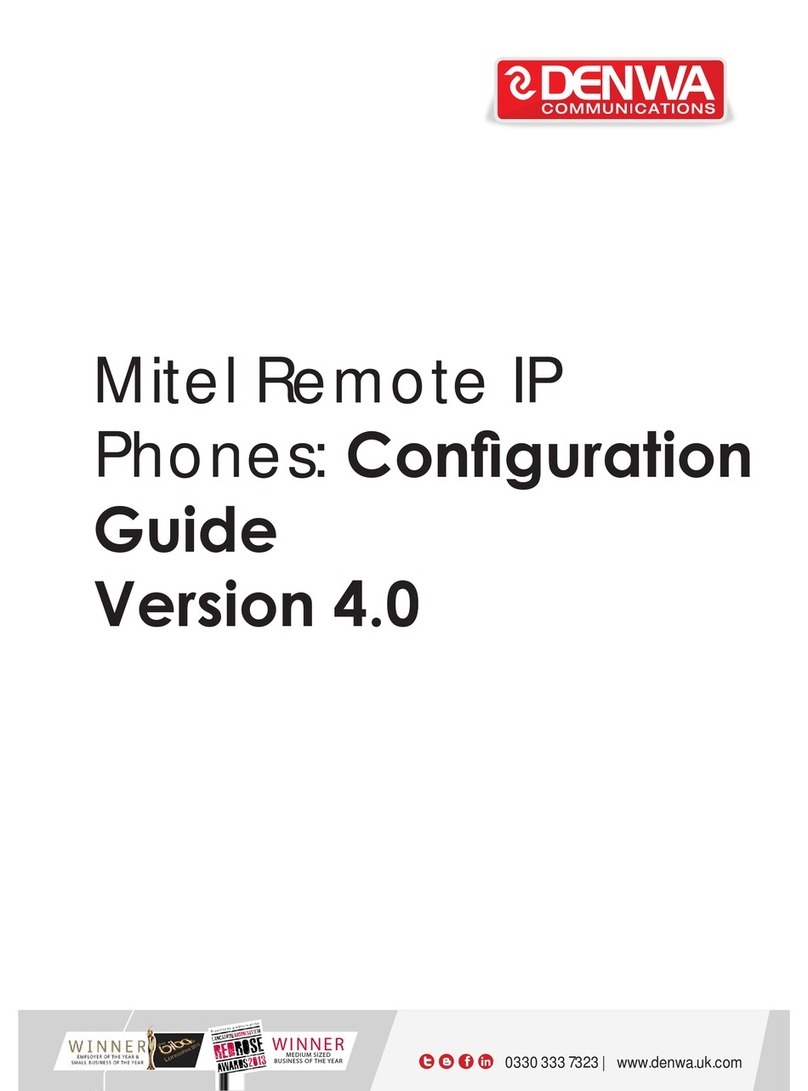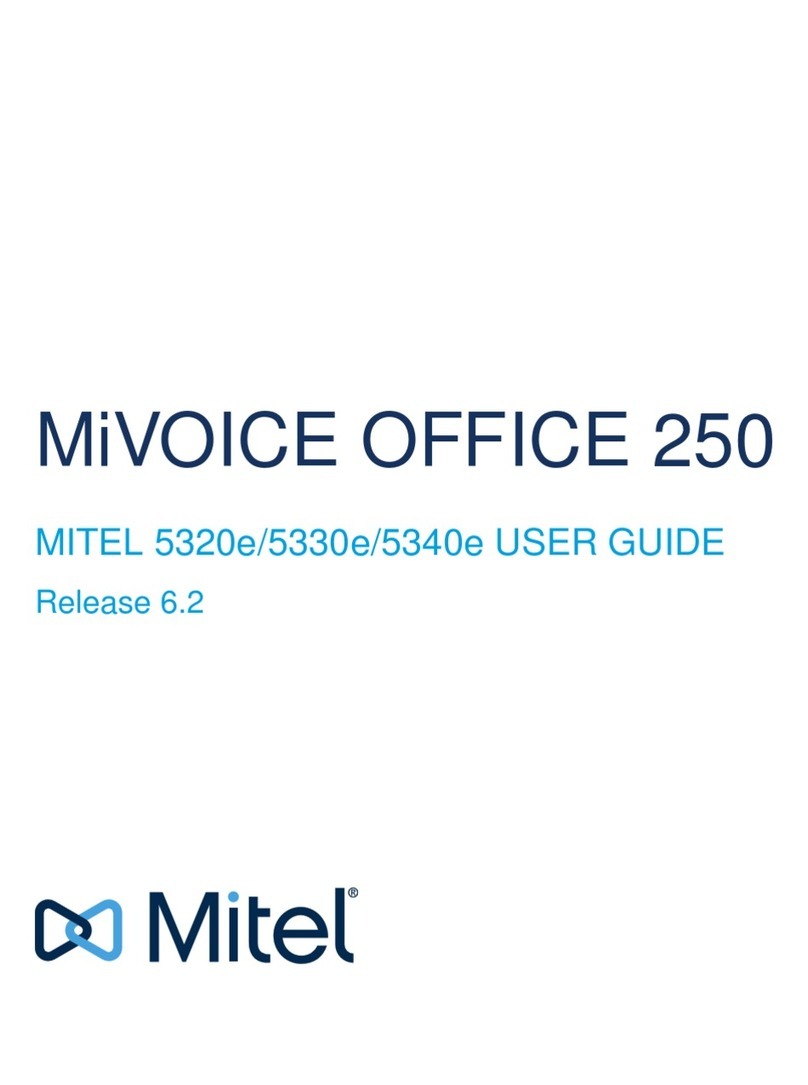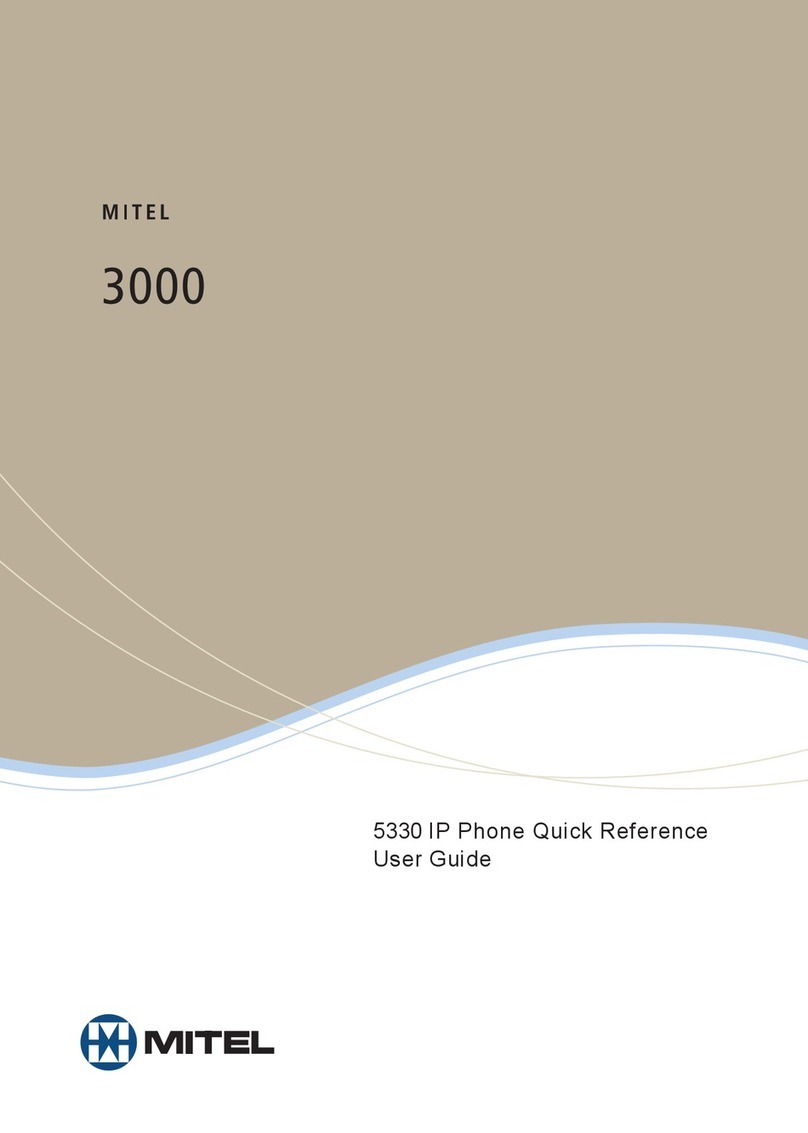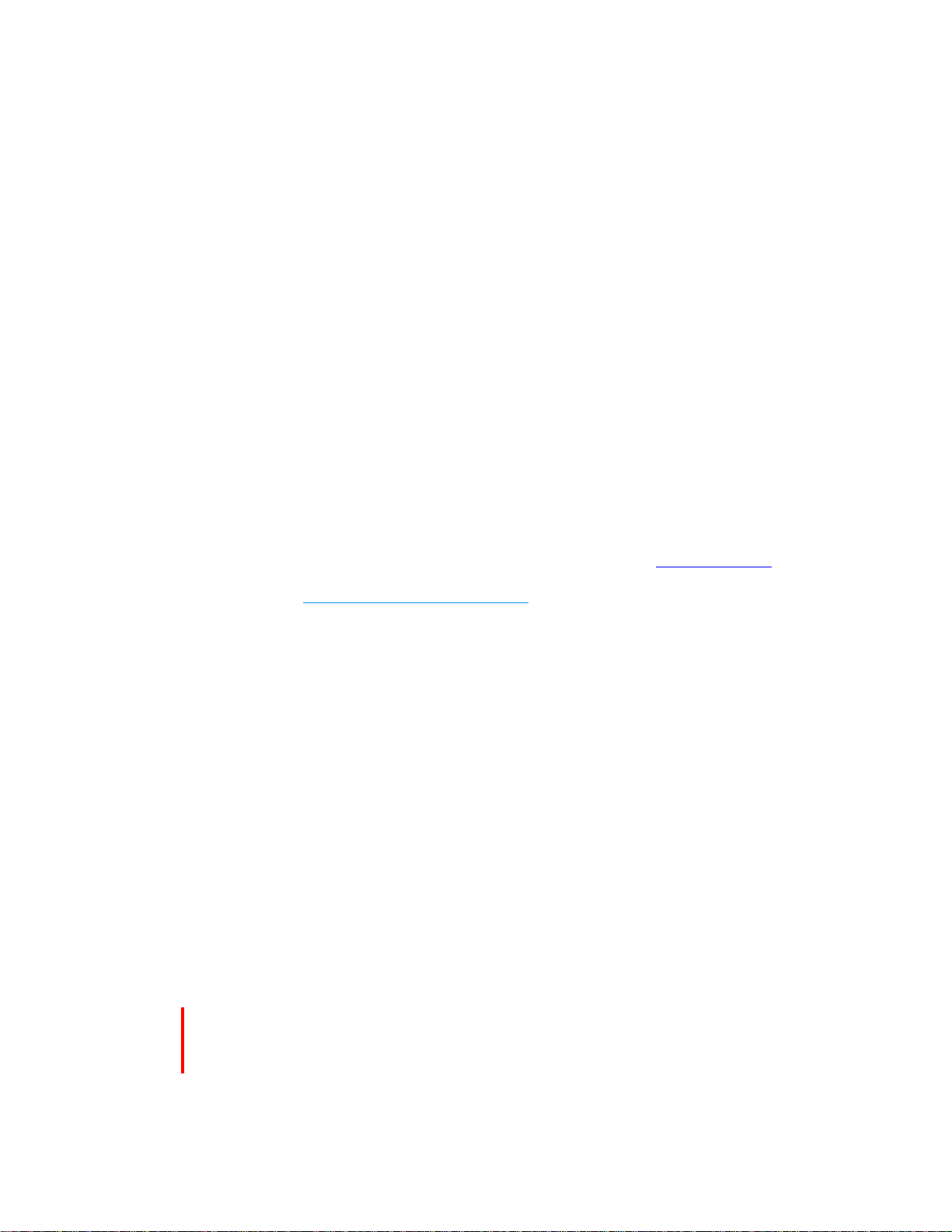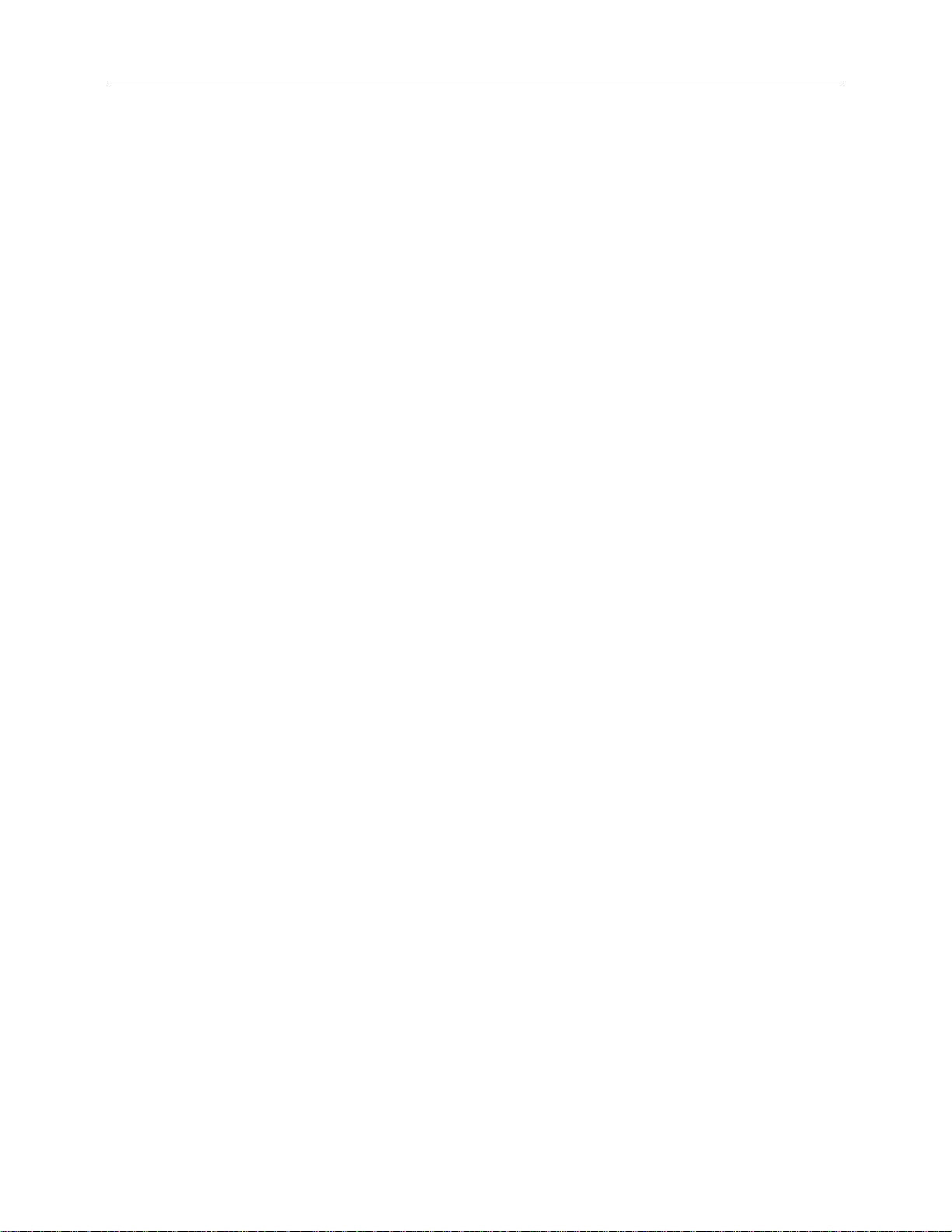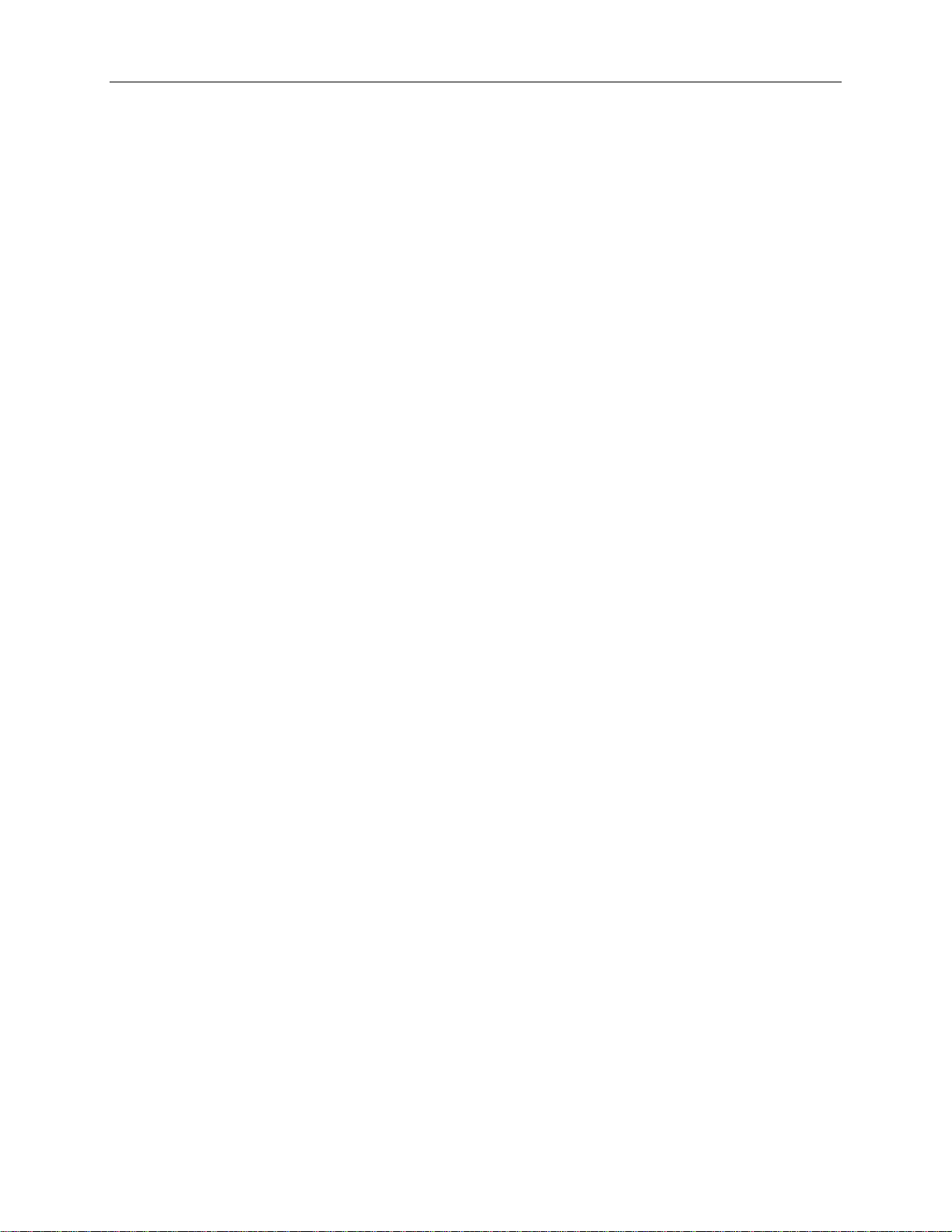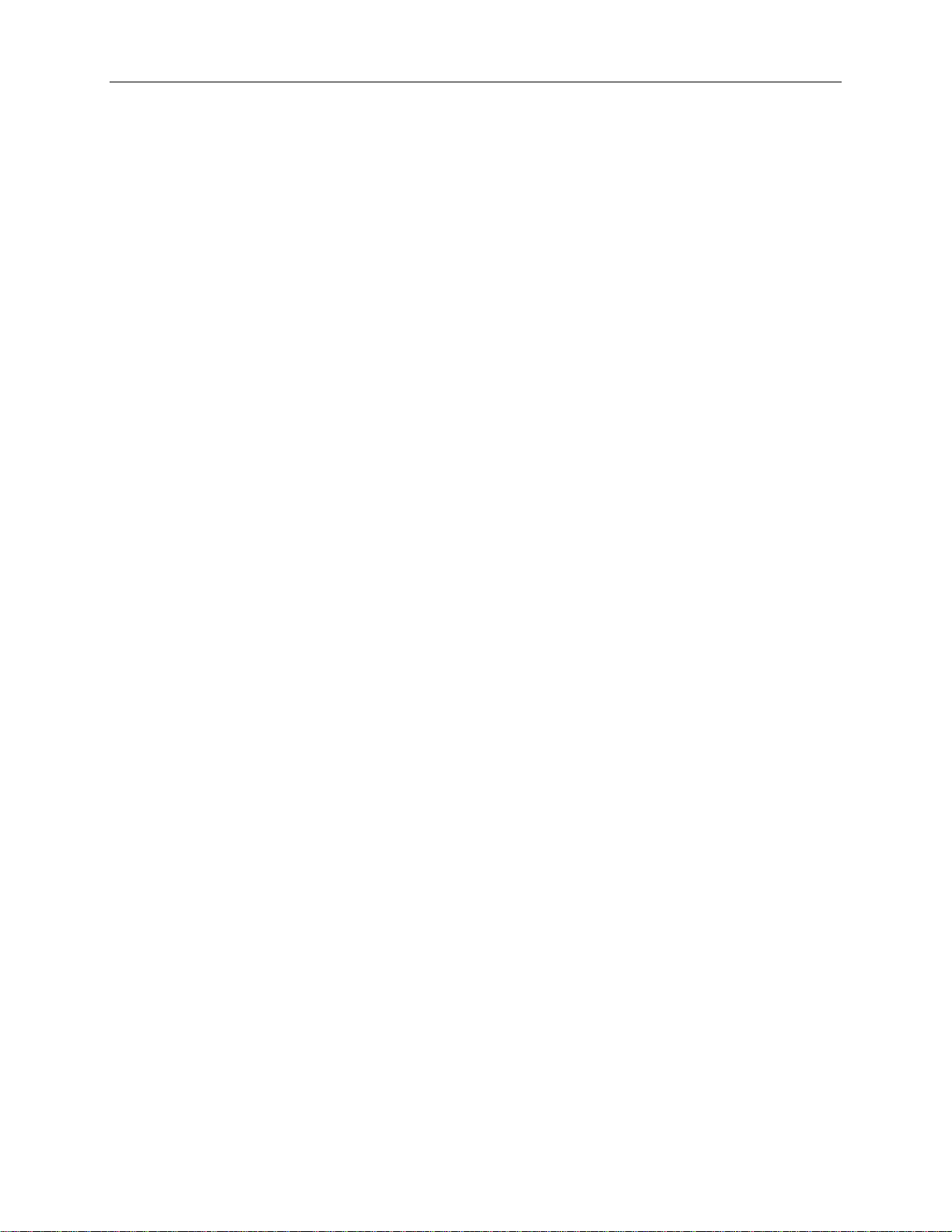MiVoice 5304 IP Phone User Guide
Call Handling.............................................................................................................. 11
Hold .........................................................................................................................................11
Transfer ...................................................................................................................................11
Conference..............................................................................................................................11
Conference Split......................................................................................................................12
Swap........................................................................................................................................12
Call Forward ............................................................................................................................12
Call Forward - Remote (I'm Here)............................................................................................13
Call Forward - End Chaining....................................................................................................14
Call Forward - Override ...........................................................................................................14
Messaging - Advisory ..............................................................................................................15
Messaging - Cancel Callback..................................................................................................15
Messaging - Cancel All Callbacks ...........................................................................................15
Using Advanced Features.......................................................................................... 16
Account Codes ........................................................................................................................16
Attendant Call Hold - Remote Retrieve....................................................................................16
Call Park..................................................................................................................................16
Call Pickup...............................................................................................................................17
Campon...................................................................................................................................17
Do Not Disturb.........................................................................................................................18
Override...................................................................................................................................18
Paging .....................................................................................................................................18
Direct Paging...........................................................................................................................19
Group Paging / Meet Me Answer.............................................................................................19
Phone Lock..............................................................................................................................20
Music .......................................................................................................................................21
Trunk Flash..............................................................................................................................21
Record a Call...........................................................................................................................21
Hot Desking.............................................................................................................................22
Hot Desk Log-In...................................................................................................................................22
iv