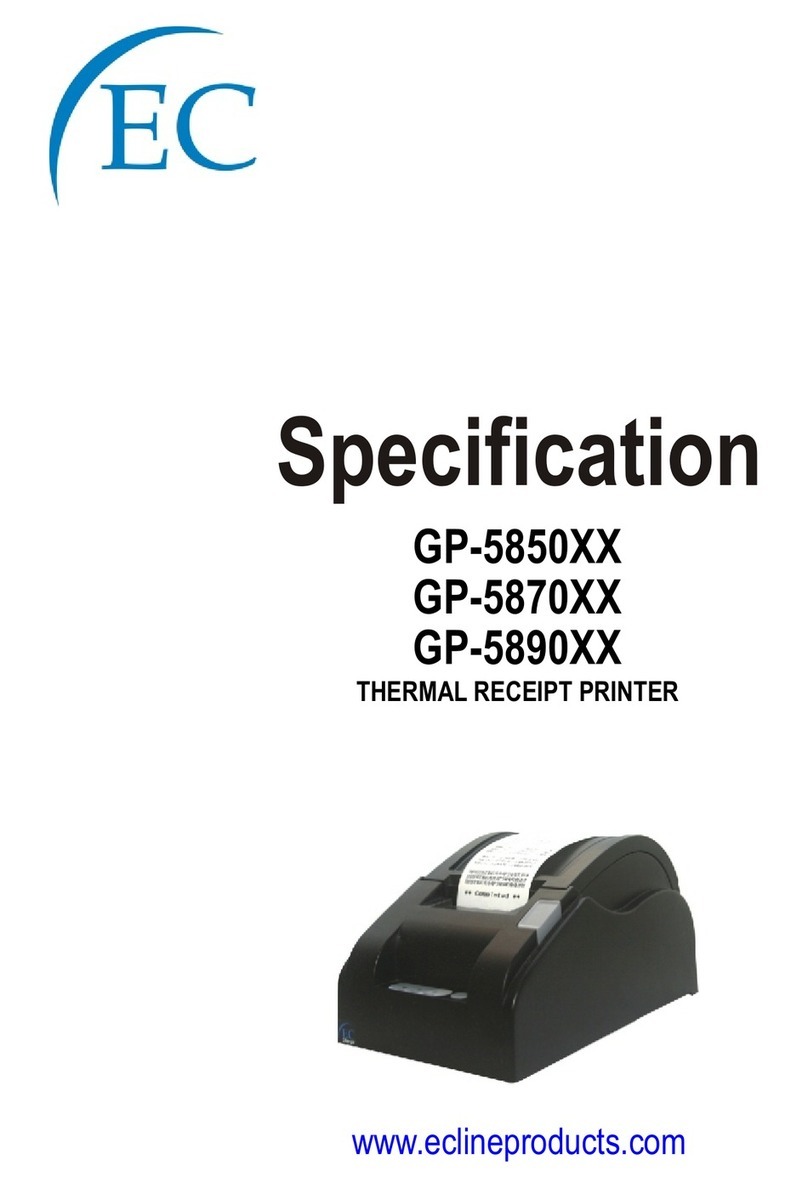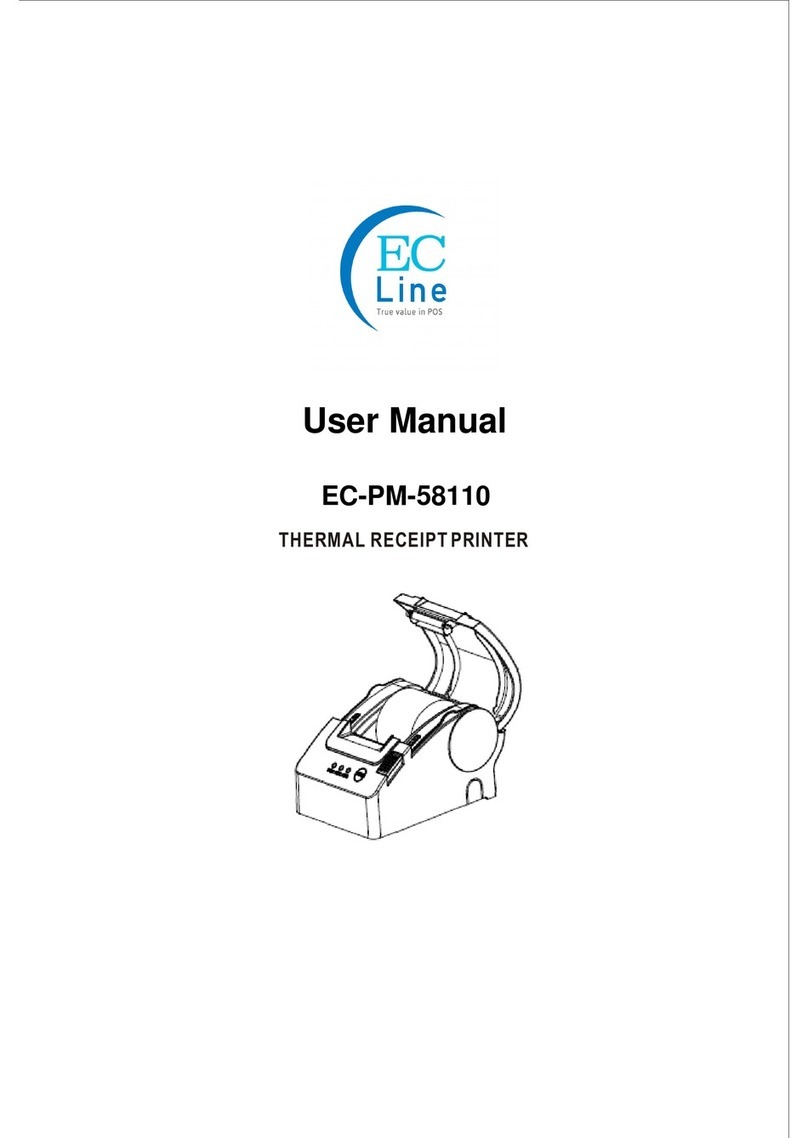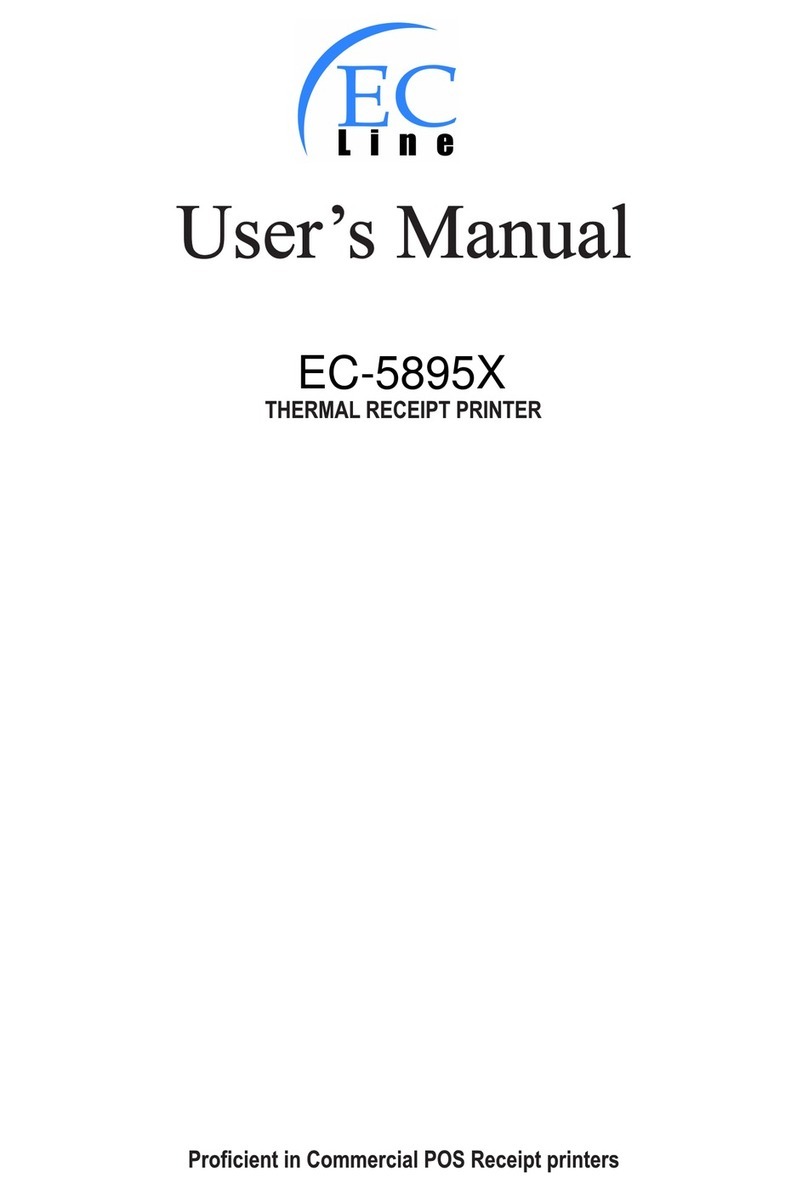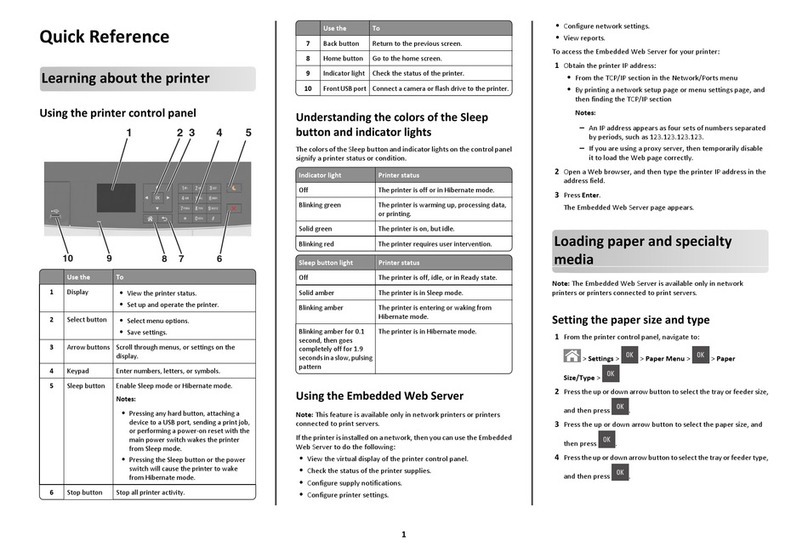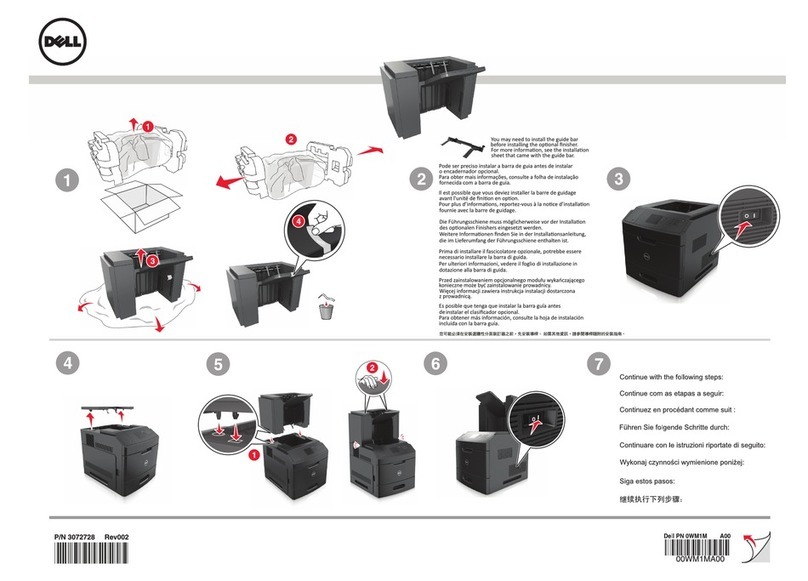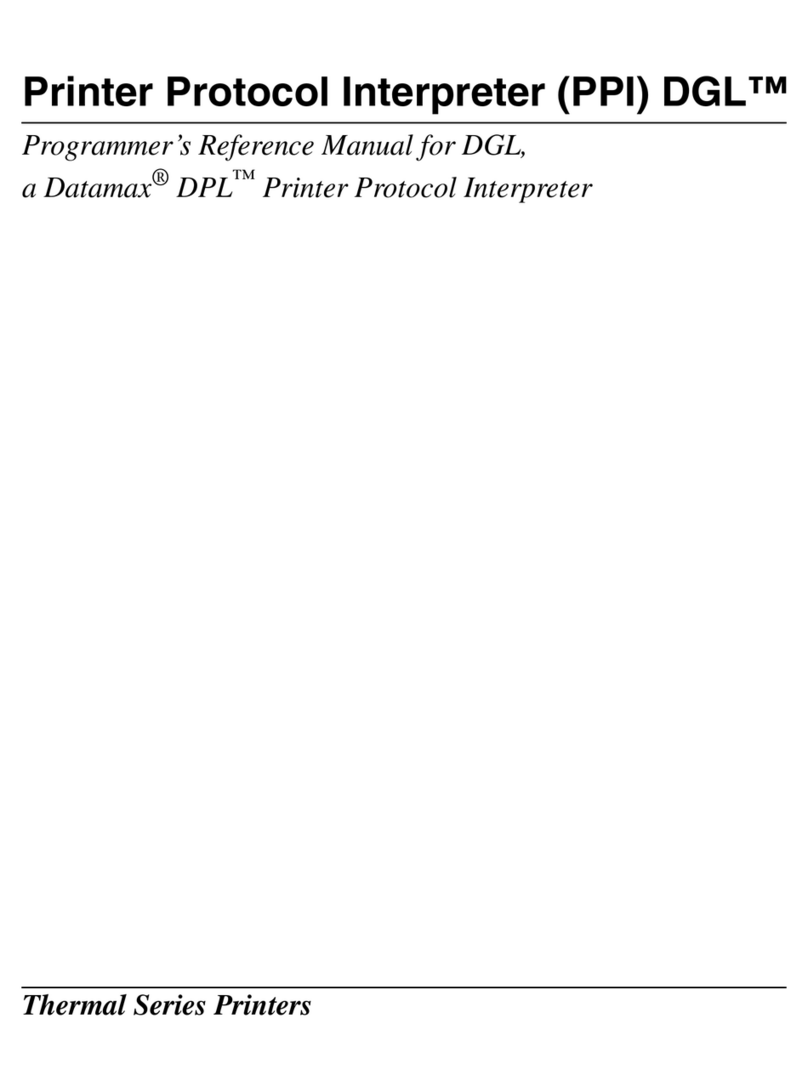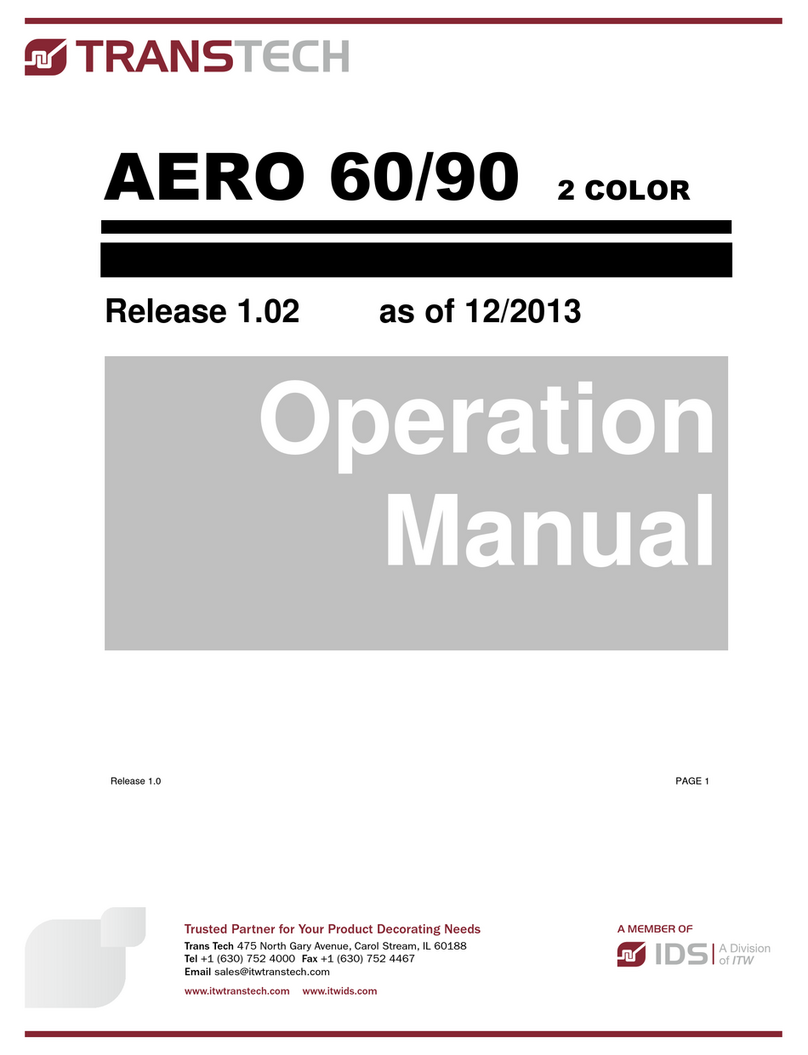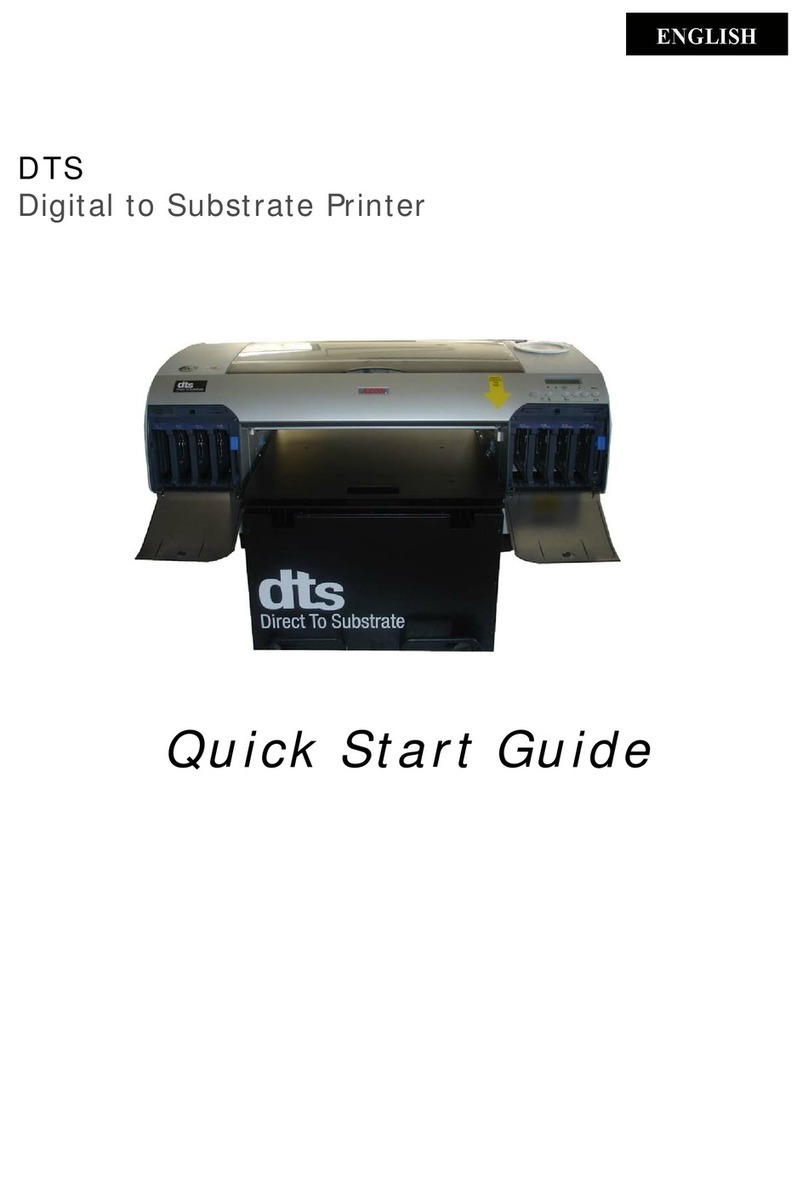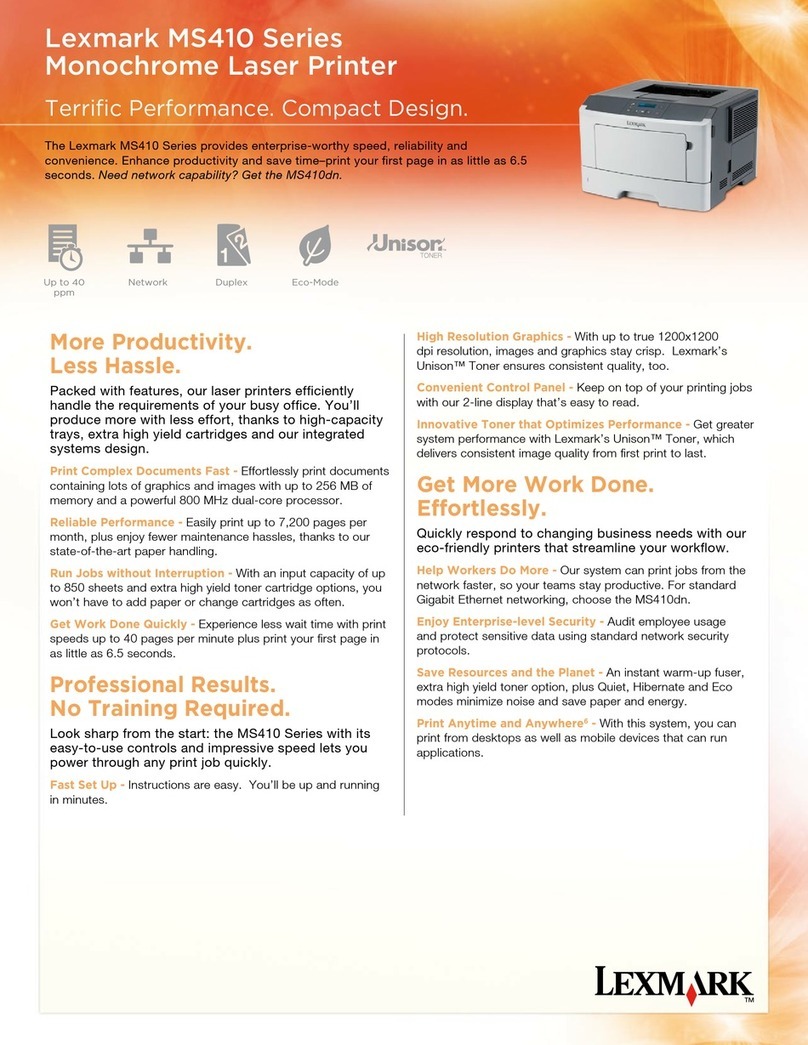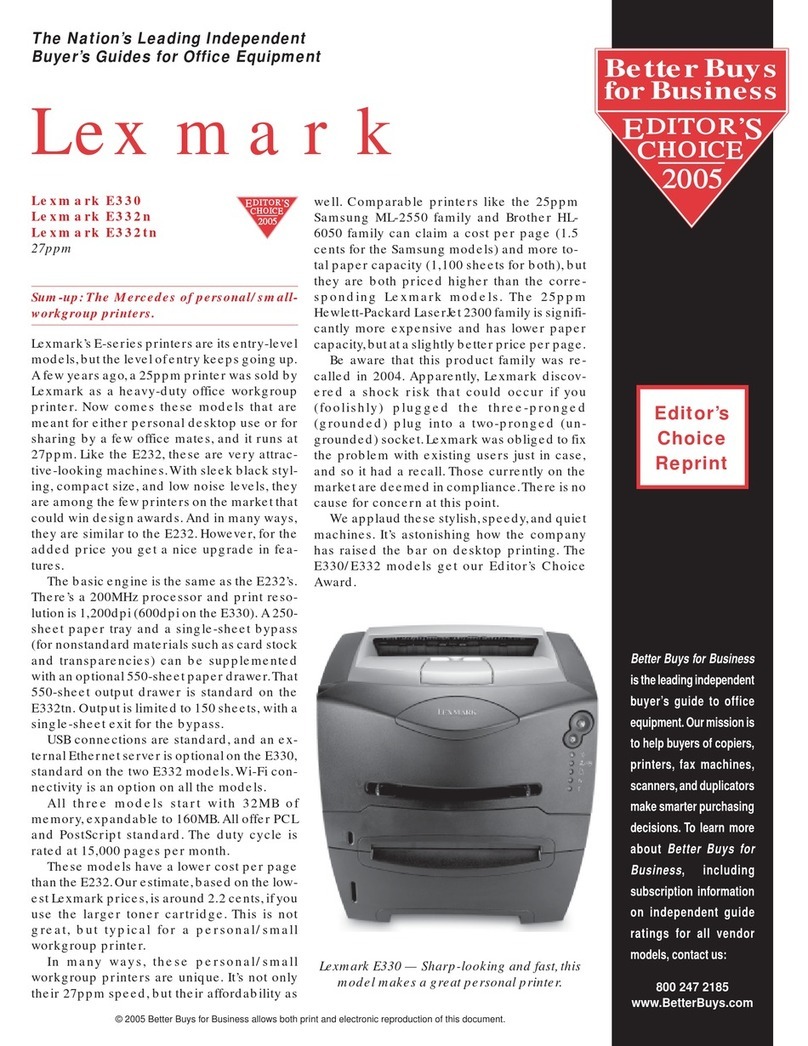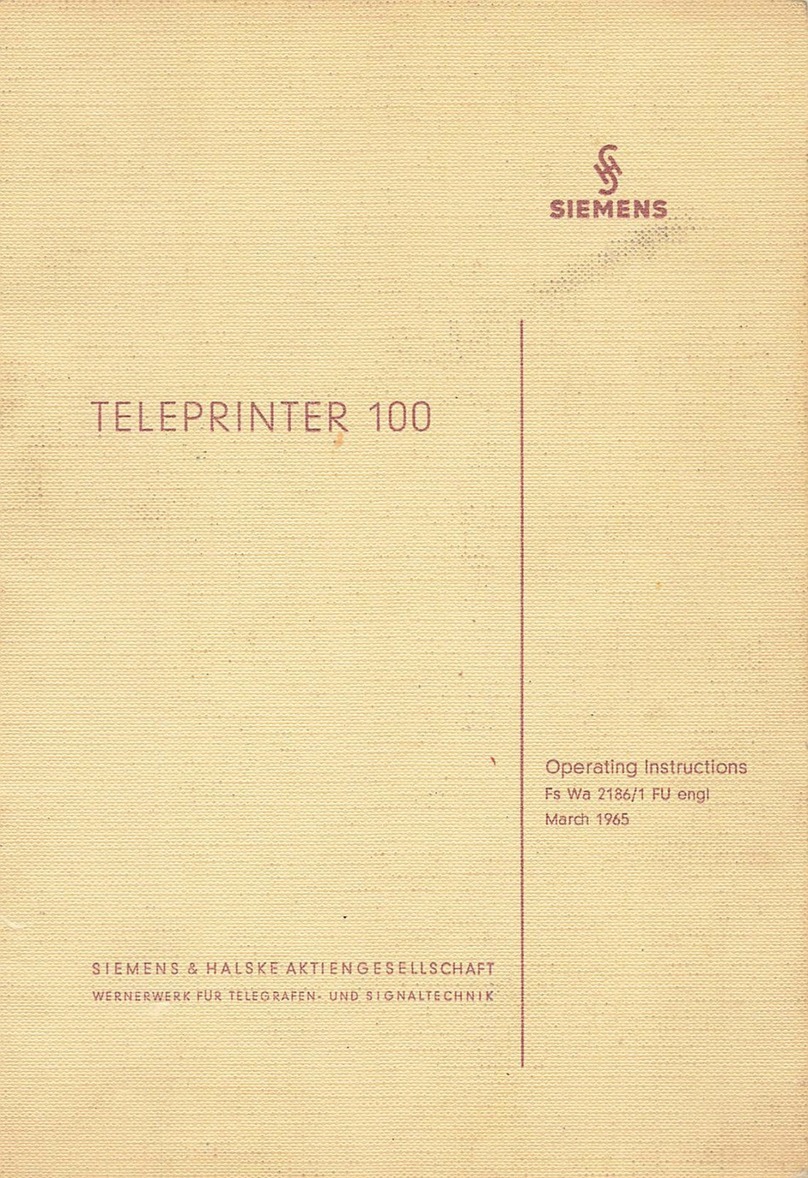EcLine EC-PM-80320 User manual

Service Manual
EC-PM-80320
Thermal Printer

EC-PM-80320 Service Manual
- i -
Warnings, Cautions, and Notes
Pay attention to the following promises when using this manual:
Warning:
Warnings must be followed carefully to avoid bodily injury.
Caution:
Cautions must be observed to avoid damage to your equipment.
Note:
Notes contain important information and useful tips on the operation of your printer.

EC-PM-80320 Service Manual
- ii -
This Manual is to help qualified service engineers repair or adjust your EC-PM-80320.
Please read the manual carefully before repairing and adjusting your EC-PM-80320.
The warranty will not cover any trouble with or damage to the printer resulting from repair or modification
by unqualified persons.
Warning: Be sure to turn off the printer and disconnect the power cord from the AC outlet
before removing the upper housing. Failure to disconnect the power could result
in an electric shock.
Note: 1. It is strictly prohibit anybody or any group from copying or reprinting the content of
this manual in any means.
2. This manual is subject to change without notice.
3. We have tried our best to write this service manual. This manual was prepared with
the greatest care. If you should find any unclear points, mistakes, or omission,
please contact your local dealer.

EC-PM-80320 Service Manual
- iii -
Table of Contents
Chapter 1 Printer Introduction ..............................................................................................................1
1.1 Explanation and application ............................................................................................................1
1.2 Product type....................................................................................................................................1
1.3 Characteristic..................................................................................................................................1
1.4 Parts Identification ..........................................................................................................................2
Chapter 2 Control Panel Operation.......................................................................................................1
2.1 Control Panel ..................................................................................................................................1
2.1.1 Indicator LED............................................................................................................................1
2.1.2 KEY..........................................................................................................................................1
2.2 Self-Testing .....................................................................................................................................1
2.3 Hex Dump Printing..........................................................................................................................1
2.4 Restoring FactoryPrinter Settings ..................................................................................................2
2.5 Setting Slip Stitch............................................................................................................................2
Chapter 3 Specification..........................................................................................................................1
3.1 General Specification......................................................................................................................1
3.2 Interface Specification.....................................................................................................................2
3.2.1 Cash Drawer Interface .............................................................................................................2
3.2.2 Parallel Interface ......................................................................................................................3
3.2.3 USB Interface...........................................................................................................................4
3.2.4 Serial Interface.........................................................................................................................4
3.2.5 Ethernet Interface.....................................................................................................................5
3.2.6 Power Supply Inlet ...................................................................................................................5
Chapter 4 Printer Working Principle .....................................................................................................7
4.1 Working Principle of Thermal Print Head ........................................................................................7
4.1.1 Matching with thermal head and paper ....................................................................................7
4.1.2 The structure of thermal head ..................................................................................................8
4.1.3 Print position of data.................................................................................................................9
4.1.4 Electric Character of Thermal Print Head.................................................................................9
4.1.5 Timing Signal Figure ..............................................................................................................10
4.1.6 Thermal Head Resistance......................................................................................................10
4.1.7 Thermal Head Voltage............................................................................................................10
4.2 Sensor ..........................................................................................................................................10
4.2.1 Thermal sensor ......................................................................................................................11
4.2.2 Paper Sensor .........................................................................................................................12
4.2.3 Platen Position Sensor...........................................................................................................13
4.3 Working Principle of Control Unit ..................................................................................................13
4.3.1 Structure module....................................................................................................................13
4.3.2 Part’s Main Function...............................................................................................................14
4.3.3 Function of Interface...............................................................................................................14

EC-PM-80320 Service Manual
- iv -
4.3.4 Control System’s Principle Frame..........................................................................................16
Chapter 5 Printer Installation and Removing.....................................................................................17
5.1 Removing the Enclosure...............................................................................................................17
5.1.1 Removing the Upper Cover....................................................................................................17
5.1.2 Removing the front cover.......................................................................................................18
5.1.3 Removing the Upper Housing ................................................................................................18
5.1.4 Removing the Bottom Housing...............................................................................................18
5.2 Disassemble MPM-80T Printer Assembly.....................................................................................19
5.2.1 Disassemble Bottom board cover...........................................................................................19
5.2.2 Disassemble MPM-80T Assembly..........................................................................................20
5.3 Disassemble Paper Feed Mechanism ..........................................................................................20
5.3.1 Removing the Platen Assembly..............................................................................................20
5.3.2 Loosen Rolling Ring...............................................................................................................21
5.3.3 Take Down the Platen ............................................................................................................21
5.4 Installation of Printer .....................................................................................................................22
Chapter 6 Troubleshooting..................................................................................................................23
6.1 Error Message on the Control Panel.............................................................................................23
6.2 Power Trouble...............................................................................................................................23
6.3 Print Badness ...............................................................................................................................23
6.4 Motor Abnormality.........................................................................................................................23
6.5 Cutter Abnormality........................................................................................................................23
6.6 Cash Drawer Interface Abnormality ..............................................................................................23
6.7 Cutter Jammed or Error ................................................................................................................23
Appendix A EC-PM-80320 Exploded View..........................................................................................25
A.1 Drawing for EC-PM-80320 ...........................................................................................................25
A.2 Parts List for EC-PM-80320..........................................................................................................26
Appendix B Mechanism Exploded View.............................................................................................28
B.1 Drawing for MPM-80T ..................................................................................................................28
B.2 Parts List for MPM-80T Drawing...................................................................................................29
Appendix C Main control PCB circuit diagram ..................................................................................31

EC-PM-80320 Service Manual
- 1 -
Chapter 1 Printer Introduction
1.1 Explanation and application
EC-PM-80320 printer is a kind of high-speed mini thermal printer with high quality, high reliability
and low noise. It does not need ribbon cartridge and can be operated easily. EC-PM-80320 printer
can be widely used in ECR, PC-POS and BANK POS for printing various kinds of receipts.
1.2 Product type
In order to fulfill different requirements and operating circumstance, manufacturer develops
EC-PM-80320 series products which are high-speed thermal mini-printers.
According to different data ports (interfaces), EC-PM-80320 series can be classified into different
models: EC-PM-80320, EC-PM-80320U, EC-PM-80320US, EC-PM-80320UE, EC-PM-80320UB
and EC-PM-80320UW.
EC-PM-80320 series printer is equipped with an auto cutter which has two options for the consumer
to select: partial cutter can only cut the paper with one point left while full cutter cuts the paper fully.
Interface:
EC-PM-80320 series products are configured with a cash drawer interface, you can choose one of
the following data interfaces when purchasing this product:
Model Interface
EC-PM-80320 Parallel interface
EC-PM-80320U USB interface
EC-PM-80320US USB interface + Serial interface
EC-PM-80320UE USB interface + Ethernet interface
EC-PM-80320UB USB interface + Bluetooth
EC-PM-80320UW USB interface + Wi-Fi
1.3 Characteristic
(a) Super high-speed printing
The maximal speed can reach to 220 mm/s.
(b) Installing paper easily
The platen roller part which can be opened make you install paper easily.
(c) High Resolution
Thermal print head with high density (8 dots/mm) can provide clear printing result.
(d) Long life-span
Be able to print paper with the length of 100km.
(e) Low noise
Thermal printing mode ensures low noise.
(f) Cleaning thermal print head easily
The platen roller part which can be removed make you clean the thermal print head easily.
(g) Preventing static
The frame ground connecting to the outside metal parts can reduce the faradic current
radiation to the minimum.

EC-PM-80320 Service Manual
- 2 -
1.4 Parts Identification
Figure 1-1 Main parts of the printer
Data Interface Cash Drawer Interface Power Supply Inlet
Figure 1-2 Back interfaces of the printer
Cover-open Button
Power Switch
Power Indicator
Error Indicator
Paper out Indicator
FEED Key
Manual Cutter
Front Cover
Upper Cover
Note: Please take the specific interface as standard.

EC-PM-80320 Service Manual
- 1 -
Chapter 2 Control Panel Operation
2.1 Control Panel
There are three LEDs and one key on the control panel shown as Figure 2-1.
2.1.1 Indicator LED
Indicator LED Description
POWER (Green) Denotes whether the printer’s power supply is connected or not. The indicator
LED is on when the power is connected.
ERROR (Red) Denotes printer’s status. The indicator LED is on when the malfunction
appears.
PAPER OUT (Red) Denotes printer’s paper status. The indicator LED is on when paper end or is
about to end.
2.1.2 KEY
2.2 Self-Testing
Self-testing lets you know if the printer is working properly. If the printer printouts the self-test
content normally, it denotes that there is nothing wrong with the printer except for the interface which
connecting to the computer. Otherwise, the printer should be repaired.
Hold down the FEED key and turn on the power switch while the printer cover is closed, the ERROR
LED blinks once with two beeps (if beeper is installed in the printer), loosen the key, then the printer
will print out self-test information such as the software version, update date and interface etc.
2.3 Hex Dump Printing
This function allows you to check whether the connection between the printer and the computer or
Key Function
【FEED】【FEED】controls paper feeding, you can enable or disable the key function with a
command. When enable, the paper will be fed continuously if you press and hold on it,
or stop if you loosen it.
Figure 2-1 Control panel
Note: Refer to “Error message on the control panel” for detailed information about LED
malfunctions in this service manual.

EC-PM-80320 Service Manual
- 2 -
terminal device works properly or not.
The method is that holding down FEED key while turning on the printer, the ERROR LED blinks
once with two beeps. Go on holding the key for about one second, and then loosen it after the
ERROR LED blinks once again with a beep. Turn off the printer when you want to exit this print
mode.
2.4 Restoring Factory Printer Settings
The function is to clear the settings stored in the printer and to restore the factory settings for
correlative parameters.
The method is that holding down FEED key while turning on the printer, the ERROR LED blinks once
with beeping twice at the same time. Do not loosen the key until the ERROR LED blinks once with
beeping once in about one second. Keep on pressing until ERROR LED blinks one more time with a
beep in about one second. At this time, turn off the printer and the function takes effect.
2.5 Setting Slip Stitch
If needed, Slip Stitch is used to upgrade printer firmware or it should be closed in normal working
condition. When to upgrade, pull out the Slip Stitch Cap after the printer is turned off, and then
holding down FEED key while turning on the printer again, the ERROR and PAPER OUT LEDs
blinking once at the same time, which denotes that the printer enters into the online-upgrade mode.
Loosen the key and then use the computer software equipped with the printer to upgrade. Turn off
the printer after finishing upgrading, plug Slip Stitch Cap and then the printer can be working
normally.
When plugging into
When pulling out
Slip Stitch Cap
Slip Stitch
Figure 2-2 Setting slip stitch
Note: Do not change the Slip Stitch without any permission of the factory, or the printer can
not work.

EC-PM-80320 Service Manual
- 1 -
Chapter 3 Specification
3.1 General Specification
Item Description
Printing method Direct thermal printing
Dot density 576 dots/line (203×203 DPI)
Effective printing width 72 mm
Max paper feed speed 220 mm/s
TF50KS-E (Japan paper co.ltd)
Thermal roll paper model AF50KS-E (JUJO THERMAL)
Width: 79.5 ± 0.5 mm
Weight: 53 ~ 80 g/m2
Maximum diameter: Φ80 mm
Paper thickness: 0.065 ~ 0.15 mm
Paper specification
Character set ASCII: 13 international character sets
Line spacing 1/6 inch, or programmable in 1/203 inch increments
Interface
This printer can be equipped with the following interfaces:
Parallel interface (Centronics)
USB interface (2.0 Full-Speed)
USB interface (2.0 Full-Speed) + Serial interface (RS-232C, DB9)
USB interface (2.0 Full-Speed) + Ethernet interface (10/100Base-T)
USB interface (2.0 Full-Speed) + Bluetooth (2.0/2.1+EDR)
USB interface (2.0 Full-Speed) + Wi-Fi (802.11b/g/n)
Cash drawer interface RJ-11, 24V(DC)/1A
Special function Automatic cutter, Online parameter settings, Online software upgrade
Input buffer 4 MB
ESC/POS Emulation
Character printing command: Support ANK characters, user-define characters
and enlarge Chinese characters 1~8 times
printing, adjust character line spacing
Dot image printing command: Support different densities dot images and
downloading image printing, save NV bitmap
without electricity (Can save LOGO for long)
Linear bar code: UPC-A, UPC-E, EAN-13, EAN-8,
CODE39, CODE128, ITF-25,
CODABAR
Control command
Bar code
Two-dimension code: PDF417, QR CODE
Input voltage: 100 ~ 240 V(AC)
Power Supply
(AC adapter) IN Frequency: 50Hz/60Hz
Note: 1. Only one of the data interfaces is supplied when leaving the
factory.
2. Please take the specific interface as standard.
Note: The inner diameter of paper shaft is Φ12 mm and the outer
diameter of paper shaft is Φ18 mm

EC-PM-80320 Service Manual
- 2 -
Output voltage: 24 V(DC)
OUT Current: 2.5 A
Temperature: 5 ~ 35℃
Operating environment Humidity: 25 ~ 80%RH (No condensation)
Temperature: -40 ~ 55℃
Environmental
conditions
Storage environment Humidity: ≤93%RH (40℃, No condensation)
Weight Approx. 2 Kg
Noise <38 dB (A) (ISO7779 standard)
Physical dimensions 145 mm (Width) × 200 mm (Depth) × 145 mm (Height)
Control panel One key and three LEDs
Paper type Thermal roll paper
Power consumption
①Operating: 40 W; ②Standby: Approximately 3.2 W
Code page 76 kinds
Certificate CE/FCC
3.2 Interface Specification
The printer is configured with one cash drawer interface and one data interface (Parallel interface,
USB interface, USB interface + serial interface, USB interface + Ethernet interface, USB interface +
Bluetooth or USB interface + Wi-Fi). Please connect the printing and the computer with correct
cables.
3.2.1 Cash Drawer Interface
The cash drawer interface of the printer uses the RJ-11 connector, which is shown below.
Table 3-1: Cash drawer connector Pin assignments
Pin number Signal Direction
1 Frame GND ---
2 Cash Drawer drive signal OUT
3 Cash Drawer Open/closed signal IN
4 24VDC OUT
5 Cash Drawer drive signal OUT
Figure 3-1 Cash drawer interface
Note: Only when the product is unconnected with outer power supply,
it can achieve zero energy consumption state.
Note: All the technical instructions in this service manual are the laboratorial measurements
which are achieved under national standard store and work environment (room
temperature), the measuring paper accords with the specification in this service
manual.
6 1

EC-PM-80320 Service Manual
- 3 -
6 Cash Drawer Open/closed signal ground ---
Drive current≤24V/1A
3.2.2 Parallel Interface
EC-PM-80320 printer’s parallel interface is compatible with CENIRONICS protocol, supporting
BUSY/ACK handshaking protocol.
The connector is a 36-PIN connector, whose pins are indicated as below.
Table 3-2: Connector Pin Assignments
Pin number Signal Direction Description
1 /STB IN Trigger in low level, read the data in rising edge
2
3
4
5
6
7
8
9
DATA1
DATA2
DATA3
DATA4
DATA5
DATA6
DATA7
DATA8
IN
IN
IN
IN
IN
IN
IN
IN
These signals are respective represent the parallel
data from the first bit to the eight. “1” means high
level, while “0” means low level.
10 /ACK OUT
Acknowledge signal, Low level means that printer is
ready for receiving data.
11 BUSY OUT High level means printer is too busy to receive data
12 PE OUT High level means that paper is out.
13 SEL OUT High level with the pull-up resistor.
32 /ERR OUT Low level means the printer is in error state
14
,
15
,
17
,
18
,
34
,
36
NC --- NC
16
,
19
~
30
,
33 GND --- GND, “0” level in logic
Table 3-1 Cash drawer connector Pin assignments
Figure 3-2 Parallel interface
Note: Please use the cash drawer that meets the specification mentioned above.
Manufacturer will not honor warranty when using unauthorized cash drawer.
Note: ①“IN” means input to the printe
r
, “OUT” means output from printe
r
.
②The signal logical level is TTL level.

EC-PM-80320 Service Manual
- 4 -
Relative signal is shown as Figure 3-3.
3.2.3 USB Interface
USB interface is 2.0 Full-Speed version.
Contact Number Signal Name Typical Wiring Assignment
1 VBUS Red
2 D- White
3 D+ Green
4 GND Black
3.2.4 Serial Interface
EC-PM-80320 printer’s serial interface is compatible with RS-232C protocol, supporting RTS/CTS
and XON/XOFF handshaking protocol. Its connector is a DB-9 type connector and each pin’s
definitions are shown as figure 3-5.
Table 3-3 Pin assignments of the serial interface
Pin Number Signal From Description
2 RXD Host Receive data from Host
3 TXD Printer Sent control code X-ON/X-OFF and data to the Host
8 CTS Printer
“MARK” state means printer is too busy to receive
data; “SPACE” means printer is ready for receiving
data.
5 GND — Signal GND
BUSY
/ACK
DATA
/STB
0.5μS
0.5μS
0.5μS
0.5μS
0.5μS
Figure 3-4 USB interface
Figure 3-3 Timing signal in parallel interface
Figure 3-5 Sequence numbers of Serial connector
2 1
3 4
5 1
9 6

EC-PM-80320 Service Manual
- 5 -
4 DTR Printer Signal terminal is ready
The default settings in serial connecting way are 9600bps, 8 data bits, parity check disabled and 1
stop bit.
EC-PM-80320 printer’s serial interface can be connected with the standard RS-232C connector.
When connecting with a PC, the connecting picture is shown as Figure 3-6. While connecting with
an IBM PC or a compatible PC, you can connect the cable as shown in Figure 3-7.
3.2.5 Ethernet Interface
Ethernet interface of 10/100 Base-T can be connected to 10/100M.
3.2.6 Power Supply Inlet
The EC-PM-80320 printer connects with a 24V±10% and 2.5A AC adapter. The power supply inlet is
Figure 3-6 Connecting with 9-Pin PC
Figure 3-7 Connecting with 25-Pin PC
Figure 3-8 Ethernet interface
Printer 9-Pin connector Host 9-Pin connector
DTR
CTS
GND
TXD
RXD
DSR
DCD
CTS
RTS
GND
RXD
TXD
4
8
5
3
2
6
1
8
7
5
2
3
Printer 9PIN connector Host 25PIN connector
DTR
CTS
GND
TXD
RXD
DSR
DCD
CTS
RTS
GND
RXD
TXD
4
8
5
3
2
6
8
5
4
7
3
2
Note: ①“From” means the source where signal comes out.
②Signal level is EIA level.

EC-PM-80320 Service Manual
- 6 -
shown as Figure 3-9.
Figure 3-9 Power supply inlet

EC-PM-80320 Service Manual
- 7 -
Chapter 4 Printer Working Principle
4.1 Working Principle of Thermal Print Head
EC-PM-80320 has one thermal print head which is made up of 640 fever dot-size components. The
print result is formed through thermal print head dot-matrix heating the thermal paper which is to be
black and matching the paper feed. The printable width of thermal print head is 576 dots. 32-dot null
data are input both in the left-side and right-side when printable data are transmitted.
4.1.1 Matching with thermal head and paper
The transverse section figure of thermal head matching with paper is shown as Figure 4-2.
4mm
0.125 mm
(paper feed pitch)
80 mm (paper width)
+
0
-
1
4mm 72 mm (print width)
Figure 4-1 Printable width and printable area
Figure 4-2 Thermal head matching with thermal paper
32 dots
0
.12
5
mm
3
2
dots
640 dots (80mm)
Max print width
576 dots (72mm)
Pinch roller
Thermal head
Thermal res
Paper sensor distance res about 8mm
Paper sensor
Thermal paper

EC-PM-80320 Service Manual
- 8 -
4.1.2 The structure of thermal head
Figure 4-3 shows electric theory of EC-PM-80320 thermal head.
Table 4-1 explains the relationship between DST module and the start-up fever component.
Thermal head contains several fever components a head-driver which is used to control and drive
the fever components. Along with the CLK signal, Serial data is transmitted from DATAIN to
shift-register synchronously, and to be saved in the latch-register with the LATCH signal cycle
time. Later on, print start-up signal (DST1, 2) will heat the corresponding fever component
according to the data latched in the latch-register. EC-PM-80320 thermal head prints 128 dots per
section according to the print content.
Because print separately can cut down the peak value of electricity caused by reducing the
average of print speed, which is useful to high-frequency print. When the print section is lower
than 128 dots, excrescent voice evokes or disruption can be produced and the print quality will
also be dropped. So please check the dots in advance.
When the dots of high-frequency are lower than 176, the phenomenon of paper glued occurs for
the reason of the surrounding temperature, drive voltage and paper used, which is also need to
check the dots in advance.
DST NO Numbers of fever component Dots/DST
DST1 1 to 384 384
DST2 385 to 640 256
Figure 4-3 Electric structure features of thermal head
Table 4-1 DST module and fever component

EC-PM-80320 Service Manual
- 9 -
4.1.3 Print position of data
The 384 dots from 1 to 384 are transmitted through DATA IN1, and the 256 dots from385 to 640 are
transmitted through DATA IN2.The print position of all data dots are shown as follows:
4.1.4 Electric Character of Thermal Print Head
(Ta=2 5±10℃)
Rating
Items Symbol Condition
Least Standard Most Unit
Resistance RH 630.5 650 669.5 Ω
Drive Voltage Vp 21.6 24.0 26.4 V
Drive Electricity Ip Most drive dots are
352dots at one time. -- 13.0 14.8 A
logical Voltage Vdd 4.75 5.00
.
5.25 V
Logical Electricity Idd FCLK=8MHz,
fDI=1/2fCLK -- -- 64 mA
High VIH CLK, DAT, LATCH, DST 0.8*Vdd -- Vdd V
Input Voltage low VIL CLK, DAT, LATCH, DST 0 -- 02*Vdd V
High IIH DAT VIH=5V -- -- 0.5 uA
DAT Input
Electricity low IIL DAT VIL=0V -- -- -0.5 uA
High IIH DST -- -- 120 uA
DST Input
Electricity low IIL DST -- -- -2.0 uA
High IIH CLK -- -- 2.0 uA
CLK Input
Electricity low IIL CLK -- -- -2.0 uA
High IIH LAT -- -- 2.0 uA
LATCH Input
Electricity low IIL LAT -- -- -2.0 uA
High VDOH Opening estate,
Vdd=4.5V 4.45 -- -- V
DAT Output
Voltage low VDOL -- -- 0.05 uA
Figure 4-4 Print position of all data dots
Paper
DATA IN2 Data Input Arrange 385 386 …...639 640
Prin
t
Su
rf
ace
Paper in Direction
Th
e
o
r
de
r
o
f
p
rin
t
data
Data in
DATA IN1 D
ata
In
put
Arr
a
n
ge
12……
383
38
4
MP-
80
T Prin
te
r M
ec
h
a
ni
s
m
12
3
4
56
……………………………
638
639
6
4
0

EC-PM-80320 Service Manual
- 10 -
CLK Frequency f CLK -- -- 8 MHz
CLK Pulse Width tw CLK Refer to Timing signal
figure 35 -- -- ns
DAT Start-up Time setup DI Refer to Timing signal
figure 30 -- -- ns
DAT Holding Time thold DI Refer to Timing signal
figure 10 -- -- ns
DAT Output Delay td DO Refer to Timing signal
figure -- -- 120 ns
LATCH Pulse Width tw LAT Refer to Timing signal
figure 100 -- -- ns
LATCH Action Time tsetup
LAT
Refer to Timing signal
figure 200 -- -- ns
LATC Holding Time thold LAT Refer to Timing signal
figure 50 -- -- ns
DST Start-up Time tsetup
DST
Refer to Timing signal
figure 300 -- -- ns
Output Delay Time tDo Refer to Timing signal
figure -- -- 5 ns
4.1.5 Timing Signal Figure
4.1.6 Thermal Head Resistance
The resistance of EC-PM-80320 thermal head is about 630.5 to 669.5Ω.
4.1.7 Thermal Head Voltage
There is a drive IC inside the printer, whose drive voltage is from 21.6 to 26.4V and logical voltage
is from 4.75 to 5.25V.
4.2 Sensor
Table4-2 Electric character of Thermal head
Figure 4-5 Timing Signal Figure

EC-PM-80320 Service Manual
- 11 -
4.2.1 Thermal sensor
The thermal sensor whose function is to protect the print head and the user through checking the
print head’s temperature is set on the print head.
4.2.1.1 Checking the excrescent temperature of print head
EC-PM-80320 printer checks the excrescent temperature through soft and hardware. The print
head will stop heating the fever component when the temperature is higher than 80℃(thermal
resistance is lower than 3.80 KΩ). The print head will reheat the fever component when the
component’s checked temperature is lower than 60℃(thermal resistance is higher than 7.45
KΩ).The thermal head’s life will be infected seriously when the fever component is heated and its
temperature is continuously up to 80℃.
4.2.1.2 Thermal Resistance
The value of thermal resistance is determined by formula (1) at the temperature Tx (℃).
Formula (1):
Rx=R
25*EXP {B*(1/(273+Tx)-1/298)}
Rx: The value of thermal resistance at the temperature Tx(℃.
R25: 30KΩ±5% (25℃)
B: 3950±2%
Tx: Working temperature of print head.(℃)
EXP(A):Take natural logarithm e(2.71828)
Temperature.(℃)Value(KΩ)
0 100.99
5 77.85
10 60.57
15 47.53
Figure 4-6 Relationship between value of thermal resistance and temperature
Table of contents
Other EcLine Printer manuals
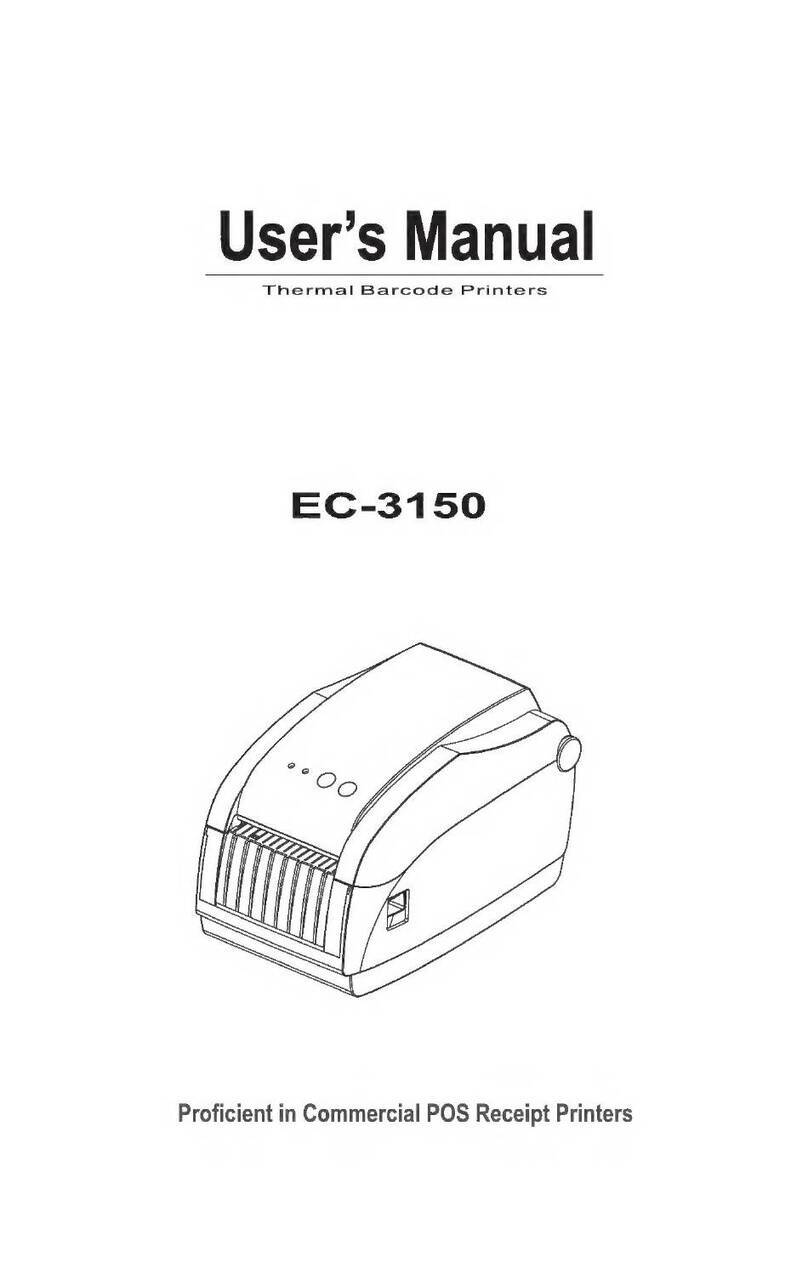
EcLine
EcLine EC-3150 User manual

EcLine
EcLine EC-PM-80320D User manual

EcLine
EcLine EC-3150 Owner's manual

EcLine
EcLine EC-PM-80250 User manual

EcLine
EcLine EC-3150D User manual

EcLine
EcLine EC-5890X User manual

EcLine
EcLine EC-PM-530B Series User manual
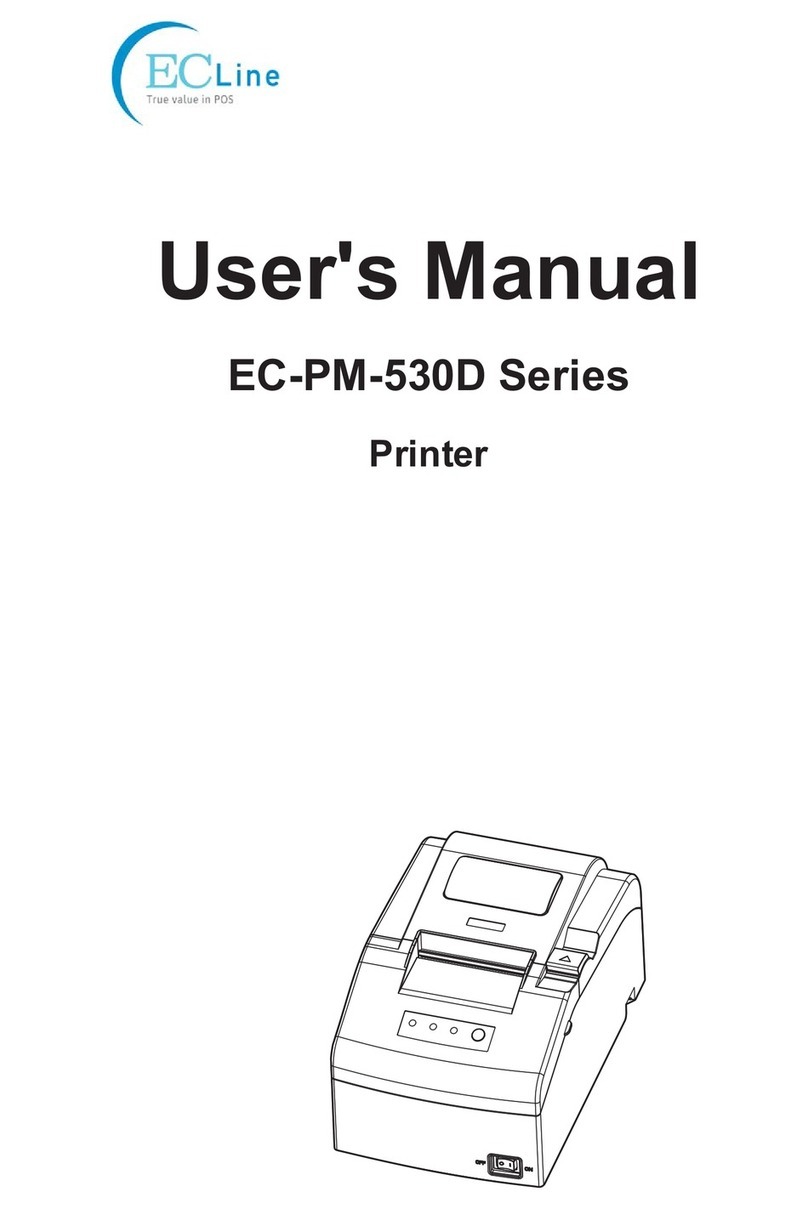
EcLine
EcLine EC-PM-530D Series User manual
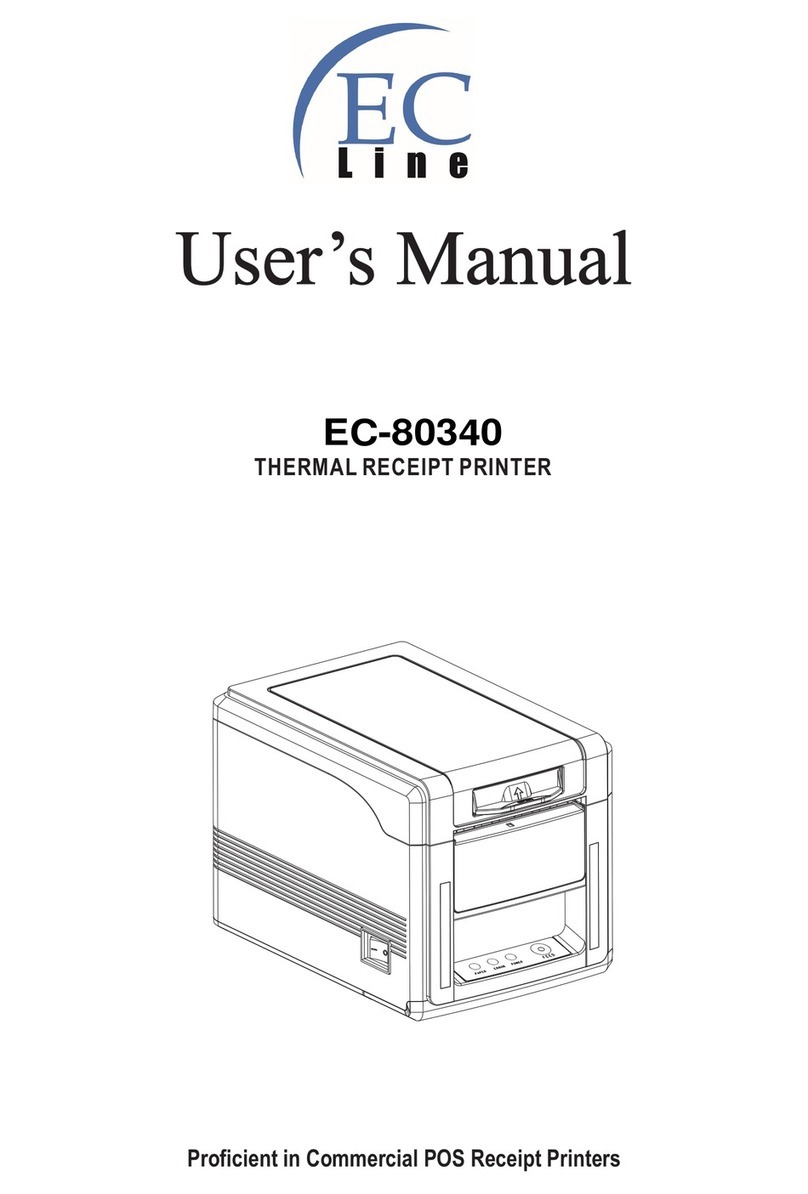
EcLine
EcLine EC-80340 User manual
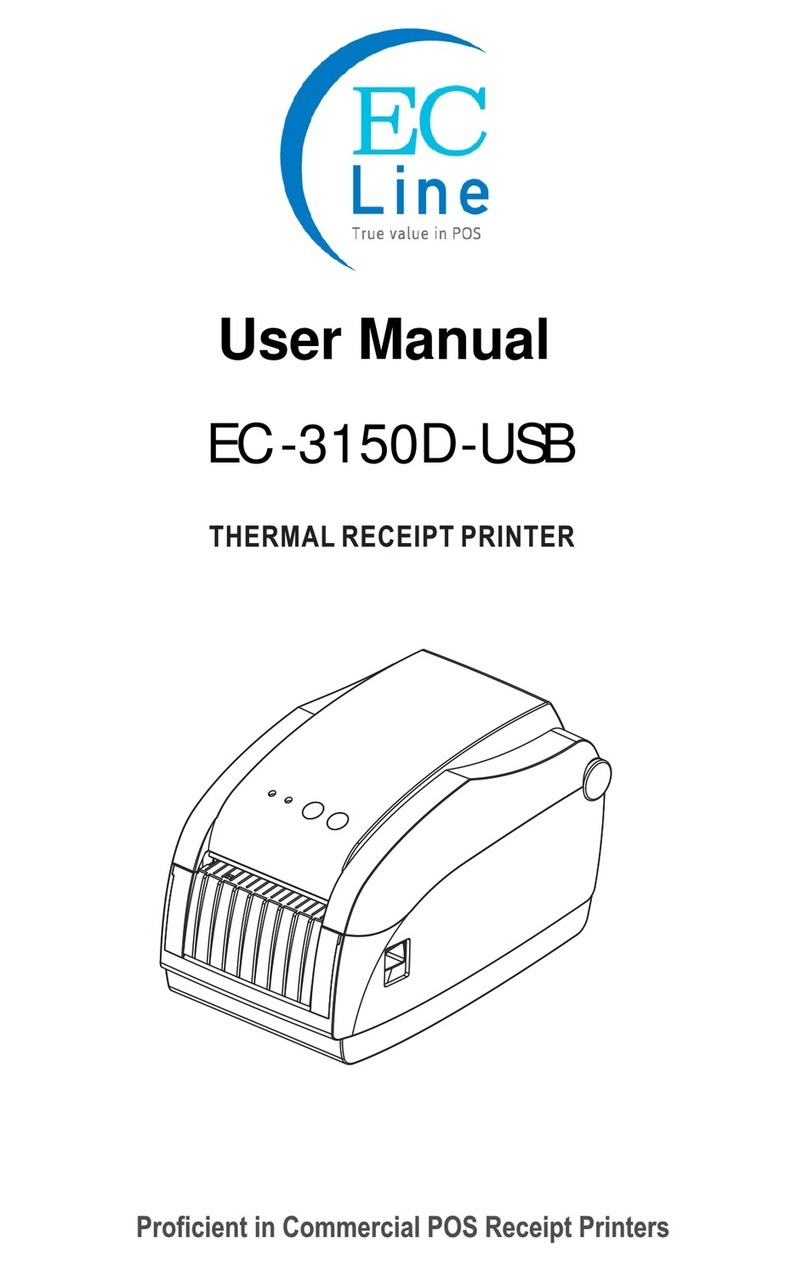
EcLine
EcLine EC-3150D-USB User manual