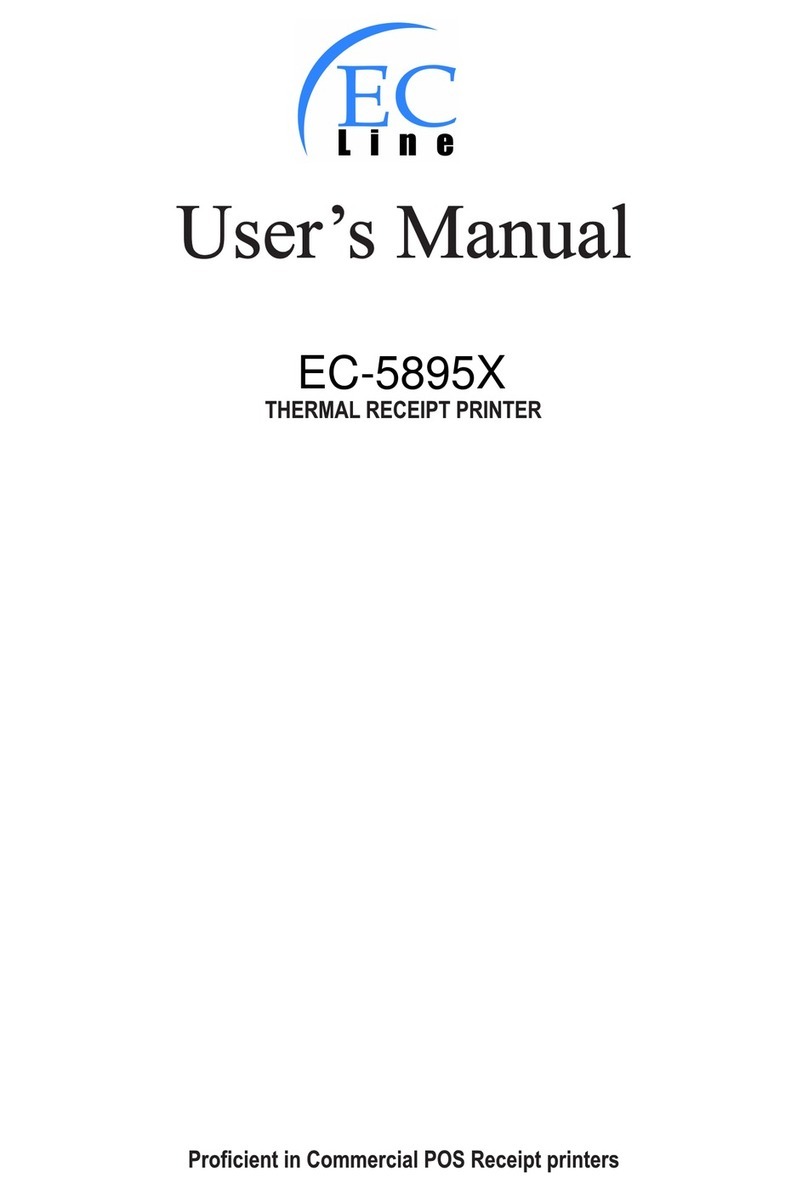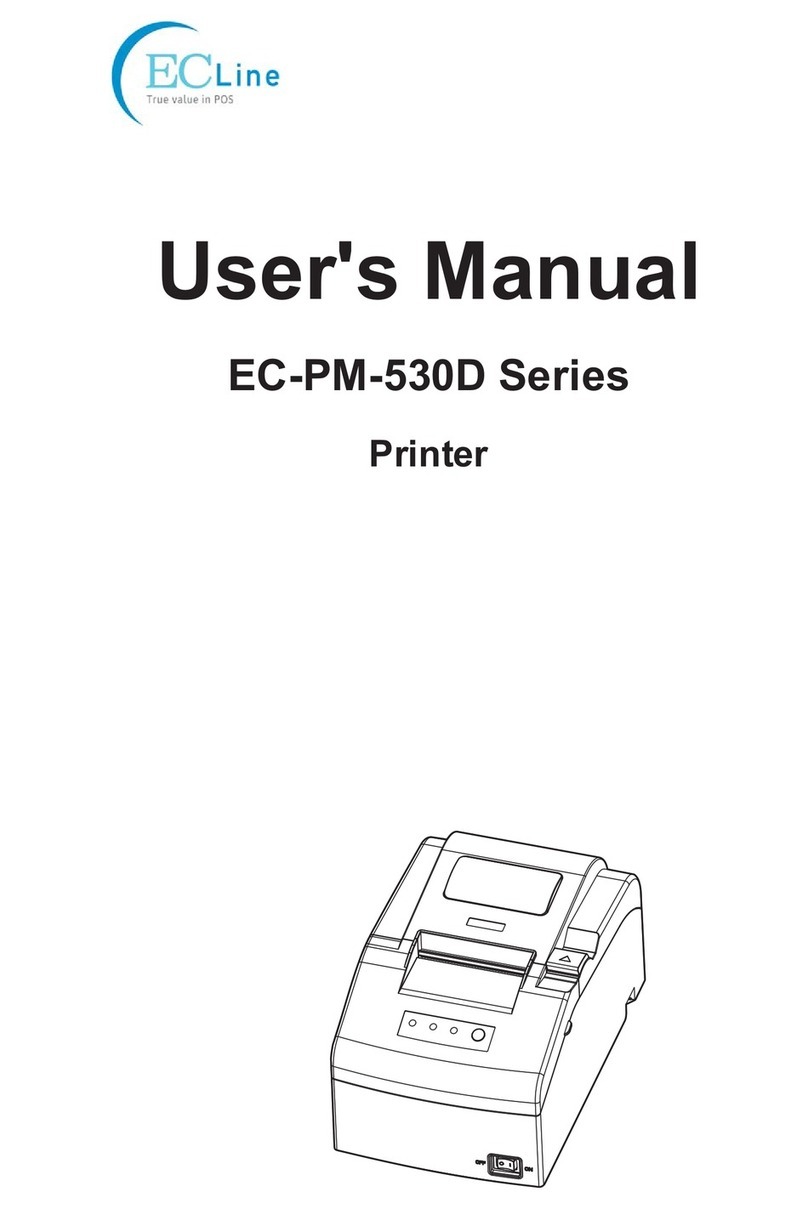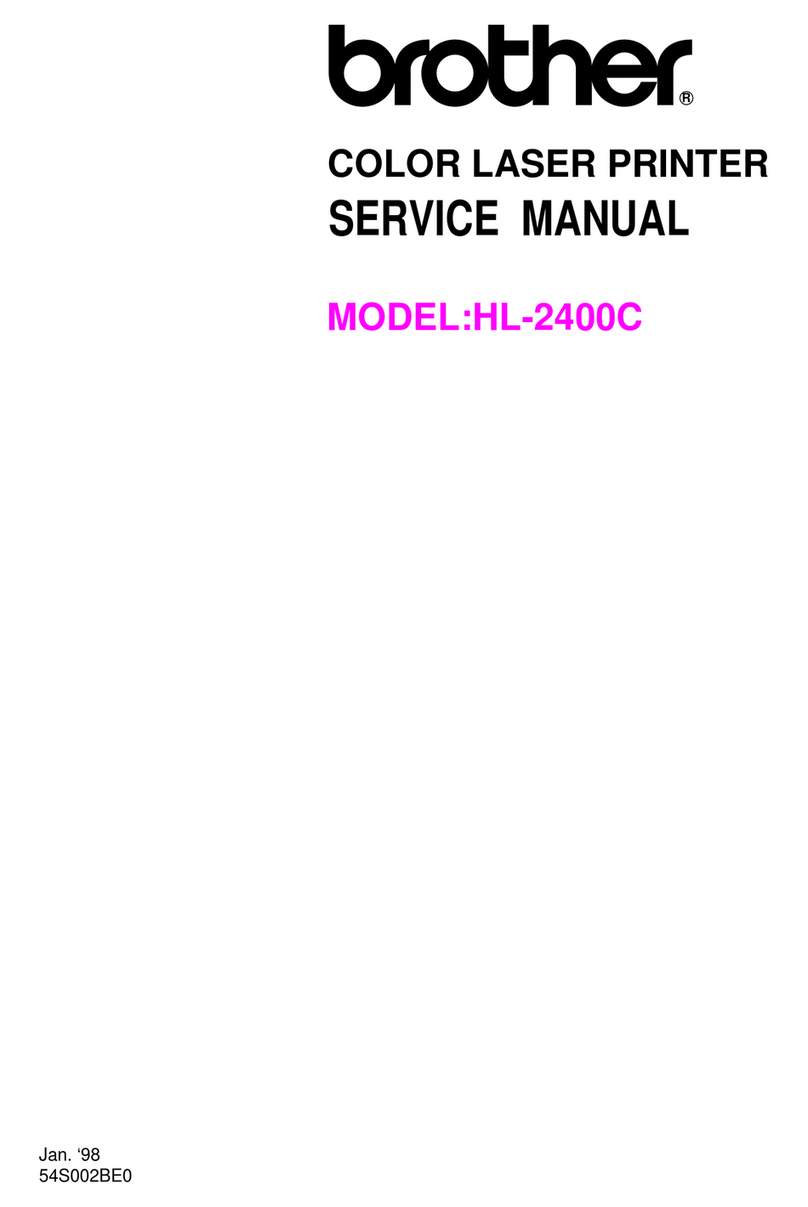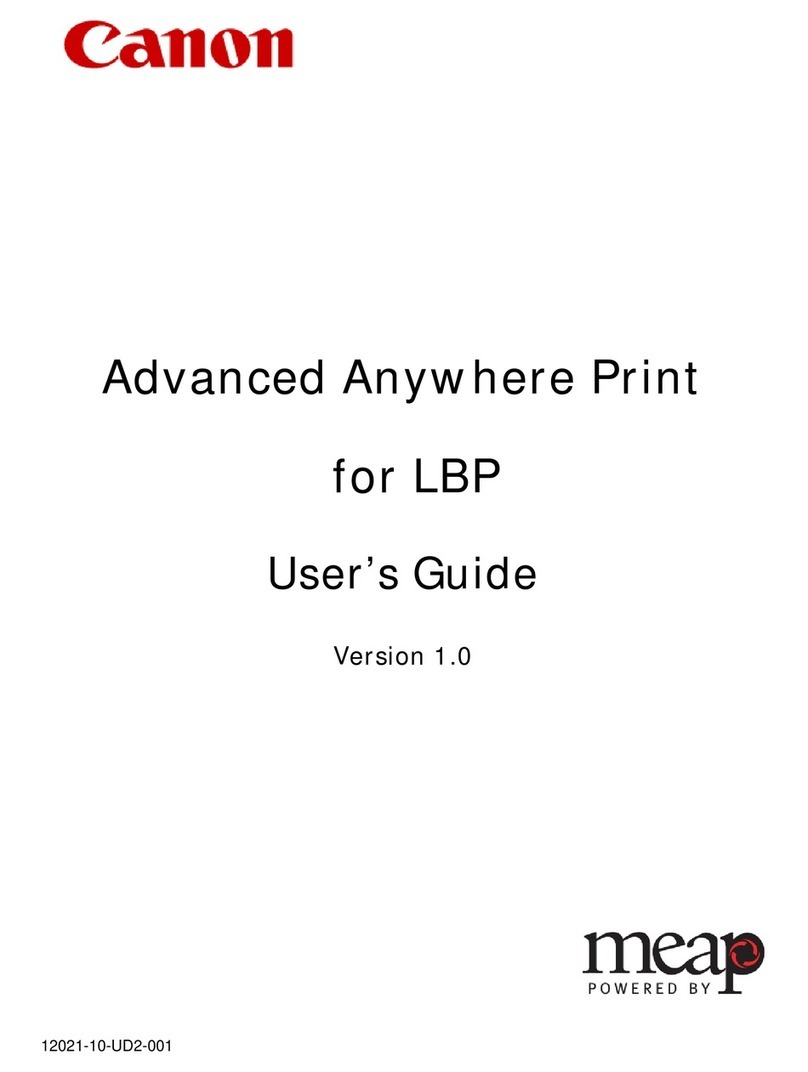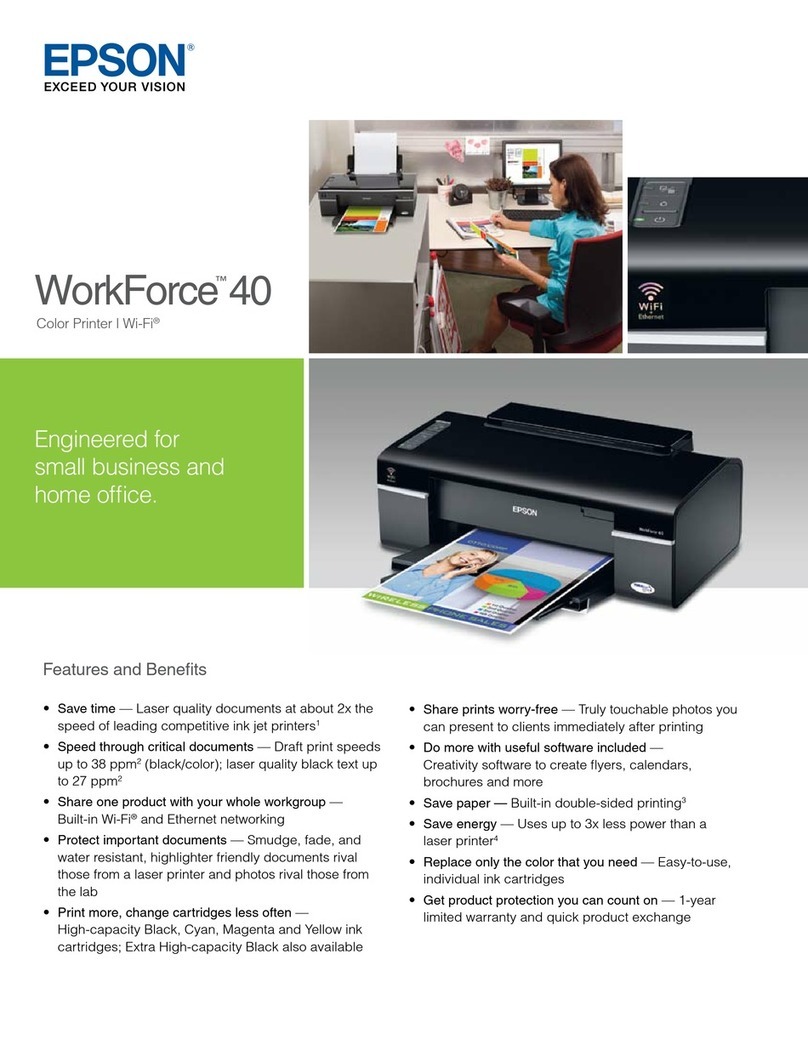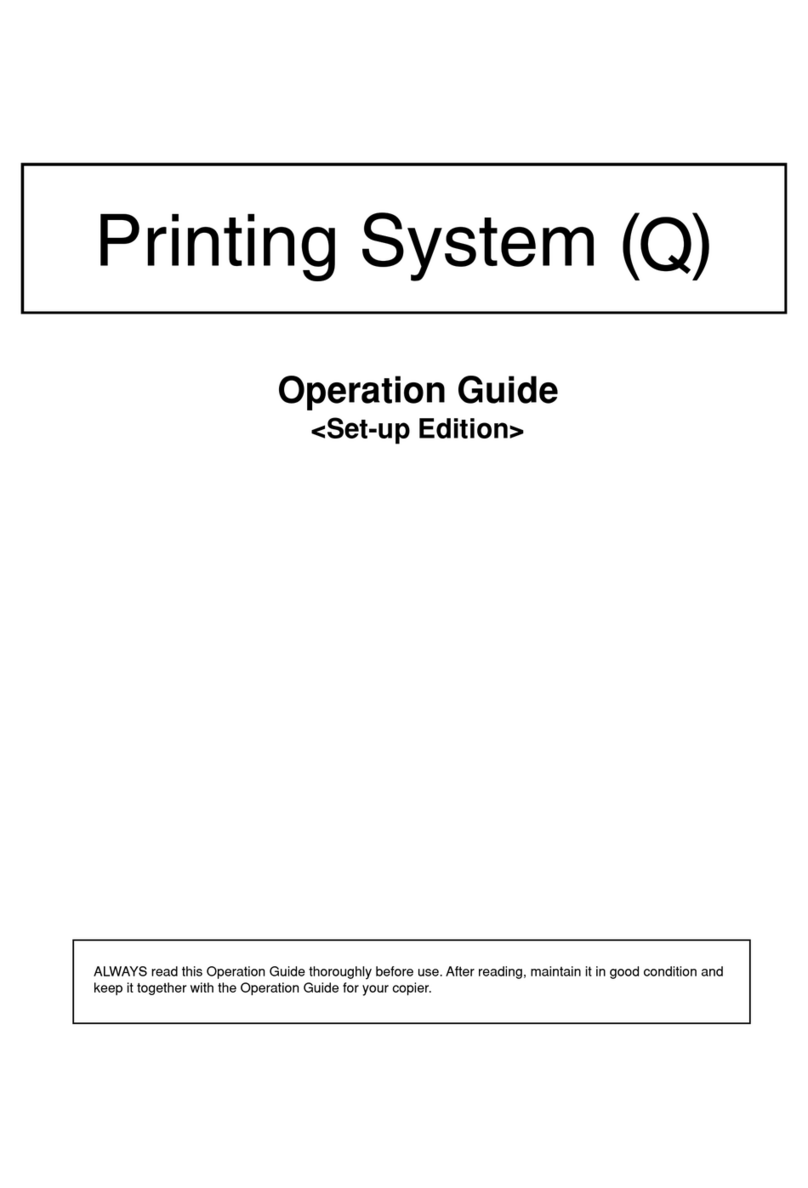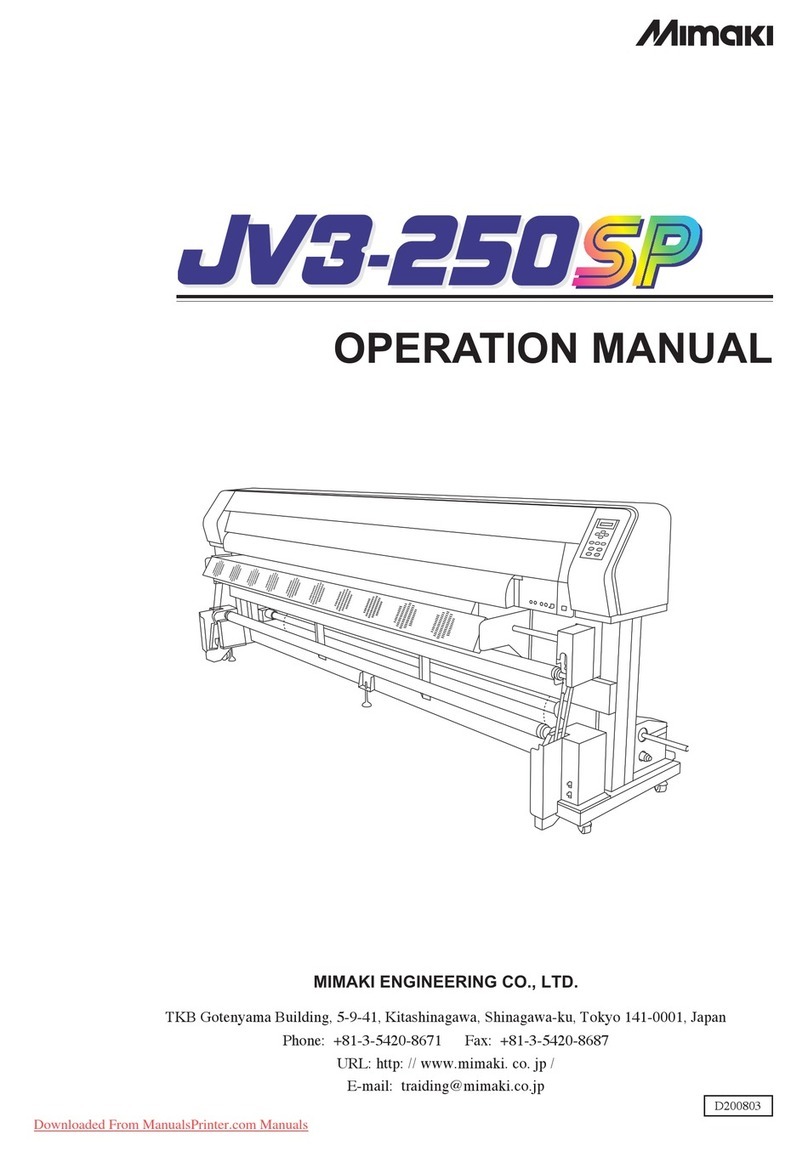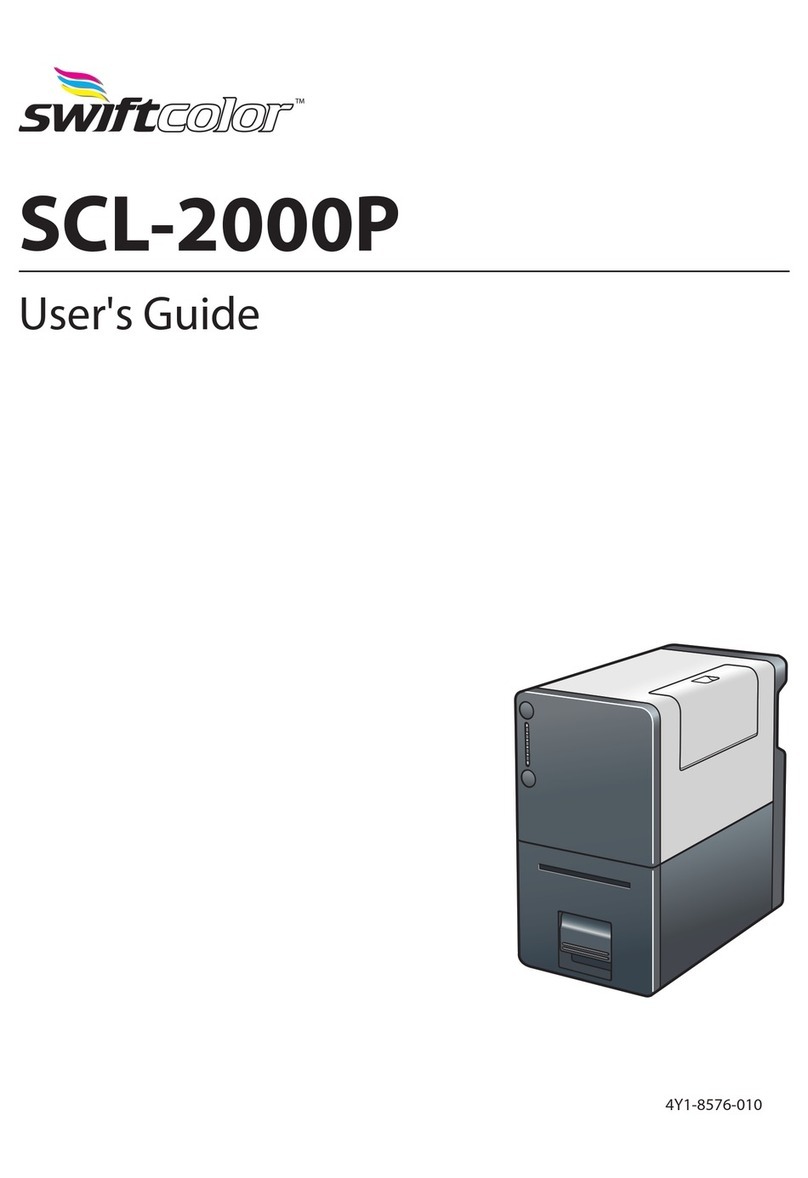EcLine EC-3150 User manual

User’s
Manual
EC-3150
ipt
Printers
Proficient
in
Commercial
POS
Rece

:
General
Information
s-sisien
nidad
3
KA
Rui
tele
e
miii
a
3
2.2
Main
EE
3
Printer
Pants
ainia
3
.
Paper
Roll
installation
............ooooooccconcccnnnoconoccccconcconononncononononnnnnnnncnncnnannas
5
Kr
WE
8
5A
Specification
Table-
cosida
9
.
Setting
Up
the
Printer
20.0.0...
ccccsseeenseeeeeseeeeeeseeeeseeeneeseeeeeseeeeesseneaseenes
Gel
UMPACKIN
DEE
6.2
Power
Cable
Connection
6.3
Data
Cable
Connection
E
EIER
le
Power
On
Utilities
oia
a
naa
A
AE
EEN
ESES
EE
1.2
Gap
Sensor’
el
NEE
7.3
Hexadecimal
DUMPING
...ccooooccconcccnooccnonnconnncconnnononnncnn
cnica
on
cnnn
nora
n
rra
nn
r
ran
nr
naar
r
rana
crnnos
E
RE
Me
EE
7.3
Printer
initializatión
cotidiana
.
Indicators
and
Buttons.
8
indicators
cian
dar
he
een
an
eases,
32
BUÍONS
cta
a
s»
Maintenance
conmiccncncnnnnccnnnnnnnn
cnica
incre
RK
e
e
ia
14
Thermal
Barcode
Printers

1.
Introduction
Thanks
for
choosing
our
new
thermal
label
printer
EC-3150.
This
product
provides
reliable
performance
and
high
printing
quality
at
economic
price.
With
powerful
functions
and
easy
operation
design,
EC-3150
is
your
best
choice
of
thermal
label
printer.
A
CAUTION,
NOTE
A
CAUTION:
MUST
COMPLY,
OTHERWISE
HUMAN
GET
HARM
AND
DEVICES
DAMAGE.
A
NOTE:
IMPORTANT
INFOMATION
AND
TIPS
FOR
PRINTERS
OPERATION.
SAFETY
WARNING
PLEASE
READ
THE
BELOW
WARNINGS
AND
NOTES
CAREFULLY
BEFORE
USING
THE
PRINTER.
1.1
SAFETY
WARNING
A
CAUTION:
THE
PRINT
HEAD
IS
A
HEATED
PART,
PLEASE
DO
NOT
TOUCH
THE
PRINT
HEAD
AND
OTHER
PARTS
AROUND
IT
IN
AND
AFTER
THE
PRINTING
PROCESS.
A
CAUTION:
DO
NOT
TOUCH
THE
PRINT
HEAD
AND
PLUG-IN
PARTS
TO
AVOID
PRINT
HEAD
DAMAGE.
A
CAUTION:
DO
NOT
TOUCH
THE
PAPER
TEAR-OFF
KNIFE
TO
AVAOD
GETTING
HARM.
1.2.
Safety
Notice:
*
Don't
touch
the
printer
head
with
anything.
*
Don't
touch
the
cutter
blade.
*
Don't
bend
the
power
cord
excessively
or
place
any
heavy
objects
onto
it.
*
Don't
use
the
printer
when
it
is
out
of
order.
This
can
cause
a
fire
or
and
electrocution.
*
When
connecting
or
disconnecting
the
plug,
always
hold
the
plug
but
not
the
cord.
*
Keep
the
desiccant
out
of
children's
reach.
*
Use
only
approved
accessories
and
do
not
try
to
disassemble,
repair
or
remodel
it
by
yourself.
*
Install
the
printer
on
the
stable
surface.
Choose
firm,
level
surface
where
avoid
vibration.
*
Don't
let
water
or
other
foreign
objects
into
the
printer.
*
Don't
connect
a
telephone
line
into
the
peripheral
drive
connector.
*
We
recommend
that
you
unplug
the
printer
from
the
power
outlet
if
no
use
it
for
a
long
period
.
Thermal
Barcode
Printers

2
.
General
Information
2.1
Introduction
EC-3150
is
designed
for
real-time
and
batch
label
printing,
which
is
applicable
in
the
field
of
transportation,
logistics,
post,
retail
sale,
and
etc.
The
printer
can
be
connected
with
other
equipment
with
various
interface
cards,
such
as
Parallel,
Serial,
USB
and
LAN.
It
supports
different
paper
media,
including
thermal
paper
roll,
thermal
label
paper
and
sticker
paper.
The
printer
provides
direct
thermal
printing
at
selectable
printing
speed
of
2.0,
3.0,
4.0
5.0
and
6.0
inches
per
second.
It
accepts
roll
feed,
die-cut
and
fan-fold
labels.
All
common
barcode
format
and
QRCODE
are
available.
Font
and
bar
codes
can
be
printed
in
4
directions
and
in
1
to
10
times
enlargement
size.
High
performance
and
efficiency
of
label
printing
save
your
time!
2.2
Main
Features
@
Support
thermal
paper
roll,
thermal
label
paper
and
sticker
paper.
O
High
speed
printing,
From2~6inch/s
O
Auto
paper
adjusting
function.
@
Auto
temperature
control
for
durable
printing.
@
Module
design
for
different
application.
3.
Printer
Parts
(DÉI
1)
1-
Top
Cover
2-
Base
housing
3-
Top
Cover
Open
Button
4-
Backing
Paper
Opening
5-
Label
Opening
6-
Feed
Button
7-
Pause
Button
8-
Error
Indicator
9-
ONLINE/POWER
Indicator
Thermal
Barcode
Printers

Ce
A
11
|
|
15
14
13
12
(PS
2)
10-
Power
Switch
11-
Power
Jack
12-
Cashdrawer
Jack
13-
Parallel
Interface
14-
USB
Interface
15-
Serial
Interface
(DÉI
3)
(DÉI
4)
16-
Print
Head
17-
Paper
Roll
18-Label
Guide
19-
Paper
Presence
Sensor
20-
Peel-off
Roller
Lever
21-
Light
Transmission
Sensor
Light
Source
22-
Paper
Roll
Spindle
23-
Light
Transmission
Sensor
Receiver
24-
Peel-off
Spindle
25-
Peel-off
Roller
26-
Text
sensor
Thermal
Barcode
Printers

4.
Paper
Roll
Installation
(1)
Insert
the
paper
roll
spindle
into
a
paper
roll,
and
place
the
paper
roll
into
the
printer.
Fixing
tab
on
the
paper
roll
spindle
should
be
inside
the
internal
paper
roll
mount.
Adjust
the
paper
roll
spindle
position
with
the
paper
roll
mount.
©
Press
the
top
cover
open
button
and
the
top
cover
lift.
paper
roll
EE
6)
KE
(E
7)
(2)
Insert
the
paper
roll
spindle
into
the
paper
roll,
and
adjust
the
spindle
position
to
make
it
in
the
center
of
the
paper
roll.
Thermal
Barcode
Printers

©
Place
the
paper
roll
into
the
internal
paper
roll
mount.
Please
make
sure
the
paper
printing
side
face
up
as
shown
in
the
below
photo.
x
SC
VY
(DÉI
8)
(DÉI
9)
(2)
Loading
label
for
peel-off
mode
©
Thread
the
label
through
the
label
guides
and
move
the
label
guides
to
adjust
the
fitness
paper
width.
(P
10)
@)
Pull
down
the
peel-off
roller
lever
to
unlock
the
peel-off
roller.
Lever
stands,
the
peel-off
roller
is
locked.
Lever
down,
the
peel-off
roller
is
unlocked.
Thermal
Barcode
Printers
O-

(3)
Split
the
label
paper
and
backing
paper
manually
and
keep
the
label
paper
in
the
label
opening.
Thread
the
backing
paper
in
front
of
the
peel-off
spindle
and
into
the
peel-off
part.
WER
@
Pull
up
the
peel-off
lever
and
the
peel-off
roller
presses
on
the
backing
paper.
Close
the
top
cover.
Lever
down,
the
peel-off
roller
is
unlocked.
Lever
stands,
the
peel-off
roller
is
locked,
and
the
backing
paper
is in
the
peel-off
part.
Q
Thermal
Barcode
Printers

A
Note
If
the
peel-off
function
fails,
please
check:
1.The
printing
media
is
installed
correctly.
2.The
backing
paper
must
be
in
front
of
the
peel-off
spindle.
3.The
peel-off
roller
needs
to
press
on
the
backing
paper.
4.The
peel-off
roller
lever
must
be
stand.
Please
refer
the
pictures
below:
Label
Opening
———,
(PS
16)
Peel-off
Peel-off
Spindle
Spindle
Peel-off
Peel-off
Roller
Roller
Backing
Backing
Paper Paper
(PS
17)
3)
Loading
label
for
normal
print
mode
If
do
not
need
sticker
peel
off
automatically,
load
paper
roll
as
below:
Thermal
Barcode
Printers

5.
Specification
5.1
Specification
Table
Parameter
Printing
method
Direct
Thermal
Resolution
203DPI
Print
width
16-82mm
Print
speed
2~6inch,
Default
5
inch/s
Print
Memory
DRAM:
2M
FLASH:
2M
Wéieen
sensor
Thermal
Sensitive
Resistance
Print
head
Mi
itch
position
sensor
icroswite
Paper
detection
Photoelectricity
sensor
sensor
Interface
Serial+USB+Ethernet
Bar
code
CODE128,
EAN128,
ITF,
CODE39, CODE93,
EAN13,
EAN13+2,
EAN13+5,
EAN8,
EAN8+2,
EAN8+5,
CODABAR,
POSTNET,
UPC-A,
UPCA+2, UPCA+5,
UPC-E,
UPCE+2,
UPC-E+5,
CPOST,
MSI,
MSIC,
PLESSEY,
ITF14,
EAN14
QRCODE
Bar
code
Font
FONT
0
to
FONT
8
Graphics
Internal
font
Simplified
Chinese,
Traditional
Chinese
and
Korean
Enlargement
&
1
to
10
times
enlargement
in
both
directions
rotation
0”
,90”
,
270°
,
360°
rotation
:
Mono
PCX
and
BMP
files
can
be
Graphics
downloaded
into
FLASH
and
DRAM
Media
type
Continuous,
sticker,
fan-fold,
etc
Media
width
16mm
~
82mm
Media
Media
diameter
Max.
85mm
Paper
off
mode
Tear
off
and
Peel
off
Work
5
~
45°C,
20
-
80%RH
Environment
condition
Storage
-40
~
55°C,
<93%RH
(40°C
)
Physical
Diameter
230(D)
x
156(W)
x
147(H)mm
dimension
Weight
1.62kg
The
printer
supports
both
continuous
and
non-continuous
paper.
O
Continuous
type:
Paper
roll
@
Non-continuous
type:
1)
Label
roll;
2)
Sticker
paper.
Thermal
Barcode
Printers

6
.
Setting
Up
the
Printer
6.1
Unpacking
Please
unpack
the
printer
package,
and
inspect
the
parts
according
to
the
packing
list.
If
any
parts
are
missing
or
damaged,
please
contact
the
customer
service
of
your
purchased
reseller
or
distributor.
6.2
Power
Cable
Connection
(
19)
1)
Make
sure
the
printer
power
switch
is
OFF;
2)
The
printer
power
jack
is
a
3-pin
socket
and
for
24V
DC
power
input.
Please
plug
the
DC
cord
connector
into
the
printer's
power
jack
properly.
24V
DC
Á
CAUTION:
E
When
connecting
or
disconnecting
the
plug,
always
hold
the
plug
but
not
the
cord.
E
Avoid
pulling
the
power
cord,
otherwise
any
damages
may
cause
a
fire
or
electrocution.
Avoid
placing
the
power
cord
around
other
over
heated
equipment
to
prevent
power
cord
melting,
which
may
cause
a
fire
or
electrocution.
E
We
recommend
that
you
unplug
the
printer
from
the
power
outlet
if
no
use
it
for
a
long
period
6.3
Data
Cable
Connection
1)
Make
sure
the
printer
power
switch
is
OFF.
2)
Plug
the
data
cable
connector
into
the
printer's
interface
properly.
3)
Plug
the
other
end
of
the
data
cable
with
the
host
computer.
A
caution:
E
Please
do
not
plug
the
data
cable
when
the
printer
power
is
ON.
6.4
Media
Installation
To
install
the
sticker
paper
and
label
roll,
please
refer'4.
Paper
Roll
Installation".
7
~
Power
On
Utilities
There
are
five
power-on
utilities
to
set
up
and
test
printer
hardware.
These
utilities
are
activated
by
pressing
FEED
button
and
PAUSE
button.
7.1,
Self-Test
To
start
the
printer
self-test,
please
follow
the
below
steps,
1.
Turn
off
the
printer
power.
2.
Make
sure
the
paper
roll
is
installed
correctly
and
the
printer
top
cover
is
closed.
3.
Press
the
FEED
button
and
turning
on
the
printer
power
simultaneously.
When
the
self-test
paper
(chart
21)
comes
out,
release
the
FEED
button.
Thermal
Barcode
Printers

Self-test
Page
Sample:
SELFTEST.........cescseeceseeseeeseeneeeeeeeesees
Self-test
Mode
| | | |
HINN
|
|
|
|
|
|
|
|
|
(PS
20)
VERSION:
V1Ocissisisssceassecsseeisscsievssssecesraieceaza
Firmware
version
INTERFACE:
PARALLEL
Interface
type
SPEED:
5..
Print
speed
DENSITY:
7..
Print
darkness
SIZE:
76mm,
60
mm....
Paper
width
GAP:
Omm,
0mm
Gap
distance
CODE
PAGE:
43T
eege
eninin
Code
page
MILAGE
(m)
:
44.
7999999
REFERENCE:
0mm,
0mm
Sg
Reference
offset
DIRECTIONS:
O
‘Oh
sisscsissdicceasiveanin
veces!
Print
direction
SHIFT:
Printed
mileage
(meter)
Label
print
offset
Paper
tear-off
offset
Printer
functions
TEESE
SISSIES
SSSI
ISSO
IOI
III
III
A
SET
PEEL:
OFF.
SET
TEAR:
ON...
SET
HEAD:
ON
...Peel-off
mode
....
Tear-off
mode
...Cover
opening
sensor
SET
PRINTKEY:
OFF...
...Press
&
print
function
SET
REPRINT:
ON
...Auto
reprint
function
SET
KEYT
EFEED)
(ON).
iriiri
Feed
button
function
SET
KEY2
(PAUSE)
:
ON
TAIWANESE
BIG5:
TST24.BF2
button
function
Pause
button
function
Traditional
Chinese
CHINESE
GB2312:
TSs24
BE3
Simplified
Chinese
KOREAN
KSC5601:
ki
Korean
DRAM
FILE:
0
FILE
(S)
FLASH
FILE:
0
FILE
(S)
SECTOR
SIZE:
4
KB
Numbers
of
download
files
PHYSICAL
DRAM:
2048
KBYTES
‘ :
Physical
&
available
AVAILABLE
DRAM:
1024
KBYTES
FREE
memory
space
PHYSICAL
FLASH
2048
KBYTES
AVAILABLE
FLASH
1024
KBYTES
FREE
7.2
Gap
Sensor
Calibration
Gap
sensor
sensitivity
should
be
calibrated
at
the
following
conditions
1.
A
brand
new
printer
2.
Label
stock
changed
3.
Printer
initialization
Thermal
Barcode
Printers

This
function
is
to
reset
the
label
gap
sensor
sensitivity
when
the
printer
power
is
turned
on.
User
needs
to
start
the
calibration
of
the
gap
sensor
sensitivity
after
loading
a different
type
of
label
roll
or
the
printer
is
initialized.
Please
follow
the
steps
below
to
calibrate
the
gap
sensor:
1.
Turn
off
the
printer
power.
2.
Make
sure
the
label
roll
is
installed
correctly
and
the
printer
top
cover
is
closed.
3.
Press
and
hold
on
the
PAUSE
button,
then
turn
on
the
printer
power.
The
printer
will
automatically
calibrate
the
gap
sensor
sensitivity
and
save
the
gap
length
into
DRAM.
After
then
release
the
PAUSE
button.
7.3
Dump
mode
Please
follow
the
steps
below:
1.
Turn
off
the
printer
power.
2.
Make
sure
the
label
roll
is
installed
correctly
and
the
printer
top
cover
is
closed.
3.
Press
and
hold
on
the
PAUSE
button
and
FEED
button,
then
turn
on
the
printer
power.
When
the
POWER
indicator
(blue
light)
and
ERROR
indicator
(red
light)
light
simultaneously,
release
both
buttons.
The
printer
is
changed
to
Dump
Mode
and
print
as
below
chart.
RRA
IKK
e
IR
RK
AIK
IK
IKK IRR
III
*
NOW
IN
DUMP
MODE
*
KKK
ke ke
ek
RK
e k
k
AA
RARA RARA
RARA
SELFTE
QA
53
45
4C
46
54
45
ST
53 54
0D 0A
(BRA
21)
A
Note:
Printer
will
not
print
if
data
is
not
more
than
one
piece
of
label,
and
need
to
press
FEED
button
to
force
the
printer
to
print
it
out.
7.4
Skip
AUTO.BAS
User
can
download
an
auto
execution
file
(AUTO.BAS)
to
flash
memory.
Printer
will
run
the
AUTO.BAS
program
immediately
when
turning
on
printer
power.
The
AUTO.BAS
program
can
be
interrupted
by
the
power-on
utility.
Please
follow
the
steps
below
to
skip
the
AUTO.BAS:
1.
Turn
off
the
printer
power.
2.
Press
and
hold
on
the
PAUSE
button
and
FEED
button,
then
turn
on
the
printer
power.
When
the
POWER
indicator
(blue
light)
dims
and
ERROR
indicator
(red
light)
lights,
release
both
buttons.
The
printer
skips
running
the
AUTO.BAS
program.
And
then
the
POWER
indicator
lights.
Thermal
Barcode
Printers

7.5
Printer
Initialization
Printer
initialization
is
used
to
clear
DRAM
and
restore
printer
settings
to
defaults.
Please
do
the
gap
sensor
sensitivity
calibration
after
the
printer
initialization.
Please
follow
the
steps
below
to
initialize
the
printer:
1.
Turn
off
the
printer
power.
2.
Press
and
hold
on
the
PAUSE
button
and
FEED
button,
then
turn
on
the
printer
power.
When
the
POWER
indicator
(blue
light)
lights
and
ERROR
indicator
(red
light)
dims,
release
both
buttons.
The
printer
DRAM
is
cleared
and
printer
settings
are
restored
to
defaults.
8.
Indicators
and
Buttons
The
printer
has
two
indicators
(POWER
indicator
in
blue
light
and
ERROR
indicator
in
red
light)
and
two
buttons
(PAUSE
and
FEED).
8.1
Indicators:
Item
|
Indicators
Status
Descriptions
1
POWER
indicator
is
ON
ERROR
indicator
is
OFF
Printer
is
powered
on
and
in
normal
print
mode.
2
POWER
indicator
flashes
slowly
(640ms)
ERROR
indicator
is
OFF
Printer
is
paused.
3
POWER
indicator
flashes
fast
(160ms)
ERROR
indicator
is
OFF
Printed
label
is
peel-off
but
not
taken
off.
4
POWER
indicator
is
OFF
ERROR
indicator
flashes
fast
(160ms)
Printer
cover
is
opened.
5
POWER
indicator
is
OFF
ERROR
indicator
flashes
slowly
(640ms)
Paper
shortage
or
gap
sensor
calibrated
error.
6
POWER
indicator
flashes
fast
(160ms)
ERROR
indicator
flashes
fast
(160ms)
Printer
overheated
protection
is
activated.
After
1
minute,
the
printer
will
check
again
the
temperature
of
print
head.
If
the
temperature
gets
right,
printer
resumes
working.
8.2
Buttons
Item|
Functions
Descriptions
1
Feed
Press
the
FEED
button
when
POWER
indicator
is
on
and
ERROR
indicator
is
off.
It
feeds
the
label
to
the
beginning
of
the
next
label
2
Pause
suspended.
Press
the
feed
button
during
printing
and
the
printing
job
is
3
Self-test
1.
Turn
off
the
printer
power.
2.
Make
sure
the
paper
roll
is
installed
correctly
and
the
printer
top
cover
is
closed.
3.
Press
the
FEED
button
and
turning
on the
printer
power
simultaneously.
When
the
self-test
paper
comes
out,
release
the
FEED
button.
Thermal
Barcode
Printers

4
Gap
sensor
calibration
|
1.
Turn
off
the
printer
power.
2.
Make
sure
the
label
roll
is
installed
correctly
and
the
printer
top
cover
is
closed.
3.
Press
and
hold
on the
PAUSE
button,
then
turn
on the
printer
power.
The
printer
will
automatically
calibrate
the
gap
sensor
sensitivity
and
save
the
gap
length
into
DRAM.
After
then
release
the
PAUSE
button.
5
Dump
mode
1.
Turn
off
the
printer
power.
2.
Make
sure
the
label
roll
is
installed
correctly
and
the
printer
top
cover
is
closed.
3.
Press
and
hold
on the
PAUSE
button
and
FEED
button,
then
turn
on the
printer
power.
When
the
POWER
indicator
(blue
light)
and
ERROR
indicator
(red
light)
light
simultaneously,
release
both
buttons.
The
printer
is
changed
to
Dump
Mode.
9.
Maintenance
9.1
Printer
Cleaning
To
ensure
the
printing
quality,
please
proceed
this
maintenance
section
to
keep
your
printer
in
good
conditions
and
extend
its
life.
Please
use
one
of
following
material
to
clean
the
printer:
Cotton
swab
Lint-free
cloth
Vacuum
/
Blower
brush
100%
ethanol
The
cleaning
process
is
described
as
following
Printer
Part
Method
Print
Head
1.
Turn
off
the
printer
power
before
cleaning
the
print
head.
2.
Allow
the
print
head
to
cool
for
at
least
one
minute.
3.
Use
a
cotton
swab
and
100%
ethanol
to
clean
the
print
head
surface.
Platen
Roller
1.
Turn
off
the
printer
power.
2.
Rotate
the
platen
roller
and
use
a
cotton
swab
or
lint-free
cloth
to
wipe
it
thoroughly
with
100%
ethanol.
Exterior
Wipe
it
with
water-dampened
cloth.
Interior
Use
a
vacuum
or
blower
brush
to
clean
the
dust.
Note:
E
Always
turn
off
the
printer
power
before
cleaning
the
printer.
E
Do
not
touch
print
head
by
hand.
Tweezers
is
not
allowed
to
use
for
cleaning,
otherwise
the
print
head,
platen
roller
or
sensor
may
be
damaged.
E
Please
use
100%
ethanol.
DO
NOT
use
medical
alcohol,
gasoline
or
acetone,
which
may
damage
the
print
head
and
platen
roller.
E
Do
the
sensor
calibration
after
cleaning
the
sensors.
E
Only
turn
on
the
printer
and
resume
printing
job
after
the
ethanol
volatilized.
Thermal
Barcode
Printers

Table of contents
Other EcLine Printer manuals

EcLine
EcLine EC-80 Series Owner's manual

EcLine
EcLine EC-PM-80320 User manual
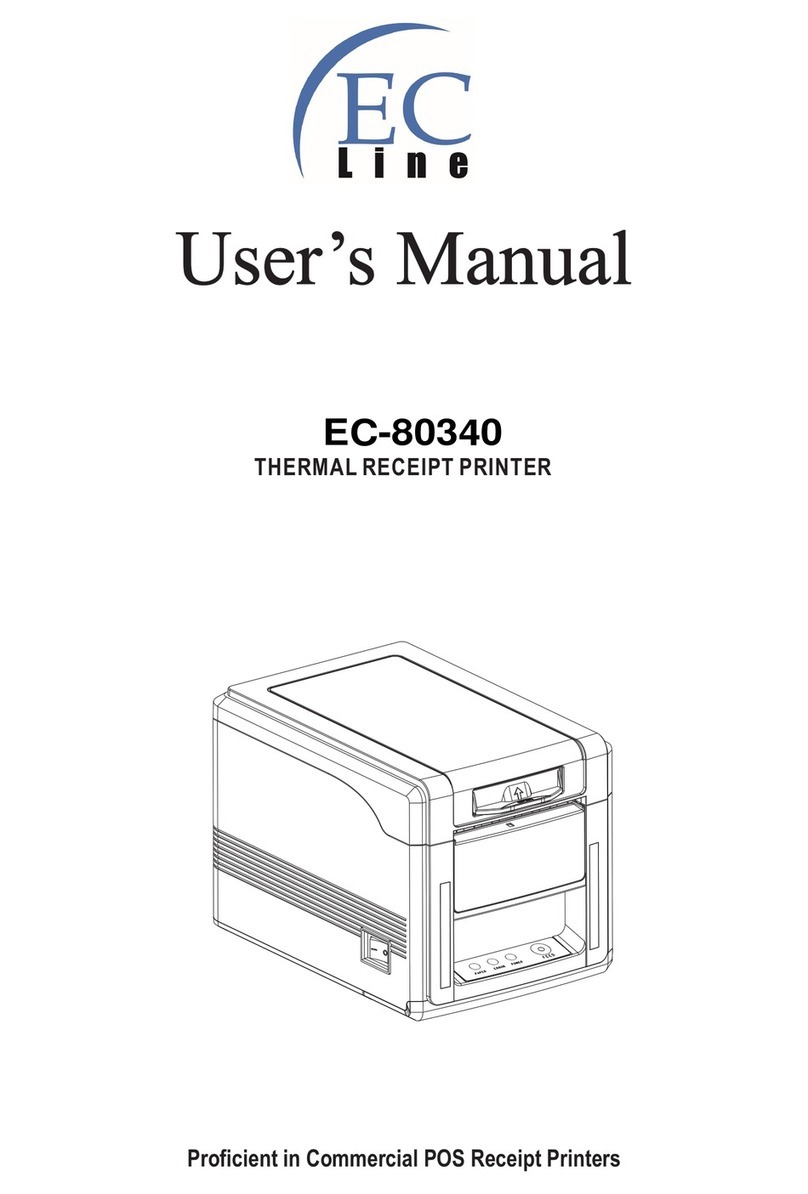
EcLine
EcLine EC-80340 User manual

EcLine
EcLine EC-5890X User manual
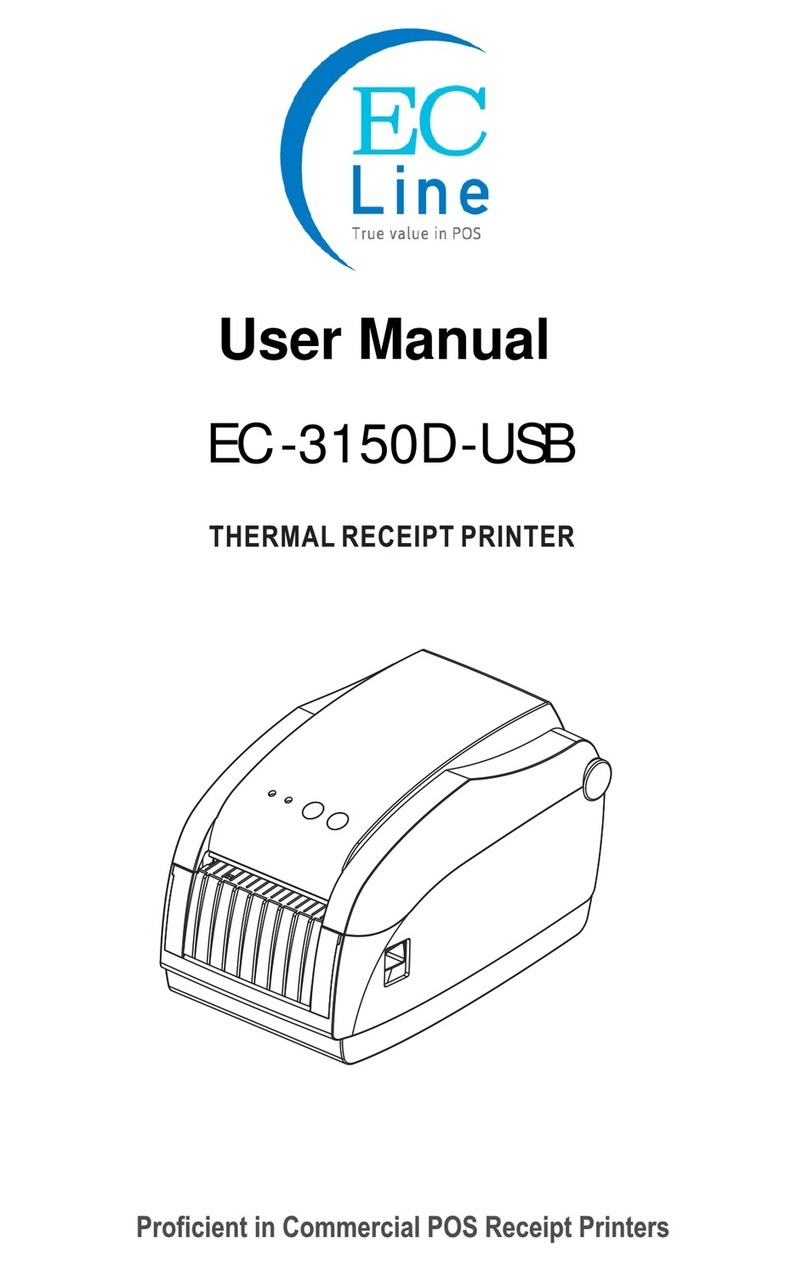
EcLine
EcLine EC-3150D-USB User manual

EcLine
EcLine EC-3150 Owner's manual
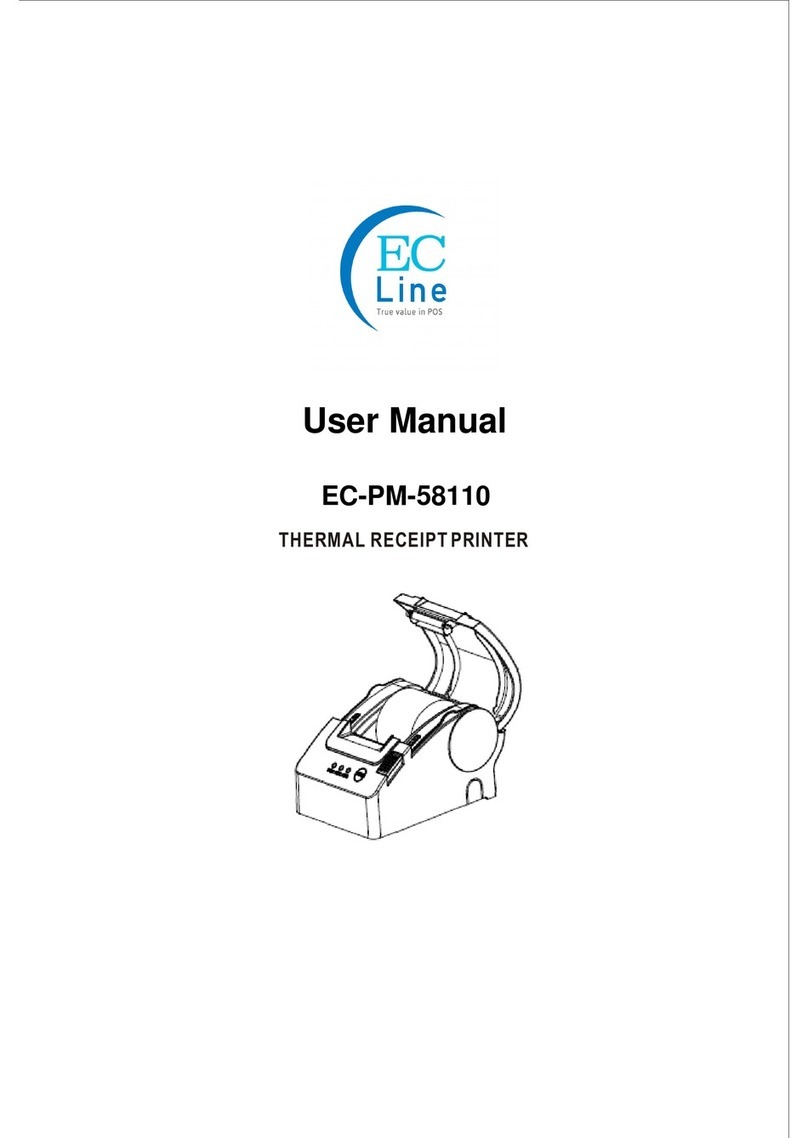
EcLine
EcLine EC-PM-58110 User manual

EcLine
EcLine EC-PM-80250 User manual
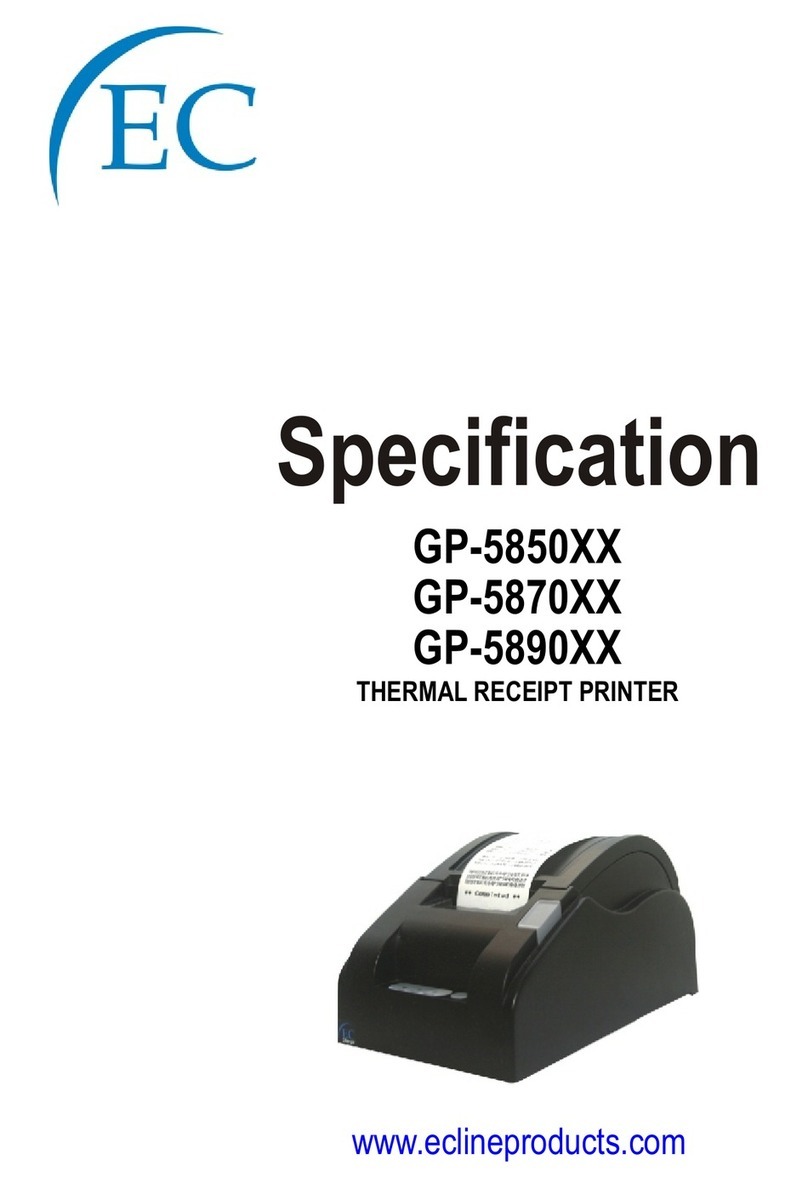
EcLine
EcLine GP-5850 Series User manual

EcLine
EcLine EC-PM-80320D User manual