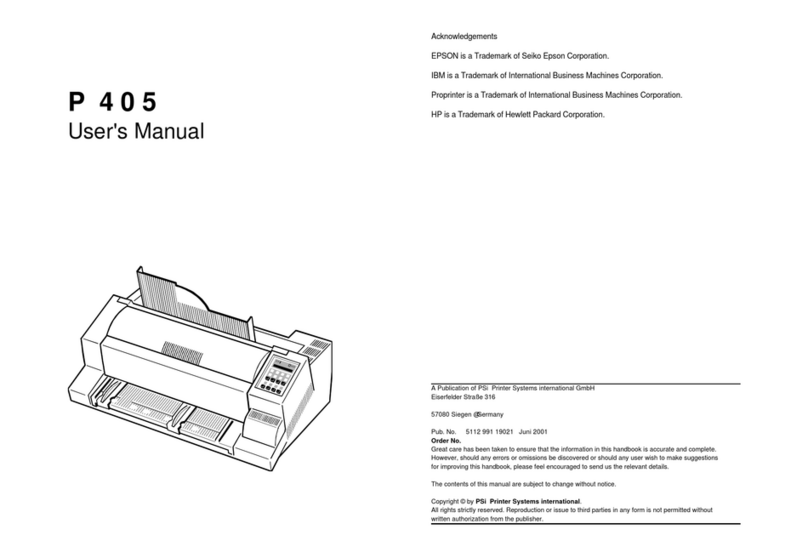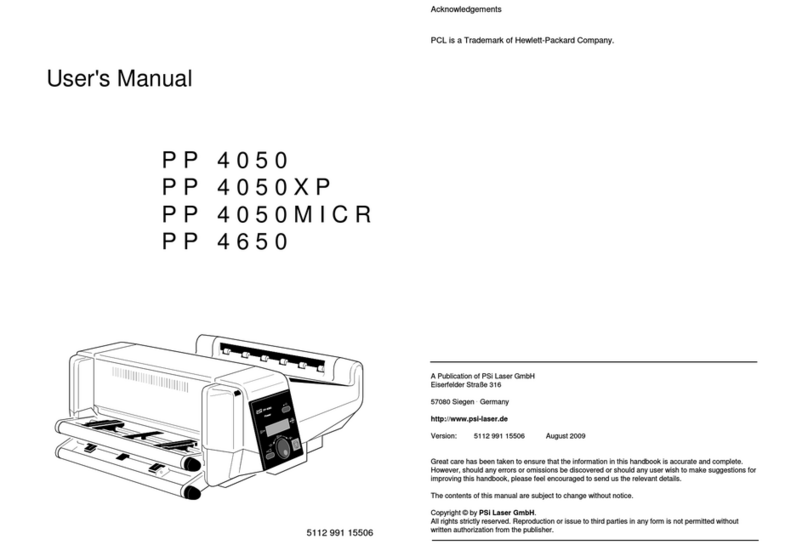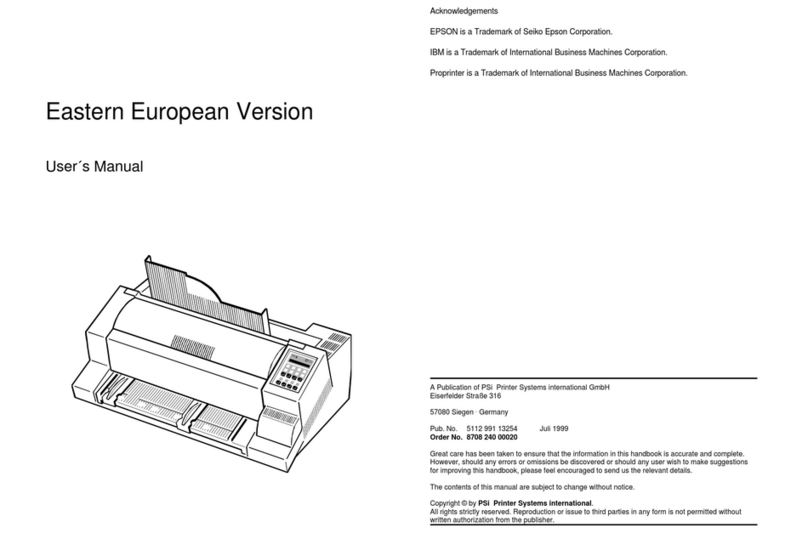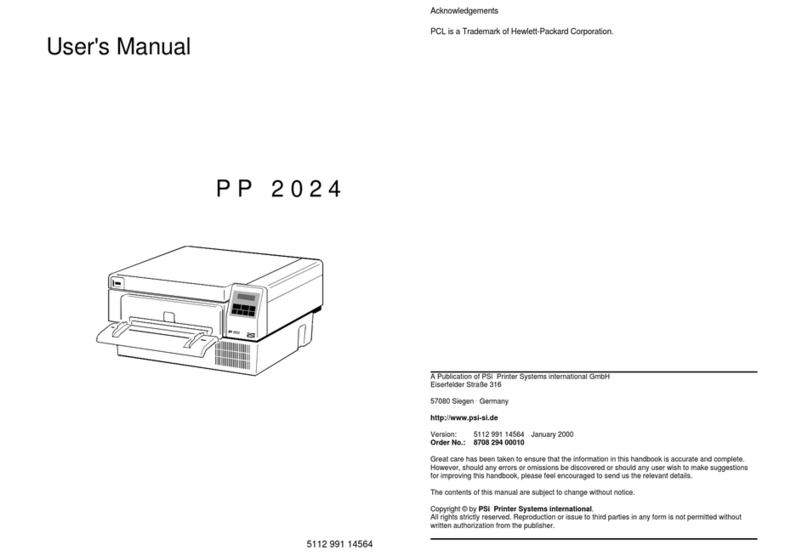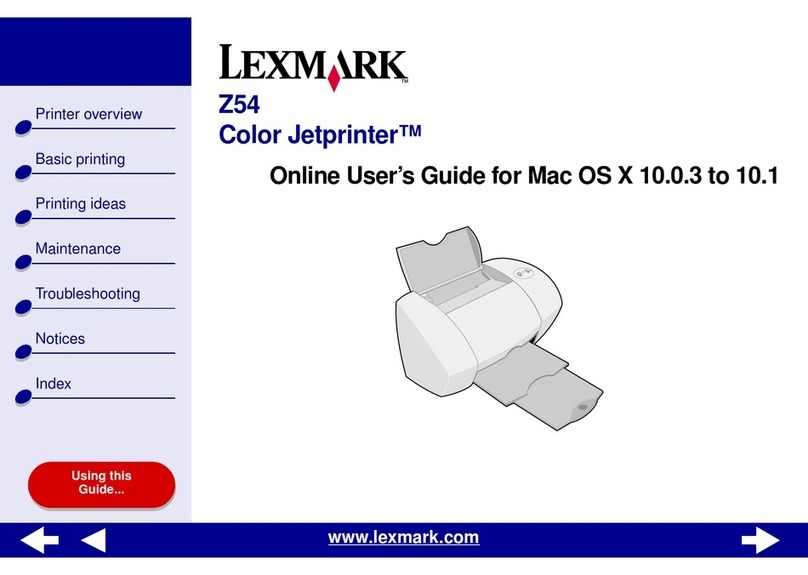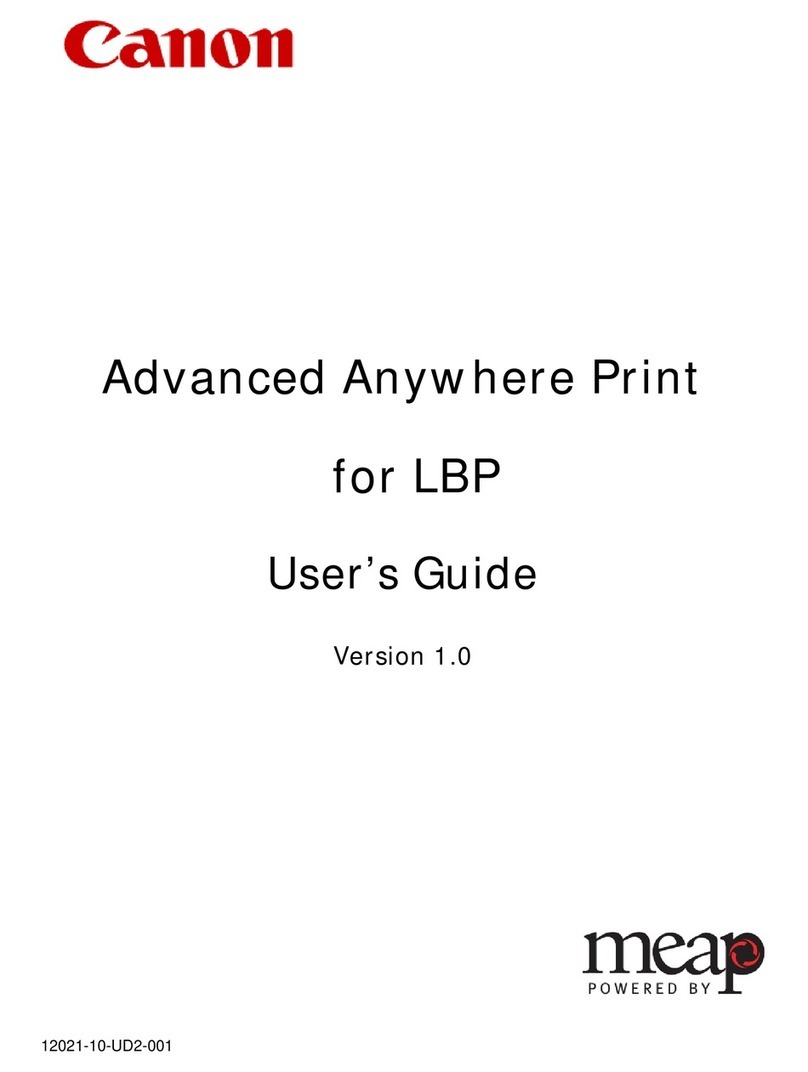PSI PP 4050XP User manual

Acknowledgements
PCL is a Trademark of Hewlett-Packard Company.
A Publication of PSi Laser GmbH Hommeswiese 116 a 57258 Freudenberg / Germany
http://www.psi-laser.de
Version:5112 991 18262 January 2017
Great care has been taken to ensure that the information in this handbook is accurate and complete.
However, should any errors or omissions be discovered or should any user wish to make suggestions
for improving this handbook, please feel encouraged to send us the relevant details.
The contents of this manual are subject to change without notice.
Copyright © by PSi Laser GmbH.
All rights strictly reserved. Reproduction or issue to third parties in any form is not permitted without
written authorization from the publisher.
Mantenimiento Periféricos Informáticos SL C/Canteras, 15 28860 Paracuellos de Jarama Tel: 00 34 917481604 WEB: https://mpi.com.es

I
Safety Regulations for the Laser Printer PP 4050 / PP
4060 and the intelligent Paper Stacker iPS 4050E
The LED printer PP 4050/PP4060 and the intelligent Paper Stacker iPS
4050E fulfils the safety regulations according to IEC 60950-1 for information
technology equipments.
Note: The commercial name of the iPS 4050E is iPS 4050).
The mains cable must be connected to a ground protected wall-socket. The
printer's voltage has to be in accordance with the local mains voltage.
The power plug must be easily accessible at any time so that it can be
disconnected immediately in case of danger or for maintenance purposes.
Before installing the printer, check the surrounding conditions in which the
printer is intended to be used (see next page, Operating Environment).
During thunderstorm you should never attempt to connect or disconnect any
data transfer cable.
The power supply should only be opened and checked by authorized
personnel. Maintenance beyond the descriptions of chapter 5 may only be
attempted by authorized personnel. Repairs done inappropriately may seriously
jeopardize the user's safety.
Attention: This symbol is standing for a hot surface - danger
of burning!
Mantenimiento Periféricos Informáticos SL C/Canteras, 15 28860 Paracuellos de Jarama Tel: 00 34 917481604 WEB: https://mpi.com.es

Safety Regulations
II
Electromagnetic Compatibility
We certify that the equipment at issue,
Type: Printer PP 4050/PP 4060 and the intelligent Paper Stacker iPS 4050E
corresponds to the laws and regulations ruling electromagnetic compatibility of
appliances (2014/30/EU) and, therefore, fulfils the requirements for conformity
marking with the CE-sign.
To guarantee that the device stays within the limits according to the approval
regulations for conducted and radiated emission (EN 55022, Class B) and
immunity (EN 55024) in any case shielded interface cables are to be used only.
Note: This equipment has been tested and found to comply with the limits for a
CLASS A digital device pursuant to Part 15 of the FCC Rules. These
limits are designed to provide reasonable protection against harmful
interference when the equipment is operated in a commercial
environment. This equipment generates, uses, and can radiate radio
frequency energy and, if not installed and used in accordance with the
instruction manual, may cause harmful interference to radio
communications. Operation of this equipment in a residential area is
likely to cause harmful interference in wich case the user will be required
to correct the interference at his own expense.
Changes and modifications not explicitly allowed by the equipment's
manufacturer could void the user's authority to operate the equipment.
Operating Environment
Avoid installing the printer where it is exposed to moisture or heat (eg. direct
sunlight).
The printer is designed to operate in a wide range of environmental conditions.
$
Temperature: + 15
C to + 35
C (+59
F to + 95
F)
$
Humidity: 25% to 55%
For best performance, store and use fanfold paper at 19
to 23
C (68
to
73
F) and a relative humidity of 33 to 47 percent.
Note: In case of higher values for temperature and humidity the print quality
will degrade!
Mantenimiento Periféricos Informáticos SL C/Canteras, 15 28860 Paracuellos de Jarama Tel: 00 34 917481604 WEB: https://mpi.com.es
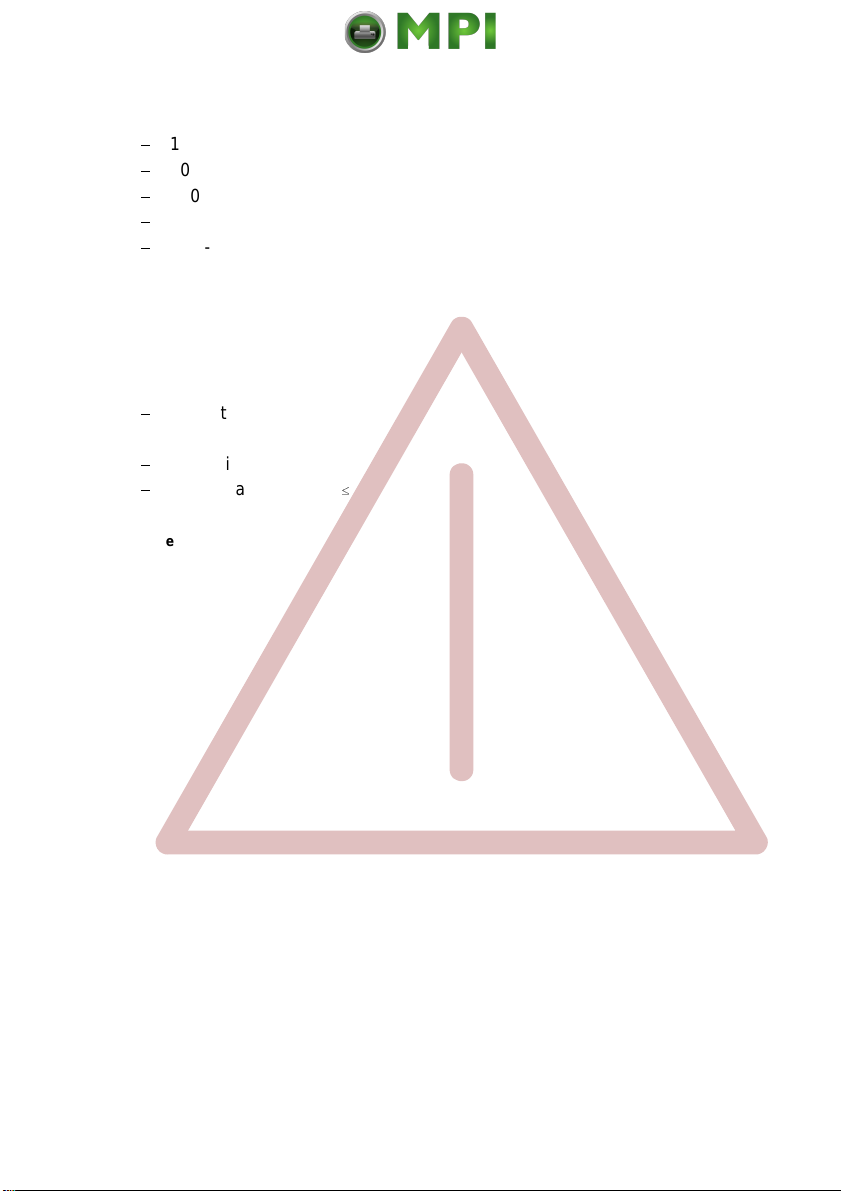
Safety Regulations
III
Power Requirements
$
100 - 110 V (-10/+6%) AC, 12 A (average)
$
100 - 110 V (-10/+6%) AC, 12 A (average)
$
110 - 120 V (-10/+6%) AC, 12 A (average)
$
220 - 240 V (-10/+6%) AC, 6 A (average)
$
50 - 60 Hz
Note: To avoid an overload of the electric circuit support (particularly for 100 to
110 or 110 to 120V) connect the power-supply plug of the printer into a
separate protected power wall socket.
Power Consumption
$
Operating power < 1.200 Watt average; (<1.650 W peak during
Warming Up)
$
Operating current < 100 Watt
$
Power save
45 W
Notes: Slots and openings in the printer's housing are provided for
ventilation. Always ensure that these openings are not obstructed.
Also ensure that the cables of the printer do not interfere with the
output paper path.
During the printing process ozone will be produced. Take care that
the printer is standing in a room with good ventilation. The limt of
ozone concentration should be 0,1 ppm (0,2 mg/m ). Note that the
3
specific gravity of ozone is higher than that of air.
The intelligent Paper Stacker iPS 4050E can only be used in conjunction with
the printer PP 4050 or PP 4060.
Caution: Connector not located in limited Power Source! Only for connecting
Paper Stacker (iPS 4050E). Refere to User´s Manual.
Mantenimiento Periféricos Informáticos SL C/Canteras, 15 28860 Paracuellos de Jarama Tel: 00 34 917481604 WEB: https://mpi.com.es

M
oving lift can crush.
K
eep feet clear.
S
ee instructions manua
l.
Safety Regulations
IV
Caution, the chain of the motor to move the paper exit tray
up and down will start automatically or after pushing the
key at the front side of the table.
Caution, the paper exit tray moves up and down
automatically or after pushing the key at the front
side of the table. Keep your feet clear when the
paper exit tray moves down. Ensure that the cables
at the rear of the printer do not interfere with the
paper path within the stacker.
The feet of the laser printer PP 4050 / PP 4060 should be positioned into the
depressions of the stacker's table.
Note: Open windows, airing, and also draught disturb the paper flow!
Mantenimiento Periféricos Informáticos SL C/Canteras, 15 28860 Paracuellos de Jarama Tel: 00 34 917481604 WEB: https://mpi.com.es

V
Table of Contents
Preface ..................................................... XIII
About this Manual ............................................. XIII
Conventions Used in this Guide ..................................XIV
1. Installing the Printer and intelligent Paper Stacker .............. 1-1
1.1 Requirements to the location of the printer .................. 1-1
1.1.1 Environmental Conditions ............................... 1-1
1.2 A First Look at the Device ................................ 1-4
1.3 Installing the intelligent Paper Stacker ..................... 1-5
1.3.1 Check delivery for Completeness ......................... 1-5
1.4 Installing the Printer ..................................... 1-6
1.4.1 Check delivery for Completeness ......................... 1-6
1.4.2 Put the Printer onto the intelligent Paper Stacker (iPS) ........ 1-6
1.4.3 Interconnect the Printer and iPS .......................... 1-8
1.4.4 Mount the Pendulum of the iPS .......................... 1-9
1.4.5 Remove the Transport Locks ........................... 1-11
1.5 Installation of the Consumables .......................... 1-12
1.5.1 Loading the Developer Unit ............................ 1-12
1.5.2 Loading the Toner .................................... 1-13
1.5.3 Inserting the Waste Toner Bottle ........................ 1-14
1.5.4 Inserting the Cleaner Felt .............................. 1-15
1.5.5 Inserting the Ozone Filter .............................. 1-16
1.5.6 Installing the PC Cartridge (OPC) ........................ 1-17
1.6 Connection to a Computer or to a Network ................. 1-18
1.7 Power ON/OFF Switch .................................. 1-19
Mantenimiento Periféricos Informáticos SL C/Canteras, 15 28860 Paracuellos de Jarama Tel: 00 34 917481604 WEB: https://mpi.com.es
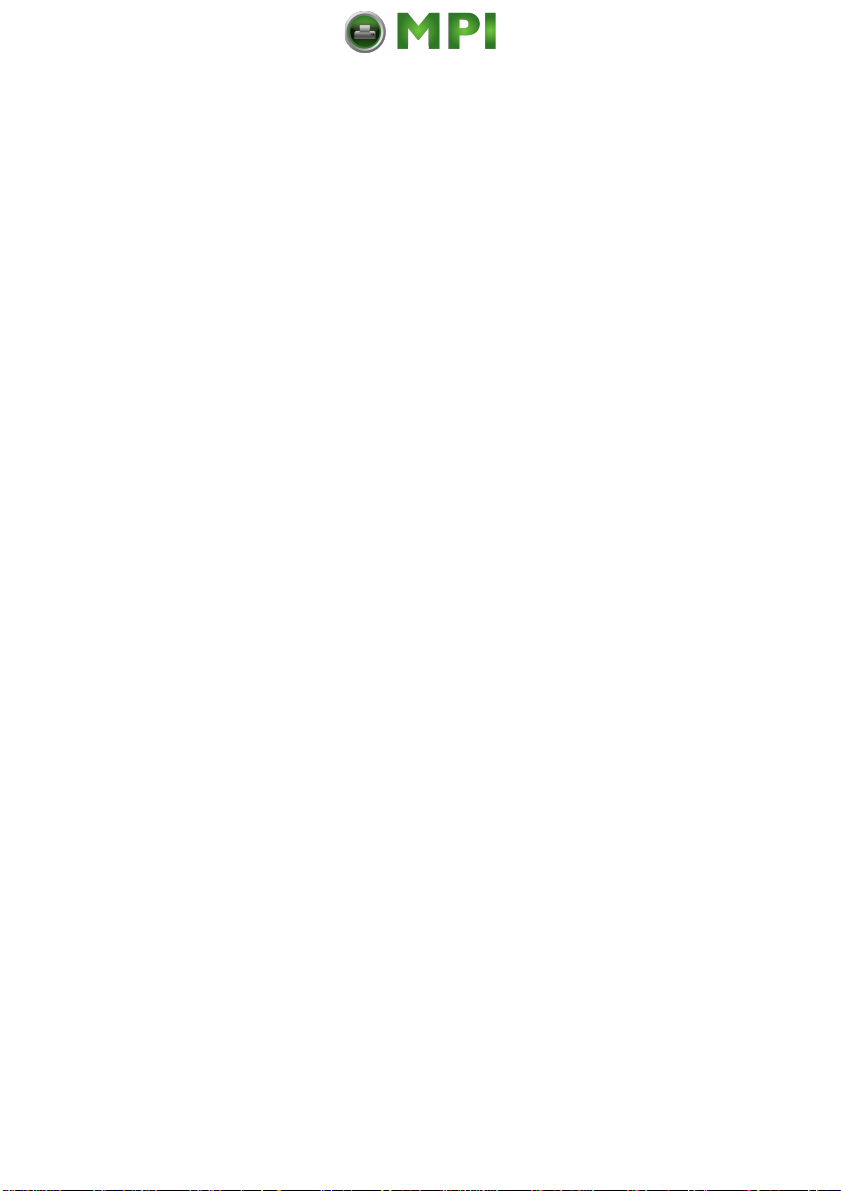
Table of Contents
VI
1.8 Handling of the Tractor Cassettes .........................1-20
1.9 Inserting Fanfold Paper .................................1-21
- Inserting paper for the first time or changing to another paper width 1-22
1.10 Operating the intelligent Paper Stacker (iPS) ................1-23
1.10.1 Adjusting the Paper Exit Tray ...........................1-23
1.10.2 Remove Paper .......................................1-24
2. Printer Operation ..........................................2-1
2.1 Control Panel ...........................................2-1
2.1.1 Description of the two Indicators ..........................2-1
2.1.2 Description of the Panel Display ..........................2-2
2.1.3 Function Keys ........................................2-5
2.2 Menu Mode .............................................2-6
2.2.1 To Activate the Menu ...................................2-6
2.2.2 To Confirm and Save Selection ...........................2-8
2.2.3 Example to Change the Language at the Control Panel ........2-9
3. Configuring the Printer ......................................3-1
3.1 What is Configuring? ....................................3-1
3.1.1 Profiles ..............................................3-1
3.1.2 Basic Printer Settings ..................................3-2
3.1.3 Test Mode ...........................................3-2
3.2 Printout of Standard Configuration .........................3-3
3.2.1 How to Start the SELF TEST .............................3-4
3.3 Printout of the 50 Profiles .................................3-6
3.4 Menu Structure .........................................3-7
Mantenimiento Periféricos Informáticos SL C/Canteras, 15 28860 Paracuellos de Jarama Tel: 00 34 917481604 WEB: https://mpi.com.es

Table of Contents
VII
3.5 Menu Mode Item Description .............................. 3-9
$
Select Profile ........................................... 3-9
$
Paper Menu ........................................... 3-10
$
PCL Menu ............................................ 3-12
$
Hexdump Menu ........................................ 3-13
$
General Menu .......................................... 3-14
$
Config Menu ........................................... 3-15
$
Clock Menu ........................................... 3-16
$
Test Menu ............................................ 3-16
$
Info Menu ............................................. 3-17
4 Explanation of Individual Menu Items ......................... 4-1
4.1 Menu Mode SELECT PROFILE ............................. 4-3
4.2 Menu Mode CHANGE PROFILE ............................ 4-3
4.2.1 PAPER MENU ....................................... 4-3
$
PAPER .......................................... 4-3
$
TWO-UP MODE ................................... 4-4
$
TWO-UP-EXT. SHIFT ............................... 4-6
$
TWO-UP SEQUENCE ............................... 4-7
$
PAPER LENGTH ................................... 4-8
$
LENGTH FACTOR ................................. 4-8
$
IMAGE WIDTH .................................... 4-9
$
SOURCE ......................................... 4-9
$
DESTINATION .................................... 4-9
$
ORIENTATION ................................... 4-10
$
LANDSCAPE MODE ............................... 4-11
$
ORIENT. MODE .................................. 4-12
$
PAPER EXTENDED ............................... 4-13
$
PAPER SELECTION ............................... 4-13
$
PAPER PATH SELECT. ............................ 4-13
$
FUSER TEMP. ................................... 4-14
$
TONER DENSITY .................................4-14
$
VER SHIFT ......................................4-14
$
HOR SHIFT ......................................4-14
CUT SHIFT ......................................4-14
$
INT. LINE REGISTR. ...............................4-15
$
STITCHING POINT. ............................... 4-15
$
BRIGHTNESS .................................... 4-14
Mantenimiento Periféricos Informáticos SL C/Canteras, 15 28860 Paracuellos de Jarama Tel: 00 34 917481604 WEB: https://mpi.com.es
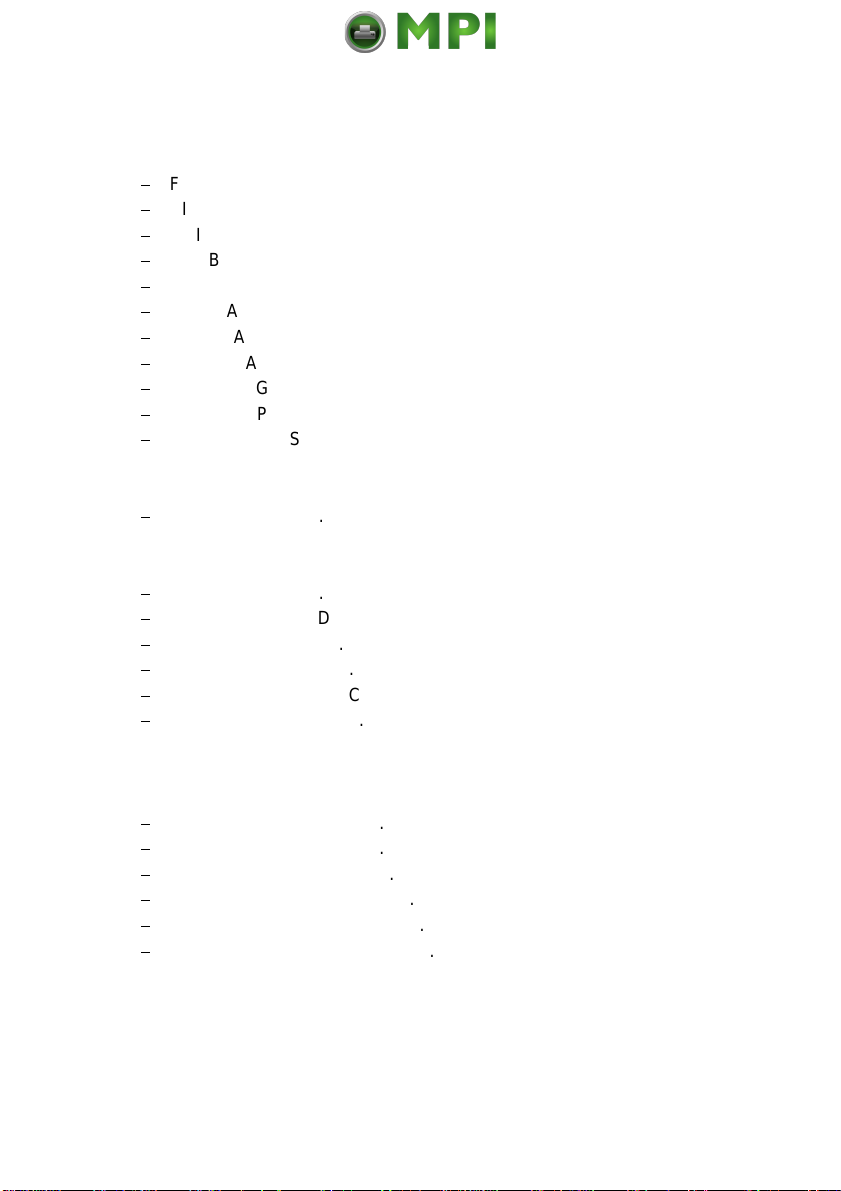
Table of Contents
VIII
4.2.2 PCL MENU .........................................4-16
$
FONT NUMBER ...................................4-16
$
PITCH ..........................................4-16
$
POINT SIZE ......................................4-16
$
SYMBOL SET ....................................4-17
$
LINE SPACING ...................................4-18
$
TOP MARGIN ....................................4-18
$
LEFT MARGIN ....................................4-18
$
RIGHT MARGIN ...................................4-18
$
TEXT LENGTH ...................................4-18
$
PERF. SKIP ......................................4-18
$
$$ COMMANDS ...................................4-19
4.2.3 HEXDUMP MENU ....................................4-19
$
UEL COMMAND ..................................4-19
4.2.4 GENERAL MENU ....................................4-20
$
EMULATION .....................................4-20
$
AUTO FORM FEED ................................4-20
$
AUTOMATIC CUT .................................4-20
$
JOB SEPARATION ................................4-21
$
TRACTOR CHANGE CUT ..........................4-21
$
REPRINT LAST PAGE ..............................4-22
4.3 Menu Mode BASIC SETTINGS ............................4-23
4.3.1 CONFIG. MENU .....................................4-23
$
POWER SAVE ....................................4-23
$
KEEP TEMP. HIGH ................................4-23
$
ALARM BELL .....................................4-24
$
LANGUAGE ......................................4-24
$
MENU ACCESSS ..................................4-24
$
HOST CHANNEL ..................................4-25
Mantenimiento Periféricos Informáticos SL C/Canteras, 15 28860 Paracuellos de Jarama Tel: 00 34 917481604 WEB: https://mpi.com.es

Table of Contents
IX
$
TRACTOR POLL .................................. 4-25
$
RECALL FACTORY ............................... 4-25
$
RESET DEVELOPER INFO ......................... 4-26
$
RESET OPC INFO. ................................ 4-26
$
RESET FUSER INFO .............................. 4-26
4.3.2 CLOCK MENU ...................................... 4-26
4.4 Menu Mode TEST MODE ................................. 4-27
4.4.1 TEST MENU ........................................ 4-27
$
PANEL TEST .................................... 4-27
$
SELF TEST ...................................... 4-27
$
CONT SELF TEST ................................ 4-27
$
CONFIG. PRINT .................................. 4-27
$
PCL TYPEFACE LIST .............................. 4-28
4.4.2 INFO MENU ........................................ 4-30
$
ENGINE ID ...................................... 4-20
$
FIRMWARE VERSION ............................. 4-30
$
STACKER VERSION .............................. 4-30
$
PANEL VERSION ................................. 4-30
$
DEVELOPER INFO ................................ 4-30
$
OPC INFO ....................................... 4-30
$
FUSER INFO ..................................... 4-30
5 Maintenance .............................................. 5-1
5.1 Installing the Parts of the Toner Kit ........................ 5-1
5.1.1 Refilling the Toner ..................................... 5-2
5.1.2 Replacing the Waste Toner Bottle ........................ 5-4
5.1.3 Changing the Cleaner Felt .............................. 5-6
5.1.4 Replacing the Ozone Filter .............................. 5-7
5.2 Installing the Parts of the Developer Kit .................... 5-8
5.2.1 Replacing the Developer Unit ............................ 5-8
5.2.2 Replacing the Transfer Charger Unit ..................... 5-10
5.2.3 Replacing the Ozone Filter ............................. 5-11
5.3 Installing the Parts of the Fuser Kit ....................... 5-12
5.3.1 Replacing the Fuser Unit .............................. 5-13
5.4 Replacement of the PC Cartridge (OPC) ..................... 5-14
Mantenimiento Periféricos Informáticos SL C/Canteras, 15 28860 Paracuellos de Jarama Tel: 00 34 917481604 WEB: https://mpi.com.es
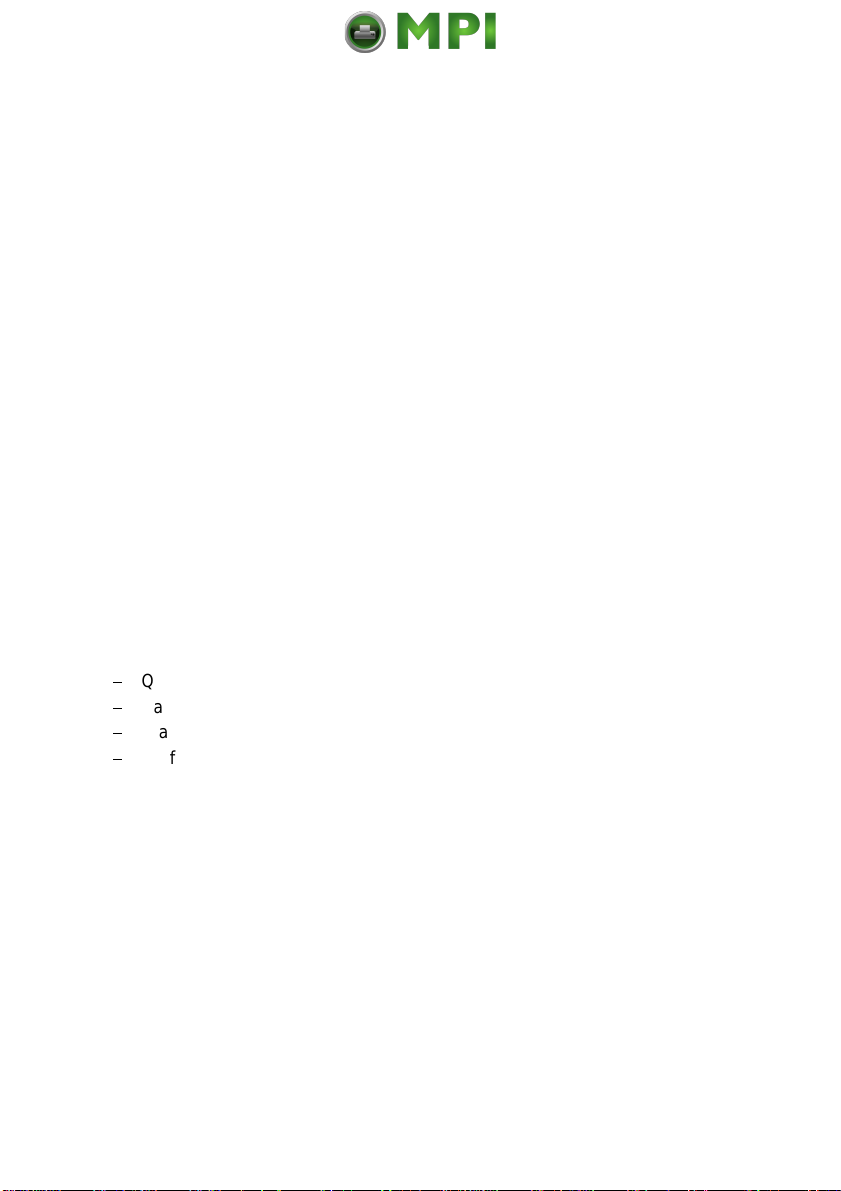
Table of Contents
X
5.5 User Preventive Maintenance ............................5-16
5.5.1 Cleaning the Paper Path ...............................5-16
5.5.2 Cleaning the Transfer Charger Unit .......................5-18
5.5.3 Cleaning the Ozone Filter below the Transfer Charger ........5-19
5.5.4 Cleaning the Ozone Filter in the Top Cover ................5-20
5.5.5 Tools for Cleaning ....................................5-21
5.5.6 Cleaning the Corona Wire ..............................5-22
5.5.7 Cleaning the TPS Sensor ..............................5-24
6 Trouble Shooting and Diagnostics ............................6-1
- How to Use this Section ...................................6-1
6.1 Power-related Problems ..................................6-2
6.2 Status and Error Messages ...............................6-2
7 Technical Data .............................................7-1
8 Paper Specification .........................................8-1
8.1 Basic Theory of Operation ................................8-1
8.2 Storing Media ...........................................8-1
8.3 Environmental Considerations ............................8-2
8.4 Guidelines and Specification for Selected Fanfold Paper .......8-2
8.4.1 General Guidelines ....................................8-3
$
Quality ..............................................8-3
$
Basic weight .........................................8-3
$
Transport holes .......................................8-4
$
Perforation ...........................................8-5
8.4.2 Typical Paper Properties for Laser Printer ...................8-6
8.4.3 Paper / Form Properties ................................8-7
8.4.4 Label Carrier Properties .................................8-9
8.4.5 Label Properties .....................................8-10
9 Maintenance / Logbook .....................................9-1
9.1 Toner Kit ............................................9-1
9.2 PC-Cartridge (OPC) ....................................9-3
9.3 Developer Kit .........................................9-4
9.4 Fuser Kit ............................................9-5
9.5 Inspection Report .....................................9-6
9.6 Customer Remarks ....................................9-7
Mantenimiento Periféricos Informáticos SL C/Canteras, 15 28860 Paracuellos de Jarama Tel: 00 34 917481604 WEB: https://mpi.com.es
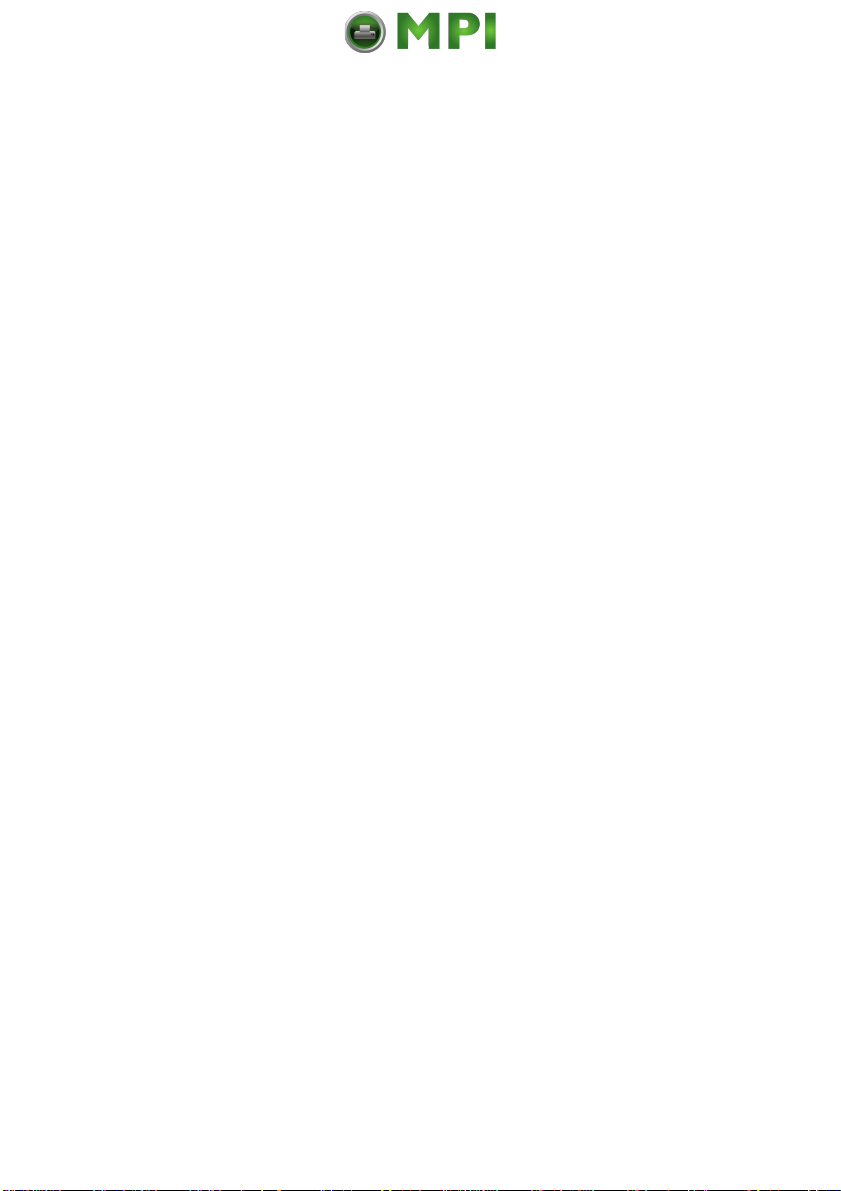
Table of Contents
XI
Appendix A Programming Guide ...............................A-1
A-1 Support of Printer Specific Features and Functions ........ A-2
A-1.1 Profiles .......................................... A-2
A-1.2 Paper Size Select ..................................A-2
A-1.3 Paper Path Control ................................. A-3
A-1.4 Semigraphics Support under SAP R/3 ..................A-3
A-1.5 EURO Symbol Support ..............................A-3
A-1.6 Support of Logical and Physical Pages ..................A-4
A-1.7 Support of Job Separation ...........................A-5
A-1.8 Conventions ......................................A-6
A-2 List of Supported PJL Control Functions ................. A-7
A-2.1 Basic Rules for PJL Programming .....................A-7
A-2.1.1 PJL Sytax Rules ..............................A-7
A-2.1.2 PJL Environments ............................A-8
A-2.1.3 List of supported PJL Commands ................A-9
A-2.1.4 List of supported PJL Variables and Values .......A-12
A-2.1.5 List of supported PJL Variables and Values
for PCL Personality .......................... A-15
A-3 List of supported PCL5 Control Functions ..............A-16
A-3.1 Job Control Commands ............................ A-16
A-3.2 Page Control Commands ...........................A-17
A-3.3 Cursor Positions Commands ........................ A-19
A-3.4 Font Selection Commands ..........................A-21
A-3.5 Font Management Commands .......................A-22
A-3.6 Macro Control Commands .......................... A-23
A-3.7 Graphic Commands ...............................A-24
A-3.8 Status Readback Commands ........................ A-25
Mantenimiento Periféricos Informáticos SL C/Canteras, 15 28860 Paracuellos de Jarama Tel: 00 34 917481604 WEB: https://mpi.com.es

Table of Contents
XII
A-4 Support for Semigraphics for SAP/R3 .................. A-26
A-5 Bar Code Programming ............................. A-27
A-5.1 Resident Bar Code Font Code 39 HP Compatible ........ A-27
A-5.2 Resident Bar Code Controlled by
Private Command Sequence ........................ A-28
A-5.2.1 Programming .............................. A-29
$
Bar code print position .......................... A-29
$
Bar code print orientation ........................ A-29
$
Bar code type ................................. A-30
$
Bar code hight ................................ A-31
$
Bar code data ................................. A-31
$
Bar code text control ........................... A-32
$
Bar code module width .......................... A-32
$
Bar code ratio ................................. A-33
$
Start and Stop characters ........................ A-34
$
Error checking characters ....................... A-34
$
Unprinted areas ............................... A-34
A-5.3 Bar Code Programming Examples .................... A-35
$
Code 39 ........................................ A-35
$
2 of 5 industrial ................................... A-35
$
2 of 5 interleaved ................................. A-36
$
EAN 8 SC2 ...................................... A-36
$
EAN 8 SC6 add 2 ................................. A-37
$
EAN 8 SC9 add 5 ................................. A-38
$
EAN 13 SC2 ..................................... A-39
$
Codabar ........................................ A-39
$
Code 128 ....................................... A-40
$
Postnet ......................................... A-41
$
RMS4SCC / KIX .................................. A-41
Appendix B Symbol Sets ..................................... B-1
Appendix C Miscellaneous .................................... C-1
$
Order Numbers ...................................... C-1
$
Printer Driver ........................................ C-1
$
Datamatrix.. . . . .................................. A-42
Mantenimiento Periféricos Informáticos SL C/Canteras, 15 28860 Paracuellos de Jarama Tel: 00 34 917481604 WEB: https://mpi.com.es

XIII
Preface
About this Manual
This manual covers the printer in combination with the interface module, the
Personality Module. The Personality Module (PM) is an integral part of the
printer which determines the functionality of the printer especially regarding the
user and system interface.
The structure of this manual is such that the operator is led step-by-step
through the various procedures. Starting with unpacking and installation of the
consumables it moves on to setting-up configuration parameters and ends with
the mounting of options.
The manual is divided into the following chapters:
1. Installing the Printer and intelligent Paper Stacker
This chapter covers the information about the basic elements of the printer.
The next steps show how to power on the printer, the handling of the tractor
cassettes, inserting fanfold paper, and how to operate the intelligent Paper
Stacker iPS 4050.
2. Operating the Printer
This chapter discusses in great detail the operation of the control panel, all
menu functions, and the general operation of the menu.
3. Configuring the Printer
This chapter explains how to use the Profiles and to configure the printer so
that it can communicate with the corresponding system environment.
Furtheron this chapter includes a view of the Menu Structure and thoroughly
describes in a short form the printer's operating controls. .
Mantenimiento Periféricos Informáticos SL C/Canteras, 15 28860 Paracuellos de Jarama Tel: 00 34 917481604 WEB: https://mpi.com.es

Preface
XIV
4. Explanation of Individual Menu Items
In this chapter are the individual menu items are explained in detail.
5. Maintenance
This chapter explains how to replace the consumables and maintain the
printer.
6. Trouble Shooting and Diagnostics
suggests how to identify and correct simple problems.
7. Technical Data
All technical details or data about the printer can be found here.
8. Paper Specification
Guidelines, Specification, Paper and Label properties are defined in this
chapter.
9. Maintenance / Logbook
All activities of maintenance should be written down here.
Mantenimiento Periféricos Informáticos SL C/Canteras, 15 28860 Paracuellos de Jarama Tel: 00 34 917481604 WEB: https://mpi.com.es

Preface
XV
Appendix A Programming Guide
This appendix describes command extension of PCL5 and PJL in section 1
and 2. The Bar code Programming is decribed in section 3. These command
structures are valid for a PP 4050 / PP4060 Laser Printer with PCL5
Emulation.
Appendix B Symbol Sets
All supported Symbol Sets are listed.
Appendix C Miscellaneous
$
Order Numbers
$
Printer Driver
Mantenimiento Periféricos Informáticos SL C/Canteras, 15 28860 Paracuellos de Jarama Tel: 00 34 917481604 WEB: https://mpi.com.es

Preface
XVI
Safe Energy
The PP 4050 / PP 4060 printer has a special feature to save power. After a
specified period of inactivity, the printer changes to a low power state. When a
print job is received, the printer resumes the operating mode. This function is
changeable in the Configuration Menu with the item POWER SAVE. Standard
setting is 15 minutes.
Conventions Used in this Guide
The following conventions are used:
Bold Headlines and important information.
Note: Contains special advice to facilitate handling.
Caution: Contains important information to prevent damage
of the equipment.
[ENTER] Key functions are always depicted in brackets or
indicated by the corresponding symbol e.g. .
The use of LEFT and RIGHT always assumes you are viewing the front i.e. the
control panel of the printer. For instance, the paper input is at the LEFT side of
the printer.
Mantenimiento Periféricos Informáticos SL C/Canteras, 15 28860 Paracuellos de Jarama Tel: 00 34 917481604 WEB: https://mpi.com.es

1-1
1. Installing the Printer and intelligent Paper Stacker
1.1 Requirements to the location of the printer
In this chapter the preconditions are described concerning the environment, the
physical prerequisites, and the demand for space which are required for
installation of the printer.
1.1.1 Environmental conditions
$
Temperature and Humidity
The following table shows the values of temperature and relative humidity
which are specified for the printer and its consumables.
Temperature Relative Humidity
Print operation * + 19 to + 23°C 33 to 47%
Optimum range + 68 to + 73°F
Print operation + 15 to + 30°C 25 bis 55%
Extended range + 56.5 to + 86°F
Transport and Storage - 20 to + 40°C max. 95%
of the printer - 4 to + 104°F (at + 40°C or + 104°F)
Transport and Storage - 20 to + 40°C max. 95%
of the consumables ** - 4 to + 104°F (at 40°C or 104°F)
Storage of fanfold + 19 to + 23°C 33 to 47%
paper + 68 to + 73°F
* The photoeletrical process in a laser printer is influenced by the climatic
conditions of the environment. The herewith specified values define a
climate in which an optimal print quality is ensured. Operating the printer
outside this range may lead to a reduction of the print quality.
** It is recommended to store the consumables at a cool and dark location.
$
Altitude
The printer can be used at an altitude up to 2,135 m (7,000 ft.).
Mantenimiento Periféricos Informáticos SL C/Canteras, 15 28860 Paracuellos de Jarama Tel: 00 34 917481604 WEB: https://mpi.com.es

Installing the Printer and the intelligent Paper Stacker
1-2
$
Air circulation
In general there are no restrictions concerning air circulation. However, it is
to be observed that the air flow does not move the fanfold paper heavily at
the paper entry and paper exit of the printer and such may lead to paper
jams.
In conjunction with the paper stacking system care has to be taken that the
air flow does not disturb a proper operation of the stacker.
$
Impact of Light and Sunshine
Since the printer is equipped with a light-sensitive photoconductor drum and
optical sensors it shall in generally not be installed at a location which is
exposed to sunlight. If not otherwise possible window shades have to
provide for the necessary protection.
Note: The printer must never be installed such that its right side (paper
exit) points to a window.
If the top cover is opened to clear a paper jam or to perform maintenance
actions sunbeams would directly fall onto the photoconductor drum and
would permanently destroy its surface after an impact period of about 1
minute.
$
Acoustical Noise
The upper limits of the acoustical noise are shown below.
$
Print Operation < 55 dB(A)
$
Stand-by < 48 dB(A)
$
Power Dissipation
If an interruption of a print operation occurs the printer can enter the Power
Save mode when for a certain period of time whose duration is selected at
the operator panel the printer does not perform any further operation. In this
mode most of the printer´s subsystems are disconnected from power. The
operating mode is resumed when the printer receives further data from the
host system.
Mode Power Consumption
Operating < 1,200 Watt average
< 1,650 Watt max.
Stand-by < 100 Watt
Sleep Mode (Power Save) < 45 Watt
Mantenimiento Periféricos Informáticos SL C/Canteras, 15 28860 Paracuellos de Jarama Tel: 00 34 917481604 WEB: https://mpi.com.es
This manual suits for next models
2
Table of contents
Other PSI Printer manuals
Popular Printer manuals by other brands

Digital Equipment
Digital Equipment DEClaser 2200 installation guide

Epson
Epson Stylus Pro 7880 ColorBurst Edition - Stylus Pro 7880... user guide

Epson
Epson R800 - Stylus Photo Color Inkjet Printer user guide
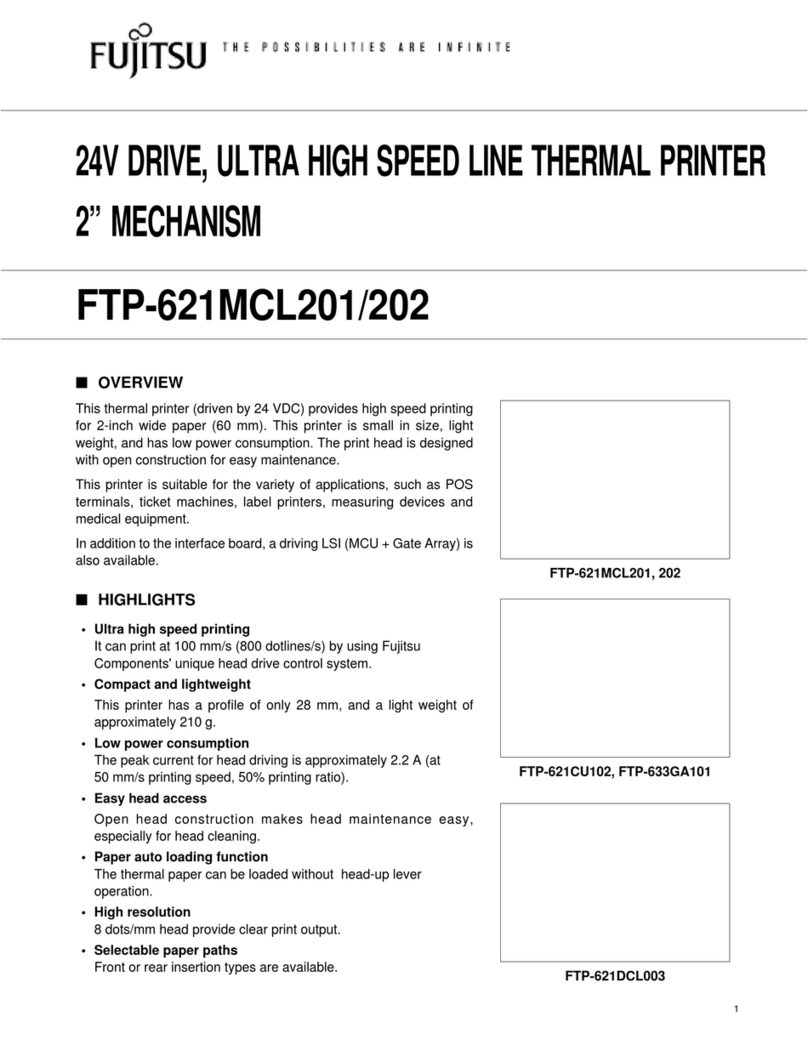
Fujitsu
Fujitsu FTP-621CDL003 Specification sheet

Panasonic
Panasonic Network Printing DP2000/2500 Setup guide

Microcom
Microcom 428LT Operator's manual