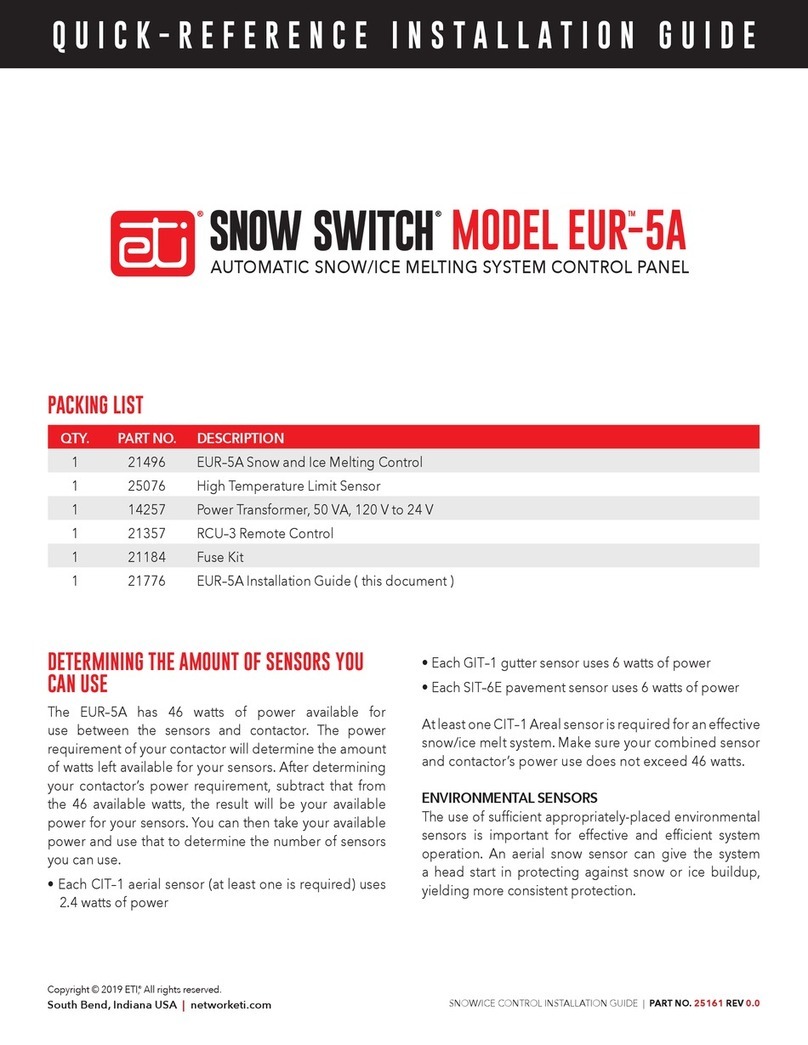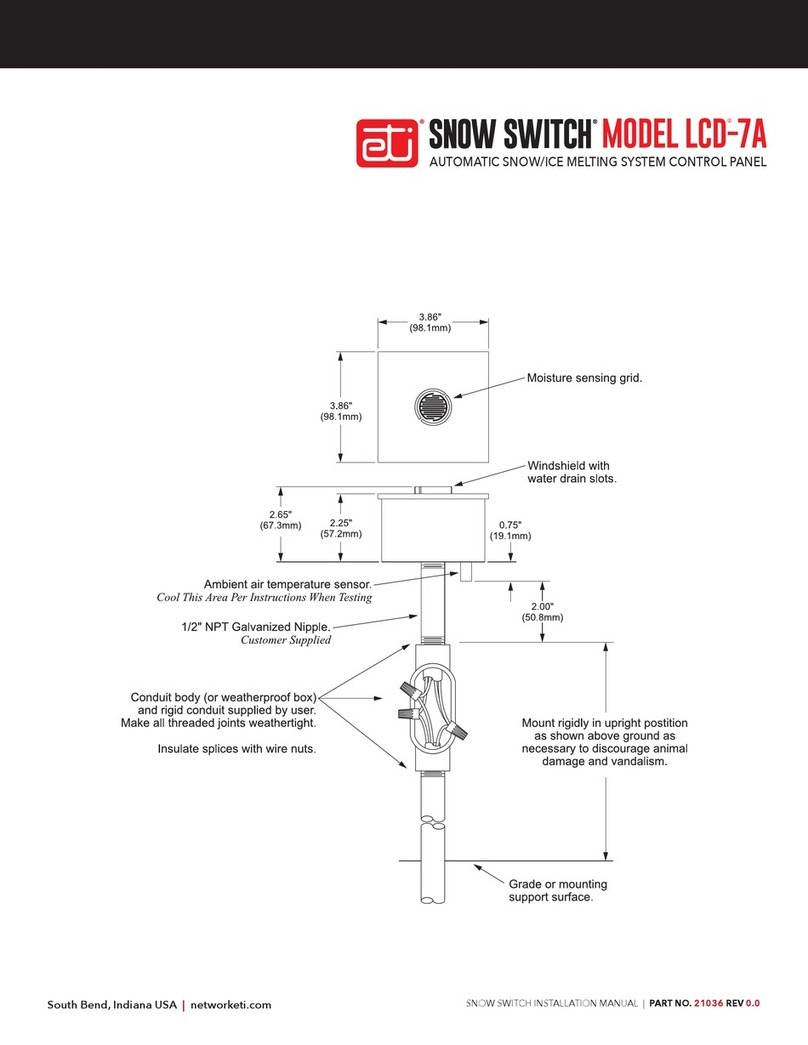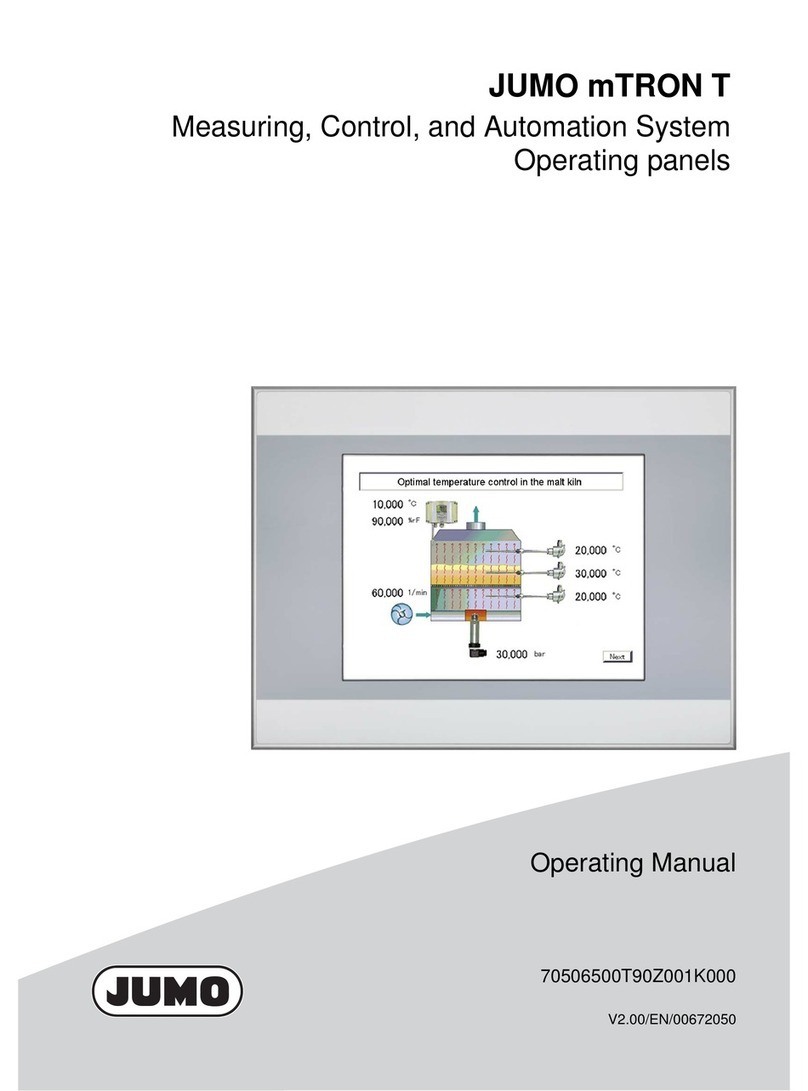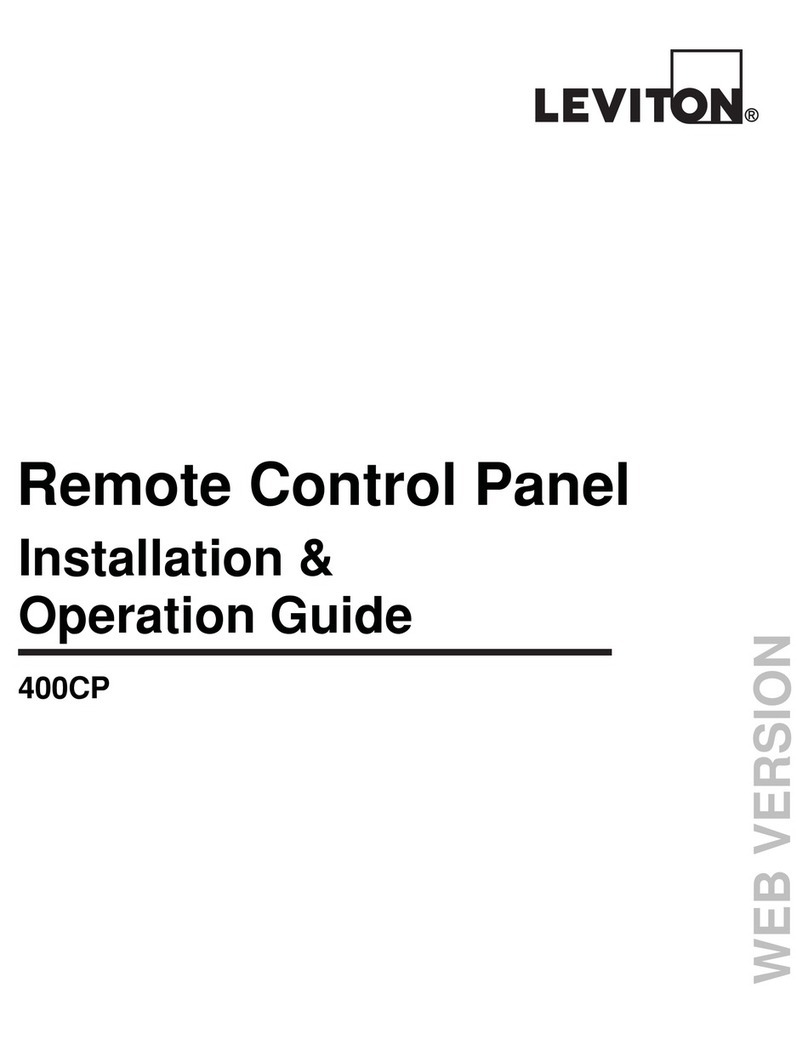Econ OP320 User manual

Page
1
of
86
Pages
ECON
Operator Panels
Operation manual
Control Solutions Group
'Simple solutions to difficult problems'

Page
2
of
86
Pages
OP series display
Catalog
Chapter 1 Summary of the
products
................................
..............
4
1
-
1 Function
................................
................................
................................
...................
4
1
-
2 General specification
................................
................................
................................
5
1
-
3 Product
types
................................
................................
................................
............
6
1
-
4 Each part’s name
................................
................................
................................
......
7
1
-
4
-
1 OP320/OP320
-
S
................................
................................
...........................
7
1
-
4
-
2 OP320
-
A/
OP320
-
A
-
S
................................
................................
.................
10
1
-
5 Interface definition and connection
diagram
................................
.....................
14
1
-
5
-
1 OP320
................................
................................
................................
.........
14
1
-
5
-
2 OP320
-
S
................................
................................
................................
......
15
1
-
5
-
3 OP320
-
A
................................
................................
................................
.....
16
1
-
5
-
4 OP320
-
A
-
S
................................
................................
................................
.
17
1
-
6 Sizes and installing methods
................................
................................
..................
19
Chapter 2 Editor Software OP20
................................
.................
21
2
-
1 Basic summary of OP20
................................
................................
........................
21
2
-
1
-
1 About the project and the screen
................................
................................
.
21
2
-
1
-
2 The content of screen
................................
................................
..................
21
2
-
1
-
3 The use flow of OP2
0
................................
................................
.................
22
2
-
2 Edit the user’s screen
................................
................................
.............................
23
2
-
2
-
1 Create a project
................................
................................
...........................
23
2
-
2
-
2
Make a basic screen
................................
................................
....................
25
2
-
2
-
3 The system parameter of OP20
................................
................................
...
26
2
-
2
-
4 Text
................................
................................
................................
.............
26
2
-
2
-
5 Function key (screen jump)
................................
................................
........
28
2
-
2
-
6 Data display window
................................
................................
..................
33
2
-
2
-
7 Data set window
................................
................................
.........................
37
2
-
2
-
8
Status
lamps
................................
................................
................................
39
2
-
2
-
9 Function key (switch quantity operation)
................................
...................
45
2
-
2
-
10
Trend
diagram
................................
................................
............................
46
2
-
2
-
11 Bar
diagram
................................
................................
..........................
47
2
-
2
-
12
diagram
display
................................
................................
.....................
48
2
-
2
-
13 Dynamic mess
ages
................................
................................
....................
49
2
-
2
-
14 Alarm list
................................
................................
................................
..
52
2
-
3 Save a project
................................
................................
................................
.........
54
2
-
4 Download the
screen
................................
................................
..............................
54

Page
3
of
86
Pages
Chapter 3 Operation methods of OP320
................................
.....
56
3
-
1 Online communication
................................
................................
...........................
56
3
-
2 Shift the screen
................................
................................
................................
.......
56
3
-
3 System’s password
................................
................................
................................
.
57
3
-
4 Modify the data
................................
................................
................................
......
59
3
-
5 Switch value operating
................................
.........................
59
Chapter 4 New addition function of OP520
................................
................................
....
60
4
-
1
-
2 Screen jump function
................................
................................
.............................
62
4
-
1
-
3 Advanced function
................................
................................
................................
.
63
4
-
2 Status
status
lamp
................................
................................
................................
......
64
4
-
3 Application examples of g
lobal function key and button
status
lamp
...............
65
4
-
4 inside clock (optional)
................................
................................
...............................
67
Chapter 5 Application examples of OP520
................................
..
68
5
-
1
Make a screen
................................
................................
................................
...........
70
Chapter 6 OP320
-
S, OP320
-
A
................................
......................
71
OP320
-
S
................................
..............
Error! Bookmark not defined.
93
OP320
-
A/OP320
-
A
-
S
................................
................................
........
71
Chapter 7 PLC’s connection method
................................
...........
72
7
-
1 xinje FC series PLC
................................
................................
...............................
72
7
-
2 Mitsubishi FX series PLC
................................
................................
......................
73
7
-
3 Siemens S7
-
200 series PLC
................................
................................
...................
74
7
-
4
Omron C series PLC
................................
................................
..............................
76
7
-
5 Koyo S series PLC
................................
................................
................................
.
77
7
-
6 Schneider NEZA series PLC
................................
................................
..................
79
7
-
7 DELTA DVP series PLC
................................
................................
........................
80
7
-
8 LG Master
-
K series PLC
................................
................................
........................
81
7
-
9 Matsushita FP series PLC
................................
................................
......................
82
7
-
10 FACON FB series PLC
................................
................................
........................
84
7
-
11 Kenyence series PLC
................................
......
Error! Bookmark not defined.
105

Page
4
of
86
Pages
Chapter 1
Summary of the products
1
-
1
Function
The
OP series
i
s a mini
human machine interface
The
OP320 display
ha
s the following:
The communication port is
RS232/RS422
Seven keys can be defined
as
function keys, and they can
substitute some
machine
keys on the control
table
LCD display with backlight
STN. It can
display 24 characters × 4 lines, i
The
OP320
-
S display
ha
s the
following
:
The communication port is
RS232/RS422
LCD display with backlight
STN. It can disp
lay 24 characters × 4 lines.
The
OP320
-
A display
has
the follow
ing
:
20 keys can be defined
as
fun
ction keys
(12
of
them can be defined
as
digital keys and
for other use
), and they can
substitute some machine buttons on the control table
C
omm
u
nication
format
, RS232/RS422
LCD display with backlight
STN. It can display 24 characters × 4 lines
.
The
O
P320
-
A
-
S display
ha
s the follow
ing
:
T
he comm
u
nication
format
is
, RS232/RS422
The
OP520 display
ha
s the follow
ing
:
42 film
button
s: 10
number
keys, 32 function keys,
in these function keys
16 can be
defined
with the card.

Page
5
of
86
Pages
There are 16
button
lamps
on th
e panel, which can be used to
status
PLC
’
s status
The
comm
u
nication
format is
RS232/RS422/RS485
LCD display with backlight
STN.
The
resolution
is 320×240. It can display 40
characters × 15 lines
.
1
-
2
General specification
1.
Electric
al
specification
Inp
ut voltage
DC20V
~
DC28V
P
ower
consumption
Less than 4W(TYP2.0W)
M
omentary power
-
cut
Less than 20ms
Voltage
endurance
AC1000V
-
10MA
1
minute (between signal
and
earth
)
Insulation resistance
DC500V
-
about 10M
Ω
(between signal and
earth
)
2.
E
nvironment
al
condition
s
Amb
ient
operatin
g
temperature
0
~
50
℃
,
with
no
condensate
Storage
temperature
-
20
~
60
℃
Environment
temperature
20
-
85%,
with
no
condensate
Vibration
Resistance
10
-
25Hz
(2G per 30min in X, Y, Z
direction
each
)
Interfere immunity
Voltage noise:1000Vp
-
p, pulse
w
idth
1
μ
s,1
min
A
mbient a
tmosphere
With
no corrosive air
Protect
con
figuration
Fit the
IP65

Page
6
of
86
Pages
1
-
3
P
roduct types
Product
s
classification
OP series
OP320
OP320
-
S
OP320
-
A
OP320
-
A
-
S
OP520
The number of
key
s
7
20
42
Size
of
the
screen
3.7”
5.7”
The
background
lamps
LED
CCFL
The
display
color
Monochrome
Communication
port
RS232/
RS422
RS232/
RS485
RS232/
RS422
RS232/
RS485
RS232/RS422/
RS485
Shape and size
163.5W×101.7H×50.4D
172W×94H×30D
284W×194H×50D

Page
7
of
86
Pages
1
-
4
N
am
ing
1
-
4
-
1 OP320/OP32
0
-
S
The
OP320(OP320
-
S),
has the
LCD display window,
and
7
user
buttons, The seven buttons
can be set to be special function keys,
sc
reen jump
or
on
-
off set and other function
s
.

Page
8
of
86
Pages
Button
Basic
function
(These keys are not used as func
tion keys)
[ ]
Normally set
s
the main menu or the screen which is used most often to be the
system
’
s initial screen.
[ ]
When modifying the register
’
s data, shift the modified data bit to the left
.
[ ]
When modifying the register
’
s data, shi
ft the modified data bit to the right
.
[ ]
Previous page button or i
f
i
n the status of data setting
,
the modified data bit plus
1
.
[ ]
Next page button or i
f
i
n the status of data setting
,
the modified data bit plus
-
1
.
[SET ]
Press this key to start modifying
a
register
’
s value
.
[ENT]
E
xit
changing
a
register
s value.

Page
9
of
86
Pages
At
the back of OP320
(OP320
-
S), there
are
power
terminal
s
, communication
socket
and
contrast adjusting potentiometer.
OP320 display has back
light
auto turn
off if there
is
no
operat
ion
for three minutes.

Page
10
of
86
Pages
1
-
4
-
2 OP320
-
A/OP320
-
A
-
S
On the face of OP320
-
A (OP320
-
A
-
S), there is not only LCD display but also
20
button
s
for
user
special function.
R
efer
to
OP520
for detail button definition.
SET
ENT
ALM
ESC
CLR
+/ -
0
3
2
1
6
5
4
9
8
7

Page
1
1
of
86
Pages
Table of key
s’
basic f
unction:
Key
Basic
function
Escape to t
he system
’
s initial screen is appointed by the user when
designing the screen
It can also be used as a function key.
It is used as a function key.
It is used as a function key.
It is used as a function k
ey.
It is used as a function key.
Press this key to start modifying
a
register
’
s value
.
Write the modified data to the register and then continue to modify the next
data
.
Alarm list key
(When the key is not set as a function key)
.
When mod
ifying the register
’
s data
,
clear the
value
are
a
When modifying the register
’
s data
,
it
set
s
the data positive or negative
bit.
Number key (0
-
9)
,
in the status of number be
ing
set
,
the modified number
bit change
s
to the correspond key value
.

Page
12
of
86
Pages
1
-
4
-
2
OP520
On the front of
OP520, there are not only LCD display window, but also 42 film
buttons
.
K3
K1
K5
K4
K6
K8
K7
K9
F6
F5
F7
F8
F9
SET
K2
F4
F3
F2
0
1
CLR
3
+/-
2
F1
7
4
6
8
5
9
LCD
display
area
Free define
multi
-
function
keys which can
extract and
insert card
(
16
in total
)
Number
keyboard
Direction
ke
y

Page
13
of
86
Pages
Button
’
s basic function table
Button
Basic function
Escape to t
he system
’
s initial screen is appointed by the use
r when designing the screen
It can also be used as a function key.
When modifying the register
’
s data, shift the modified data bit to the left
.
When modifying the register
’
s data, shift the modified data bit to the right
.
T
he default value is the
current screen
’
s ID minus 1)
If setting
data
,
the modified data bit plus 1
T
he default value is the current screen
’
s ID plus 1)
If setting
data
,
the modified data bit minus 1
.
Press this key to start modifying
a
register
’
s value
.
Write the modified
data to the register and then continue to modify the next data
register
.
Alarm list key
,
after setting alarm list function
,
press this button to fast switch to the
alarm list screen
。
(When the key is not set as a function key)
When modifying the registe
r
’
s data
,
clear the
selected
area
When modifying the register
’
s data
,
it will
set the data positive or negative
Number key (0
-
9)
.
Go to the previous data set register.
Go to the next data set register
Can
be
use
d
as
a
global function key or no
rmal function key
Can
be
use
d
as
a
global function key or normal function key

Page
14
of
86
Pages
There are three communication
formats
for PORT2: RS232, RS422,
or
RS485. Connect
the
OP520
with any
series of PLC with the communication cabl
e, and you can
also
download using
the
same
communication
between
the
OP520
or the
PLC.
1
-
5 I
nterface definition and
connection
diagram
1
-
5
-
1 OP320
S
erial
pin
out for the
OP320
.
Pin ID
definition
1
TD+
2
RXD
3
TXD
4
5
GND
6
TD
-
7
8
RD
-
9
RD
+
OP
-
SYS
-
CAB connectin
g
diagram

Page
15
of
86
Pages
OP side
(
9PIN
plug
)
RXD
2
2
RXD
TXD
3
3
TXD
7
7
CTS
GND
5
5
GND
OP
-
SYS
-
CAB connectin
g
diagram
:
(
V4.0
):
OP side
(
9PIN
plug
)
computer side
(
9PIN
plug
)
RXD
2
2
RXD
TXD
3
3
TXD
7
CTS
4
GND
5
5
GND
1
-
5
-
2 OP320
-
S
S
erial
port
pin’
s
definition ID
number
for the
OP320
-
S.
Pin ID
Definition
1
TD+
2
RXD
3
T
XD
4
5
GND
6
TD
-
7
8
B
9
A

Page
16
of
86
Pages
OP
-
SYS
-
CAB connectin
g
diagram
:
OP side
(
9PIN
plu
g
)
computer side
(
9PIN
plug
)
RXD
2
2
RXD
TXD
3
3
TXD
7
7
CTS
GND
5
5
GND
OP
-
SYS
-
CAB connectin
g
diagram
:
(
V4.0
):
OP side
(
9PIN
plug
)
computer side
(
9PIN
plug
)
RXD
2
2
RXD
TXD
3
3
TXD
7
CTS
4
GND
5
5
GND
1
-
5
-
3 OP320
-
A
S
erial
port
pin’s definition ID
number of
the
OP320
-
A.
Pin ID
Definition
1
TD+
2
RXD
3
T
XD
4
5
GND
6
TD
-
7
8
RD
-
9
RD+

Page
17
of
86
Pages
OP
-
SYS
-
CAB connectin
g
diagram
:
OP side
(
9PIN
plug
)
computer(9PIN
plug
)
OP
-
SYS
-
CAB connectin
g
diagram
:
(
V4.0
):
OP side
(
9PIN
plug
)
computer(9PIN
plug
)
RXD
2
2
RXD
TXD
3
3
TXD
7
CTS
4
GND
5
5
GND
1
-
5
-
4 OP
320
-
A
-
S
S
erial pin’s definition ID
number of
OP320
-
A.
Pin ID
Definition
1
TD+
2
RXD
3
T
XD
4
5
GND
6
TD
-
7
8
B
9
A
RXD
2
2
RXD
TXD
3
3
TXD
7
7
C
TS
GND
5
5
GND

Page
18
of
86
Pages
OP
-
SYS
-
CAB connectin
g
diagram
:
OP side
(
9PIN
plug
)
computer(9PIN
plug
)
OP
-
SYS
-
CAB connectin
g
diagram
:
(
V4.0
):
OP side
(
9PIN
plug
)
computer(9PIN
plug
)
RXD
2
2
RXD
TXD
3
3
TXD
7
CTS
4
GND
5
5
GND
1
-
5
-
5 OP520
Serial port pin
’
s de
finition ID number of
the
OP520.
PORT1 (download port):
Pin
’
s ID
Definition
1
NC
2
RXD
3
T
XD
4
NC
5
GND
6
NC
7
RTC
8
NC
9
NC
RXD
2
2
RXD
TXD
3
3
TXD
7
7
CTS
GND
5
5
GND

Page
19
of
86
Pages
PORT2 (communication port):
OP
-
SYS
-
CAB connecting
diagram
:
DP210
(
9PIN
female
)
Computer
(
9PIN
female
)
RXD
2
2
RXD
TXD
3
3
TXD
RTS
7
7
CTS
GND
5
5
GND
1
-
6
I
nstalling
methods
OP320
(OP320
-
S)
The product
’
s actual size
is
: 155.5×92.7×
50.4 (
in mm
)
The
cutout
size
is
:
156.5
×
94 (in mm)
Pin
’
s ID
Definition
1
TD+
2
RXD
3
TXD
4
Empty
5
GND
6
TD
-
7
空
8
RD
-
9
RD+

Page
20
of
86
Pages
OP320
–
A
(OP320
-
A
-
S)
The product
’
s actual size
is
: 1
62.2
×
84.2
×
30
(
in mm
)
The
cutout s
ize
is
:
163.2
×
85.2 (in mm)
OP
520 The product
’
s actual size
is
:
284
×
194
×
50
(
in
mm
)
The
cutout
size
is
:
269.2
×
156.4 (in mm)
This manual suits for next models
4
Table of contents