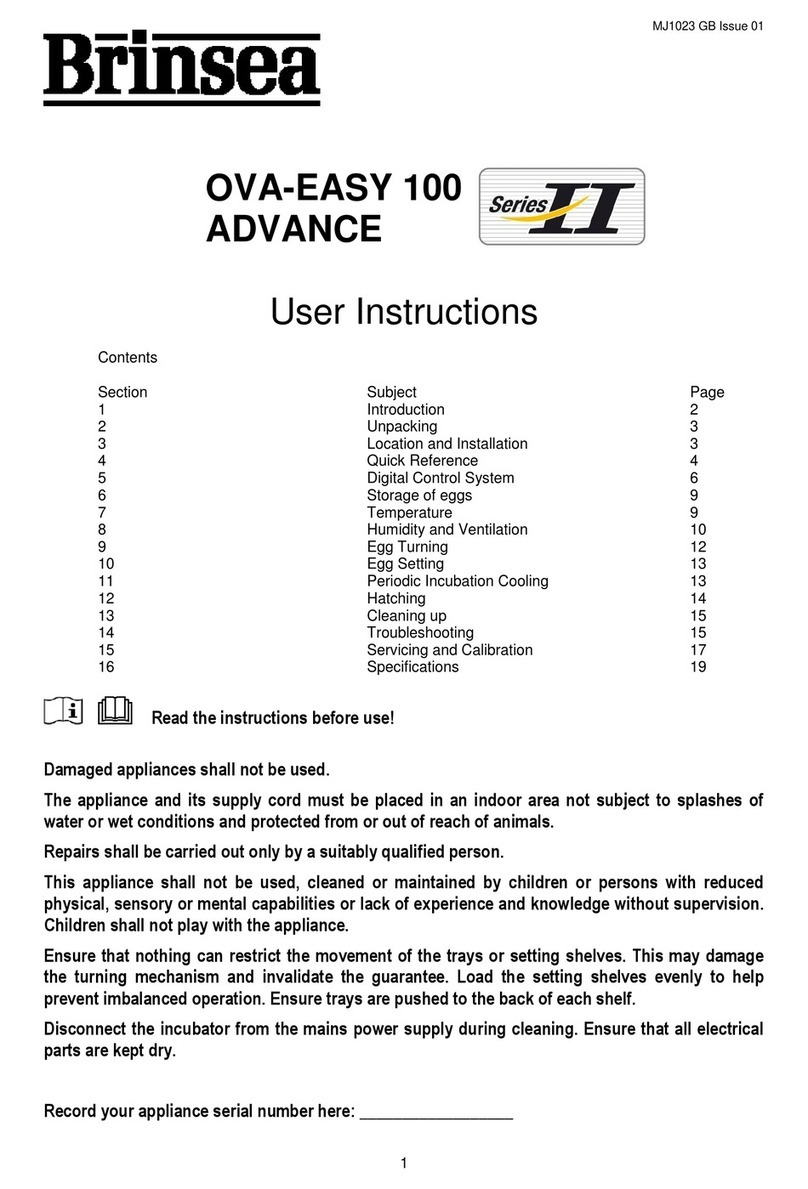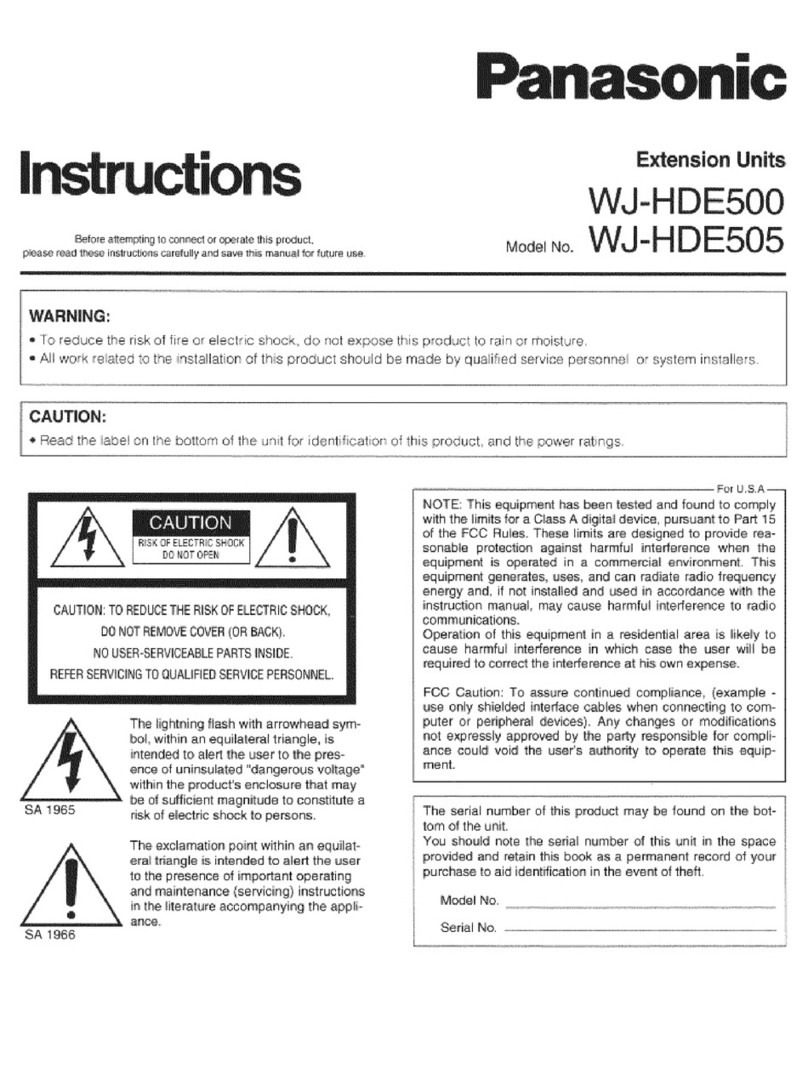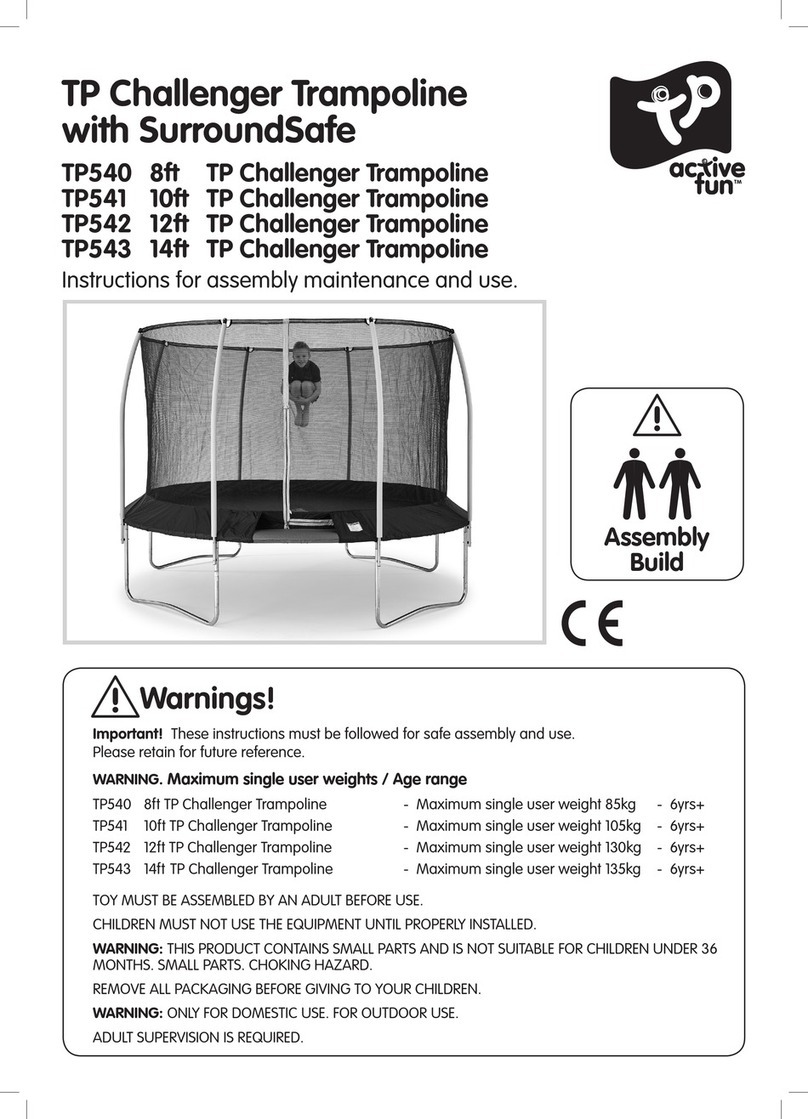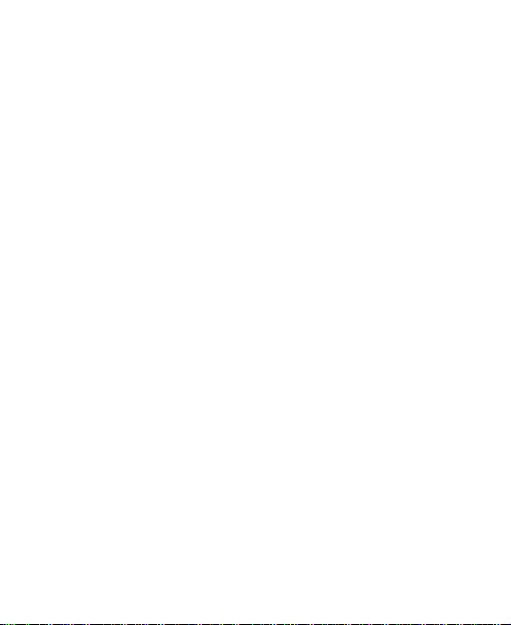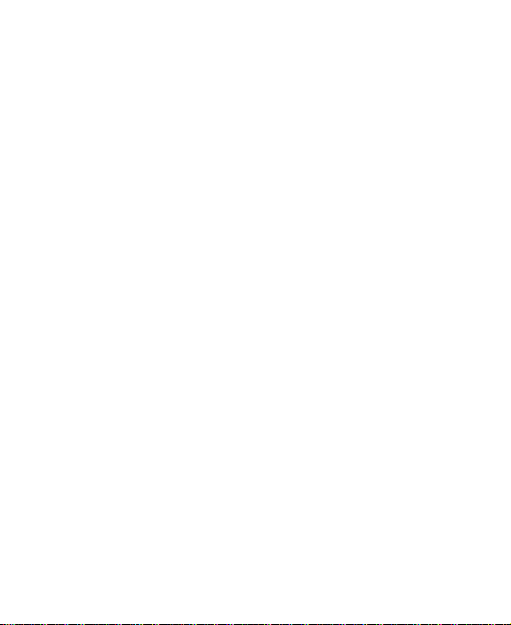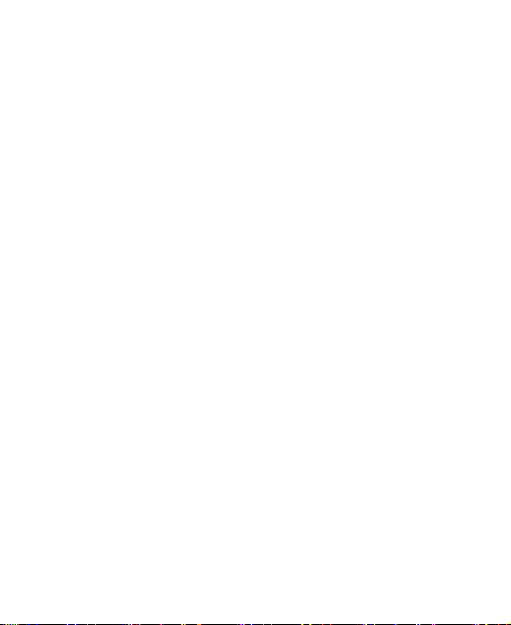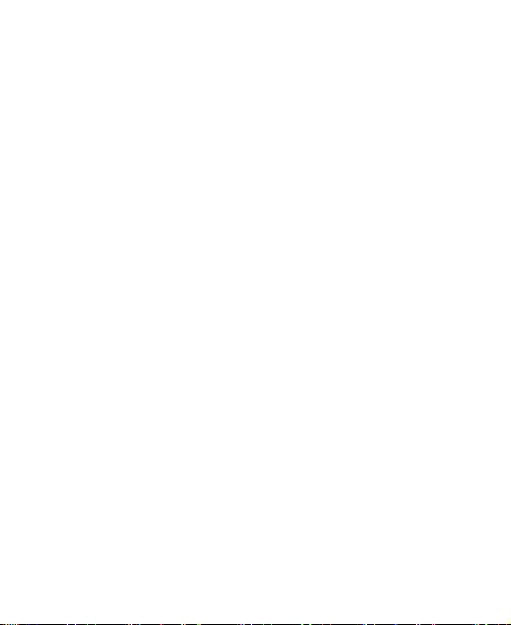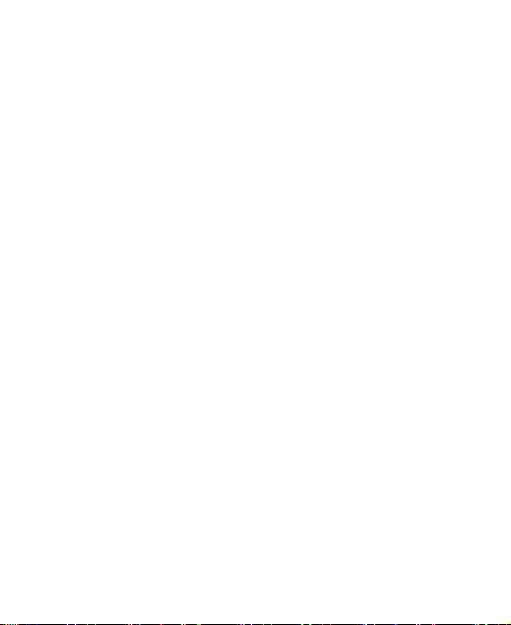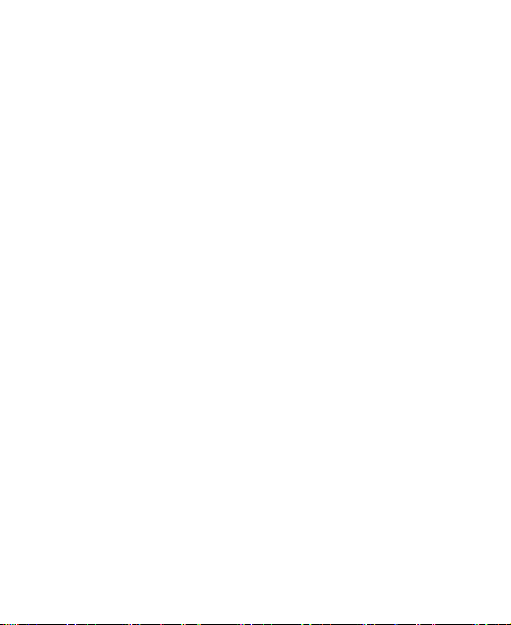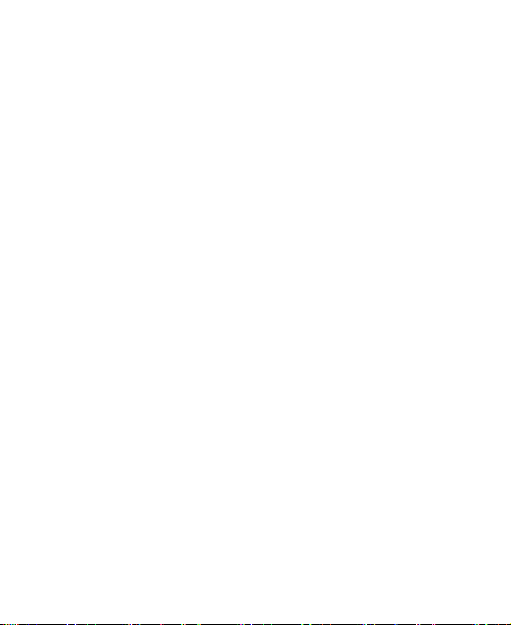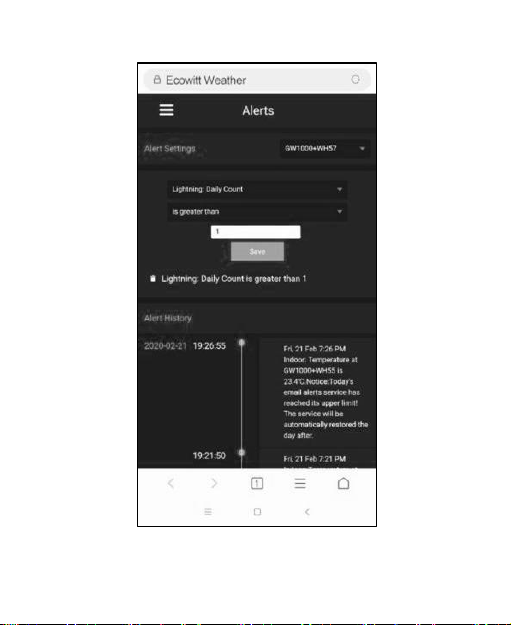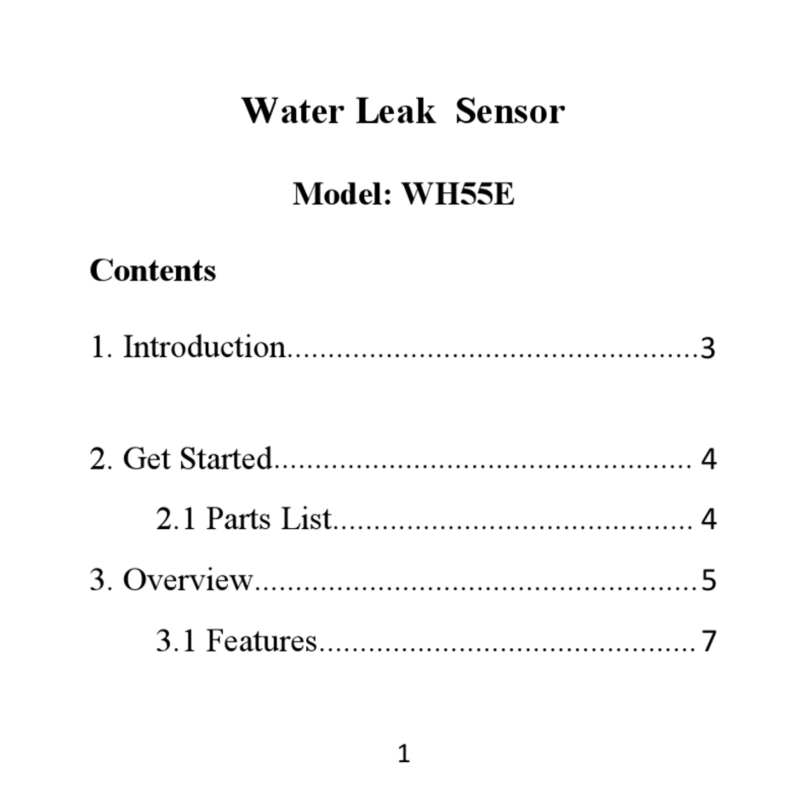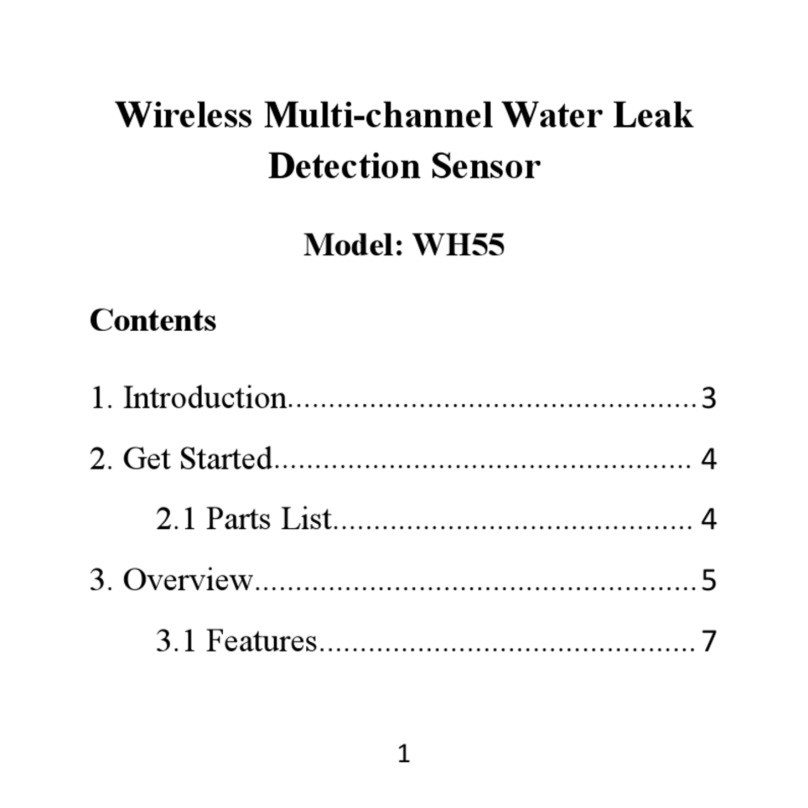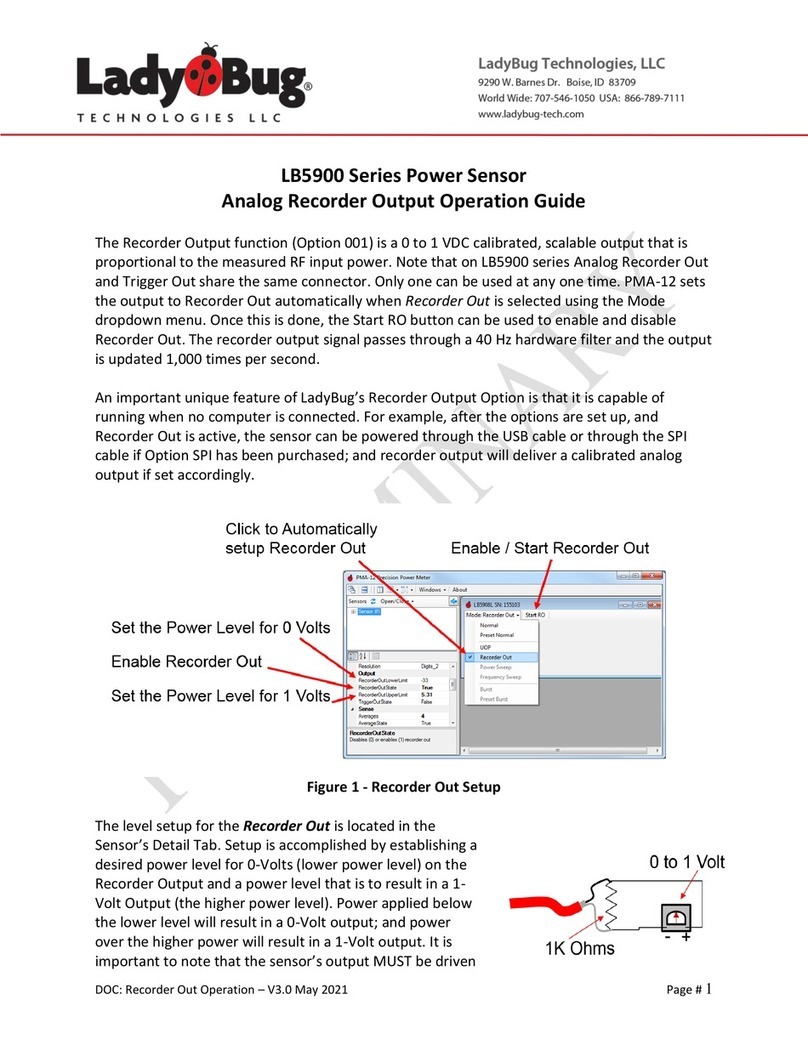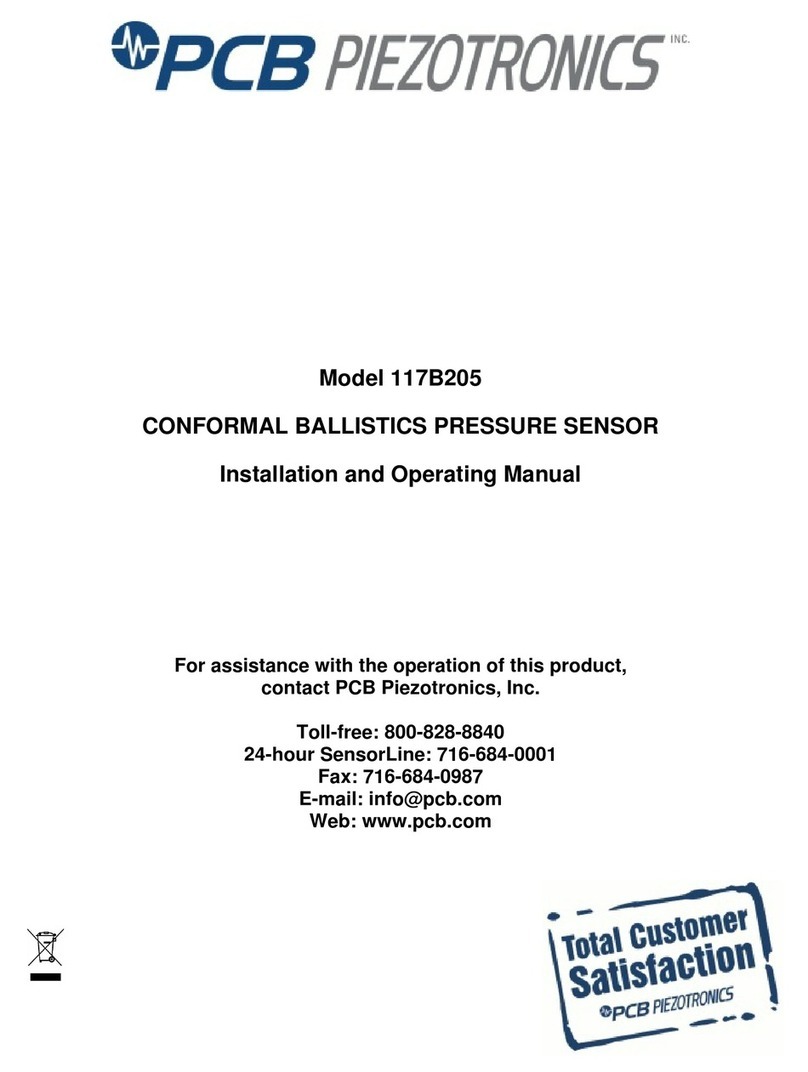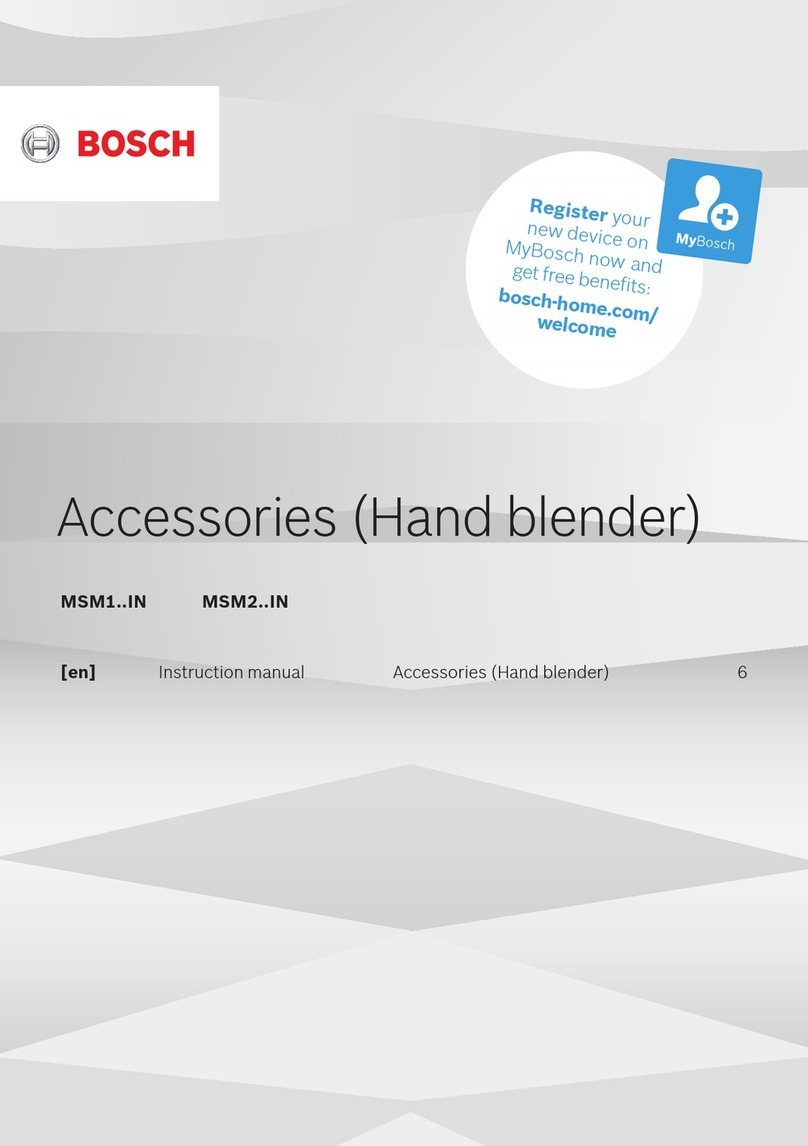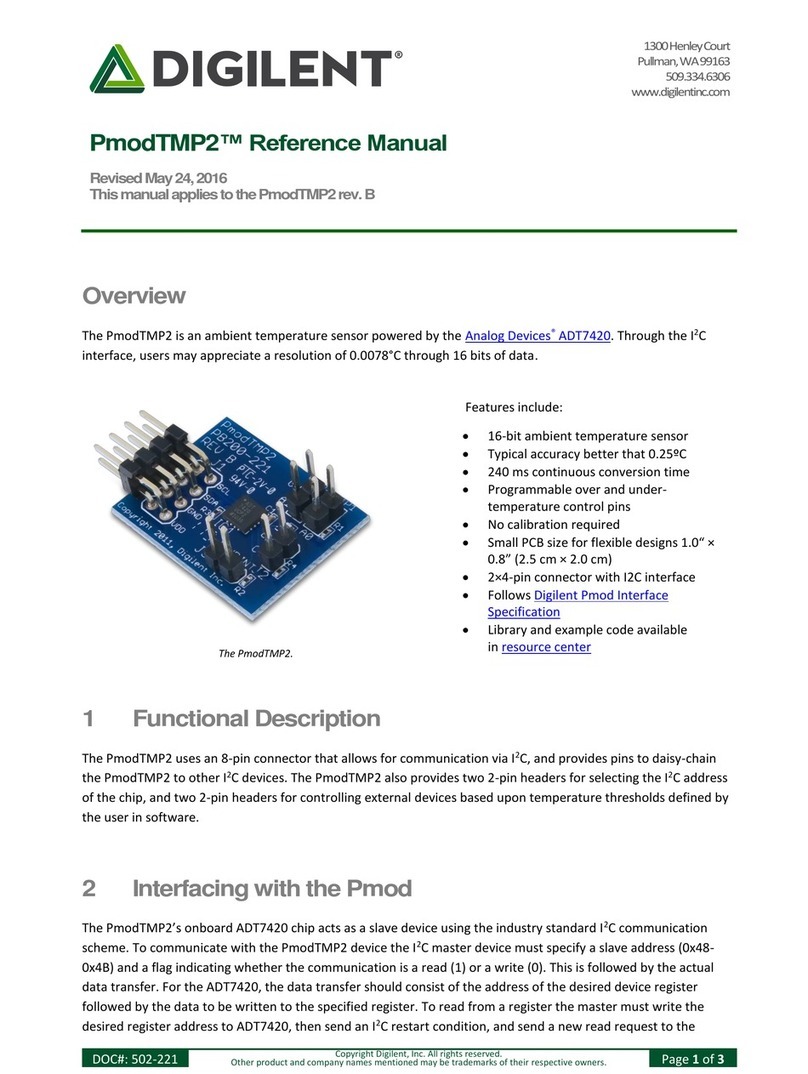Indoor/outdoor: Dip switch 1, default setting is for
“outdoor”, no matter the sensor is placed indoor or
outdoor, set this dip switch to outdoor to avoid system
picks up noise and triggering false lightning.
Antenna: Dip switch 2, default setting is for long
antenna, as this is the antenna used inside. Please do
not make any change with this dip switch setting.
Sensitivity: Dip switch 3,4. Default setting is for
sensitivity between high and mid. If you think the
sensor picked up a lot false lightning strikes, then
please try with sensitivity Mid or Low. If sensor
missed lightning detection, you may try with high
sensitivity setting. If set to high sensitivity and still has
missed lightning detection, then you may try with Dip
switch 1 for “Indoor” setting to make the system even
with higher gain and make the system most sensitive.
Default for all the 4 switches are in Down Position.