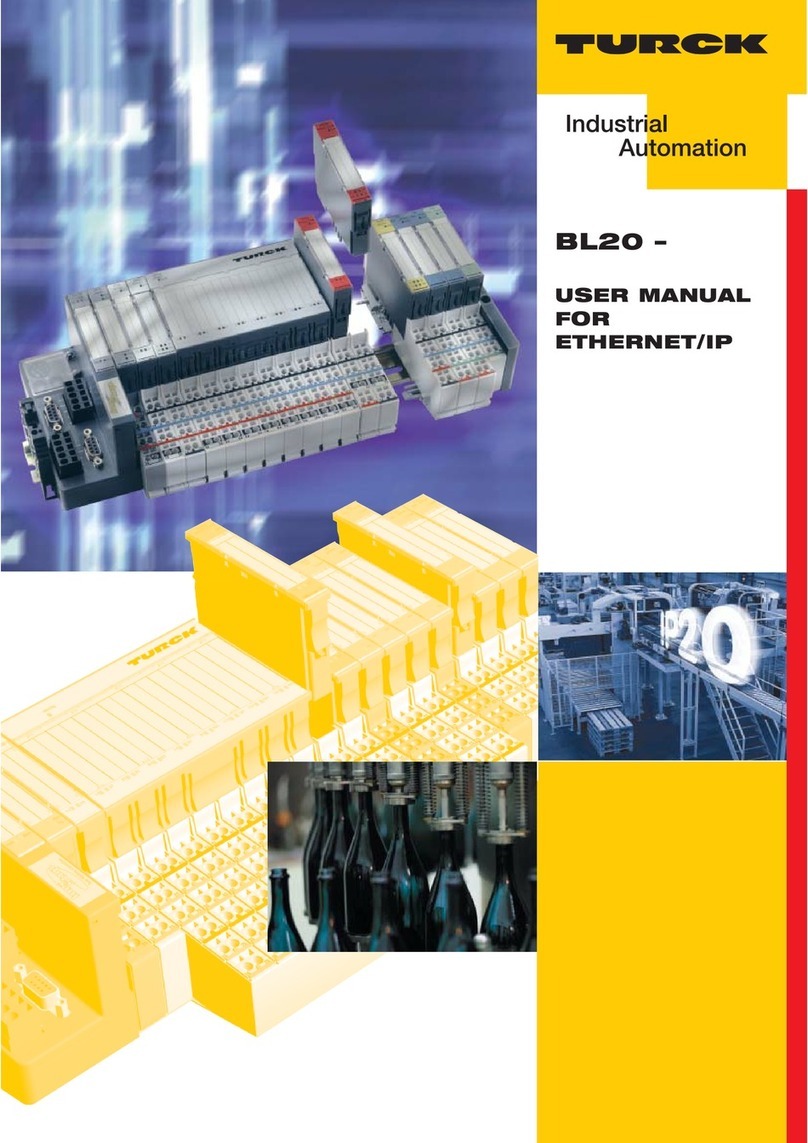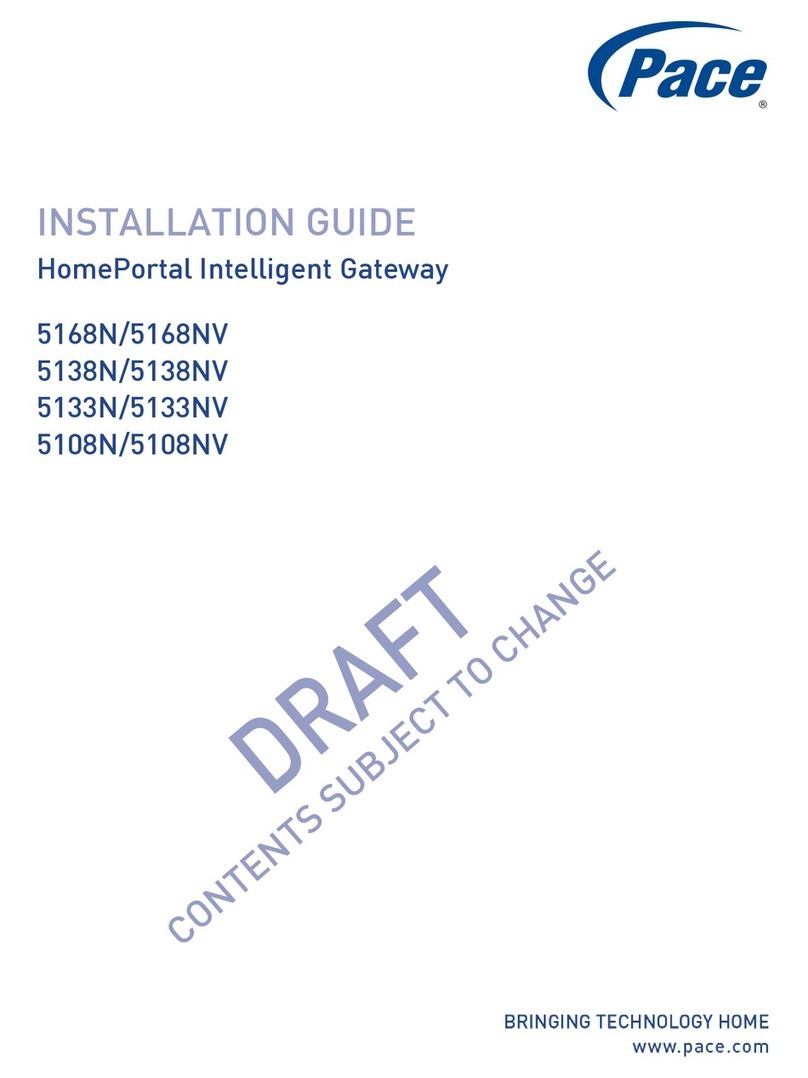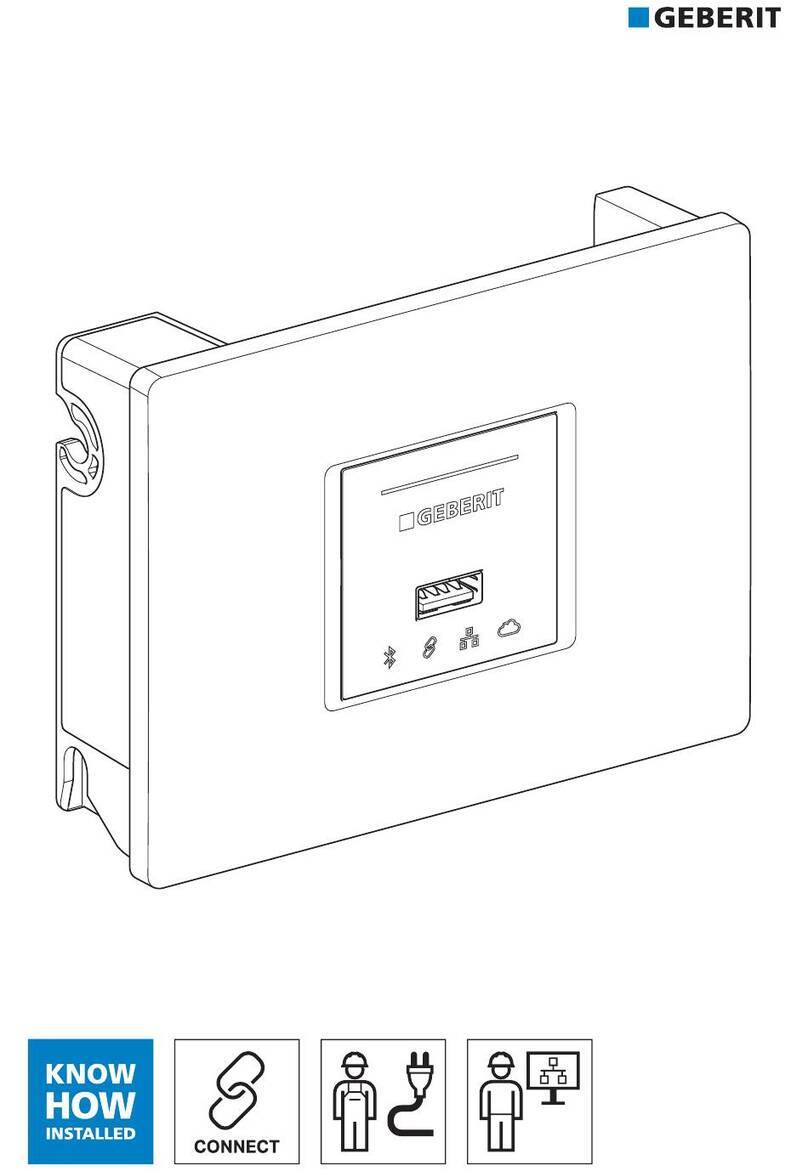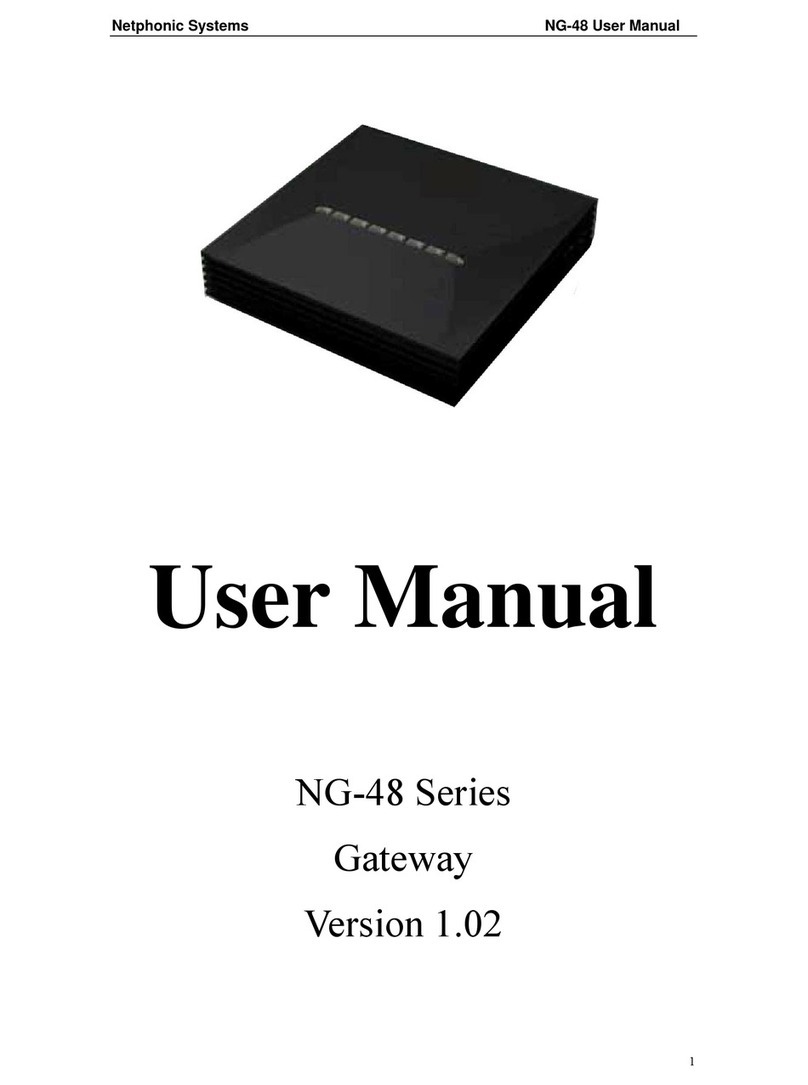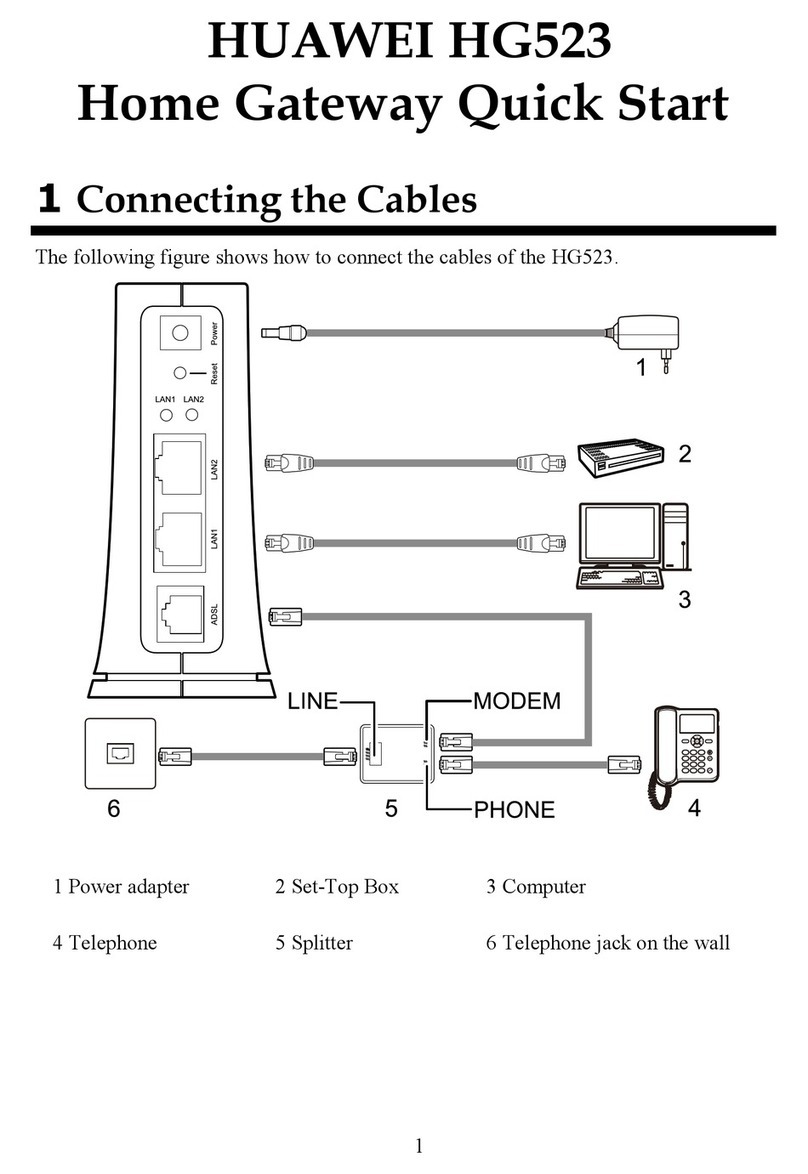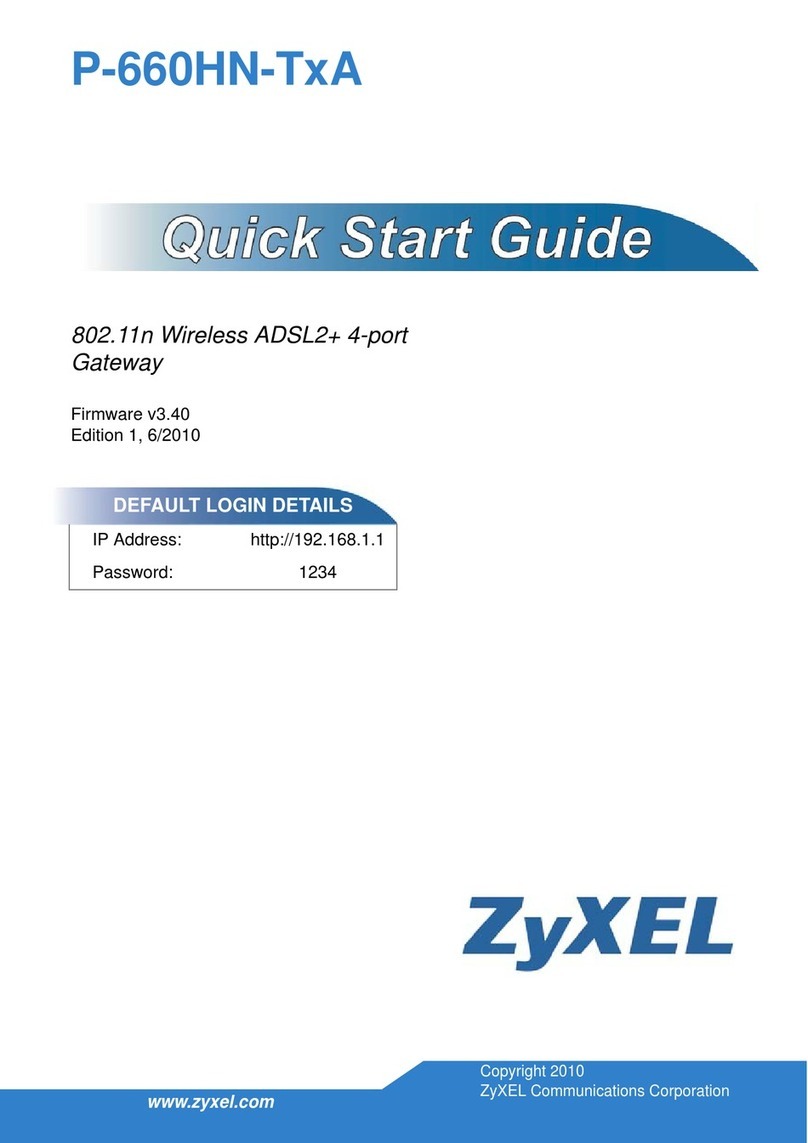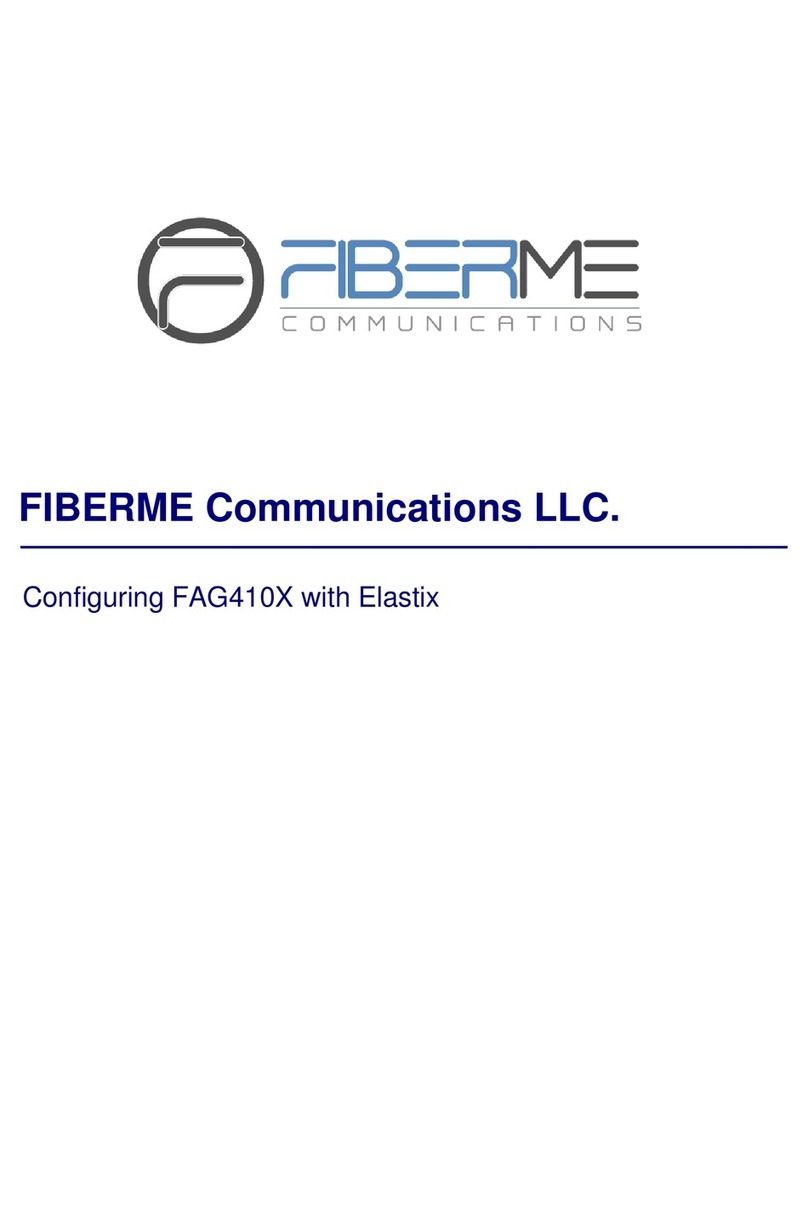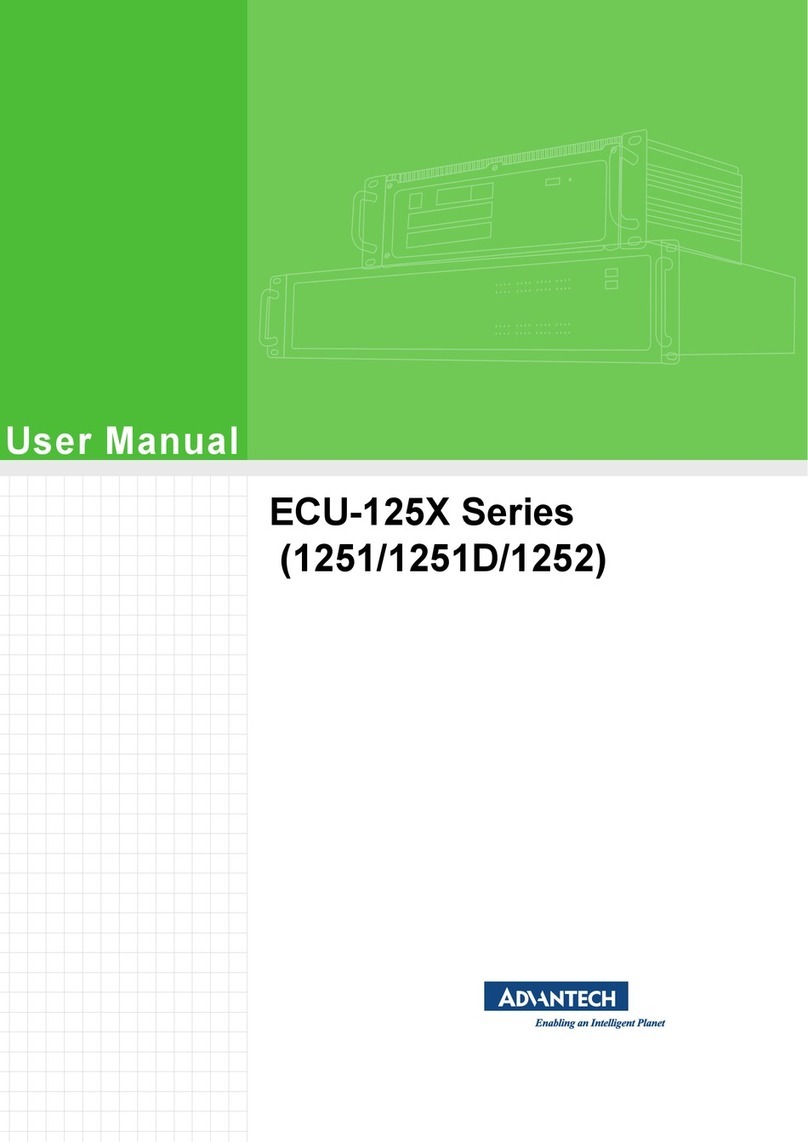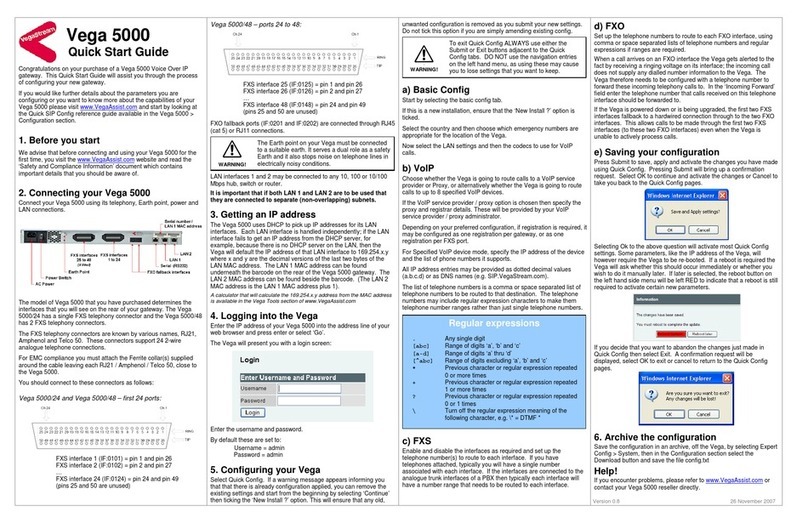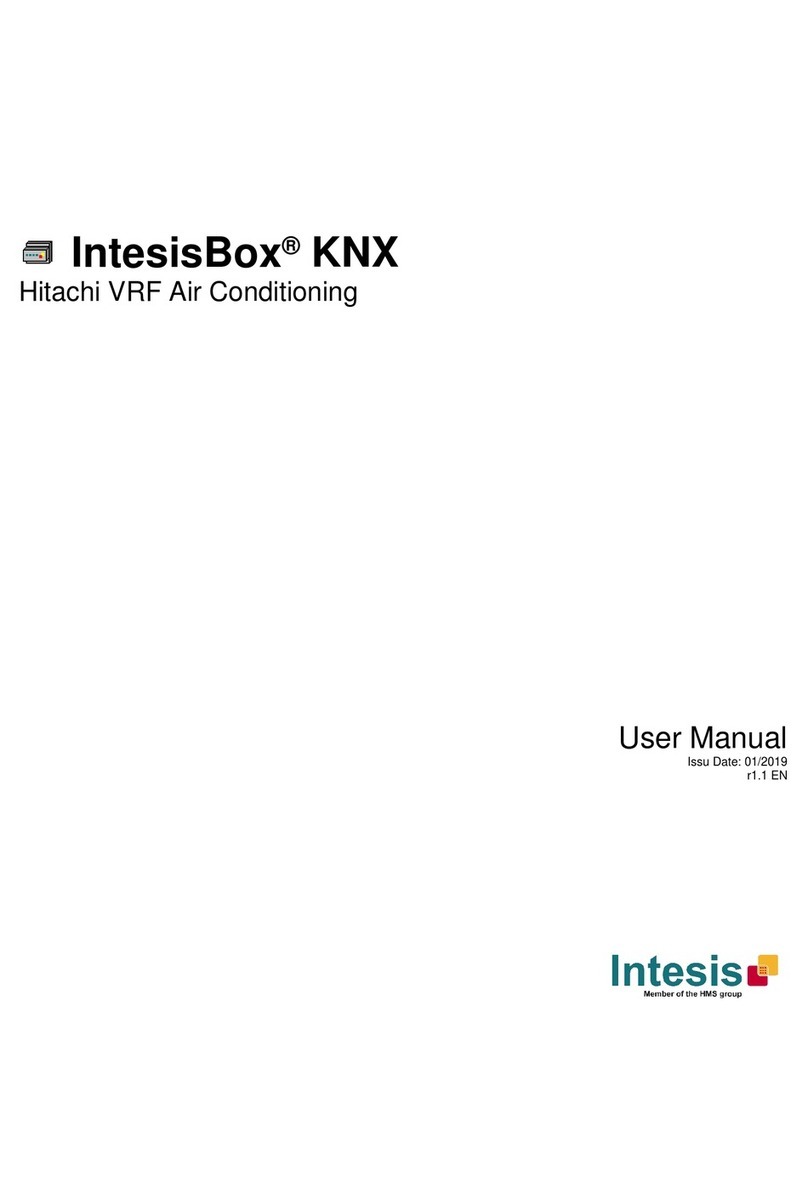ECOWITT GW1000 User manual

1
Wi-Fi Gateway with Temperature,
Humidity and Barometric Sensor
Operation manual
Model: GW1000
Note: The cable length is 1m/3ft

2
Thanks for purchasing this Wi-Fi Gateway with
Temperature, humidity and barometric sensor.
This device is designed to access ecowitt
sensor(s) data via the Internet or your local
WLAN network. Sensors (sold separately)
including the following: multi-channel
temperature and humidity, rain, wind, soil
moisture, PM2.5 and there will be more sensors
available in the coming future, like water leakage
sensor, lightning detector etc.
To ensure the best product performance, please
read this manual and retain it for future
reference.

3
Contents
1. Unpacking.............................................................5
2. Overview...............................................................6
2.1 Features...................................................8
3. Setup Guide......................................................... 9
3.1 Gateway Introduction...........................10
3.1.1 LED Lights............................... 11
3.1.2 Button Function.......................13
3.2 Publish to Internet Weather Services14
3.3 Wi-Fi Connection for the Gateway.....16
3.3.1 Download mobile application18
3.3.2 Register a Personal Weather
Station (PWS) with
wunderground.com...............18
3.3.3 Activate setup application......19
4. WU Dashboard.................................................. 23
4.1 WU Dashboard and Live Data
difference..............................................26

4
4.2 Sensor Parameter information and
adjustment............................................28
5.Registering with and using wunderground.com31
5.1 Viewing data on wunderground.com.32
6.Specification........................................................38
7.Warranty Information......................................... 39

5
1. Unpacking
Open your Wi-Fi gateway box and inspect that
the contents are intact (nothing broken) and
complete (nothing missing). Inside you should
find the following:
One GW1000 Wi-Fi Gateway
One Cable Clip
One User Manual
If components are missing from the package, or
broken, please contact customer service to
resolve the issue.

6
2. Overview

7
Figure 1: Wi-Fi Gateway

8
2.1 Features
Streams data from ecowitt sensor(s) to your
local WLAN network or Internet based
weather services.
Allows you to monitor environmental or
atmosphere data with free WS View Mobile
application by connecting with optional
sensors(sold separately): multi-channel
temperature and humidity, rain, wind, soil
moisture, PM2.5 and so on.
Measures local temperature, humidity and
pressure with sensor located on a 1m/3ft
cabled probe.
Supports uploads to weather underground,
weathercloud and WOW (multi-channel
temperature and humidity sensors, PM2.5
sensor and soil moisture sensor data are
not hosted on above listed servers, but they
can be viewed via WS View APP when they

9
are in the same WLAN network).
View history records of sensors directly
from your WU station ID(for wind, rain,
single-channel temperature and humidity
sensors only).
Small size and compact design.
Powered by USB connection.
Note:
If you just purchased the GW1000 WIFI gateway,
only the pressure data of the probe sensor
can be uploaded to weather underground.

10
3. Setup Guide
3.1 Gateway Introduction
See Figure 2 to help you identify elements of the
gateway.
Figure 2: Gateway Introduction

11
1.WiFi Configure/Reset Button
2.RF Status Indicator Light
3.Wi-Fi Status Indicator Light
4.USB Connector for system power supply
5.Temperature, humidity and barometric
3-in-1 sensor
Before configuring the gateway with your mobile,
please read the introduction of the LED lights
and button function for better understanding.
3.1.1 LED Lights
RF (Blue): Indicates RF data receiving status
Light flashes indicate one pack of RF data
received.
Light off steady, indicates no RF data
received.

12
Wi-Fi (Red ): Indicates Wi-Fi connection status
Light on steady, indicates that Wi-Fi
connected successfully; network
communication normal and the data uploaded
to the weather server successfully.
Light off, indicates Wi-Fi connected failed.
Slow Flashing(1HZ), indicates that the
wireless router (WIFI) has been successfully
connected, but the data has not been
successfully uploaded to the server.
If this status occurs during using, first check
whether the wireless router is connected to
the Internet, and then check whether the
upload server account and password are
correct.
Fast Flashing(2HZ), indicates that the
gateway is under Wi-Fi configuration status
and you can forward to the Wi-Fi connection
operation with the WS View APP.

13
3.1.2 Button Function
The black button is used for the following two
modes:
Wi-Fi Configure Mode: press and hold the
button for 5s till the Wi-Fi status indicator LED is
fast flashing and the gateway is ready for the
Wi-Fi configuration operation.
Reset Mode: Press and hold the button for 10s
will reset the gateway and clear the history data.
Note:
1. When first power up , the Wi-Fi status indicator
light will be fast flashing. It means that the
gateway is at the Wi-Fi configuration mode. The
Wi-Fi connection must be operated at this mode.

14
2. If you purchased optional sensor(s), you can
power up the new sensor at anytime, and use
WS View live data to confirm whether new
sensor has been added successfully.
3.2 Publish to Internet Weather Services
Your gateway can send your sensor data to WS
View APP via local network or selected
internet-based weather services. The supported
services are shown in the table below:

15
Service
Website
Description
Weather
Underground
www.wunderground
.com
provides local &
long-range
weather
forecasts,
weather reports,
maps & tropical
weather
conditions for
locations
worldwide.
WOW
wow.metoffice.gov.
uk/
A UK based
weather
observation
website.
Ecowitt.net
www.ecowitt.net
Ecowitt’ s new
weather server
that can host a
bunch of sensors
that other servers
don’t support
now.

16
3.3 Wi-Fi Connection for the Gateway
Note: During device setup, please always be
noted that your mobile device is not
talking to GW1000 directly. It is always
work in this topology:
So please follow the following procedure:
1. the first step is always pairing your
GW1000 to your local wireless LAN
phone
Your router
GW1000

17
network, like your router via the provided
WS View APP.
2. Check your local live data by tapping the
device on your device list if step one has
been carried out successfully.
3. Check the data quality and make sure
sensor(s) and GW1000 can find each other
normally.
4. With your obtained WU station ID or MAC
address, register your GW1000 on the
dedicated weather service you submitted.
5. If you register with WU, the current day
and history data can be viewed on WS
View app.

18
3.3.1 Download mobile application
Download “WS View” application from the Apple
App Store or Google Play store, as appropriate
for your device.
3.3.2 Register a Personal Weather Station
(PWS) with wunderground.com
If you are planning to use wunderground.com
you must have an account and register a (new)
personal weather station. You may do so on the
wunderground.com web site, or you can do this
from within the mobile app. Take note of the
PWS identifier (ID) and the password that will be
generated for you.

19
3.3.3 Activate setup application
Now activate the application you have
downloaded on your mobile device.
Android iOS

20
Note: When you open the application for the first
time, you’ll enter the Configure Device page. If
not, then press SETUP(Menu) icon on left top
corner and choose “Configure a new Device”.
As the APP displayed, it can also be used for
other devices. Choose GW1000 picture and
press next to start configuration. For
configuration, please follow exactly the instructed
procedure displayed on APP during configuration
process.
Since your GW1000 has not be setup for
weather server, during device configuration
process, it will pop up weather server setting
page automatically. If you have your server ID
and password information available, you can
complete the process by filling up your station ID
and password. However, you can also
complete/change weather server setting by
tapping the device on your device list and from
Other manuals for GW1000
2
Table of contents
Other ECOWITT Gateway manuals