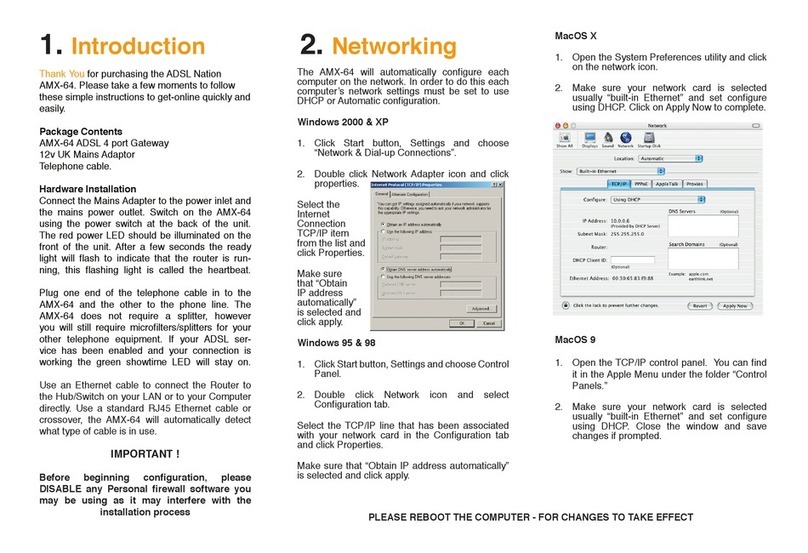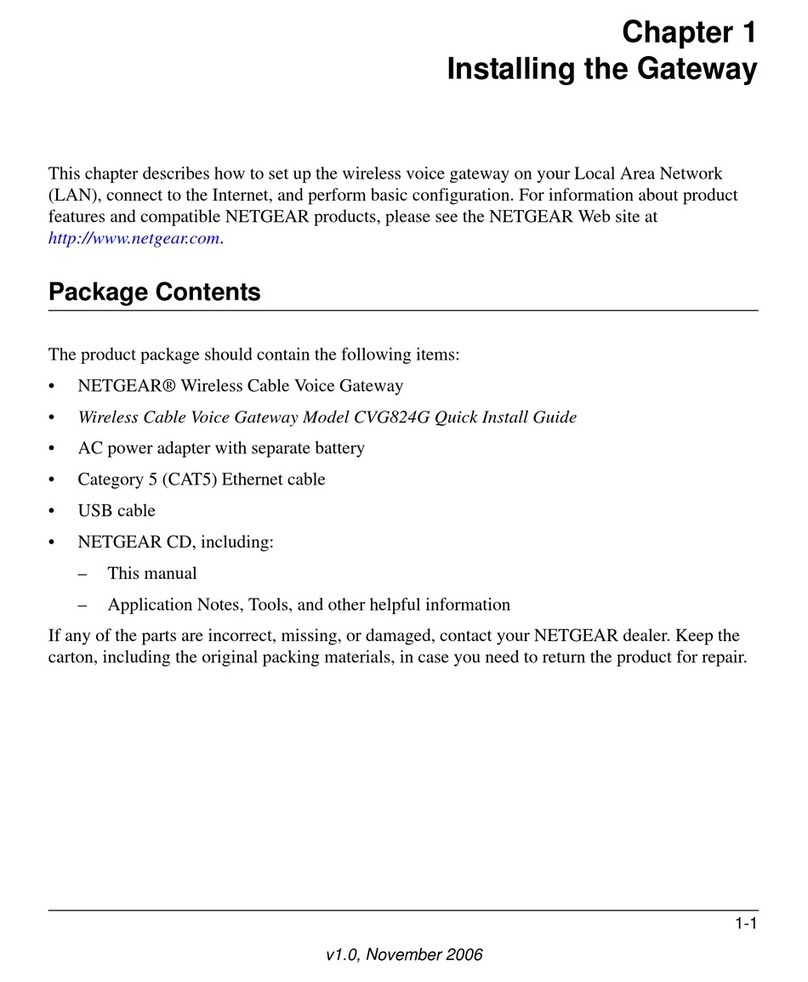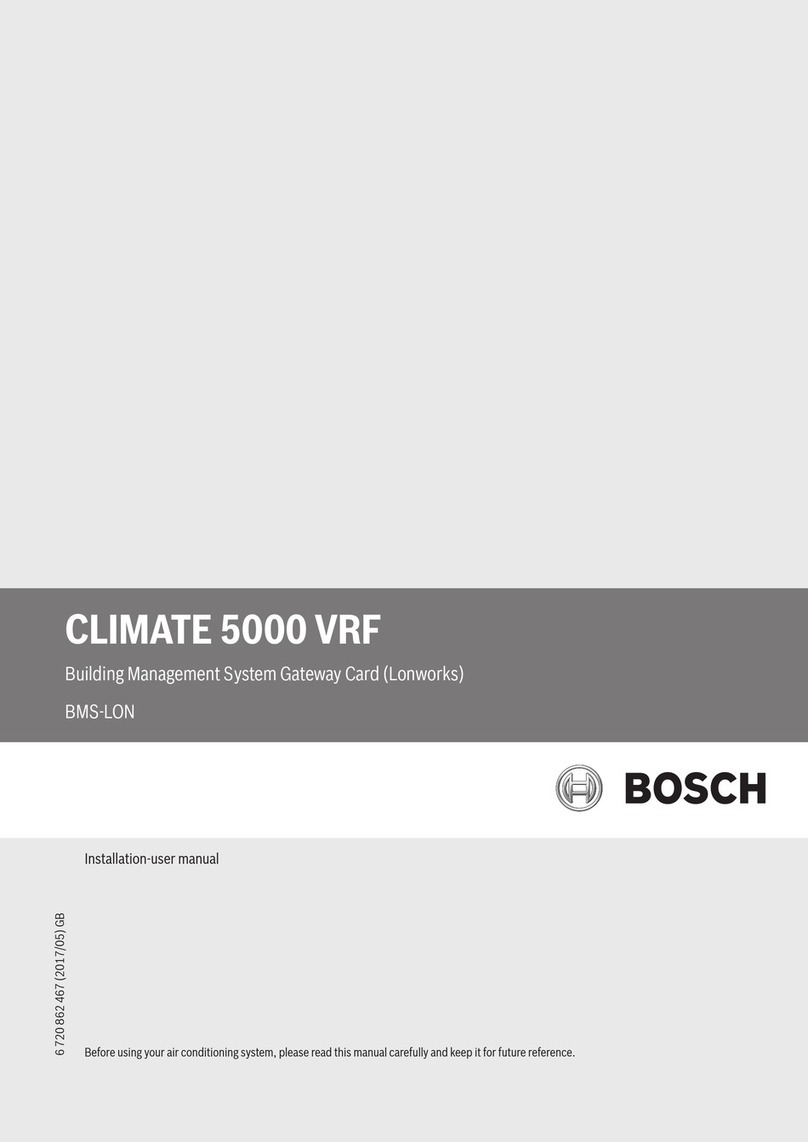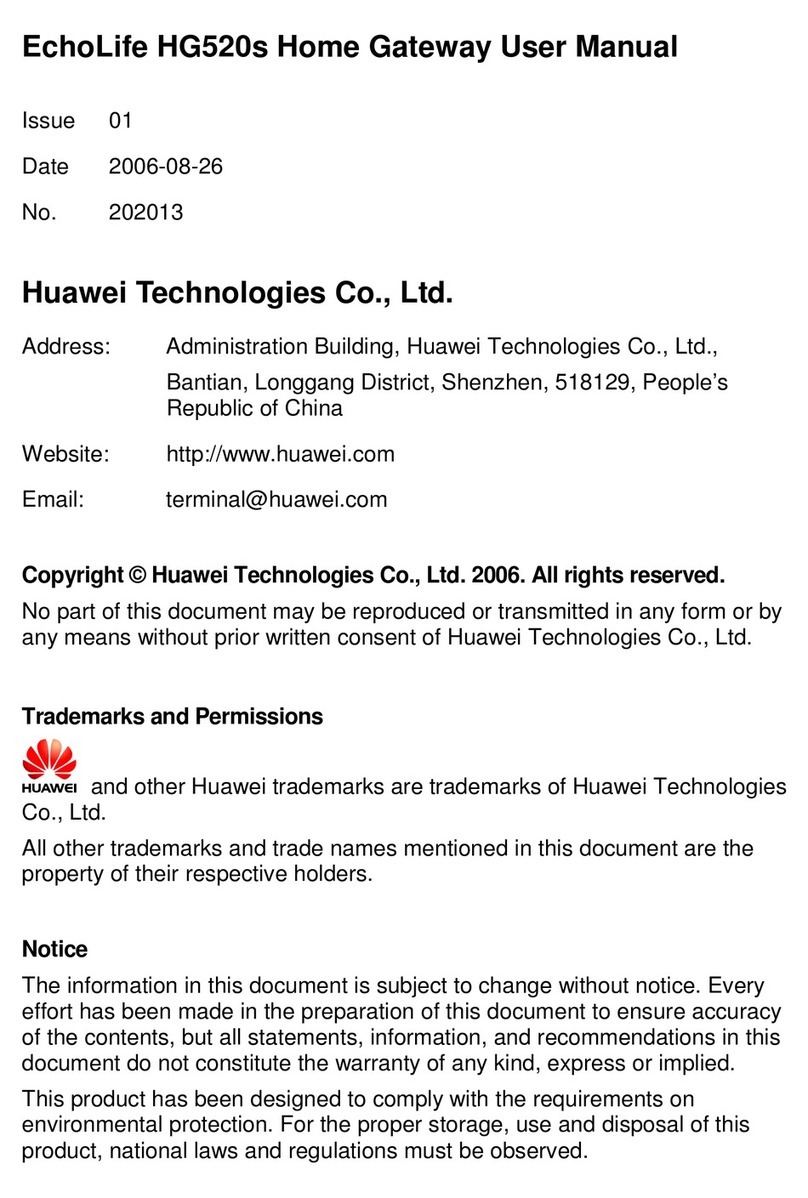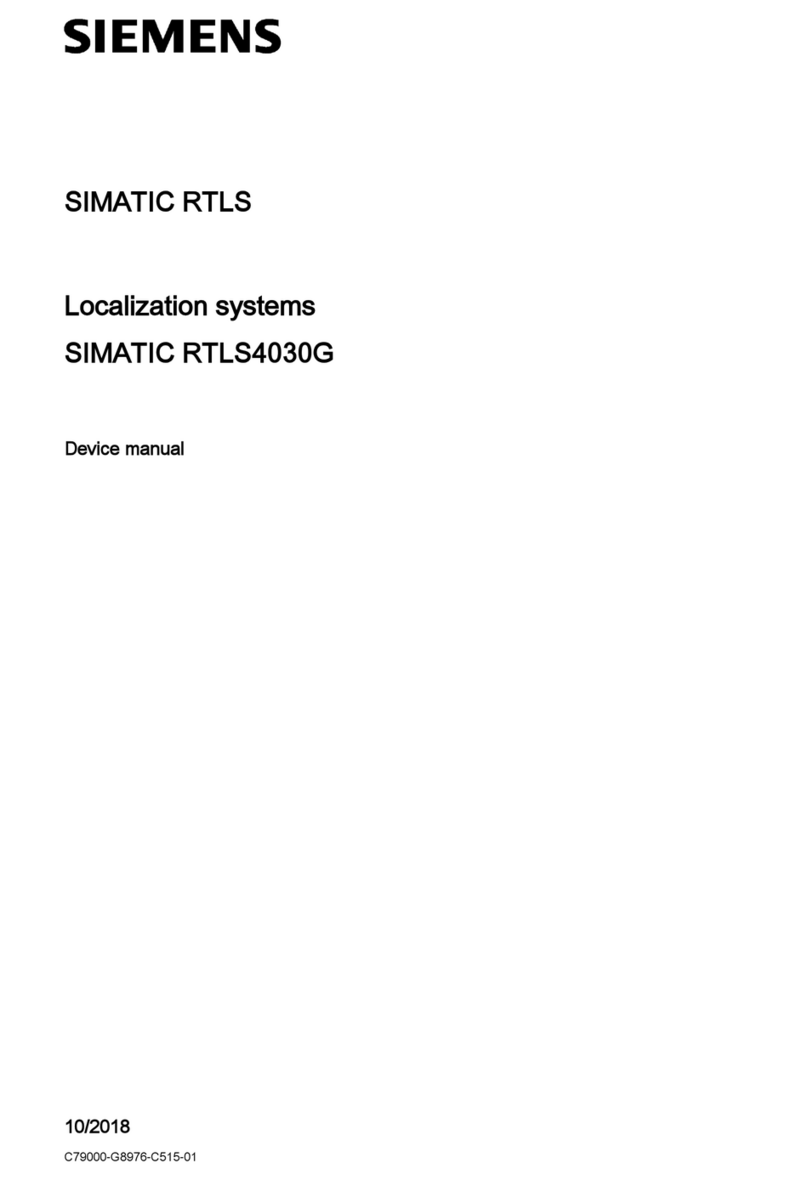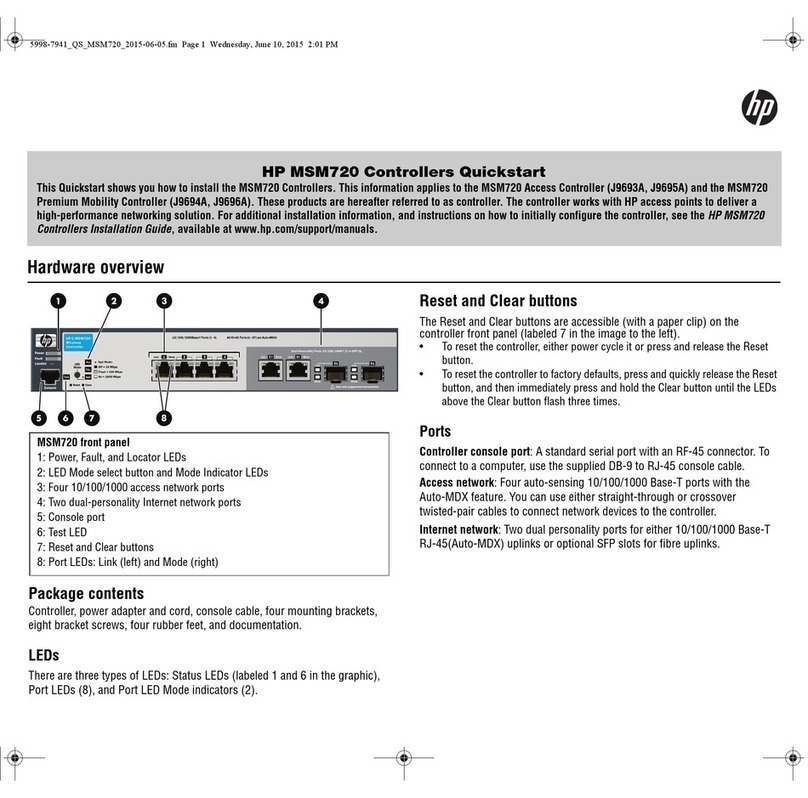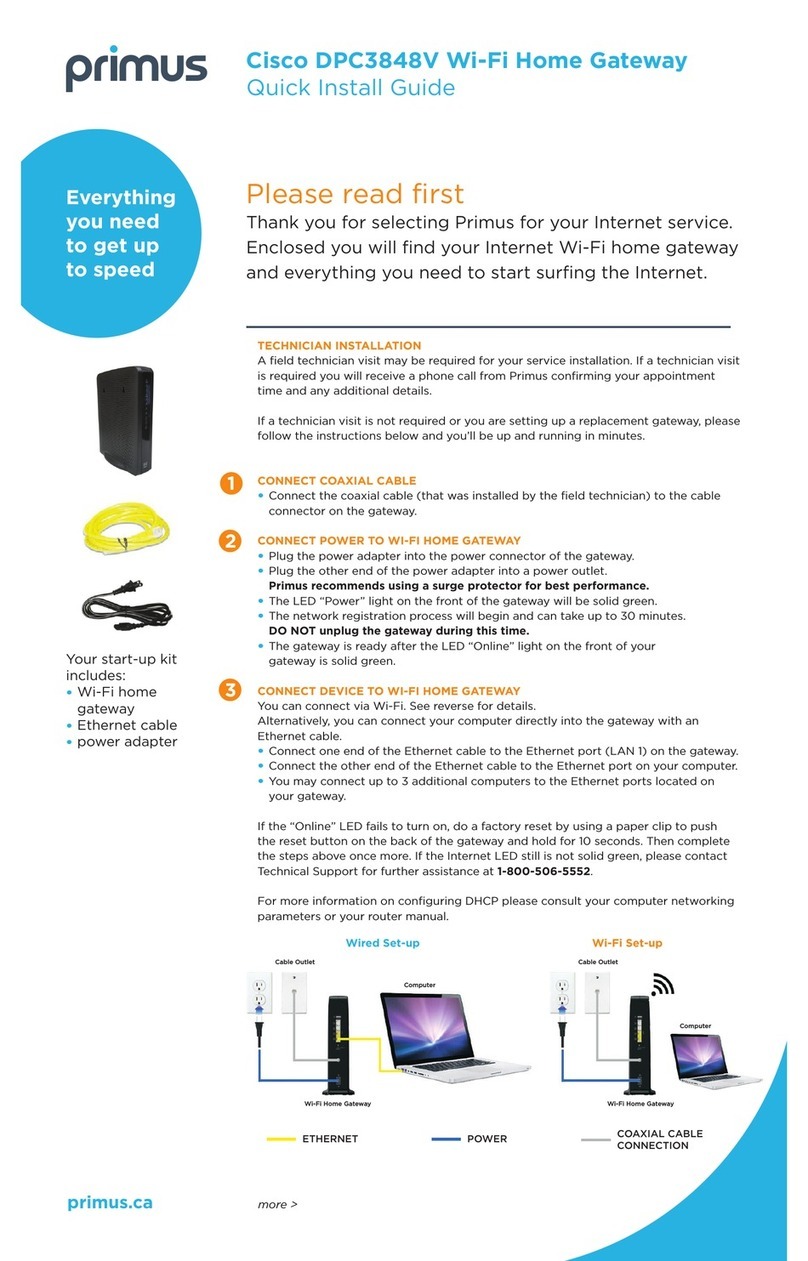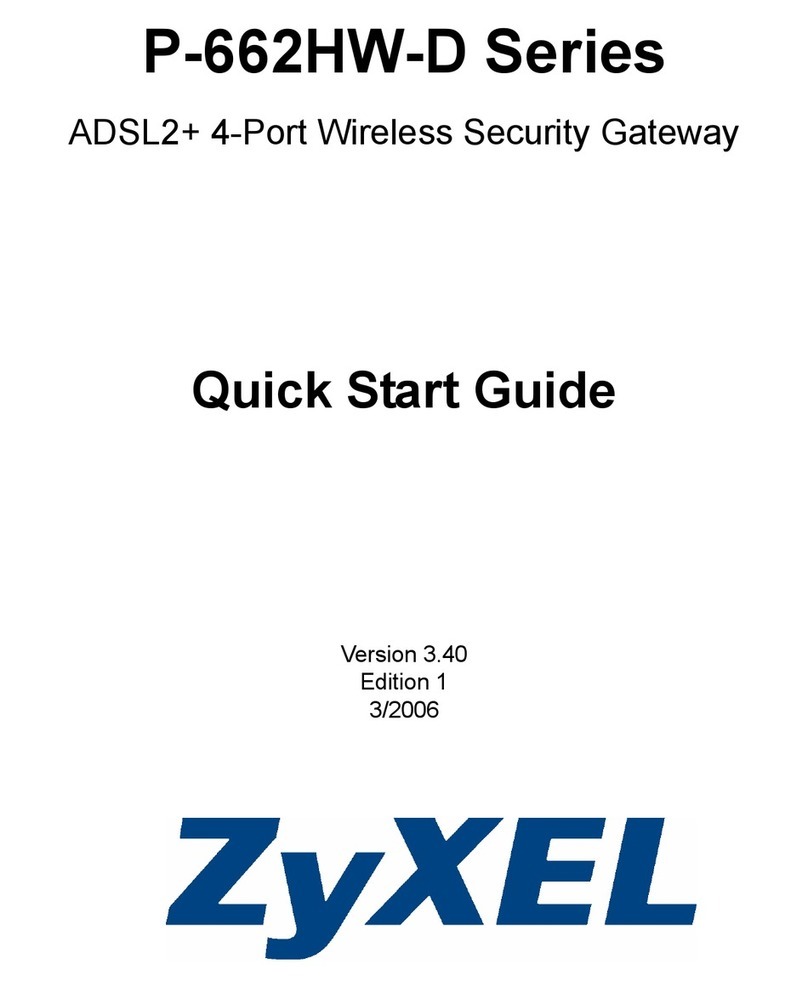Table of Contents
1 INTRODUCTION .................................................. 1
2 INSTALLATION ....................................................2
2.1 PACKAGE LIST ...................................................2
2.2 WI-FICONFIGURATION ..................................... 3
2.3 DEVICE LOCATION, TIMEZONE, DST, AND DATA
PUBLIC ...................................................................17
2.4 MANAGE SENSORS .......................................... 19
2.5 ADD A SUBDEVICE .......................................... 24
2.6 UPLOAD DATA TO SERVER ............................. 26
3 INSTRUCTIONS FOR USE ................................28
3.1 VIEW AND SIZE ............................................... 28
3.2 FEATURES ........................................................29
3.3 ELEMENTS EXPLANATION ............................... 32
3.4 LED INDICATORS ............................................ 33
3.5 BUTTON FUNCTION ......................................... 34
4 HISTORICAL DATA EXPORT AND CLEAR 34
4.1 EXPORT HISTORY DATA ..................................34
4.2 CLEAR HISTORY DATA ....................................36
5 OPTIONAL SENSORS ........................................37
5.1 SENSORS .......................................................... 37
5.2 IOT DEVICE ..................................................... 40