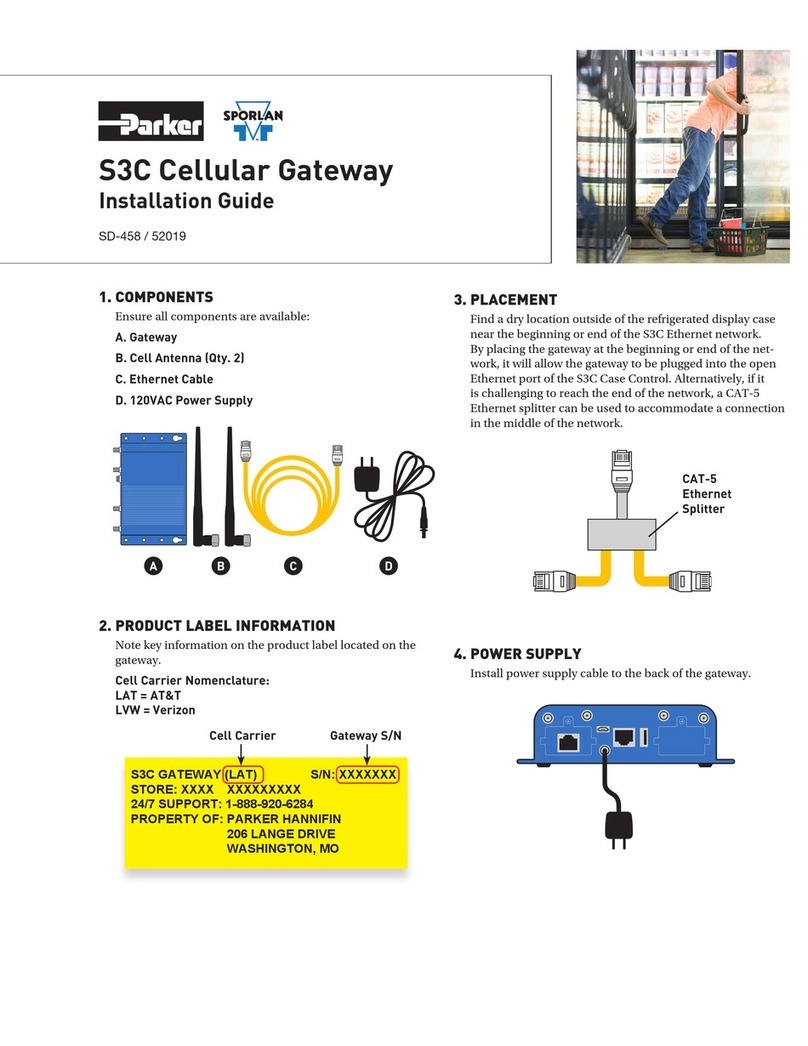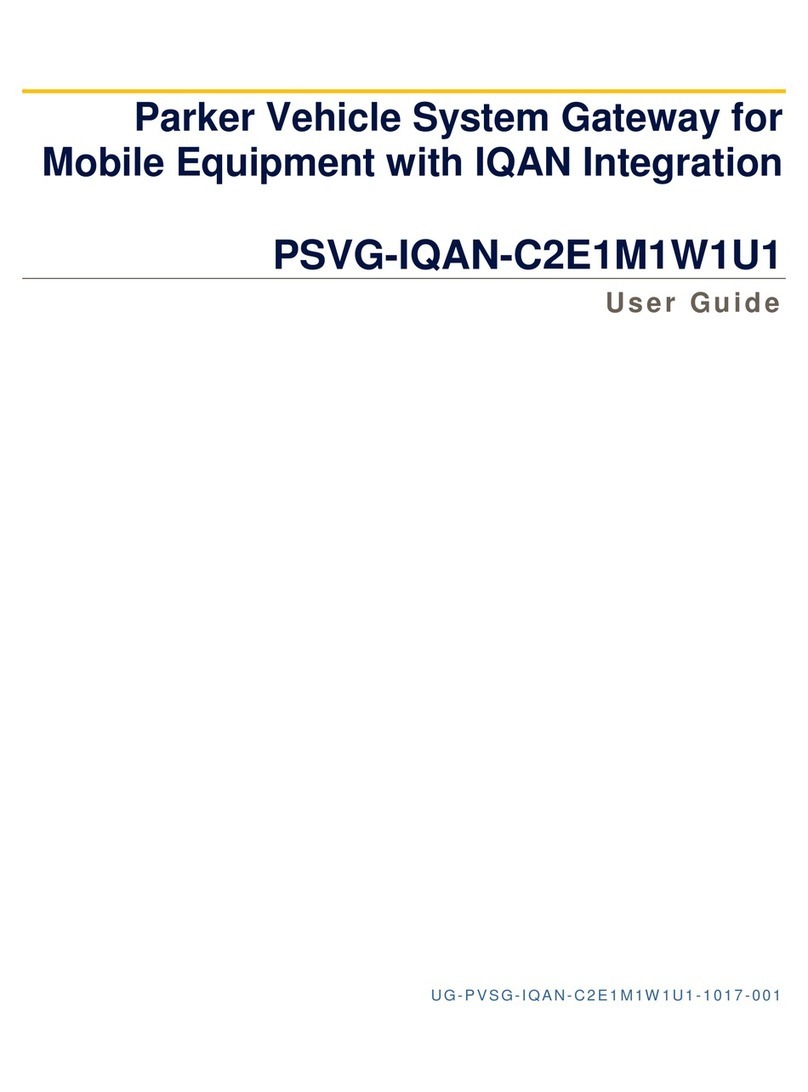Publication History..............................................................................................................v
Safety..................................................................................................................................vi
Safety symbols.................................................................................................................................vi
General safety regulations..............................................................................................................vii
Welding after installation................................................................................................................viii
Construction regulations ................................................................................................................viii
Safety during installation................................................................................................................viii
Safety during start-up.......................................................................................................................ix
Safety during maintenance and fault diagnosis...............................................................................ix
1. About the PVSG-IQAN (Parker Vehicle System Gateway with IQAN Integration).......1
1.1. Remote Monitoring Capabilities................................................................................................1
1.2. Diagnostic Troubleshooting Capabilities...................................................................................2
1.3. Hardware Overview...................................................................................................................3
1.4. Ordering Part Numbers & Accessories.....................................................................................4
2. Quick Start Guide............................................................................................................5
2.1. Getting Started using the Web Application for Remote Monitoring ..........................................5
2.1.1. Requisite Information...................................................................................................5
2.1.2. Logging in and Creating the Asset ..............................................................................6
2.2. Getting Started with Remote Monitoring and Diagnostics with an IQAN System.....................8
2.2.1. Requirements ..............................................................................................................8
2.2.2. IQAN Application Requirements..................................................................................9
2.2.3. Remotely Connecting to your IQAN system..............................................................10
3. Mounting the PVSG-IQAN to a Vehicle ........................................................................14
3.1. Dimensions .............................................................................................................................15
3.2. Designing and Connecting the Vehicle Harness ....................................................................16
4. Gateway Connections (Pinout).....................................................................................17
4.1. Power and Vehicle Communication........................................................................................17
4.1.1. Mating Connector ......................................................................................................17
4.1.2. Pinout.........................................................................................................................18
4.1.3. CANBUS Module Block Diagram ..............................................................................19
4.2. Antenna Connections..............................................................................................................20