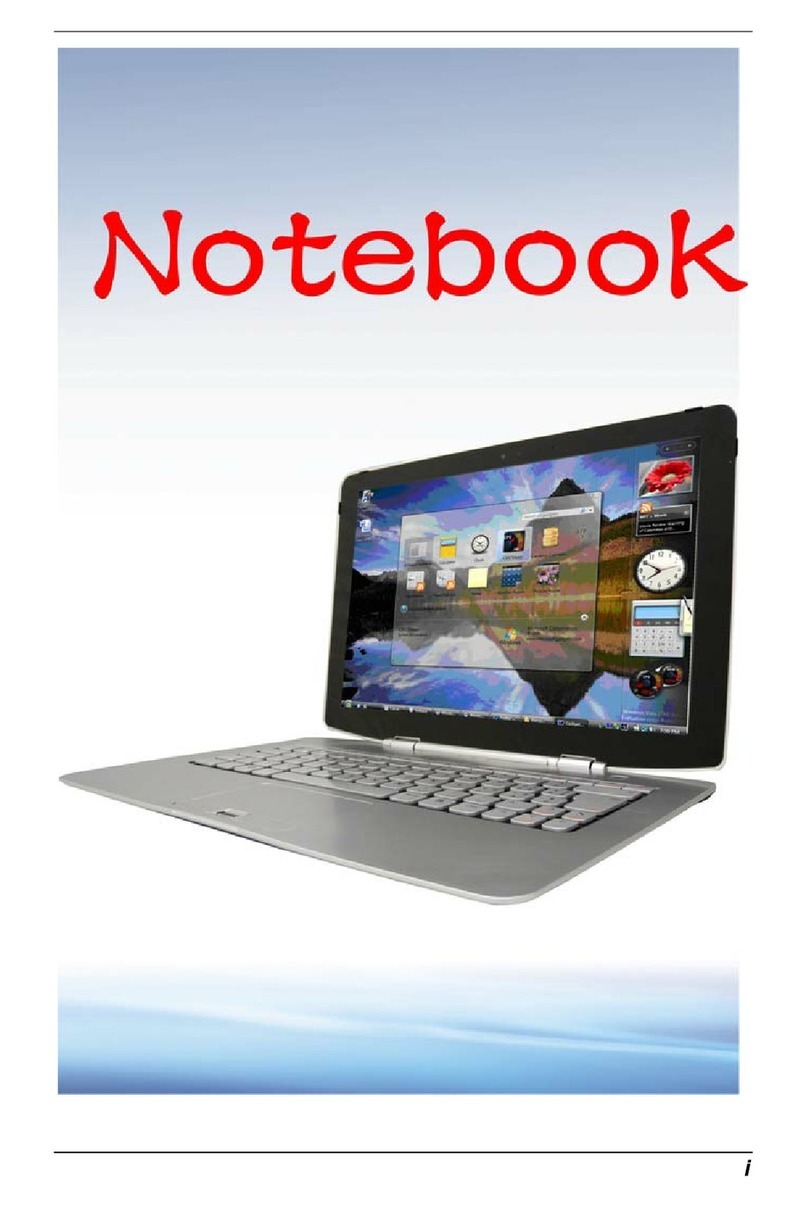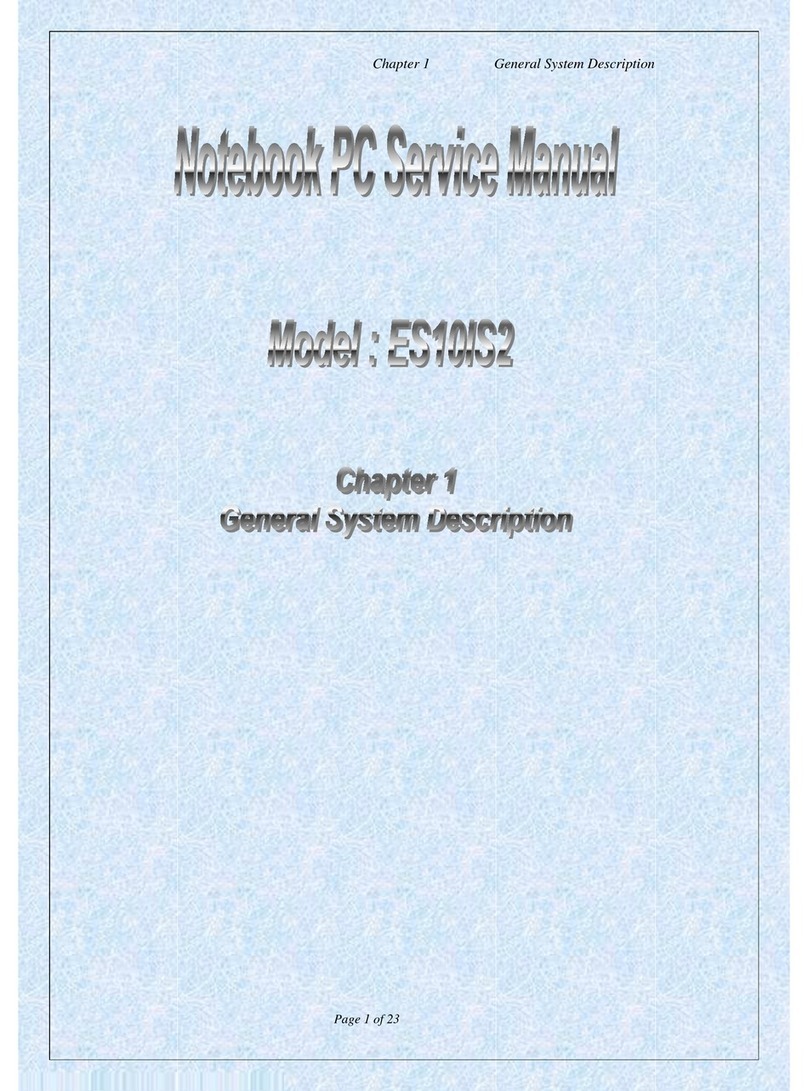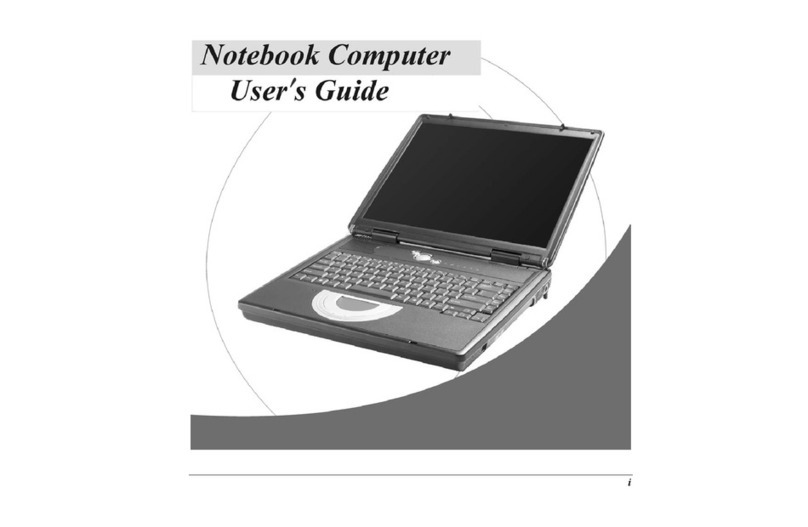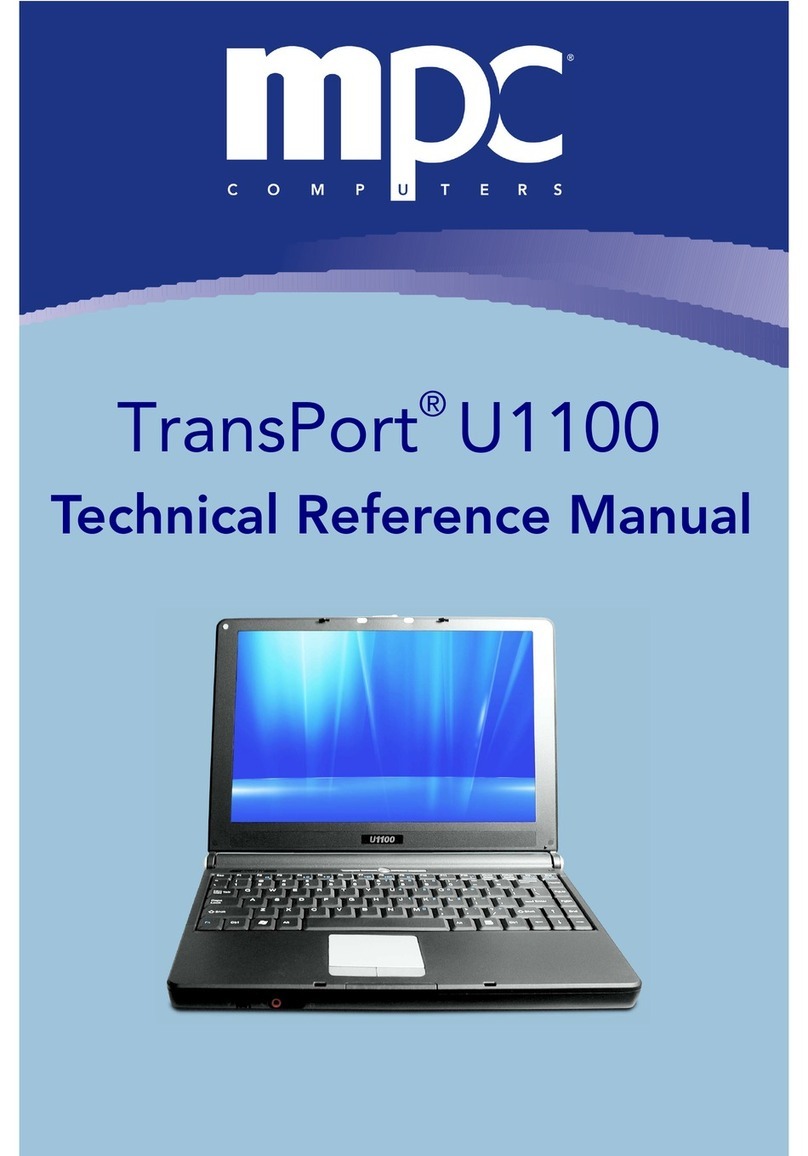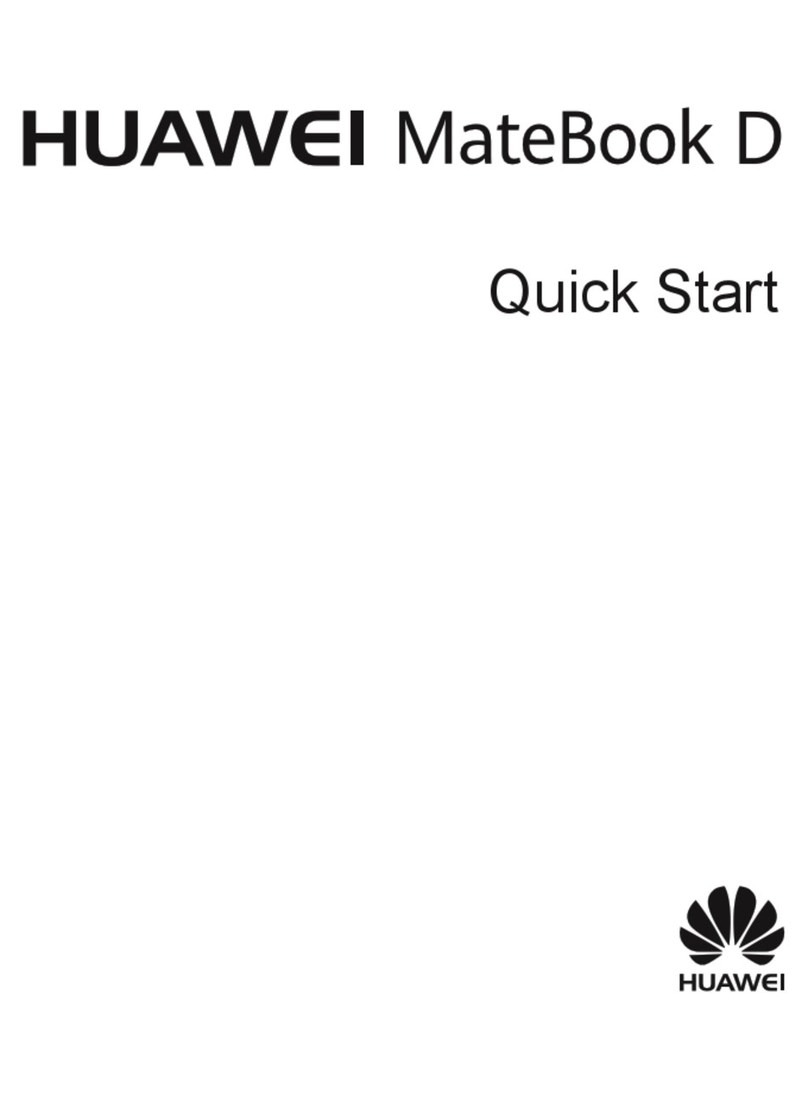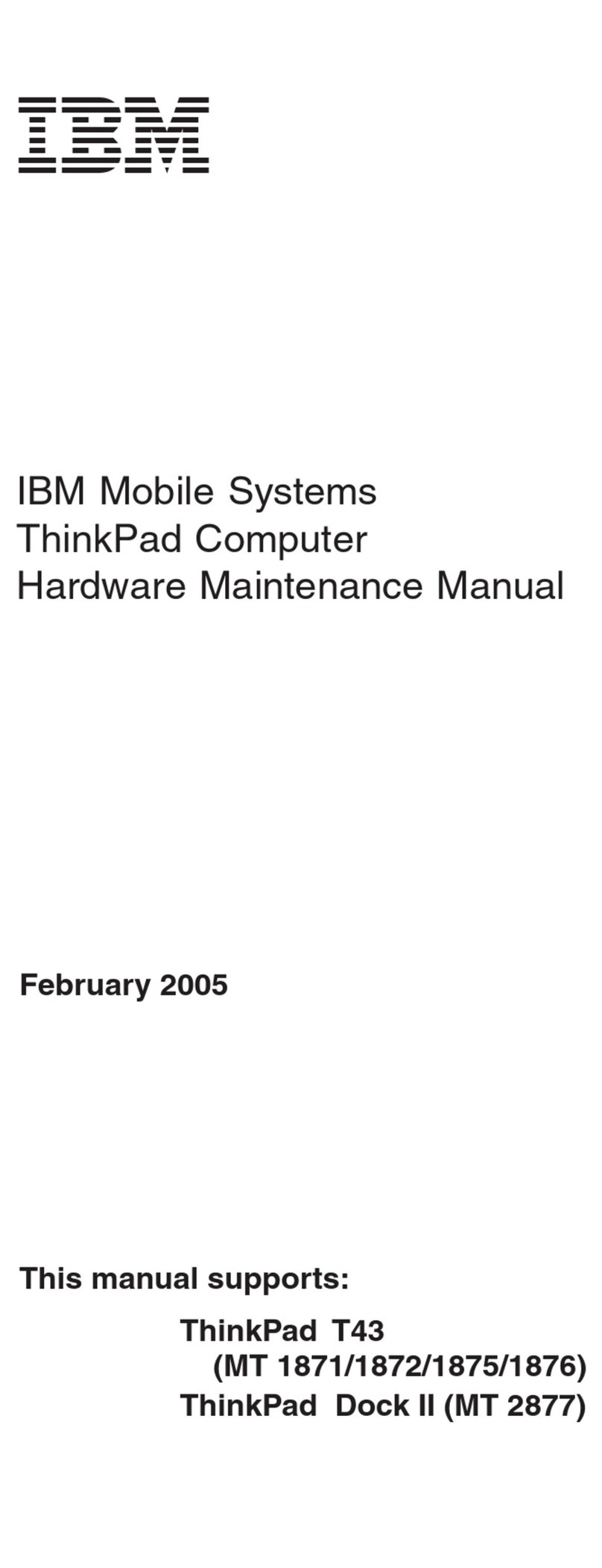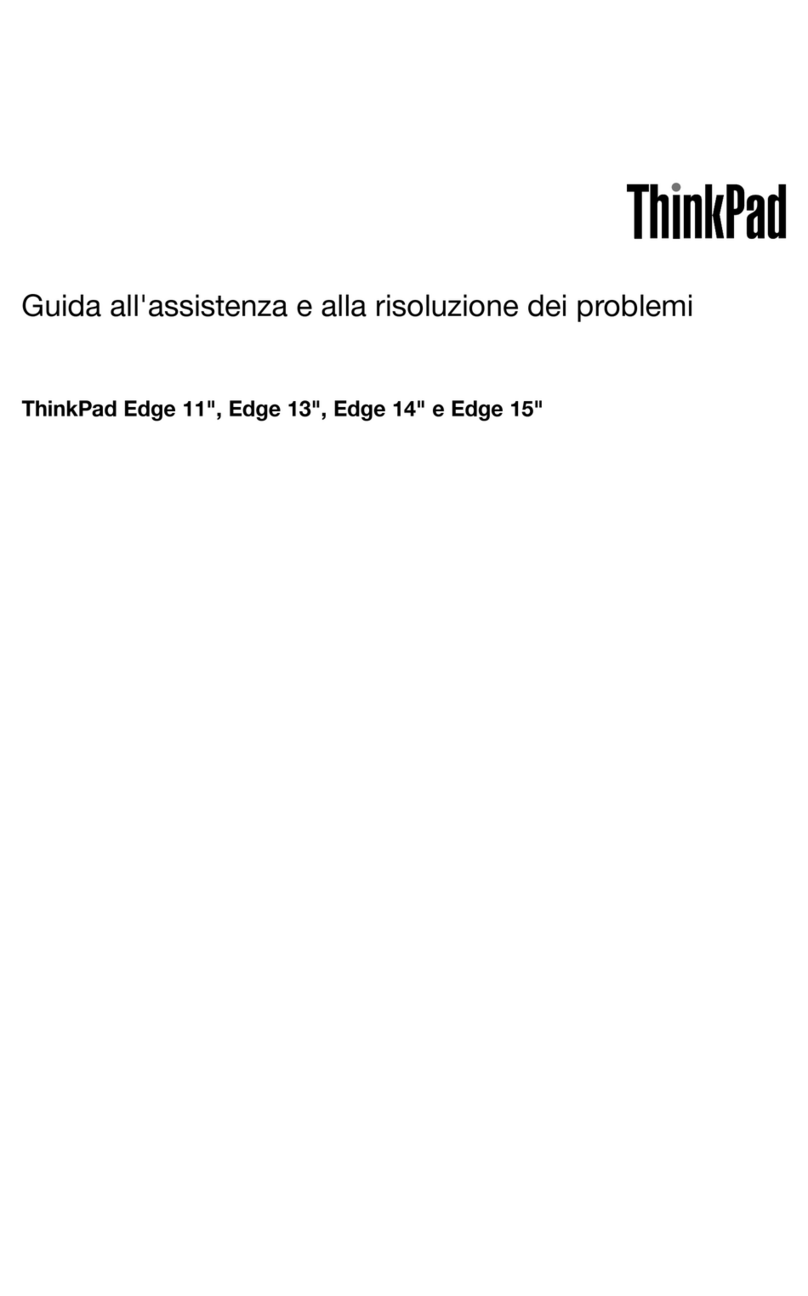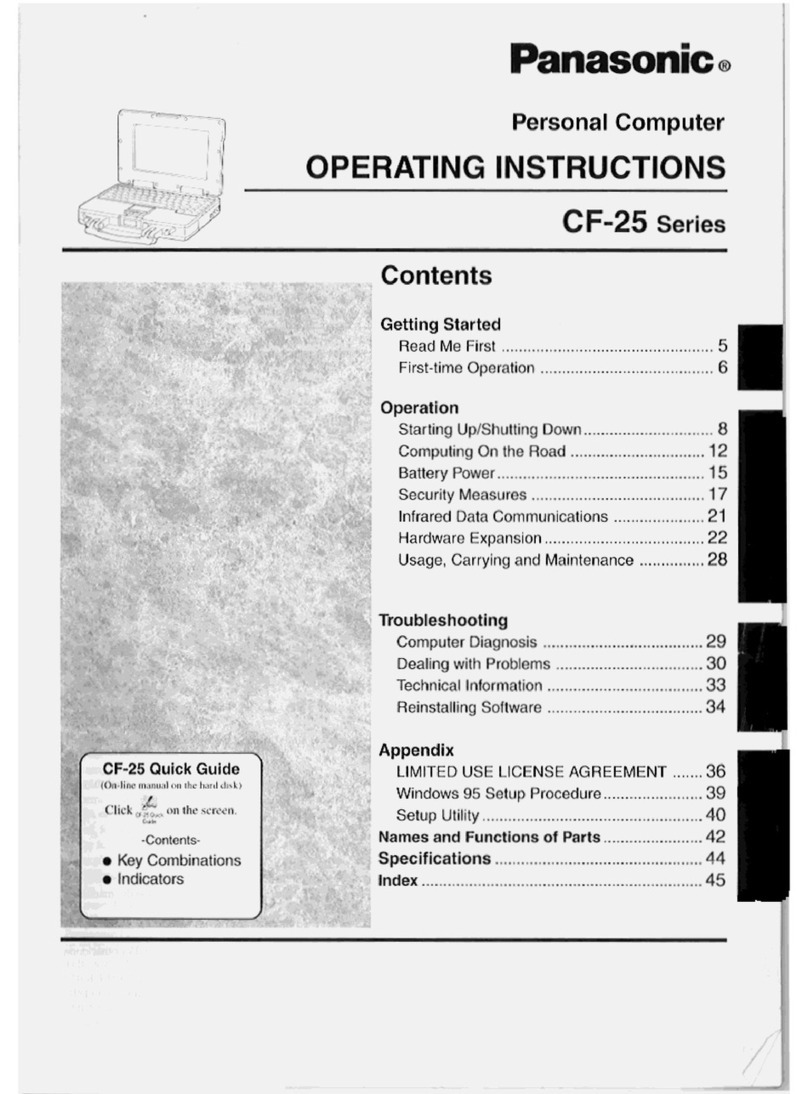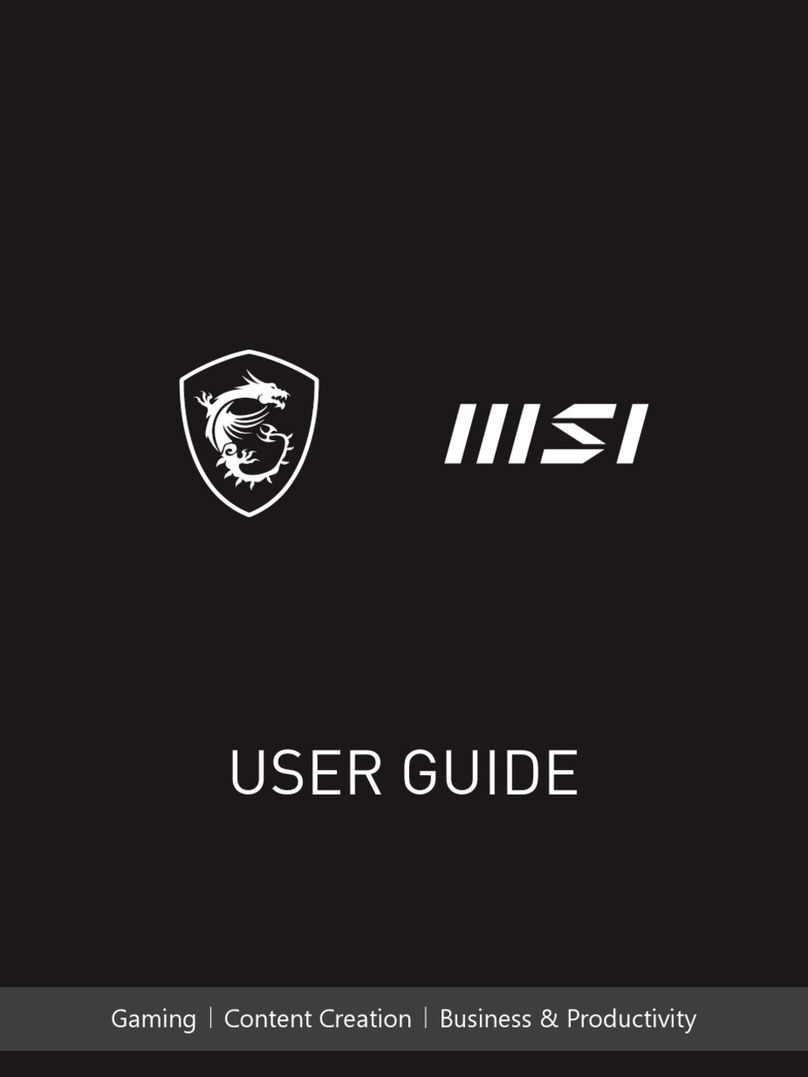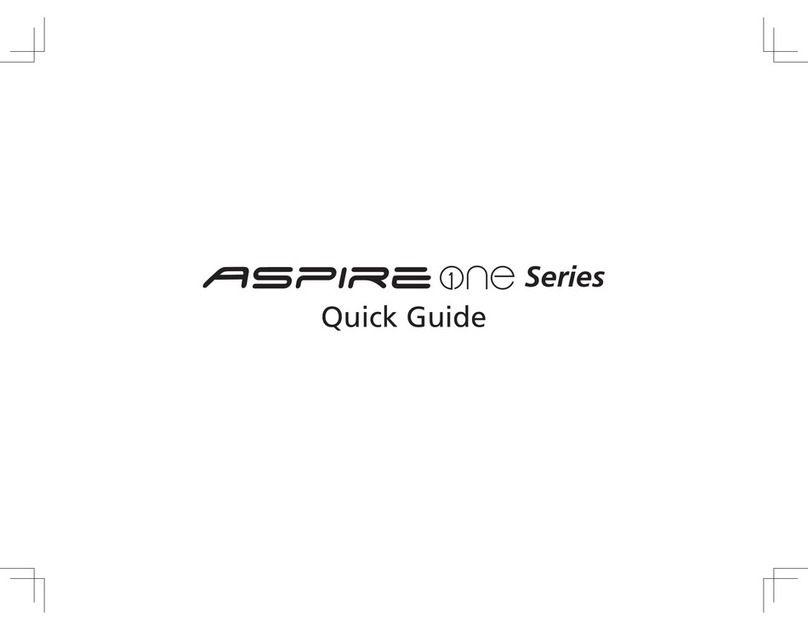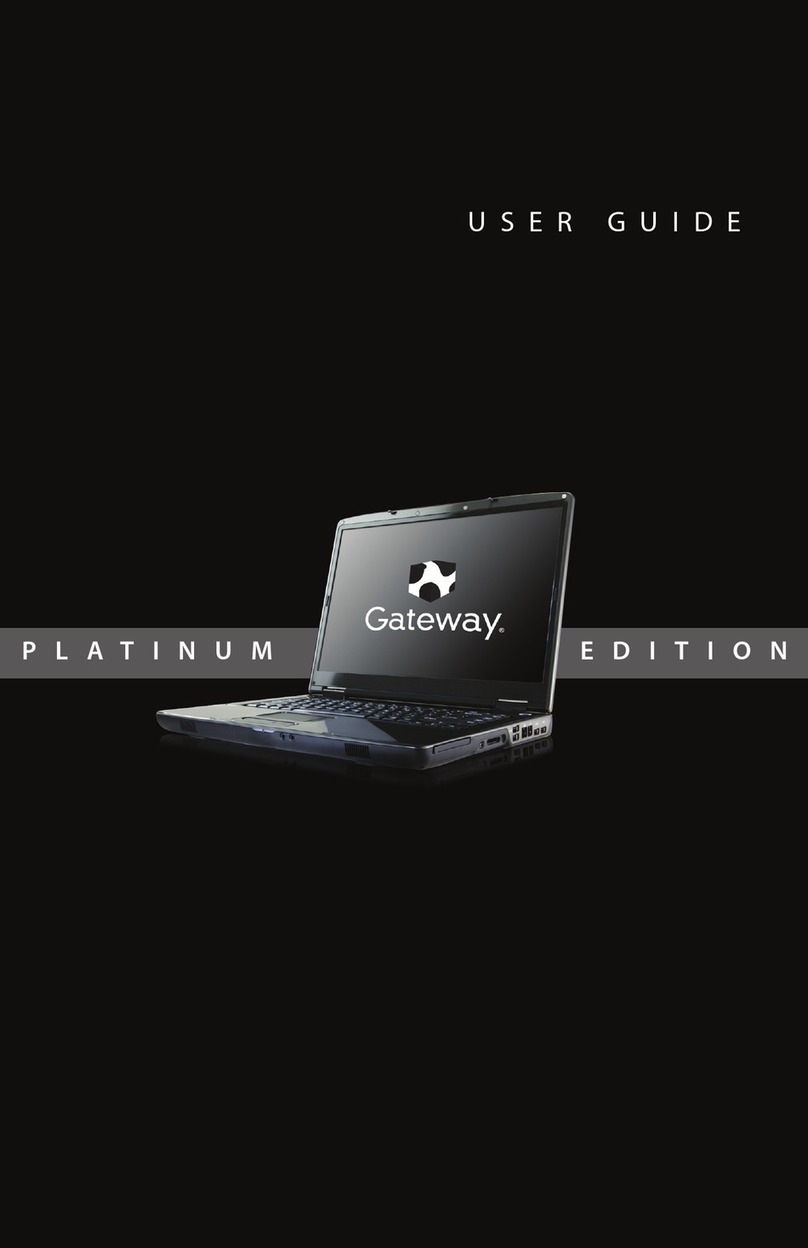ECS EC10II2 User manual



i
Preface
@
@
Copyright 2013
All Rights Reserved.
The information in this document is subject to change
without prior notice in order to improve reliability,
design and function and does not represent a
commitment on the part of the manufacturer.
In no event will the manufacturer be liable for direct,
indirect, special, incidental, or consequential
damages arising out of the use or inability to use the
product or documentation, even if advised of the
possibility of such damages.
This document contains proprietary information
protected by copyright. All rights are reserved. No part
of this manual may be reproduced by any
mechanical, electronic, or other means in any form
without prior written permission of the manufacturer.
Limitation of Liability
While reasonable efforts have been made to ensure the
accuracy of this manual, the manufacturer and
distributor assume no liability resulting from errors
or omissions in this manual, or from the use of the
information contained herein.

ii
Table of Content
LIMITATION OF LIABILITY ..............................................................................I
SPECIFICATION............................................................................................ 6
ATTENTION:TEACHERS,PARENTS AND ADULT SUPERVISORS................... 10
SAFETY PRECAUTIONS...............................................................................................12
CARING FOR YOUR COMPUTER...............................................................................14
AGENCY REGULATORY NOTICES ................................................................ 15
FEDERAL COMMUNICATIONS COMMISSION NOTICE..........................................15
MODIFICATIONS ........................................................................................................17
CONNECTIONS TO PERIPHERAL DEVICES...............................................................17
SAR EXPOSURE..........................................................................................................17
DECLARATION OF CONFORMITY.............................................................................17
EUROPEAN NOTICE ...................................................................................................18
CANADIAN NOTICE ...................................................................................................18
ATTACHMENT LIMITATIONS STATEMENT...............................................................19
POWER CORD REQUIREMENT..................................................................................20
U.S. AND CANADA....................................................................................................21
OTHER COUNTRIES ...................................................................................................21
BATTERY PACK SAFETY .............................................................................................23
LITHIUM BATTERY WARNING /BRIDGE BATTERY WARNING ...............................24
GETTING TO KNOW THE BASICS............................................................... 25
TOURING THE COMPUTER........................................................................................25
Opening the LCD Panel ...............................................................................25

iii
Front View ..........................................................................................................27
Left Views............................................................................................................31
Right View ..........................................................................................................33
Rear View............................................................................................................34
Bottom View......................................................................................................35
SPILL-RESISTANCES PRECAUTIONARY MEASURES ON KEYBOARD,POWER
BUTTON,TOUCH SCREEN AND TOUCH PAD BUTTONS......................................36
GETTING STARTED .................................................................................... 38
CONNECTING TO A POWER SOURCE .....................................................................38
TURNING ON YOUR COMPUTER ............................................................................40
OPERATING ON BATTERY POWER...........................................................................40
THE BATTERY PACK...................................................................................................41
To Install the Battery Pack:.........................................................................41
To Remove the Battery Pack: ....................................................................42
LITHIUM-ION BATTERY .............................................................................................44
Battery Low-Power Warning......................................................................44
Charging the Battery and Charging Time ...........................................45
Checking the Battery Level.........................................................................46
Prolonging the Battery’s Life and Usage Cycles ..............................46
USING POWER (OPTIONAL).....................................................................................47
SUSPEND MODE........................................................................................................47
Standby Suspend ............................................................................................47
Hibernate Suspend.........................................................................................48
POWER BUTTON ACTION.........................................................................................48

iv
USING INTEL POWERED CLASSMATE PC -CONVERTIBLE ........................... 49
ADJUSTING THE LCD SCREEN DISPLAY.................................................................49
LCD CARE ..................................................................................................................49
FUNCTION KEYS (QUICK KEYS)...............................................................................51
THE TOUCHPAD ........................................................................................................53
TouchPad Precautions ..................................................................................
54
RESETTING THE SYSTEM ...........................................................................................54
USING THE TOUCH SCREEN.....................................................................................55
ROTATING THE DISPLAY PANEL ..............................................................................56
To rotate the display panel........................................................................56
To use the display panel as a writing pad..........................................60
HARD DISK PROTECTION .........................................................................................60
BIOS SETUP AND SECURITY FEATURE ....................................................... 61
ENTERING THE BIOS SETUP SCREEN.....................................................................61
LEAVING THE BIOS SETUP SCREEN .......................................................................62
BIOS ACTION KEYS ..................................................................................................63
MODIFYING THE BIOS SETTINGS ...........................................................................64
Main Setup.........................................................................................................65
Advanced Setup...............................................................................................66
Security ................................................................................................................66
Boot Setup .........................................................................................................67
Exit Setup............................................................................................................68
TROUBLESHOOTING .................................................................................. 69

v

6
Specification
CPU
Intel® Celeron® Processor 847 (2M Cache, 1.10
GHz)
Memory
Single-channel DDR3 1066/1333MHz So-DIMM
DRAM module
Supports 1GB/2GB/4GB of system RAM
Core Logic
Intel® NM70 Express Chipset
Audio Codec
Realtek ALC269Q-VB6 Azalia integrated audio
Analog 2.1 D3 mode support
Card reader
Support 2 in 1 SDHC/ MMC Memory Card.
USB 2.0 interface
Support boot from CR
LAN Controller
Supports 10 and 100 Mb/sec. Full and half
Duplex operation
Wireless LAN

7
Half Mini-card form factor
Wi-Fi 802.11 B/G/N 1x1 + Bluetooth 4.0
Wi-Fi 802.11 B/G/N 1x1 (optional)
Wi-Fi 802.11 A/B/G/N 2x2 (optional)
PCI-E interface
Keyboard
Integrated QWERTY keyboard W/ Hot key
Spill-resistance keyboard
Multi-languages Supported
Pointing Device
PS/2 Touch Pad with Left and Right Click
Button and scrolling Bar
Support two figures gesture function (zoom in/out,
scrolling, rotation)
Storage
SSD
SATA 32G/ 128G SSD MLC
2.5” HDD (with G-sensor for HDD protection)
Single-HDD for 2.5" 9.5mm SATA support
Support SATA 2.0
5400rpm support
250GB/320GB/500GB
LCD
10.1” with 1366X768(HD) (Anti-Glare)
Touch Screen

8
Capacitive type
5 point touch
Battery Pack
3 cell battery pack
10.8V/ 2600mAH, 3.6V/2600Mah
GALLOPWIRE, EC10-3S2600-G1L5
SIMPLO, EC10-3S2600-S1L5
The battery will be 70 percent charged in
about 75mins and fully charged in about
165mins
6 cell Li-ion battery pack
10.8V/ 4400mAH, 3.6V/2200Mah
GALLOPWIRE, EC10-3S2200-G1L3
SIMPLO, EC10-3S4400-S1L3
SIMPLO, EC10-3S4400-S1B3
The battery will be 70 percent charged in
about 125 mins and fully charged in
about 240mins
Extended 6 cell Li-ion battery pack
10.8V/ 5200mAH, 3.6V/2600mAH
GALLOPWIRE, EC10-3S5200-G1L5
SIMPLO, EC10-3S5200-S1L5
The battery will be 70 percent charged in
about 150 mins and fully charged in
about 300mins
AC-Adapter
Automatics Voltage adjustment between 100 and
240VAC 50/60Hz, 40Watts

9
Manufacturer: Shenzhen Huntkey Electric
Co., Ltd.
Model: HKA03619021-8C (AC 2 Pin)
Manufacturer: DELTA ELECTRONICS, INC.
Model: ADP-40PH AB (AC 2 Pin)
BIOS
Support PnP & ACPI 2.0
Support external USB flash memory card boot up.
Physical Outline
Dimension: 269 (W) x 210.4 (D) x 24.6~34.2 (H)
mm (W/O Rubber Foot)
Weight:
10.1" W LCD /HDD/ CAM/ 6cell battery
pack: 1.8 Kg
EMC
CE, FCC, CCC
RF
FCC&SAR / R&TTE
Safety
UL / CB
Validation
Energy Star Compliance 5.2 (Design ready)
Vibration test: MIL-STD-810F/EN-60068
Drop test: MIL-STD-810F /GB/T4857
Acoustic test: ISO3745/ISO7779

10
Attention: Teachers, Parents
and Adult Supervisors
This product is an educational tool designed for
school children, ages 6 and up. There must be
supervision by an adult on school children under 10
when using this Intel-powered classmate PC -
Convertible. It is a must to have a thorough
explanation to students on safe and proper handling
of the Intel-powered classmate PC - Convertible,
power supply, battery pack, and power cord.
Be sure to keep the power cord away
from younger children
Please ensure that students understand the following:
Emphasize to students that this device is an
educational tool and not a toy. The computer,
power supply, battery pack or power cord should
not be dropped, crushed, stepped on or otherwise
abused.
Ensure students understand the safe and proper
handling of power cord and power supply. Misuse
could result in serious injury.
The teacher, parent or adult supervisor should
periodically inspect the computer; power supply
and power cord for damage and replace it, if
necessary.

11
Students should report any damage or loose parts
to their teacher, parent or adult supervisor,
immediately.
Do not leave the PC plugged in or “on” when
enclosed in a non-vented container, such as a
school backpack, as overheating may occur.
It is recommended that students should take a 5
minute break every 30 minutes of use.

12
Safety Precautions
The following are lists of precautionary measure the
students must understand before using this computer
inside the classroom or home environment:
1. Do not place near the fire or other sources of heat.
2. Do not expose to magnetic fields.
3. Do not expose to direct sunlight.
4. Do not expose to rain or moisture.
5. Do not place heavy objects to add heavy pressure
on the computer.
6. Do not drop the computer.
The computer should be
operated normally under an environmental temp of
5°C ~35°C, high humidity (70% - 90%) and dusty.
The computer and power adapter shall withstand

13
storage from -20to +60°C, humidity up to 95%, non-
condensing.

14
Caring for your Computer
To reduce the risk of electric
shock when connecting external peripherals such as
printer, communication network, antenna, LAN, etc.,.
Disconnect power from the computer by
unplugging the power cord from the AC outlet (not
by unplugging the power cord from the computer).
Be sure not to clean the computer when it is
plugged into a wall socket.
When cleaning the unit, clean only with a damp
soft cloth. Do not pour liquid onto the unit.
Do not clean while the computer is “on” or
plugged into a wall socket.
Caution students to avoid using this device under
wet conditions and also to protect the unit when
carrying under this condition.
Be sure the touch pad does not come into contact
with dirt, liquids, or grease.
Power connection must be removed before
installing signal cables, whenever it is
functionally and legally allowed.
Power cords must be reconnected only after all
signal interconnections have been completed.

15
Agency Regulatory Notices
Federal Communications Commission Notice
You are cautioned that changes or modifications not
expressly approved by the party responsible for
compliance could void your authority to operate the
equipment.
This device complies with Part 15 of the FCC Rules.
Operation is subject to the following two conditions: (1)
this device may not cause harmful interference and (2)
this device must accept any interference received,
including interference that may cause undesired
operation.
This equipment has been tested and found to comply
with the limits for a Class B digital device, pursuant
to part 15 of the FCC rules.
These limits are designed to provide reasonable
protection against harmful interference in a
residential installation. This equipment generates uses
and can radiate radio frequency energy and, if not
installed and used in accordance with the
instructions, may cause harmful interference to radio
communications.
However, there is no guarantee that interference will
not occur in a particular installation. If this

16
equipment does cause harmful interference to radio or
television reception, which can be determined by
turning the equipment off and on, the user is
encouraged to try to correct the interference by one or
more of the following measures:
Reorient or relocate the receiving antenna.
Increase the separation between the equipment
and the receiver.
Connect the equipment into an outlet on a circuit
different from that to which the receiver is
connected.
Consult the dealer or an experienced radio or
television technician for help.

17
This transmitter must not be
co-located or operating in conjunction with any other
antenna or transmitter.
Modifications
The FCC requires the user to be notified that any
changes or modifications made to this device that is
not expressly approved by the Manufacture may void
the user’s authority to operate the equipment.
Connections to Peripheral Devices
Connections to this device must be made with
shielded cables with metallic RFI/EMI connector
hoods to maintain compliance with FCC Rules and
Regulations.
SAR Exposure
Intel-powered classmate PC - Convertible has been
tested for and found to be in compliance with FCC RF
Exposure Limit. During extended periods of use the
integrated antenna located at the top left corner of the
display screen should be positioned at least 20cm
from users or nearby persons.
Declaration of Conformity
This device complies with Part 15 the FCC Rules.
Operation is subject to the following two conditions: (1)
this device may not cause harmful interference, and
(2) this device must accept any interference received,
including interference that may cause undesired

18
operation.
European Notice
Products with the CE Marking comply with both the
EMC Directive (2004/108/EC) and the Low Voltage
Directive (2006/95/EC) and R&TTE Directive
(1999/5/EC) issued by the Commission of the
European Community.
Compliance with these directives implies conformity
to the following European Norms:
EN55022: 2010, CLASS B
EN61000-3-2: 2006+A2:2009
EN61000-3-3: 2008
EN55024: 2010
IEC61000-4-2: 2008
IEC61000-4-3: 2010
IEC61000-4-4: 2012
IEC61000-4-5: 2005
IEC61000-4-6: 2008
IEC61000-4-8: 2009
IEC61000-4-11: 2004
EN 300 328, EN 301 489-1, EN 301 489-17,
EN 301 893 (ETSI 300 328, ETSI 301 489, ETSI
301 893) Electro-magnetic Compatibility and
Radio Spectrum Matter.
EN60950 (IEC60950) I.T.E. Product Safety
Canadian Notice
This digital apparatus does not exceed the Class B
Table of contents
Other ECS Laptop manuals
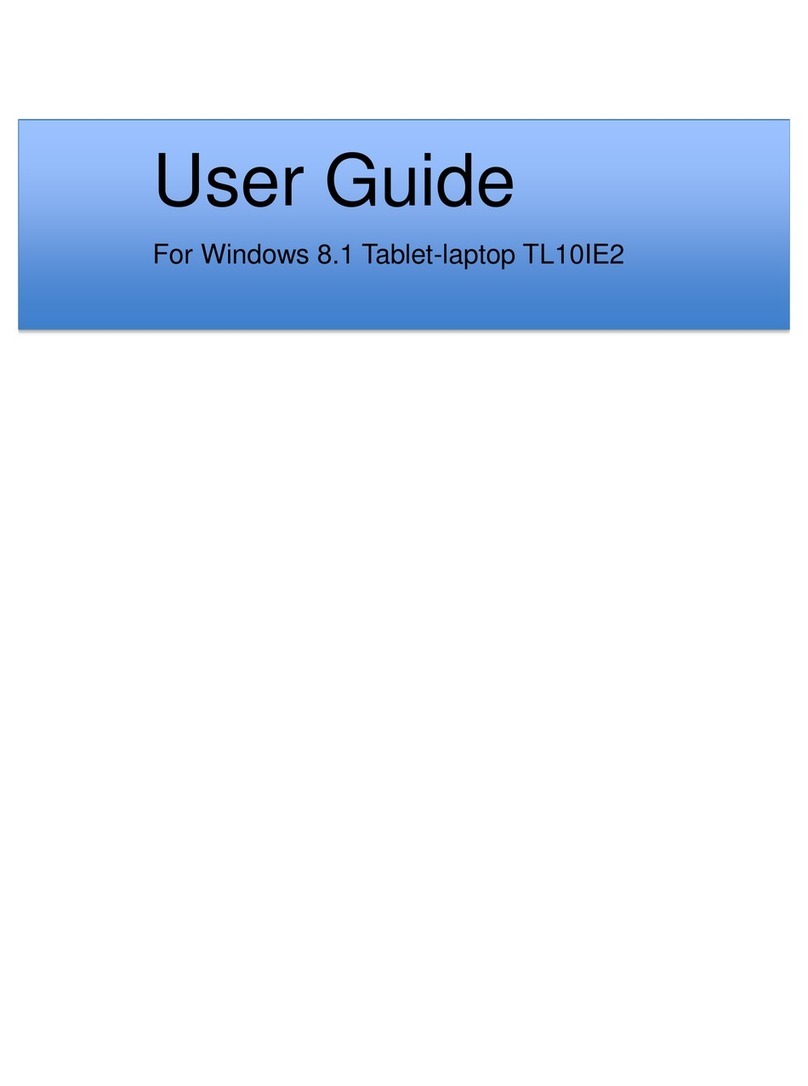
ECS
ECS TL10IE2 User manual
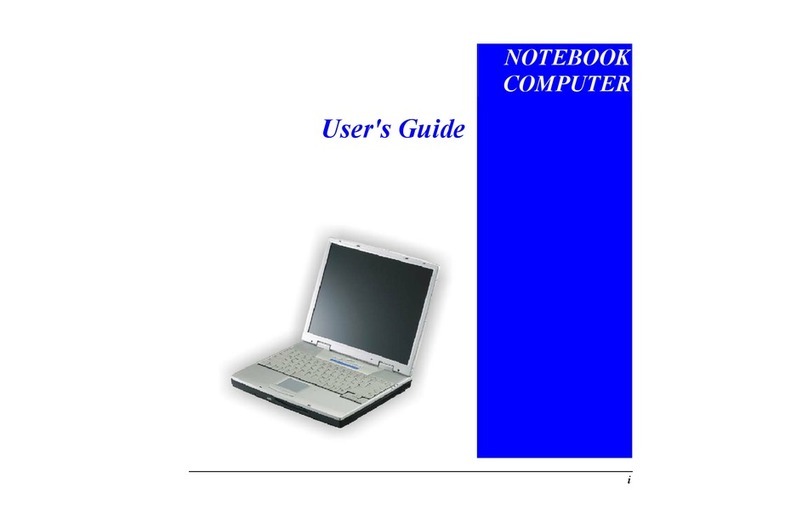
ECS
ECS Notebook computer User manual

ECS
ECS GQ Notebook User manual

ECS
ECS MB40IAX User manual

ECS
ECS Intel-powered Convertible Classmate PC User manual

ECS
ECS ED20PA2 User manual

ECS
ECS MB45II7 User manual

ECS
ECS I36IA1 User manual

ECS
ECS E10IL1 User manual
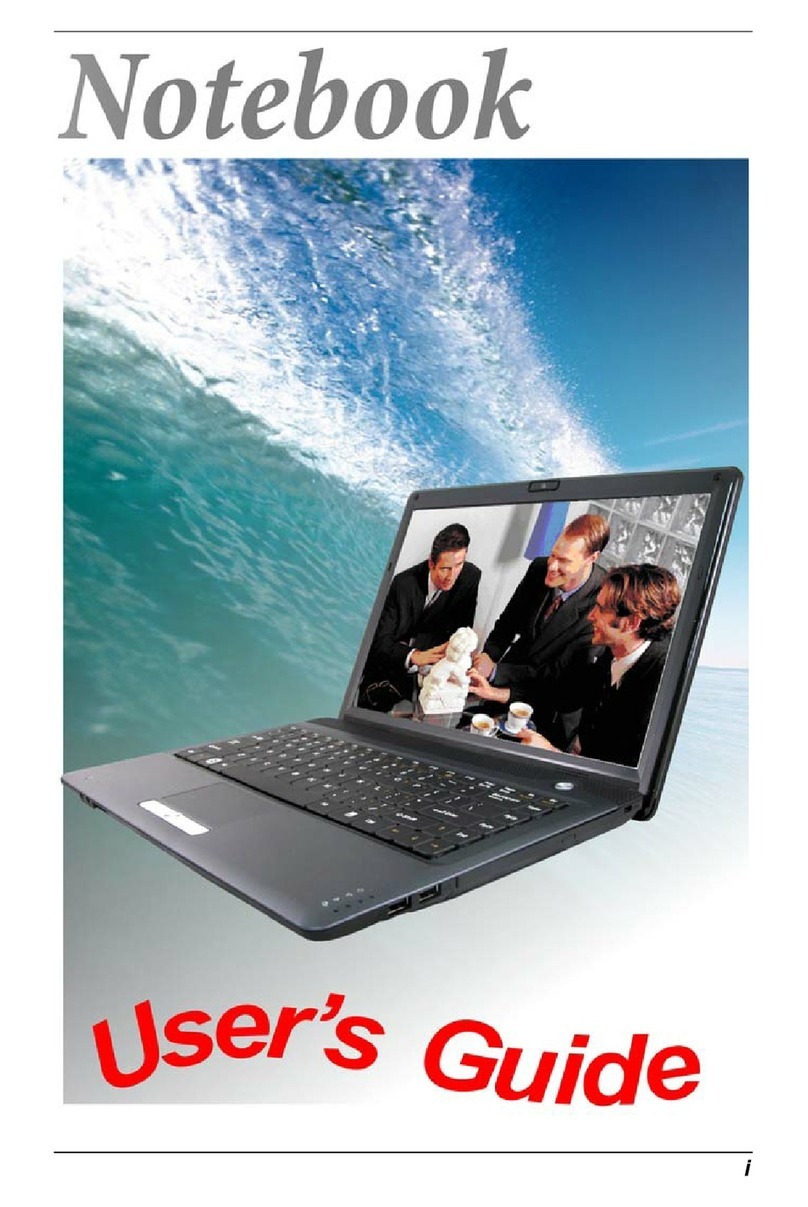
ECS
ECS I41SI User manual