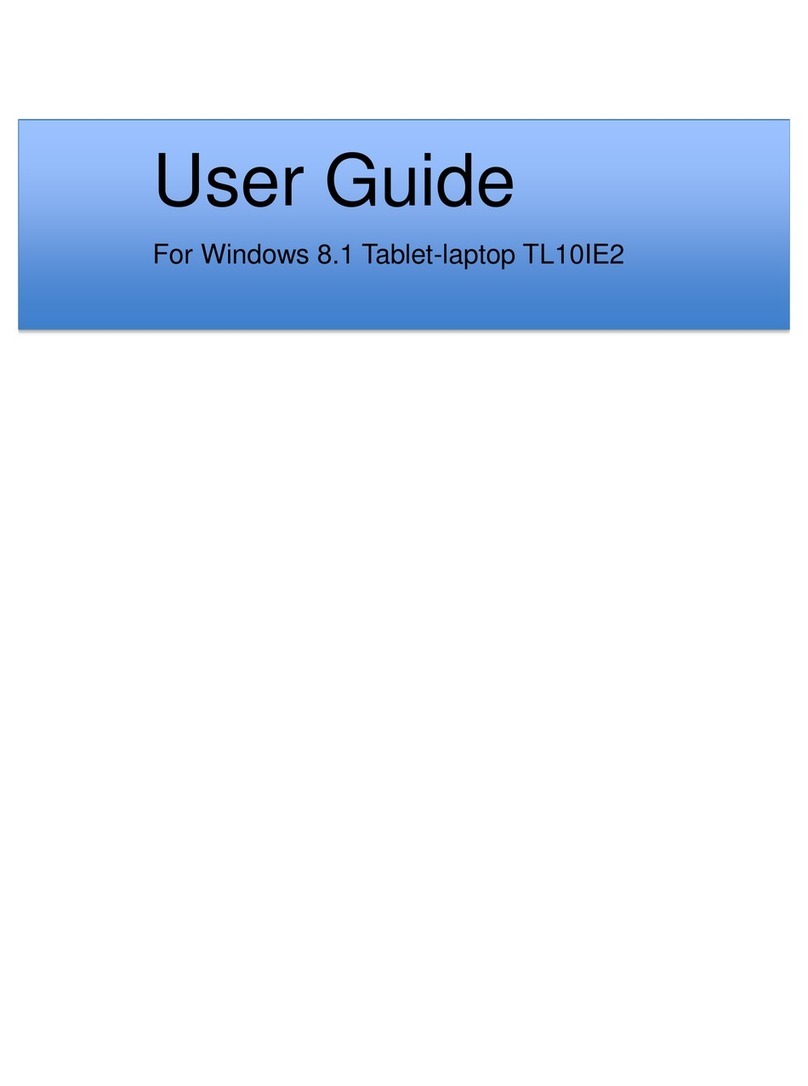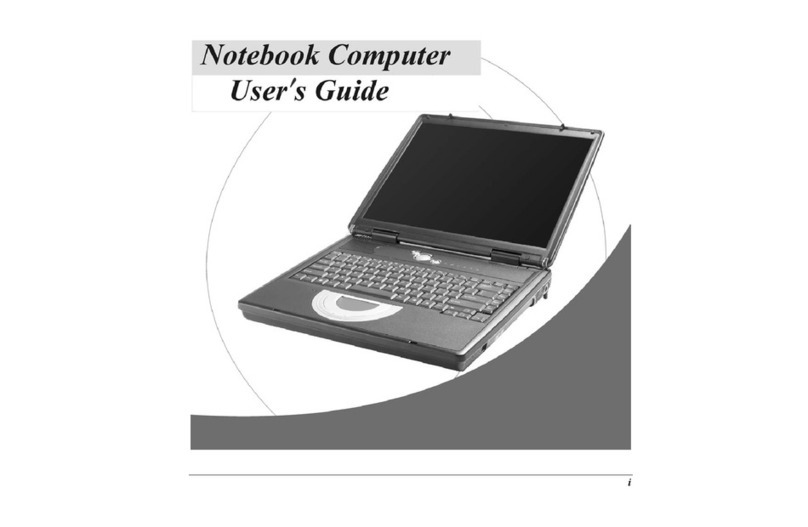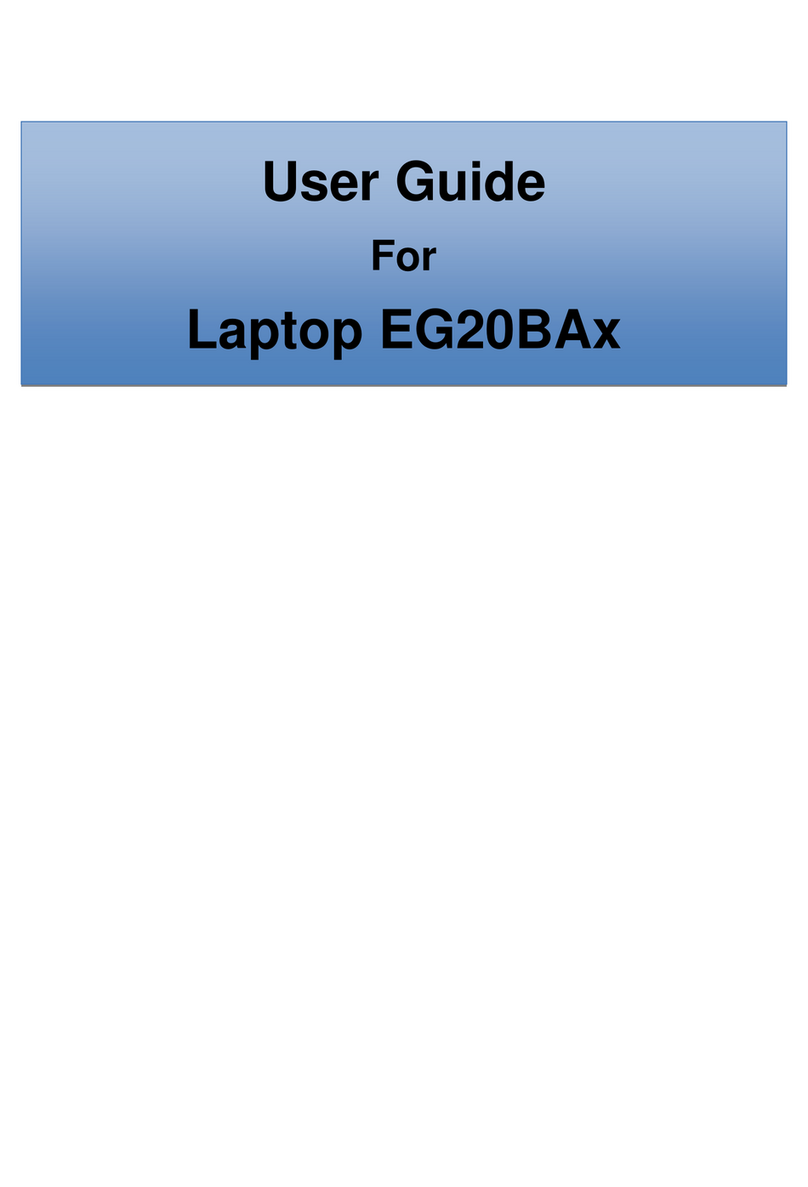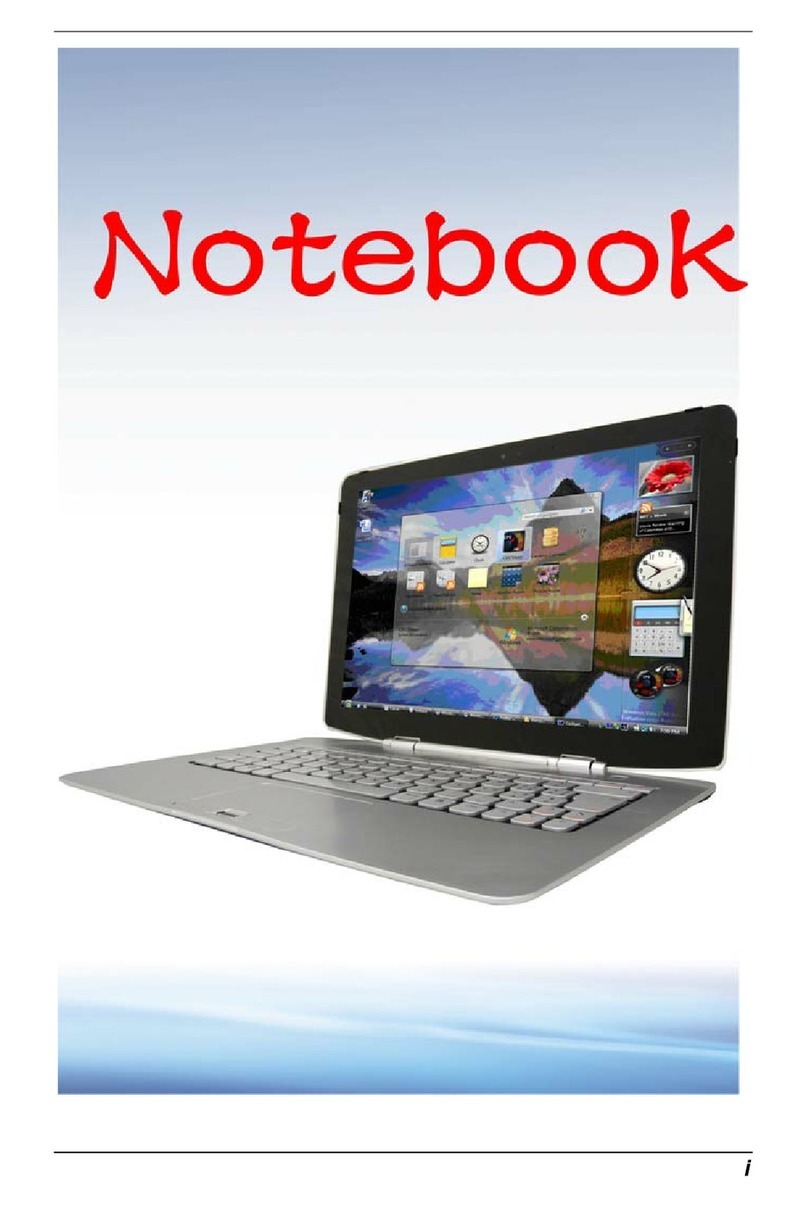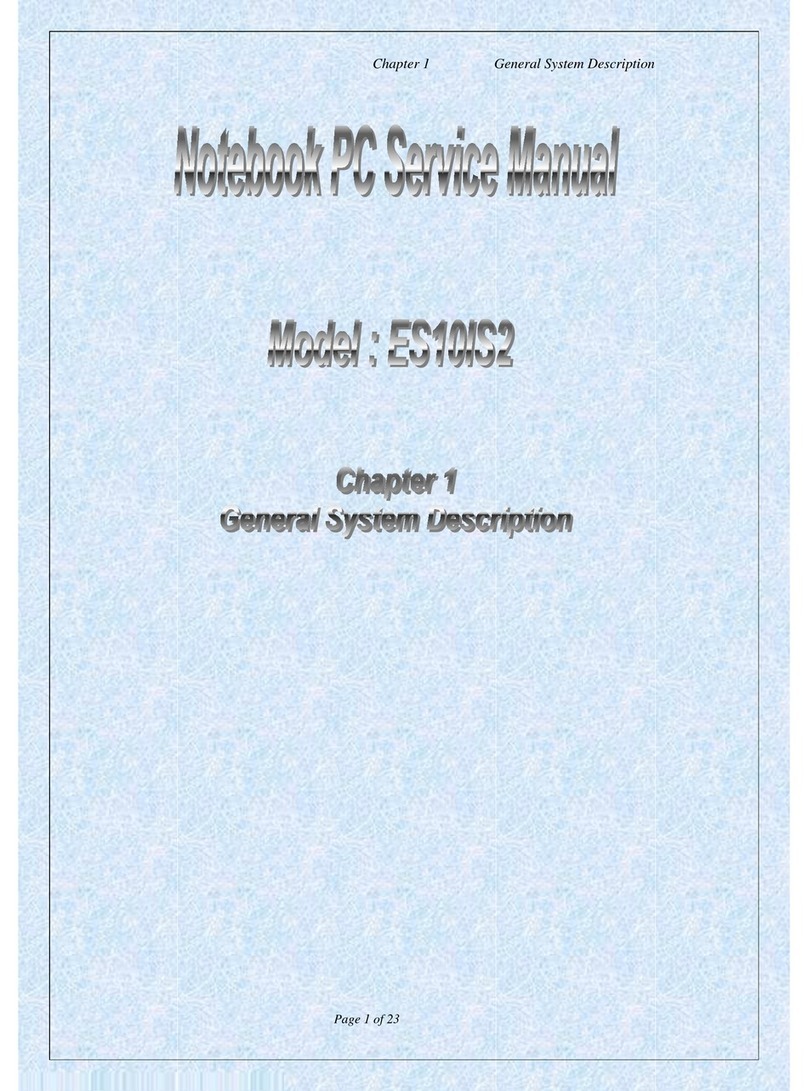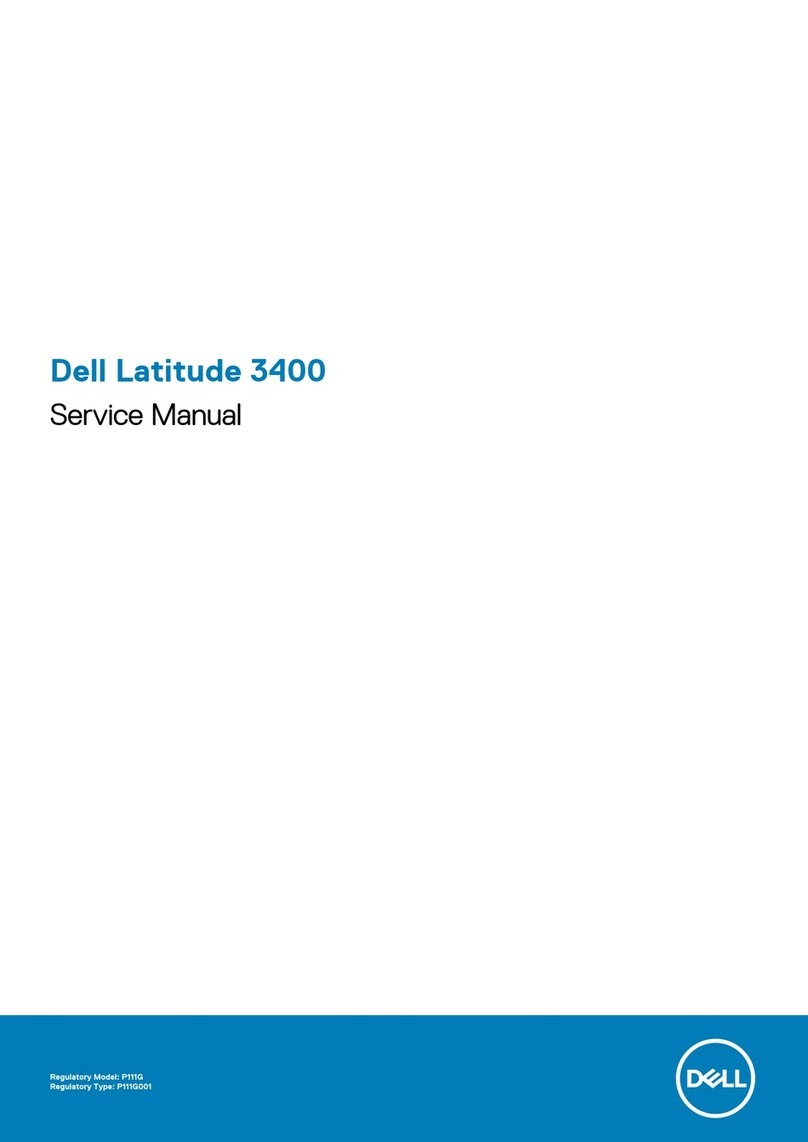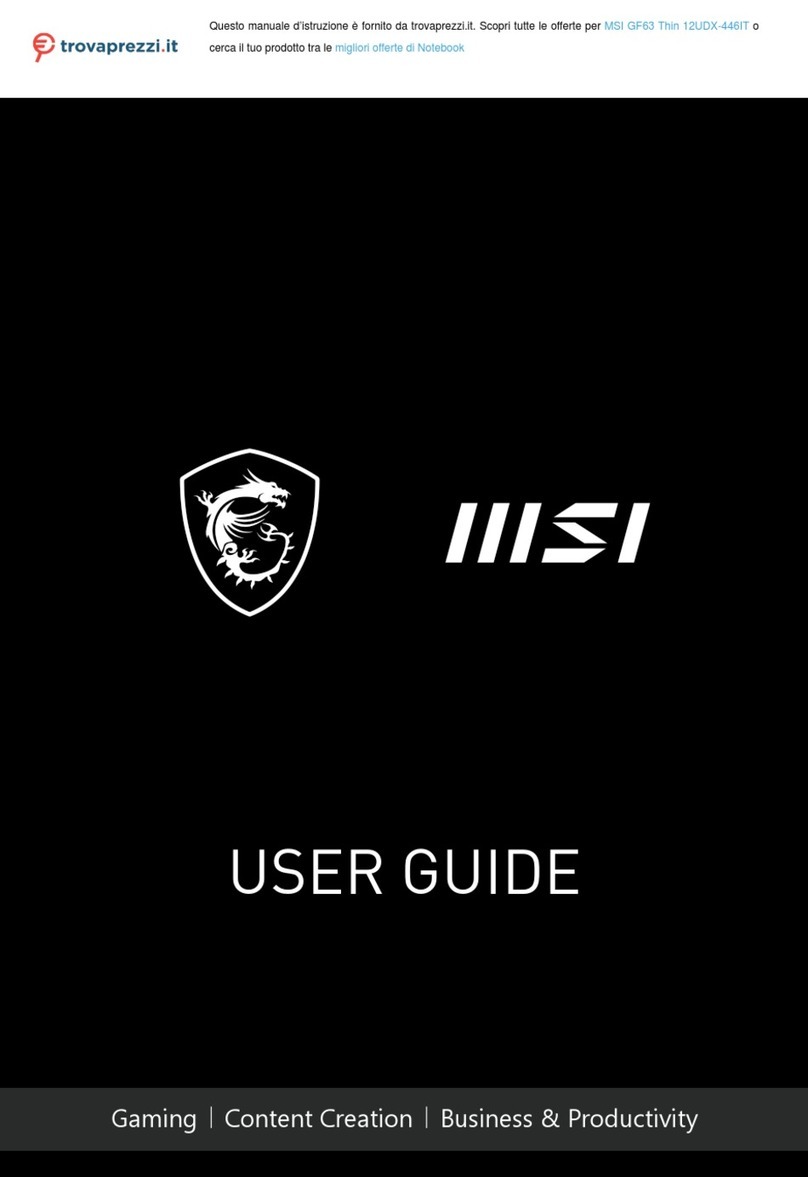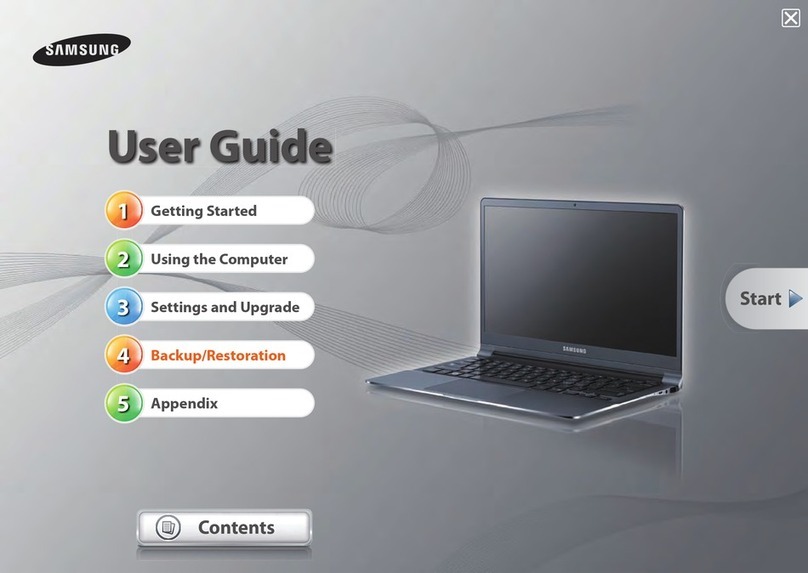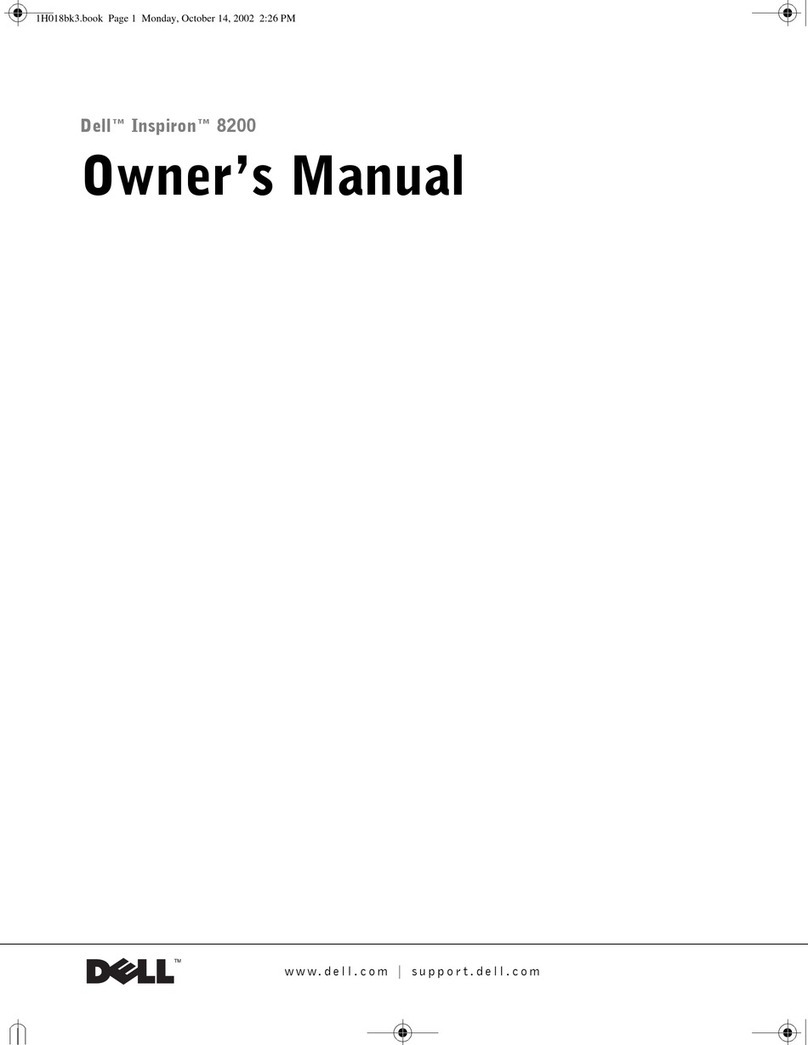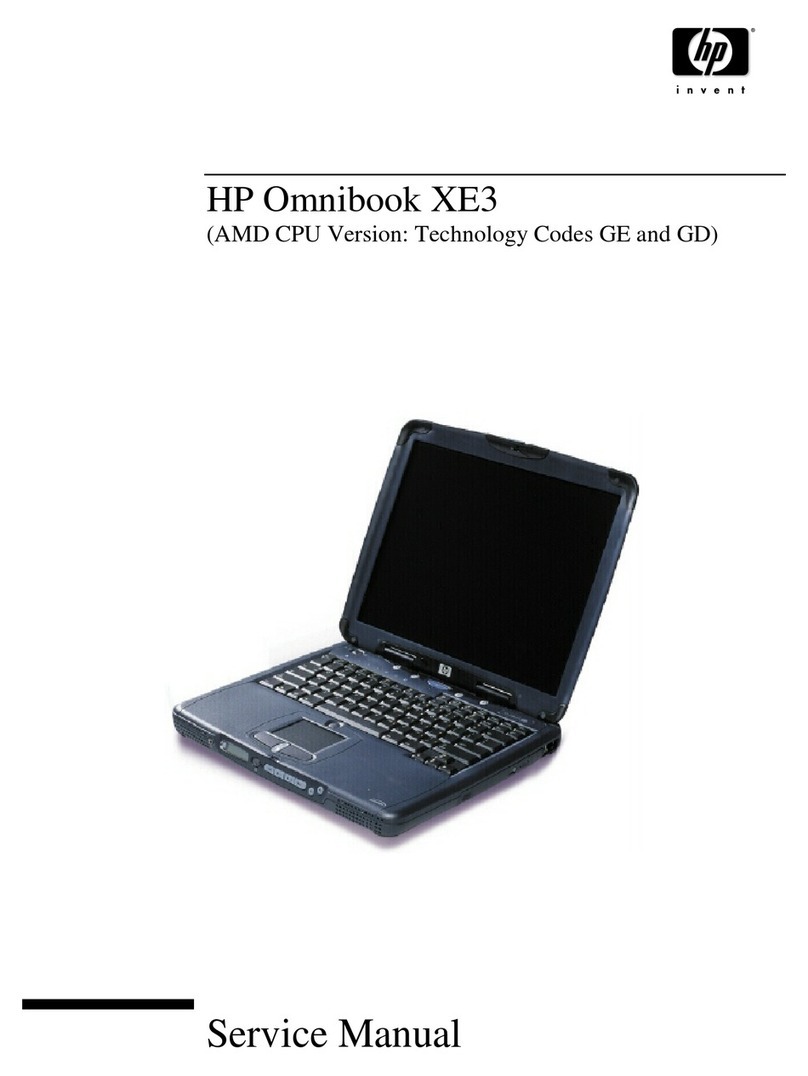ECS Notebook computer User manual

User's Guide
NOTEBOO
K
COMPUTER
i


1
Preface
Copyright 2004
All Rights Reserved.
The information in this document is subject to change without prior notice in order to
improve reliability, design and function and does not represent a commitment on the part of
the manufacturer.
In no event will the manufacturer be liable for direct, indirect, special, incidental, or
consequential damages arising out of the use or inability to use the product or documentation,
even if advised of the possibility of such damages.
This document contains proprietary information protected by copyright. All rights are
reserved. No part of this manual may be reproduced by any mechanical, electronic, or other
means in any form without prior written permission of the manufacturer.
Trademarks
AMI is a trademark of American Megatrends Inc. AutoCAD and Autoshade are trademarks
of Autodesk, Inc. IBM, OS/2, and VGA are trademarks of International Business Machines
Corp. Lotus, 1-2-3, and Symphony are trademarks of Lotus Development Corp. Windows,
Word, MS-DOS, and Microsoft are trademarks of Microsoft Corp. VESA is a trademark of
Video Electronics Standards Association.
Other product names mentioned herein are used for identification purposes only and may be
trademarks and/or registered trademarks of their respective companies.
Limitation of Liability
While reasonable efforts have been made to ensure the accuracy of this manual, the
manufacturer and distributor assume no liability resulting from errors or omissions in this
manual, or from the use of the information contained herein.

Notices
Federal Communications Commission Radio Frequency Interference
Statement
This equipment has been tested and found to comply with the
limits for a Class B digital device, pursuant to Part 15 of the
FCC Rules. These limits are designed to provide reasonable
protection against harmful interference in a residential
installation. This equipment generates, uses, and can radiate
radio frequency energy and if not installed and used in
accordance with the instruction manual may cause harmful
interference to radio communications. However, there is no
guarantee that interference will not occur in a particular
installation. If this equipment does cause harmful interference
to radio or television reception, which can be determined by
turning the equipment off and on, the user is encouraged to try
to correct the interference by one or more of the following
measures:
•
•
•
•
Reorient or relocate the receiving antenna.
Increase the separation between the equipment and receiver.
Connect the equipment into an outlet on a circuit different from that to which the
receiver is connected.
Consult the dealer or an experienced radio TV technician for help.
2

Notice:
Changes or modifications not expressly approved by the party responsible for compliance
could void the user’s authority to operate the equipment. Shielded interface cables and a
non-shielded AC power cord must be used in order to comply with emission limits.
This equipment is to be used with power supply:
I/P: 100-240 Vac, 50-60Hz, 1.8A
O/P: 19Vdc, 3.42A
There is no internal power supply.
Canadian DOC Notice For Class B Computing Devices
This Class B digital apparatus meets all requirements of the Canadian Interference - Causing
Equipment Regulations.
Cet appareil numerique de la classe B repecte toutes les exigences du Règlement sur le
matèriel brouilleur du Canada.
3

This page is intentionally blank
4

Table of Contents
Chapter 1: Before you Start ............................................................................... 11
Conventions of This manual......................................................................................... 12
Things you must remember before working on your computer ................................ 18
Let your computer acclimate itself.......................................................................................... 18
Heat, Cold, Humidity, and Glare ............................................................................................ 19
Suitable place to work............................................................................................................. 19
Chapter 2: Introduction...................................................................................... 21
Welcome to the Notebook PC....................................................................................... 22
Unpacking the Notebook ........................................................................................................ 22
Features .................................................................................................................................. 22
Getting to Know Your Computer ................................................................................ 25
Opening the LCD Panel .......................................................................................................... 25
The Front ................................................................................................................................ 31
The Left Side .......................................................................................................................... 31
The Right Side........................................................................................................................ 32
The Rear ................................................................................................................................. 34
The Bottom Panel ................................................................................................................... 35
Chapter 3: Getting Started................................................................................. 37
Connecting to a Power Source ..................................................................................... 38
Connecting the AC Adapter .................................................................................................... 38
Turning On Your Notebook Computer ....................................................................... 39
Operating on Battery Power ........................................................................................ 40
5

Inserting and Removing the Battery Pack ............................................................................... 40
Charging the Battery Pack ...................................................................................................... 42
Chapter 4: Using the Notebook Computer........................................................ 43
Adjusting the LCD Screen Display .............................................................................. 44
LCD Care................................................................................................................................ 44
External CRT Display............................................................................................................. 44
A Tour of the Notebook’s Keyboard ........................................................................... 45
The Notebook’s Hot Key Controls.......................................................................................... 46
The TouchPad ............................................................................................................... 46
TouchPad Precautions............................................................................................................. 47
Connecting an External Tracking Devices .................................................................. 47
Data Storage and Retrieval ..................................................................................................... 48
The CD/DVD-ROM ...................................................................................................... 48
Features of the CD/DVD-ROM Module ................................................................................. 48
Precautions for Handling CD/DVD-ROM/Combo Discs ........................................................ 48
Loading a Disc........................................................................................................................ 49
Power Saving Modes..................................................................................................... 49
The Battery Power System...................................................................................................... 50
Removing the Battery Pack..................................................................................................... 50
Preparing the Battery Pack for Use ......................................................................................... 50
Automatic Battery Pack Charging Function............................................................................ 51
Battery Status ......................................................................................................................... 51
Battery Low Warning .............................................................................................................51
Small Battery for the Real Time Clock ................................................................................... 52
Resetting the System............................................................................................................... 52
Adjusting the Brightness......................................................................................................... 53
6

Chapter 5; Desktop Operation ........................................................................... 55
Audio.............................................................................................................................. 56
The Multimedia Sound System ............................................................................................... 56
Audio Volume Control ........................................................................................................... 56
Audio Software....................................................................................................................... 57
Sound Recording .................................................................................................................... 57
Playing Sound Files ................................................................................................................ 57
External Microphone .............................................................................................................. 57
Connecting Peripheral Devices .................................................................................... 57
Installing the External monitor ............................................................................................... 57
Installing the Printer ............................................................................................................... 58
Installing USB Devices........................................................................................................... 58
Connecting to the network ...................................................................................................... 58
Installing the modem .............................................................................................................. 58
Chapter 6: Configuring & Maintaining Your System ...................................... 61
Introduction .................................................................................................................. 62
Navigating through BIOS Setup ............................................................................................. 62
Accessing the BIOS Setup Program........................................................................................ 62
Item Specific Help .................................................................................................................. 62
The Legend Bar ...................................................................................................................... 63
Save Changes and Exit the Setup Program.............................................................................. 63
The Standard CMOS Setup..................................................................................................... 63
The Advanced CMOS Setup ................................................................................................... 64
The Peripheral Setup............................................................................................................... 67
Chapter 7: The Software Utilities Disks ............................................................ 71
AutoRun Installation .................................................................................................... 72
7

Installing the VIA Service Pack.............................................................................................. 73
Installing VGA Display Drivers.............................................................................................. 73
Intalling the Audio Driver....................................................................................................... 74
Intalling the LAN Driver ........................................................................................................74
Installing the USB 2.0 Driver ................................................................................................. 74
Installing the TouchPad Driver ............................................................................................... 75
Manual Installation....................................................................................................... 75
Installing the AC97Modem Driver for Win2K/XP.................................................................. 75
Installing the AC97 Modem Driver for WinME...................................................................... 76
VGA Utilities ................................................................................................................. 77
S3Display ............................................................................................................................... 78
S3Gamma Plus........................................................................................................................ 79
S3Overlay............................................................................................................................... 80
Chapter 8: Troubleshooting............................................................................... 81
Locating a Problem....................................................................................................... 82
Checking Cables and Connections............................................................................... 82
The Power-On Self Test................................................................................................ 83
General Hardware Problems ....................................................................................... 84
Contacting Your Dealer................................................................................................ 87
Chapter 9: How do I expand my Notebook ...................................................... 89
Upgrading your Memory.............................................................................................. 90
Easy to Upgrade HDD Module..................................................................................... 92
How to upgrade your Hard Drive............................................................................................ 92
Appendix A: Specification ................................................................................. 95
8

Detailed Notebook Specifications................................................................................. 96
General ................................................................................................................................... 96
Video System.......................................................................................................................... 99
Electrical................................................................................................................................. 99
Dimensions ........................................................................................................................... 100
Operating Environment......................................................................................................... 100
Options ................................................................................................................................. 100
Accessories........................................................................................................................... 100
Software Specifications ........................................................................................................ 101
9

Personal Inventory
This Notebook computer system is designed for years of productive and pleasurable
computing. Use this section to keep notes about details of your purchase. Update this
section when you add new options.
Date of Purchase:
Dealer’s Name:
Phone:
Address:
E-Mail Address:
WWW Site:
Serial Number:
CPU Type:
Hard Disk Capacity:
Memory Capacity:
Optional Equipment:
10

Before you Start 1
11

Conventions of This manual
Use this manual will help you get the most from your notebook computer.
•
•
If you are an experienced user of computers and/or Microsoft’s Windows operating
systems, you might find it useful to read the Quick Start Guide that comes along with
your accessories.
If you are a less experienced user, you should through the manual carefully before using
your system.
Whether or not you are an experienced user, you should consult on the Troubleshooting
Chapter if you encounter any problems with your notebook.
The check mark symbol indicates that you should take note on
every detailed information when you encounter some function that
might be useful when you are using your notebook.
The pencil symbol identifies information which is important for you
to read to avoid damage to the computer.
This warning cautions you against actions which might be
destructive to your data or might disrupt proper system operation.
Safety Precautions
This section is designed to assist you in identifying potentially unsafe conditions while
working with this product. Required safety features have been installed in the computer to
protect you from injury. However, you should use good judgment to identify potential safety
hazards:
12

1.
2.
3.
4.
5.
6.
7.
8.
9.
10.
11.
12.
13.
a.
b.
c.
d.
Please read these safety instructions carefully.
Please keep this User's Manual for later reference.
Please disconnect this equipment from AC outlet before cleaning. Don't use liquid or
sprayed detergent for cleaning. Use moisture sheet or cloth for cleaning.
For pluggable equipment, that the socket-outlet shall be installed near the equipment and
shall be easily accessible.
Please keep this equipment from humidity.
Lay this equipment on a reliable surface when installed. A drop or fall could cause injury.
Make sure to use the right voltage for the power source when connecting the equipment to
the power outlet.
Place the power cord in such a way that people can not step on it. Do not place anything
on top of the power cord.
All cautions and warnings on the equipment should be noted.
If the equipment is not use for a long time, disconnect the equipment from the main power
outlet to avoid being damaged by transient overvoltage.
Never pour any liquid into the opening, this could cause fire or electrical shock.
Never open the equipment. For safety reason, the equipment should only be opened by a
qualified service personnel.
If on the following situations arises, get the equipment checked by a service personnel:
The Power cord or plug is damaged.
Liquid has penetrated into the equipment.
The equipment has been exposed to moisture.
The equipment has not worked well or you cannot get it work according to the user's
manual.
13

e.
f.
14.
15.
16.
17.
A.
B.
C.
The equipment has dropped and damaged.
If the equipment has obvious sign of breakage.
Do not leave this equipment in an environment unconditioned, storage temperature above
60°C (140°f), it may damage the equipment.
The unit can be operated at an ambient temperature of max. 35°C.
The sound pressure level at the operators position according to IEC 704-1: 1982 is equal or
less than 70 dB(A).
Power Cord Requirements
The power cord set used with the AC adaptor must meet the requirements of the country
where you use the AC adaptor, whether it is 100-120 or 200-240 Vac. The following
information explains the requirements for power cord set selection.
• The cord set must be approved for the country in which it is used.
• The appliance coupler must have a configuration for mating with a
CEE22/EN6032/IEC 320 appliance inlet.
For U.S. and Canada:
• The cord set must be UL Listed and CSA Certified.
• The minimum specifications for the flexible cord are No. 18 AWG.
For Japan:
• All components of the cord set must bear a “PSE” or “ T ” mark and registration
number in accordance with the Japanese Dentori Law.
• The minimum specifications for the flexible cord are .75m ㎡conductors.
For Other Countries:
• The cord set fittings must bear the certification mark of the agency responsible for
evaluation in a specific country.
• The flexible cord must be of a HAR (harmonized) type H03VV-F.
14

• The cord set must have a current capacity of a least 2.5 Amperes and voltage
rating of 125 or 250 Vac.
18.
19.
20.
21.
22.
When using your telephone equipment, basic safety precautions should always be followed
to reduce the risk of fire, electric shock and injury to persons. These precautions includes
the following:
• Do not use this product near water, for example, near a bathtub, washbowl,
kitchen sink or laundry tub, in a wet basement or near a swimming pool.
• Avoid using a telephone (other than a cordless type) during an electrical storm.
There may be a remote risk of electric shock from lightning.
• Do not use the telephone to report a gas leak in the vicinity of the leak.
• Use only the power cord indicated in this manual.
Do not use the AC adapter near open water or other liquids. Never spill liquid into the AC
adapter.
Laser Warning: Laser Class I Product Caution - Invisible laser radiation when open avoid
exposure to beam.
Danger of explosion if battery is incorrectly replaced. Replace only with the same or
equivalent type recommended by the manufacturer. Dispose of used batteries according to
the manufacturer's instructions. Never remove the battery pack while the power is on as
this may result in data loss when the system loses power.
The input receptacle is used as the main disconnect device.
Wichtige Sicherheitshinweise
1.
2.
3.
Bitte lesen Sie diese Hinweis sorgfältig durch.
Heben Sie dirse Anleitung für den späteren Gebrauch auf.
Vor jedem Reinigen ist das Gerät vom Stromnetz zu trennen. Versenden Sie Keine
Flüssig- oder Aerosolreiniger. Am besten eignet sich ein angefeuchtetes Tuch zur
Reinigung.
15

4.
5.
6.
7.
8.
9.
10.
11.
12.
13.
a.
b.
c.
d.
e.
f.
14.
Die Netzanschluβsteckdose soll nahe dem Gerät angebracht und leicht zugänglich sein.
Das Gerät ist vor Feuchtigkeit zu schützen.
Bei der Aufstellung des Gerätes ist auf sicheren Stand zu achten. Ein Kippen oder Fallen
könnte Beschädigungen hervorrufen.
Beachten Sie beim Anschluß an das Stromnet die Anschlußwerte.
Verlegen Sie die Netzanschlußleitung so, daß niemand darüber fallen kann. Es sollte auch
nichts auf der Leitun abgestellt werden.
Alle Hinweise und Warnungen, die sich am Gerät befinden, sind zu beachten.
Wird das Gerät üeinen längeren Zeitraum nicht benutzt, sollten Sie es vom Stromnetz
trennen. Somit wird im Falle einer Überspannung eine Beschädigung vermieden.
Durch die Lüftungsöffnungen dürfen niemals Gegenstände oder Flüssigkeien in das Gerät
gelangen. Dies könne einen Brand bzw. Elektrischen Schlag auslösen.
Öffnen Sie niemals das Gerät. Das Gerät darf aus Gründen der elektrischen Sicherheit nur
von authorisiertem Servicepersonal geöffnet werden.
Wenn folgende Situationen auftreten ist das Gerät vom Stromnetz zu trennen und von einer
qualifizierten Servicestelle zu Überprüfung.:
Netzlabel oder Netzstecker sind beschädigt.
Flüssigkeit ist in das Gerät eingedrungen.
Das Gerät war Feuchtigkeit ausgesetzt.
Wenn das Gerät nicht der Bedienungsanleitung entsprechend funktioniert oder Sie mit
Hilfe dieser Anleitung keine Verbesserung erzielen.
Das Gerät ist gefallen und/oder das Gehäuse ist beschädigt.
Wenn das Gerät deutliche Anzeichen eines Defektes aufweist.
VORSICHT: Explosiongsgetahr bei unsachgemäßen Austausch der Batterie. Ersatz nur
durch denselben oder einem vom Hersteller empfohlenem ähnlichen Typ. Entsorgung
16

gebrauchter Batterien nach Angaben des Herstellers.
15.
16.
17.
a.
b.
c.
18.
Dieses Schaltnetzteil kann bis zu einer Außentemperatur von maximal 35ºC.
Die Ausgangswerte dürfen nicht die auf dem Label angegebenen Werte überschreiten.
Anforderungen an das Stromkabel
Das Kabel-Set, das an das Netzteil angeschlossen wird, muss den Anforderungen des
Landes, in dem Sie das Netzteil einsetzen, genügen, je nachdem, ob die Netzspannung 100-
120 oder 200-240V Wechselspannung beträgt.
• Das Kabel-Set muss für das Land, in dem es eingesetzt wird, zugelassen sein.
• Der Gerätestecker des Kabels muss in eine CEE22/ EN603/ IEC 320 Buchse
passen.
Für die USA und Kanada:
• Das Kabel-Set muss UL-gelistet und CSA zertifiziert sein.
• Die Minimalanforderungen für das Kabel entsprechen No. 18 AWG.
Für Japan:
• Alle Teile des Kabel-Sets müssen entsprechend dem japanischen Dentori Law mit
einem „PSE“ or „T”-Symbol markiert sein
• Die Minimalanforderungen für das Kabel sind .75m ㎡Leiter.
Für andere Länder:
• Die Zubehörteile des Kabel-Sets müssen das Prüfsiegel derjenigen Stelle, die in
dem jeweiligen Land für die Sicherheitsprüfung zuständig ist, tragen.
• Das Kabel muss vom HAR (harmonisierten) Typ H03VV-F sein.
• Das Kabel-Set muss eine Stromkapazität von mindestens 2,5 Ampere haben und
Spannungen von 125 oder 250 V Wechselstrom gestatten.
Bei der Benutzung Ihres Telefongerätes sollten Sie immer die grundlegenden
Sicherheitsmaßnahmen beachten, um das Risiko von Feuer, Stromschlägen und
Verletzungen zu minimieren. Zu beachten sind u.a. folgende Punkte:
17

• Benutzen Sie das Gerät nicht in der Nähe von Wasser, wie zum Beispiel
Badewanne, Waschbecken, Spülbecken, Waschbottich, in feuchten Kellerräumen
oder in der Nähe von Schwimmbecken.
• Benutzen Sie kein Telefon (ausgenommen schnurlose Modelle) während eines
Gewitters. Es besteht das geringe Restrisiko eines Blitzschlages.
• Benutzen Sie das Telefon nicht um ein Gasleck zu melden, falls es sich in der
Nähe des Lecks befindet.
• Benutzen Sie nur solch ein Stromkabel, wie in dieser Anleitung beschrieben.
19.
20.
21.
Benutzen Sie das Netzteil nicht in unmittelbarer Nähe zu Wasser oder anderen
Flüssigkeiten. Gießen Sie nie Flüssigkeiten über das Netzteil.
Achtung Laser: Laser Produkt der Klasse I. Achtung - Unsichtbarer Laserstrahl, vermeiden
Sie Kontakt mit dem Strahl bei offenem Gehäuse.
Es besteht Explosionsgefahr, wenn der Akku nicht ordnungsgemäß ersetzt wird. Ersetzen
Sie den Akku nur durch einen Akku gleichen oder äquivalenten Typs, der vom Hersteller
empfohlen wird. Entsorgen Sie Akkus entsprechend den Anweisungen des Herstellers.
Entfernen Sie den Akku auf keinen Fall bei eingeschaltetem Notebook, da hierdurch Daten
verloren gehen könnten.
Things you must remember before working on your computer
Let your computer acclimate itself
Your notebook can easily stand temperature extremes but it doesn’t like rapid changes in
temperature, like going from the cold outdoors to a warm office. Rapid changes in
temperature can cause water droplets to condense inside your case, threatening to damage the
electronic parts inside.
After receiving your notebook when it’s hot or cold outside, try not to power up the computer
immediately, let the computer adjust to the room temperature gradually at least for three to
four hours.
18
Other manuals for Notebook computer
1
This manual suits for next models
1
Table of contents
Other ECS Laptop manuals
Popular Laptop manuals by other brands

Compaq
Compaq Presario R3000 - Notebook PC Floppy Disk Drive Replacing
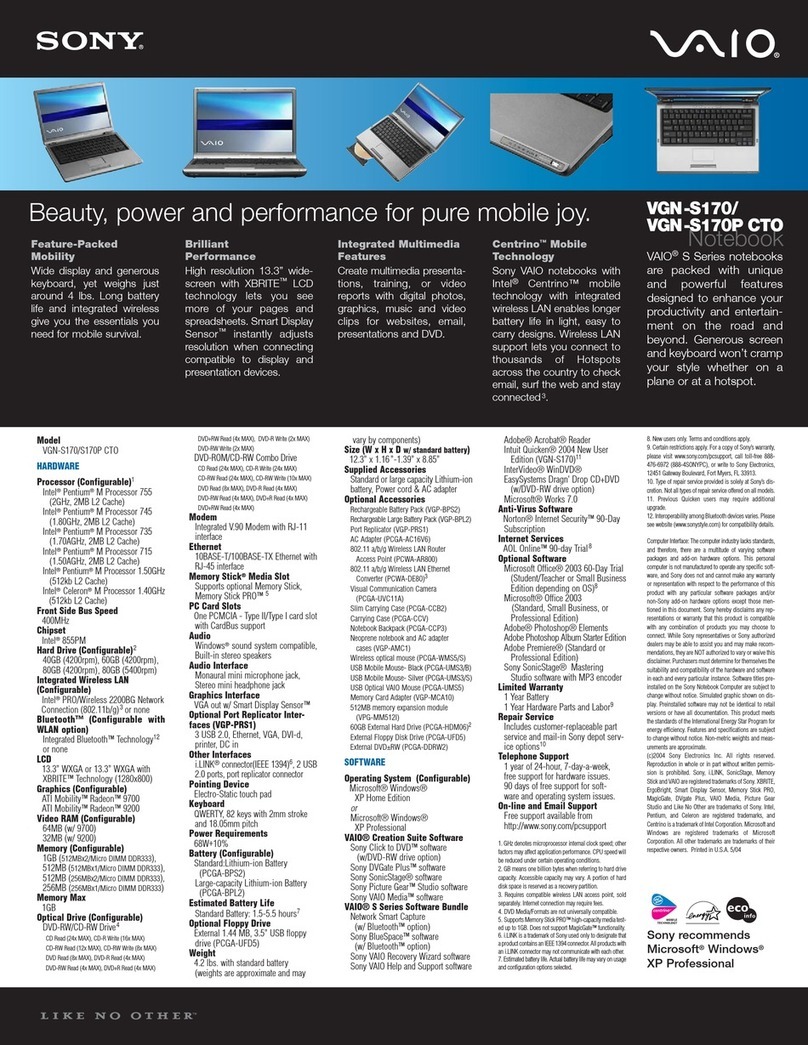
Sony
Sony VAIO VGN-S170 CTO Specifications

Jumper
Jumper EZPAD8 user manual

HP
HP Stream PC 13 Maintenance and service guide

Packard Bell
Packard Bell EasyNote SL Disassembly manual
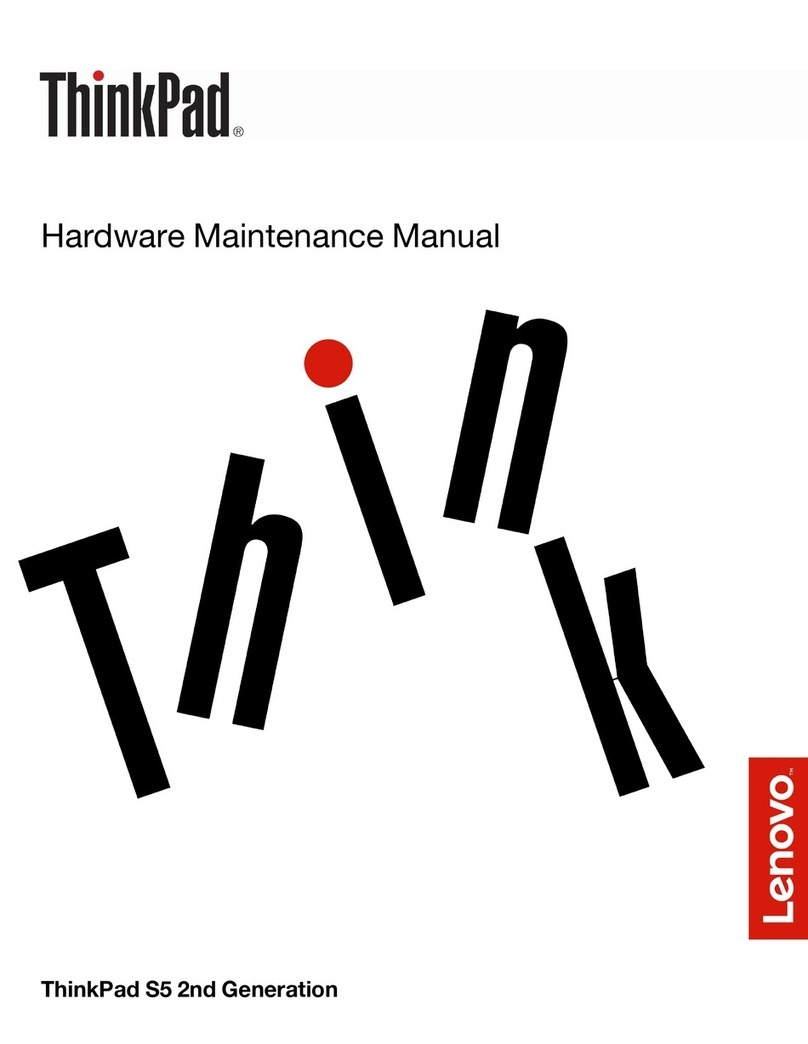
Lenovo
Lenovo ThinkPad S5 2nd Generation Hardware Maintenance Manual