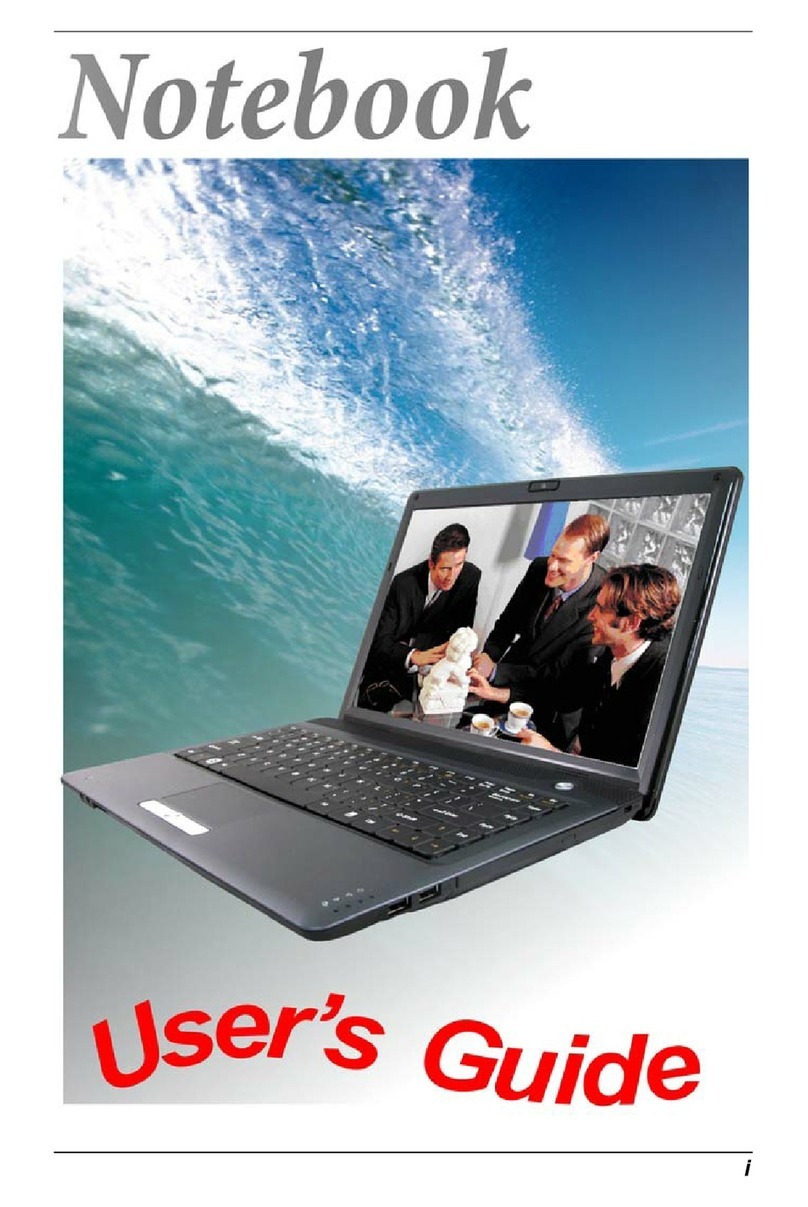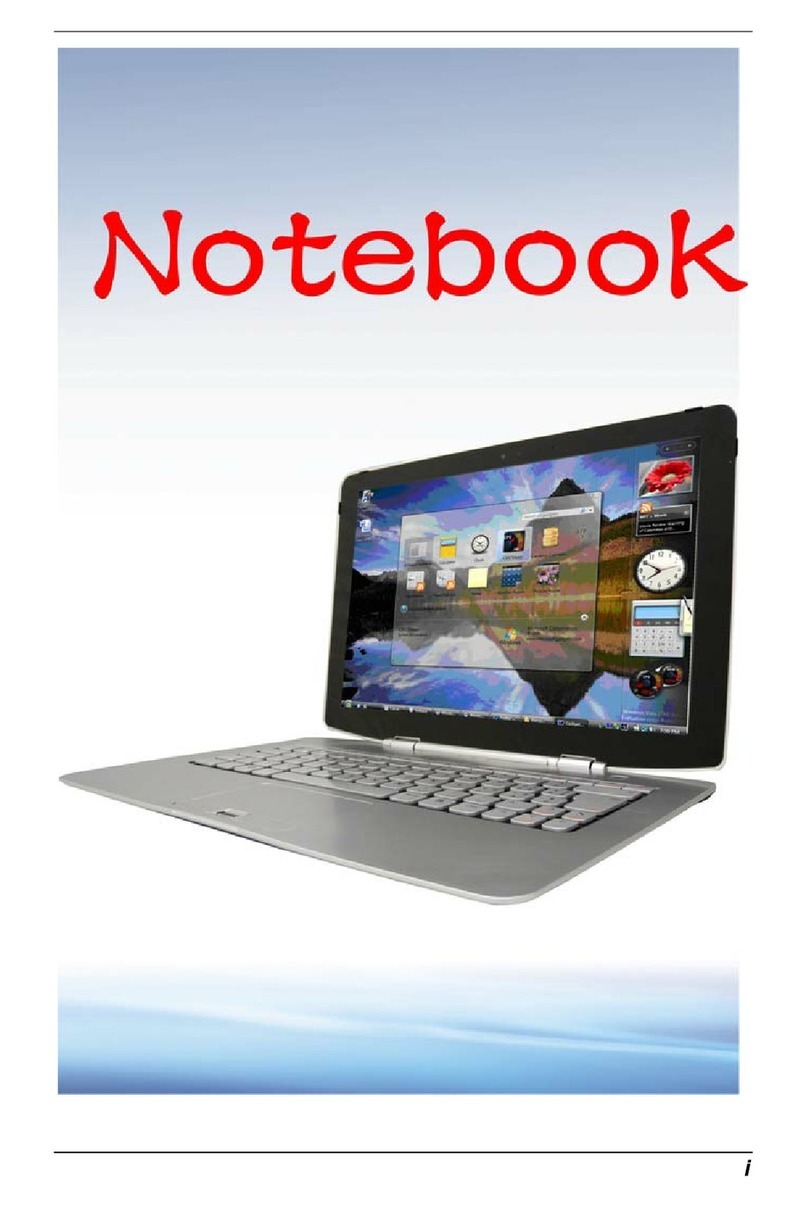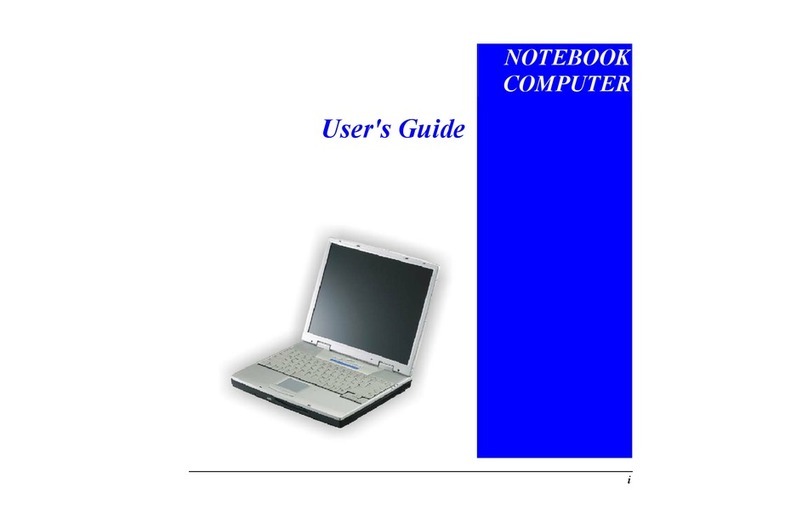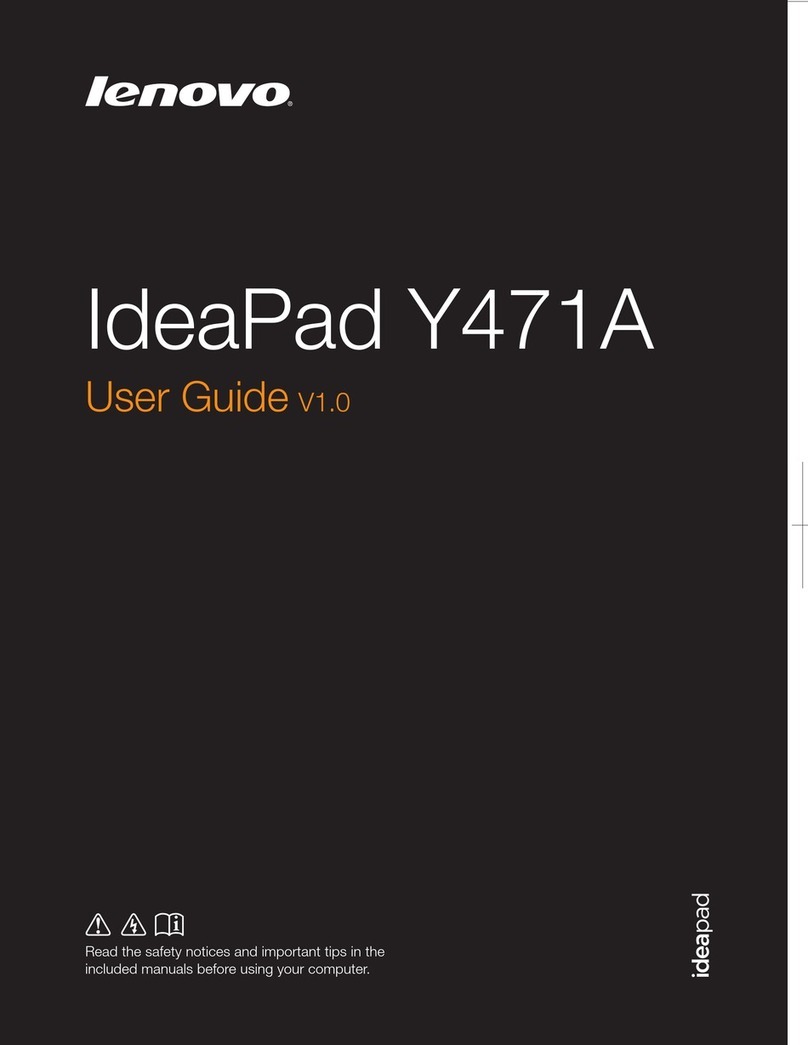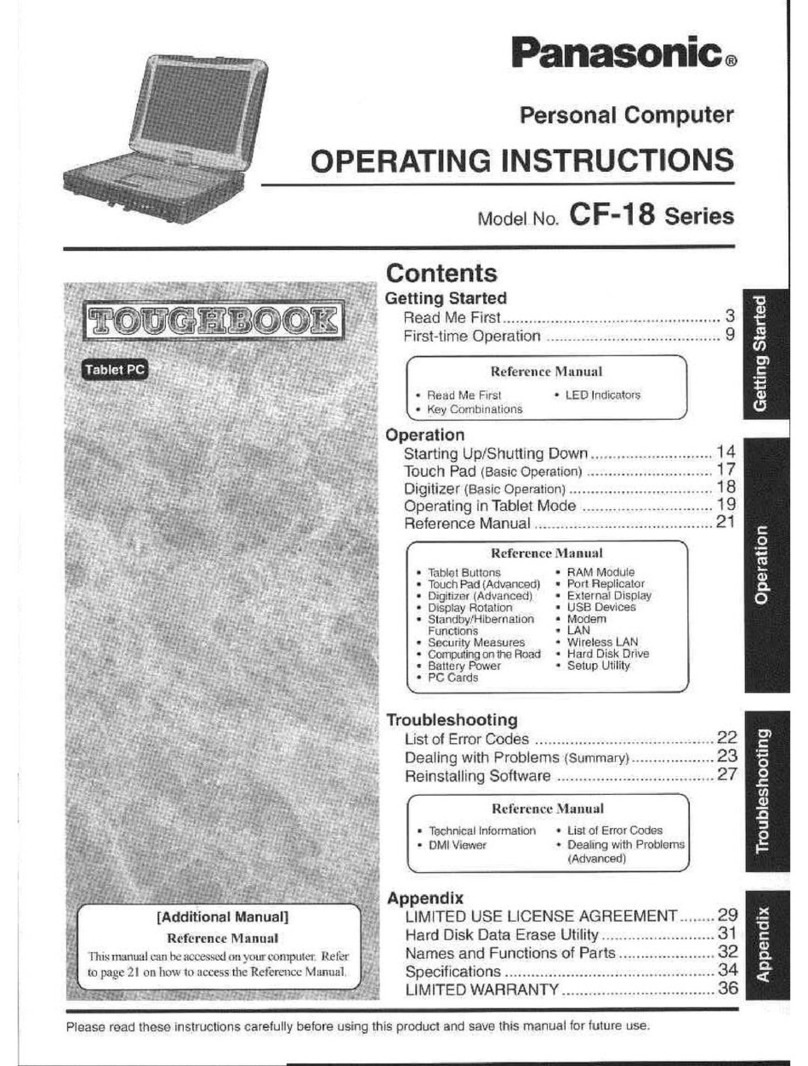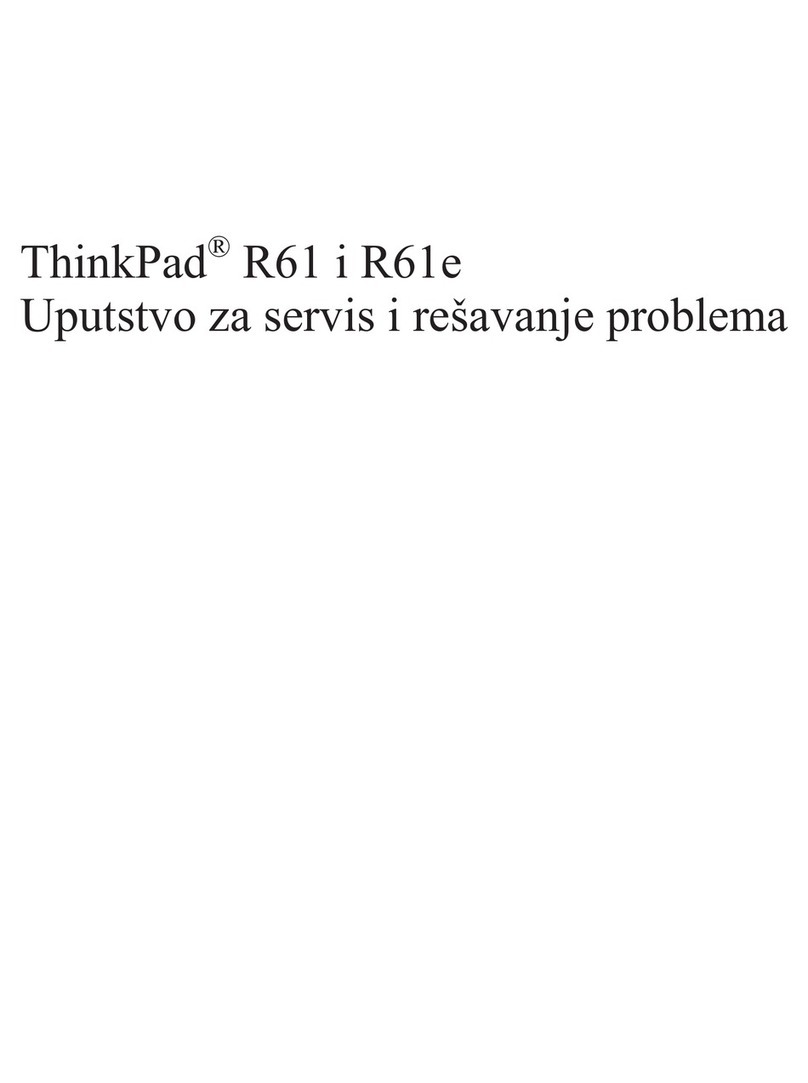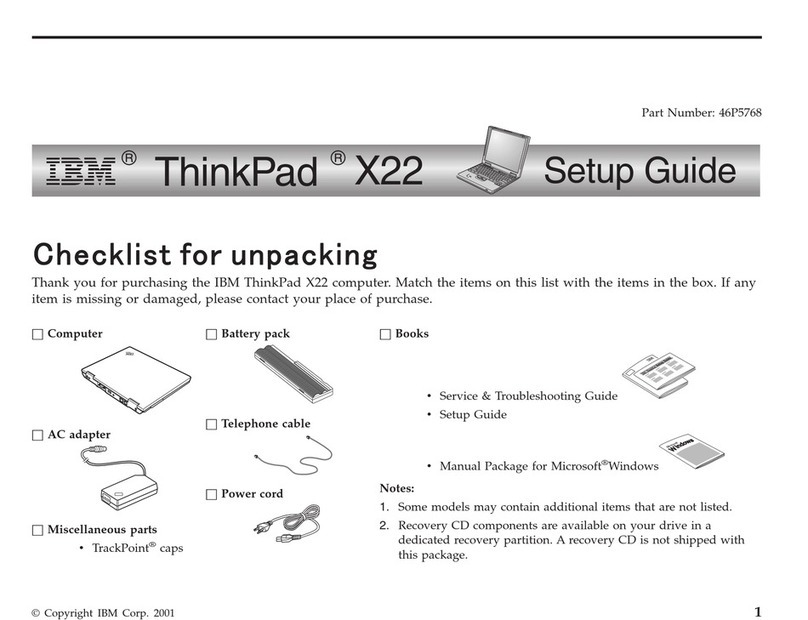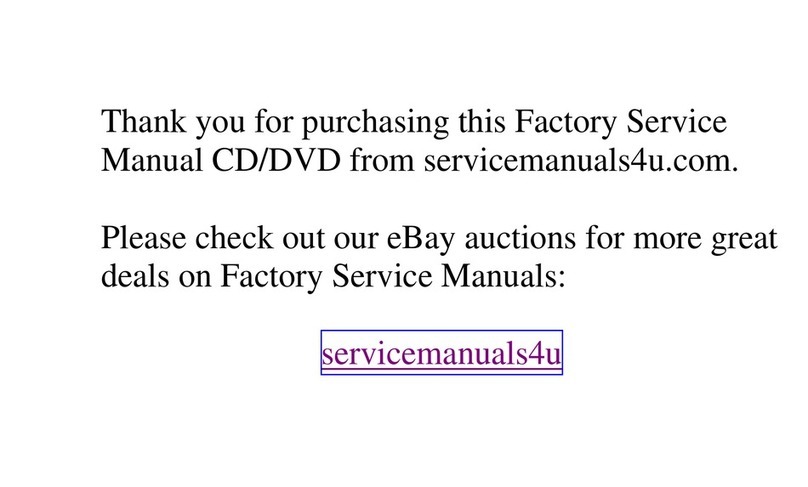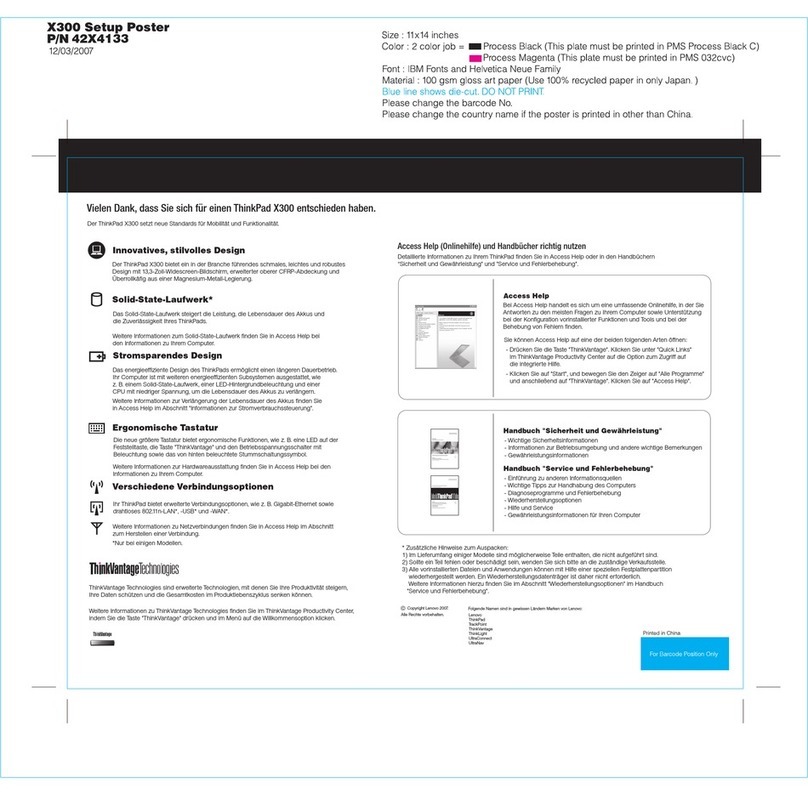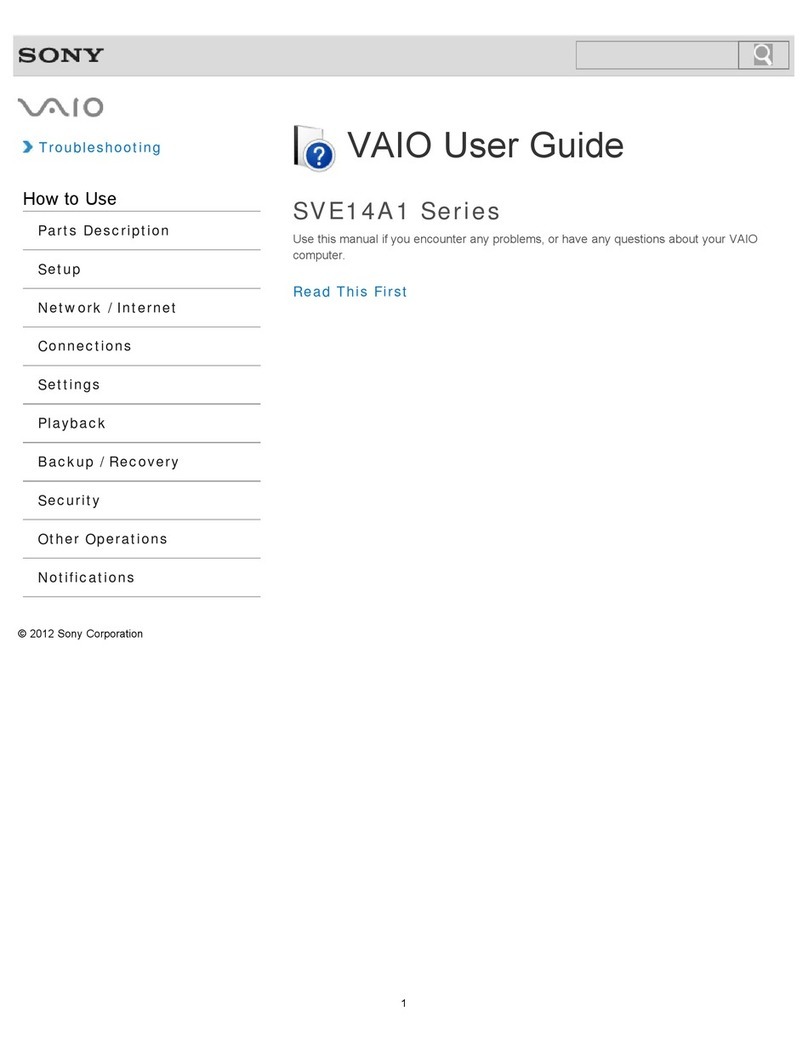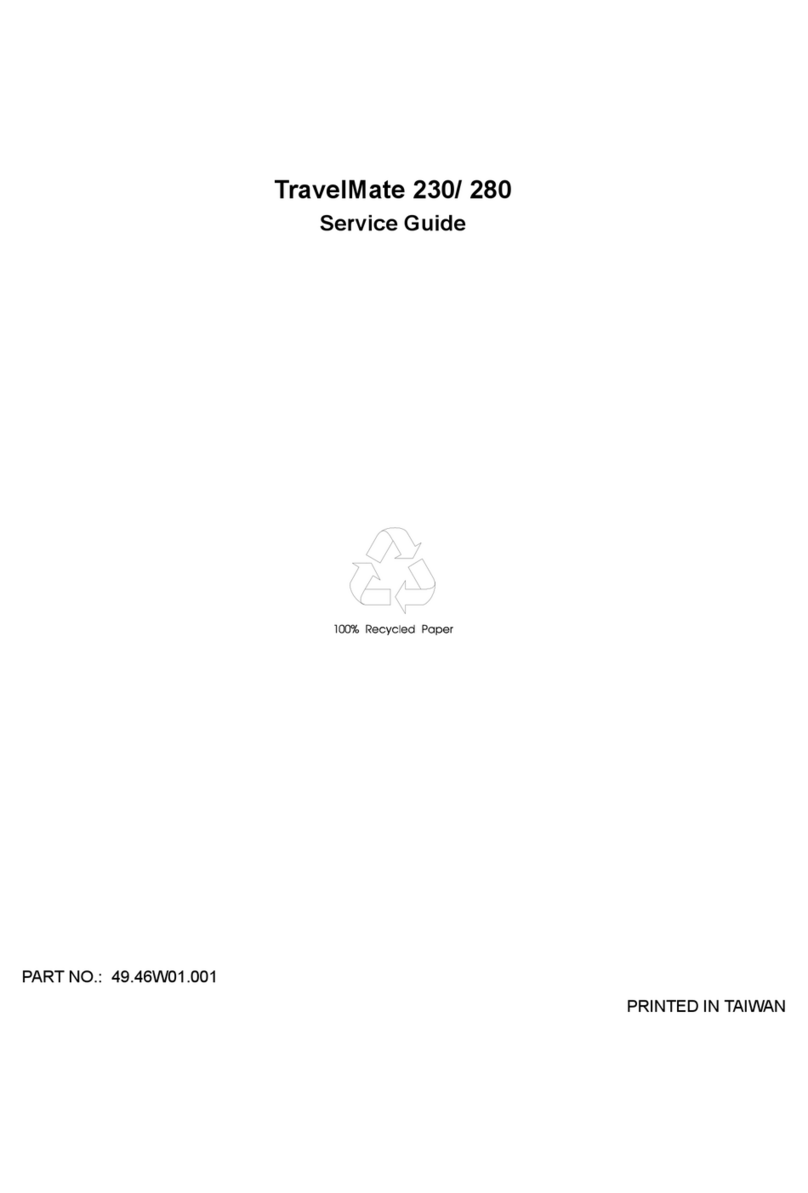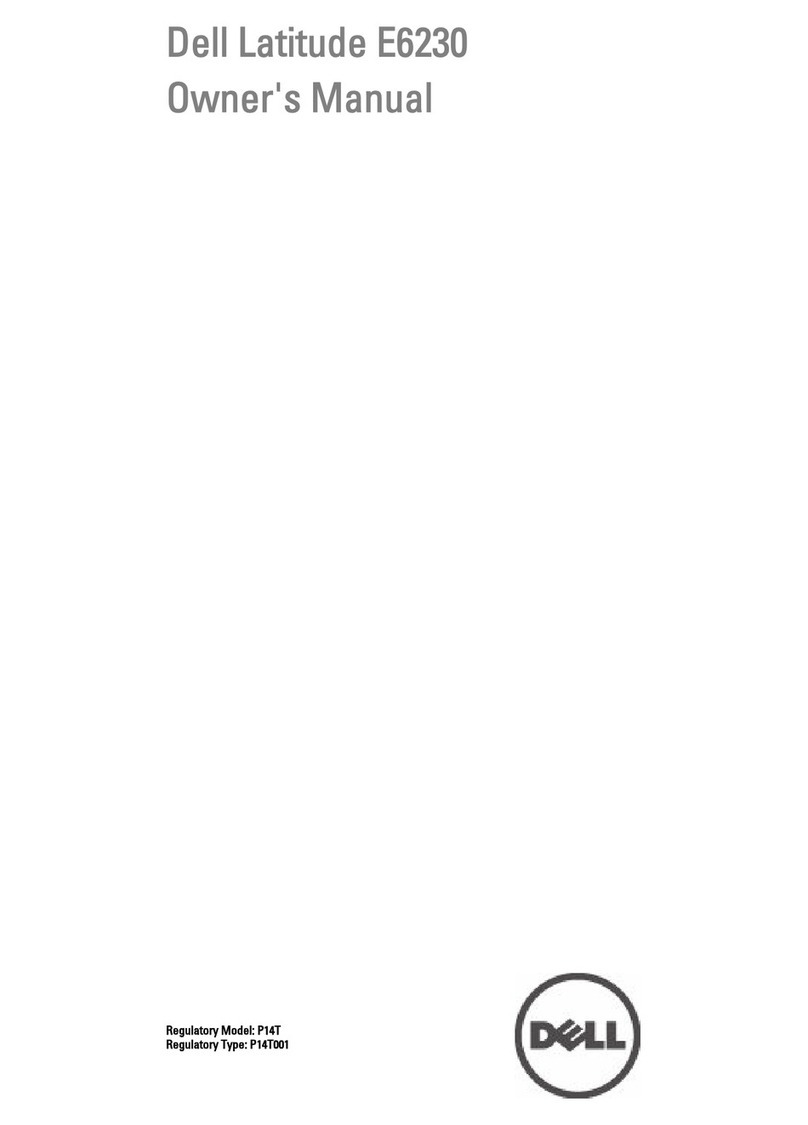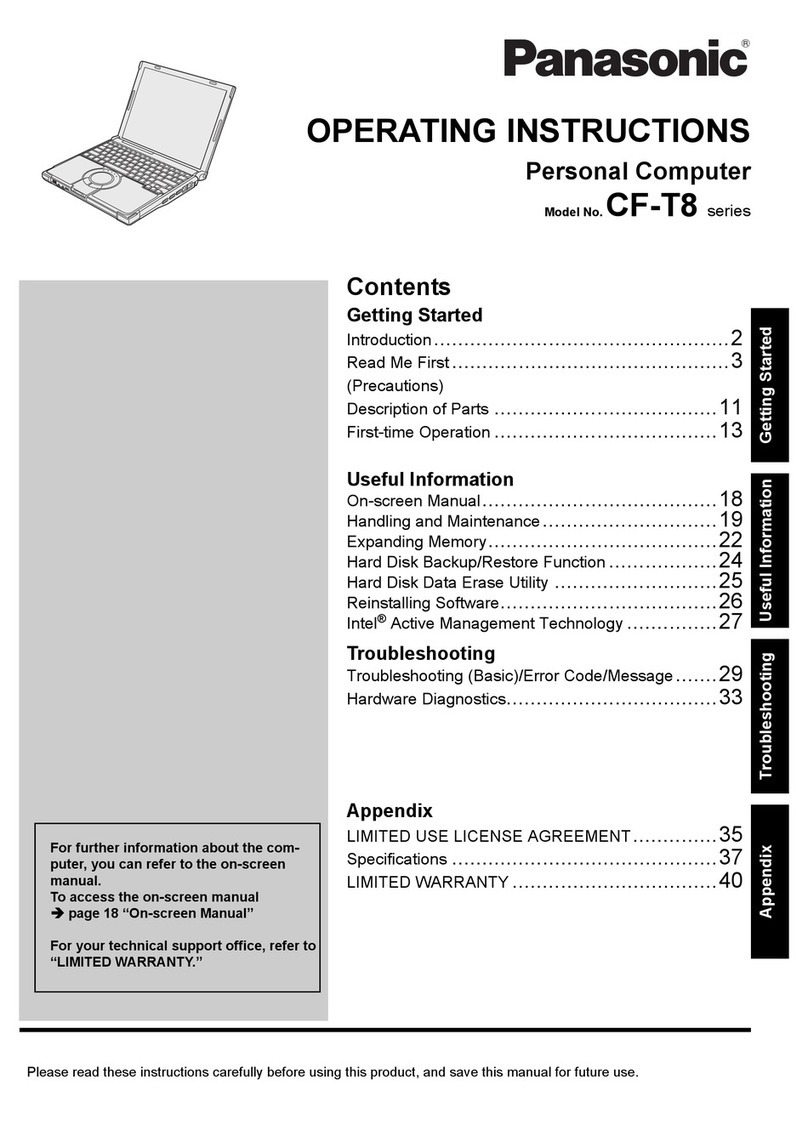ECS TL10IE2 User manual

User Guide
For Windows 8.1 Tablet-laptop TL10IE2

Regulatory Compliance
Information
FCC Declaration of Conformity
This device complies with Part 15 of the FCC Rules. Operation
is subject to the following two conditions: (1) this device may not
cause harmful interference, and (2) this device must accept any
interference received, including interference that may cause
undesired operation.
This equipment has been tested and found to comply with the
limits for a Class B digital device, pursuant to part 15 of the FCC
Rules. These limits are designed to provide reasonable
protection against harmful interference in a residential
installation. This equipment generates, uses and can radiate
radio frequency energy and, if not installed and used in
accordance with the instructions, may cause harmful
interference to radio communications. However, there is no
guarantee that interference will not occur in a particular
installation. If this equipment does cause harmful interference to
radio or television reception, which can be determined by
turning the equipment off and on, the user is encouraged to try
to correct the interference by one or more of the following
measures:
Reorient or relocate the receiving antenna.
Increase the separation between the equipment and
receiver.
Connect the equipment into an outlet on a circuit different
from that to which the receiver is connected.
Consult the dealer or an experienced radio/TV technician
for help.
This device meets the government’s requirements for exposure
to radio waves.
This device is designed and manufactured not to exceed the
emission limits for exposure to radio frequency (RF) energy set
by the Federal Communications Commission of the U.S.
Government, Industry Canada, and other national regulatory
agencies.
The exposure standard employs a unit of measurement known
as the Specific Absorption Rate, or SAR. Tests for SAR are

conducted using standard operating positions accepted by the
FCC with the device transmitting at its highest certified power
level in all tested frequency bands. Although the SAR is
determined at the highest certified power level, the actual SAR
level of the device while operating can be well below the
maximum value. This is because the device is designed to
operate at multiple power levels so as to use only the power
required to reach the network. In general, the closer you are to a
wireless base station antenna, the lower the power output.
Equipment Authorization has been granted to this model with all
reported SAR levels evaluated as in compliance with the FCC
RF exposure guidelines. SAR information on this device is on
file with the FCC and can be found under the Display Grant
section of www.fcc.gov/oet/ea/fccid after searching the FCC ID:
WL6-TMBCC0002
For questions related to the EMC performance of this product,
contact:
Elitegroup Computer Systems Co., Ltd
No.239, Sec. 2, Ti Ding Blvd., Taipei, Taiwan 11493
886-2162-1177
Canadian Department of Communications Compliance
Statement
This digital apparatus does not exceed the Class B limits for
radio noise emissions from digital apparatus set out in the Radio
Interference Regulations of the Canadian Department of
Communications. This device complies with Industry Canada
licence-exempt RSS standard(s). Operation is subject to the
following two conditions: (1) this device may not cause
interference, and (2) this device must accept any interference,
including interference that may cause undesired operation of
the device.
Le présent appareil numerique német pas de bruits radio
électriques dépassant les limites applicables aux appareils
numériques de la classe B prescrites dans le Réglement sur le
broullage radioélectrique édicté par le ministére des
Communications du Canada. Le présent appareil est conforme
aux CNR d’Industrie Canada applicables aux appareils radio
exempts de licence. L’exploitation est autorisée aux deux
conditions suivantes : (1) l’appareil ne doit pas produire de
brouillage, et (2) l’utilisateur de l’appareil doit accepter tout
brouillage radioélectrique subi, même si le brouillage est

susceptible d’en compromettre le fonctionnement.
CE mark. Declaring compliance to all the applicable
European Union (EU) directives. For CE mark related
questions:
Elitegroup Computer Systems Co., Ltd
No.239, Sec. 2, Ti Ding Blvd., Taipei, Taiwan 11493
886-2162-1177
French SAR/DAS
Votre ordinateur tablette a un DAS. Pour plus d'informations,
voir le portail radiofréquences-sante-environnement:
www.radiofrequences.gouv.fr
In the European Union, this symbol indicates that
this product including battery must not be disposed
of with household waste. It is your responsibility to
hand it over to a designated collection point for the
recycling of waste electrical and electronic
equipment. For more information, please contact
your local waste collection center or the point of
purchase of this product.
Japan VCCI Statement
Taiwan battery recycling:
Translation –please recycle batteries

Attention: Teachers, Parents
and Adult Supervisors
This product is an educational tool designed for school children,
ages 6 and up. There must be supervision by an adult on
school children under 10 when using this Intel Classmate PC -
Convertible. It is a must to have a thorough explanation to
students on safe and proper handling of the Intel Classmate PC
- Convertible, power supply, battery pack, and power cord.
Be sure to keep the power cord away from
younger children
Please ensure that students understand the following:
As with all electrical products, precautions should be observed
during handling and use to prevent electric shock. The power
supply (adapter) should not be handled by the children.”
Emphasize to students that this device is an educational tool and
not a toy. The computer, power supply, battery pack or power
cord should not be dropped, crushed, stepped on or otherwise
abused.
Ensure students understand the safe and proper handling of
power cord and power supply. Misuse could result in serious
injury.
The teacher, parent or adult supervisor should periodically
inspect the computer; power supply and power cord for damage
and replace it, if necessary.
Students should report any damage or loose parts to their
teacher, parent or adult supervisor, immediately.
Do not leave the PC plugged in or “on” when enclosed in a
non-vented container, such as a school backpack, as overheating
may occur.
It is recommended that students should take a 5 minute break
every 30 minutes of use.

Safety Precautions
The following are lists of precautionary measure the students
must understand before using this computer inside the
classroom or home environment:
1. Do not place near the fire or other sources of heat.
2. Do not expose to magnetic fields.
3. Do not expose to direct sunlight.
4. Do not expose to rain or moisture.
5. Do not place heavy objects to add heavy pressure on
the computer.
6. Do not drop the computer.
CAUTION
RISK OF EXPLOSION IF BATTERY IS REPLACED BYAN
INCORRECT TYPE. DISPOSE OF USED BATTERIES ACCORDING
TO THE INSTRUCTIONS.


Contents
1. Getting to know your computer........................................1
Package contents .................................................................................1
Separating your tablet-laptop................................................................1
Layout ...................................................................................................2
Tablet Views .................................................................................2
Front ....................................................................................2
Back.....................................................................................3
Left (I/O cabinet)..................................................................4
Bottom .................................................................................4
Keyboard Duck Views..................................................................5
Connectors and indicators...................................................5
Shortcut keys.......................................................................6
2. Using your computer ......................................................7
Powering ON/OFF ................................................................................7
Powering on your computer .........................................................7
Powering off your computer .........................................................7
Putting your tablet into sleep mode..............................................8
Waking up your computer ............................................................9
Locking or unlock the screen rotation...................................................9
Basic touch screen operations..............................................................9
Digital pen operations.........................................................................11
3. Windows Interface ...........................................................13
Start Screen........................................................................................13
Desktop...............................................................................................14
Customizing your taskbar...........................................................15
The Charms menu ..............................................................................16
All Apps...............................................................................................17
Switching back to Start screen ...........................................................17

3. Setup and Connection.....................................................19
Windows Activation.............................................................................19
Configuring your Microsoft Account....................................................20
Setup your Start screen......................................................................20
Adding an App............................................................................20
Removing an App.......................................................................21
Wireless LAN ......................................................................................21
Enabling wireless connection.....................................................21
Connecting to a wireless LAN....................................................22
Micro SD Card Slot .............................................................................22
To insert your micro SD card......................................................22
To remove your memory card ....................................................23
Installing the SIM card ........................................................................23
Connecting an External Device ..........................................................24
Connecting to the USB port .......................................................24
Connecting to the HDMI port......................................................25
4. Battery...........................................................................26
Charging your battery .........................................................................26
Inspecting your battery status.............................................................26
By opening the Charms..............................................................26
By inspecting the taskbar...........................................................27
Approximate status of your battery.....................................................27
5. Windows Help and Troubleshooting..............................29
Windows Help.....................................................................................29
Troubleshooting ..................................................................................29
6. Specification.....................................................................34

1
1. Getting to know your
computer
This chapter provides an overview of the tablet, including the locations of
the connectors and controls, tablet features, and accessories.
Package contents
Carefully unpack your box and take out the items listed as below. If any
of the items is missing or damaged, contact your dealer immediately:
• One Tablet • One Keyboard duck • One touch pen
• One AC adapter • One Warranty card • This manual
Separating your tablet-laptop
1. Set your tablet laptop on a stable surface.
2. Hold the screen and push down the blue latch.
3. Detach the screen by pulling it upward

2
Layout
Tablet Views
Front
No.
Name
Function
1
Microphone
Mainly for sound and speech recording.
2
Light sensor
It detects the brightness of the environment.
3
Front facing
camera
Often for taking self-portraits as well as for video
conferencing.
4
Digital pen
slot
This is where you can rest and charge the
attached digital pen (optional).
5
Speaker
The sound system has two speakers for playing
music, notification sounds, and other audio data.
6
Windows
button
Switches the screen between the Start screen
and the previously opened app/program.
7
I/O cabinet
See page 4 for details.
8
Touchscreen
It is a see-touch device: You look at it and also
touch it with your fingers to control the tablet.
1
6
7
3
4
8
5
21
5

3
Back
No.
Name
Function
1
Power lock
Push here to power on/off or lock on/off your
tablet.
2
Screen
rotation lock
Push here to active or cancel the screen rotating
function.
3
Rear facing
camera
The camera is mainly used when you are taking
photos or recording videos.
4
Volume up/
down
Press here to increase or decrease the sound
volume.
1
2
3
4

4
Left (I/O cabinet)
No.
Name
Function
1
HDMI port
This is where you can connect your HDMI
external screen.
2
Micro SD card
slot
This is where you can insert a Micro SD memory
card.
3
Headphone
connector
Here you can plug in a standard headphone.
4
USB 3.0 port
This is for establishing a USB 3.0 connection.
5
Power port
This is where you plug in the adapter to charge
your tablet.
6
SIM card slot
Insert your SIM card here. (See Chapter 4)
Bottom
No.
Name
Function
1
Docking
Connector
A connector to the keyboard dock
1

5
Keyboard Duck Views
Connectors and indicators
No.
Name
Function
1
Docking
Connector
A connector where you docking your tablet.
2
DC Jack
A jack to connect the AC adapter that supplies
power to the computer.
3
USB 2.0 port
You can connect a USB 2.0 device here.
4
Battery
charging
indicator
It lights up in amber when the battery is being
charged, and turns into blue when the battery is
fully charged

6
Shortcut keys
You can access certain system settings quickly by pressing the
appropriate function keys.
Press both the Fn key and One of the following shortcut key at the
same time to perform your desired function.
+
Enable/disable the
Airplane mode to turn
off/on all wireless
communication.
Increases the volume
level.
Puts your computer
into sleep mode.
Allows you to select your
display mode (an external
monitor required).
Mutes/unmutes the
audio output.
Decreases the display
brightness.
Decreases the volume
level.
Increases the display
brightness.
Fn
F1
F5
F2
F6
F3
F7
F4
F8

7
2. Using your
computer
Powering ON/OFF
Powering on your computer
1. If this is the first time you turn this
computer on, connect the AC
adapter and fully charge the
battery.
2. Press the power button.
3. A logo will appear when the
system is powered on.
Powering off your computer
• Save all your data before powering your computer off.
To power off your system, you can do one of the following:
A. By Charms
1. Slightly swipe from the right edge of the screen. This opens the
Charms menu. (For more about the Charms menu, see page 16)
2. Click Settings from the menu, and
you will see a menu as shown on the
right,
3. Click Power icon, and select Shut
down.

8
B. Using the power button
Press and hold the power button for at least four seconds, and you
will see an instruction appears in the middle of the screen, which is
as shown below.
Slide your finger on the screen downward, and the system will
power off itself.
Putting your tablet into sleep mode
When you will be away from your computer for a short time, put the
computer to sleep.
Do one of the following:
• When the keyboard is attached, close the display panel or press Fn +
F2.
• Press the power button.
• Open the Charms and then select Settings → Power →Sleep.

9
Waking up your computer
Note: It is recommended that you put your computer to sleep
before you move it. Moving your computer while the hard disk is
spinning can sometimes damage the hard disk, causing loss of
data.
Do one of the following:
• Press the power button.
• Press the Windows button.
Locking or unlock the screen rotation
You can find the rotation lock button on the left end of the
screen, as shown on the left.
A first press on the button can lock the screen to keep it
from rotating when you tilt the tablet. And a second press
can unlock the function.
Basic touch screen operations
The monitor is not only a touch screen, but actually also is a tablet. You
can use your fingers or a touch pen to perform many actions on it.
• Don’t use sharp objects to touch the screen. Or, the screen may be
damaged or scratched.
• Don’t touch the touch screen with a conductive material. It may cause a
malfunction.
• The supported functions are application dependent.

10
Gesture name
Explanation
Tap
Touch once on an item to start an app, open a
link, or perform an optional function. This is
similar to a left-click with a mouse.
Double-tap
Slightly press twice with your finger to select
an item.
Press and hold
Press and leave your finger on an item. This
brings up detailed information or opens a
menu with more options for the item. This is
similar to a right-click with a mouse.
Pinch
or
Move two fingers together or apart while
touching the screen. This is to zoom in and out
on visual apps, such as pictures and maps.

11
Rotate
Place two or more fingers on an item and then
turn your hand.
This enables you to turn an object. (Note:
Not all items can be rotated, depending upon
the app.)
Slide
Drag your finger across the screen.
This can scroll through lists and pages, and
can also move an object or be used to draw or
write, depending upon your apps.
Two-finger-slide
Moves up/down, left/right. This is the same
function as scrolling your mouse.
Swipe
Start from any edge of the screen, and then
swipe toward the center of the screen.
Digital pen operations
Your tablet is provided with a touch pen or a
digital pen. With the touch pen, as the one shown
on the right, you can perform all the one-finger
gestures shown in the previous section.
Other manuals for TL10IE2
1
Table of contents
Other ECS Laptop manuals
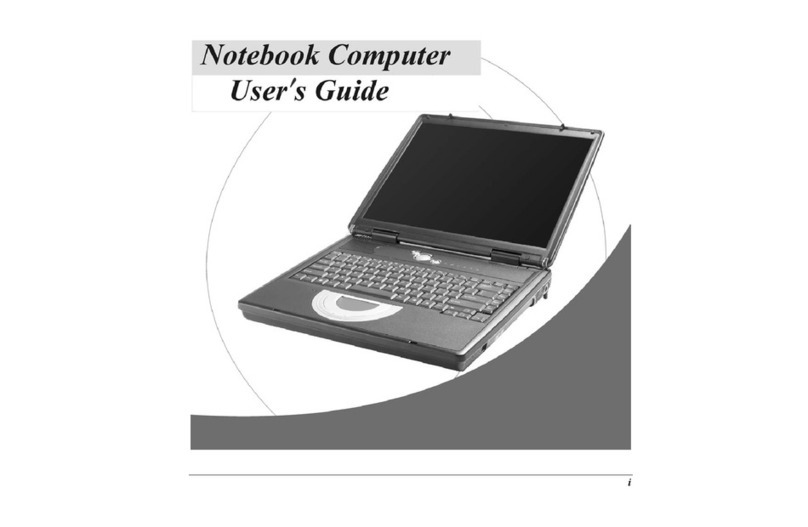
ECS
ECS G733G User manual
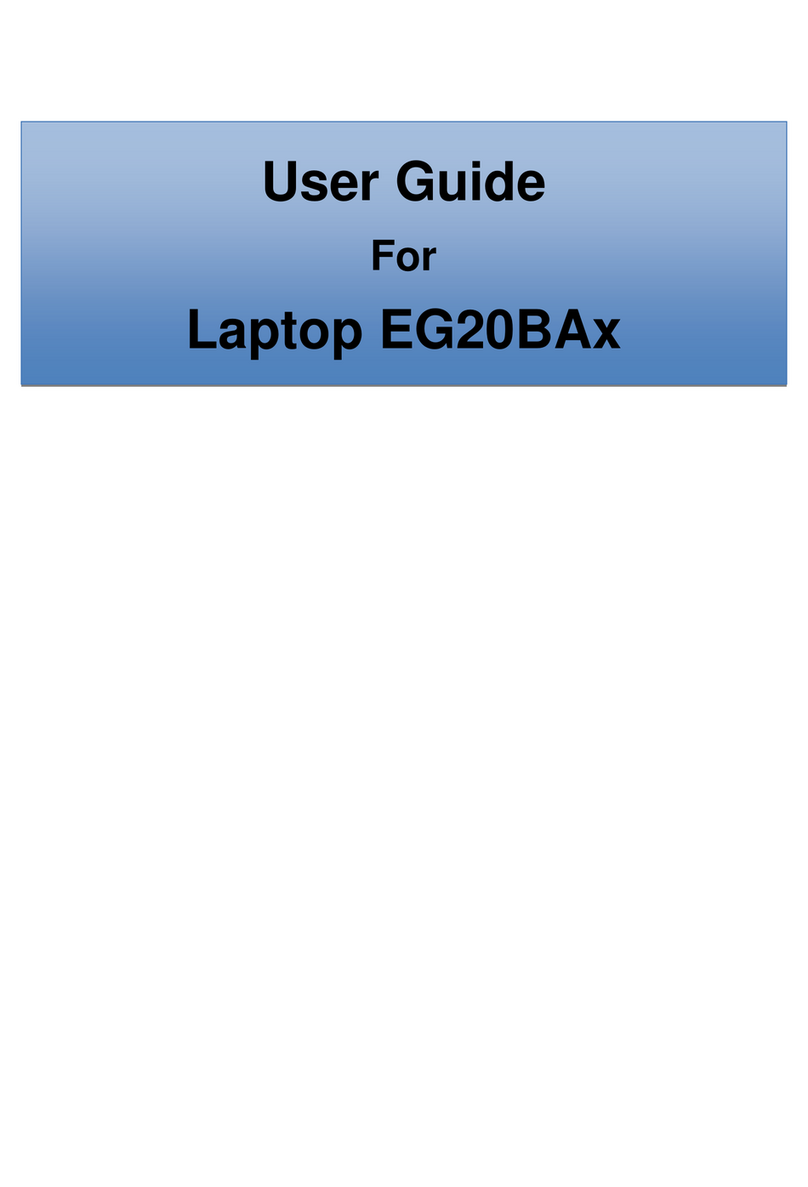
ECS
ECS EG20BAX User manual

ECS
ECS EF20RA User manual

ECS
ECS GQ Notebook User manual

ECS
ECS I58II User manual

ECS
ECS E10IL1 User manual

ECS
ECS G799 Standard User manual

ECS
ECS Intel-powered Classmate PC User manual

ECS
ECS Intel-powered Convertible Classmate PC User manual

ECS
ECS H41IA1 User manual