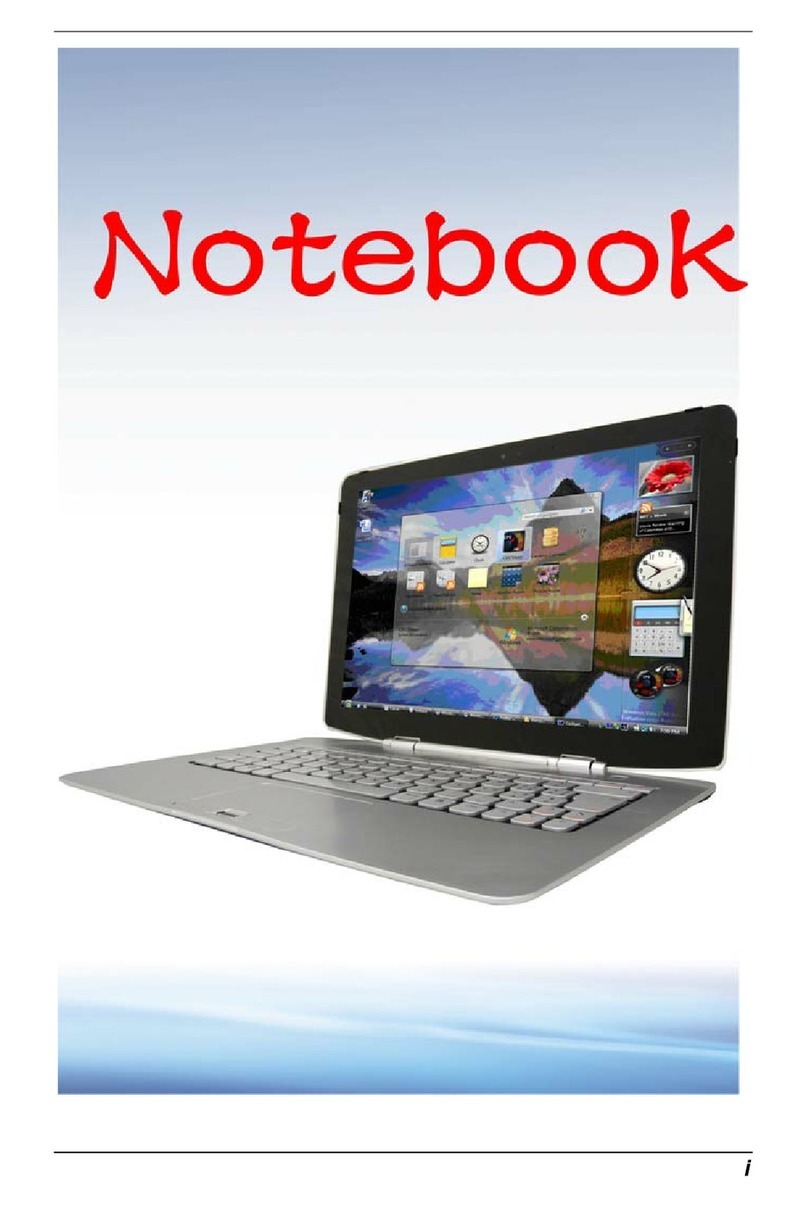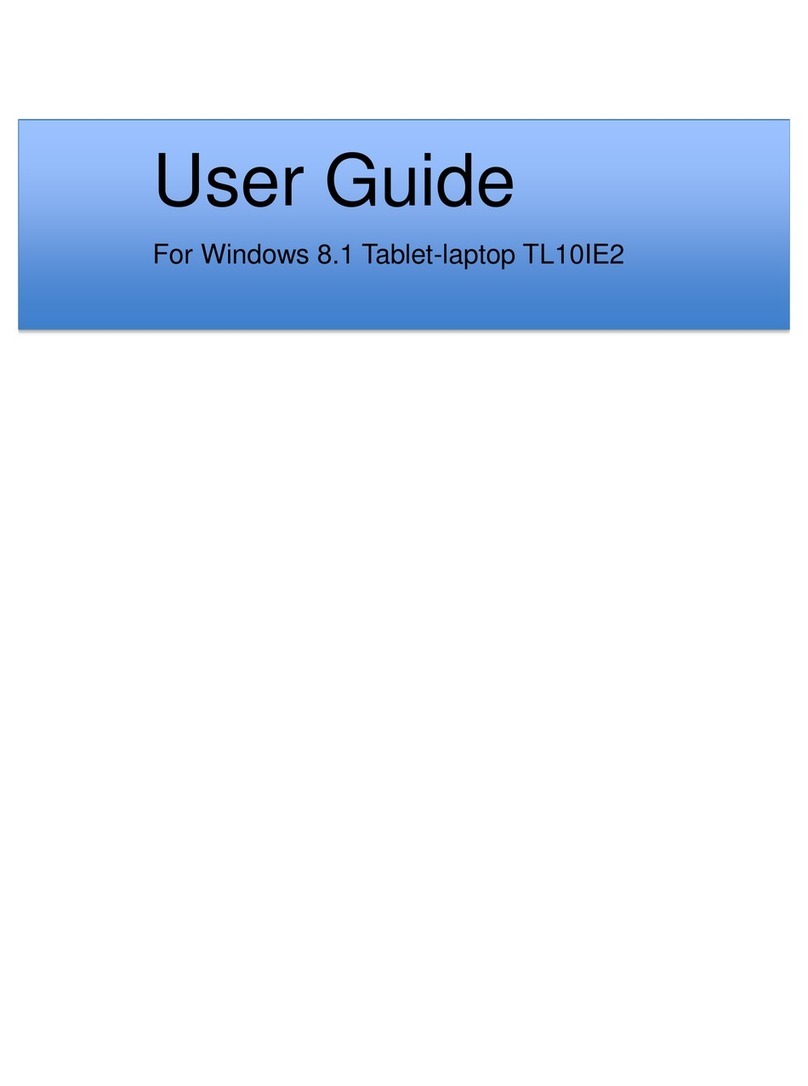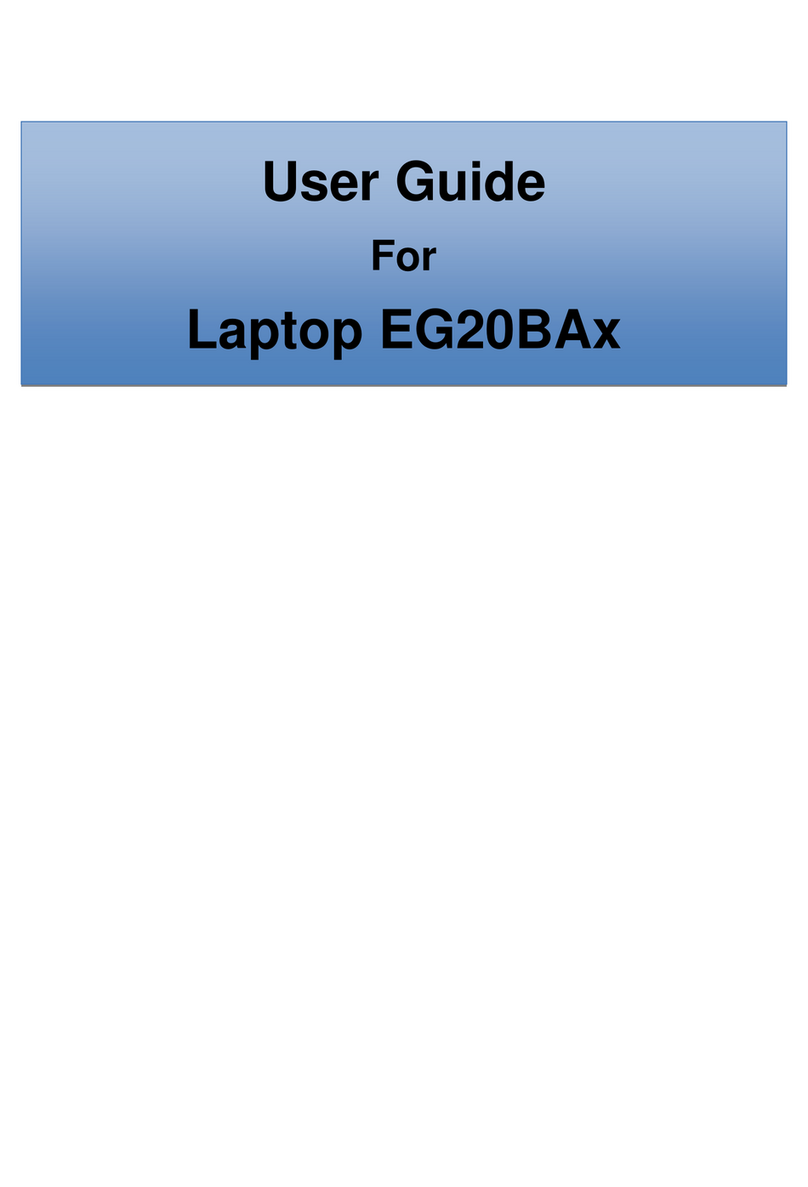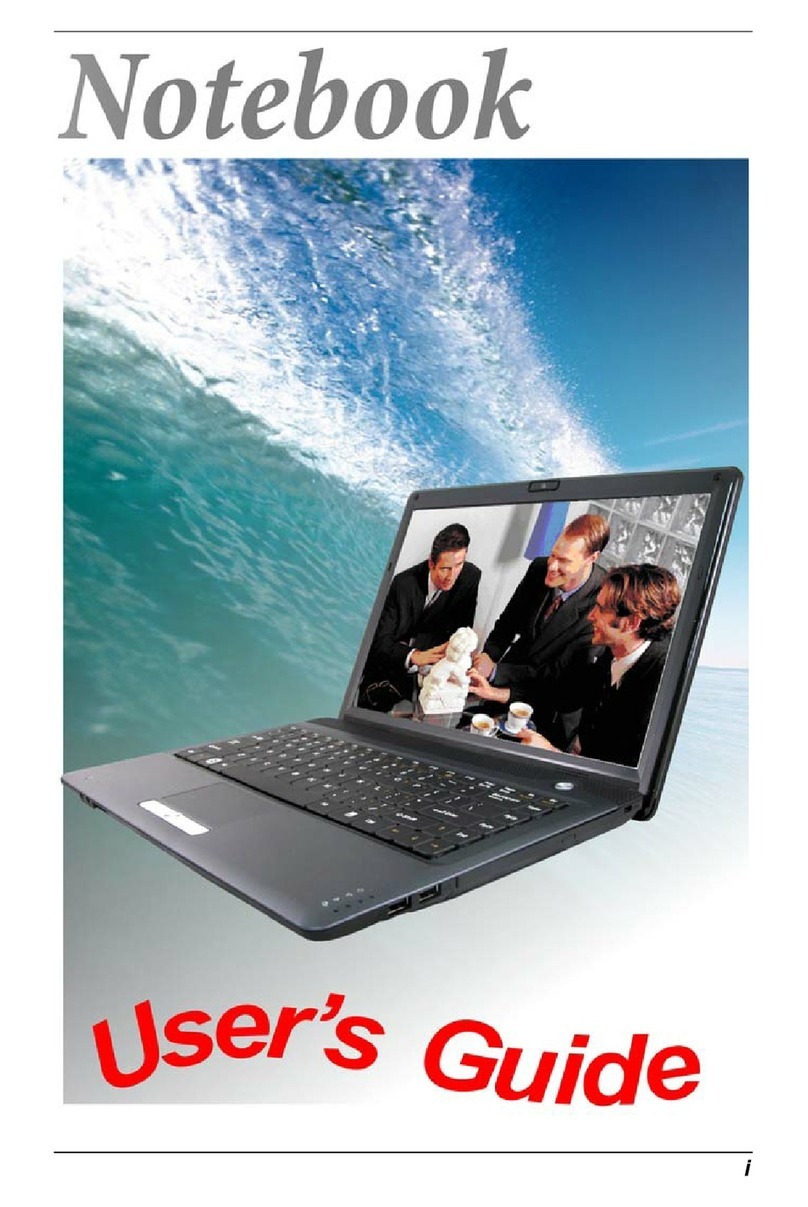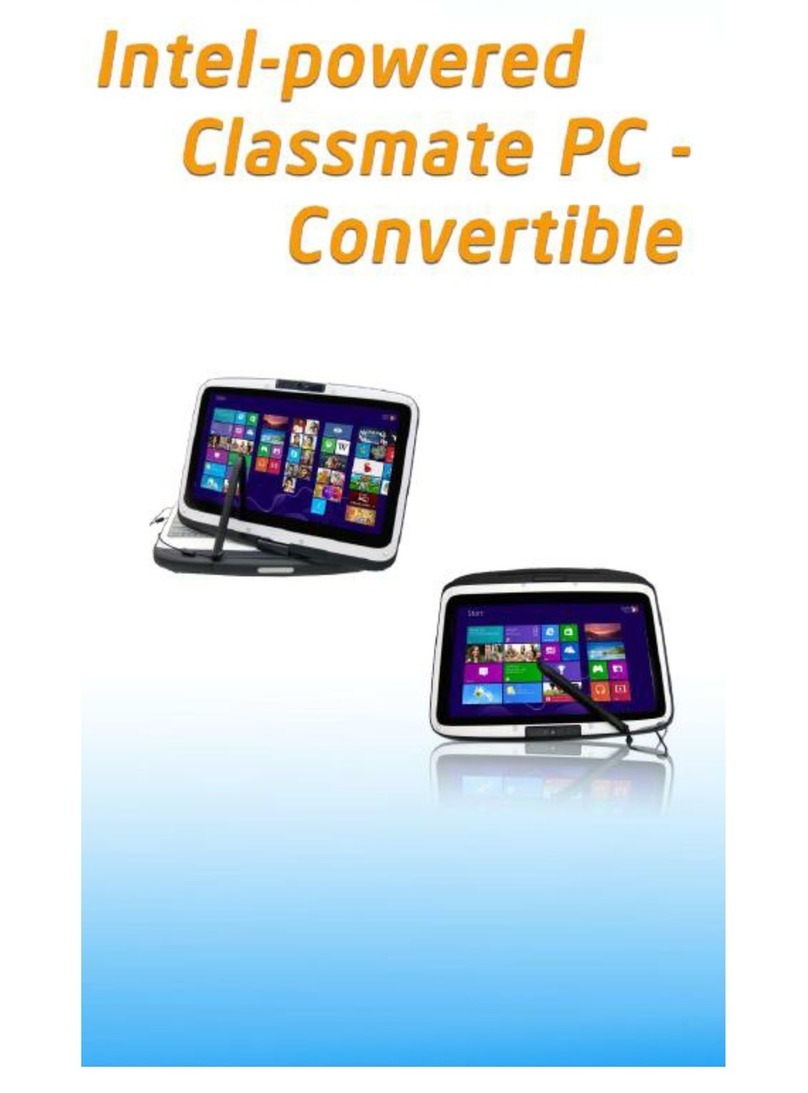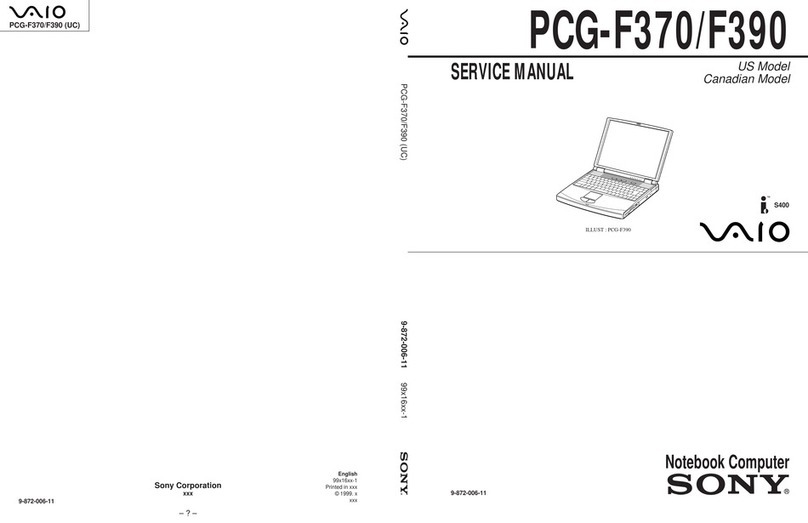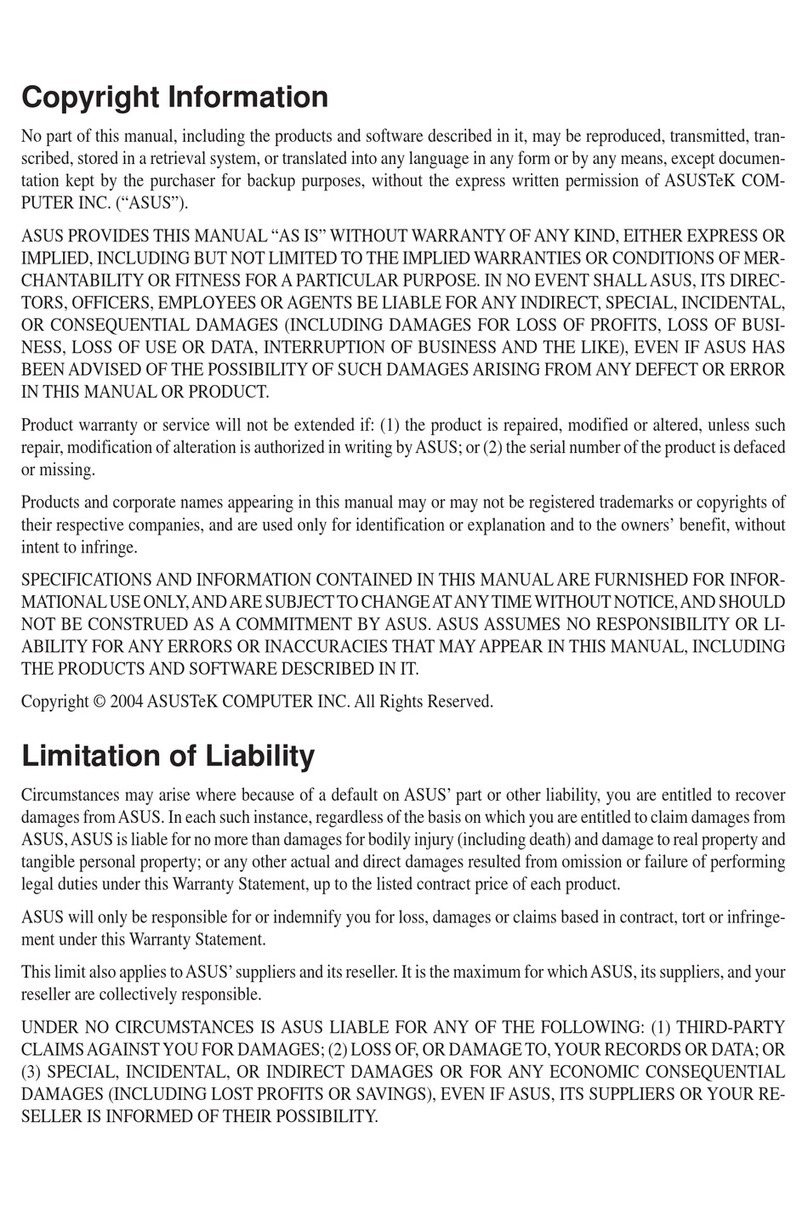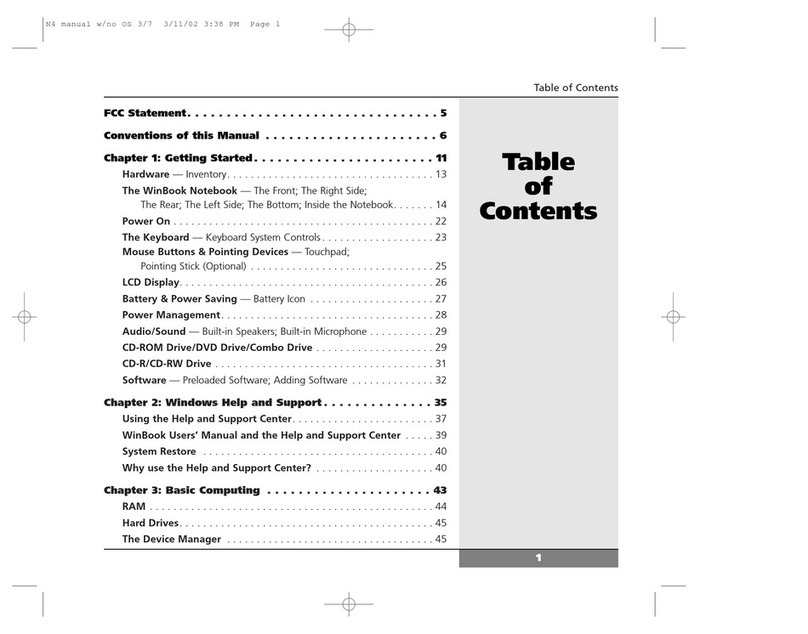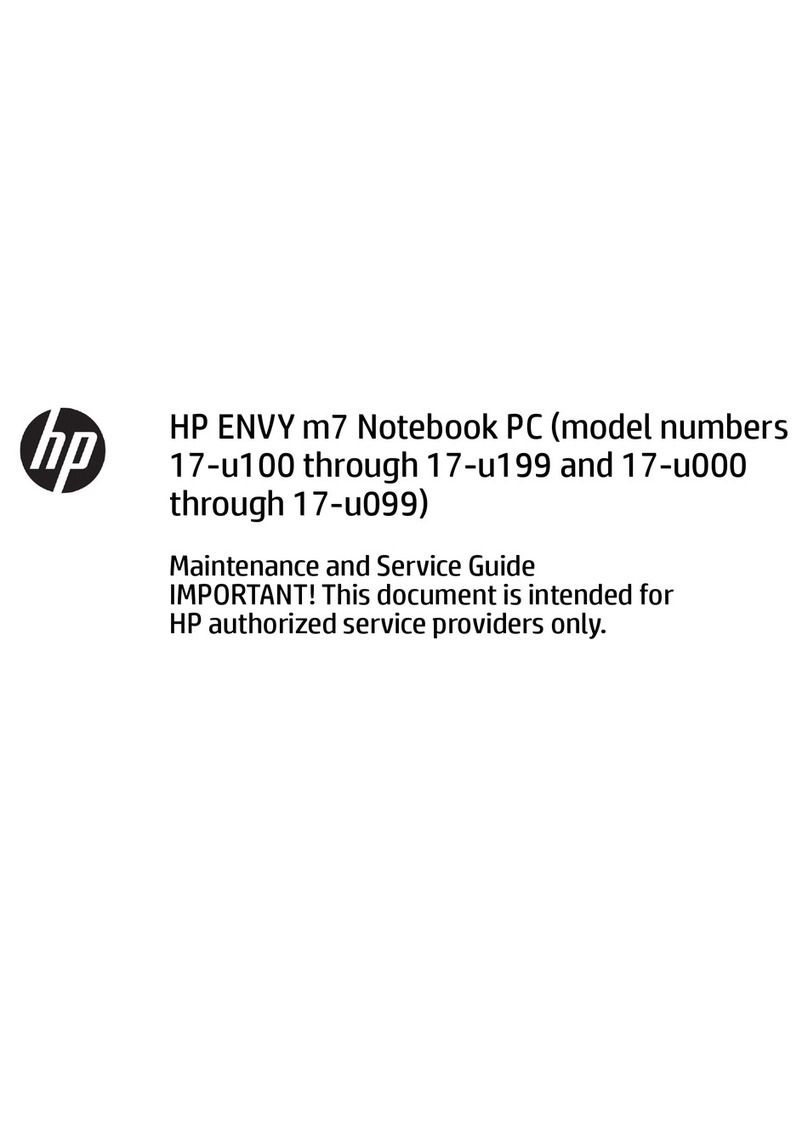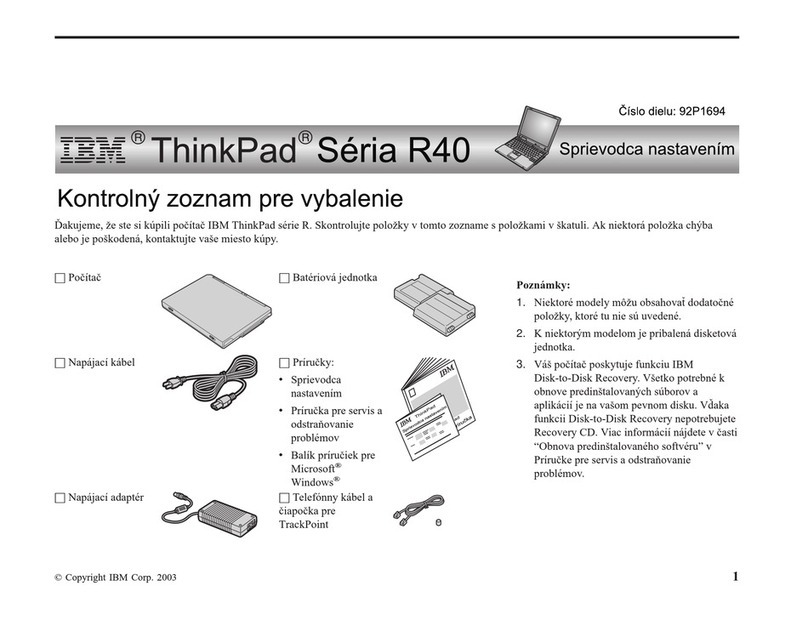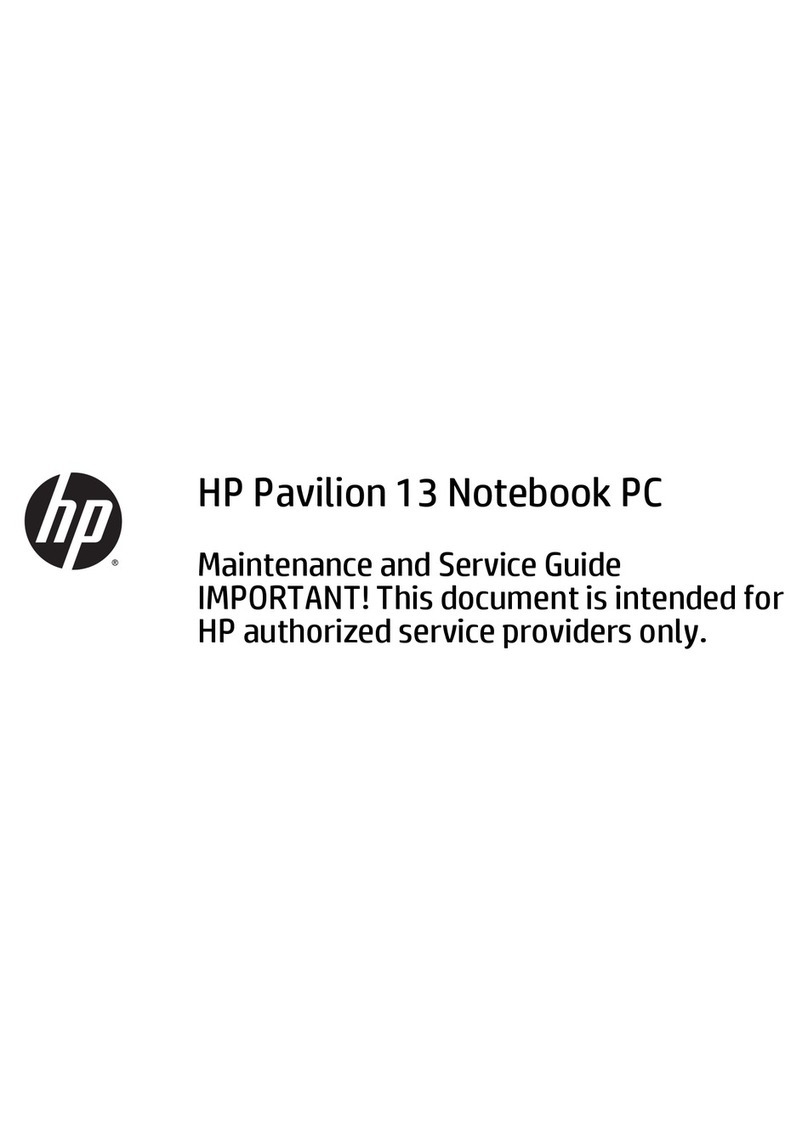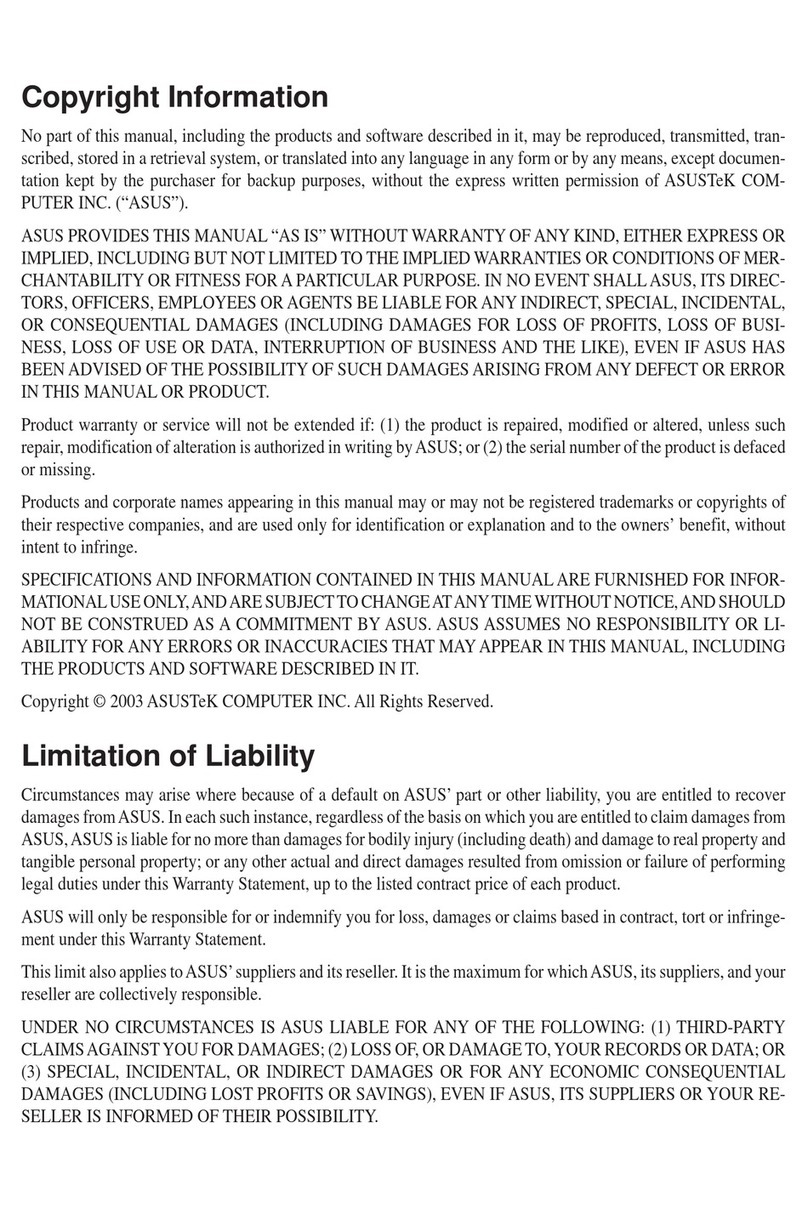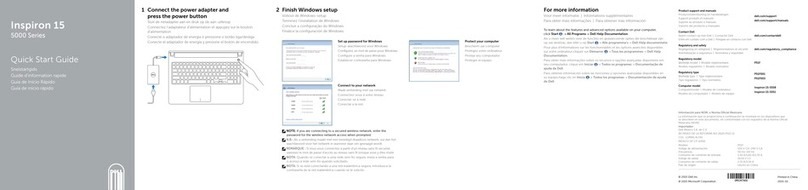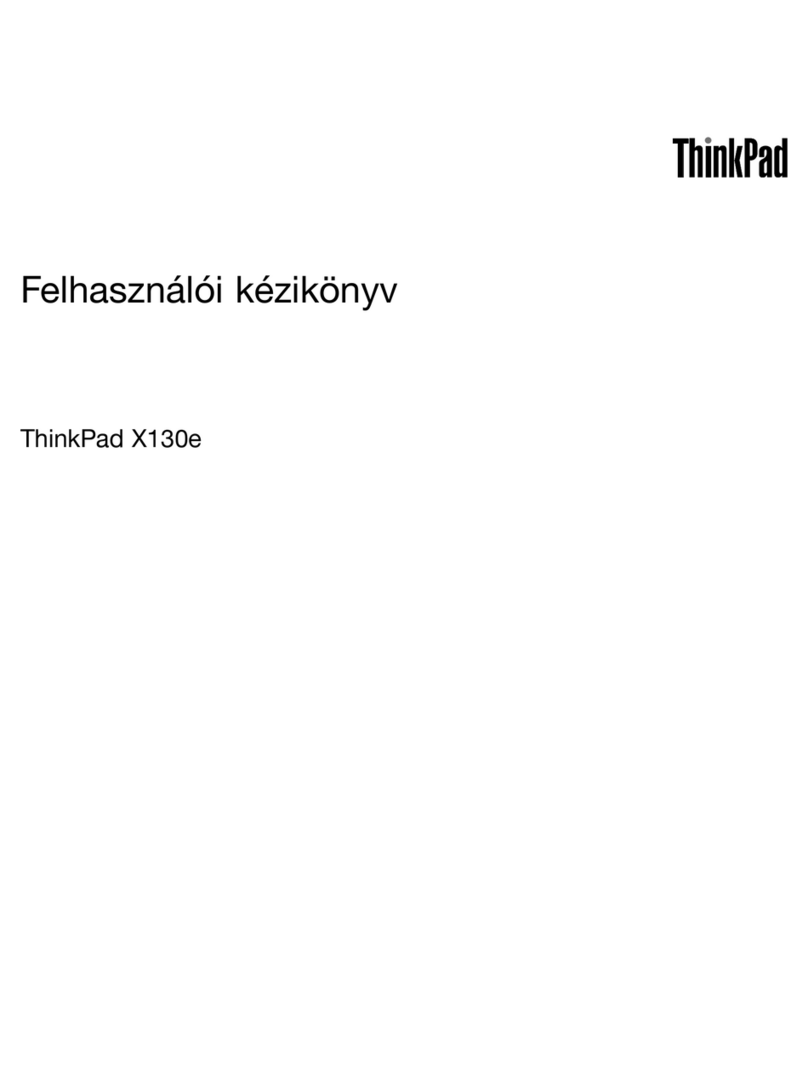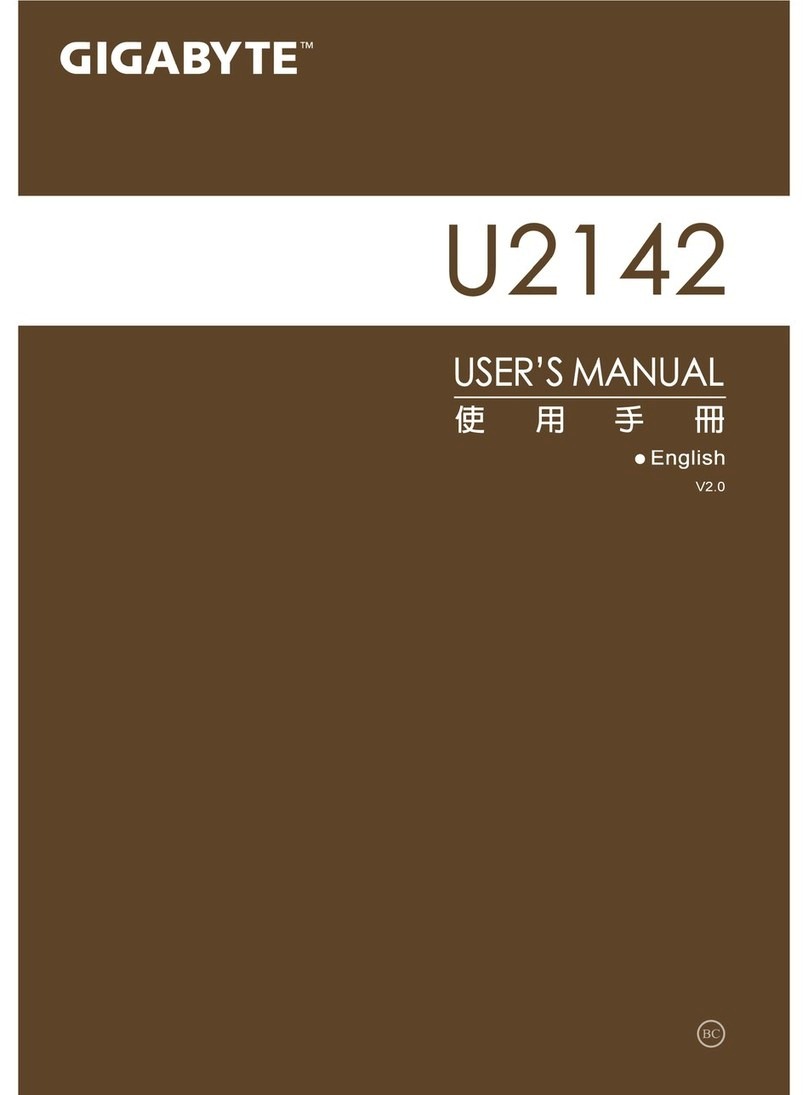ECS ES10IS2 User manual

Chapter 1 General System Description
Page 1 of 23

Chapter 1 General System Description
Page 2 of 23
1
Hardware Specifications……………………………………………………
14
2
Software Specifications………..……………………………….…………...
23

Chapter 1 General System Description
Page 3 of 23
1.Hardware Specifications
This section describes about the key component list that using on ES10IS2
machine and its product specification.
1.1 Main Chip
CPU
Intel Cedarview‐M
Intel® AtomTM processor Cedarview
> 1.6GHz/512K L2,3.5W / 6.5W CPU(T.B.D)
VGA graphics interface
Display interface –Digital LVDS interface
DDR3 System Memory interface
C0-C4 & C1E-C4E support
Memory
DDR3 SDRAM
DDR3 Single Channel, 800/1066 So-DIMM DRAM module
1GB/2GB
So-DIMM 204-pin socket * 1
Core Logic
Tiger Point
Intel® NM10 Express Chipset
Support SATA controller
Support USB 2.0
Support Azalia controller
Audio Codec
Realtek ALC269-VB6
Azalia integrated audio
Analog 2.1
D3 mode support
KBC/EBC
ITE 8518E
Rev. CX
ACPI 2.0b compliant
Sharing System BIOS ROM for KB & EC Codes
RS232 support
TPM
<optional>
Winbond
WPCT201IA0WG
Power saving mode
LPC interface
Security featurest
LAN Controller
Realtek
RTL8105E-VC
Supports 10 and 100 Mb/sec. Full and half Duplex operation.
Wireless LAN
LiteOn/AzureWave
(8188 1x1)
Intel Taylor Peak
(6205 2x2)
Liteon
(RTL8192CE 2x2)
Half Mini-card form factor
Wi-Fi 802.11 B/G/N 1x1
Wi-Fi 802.11 A/B/G/N 2x2 (Intel)
Wi-Fi 802.11 B/G/N 2x2 (Liteon)
Open mesh support on Linux only
PCI-E interface

Chapter 1 General System Description
Page 4 of 23
Keyboard
Sunrex/DOC
Integrated QWERTY keyboard W/ Hot key
83 UK / 84 US KEY K/B
Multi-languages Supported
Chocolate KB <optional>
Pointing Device
Synaptics/Sentelic
PS/2 Touch Pad with Left and Right Click Button and scrolling Bar.
LCD
CPT/CMO/IVO
TFT Color LCD, LED Backlight
10.1”with 1024X600 (Anti-Glare)
Storage
SSD
16G/32G SSD MLC
2.5”HDD
Single-HDD for 2.5" 7mm/9.5mm SATA support
Support SATA 2.0
5400rpm support
160G/250G
Card reader
Controller
Realtek RTS5138
Support 2-1 SD / MMC Memory Card.
USB 2.0 interface
Support boot from CR
G-sensor
<optional>
ADI
HDD protection
Battery
SMP/GLW
3 cell 3S1P
10.8V/ 2200mAH (3S1P), 3.6V/2200mAH LG cell
6 cell (3S2P) Li-ion battery pack
10.8V/ 4400mAH (3S2P), 3.6V/2200mAH LG cell
6 cell (3S2P) Li-ion battery pack
10.95V/ 5200mAH (3S2P), 3.65V/2600mAH LG cell
Software Gas gauge
AC-Adapter
(Right Angle)
Delta/Liteon/Huntkey
Automatics Voltage adjustment between 100 and 240VAC 50/60Hz
40Watts
19V/40W
Supports 2pin and 3 pin power cord

Chapter 1 General System Description
Page 5 of 23
I/O Port
1 x DC-in jack (2.5Ø )
3 x USB 2.0 ports
1 x RJ-45 LAN
3 x Jacks for Micro-in/headphone:
a). External Mic-in jack 1/8”
b). External headphone jack 1/8” x 2
1x D-Sub 15Pin VGA port
2 in 1 SDHC/MMC
2 x USB 2.0 ports +HDMI <optional>
***1 USB Port can support charging function
System Status
Indication
Battery status (Blue/Red):
Power On (Blue) / Standby
Wireless Lan (Blue)
Storage Activity (Blue)
Caps-Lock (Blue)
Num-Lock (Blue)
*** LED Indicators: 6
Power Button
On/ Off: Programmable Power Buttons to Windows
Press power button down for 1 second to enter suspend mode
Press power button down for 5 seconds to power off system
Speaker
Build-in 2 speakers
Speaker: 1.5W x 2
Camera
USB2.0 interface
30fps @ 640x480, 0.3M
7~9 fps@ 1280x1024,1.3M
5 fps@1600x1200,2.0M
With LED(Blue)
OS
Support Windows 7 Starter, Home Basic, Home Premium, Professional.
System BIOS
Phoenix
Support PnP & ACPI 2.0
Support external USB flash memory card boot up.

Chapter 1 General System Description
Page 6 of 23
OSD
Caps Lock
Num Lock
Scroll Lock
WLAN On/Off
HSPA On/Off
Volume up/down
Brightness up/down
Function Key
Fn + F1 : RF on/off
Fn + F2 : Sleep
Fn + F3 : Audio mute
Fn + F4 : Volume Down
Fn + F5 : Volume Up
Fn + F6 : Display Switch
Fn + F7 : Backlight Down
Fn + F8 : Backlight Up
F12: One Key recovery
Language
English
Spanish
Portuguese
Arabic
Turkish
Russian
Simplified Chinese
Thai
Greek
Hungarian
French
Measurements
Dimension: 268.29mm W x 212.5mm H x 27.4~34.7mm <with Handle>(T.B.D)
Weight:
10.1" W LCD /HDD/ CAM/ 6cell battery pack: 1.54 Kg (T.B.D)
10.1" W LCD /HDD/ CAM/ 3cell battery pack: 1.35 Kg (T.B.D)
Traditional Chinese
German
Hebrew
Italian
Latin Spanish
Brazil Portuguese

Chapter 1 General System Description
Page 7 of 23
Battery Life
Battery Charge time 3.5 hrs (Fast charge)
Battery Life: 3 cells (2200mAH) 3.5 hrs (w/ HDD)~ 4 hrs (w/ SSD) (T.B.D)
6 cells (4400mAH) 8 hrs (w/ HDD)~ 8.5 hrs (w/ SSD) (T.B.D)
6 cells (5200mAH) 9.5 hrs (w/HDD) ~ 10 hrs (w/ SSD) (T.B.D)
***Base on 3.5W CPU,10.1” LCD and defined brightness, Wi-Fi off, and camera disabled.
Actual battery life may vary based on product settings, usage patterns and environmental
conditions.
Certification
EMC
CE
FCC
CCC
RF
FCC&SAR / R&TTE
Safety&
Environment
UL / CB
CCC
WEEE
RoHS (Restriction of Hazardous Substances, EU directive
2002/95/EC + amendments)
Energy Star Compliance 5.0
Optional
3.75G/WIMAX
Wireless Broadband module support
USB interface, Mini-card type
HSPA/ modules support
Connection Manager AP support for Broadband section
HSPA module w/ 2 antenna support
1.2 Getting to Know Your Computer
Opening the LCD Panel
The Intel-powered classmate PC also features a rugged design that
helps protect the computer from scratches and light falls. Please be careful when handling your
computer and recommended not to let the computer fall from high places.
To avoid damage to the display panel:

Chapter 1 General System Description
Page 8 of 23
1. Try not to slam the display upon closing it.
2. Try not to place any object on top when it is closed or open.
3. Be sure the system is turned off or in suspend mode before you close the display panel.
With the LCD screen open, you will see several features important for operating your Intel-powered
classmate PC.
Front View

Chapter 1 General System Description
Page 9 of 23
1. Built-in Camera
Use the Built-in camera for video conference.
2. LCD Display
The panel is where the system content is displayed.
3. Power/Suspend Button
Press momentarily to turn on the system.
Press the power/suspend button again to return from the suspend mode.
4. LED Status Indicator
The LED Status Indicator displays the operating status of your Intel-powered classmate PC. When a
certain function is enabled, the LED will light up. The following section describes each indicator.
1.1.1.System and Power Status Indicators
LED Graphic
Symbol
Indication
Blue light indicates the numeric keypad is activated.
Blue light indicates the cap-lock is activated.
Blue light indicates the is reading/writing data.
Blue light indicates the WLAN module is active.
The battery LED reflects according to the following
status:
Blue light indicates the battery is fully charged
and the AC Adapter is plugged in.
Orange light indicates the battery power is low.
5. Built-in Microphone
The microphone is used when you are having an audio/video conference with the other party.
6. Keyboard
The keyboard is used to enter data.
7. Touch Pad
The touch pad is a built-in pointing device with functions similar to a mouse.
8. Touchpad Buttons
Works like the two buttons on an ordinary mouse.

Chapter 1 General System Description
Page 10 of 23
Water Resistance Precautionary Measures on Keyboard, Power Button and Touch pad
Buttons
The Intel-powered classmate PC features a spill-resistance function on keyboard, power button and
touch pad buttons to ensure greater protection against spills in the classroom or anywhere.
These are the ways to avoid damage to your system:
Save all important documents within 3-minutes.
Power off the system in normal procedure (Click “Start”“Shut down”), unplug the AC adapter then
remove the battery.
Tilt the system to the leftmost or rightmost position and gently wipe the liquid on the keyboard
(Remember not to press the keyboard).
Power On the system after letting it dry up for four hours.
These procedures only apply for water resistance keyboard, power button and touchpad buttons.
Please take note that it can cause a severe damage to the system if
the user uses the abnormal procedure (pressing the Ctrl-Alt-Del key combination) and forcibly
shut down the system.

Chapter 1 General System Description
Page 11 of 23
Left Views
1. External Monitor Port
Use this port to connect to an external monitor.
2. HDMI Port (or USB 2.0 Port, Optional)
Compact audio/video interface for transmitting uncompressed digital data.
3. USB 2.0 Port
This port conforms to the latest USB2.0 plug-and-play standards.
4. Ventilation Opening
The ventilation opening allows the computer to cool off and prevent overheating. Do not block this
opening when the computer is turned on.
5. 2 in 1 CardReader
Supports SDHC / MMC memory card.

Chapter 1 General System Description
Page 12 of 23
Right View
1. Ventilation Opening
The ventilation opening allows the computer to cool off and prevent overheating. Do not block this
opening when the computer is turned on.
2. Stereo Headphone Jack
Use the headphone jack to connect an external headphone set.
3. Microphone Jack
Use the microphone jack to connect an external microphone.
4. USB 2.0 Ports
This port conforms to the latest USB2.0 plug-and-play standards.
5. Ethernet / LAN Port
When using a LAN, please use an EMI Shielding Cable to minimize an
interference when transmitting.
6. Power Jack (DC-in)
The DC-out jack of the AC Adapter connects here and power on the computer.

Chapter 1 General System Description
Page 13 of 23
Rear View
\
1. Handle
Use the handle to carry the computer.
2. Name Field
Place your name tag here.
3. Kensington Security Slot
Attach a Kensington lock to this slot to secure your computer to a fixed location.

Chapter 1 General System Description
Page 14 of 23
Bottom View
1. Speaker
Output sound for the system.
2. Battery Release Latch/Lock Latch
Slide this latch to release or lock the battery from the battery bay.
3. Battery Bay
This compartment contains the battery pack for your system.

Chapter 1 General System Description
Page 15 of 23
2.Software Specifications
2.1. Preface
The software engineering specification is a deployment from product marketing specification. It should outline
major tasks to be implemented in a specific model. For any model which has been defined from product marketing
division, there should have a product marketing specification comes out.
The purpose of this specification is to be an implementation guideline for engineers who are responsible for the
model. It intends to avoid ambiguity about function definitions so as to allow engineers to shorten their implementation
period.
The specification covers all the bundled software components which including BIOS, Micro-Controller, device
drivers and applications. The target Operating Systems will be Windows Vista. The device drivers and applications are
options based on per-customer’s requirements. The engineers should make sure that these drivers and application could
run without any difficulties on the target PC2001 model.
The readers of this specification are assumed to have enough experiences and knowledge to understand whatever
in the context. The specification will not intend to explain any detail of specific topic.
2.2. System Overview
2.2.1 System Memory
The System consists of DDR3 SDRAM memory. The BIOS will automatically detect the amount of memory
during the POST. But the total RAM size can not be used by user. (Must substrate by the size of the video shared
memory)
2.2.2 SATA
Which transfer mode will be set depend on the used devices, core chip SATA interface and BIOS supported. This
model’s BIOS support all the data transfer modes above, and it will auto detect and initialize it during POST.
2.2.3 Audio
The audio controller is integrated in ICH-M and through the HDA data line to external CODEC
(ALC269-VB6) to reduce the noise caused by PCB’s layout. However the H/W architecture is, the BIOS will recognize
it as a PCI device and initialize it in PCI bus initialization.
2.2.4 LAN
Realtek RTL8105
2.2.5 CARD READER
Windows XP compliance.

Chapter 1 General System Description
Page 16 of 23
2.2.6 PCI Device
All the PCI devices will occupy the system resources, such as I/O, Memory and IRQ, especially the IRQ
assignment is relative to H/W and system arrangement. The following will list all PCI devices:
2.3. Power Management
2.3.1 General Requirement
The purpose of the Power Management (PM) is that trying to reduce the power consumption in the system then
extent the battery life, increase the time to use without recharging the battery. The Advanced Configuration and Power
Interface (ACPI) specification is the latest and better PM method and will replace the traditional APM and PNP
functions. ACPI is a kind of Operating System Directed Power Management (OSPM), that is, the OS will control the
system/devices to enter proper power-saving mode and determine when to do it.
The BIOS should provide the ACPI table that is written by ASL language, to tell the OS how to setup and control
the system/devices’ the configuration and the power-saving mode. So the system H/W, BIOS and drivers must be meet
the ACPI specification:
ACPI compliant
Supporting processor power state C0, C1 and C2
Supporting system state S0, S3, S4 and S5
First of all, the next section will depict the power management state transition, then describe the definition for
each system state.

Chapter 1 General System Description
Page 17 of 23
2.3.2 Power Management State Transition
Full-On (S0)
Power/Suspend button
Lid switch
Idle (S0) resume
Power/Suspend button
Lid switch
Suspend (S3) resume
Power/Suspend button
Lid switch
SOFF/STD (S4/S5) resume
2.3.3 Power Management Mode Definitions
Each system (or model) may have different PM model and state definition. For clear, see the following table:
PM Mode
Definitions
Full-On
The CPU run in full speed and all the devices are power on. The system can respond to all
applications with maximum performance.
1. The system in the state S0.
2. The CPU in the state C0.
3. All the devices in the state D0.
Idle
This mode is similar to Full-On except the CPU will change to C1 or C2 state depend on the OS, to
save CPU power consumption.
1. The system in the state S0.
CPU in full speed (C0)
All Devices are working
CPU STPCLK (C2)
All Devices are working
CPU STPCLK (C2)
All Devices are in low power
state
CPU power off
All Devices except RTC are
power off

Chapter 1 General System Description
Page 18 of 23
2. The CPU in the state C1 or C2.
3. All the devices in the state D0.
Suspend
The state is more power saving than above, the CPU will change to C3 state and most of power
consumption parts will enter to suspend or idle mode.
1. The system in the state S3.
2. The CPU in the state C3.
3. HDD, CDROM and LCD enter to suspend mode, otherwise in state D0.
SOFF/STD
The state is the most power saving mode, all of the parts in the system will power off, except the
keyboard controller enter to idle mode continuously to control the battery charging and monitor
power button.
Note: Before enter to S4, the OS or BIOS will save all of data or registers in the parts.
1. The system in the state S5 or S4.
2.The CPU and all of devices power off.
2.3.4 Summary of BIOS Specification
Feature
Description
Basic Bios Features
POST(Power On Self Test)
Quick Boot
Multi-Boot
Support SMBIOS Spec.
CPU
Auto detect the CPU type and speed
DRAM
Auto detection and sizing
Cache
Auto detection and sizing, and always enabled
Shadow
Always enable System and VGA BIOS shadow
Hard Disk
Support auto detection
Support SATA HD
Multi-Boot
Support boot from HDD and CDROM/DVD-ROM
Plug and Play
Support PnP runtime service and Conflict-Detection-Resolve during POST
Auto routing PnP device I/O, Memory, IRQ and DMA
Support ACPI Device Management
Keyboard Controller
WHQL Keyboard Logo compliance
Support Fn hot-key, Dos mode only support LCD hot key.
New Card
Compliant with New Card specification
Power Management
Support ACPI power management
Support system S0, S3, S4 and S5 state
Support CPU C0, C1, C2, C3, CX (depand-on cpu)

Chapter 1 General System Description
Page 19 of 23
2.4. CMOS Setup Menu

Chapter 1 General System Description
Page 20 of 23
Table of contents
Other ECS Laptop manuals
Popular Laptop manuals by other brands

Acer
Acer TravelMate Notebook Series quick guide

Dell
Dell XPS L701X Service manual

BenQ
BenQ DHA300 Disassembly instructions
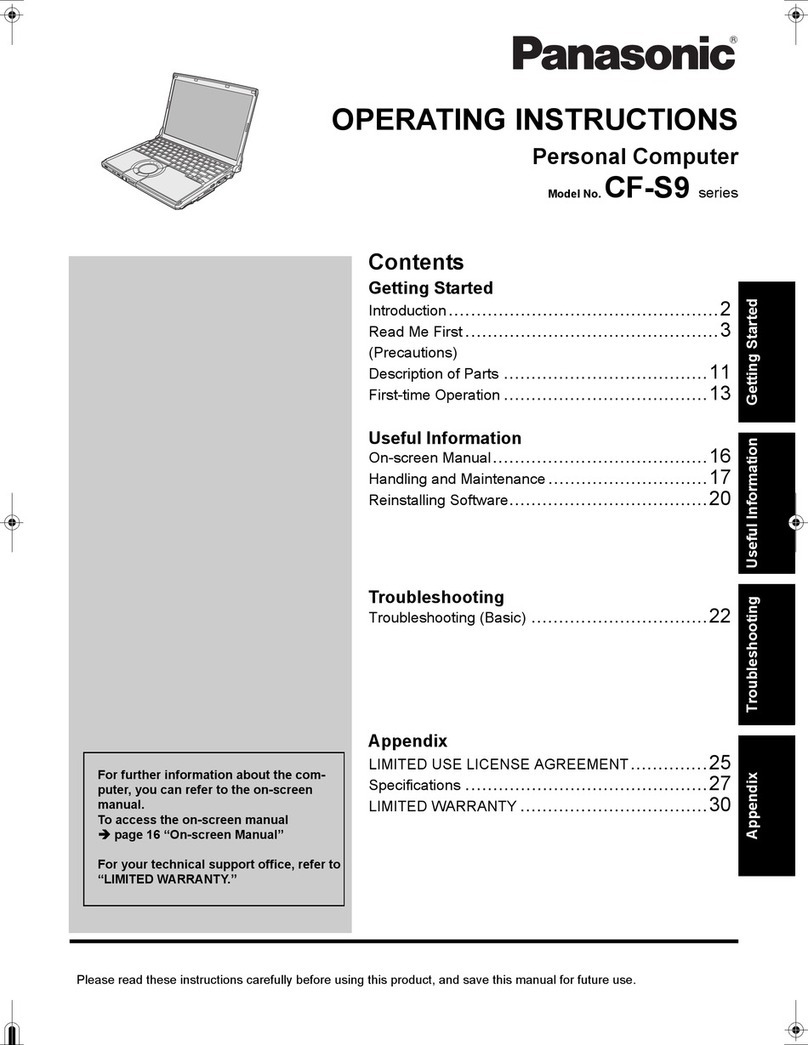
Panasonic
Panasonic Toughbook CF-S9KWAZG1M operating instructions

Dell
Dell Inspiron 5390 Service manual

Lenovo
Lenovo ThinkPad X200 Tablet 7453 Příručka pro základní servis a odstraňování problém