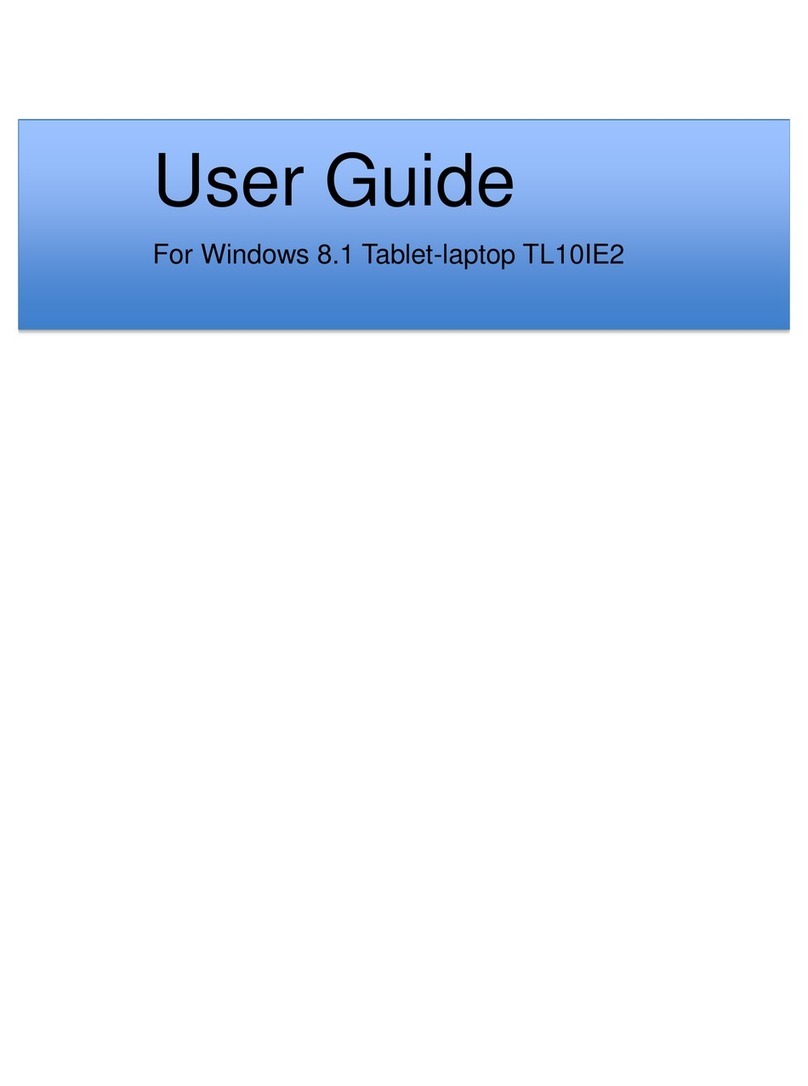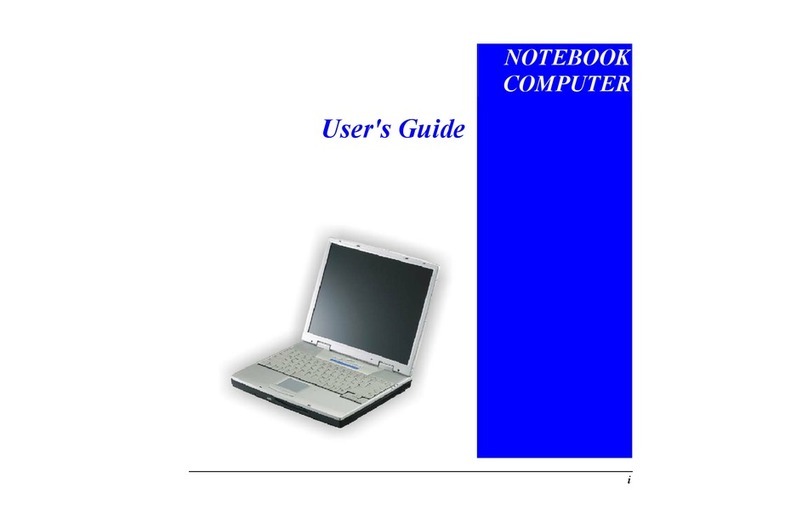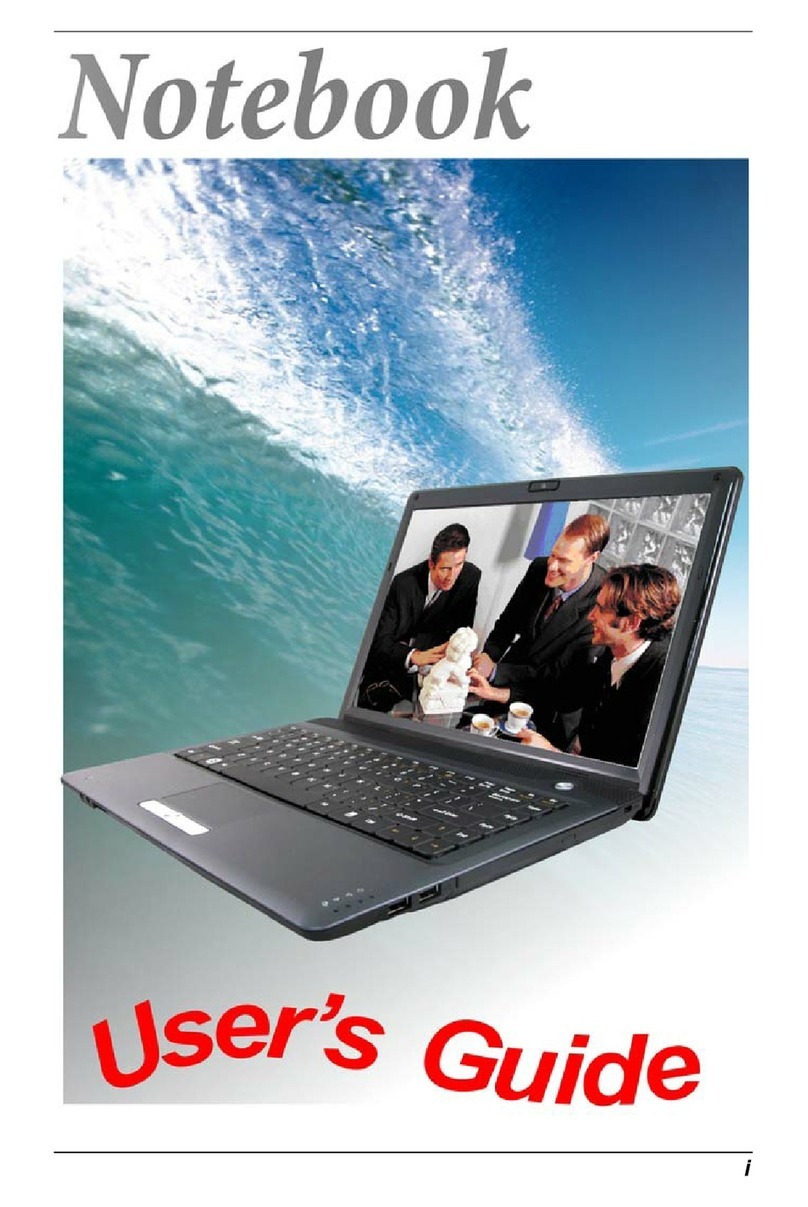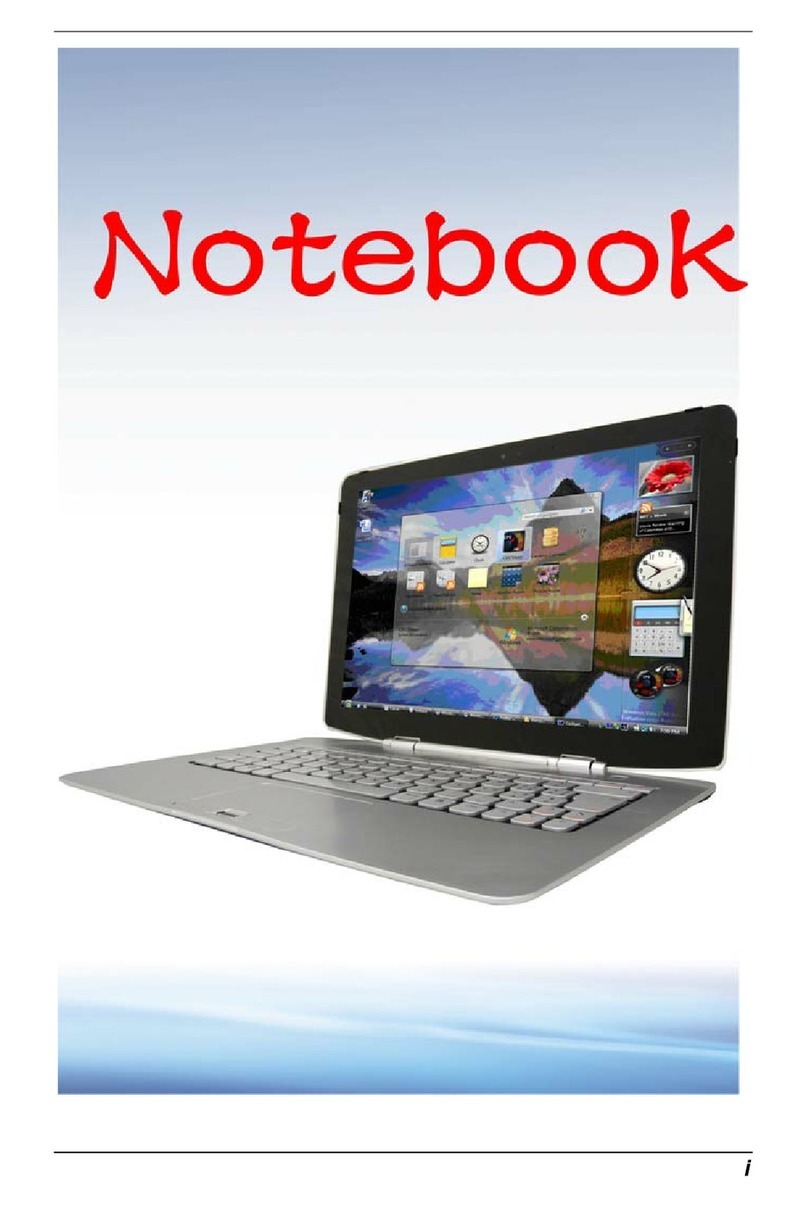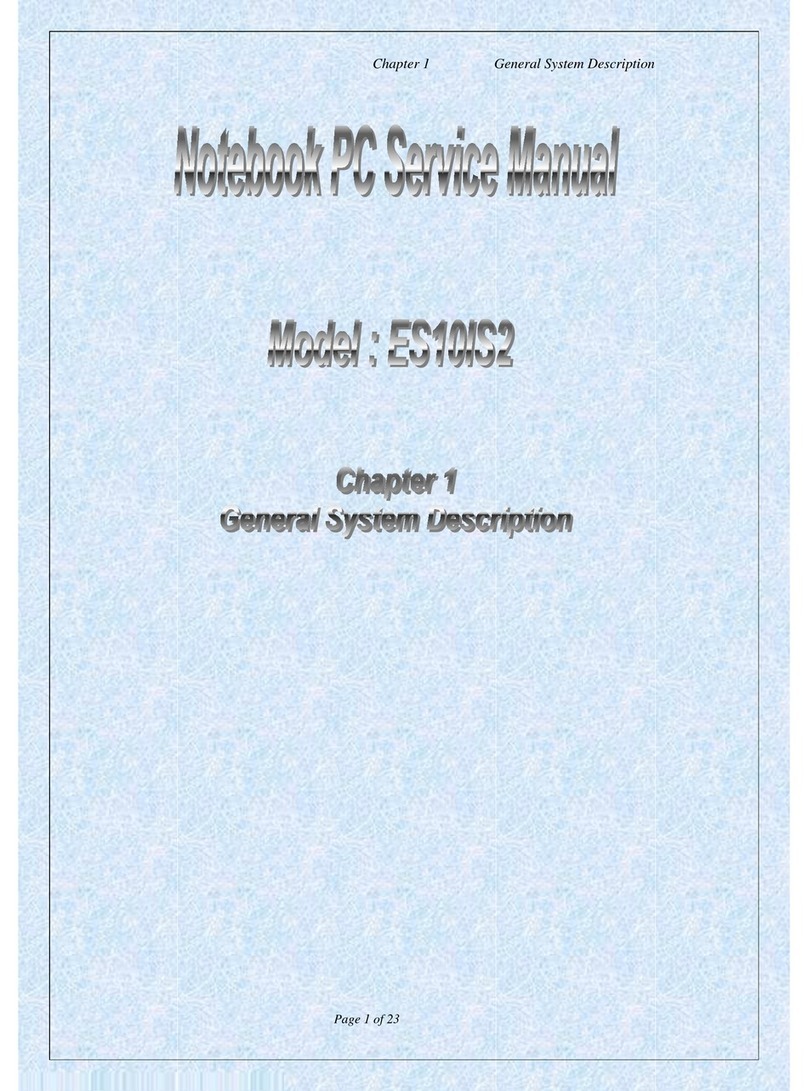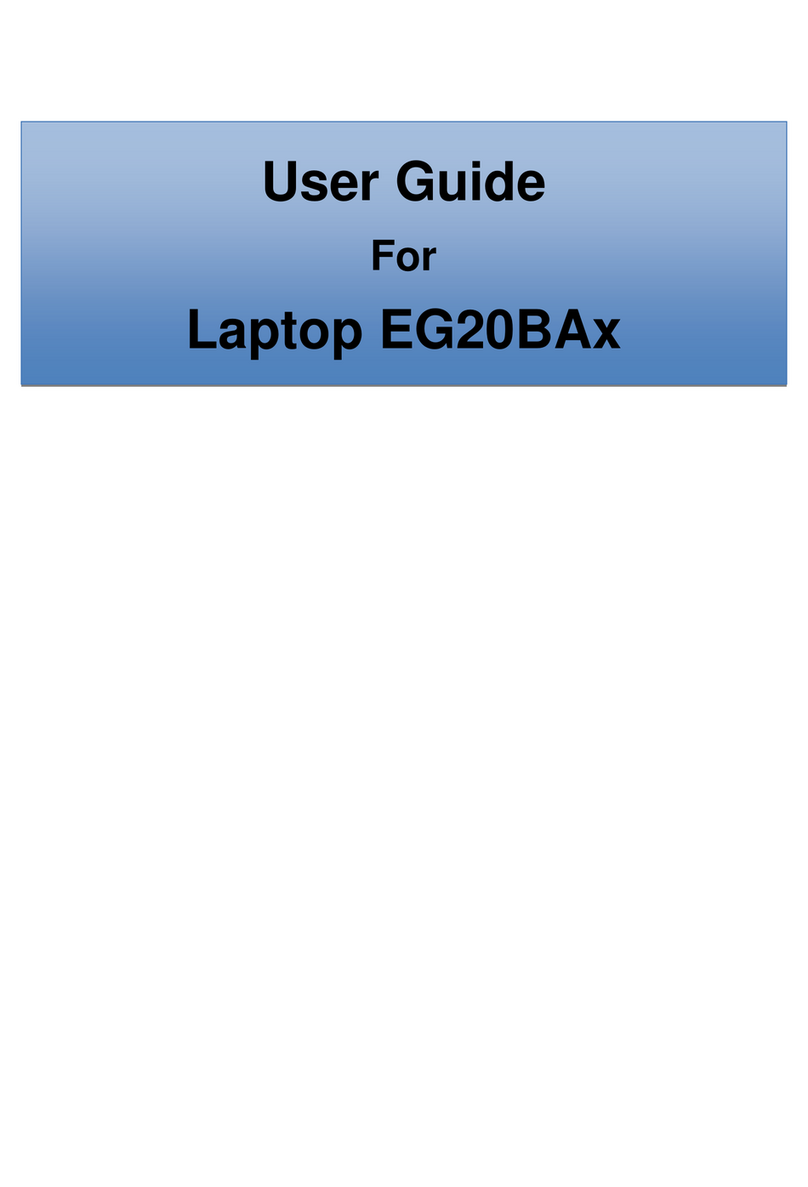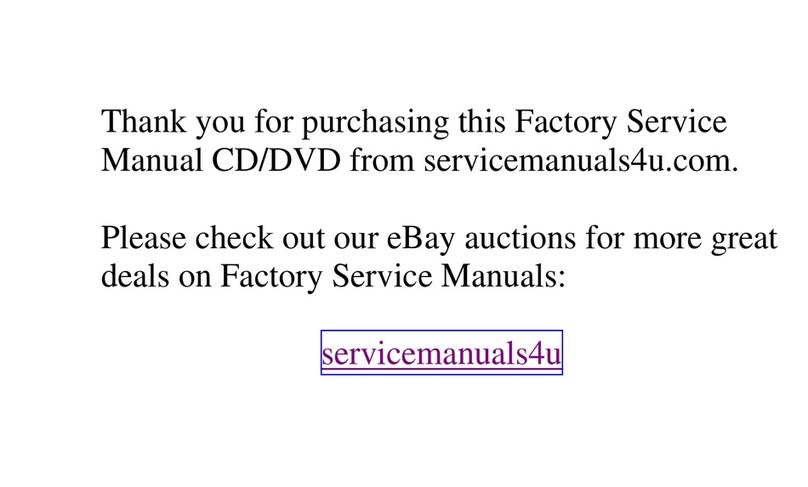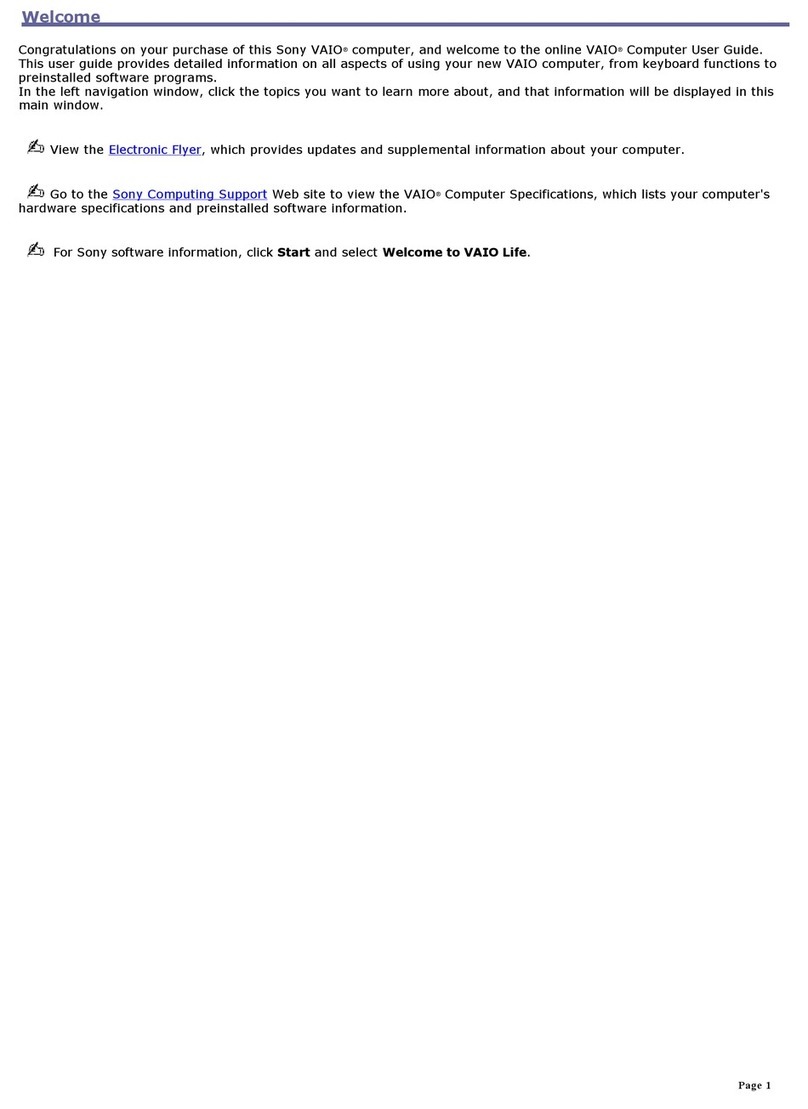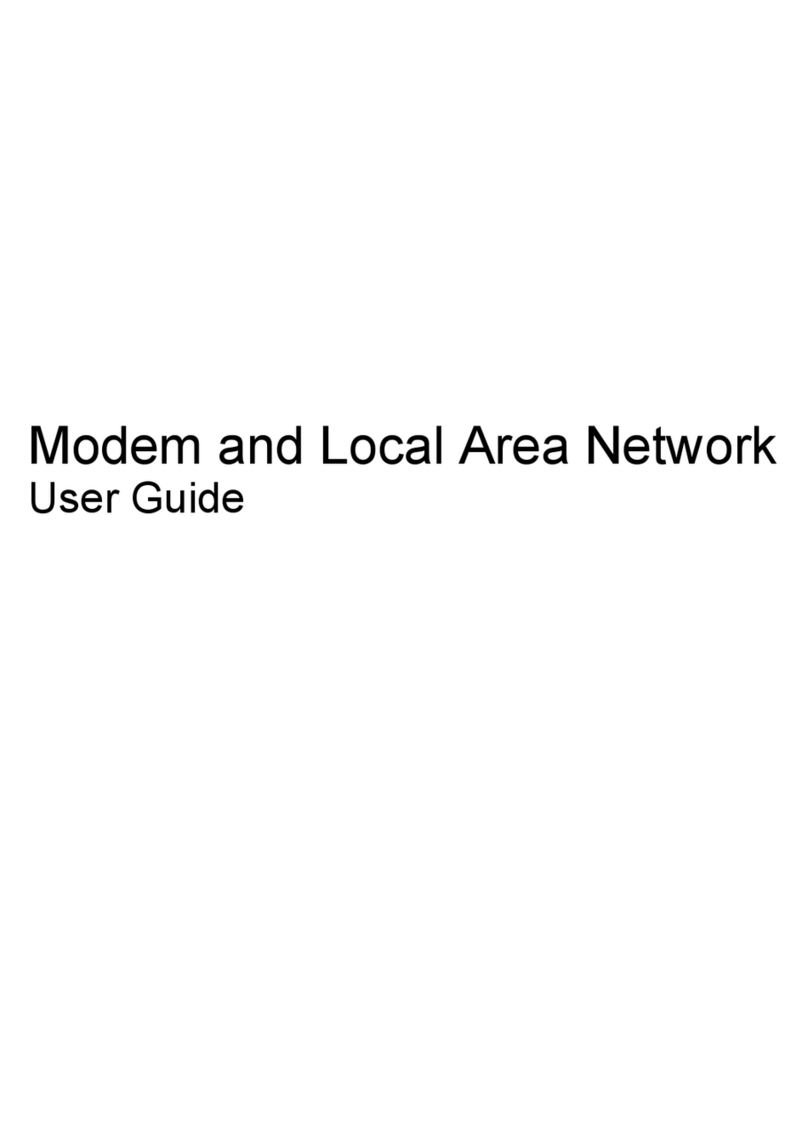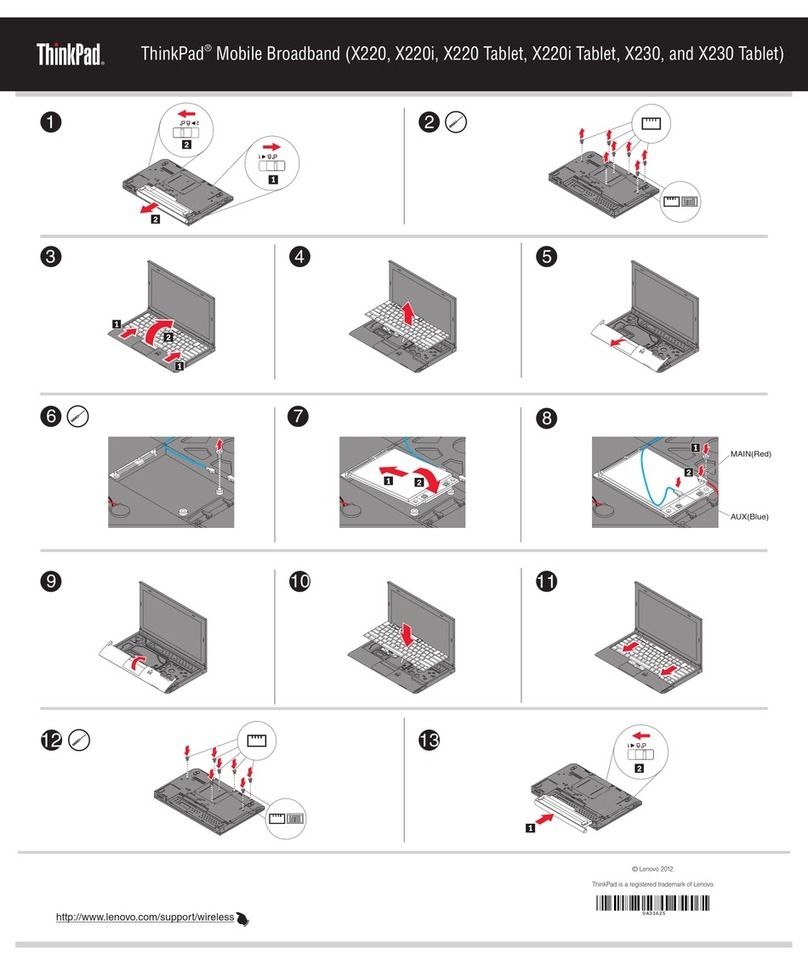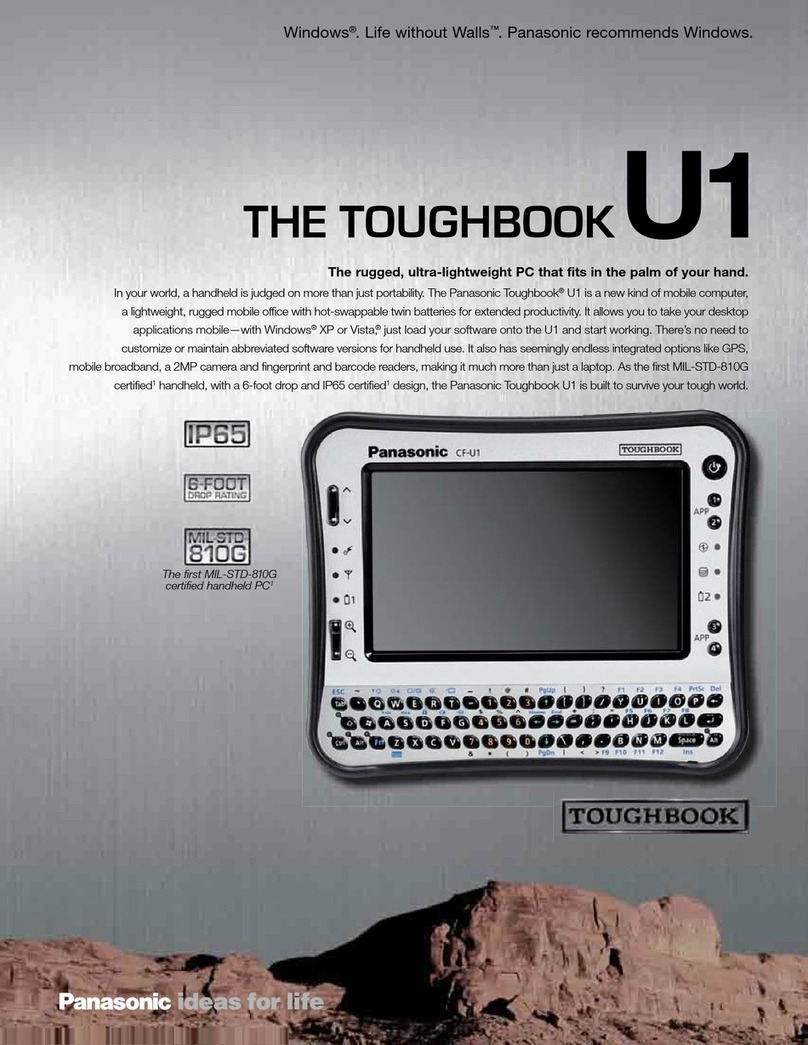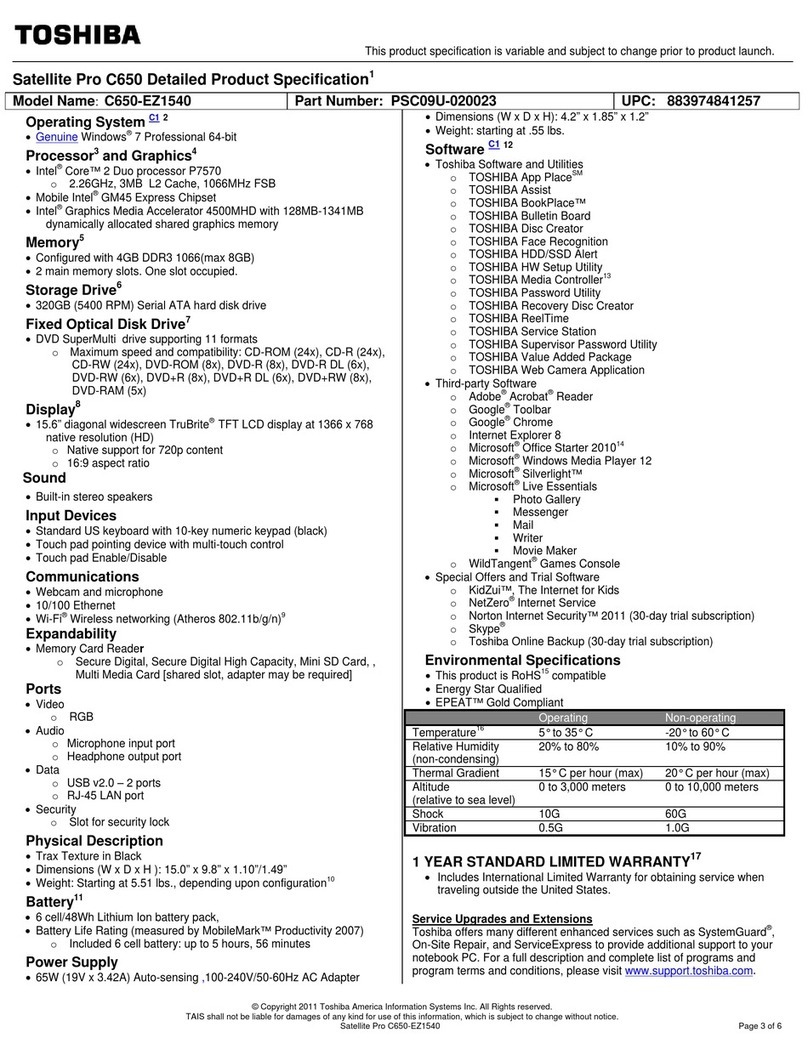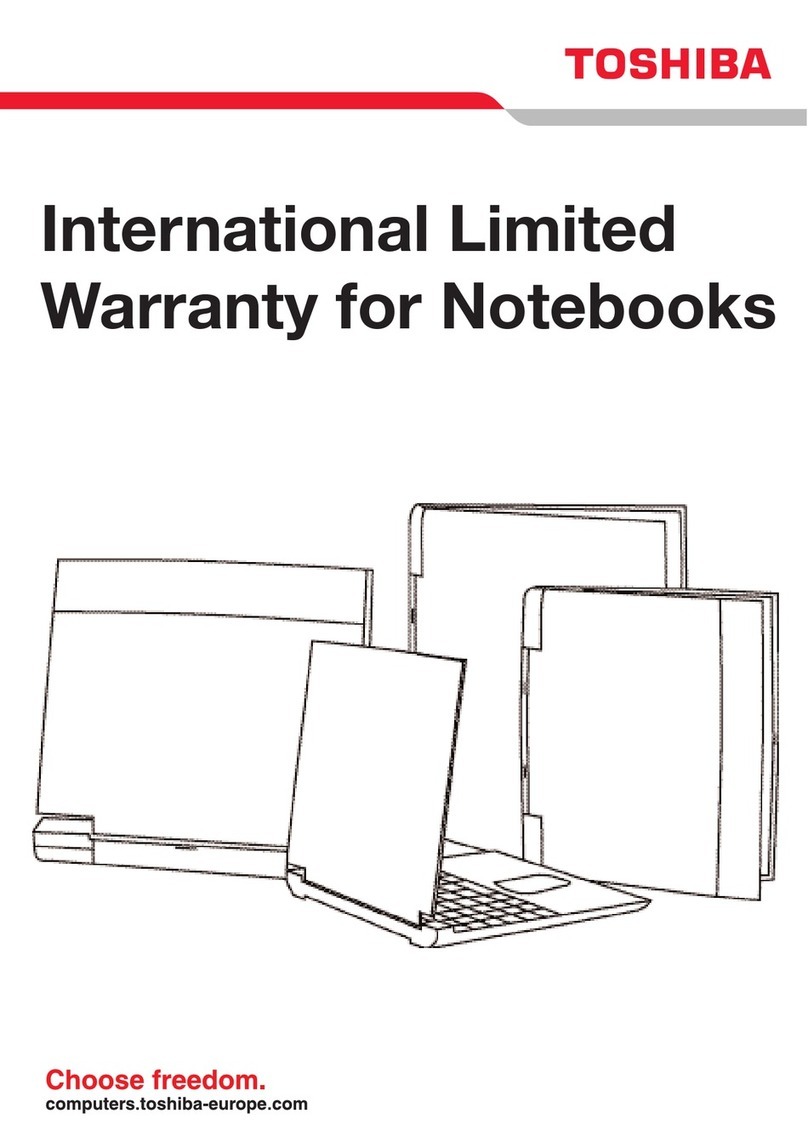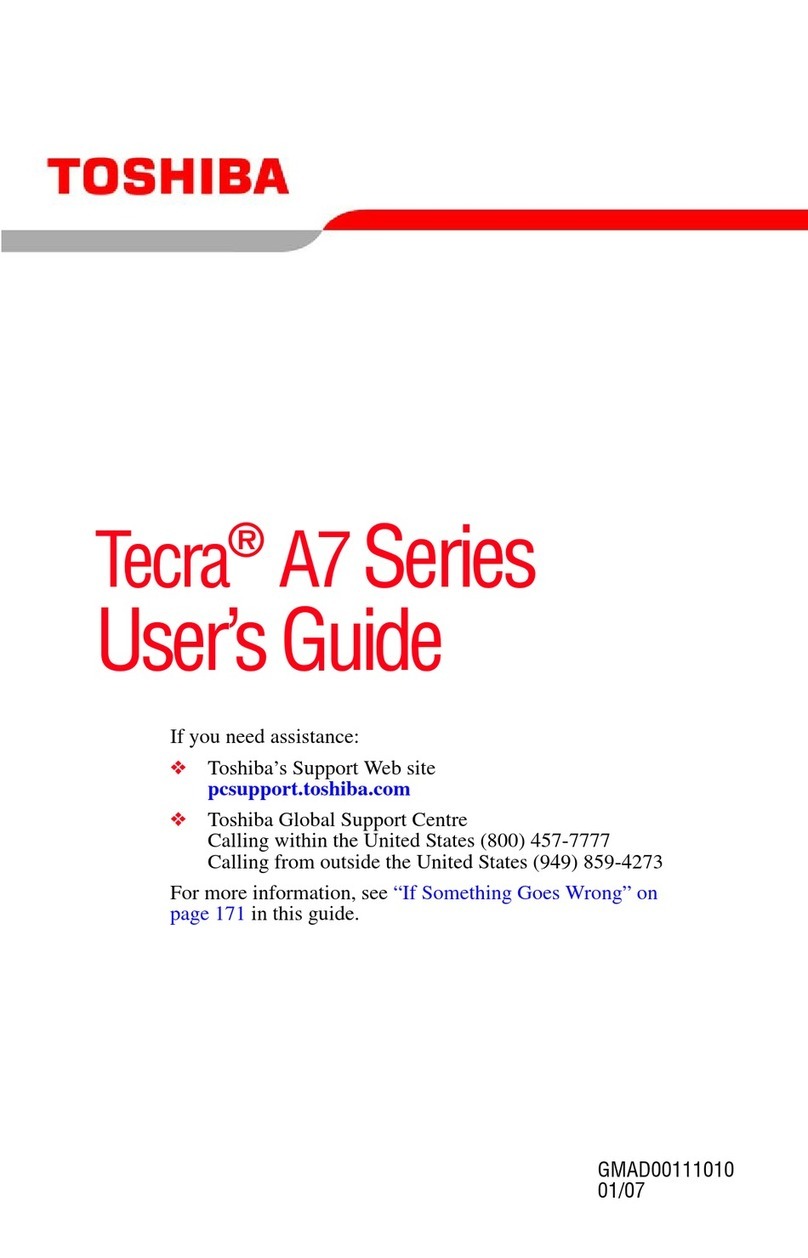ECS SG20QT1C User manual

SG20QT1C
User Guide

Regulatory Compliance Information
FEDERAL COMMUNICATIONS COMMISSION INTERFERENCE
STATEMENT
This device complies with Part 15 of the FCC Rules. Operation is
subject to the following two conditions: (1) this device may not
cause harmful interference, and (2) this device must accept any
interference received, including interference that may cause
undesired operation.
This equipment has been tested and found to comply with the limits
for a Class B digital device, pursuant to part 15 of the FCC Rules.
These limits are designed to provide reasonable protection against
harmful interference in a residential installation. This equipment
generates, uses and can radiate radio frequency energy and, if not
installed and used in accordance with the instructions, may cause
harmful interference to radio communications. However, there is no
guarantee that interference will not occur in a particular installation.
If this equipment does cause harmful interference to radio or
television reception, which can be determined by turning the
equipment off and on, the user is encouraged to try to correct the
interference by one or more of the following measures:
- Reorient or relocate the receiving antenna.
- Increase the separation between the equipment and receiver.
- Connect the equipment into an outlet on a circuit different from
that to which the receiver is connected.
- Consult the dealer or an experienced radio/TV technician for
help.

CAUTION:
Any changes or modifications not expressly approved by the grantee of this
device could void the user's authority to operate the equipment.
This device is slave equipment, the device is not radar detection and not
ad-hoc operation in the DFS band.
RF Exposure warning
This device meets the government’s requirements for exposure to radio
waves. This device is designed and manufactured not to exceed the
emission limits for exposure to radio frequency (RF) energy set by the
Federal Communications Commission of the U.S. Government.
The exposure standard employs a unit of measurement known as the
Specific Absorption Rate, or SAR. The SAR limit set by the FCC is 1.6 W/kg.
Tests for SAR are conducted using standard operating positions accepted
by the FCC with the EUT transmitting at the specified power level in
different channels.
The FCC has granted an Equipment Authorization for this device with all
reported SAR levels evaluated as in compliance with the FCC RF exposure
guidelines. SAR information on this device is on file with the FCC and can
be found under the Display Grant section of
https://apps.fcc.gov/oetcf/eas/reports/GenericSearch.cfm after searching
on FCC ID: WL6-718020QT1C.
To ensure that RF exposure levels remain at or below the tested levels, use
a belt-clip, holster, or similar accessory that maintains a minimum
separation distance of 0 mm between your body and the device.

Canadian Department of Communications Compliance Statement
This digital apparatus does not exceed the Class B limits for radio
noise emissions from digital apparatus set out in the Radio
Interference Regulations of the Canadian Department of
Communications. This device complies with Industry Canada
licence-exempt RSS standard(s). Operation is subject to the following
two conditions: (1) this device may not cause interference, and (2)
this device must accept any interference, including interference that
may cause undesired operation of the device.
Le présent appareil numerique német pas de bruits radio électriques
dépassant les limites applicables aux appareils numériques de la
classe B prescrites dans le Réglement sur le broullage radioélectrique
édicté par le ministére des Communications du Canada. Le présent
appareil est conforme aux CNR d’Industrie Canada applicables aux
appareils radio exempts de licence. L’exploitation est autorisée aux
deux conditions suivantes : (1) l’appareil ne doit pas produire de
brouillage, et (2) l’utilisateur de l’appareil doit accepter tout
brouillage radioélectrique subi, même si le brouillage est susceptible
d’en compromettre le fonctionnement.
CE mark. Declaring compliance to all the applicable European Union
(EU) directives. For CE mark related questions:
Elitegroup Computer Systems Co., Ltd
No.239, Sec. 2, Ti Ding Blvd., Taipei, Taiwan 11493
886-2162-1177
For questions related to the EMC performance of this product,
contact:
Elitegroup Computer Systems Co., Ltd
No.239, Sec. 2, Ti Ding Blvd., Taipei, Taiwan 11493
886-2162-1177

French SAR/DAS
Votre ordinateur a un DAS. Pour plus d'informations, voir le portail
radiofréquences-sante-environnement:
www.radiofrequences.gouv.fr
In the European Union, this symbol indicates that this
product including battery must not be disposed of with
household waste. It is your responsibility to hand it over
to a designated collection point for the recycling of
waste electrical and electronic equipment. For more
information, please contact your local waste collection
center or the point of purchase of this product.
Japan VCCI Statement
この装置は、情報処理装置等電波障害自主規制協議会 (VCCI) の基準
に基づくクラス B情報技術装置です。この装置は、家庭環境で使用するこ
とを目的としていますが、この装置がラジオやテレビジョン受信機に近接
して使用されると、受信障害を引き起こすことがあります。
取扱説明書に従って正しい取り扱いをして下さい。
CAUTION
ANY CHANGES OR MODIFICATIONS NOT EXPRESSLYAPPROVED BY
THE GRANTEE OF THIS DEVICE COULD VOID THE USER'S
AUTHORITY TO OPERATE THE EQUIPMENT.
Taiwan battery recycling:
Translation –please recycle batteries

Attention: Teachers, Parents and Adult
Supervisors
This product is an educational tool designed for school children,
ages 6 and up. There must be supervision by an adult on
school children under 10 when using this laptop. It is a must to
have a thorough explanation to students on safe and proper
handling of the laptop, power supply, battery pack, and power
cord.
Be sure to keep the power cord away from
younger children
Please ensure that students understand the following:
As with all electrical products, precautions should be observed
during handling and use to prevent electric shock. The power
supply (adapter) should not be handled by the children.”
Emphasize to students that this device is an educational tool and
not a toy. The computer, power supply, battery pack or power
cord should not be dropped, crushed, stepped on or otherwise
abused.
Ensure students understand the safe and proper handling of
power cord and power supply. Misuse could result in serious
injury.
The teacher, parent or adult supervisor should periodically
inspect the computer; power supply and power cord for damage
and replace it, if necessary.
Students should report any damage or loose parts to their
teacher, parent or adult supervisor, immediately.
Do not leave the PC plugged in or “on” when enclosed in a
non-vented container, such as a school backpack, as overheating
may occur.
It is recommended that students should take a 5 minute break
every 30 minutes of use.

Safety Precautions
The following are lists of precautionary measures the students
must understand before using this computer inside the
classroom or home environment:
1. Do not place near the fire or other sources of heat.
2. Do not expose to magnetic fields.
3. Do not expose to direct sunlight.
4. Do not expose to rain or moisture.
5. Do not place heavy objects to add heavy pressure on
the computer.
6. Do not drop the computer. CAUTION
RISK OF EXPLOSION IF BATTERY IS REPLACED BY AN INCORRECT
TYPE. DISPOSE OF USED BATTERIES ACCORDING TO THE
INSTRUCTIONS. ATTENTION
RISQUE D'EXPLOSION SI LA BATTERIE EST REMPLACÉE PAR UN
TYPE INCORRECT. RECYCLEZ LES BATTERIES USAGÉES SELON LES
INSTRUCTIONS.
IT IS RECOMMENDED TO USE THIS COMPUTER IN AN ENVIRONMENT
WHERE THE AMBIENT TEMPERATURE IS NO MORE THAN 35°C.

1. Do not disassemble or open, crush, bend or deform,
puncture, or shred.
2. Do not modify or remanufacture, attempt to insert
foreign objects into the battery, immerse or expose to
water or other liquids, or expose to excessive heat, fire,
or other hazard. Only use the battery in the system for
which it was specified.
3. Only use the battery with a charging system that has
been qualified with the system per this standard.
4. Use of an unqualified battery or charger may present a
risk of fire, explosion, leakage, or other hazard.
5. Do not short-circuit a battery or allow metallic or
conductive objects to contact the battery terminals.
6. Replace the battery only with another battery that has
been qualified with the system per CTIA Certification
Requirements for Battery System Compliance to IEEE
1625.
7. Use of an unqualified battery may present a risk of fire,
explosion, leakage, or other hazard.
8. Promptly dispose of used batteries in accordance with
local regulations.
9. Battery usage by children should be supervised.
10. Follow the explanation of a security implementation per
IEEE 1625 Clause 10.3.1.
11. Avoid dropping the host or battery. If the host or battery
is dropped, especially on a hard surface, and the end
user suspects damage, take it to a service center for
inspection.
12. Improper battery use may result in a fire, explosion,
leakage, or other hazard.
13. Storage and operating conditions, including temperature,
shall be specified.
14. This device is slave equipment, the device is not radar
detection and not ad-hoc operation in the DFS band.
CAUTION
BATTERIES CAN BE CHARGED BEST BETWEEN THE TEMPERATURES
OF 2°C,~45.0℃AND DISCHARGED BETWEEN THE TEMPERATURES
OF 0℃,~60.0℃.

Contents
1. Getting to know your computer............................................. 1
Package contents.............................................................................................................. 1
Layout...................................................................................................................................... 2
Front............................................................................................................................. 2
Left................................................................................................................................. 3
Right............................................................................................................................. 3
Back.............................................................................................................................. 4
Function keys........................................................................................................... 5
2. Using your computer ................................................................. 6
Powering ON/OFF............................................................................................................ 6
Powering on your computer............................................................................. 6
Powering on for the first time........................................................................... 7
Powering off your computer............................................................................. 7
Putting your computer into sleep mode..................................................... 8
Waking up your computer................................................................................. 8
Basic touchpad operations........................................................................................... 8
One finger.................................................................................................................. 8
Two fingers................................................................................................................ 8
Three fingers............................................................................................................ 9
3. Chromebook Interface.............................................................10
Virtual desks.......................................................................................................................10
Start With Virtual Desk .................................................................................................11
Creating a new desktop...................................................................................11
Shelf............................................................................................................................11
Launcher..................................................................................................................12
App shortcuts area..............................................................................................13
Status area..............................................................................................................13
4. Setup and Connection.............................................................14

Settings screen.................................................................................................................14
Setup Your Google Account.......................................................................................15
Changing the language settings..............................................................................15
Pin and unpin your app................................................................................................16
Pinning an App to Shelf....................................................................................16
Unpinning an App................................................................................................16
Wireless LAN.....................................................................................................................17
Enabling wireless connection........................................................................17
Updating Chrome OS....................................................................................................18
Automatic update.................................................................................................18
To apply the update............................................................................................18
Inserting a Nano SIM Card (optional)...................................................................18
Connecting an External Device...............................................................................19
Connecting to the USB port...........................................................................19
5. Chromebook Help and Troubleshooting..........................22
Settings for Sleep mode..............................................................................................22
Troubleshooting................................................................................................................23
6. Specification................................................................................26

1
1. Getting to know your
computer
Package contents
Carefully unpack your box and take out the items listed as below. If any
of the items is missing or damaged, contact your dealer immediately:
• One laptop
• One AC adapter
• This manual

2
Layout
Front
No.
Name
Function
1
Web camera
Often for taking self-portraits as well as
for video conferencing.
2
Microphone
Mainly for sound and speech recording
3
LCD
The main display of your laptop.
4
Power button
Press it to power on/off your laptop.
5
Touchpad
Allows you to control your system using
figure gestures

3
Left
No.
Name
Function
1
Type-C USB port
(USB 3.2 Gen1)
Plug your USB Type-C supported
devices here.
2
SIM card slot (Nano
type) (Optional)
Insert Micro SIM card here
Right
No.
Name
Function
1
Combo Audio jack for
microphone/headphone
Plug your 3.5mm headphone here
2
USB 3.2 Gen1
Plug your USB devices here.
3
Type-C USB port
(USB 3.2 Gen1)
Plug your USB Type-C supported
devices here.

4
Back
No.
Name
Function
1
Speaker
The sound system has two speakers for
playing music, notification sounds, and
other audio data.

5
Function keys
Go to the previous
page.
Increases the display
brightness.
Refresh your current
page.
Mutes/unmutes the
audio output.
Open the page in
full-screen mode.
Decreases the volume
level.
Show all your open
windows.
Increases the volume
level.
Take a screenshot
Turns the computer on
and off.
Decreases the display
brightness.
The Launcher key to
search, show your apps,
and interact with Google
Assistant.

6
2. Using your
computer
Powering ON/OFF
Powering on your computer
1. If this is the first time you turn this computer on, connect the AC
adapter and fully charge the battery.
2. Press the power button (normally 1 to
2 seconds) until you see the
power indicator lights up in
blue.

7
Powering on for the first time
The laptop will require you to do the initial setup, which including:
Sign in to or create your Google Account
Setup a wireless connection and more
Please follow the instruction to complete the initial setup.
Powering off your computer
Save all your data before powering your computer off.
To power off your system, following the steps below:
1. Click the Status area in the low-right corner of the Desktop.
2. In the menu, click the Power icon as shown on the right, or click Sign
out > Shut down

8
Putting your computer into sleep mode
When you will be away from your computer for a short time, you can put
it to sleep by closing the display panel.
Waking up your computer
To wake up your computer, just open the lid, then press any key or swipe
the touchpad.
Basic touchpad operations
The touchpad works like a traditional mouse. With it, you can move the
cursor and perform left-click, right-click, double-click actions. However,
the actual available actions are application dependent.
One finger
Action
Explanation
Tap once on the touchpad surface or press
once on the lower half of the touchpad. To
get the effect just like left clicking a mouse.
Two fingers
Action
Explanation
Tap once on the touchpad surface to get
the effect just like right clicking a mouse or

9
Drag two fingers vertically the touchpad to
scroll vertically.
Drag two fingers horizontally on the
touchpad to scroll horizontally.
Three fingers
Action
Explanation
Press and drag upward with three fingers to
bring existing active windows out on the
desktop.
Press and drag downward with three
fingers to hide all existing active windows
and bring out the desktop.
Press and drag to left or right with three
fingers to switch between existing active
windows.

10
3. Chromebook
Interface
Virtual desks
The Desktop screen is as shown below and natively provides
virtual desktop feature.
Virtual desks gives you the ability to have multiple desks
interfaces on your laptop and to switch between them like you
have multiple monitors. With this feature, you can create many
desktops and respectively keep different apps open, separating
types of work.
Table of contents
Other ECS Laptop manuals

ECS
ECS Intel-powered Convertible Classmate PC User manual

ECS
ECS MB45II7 User manual
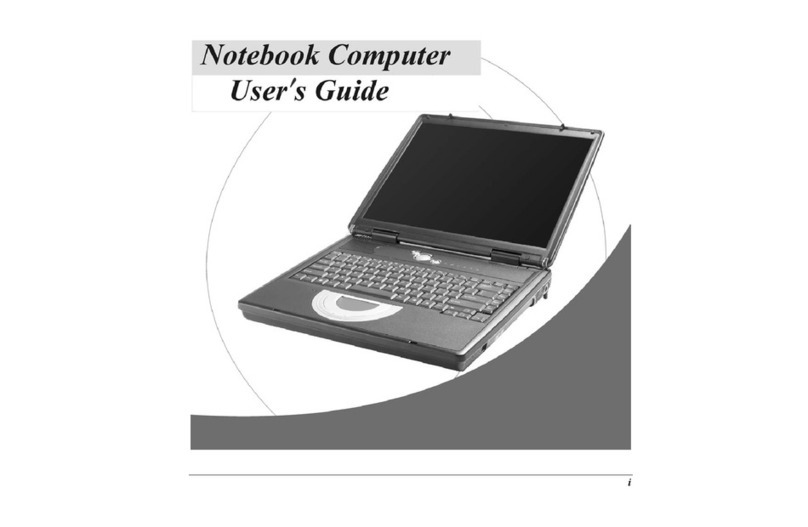
ECS
ECS G733G User manual

ECS
ECS I36IA1 User manual

ECS
ECS GQ Notebook User manual

ECS
ECS Notebook computer User manual

ECS
ECS O40 Series User manual

ECS
ECS BR40II7 User manual

ECS
ECS Intel-powered Classmate PC User manual

ECS
ECS E10IL1 User manual