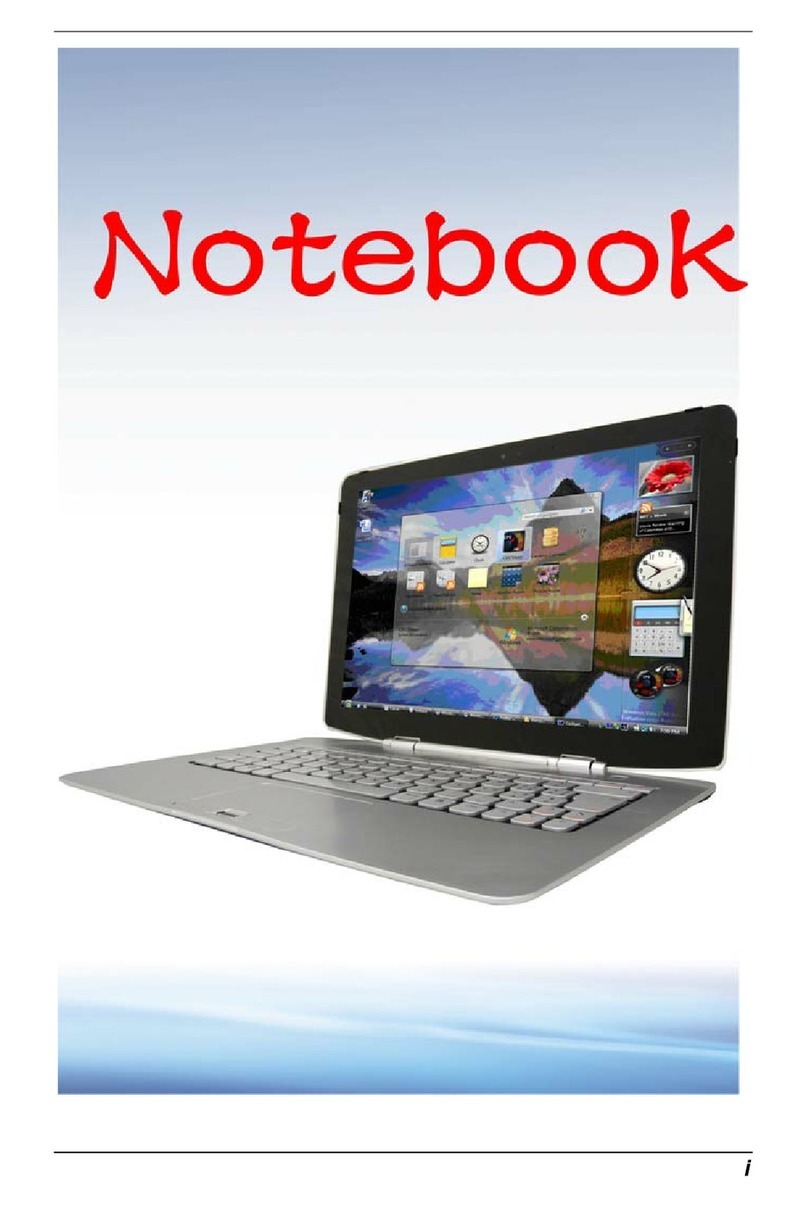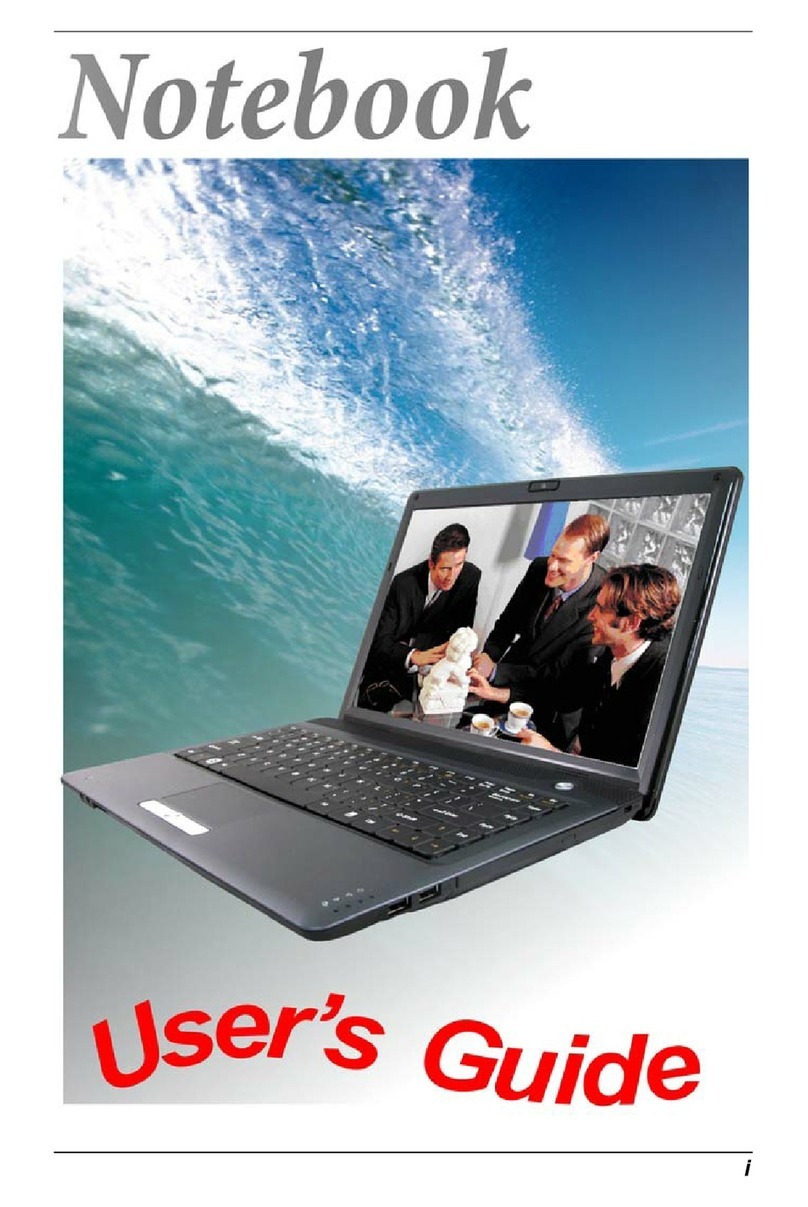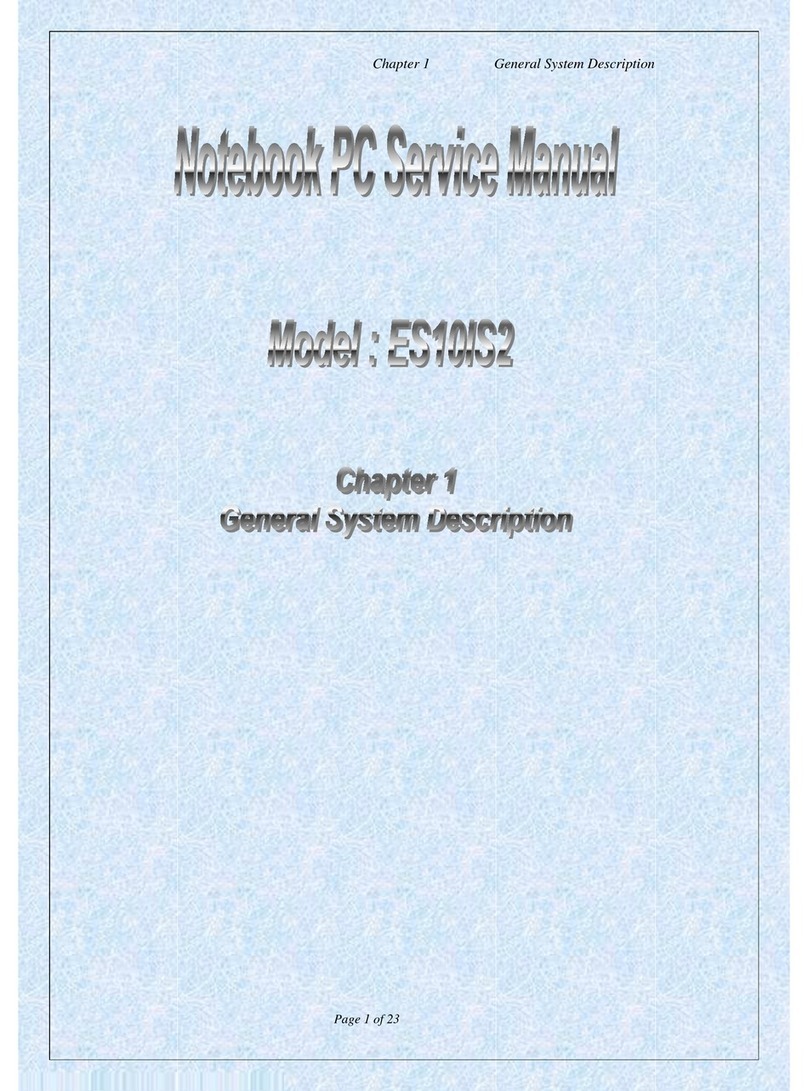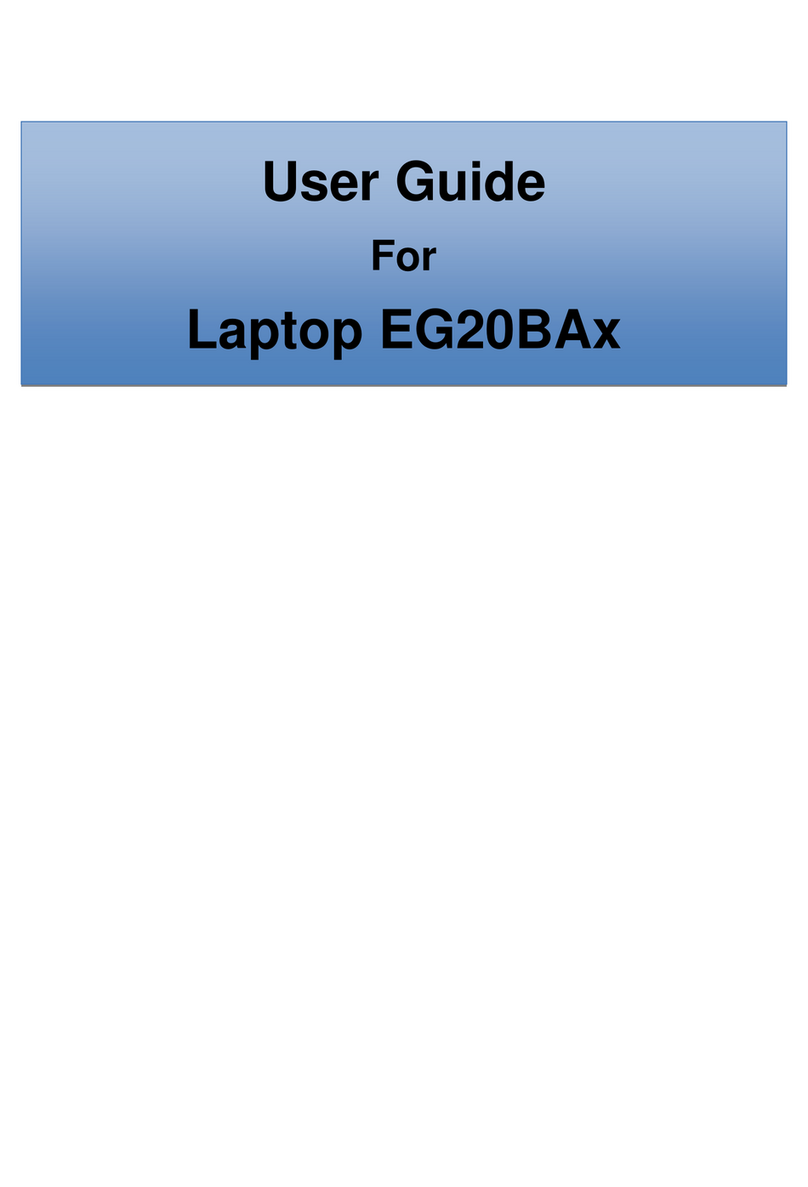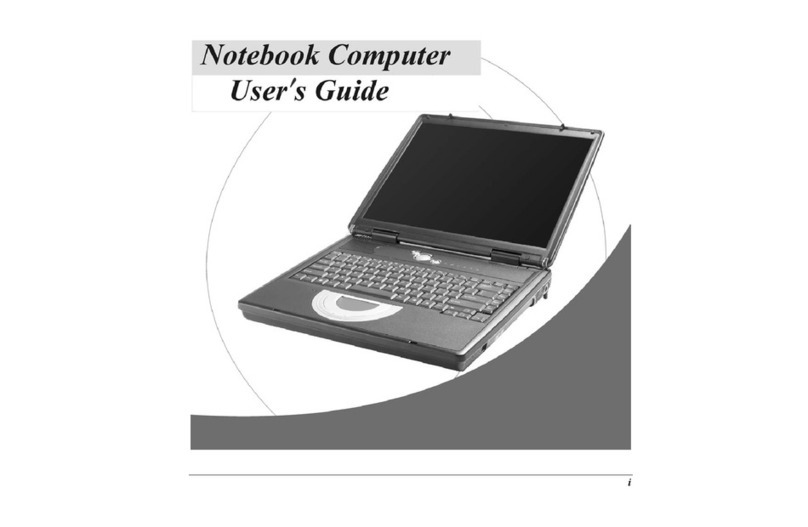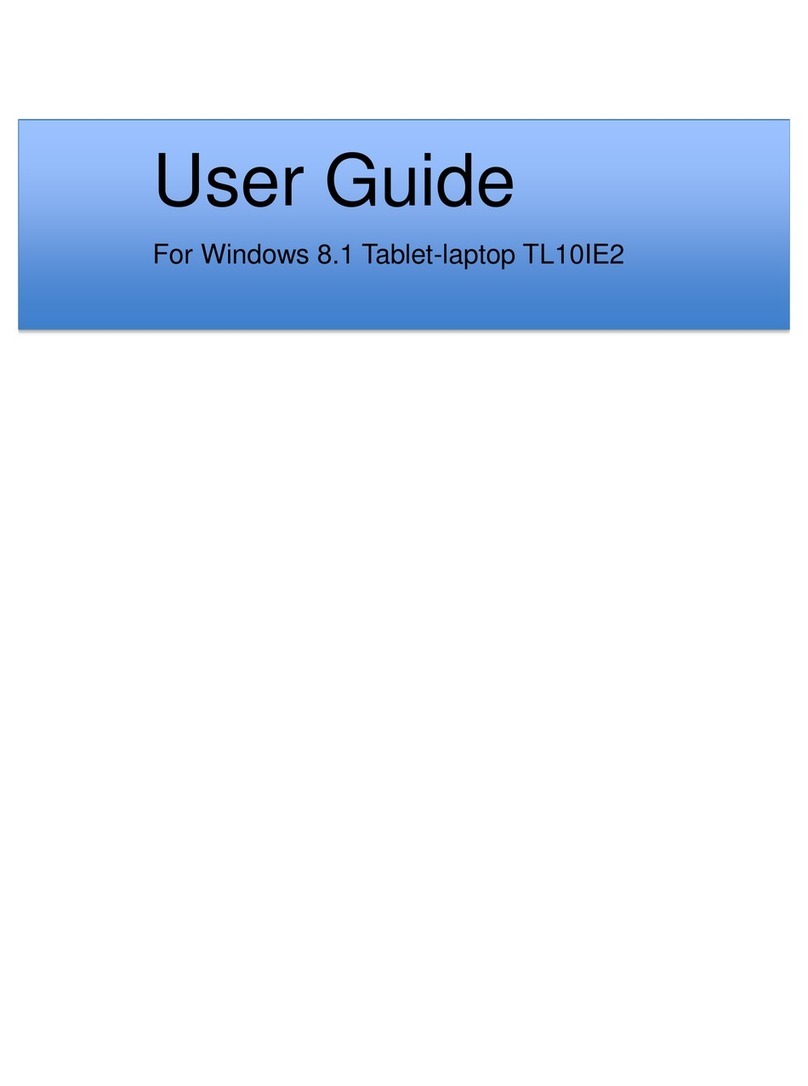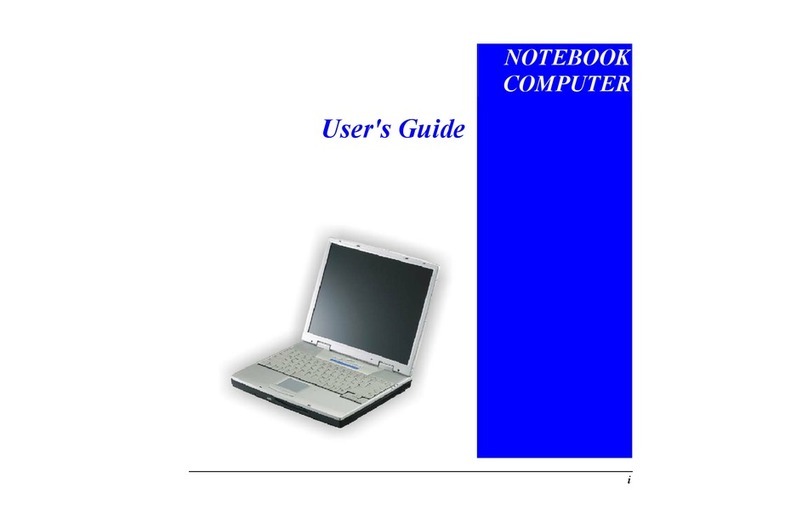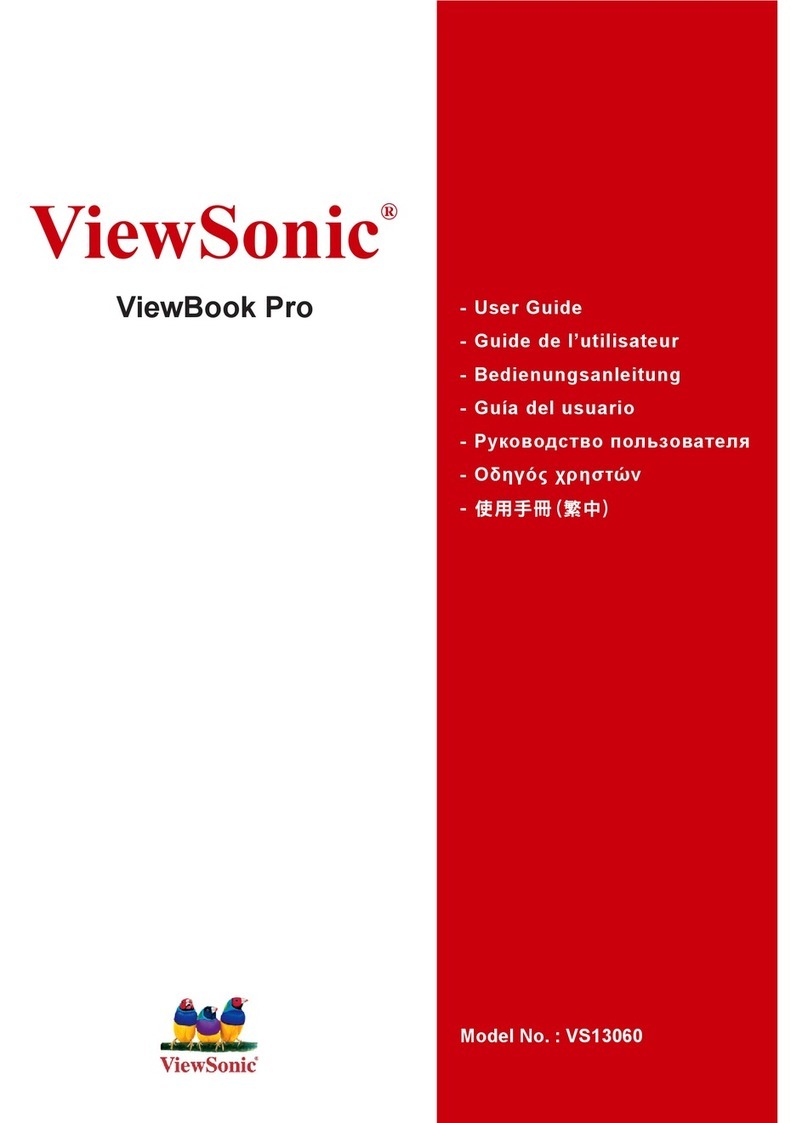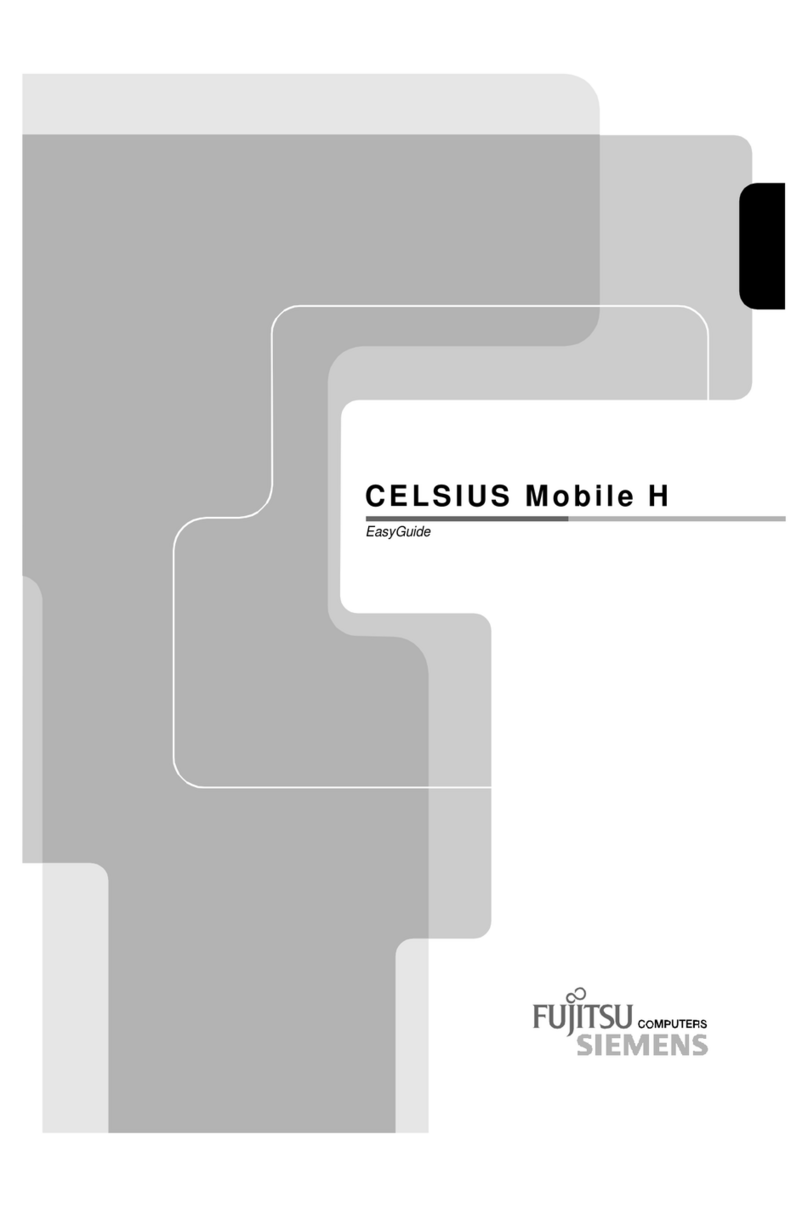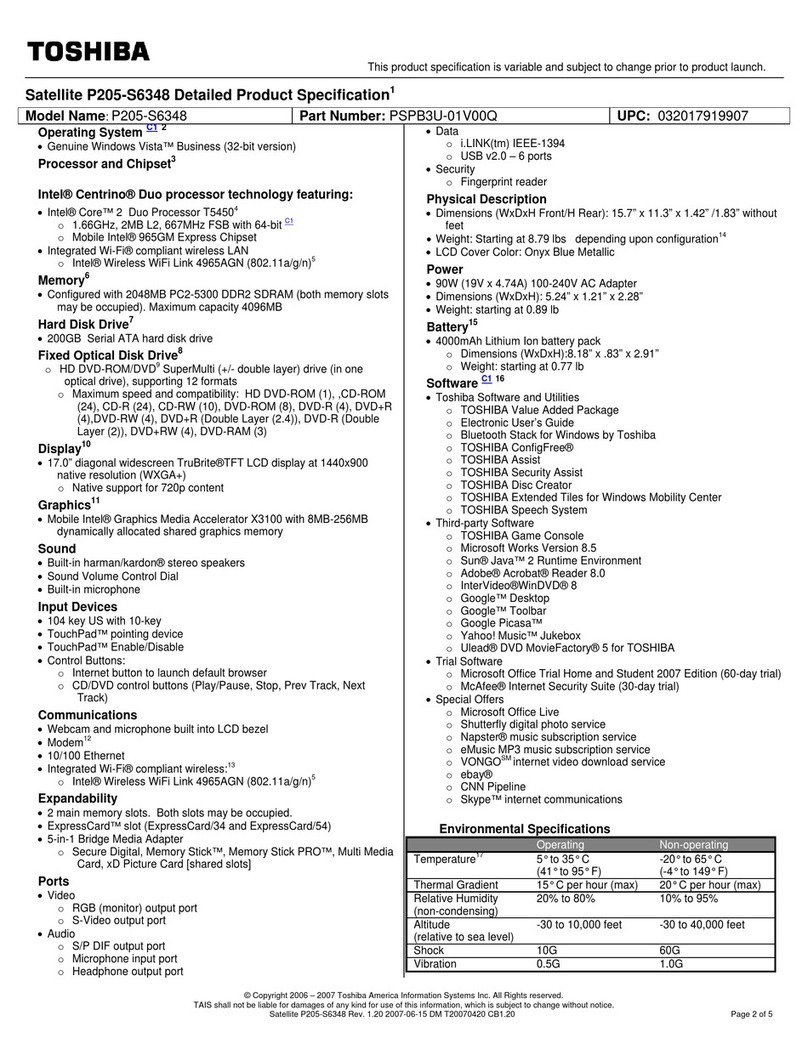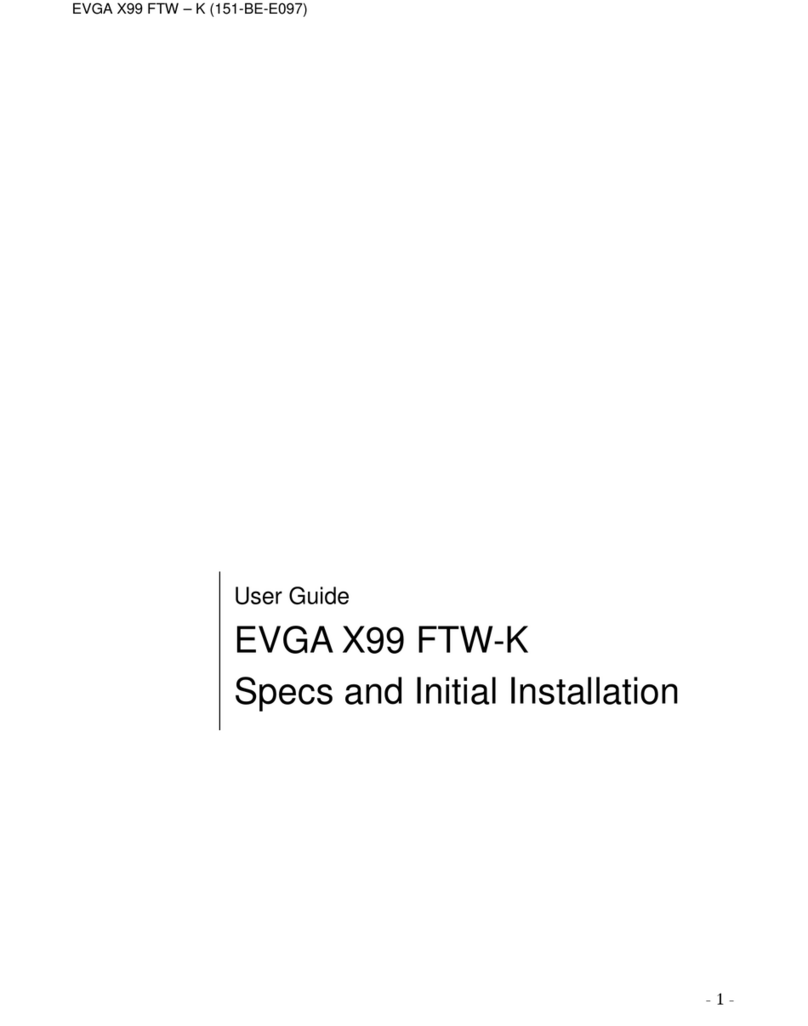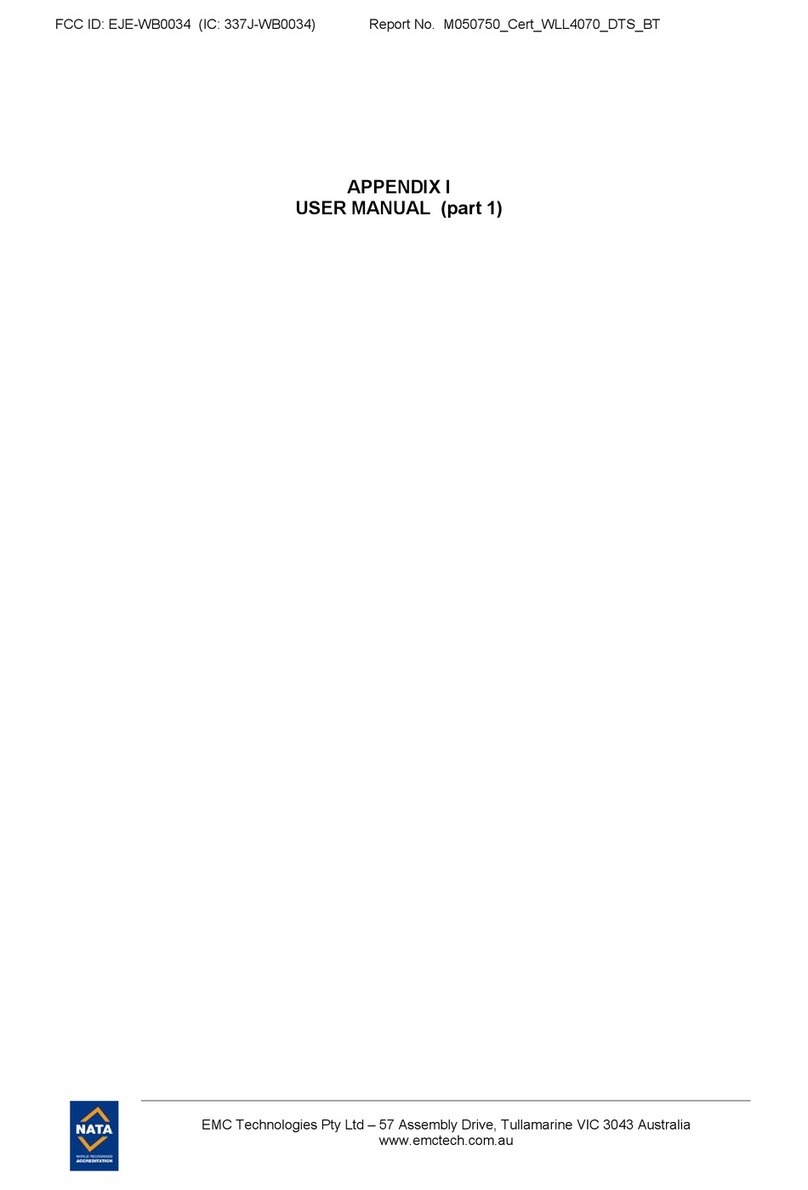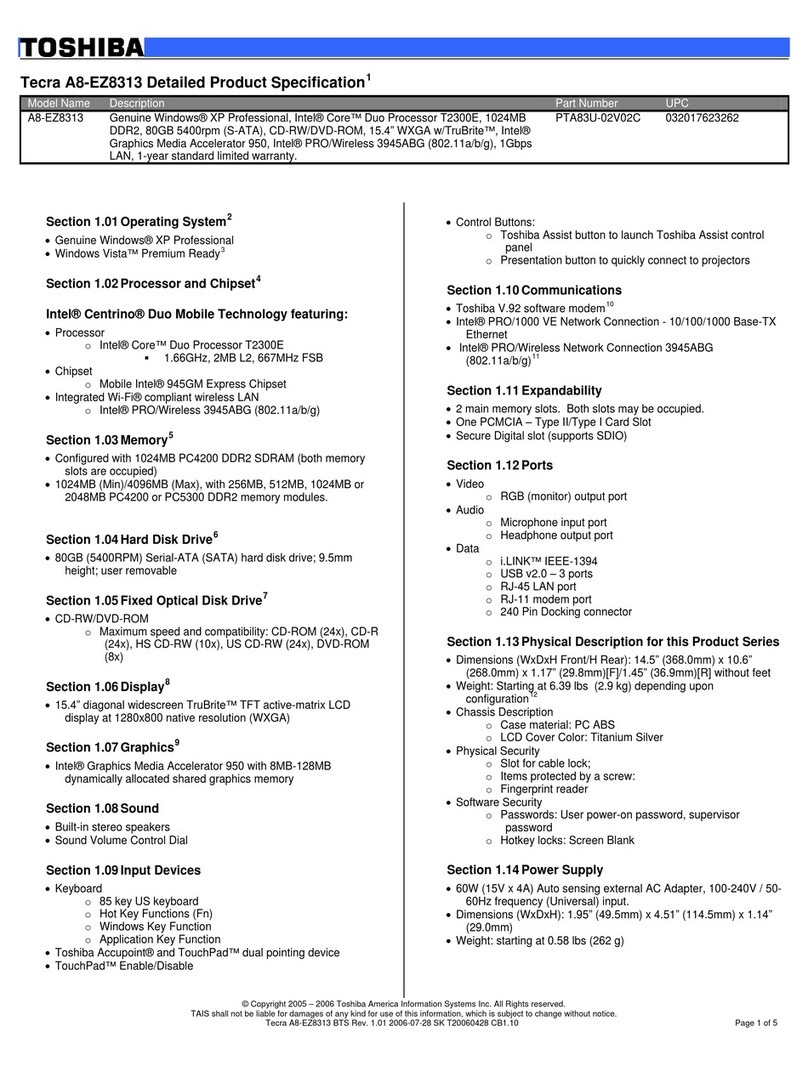ECS ED20PA2 User manual

User Guide
For
Laptop ED20PA2

Regulatory Compliance
Information
FCC Declaration of Conformity
This device complies with Part 15 of the FCC Rules. Operation
is subject to the following two conditions: (1) this device may not
cause harmful interference, and (2) this device must accept any
interference received, including interference that may cause
undesired operation.
This equipment has been tested and found to comply with the
limits for a Class B digital device, pursuant to part 15 of the FCC
Rules. These limits are designed to provide reasonable
protection against harmful interference in a residential
installation. This equipment generates, uses and can radiate
radio frequency energy and, if not installed and used in
accordance with the instructions, may cause harmful
interference to radio communications. However, there is no
guarantee that interference will not occur in a particular
installation. If this equipment does cause harmful interference to
radio or television reception, which can be determined by
turning the equipment off and on, the user is encouraged to try
to correct the interference by one or more of the following
measures:
Reorient or relocate the receiving antenna.
Increase the separation between the equipment and
receiver.
Connect the equipment into an outlet on a circuit different
from that to which the receiver is connected.
Consult the dealer or an experienced radio/TV technician
for help.

Canadian Department of Communications Compliance
Statement
This digital apparatus does not exceed the Class B limits for
radio noise emissions from digital apparatus set out in the Radio
Interference Regulations of the Canadian Department of
Communications. This device complies with Industry Canada
licence-exempt RSS standard(s). Operation is subject to the
following two conditions: (1) this device may not cause
interference, and (2) this device must accept any interference,
including interference that may cause undesired operation of
the device.
Le présent appareil numerique német pas de bruits radio
électriques dépassant les limites applicables aux appareils
numériques de la classe B prescrites dans le Réglement sur le
broullage radioélectrique édicté par le ministére des
Communications du Canada. Le présent appareil est conforme
aux CNR d’Industrie Canada applicables aux appareils radio
exempts de licence. L’exploitation est autorisée aux deux
conditions suivantes : (1) l’appareil ne doit pas produire de
brouillage, et (2) l’utilisateur de l’appareil doit accepter tout
brouillage radioélectrique subi, même si le brouillage est
susceptible d’en compromettre le fonctionnement.
CAUTION:
Any changes or modifications not expressly approved by the
grantee of this device could void the user's authority to operate
the equipment.
RF Exposure Information (SAR)
This device meets the government’s requirements for exposure
to radio waves. This device is designed and manufactured not
to exceed the emission limits for exposure to radio frequency
(RF) energy set by the Federal Communications Commission
of the U.S. Government.
The exposure standard employs a unit of measurement known
as the Specific Absorption Rate, or SAR. The SAR limit set by
the FCC is 1.6 W/kg. Tests for SAR are conducted using
standard operating positions accepted by the FCC with the EUT
transmitting at the specified power level in different channels.

CE mark. Declaring compliance to all the applicable
European Union (EU) directives. For CE mark related
questions:
French SAR/DAS
Votre ordinateur a un DAS. Pour plus d'informations, voir le
portail radiofréquences-sante-environnement:
www.radiofrequences.gouv.fr
In the European Union, this symbol indicates that
this product including battery must not be disposed
of with household waste. It is your responsibility to
hand it over to a designated collection point for the
recycling of waste electrical and electronic
equipment. For more information, please contact
your local waste collection center or the point of
purchase of this product.
Japan VCCI Statement
この装置は、情報処理装置等電波障害自主規制協議会 (VCCI) の基準
に基づくクラス B 情報技術装置です。この装置は、家庭環境で使用するこ
とを目的としていますが、この装置がラジオやテレビジョン受信機に近接
して使用されると、受信障害を引き起こすことがあります。
取扱説明書に従って正しい取り扱いをして下さい。
Taiwan battery recycling:
Translation – please recycle batteries

Be sure to keep the power cord away from
younger children
Please ensure the user understand the following:
As with all electrical products, precautions should be
observed during handling and use to prevent electric shock.
The power supply (adapter) should not be handled by the
children.”
The computer, power supply, battery pack or power cord
should not be dropped, crushed, stepped on or otherwise
abused.
Ensure the user understand the safe and proper handling of
power cord and power supply. Misuse could result in serious
injury.
The user should periodically inspect the computer; power
supply and power cord for damage and replace it, if
necessary.
Do not leave the computer plugged in or “on” when enclosed
in a non-vented container, such as a backpack, as
overheating may occur.
It is recommended that user should take a 5-minute break
every 30 minutes of use.

Safety Precautions
The followings are the precautions for environments while using
the product:
1. Do not place near the fire or other sources of heat.
2. Do not expose to magnetic fields.
3. Do not expose to direct sunlight.
4. Do not expose to rain or moisture.
5. Do not place heavy objects to add heavy pressure on
the computer.
6. Do not drop the computer.
CAUTION
RISK OF EXPLOSION IF BATTERY IS REPLACED BY AN INCORRECT
TYPE. DISPOSE OF USED BATTERIES ACCORDING TO THE
INSTRUCTIONS.
CAUTION
IT IS RECOMMENDED TO USE THIS NOTEBOOK IN AN ENVIRONMENT
WHERE THE AMBIENT TEMPERATURE IS NO MORE THAN 35°C.
ATTENTION
RISQUE D'EXPLOSION SI LA BATTERIE EST REMPLACÉE PAR UN
TYPE INCORRECT. RECYCLEZ LES BATTERIES USAGÉES SELON LES
INSTRUCTIONS.
ATTENTION
IL EST RECOMMANDÉ D'UTILISER CE NOTEBOOK DANS UN
ENVIRONNEMENT OÙ LA TEMPÉRATURE AMBIANTE N'A PAS PLUS DE
35 ° C.
TO PREVENT POSSIBLE HEARING DAMAGE, DO NOT LISTEN AT HIGH
VOLUME LEVELS FOR LONG PERIODS.

Contents
1. Getting to know your computer ............................................... 1
Package contents ........................................................................................................ 1
Layout ............................................................................................................................... 2
Front ....................................................................................................................... 2
Front end .............................................................................................................. 3
Right ....................................................................................................................... 3
Left .......................................................................................................................... 4
Digital pen (optional) ....................................................................................... 5
Function keys ..................................................................................................... 6
Folding the keyboard.................................................................................................. 7
Your rotatable camera ............................................................................................... 8
2. Using your computer ................................................................ 9
Powering ON/OFF ....................................................................................................... 9
Powering on your computer ......................................................................... 9
Powering on for the first time ....................................................................... 9
Powering off your computer ...................................................................... 10
Putting your computer into sleep mode ............................................... 11
Waking up your computer .......................................................................... 11
Basic touchpad operations ................................................................................... 12
Basic touchscreen operations ............................................................................. 13
Linux supporting ........................................................................................................ 14
Fingerprint .................................................................................................................... 16
3. Windows Interface ..................................................................... 19
Desktop and virtual desktop experience ......................................................... 19
Taskbar.......................................................................................................................... 20
Start menu ........................................................................................................ 20
Search box - Cortana ................................................................................... 21
App shortcuts area ........................................................................................ 22

Notification area ............................................................................................. 22
4. Setup and Connection ............................................................. 23
Settings screen .......................................................................................................... 23
Windows Activation .................................................................................................. 24
Setup Your Microsoft Account ............................................................................. 24
Replacing Desktop with Start screen ............................................................... 25
Pin and unpin your app .......................................................................................... 25
Pinning an App to Start menu or taskbar............................................. 25
Removing an App .......................................................................................... 26
Wireless LAN .............................................................................................................. 26
Enabling wireless connection ................................................................... 26
Micro SD Card Slot .................................................................................................. 27
To insert your micro SD card .................................................................... 27
To remove your memory card .................................................................. 27
Connecting an External Device .......................................................................... 28
USB Connection ............................................................................................ 28
5. Battery ........................................................................................... 29
Charging your battery ............................................................................................. 29
Inspecting your battery status ............................................................................. 30
6. Windows Help and Troubleshooting ................................... 32
Troubleshooting ......................................................................................................... 32
7. Specification ................................................................................ 36

1
1. Getting to know your
computer
Package contents
Carefully unpack your box and take out the items listed as below. If any
of the items is missing or damaged, contact your dealer immediately:
• One laptop • One AC adapter
• Digital pen (optional) • Macro lens (optional)
• Thermal probe (optional) • This manual
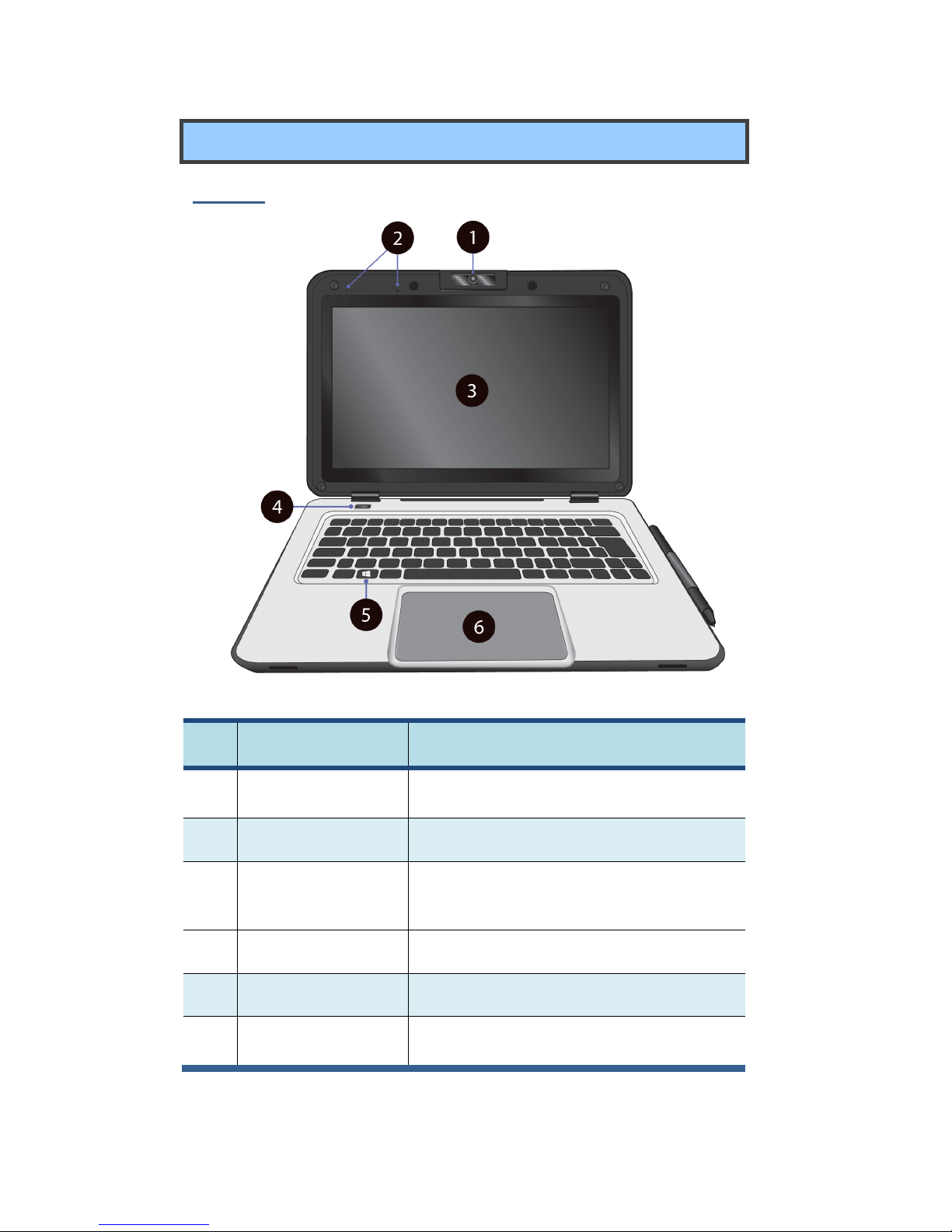
2
Layout
Front
No.
Name Function
1 Rotatable camera Often for taking self-portraits as well as for
video conferencing.
2 Microphone Mainly for sound and speech recording
3 Touchscreen
The main display of your laptop and a
see-touch device. You can look at it and
also touch it with your fingers to control it.
4 Power button Press it to power on/off your laptop.
5 Windows key Press here to open the Start menu.
6 Touchpad Allows you to control your system using
figure gestures

3
Front end
No.
Name Function
1 Speaker
The sound system has two speakers for
playing music, notification sounds, and
other audio data.
Right
No.
Name Function
1 Digital pen
holder
This is where you rest the provided digital
pen.
2 Digital pen
Use it to perform touch operations and
typing comfortably as if you were doing
them with your own fingers.

4
Left
No.
Name Function
1 USB Type-C port
Plug your USB Type-C supported
devices here.
Plug the provided adapter here to
charge the battery.
2 Charging indicator
It shows the charging status of your
laptop. It shows blue when the battery
is fully charged.
3 Micro SD card slot Plug your micro SD card here
4 USB Type-A port Plug your USB Type-A devices here.
5 Combo Audio jack for
microphone/headphone
Plug your 3.5mm headphone here
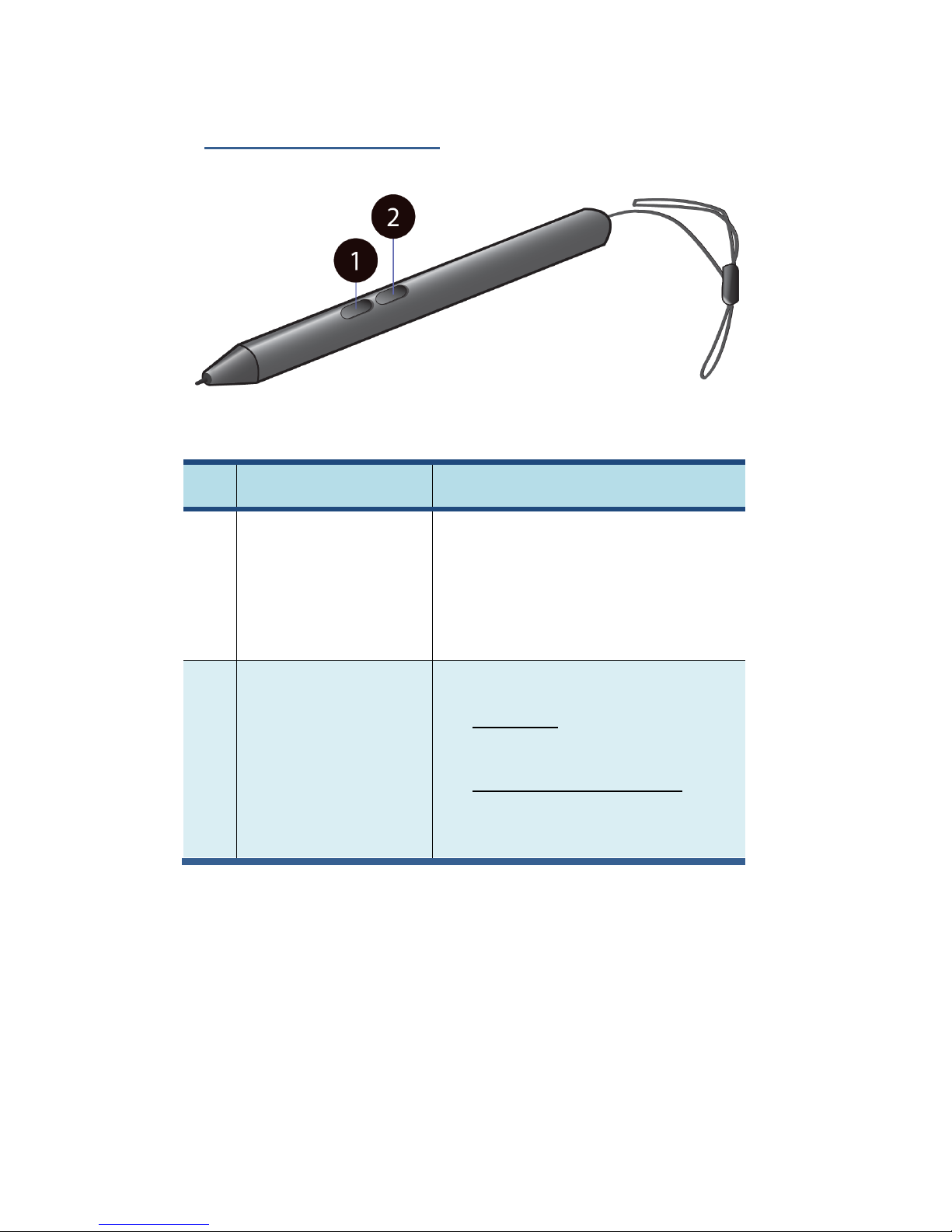
5
Digital pen (optional)
No.
Name Function
1 Eraser button
With the button being pressed, the tip
of your digital pen acts like an eraser
and enables you to erase the content
previously made on the touch screen.
This button may require the
support from your application.
2 Barrel button
This button provides two functions in
default:
a. Right click: Perform a touch on
your desired item or object with the
button being pressed.
b. Selecting items or objects: Press
and hold this button and drag your
pen on the screen over the desired
items or objects to select them.

6
Function keys
The following function keys are no need to press Fn to make them work.
Mute or unmute your
system.
Increases the display
brightness.
Decreases the volume
level.
Opens the Settings
screen.
Increases the volume
level
Play or Pause
Switches display
output between your
display, external
monitor (if connected)
and both.
Push here to talk to
Cortana, if available.
Decreases the display
brightness

7
Folding the keyboard
This laptop supports a swiveling 11.6-inch touchscreen that can
be used in several different ways. Opening the device as a
standard laptop gives you access to the keyboard and touchpad,
while folding the keyboard behind the screen turns it into a tablet.
You also can prop the notebook's screen up in stand mode, which
is ideal for viewing videos and presentations.

8
Your rotatable camera
Form the angle at which the camera facing forward, you can adjust the
camera angle downward to make it facing down at an angle of 35
degree.
Or, you can turn it over a full 200 degree to use it like a rear-facing
camera.

9
2. Using your
computer
Powering ON/OFF
Powering on your computer
1. If this is the first time you turn this computer on, connect the AC
adapter and fully charge the battery.
2. Press the power button (normally 1 to 2 seconds). You shall see the
screen turning on.
Powering on for the first time
The laptop will require you to do the initial setup, which including:

10
Activate your Windows 10
Sign in to or create your Microsoft account
Setup a wireless connection and more
Please follow the instruction to complete the initial setup.
Powering off your computer
Save all your data before powering your computer off.
To power off your system, following the steps below:
A. By Start menu
1. Click the Windows icon
in the low-left corner of
the Desktop. Or, press
on the Windows key in
the keyboard.
2. In the Start menu,
click the Power icon,
as shown on the right,
3. Select <Shut down> from the
power option menu, as shown
on the right.

11
Putting your computer into sleep mode
When you will be away from your computer for a short time, put the
computer to sleep.
Do one of the following:
• Close the display panel
• Press the power button briefly one time.
• Open the Start menu and then select <Power> → <Sleep>.
Waking up your computer
Note: It is recommended that you put your computer to sleep before
you move it. Especially, if your laptop comes with a traditional hard
disk, instead of a modern SSD, moving your computer while the
hard disk is spinning can sometimes damage the hard disk, causing
loss of data.
Do one of the following:
A: Pressing the power button briefly one time.
B: Pressing the windows key.
C: Tapping the touchpad, or opening the display panel.

12
Basic touchpad operations
The touchpad works like a traditional mouse. With it, you can move the
cursor and perform left-click, right-click, double-click actions. However,
the actual available actions are application dependent.
Action name Explanation
Left-clicking (or Clicking) Tap once on the touchpad surface or press
once on the low-left corner of the
touchpad.
Right-clicking Press once on the low-right corner of the
touchpad.
Dragging Press and continue to hold down the left
corner and then move (drag) your finger
across the touchpad surface.
Vertical scrolling
Drag two fingers up or down on the
touchpad.
Horizontal scrolling
Drag two fingers left or right on the
touchpad.
Table of contents
Other ECS Laptop manuals
Popular Laptop manuals by other brands

Dell
Dell Latitude E6400 XFR How-to guide

Lenovo
Lenovo N42-20 Chromebook Safety, warranty, and setup guide
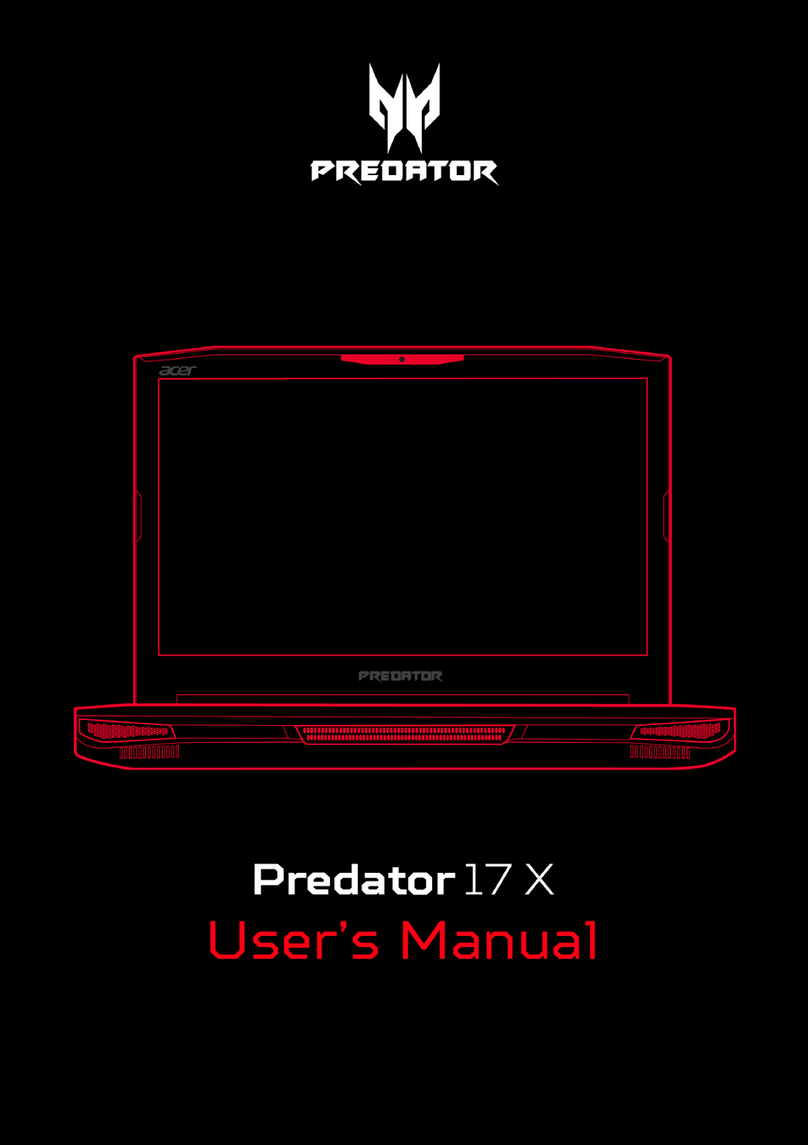
Acer
Acer Predator 17 X user manual
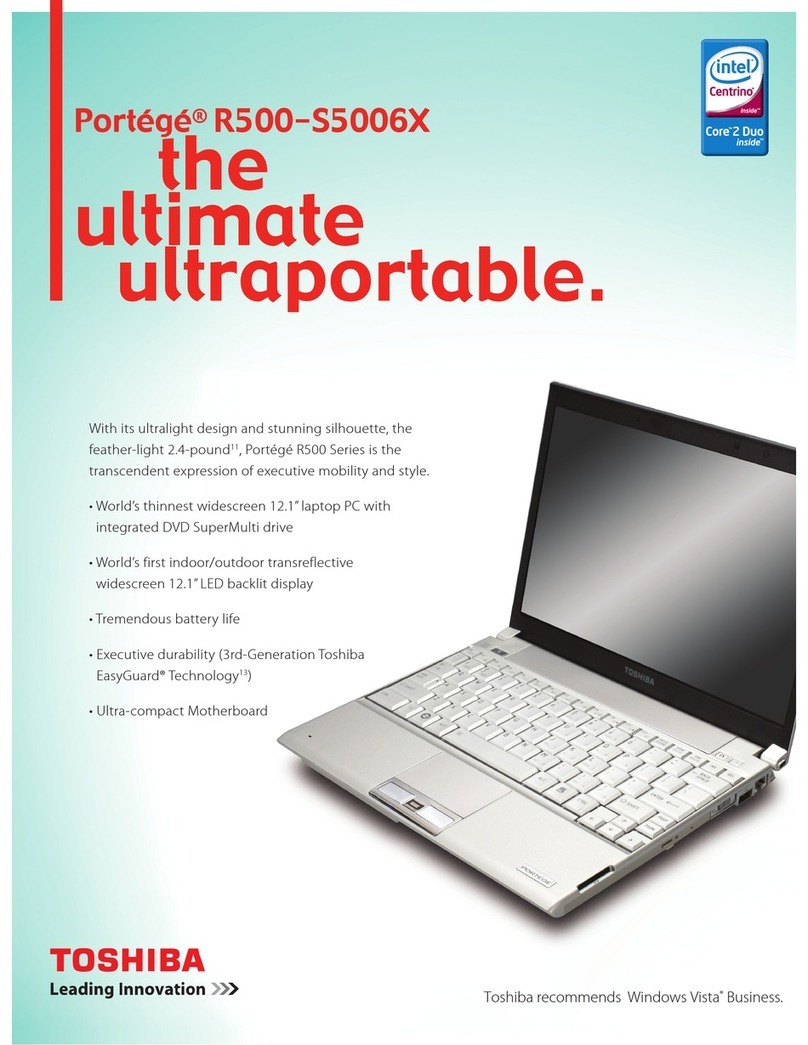
Toshiba
Toshiba R500 S5006X - Portege - Core 2 Duo 1.33 GHz Specification sheet

NEC
NEC VERSA E6500 Series user guide

Lenovo
Lenovo ideapad 100S-11IBY Hardware Maintenance Manual