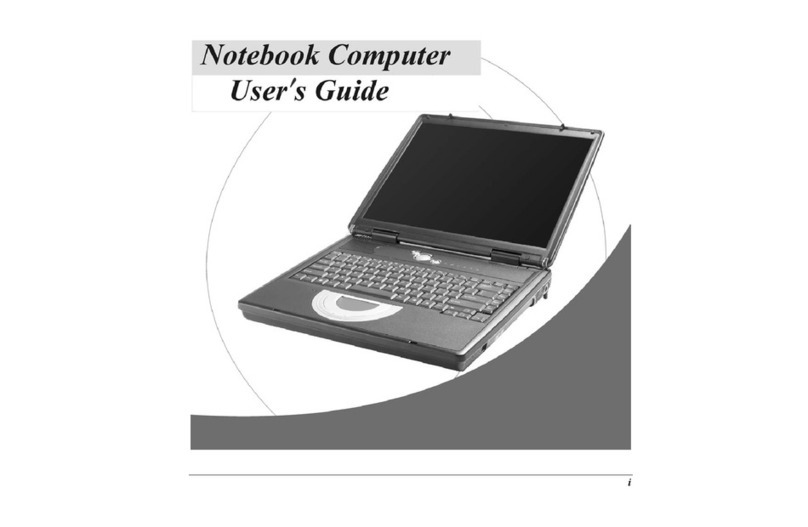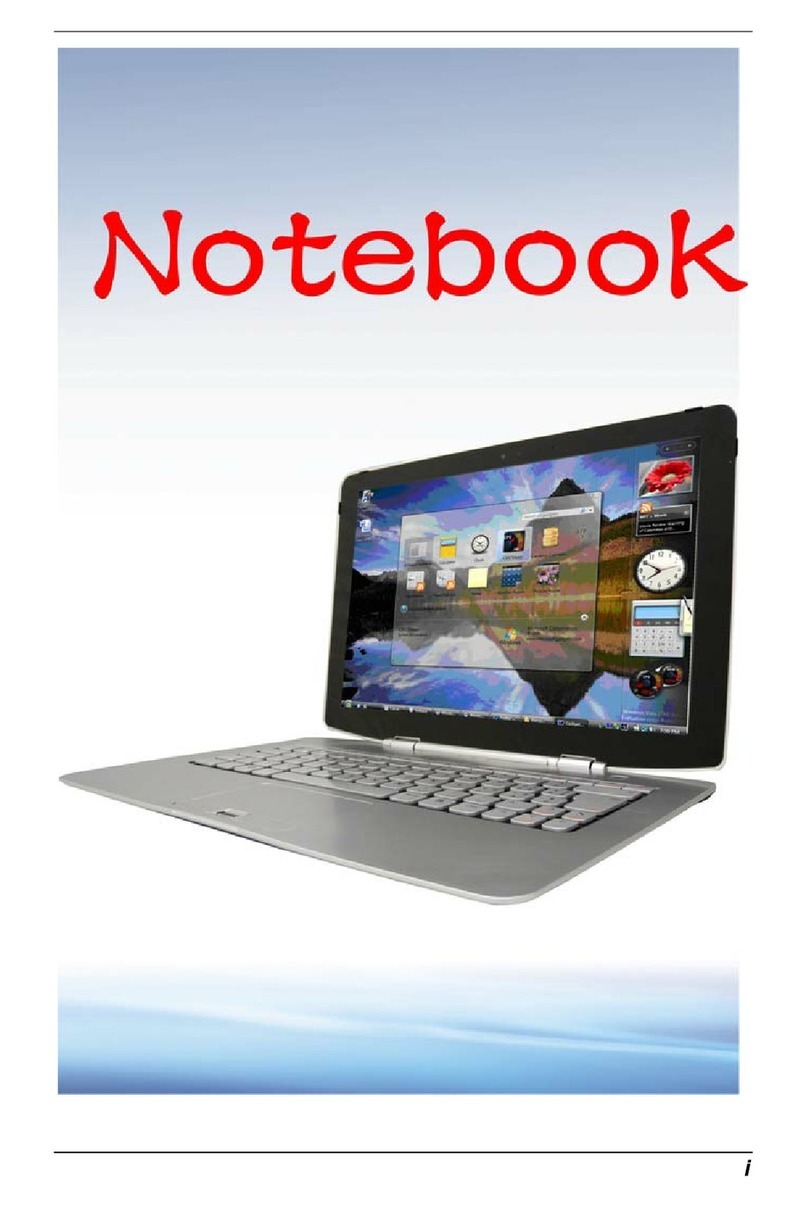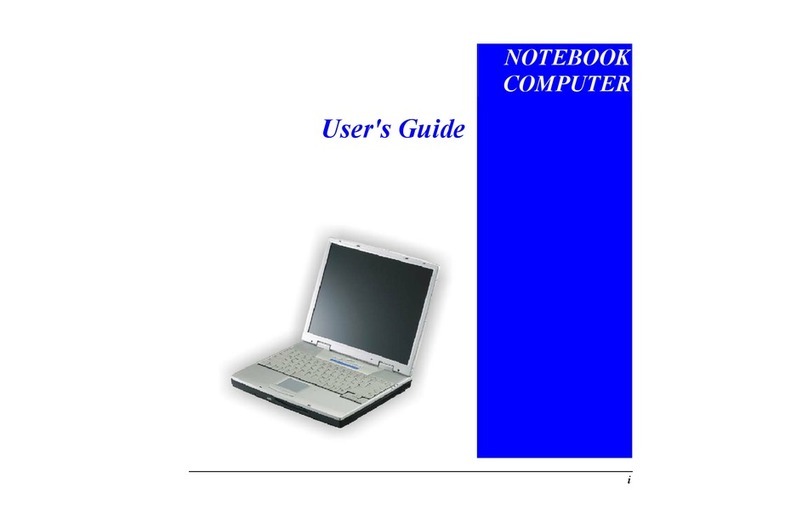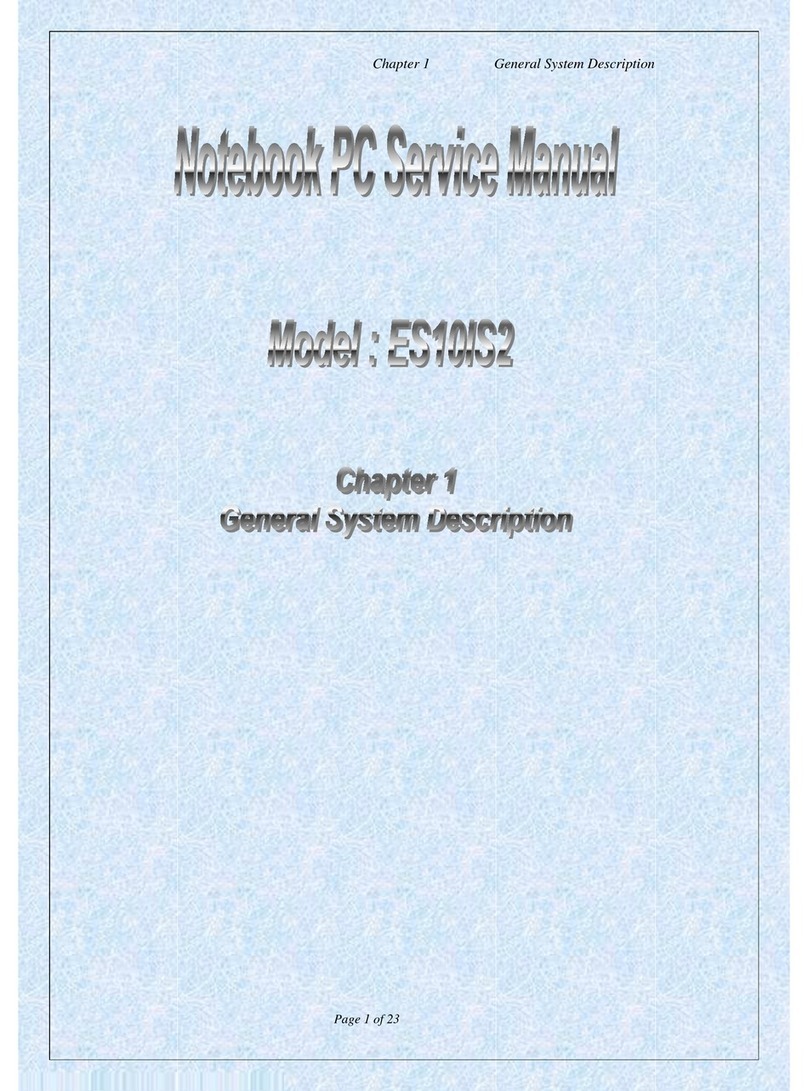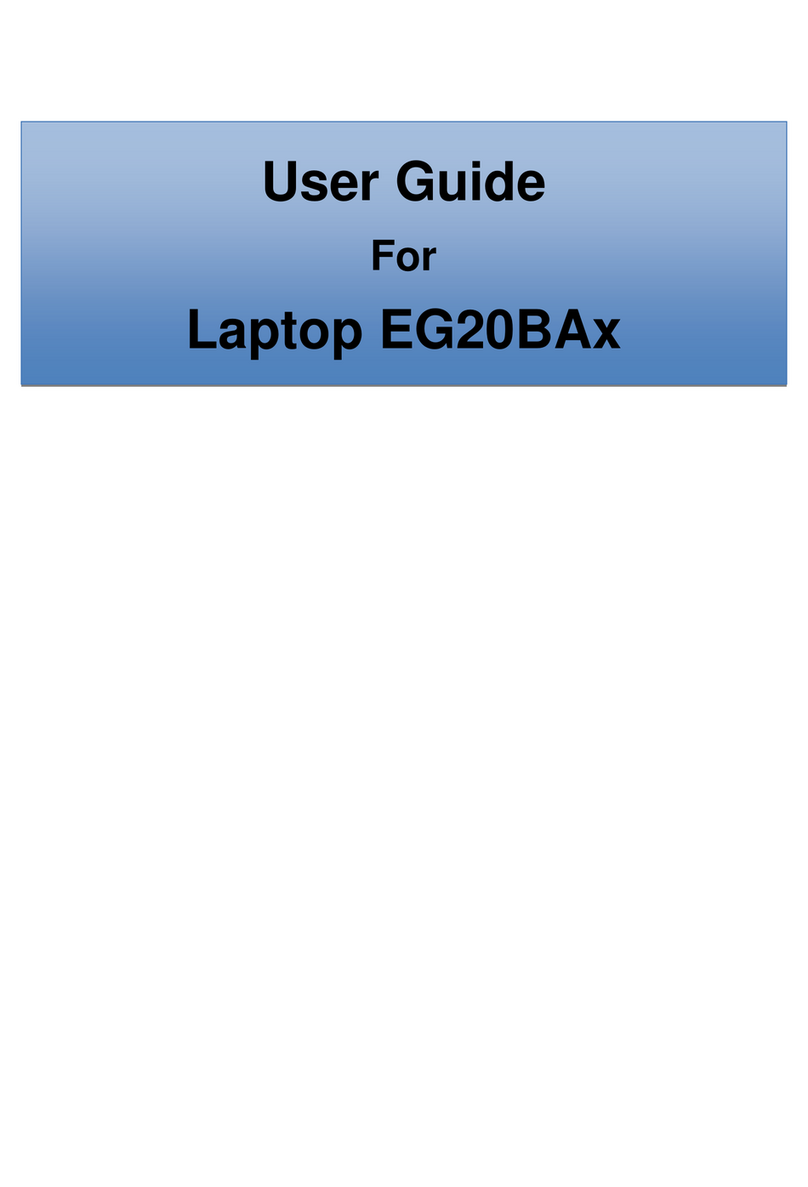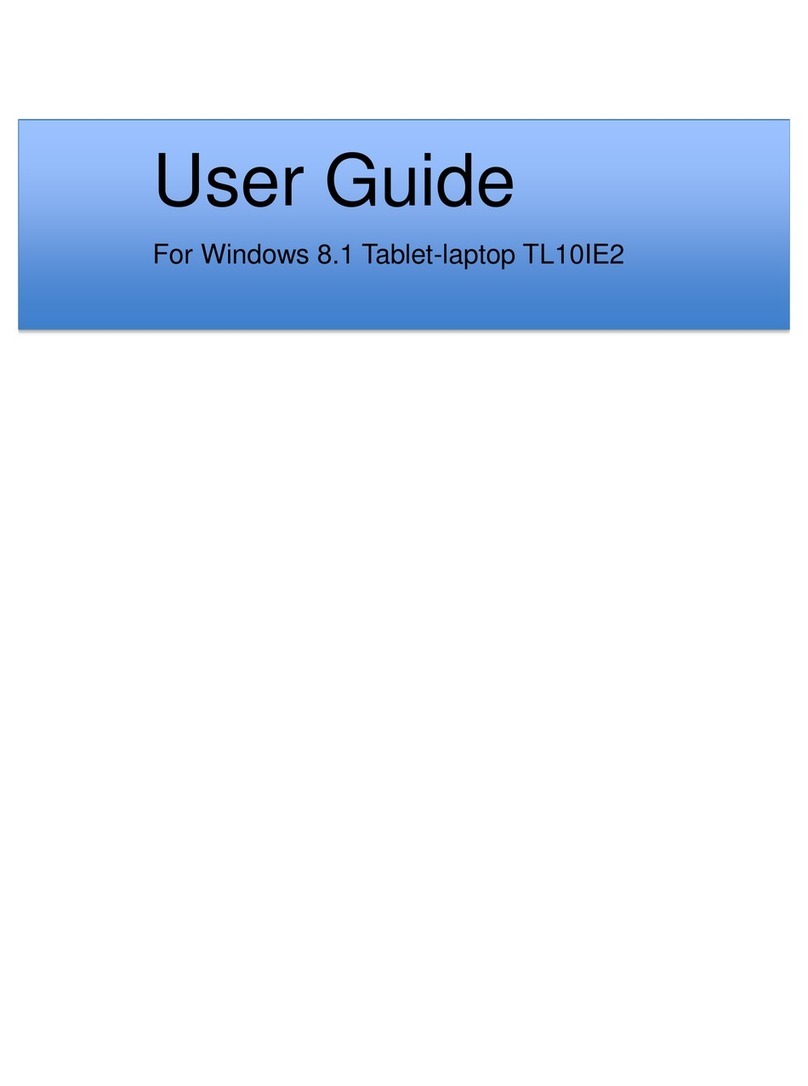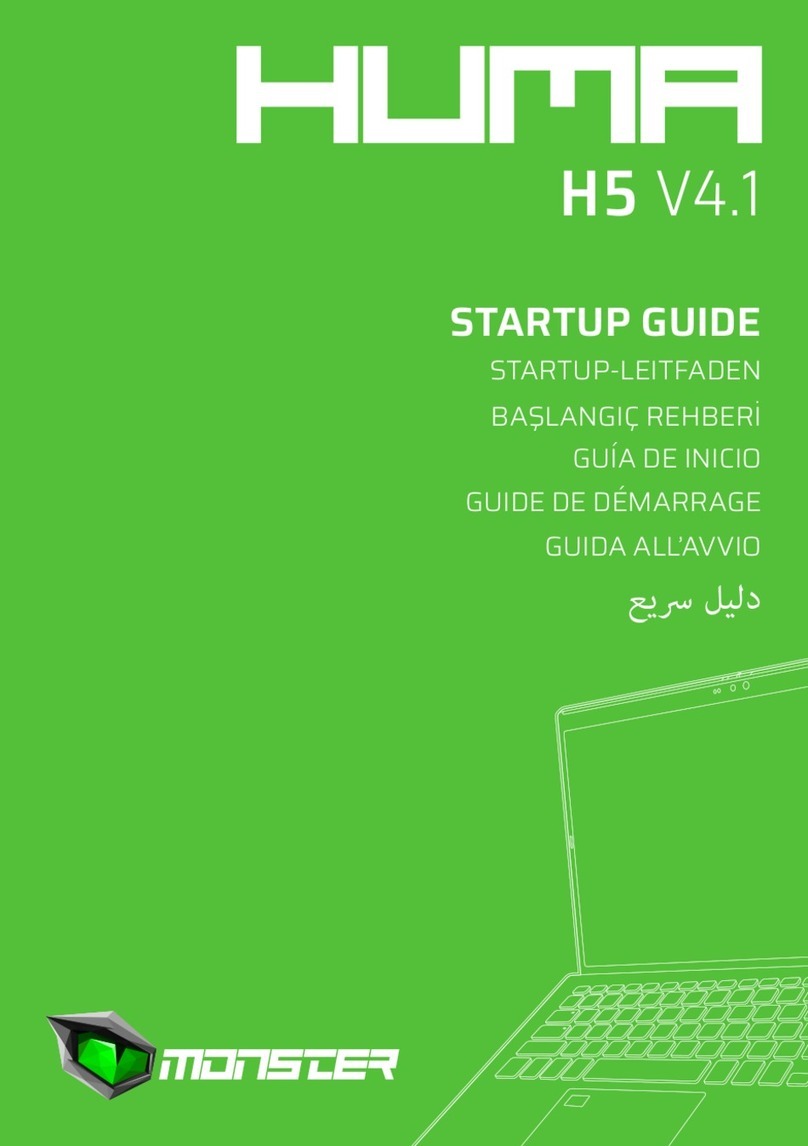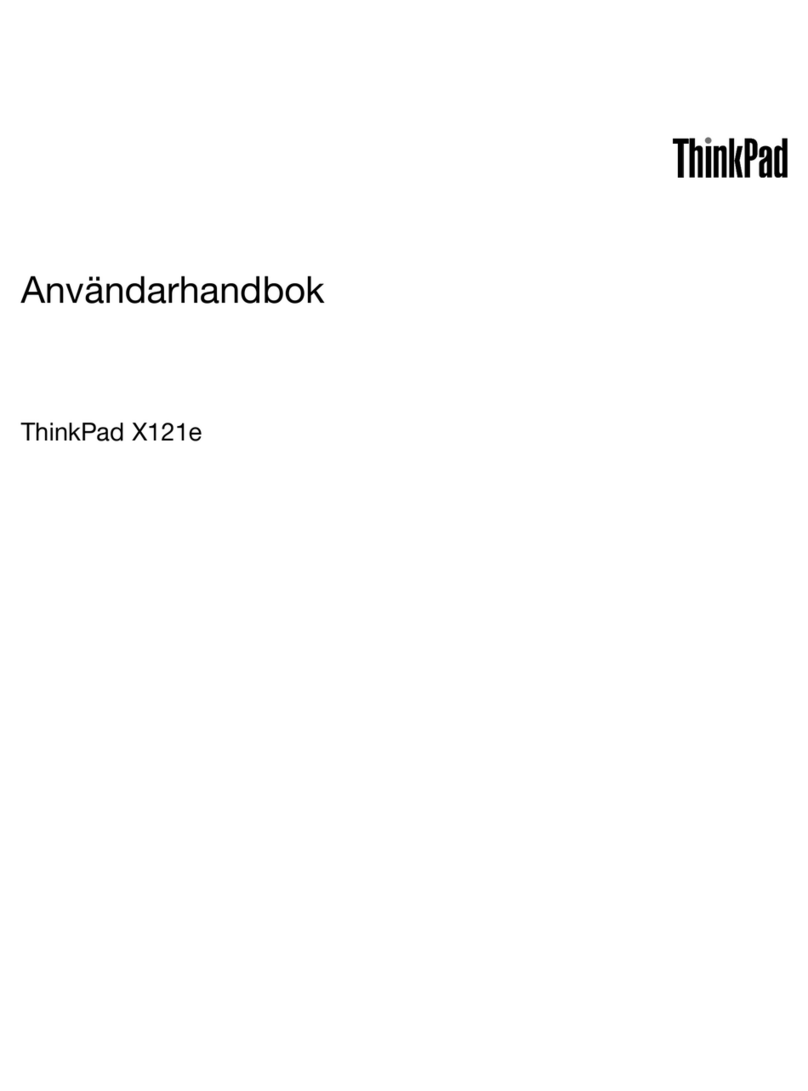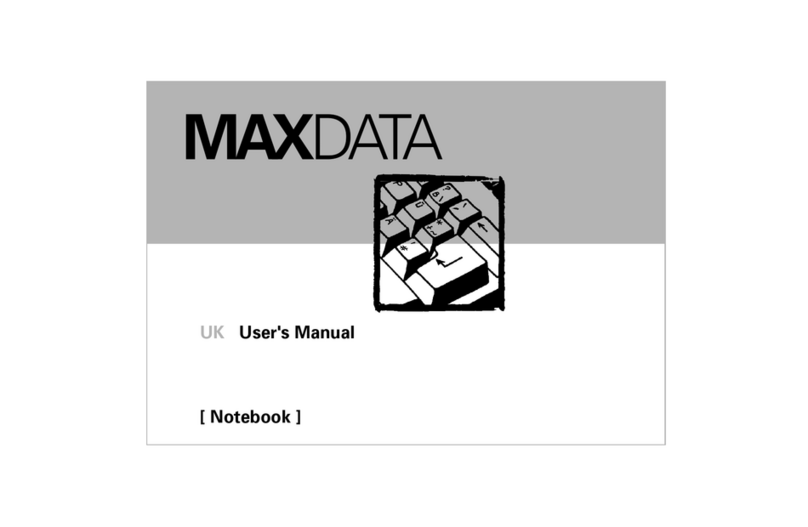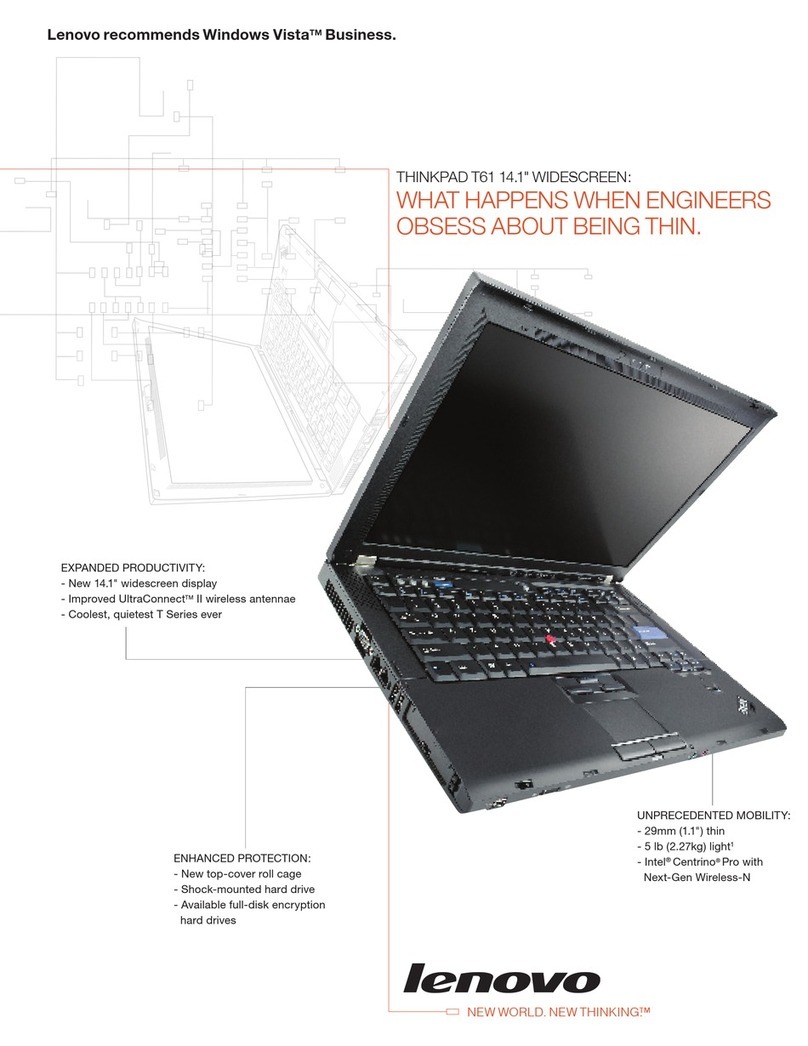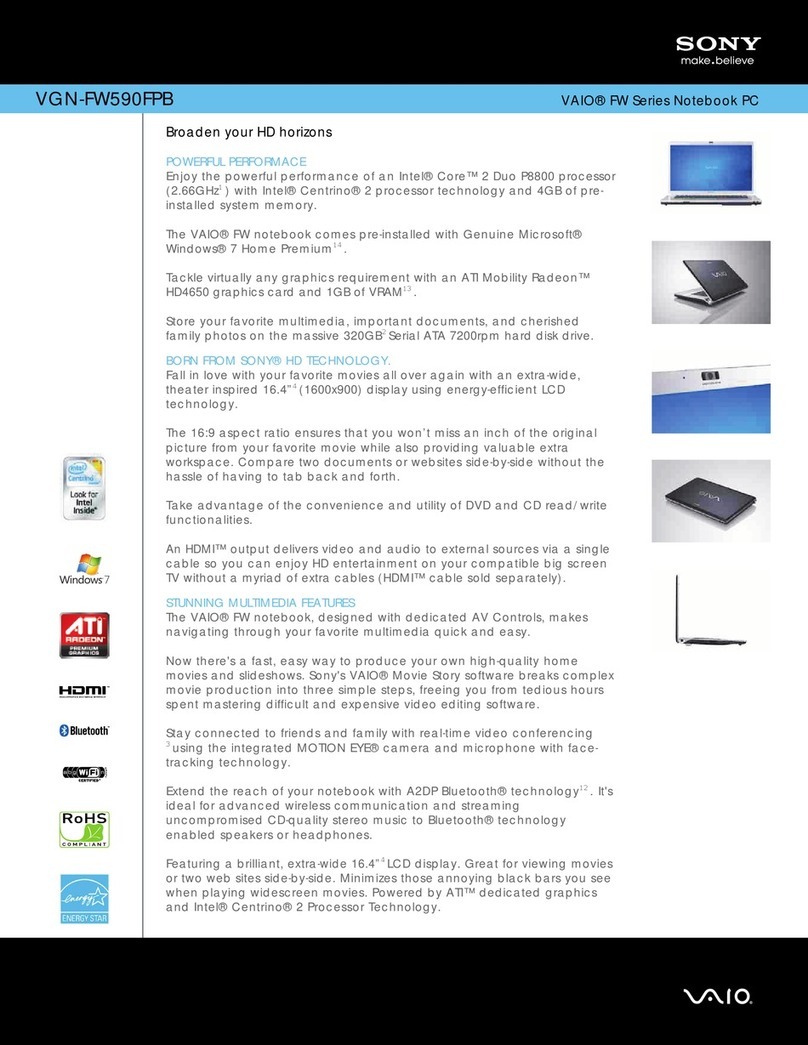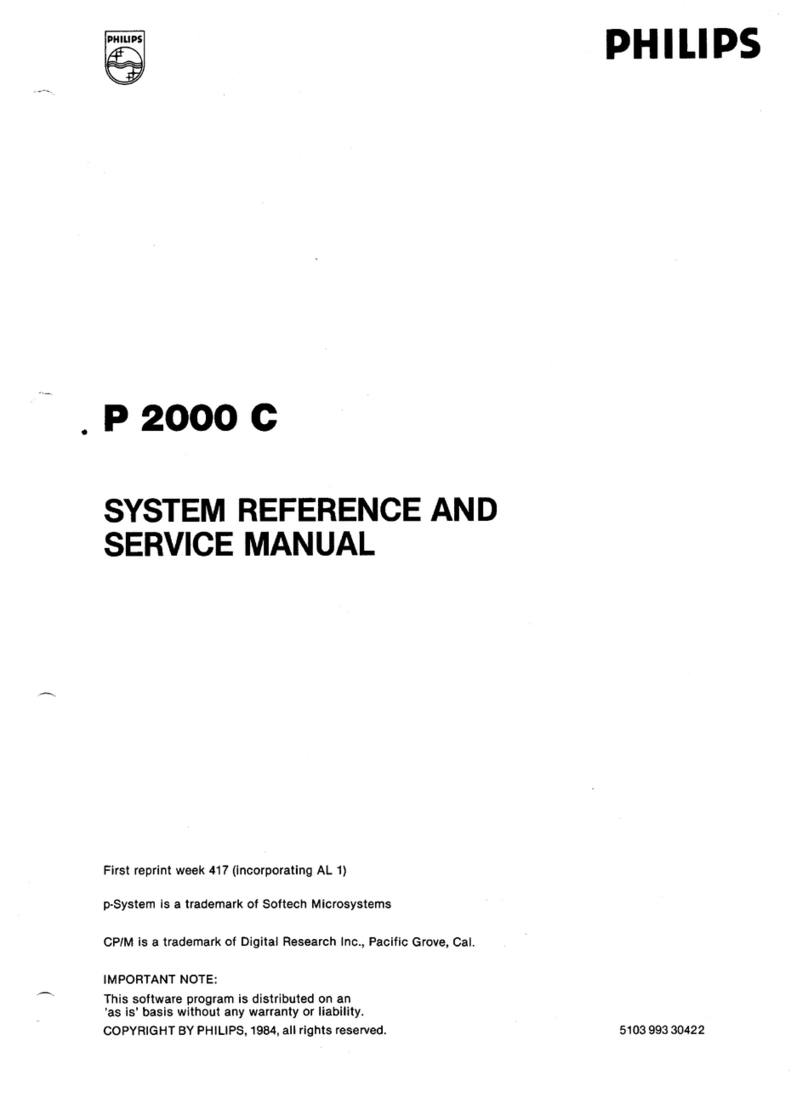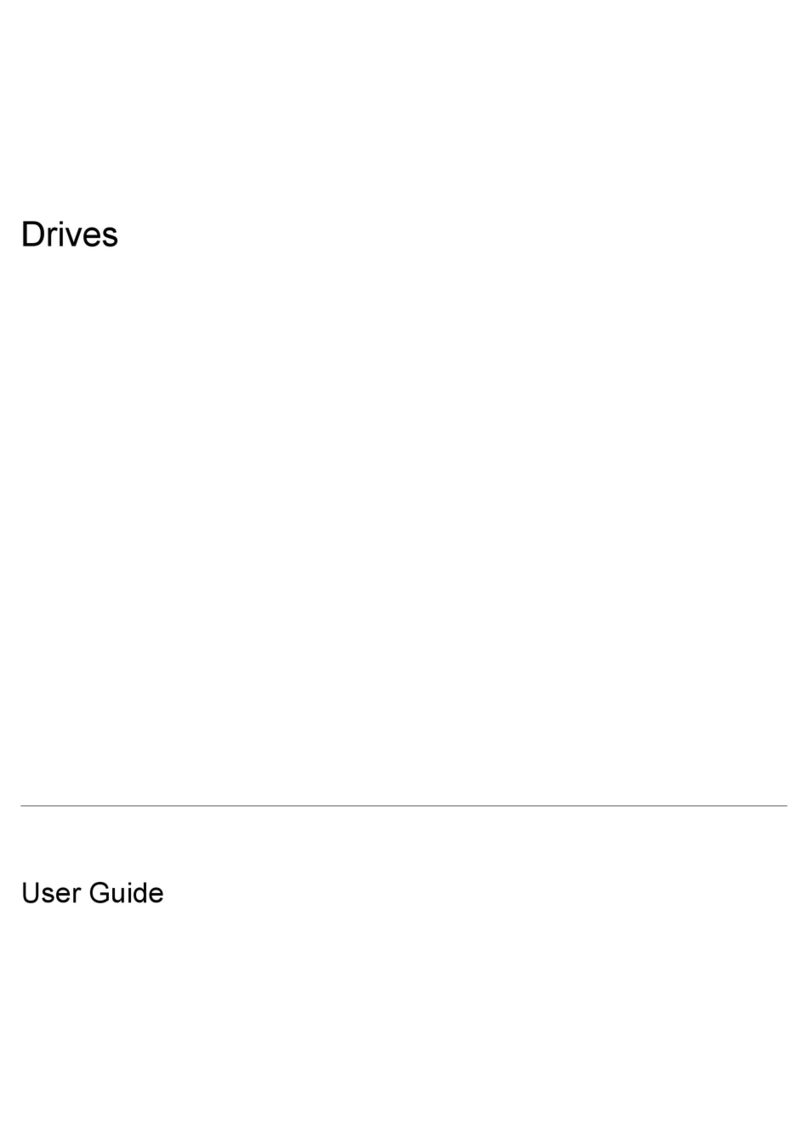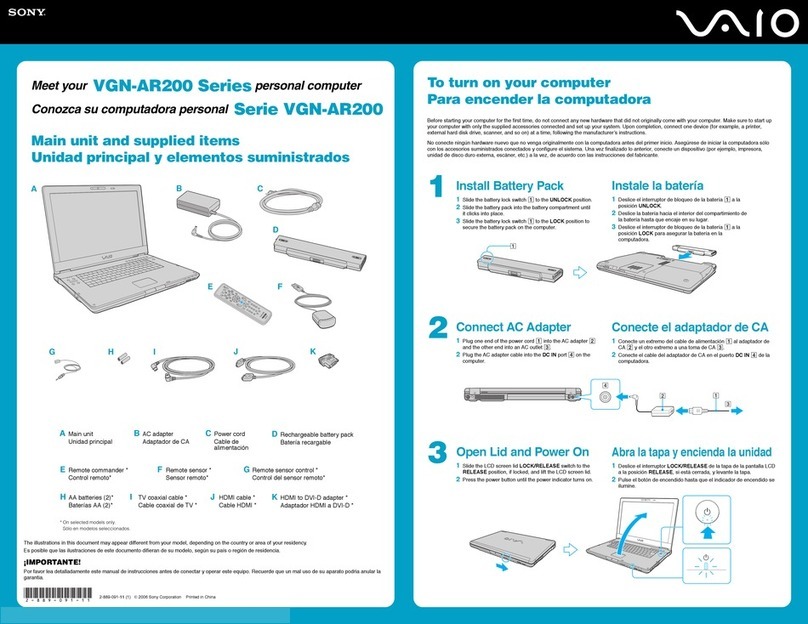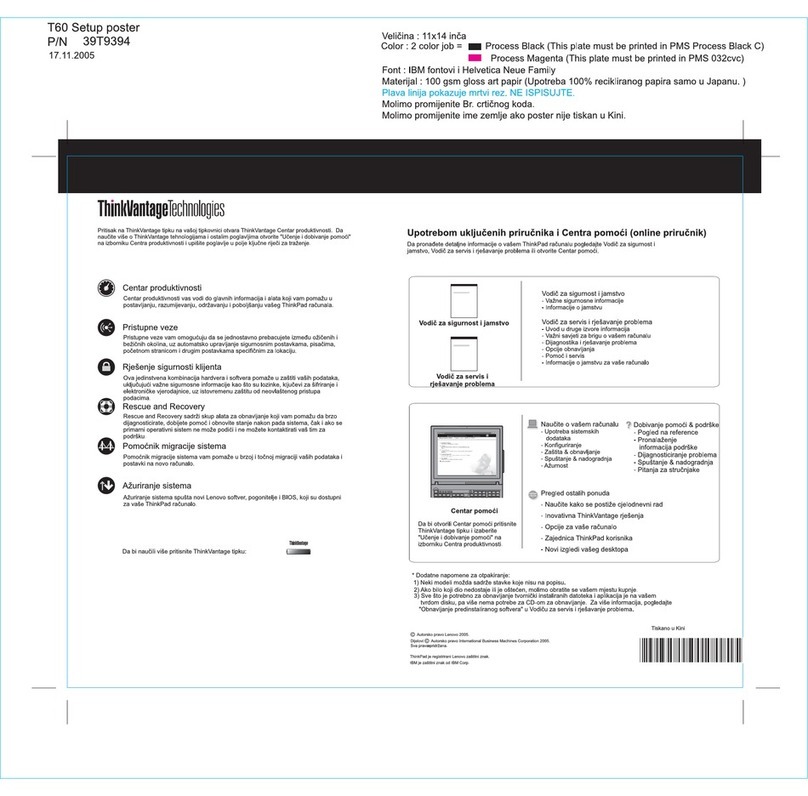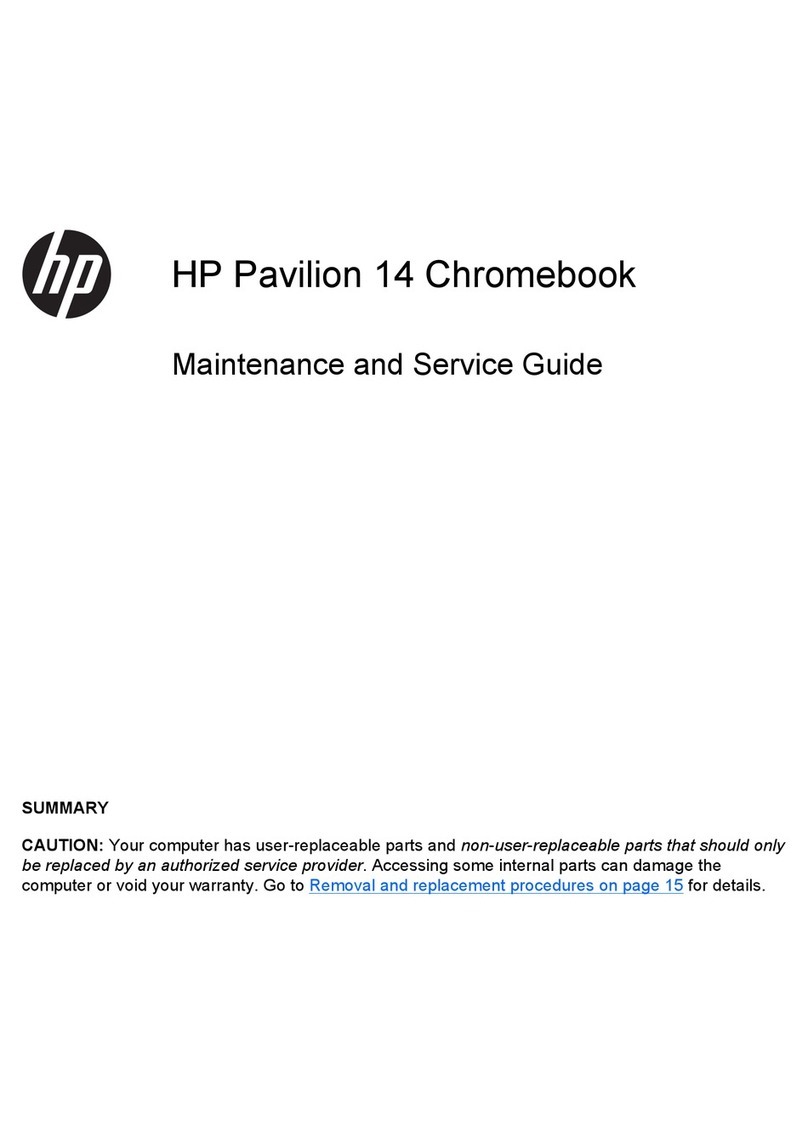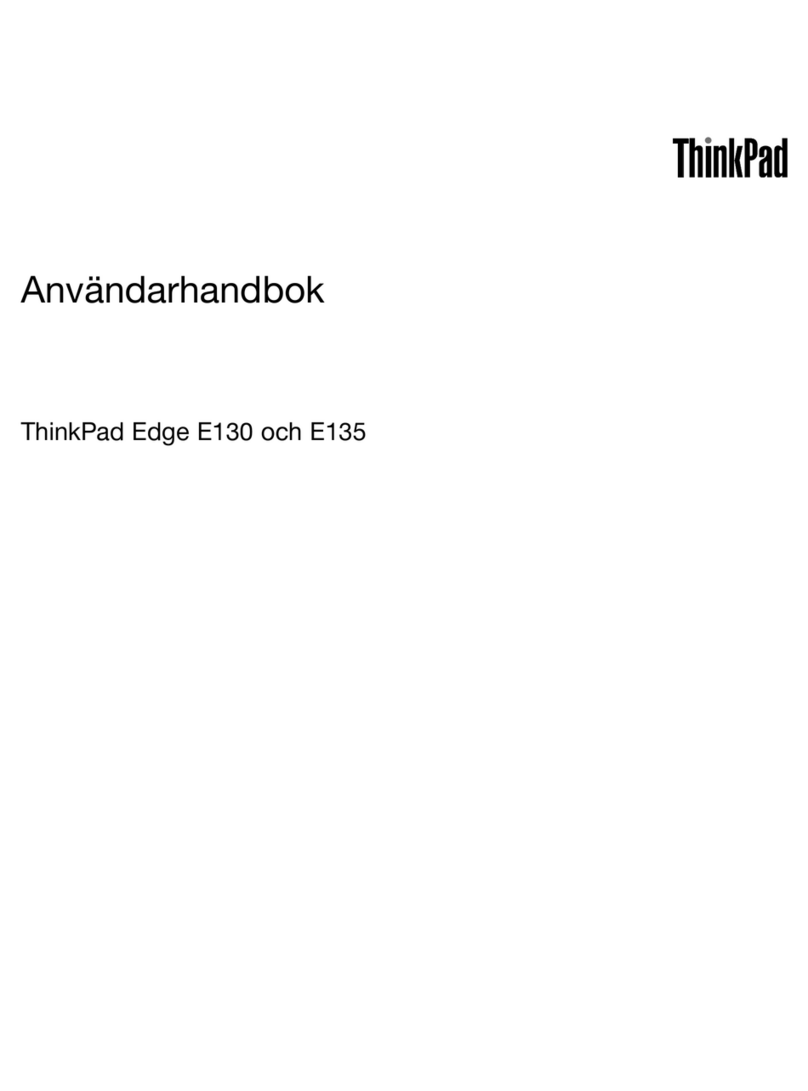ECS EF20RA User manual

User Guide
For
Laptop EF20RA

Regulatory Compliance
Information
FCC Declaration of Conformity
This device complies with Part 15 of the FCC Rules. Operation
is subject to the following two conditions: (1) this device may not
cause harmful interference, and (2) this device must accept any
interference received, including interference that may cause
undesired operation.
This equipment has been tested and found to comply with the
limits for a Class B digital device, pursuant to part 15 of the FCC
Rules. These limits are designed to provide reasonable
protection against harmful interference in a residential
installation. This equipment generates, uses and can radiate
radio frequency energy and, if not installed and used in
accordance with the instructions, may cause harmful
interference to radio communications. However, there is no
guarantee that interference will not occur in a particular
installation. If this equipment does cause harmful interference to
radio or television reception, which can be determined by
turning the equipment off and on, the user is encouraged to try
to correct the interference by one or more of the following
measures:
Reorient or relocate the receiving antenna.
Increase the separation between the equipment and
receiver.
Connect the equipment into an outlet on a circuit different
from that to which the receiver is connected.
Consult the dealer or an experienced radio/TV technician
for help.
For questions related to the EMC performance of this product,
contact:
Elitegroup Computer Systems Co., Ltd
No.239, Sec. 2, Ti Ding Blvd., Taipei, Taiwan 11493
886-2162-1177
Canadian Department of Communications Compliance

Statement
This digital apparatus does not exceed the Class B limits for
radio noise emissions from digital apparatus set out in the Radio
Interference Regulations of the Canadian Department of
Communications. This device complies with Industry Canada
licence-exempt RSS standard(s). Operation is subject to the
following two conditions: (1) this device may not cause
interference, and (2) this device must accept any interference,
including interference that may cause undesired operation of
the device.
Le présent appareil numerique német pas de bruits radio
électriques dépassant les limites applicables aux appareils
numériques de la classe B prescrites dans le Réglement sur le
broullage radioélectrique édicté par le ministére des
Communications du Canada. Le présent appareil est conforme
aux CNR d’Industrie Canada applicables aux appareils radio
exempts de licence. L’exploitation est autorisée aux deux
conditions suivantes : (1) l’appareil ne doit pas produire de
brouillage, et (2) l’utilisateur de l’appareil doit accepter tout
brouillage radioélectrique subi, même si le brouillage est
susceptible d’en compromettre le fonctionnement.
CE mark. Declaring compliance to all the applicable
European Union (EU) directives. For CE mark related
questions:
Elitegroup Computer Systems Co., Ltd
No.239, Sec. 2, Ti Ding Blvd., Taipei, Taiwan 11493
886-2162-1177
French SAR/DAS
Votre ordinateur tablette a un DAS. Pour plus d'informations,
voir le portail radiofréquences-sante-environnement:
www.radiofrequences.gouv.fr
In the European Union, this symbol indicates that
this product including battery must not be disposed
of with household waste. It is your responsibility to
hand it over to a designated collection point for the
recycling of waste electrical and electronic
equipment. For more information, please contact
your local waste collection center or the point of
purchase of this product.

Japan VCCI Statement
この装置は、情報処理装置等電波障害自主規制協議会 (VCCI) の基準
に基づくクラス B情報技術装置です。この装置は、家庭環境で使用するこ
とを目的としていますが、この装置がラジオやテレビジョン受信機に近接
して使用されると、受信障害を引き起こすことがあります。
取扱説明書に従って正しい取り扱いをして下さい。
Taiwan battery recycling:
Translation –please recycle batteries

Attention: Teachers, Parents
and Adult Supervisors
This product is an educational tool designed for school children,
ages 6 and up. There must be supervision by an adult on
school children under 10 when using this laptop. It is a must to
have a thorough explanation to students on safe and proper
handling of the laptop, power supply, battery pack, and power
cord.
Be sure to keep the power cord away from
younger children
Please ensure that students understand the following:
As with all electrical products, precautions should be observed
during handling and use to prevent electric shock. The power
supply (adapter) should not be handled by the children.”
Emphasize to students that this device is an educational tool and
not a toy. The computer, power supply, battery pack or power
cord should not be dropped, crushed, stepped on or otherwise
abused.
Ensure students understand the safe and proper handling of
power cord and power supply. Misuse could result in serious
injury.
The teacher, parent or adult supervisor should periodically
inspect the computer; power supply and power cord for damage
and replace it, if necessary.
Students should report any damage or loose parts to their
teacher, parent or adult supervisor, immediately.
Do not leave the PC plugged in or “on” when enclosed in a
non-vented container, such as a school backpack, as overheating
may occur.
It is recommended that students should take a 5 minute break
every 30 minutes of use.

Safety Precautions
The following are lists of precautionary measures the students
must understand before using this computer inside the
classroom or home environment:
1. Do not place near the fire or other sources of heat.
2. Do not expose to magnetic fields.
3. Do not expose to direct sunlight.
4. Do not expose to rain or moisture.
5. Do not place heavy objects to add heavy pressure on
the computer.
6. Do not drop the computer.
CAUTION
RISK OF EXPLOSION IF BATTERY IS REPLACED BY AN INCORRECT
TYPE. DISPOSE OF USED BATTERIES ACCORDING TO THE
INSTRUCTIONS.
ATTENTION
RISQUE D'EXPLOSION SI LA BATTERIE EST REMPLACÉE PAR UN
TYPE INCORRECT. RECYCLEZ LES BATTERIES USAGÉES SELON LES
INSTRUCTIONS.

Contents
1. Getting to know your computer................................................. 1
Package contents.............................................................................................................. 1
Layout...................................................................................................................................... 2
Tablet Views ............................................................................................................. 2
Front.......................................................................................... 2
Right.......................................................................................... 3
Left............................................................................................. 3
Back........................................................................................... 4
Function keys........................................................................................................... 5
2. Using your computer.................................................................. 6
Powering ON/OFF............................................................................................................ 6
Powering on your computer............................................................................. 6
Powering off your computer............................................................................. 6
Putting your tablet into sleep mode............................................................. 7
Waking up your computer................................................................................. 8
Basic touchpad operations........................................................................................... 9
3. Windows Interface.........................................................................11
Start Screen.......................................................................................................................11
Desktop.................................................................................................................................12
Adding Desktop to the Start screen...........................................................13
Customizing your taskbar................................................................................13
The Charms menu..........................................................................................................14
All Apps.................................................................................................................................16
Switching back to Start screen.................................................................................17
4. Setup and Connection.................................................................18
Windows Activation........................................................................................................18
Setup Your Microsoft Account...................................................................................19
Setup your Start screen...............................................................................................20
Adding an App.......................................................................................................20
Removing an App................................................................................................20

Wireless LAN.....................................................................................................................20
Enabling wireless connection........................................................................20
Connecting to a wireless LAN.......................................................................21
Micro SD Card Slot.........................................................................................................22
To insert your micro SD card.........................................................................22
To remove your memory card.......................................................................22
Connecting an External Device...............................................................................23
Connecting to the USB port...........................................................................23
Connecting to the HDMI port.........................................................................24
5. Battery................................................................................................25
Charging your battery....................................................................................................25
Inspecting your battery status...................................................................................26
By opening the Charms....................................................................................26
By inspecting the taskbar................................................................................26
By inspecting the battery indicator.............................................................27
6. Windows Help and Troubleshooting.....................................28
Windows Help...................................................................................................................28
Troubleshooting................................................................................................................28
7. Specification....................................................................................32

1
1. Getting to know your
computer
Package contents
Carefully unpack your box and take out the items listed as below. If any
of the items is missing or damaged, contact your dealer immediately:
• One laptop
• One AC adapter
• One warranty card
• This manual

2
Layout
Views
Front
No.
Name
Function
1
Front facing
camera
Often for taking self-portraits as well as for video
conferencing.
2
LCD screen
The main display of your laptop
3
Power button
Power on/off your laptop.
4
Windows key
Switches the screen between the Start screen
and the previously opened app/program.
5
Touchpad

3
Right
No.
Name
Function
1
DC-in
Plug the adapter to charge the battery.
2
HDMI port
Plug your HDMI-capable monitor here.
3
USB 2.0 port
Plug your USB devices here.
4
Headphone jack
Plug your 3.5mm headphone here..
5
Micro SD card slot
Plug your micro SD card here
Left
No.
Name
Function
1
SIM card slot
Plug the adapter to charge the battery.
2
USB 2.0 port
Plug your USB devices here.
3
Kensington lock
hole
Secure your laptop to prevent someone
from walking off with your laptop.

4
Back
No.
Name
Function
1
Speaker
The sound system has two speakers for playing
music, notification sounds, and other audio data.

5
Function keys
+
Puts your computer
into sleep mode.
Decreases the display
brightness.
Starts the web
browser.
Increases the display
brightness.
Mutes/unmutes the
audio output.
Disables or enables the
touchpad.
Decreases the volume
level.
Enables or disables the
airplane mode by
stopping all wireless
features
Increases the volume
level
Enables the front facing
camera.

6
2. Using your
computer
Powering ON/OFF
Powering on your computer
1. If this is the first time you turn
this computer on, connect the
AC adapter and fully charge the
battery.
2. Press the power button (normally 1 to
2 seconds) until you see the power
indicator lights up in blue.
Powering off your computer
Save all your data before powering your computer off.
To power off your system, you can do one of the following.
A. By Charms
1. Opens the Charms menu. (For more
about the Charms menu, see page 14)
2. Click Settings from the menu, and you will
see a menu as shown on the right,
3. Click Power icon, and select Shut down.

7
B. Using the power button
Press and hold the power button for at least four seconds, and you
will see an instruction appear in the middle of the screen, which is
as shown below.
Slide your finger on the screen downward, and the system will
power off itself.
Putting your tablet into sleep mode
When you will be away from your computer for a short time, put the
computer to sleep.
Do one of the following:
• Close the display panel
• Press Fn + F1.
• Press the power button briefly one time.
• Open the Charms and then select Settings → Power → Sleep.

8
Waking up your computer
Note: It is recommended that you put your computer to sleep before
you move it. Moving your computer while the hard disk is spinning
can sometimes damage the hard disk, causing loss of data.
Do one of the following:
A: Pressing the power lock button.
B: Pressing any key on the keyboard, clicking a mouse button, or
opening the lid on a laptop.

9
Basic touchpad operations
The most commonly used touchpad actions are gesture-based and
provide shortcuts for quickly opening and working with windows and files.
However, the actual available gestures are application dependent.
Gesture name
Explanation
Tap
Tap once to single-click and twice to
double-click the cursor.
Pinch
or
Move two fingers together or apart while
touching the touchpad. This is to zoom in and
out on visual apps, such as pictures and
maps.
Rotate
Place two fingers on the touchpad and then
turn your hand.
This enables you to turn an object. (Note:
Not all items can be rotated, depending upon
the app.)

10
Slide
Drag your finger across the touchpad.
This can scroll through lists and pages, and
can also move an object or be used to draw or
write, depending upon your apps.
Two-finger-slide
Moves up/down, left/right. This is the same
function as scrolling your mouse.
Swipe
Start from any edge of the screen, and then
swipe toward the center of the screen.
To enable or disable gestures, just click System -> Preferences -> Mouse
-> Touchpad.

11
3. Windows
Interface
Start Screen
When you turn on the computer, the Start screen is displayed,
which allows you to access many features and installed
applications (also referred to as apps) at one glance.
1
Apps
These bricks are the shortcuts for respective
applications.
2
User Account
The currently used user account.
3
Charms
See page 14 for detailed information.

12
Desktop
In Windows 8.1, the Desktop is treated as an app. You can find and
activate it from your Start screen and All Apps screen.
1
Taskbar
Allows you to add toolbars that hold extra
buttons and menus.
2
Notification
area
Shows you the current system status and
notifications
3
Program area
This is where you can place a shortcut icon
for your desired application.
4
Charms
See page 14 for detailed information.
32
1
4
Table of contents
Other ECS Laptop manuals