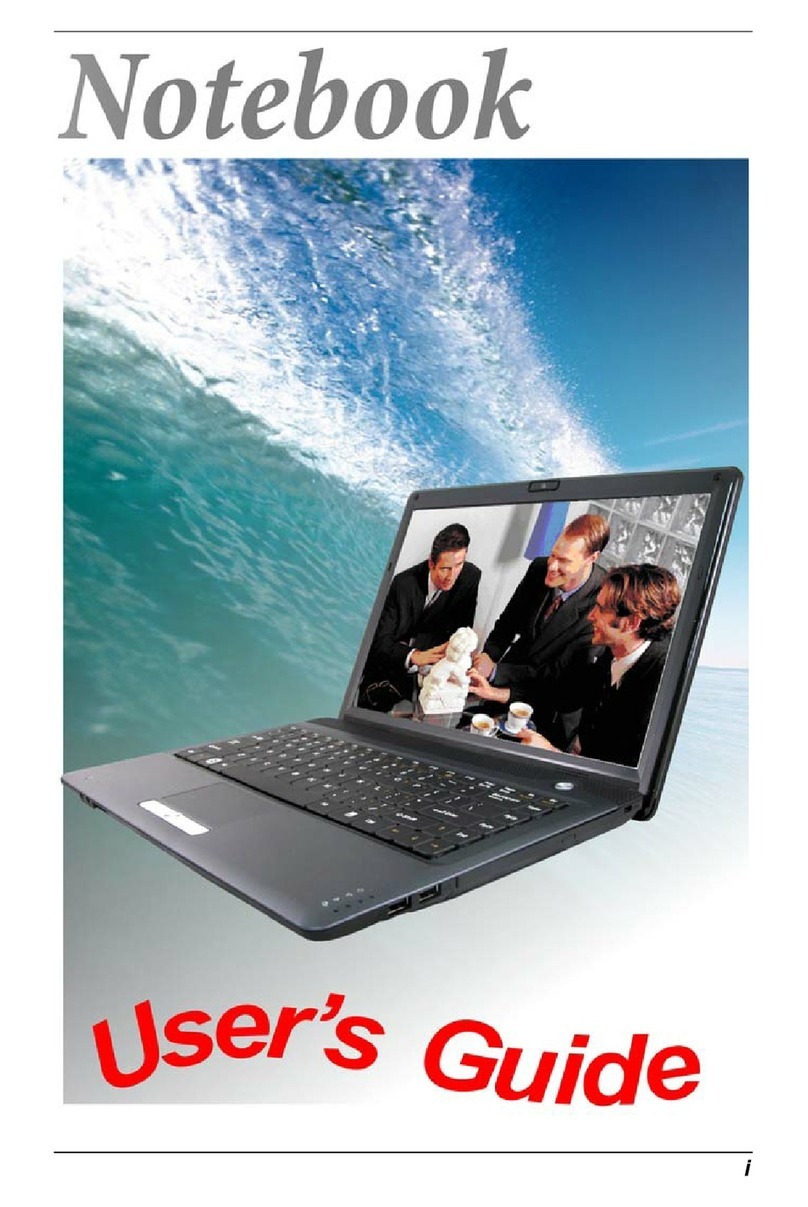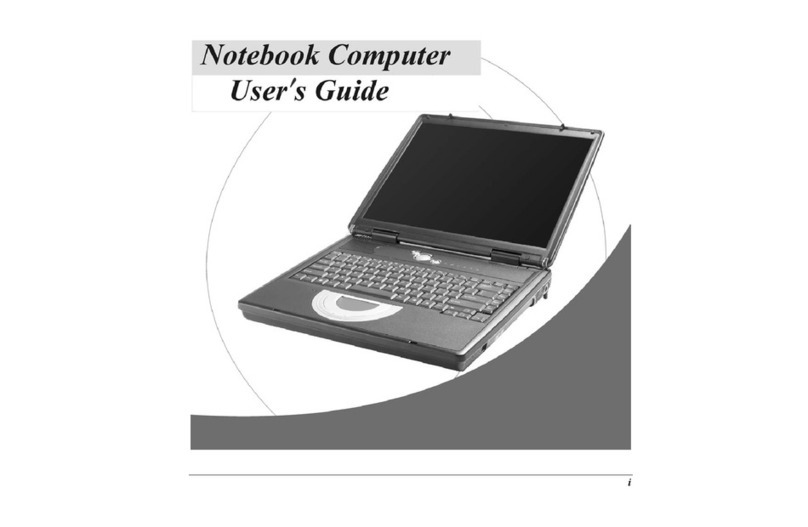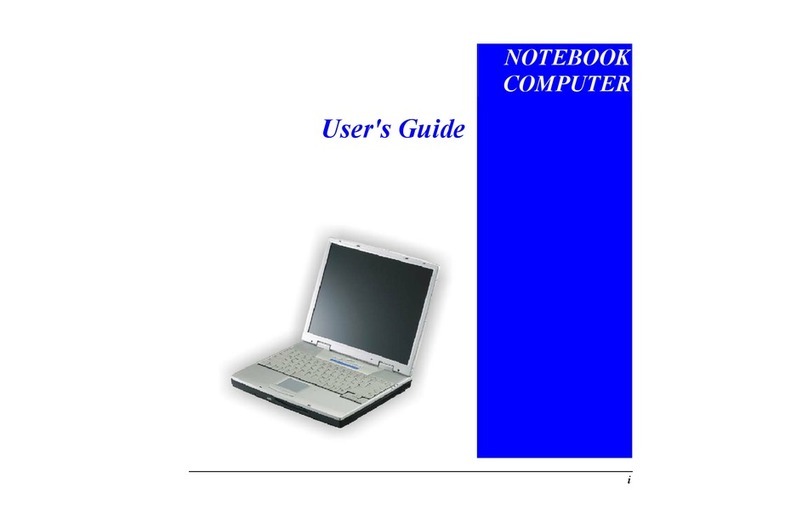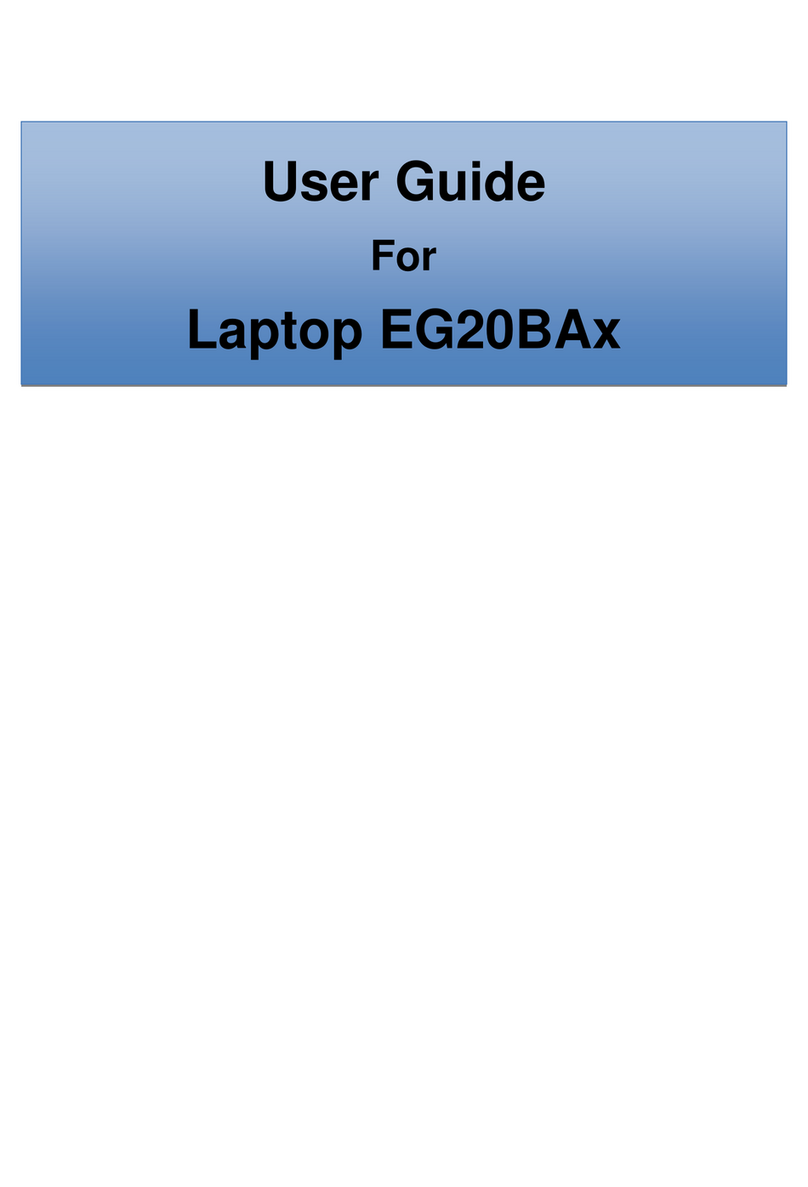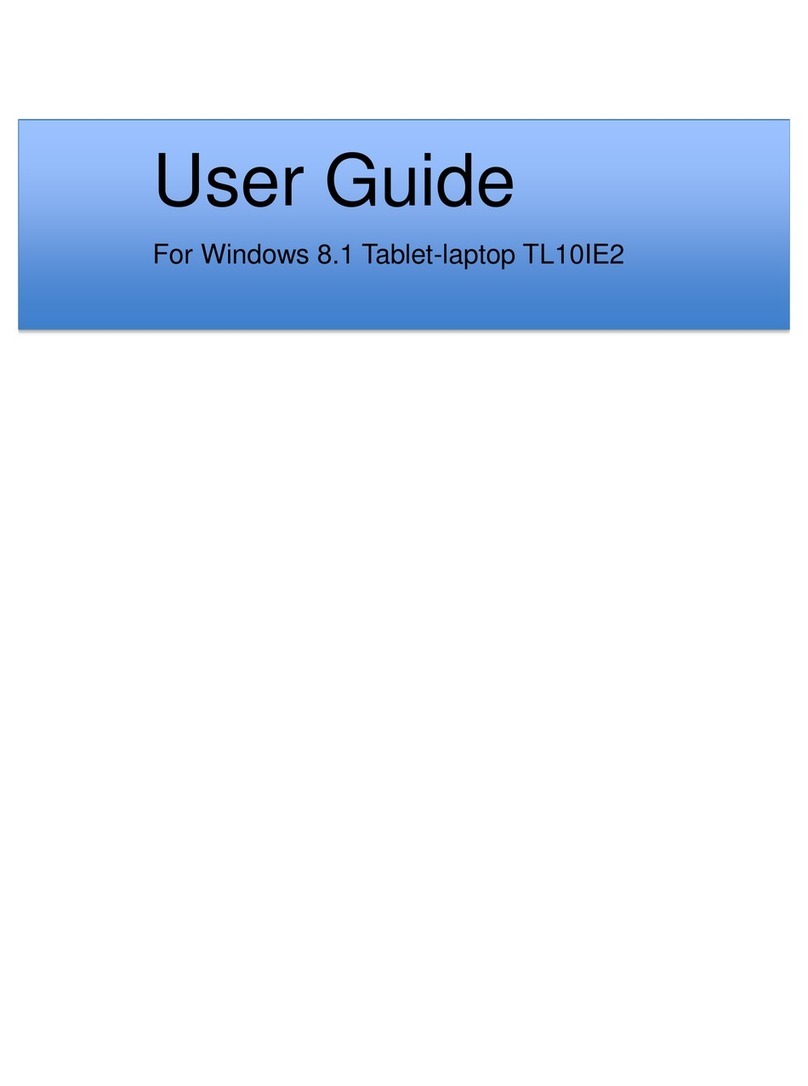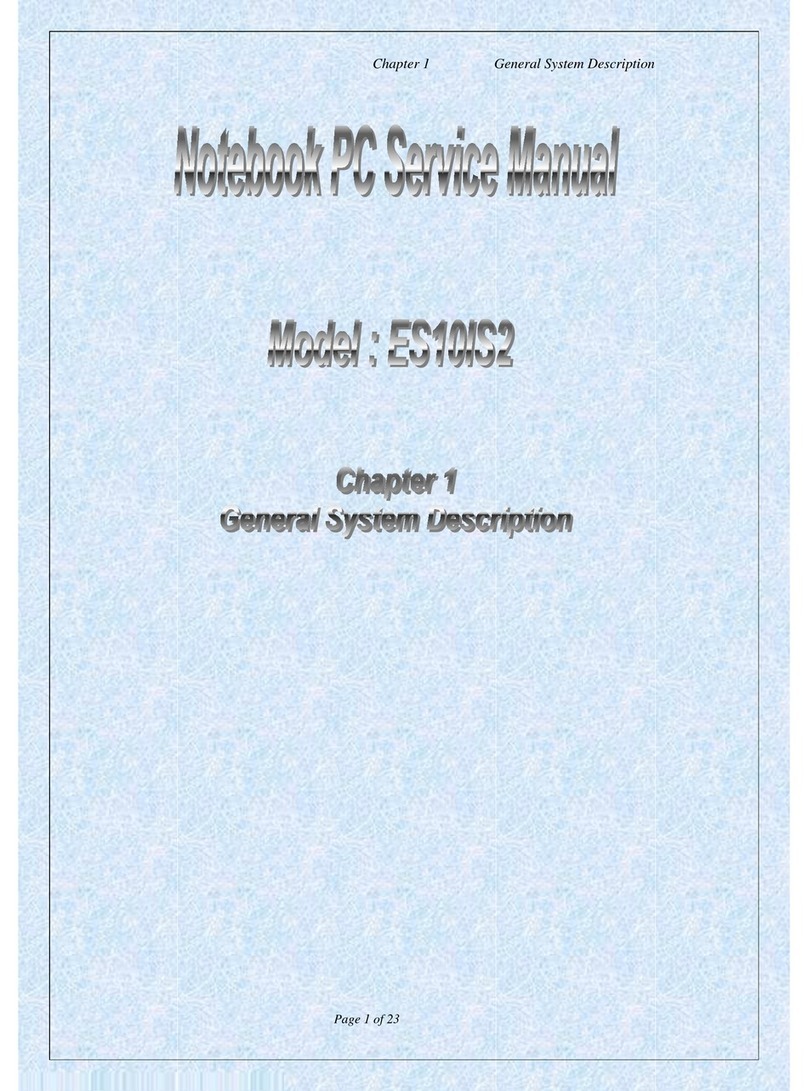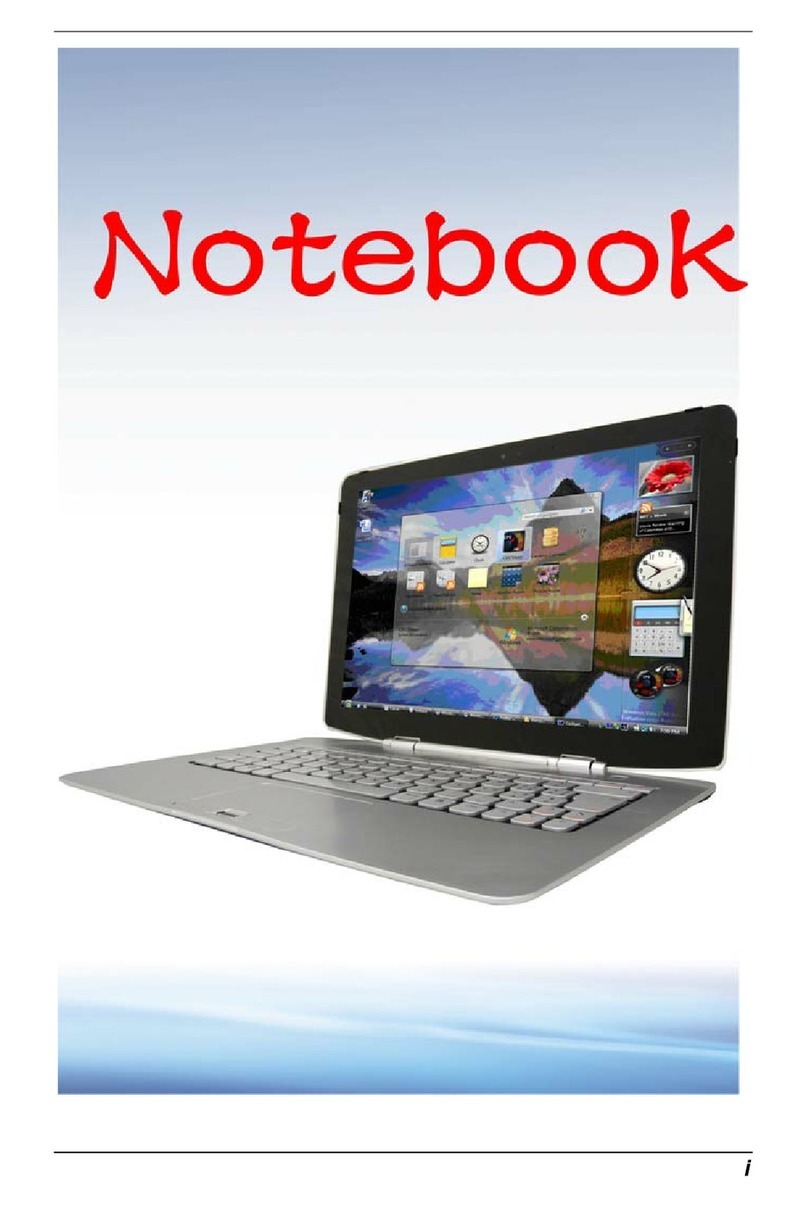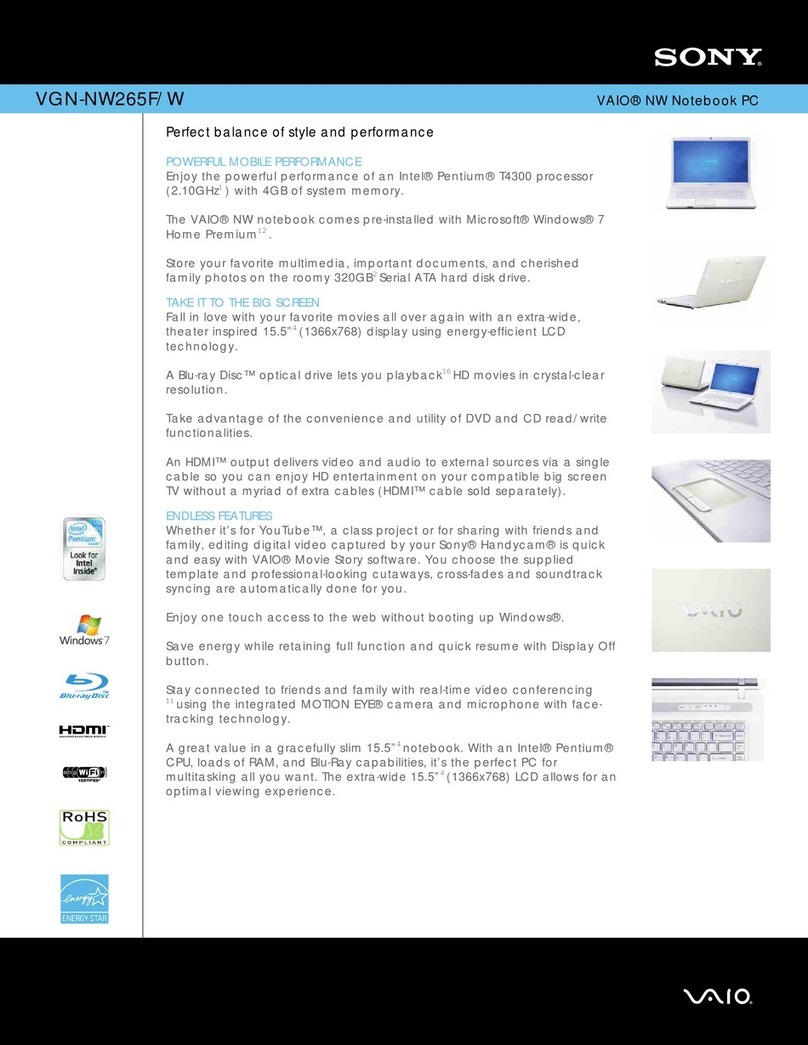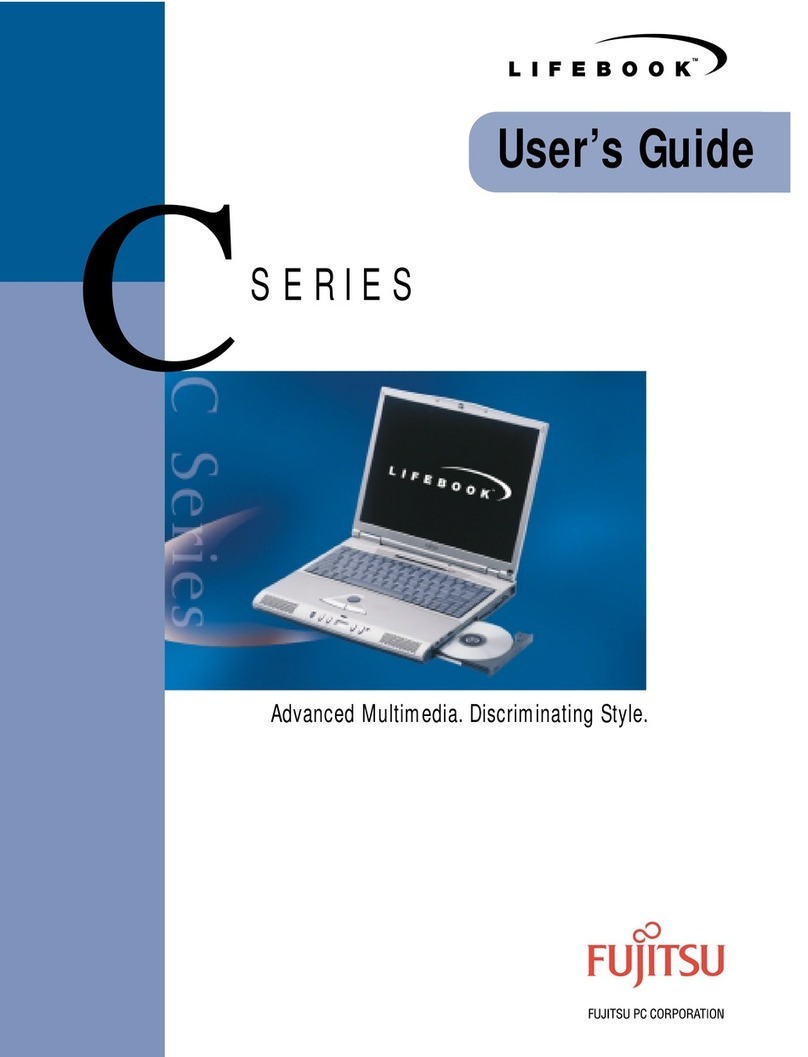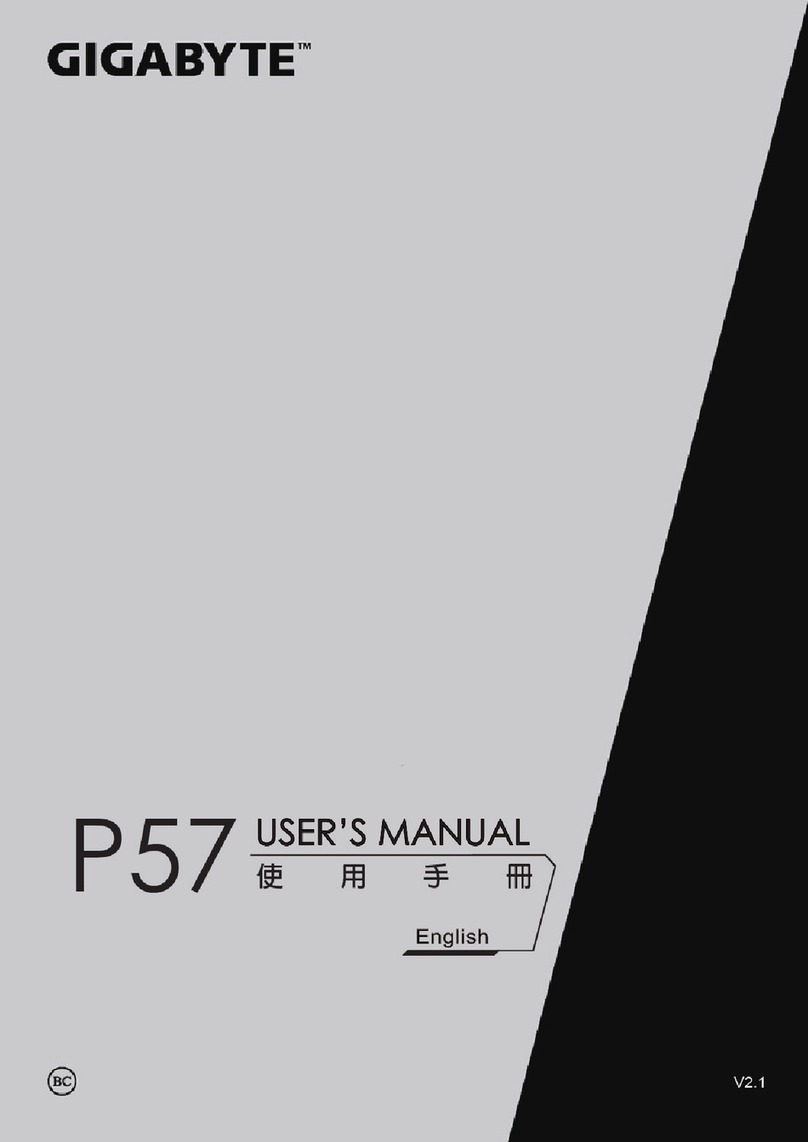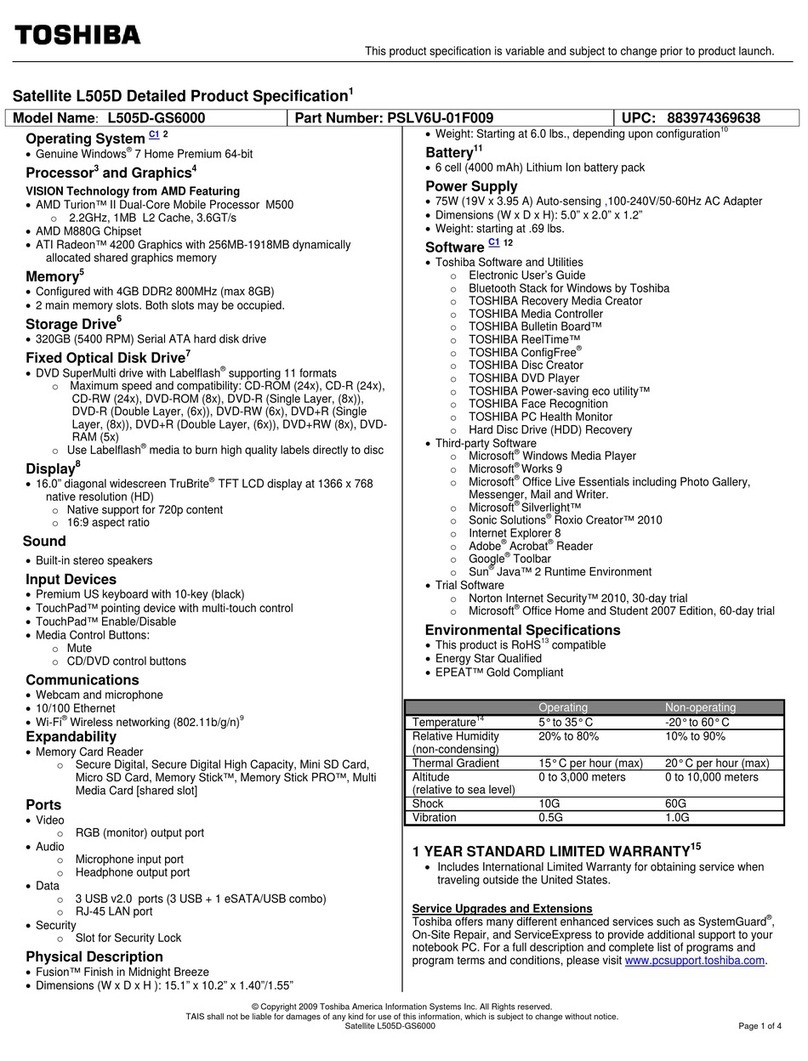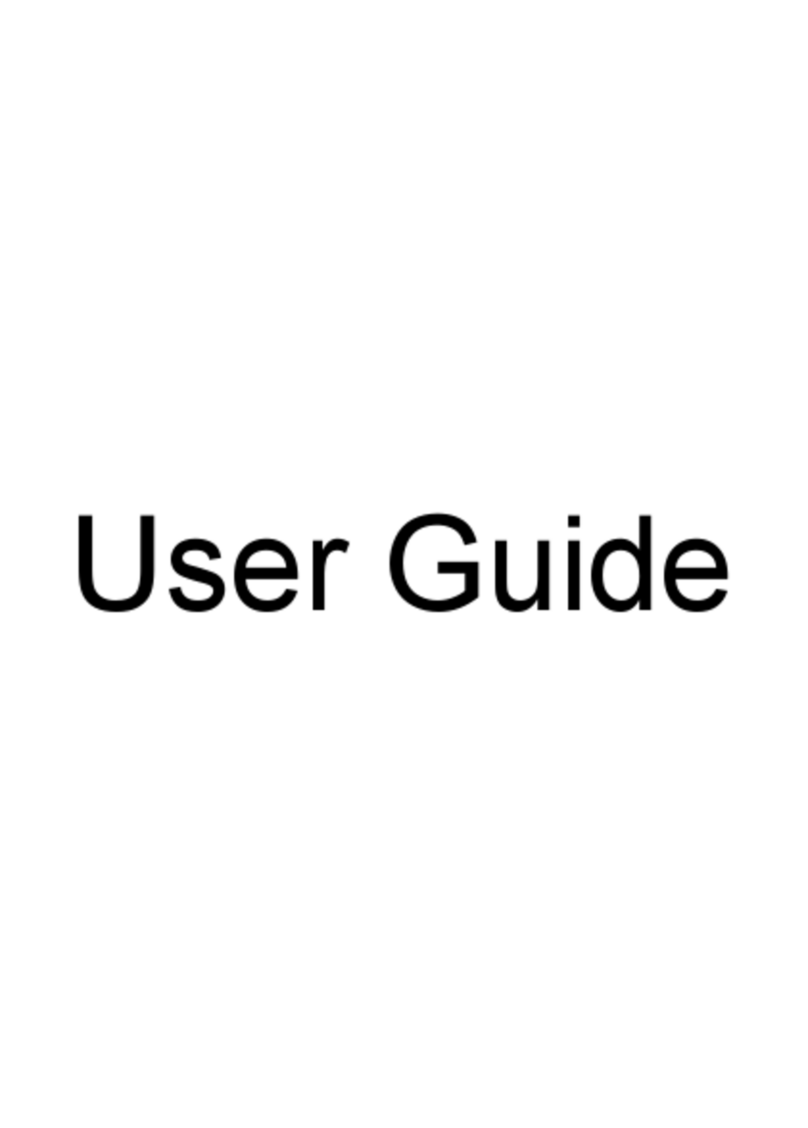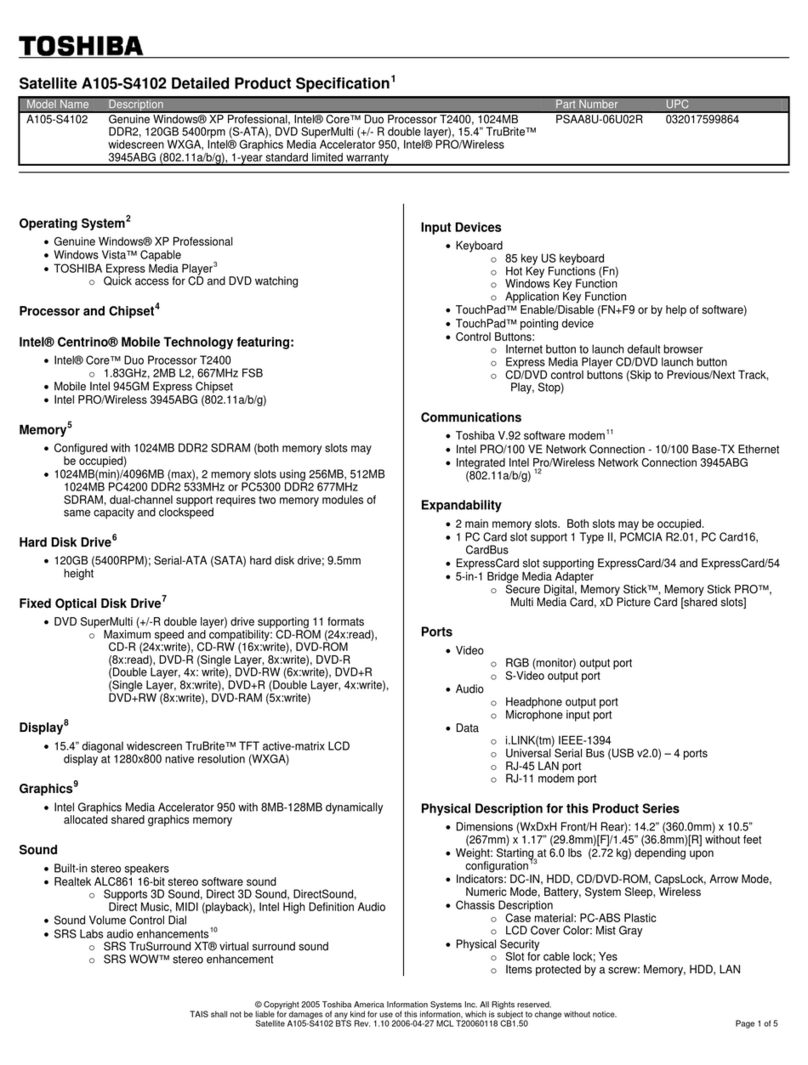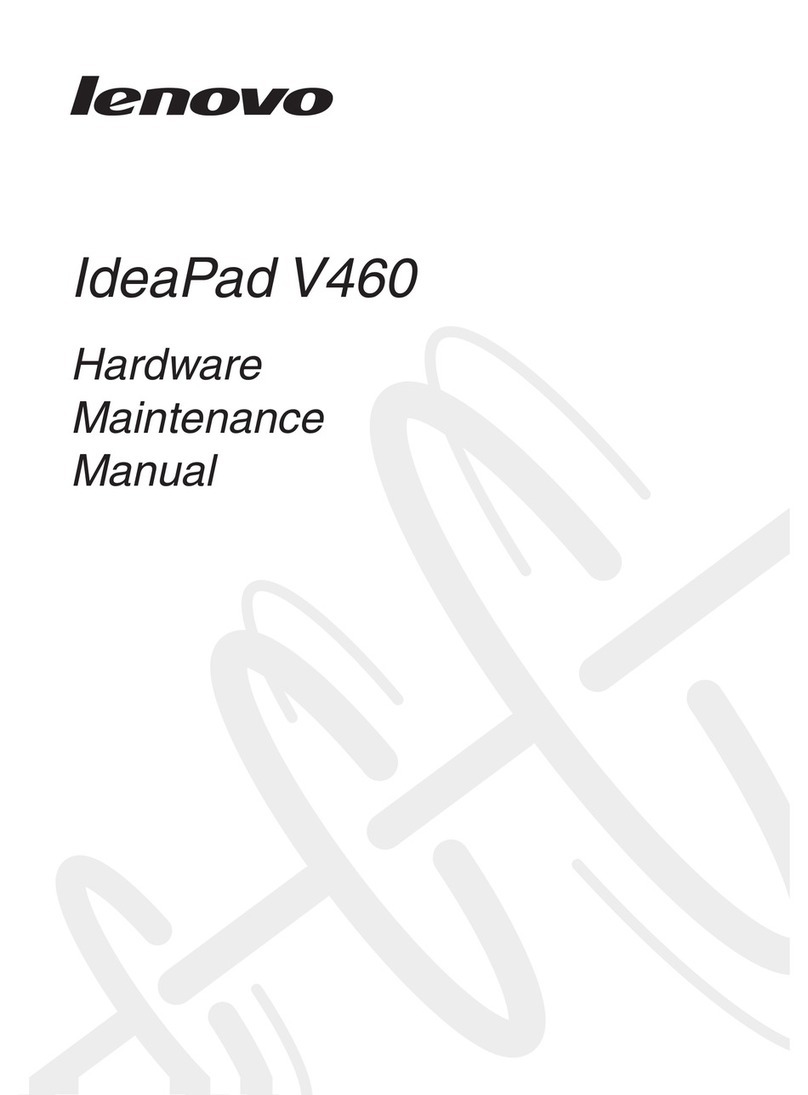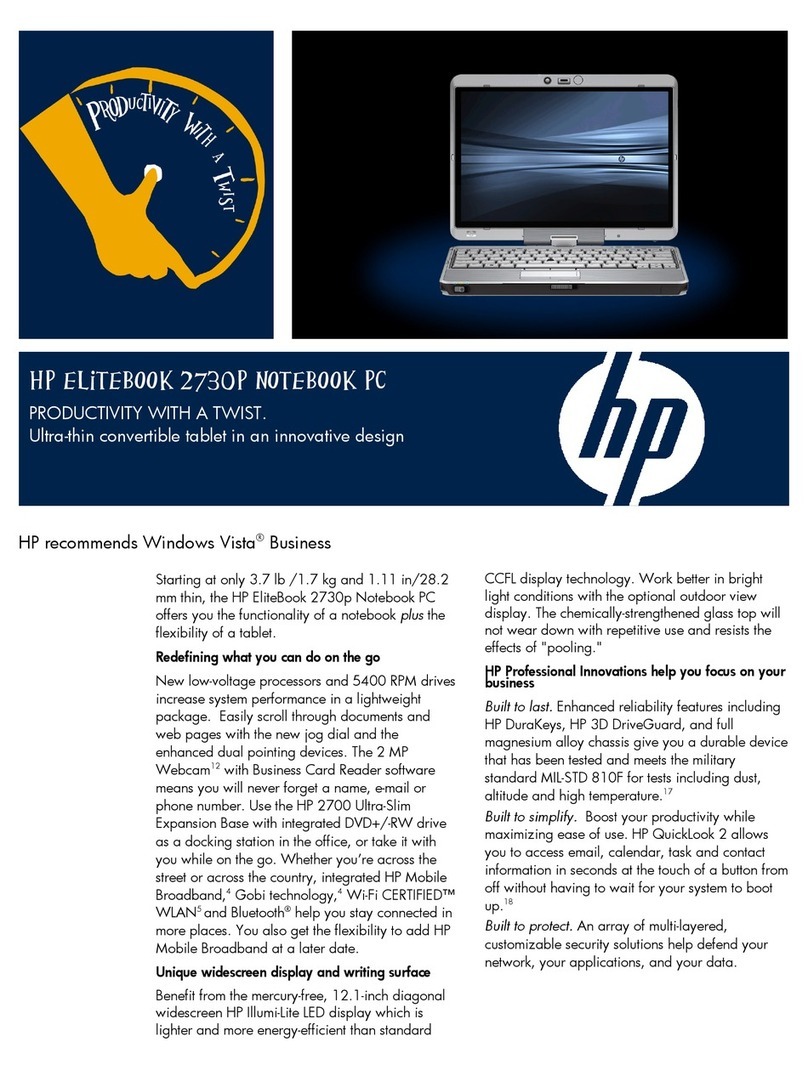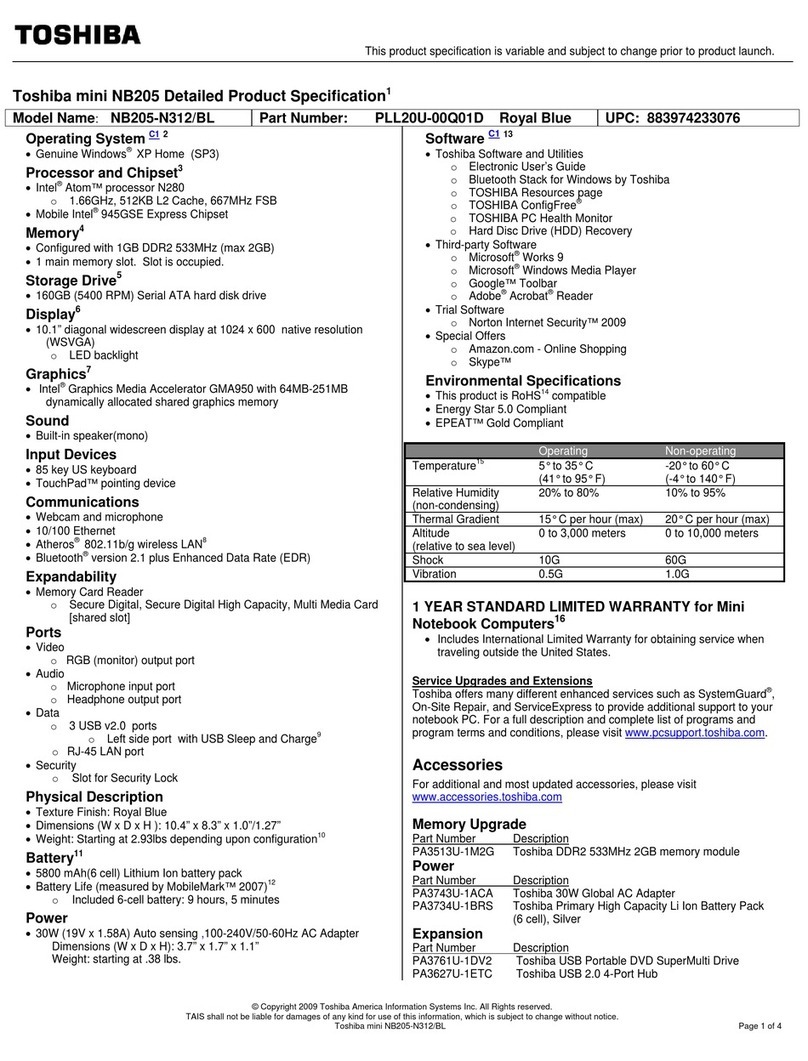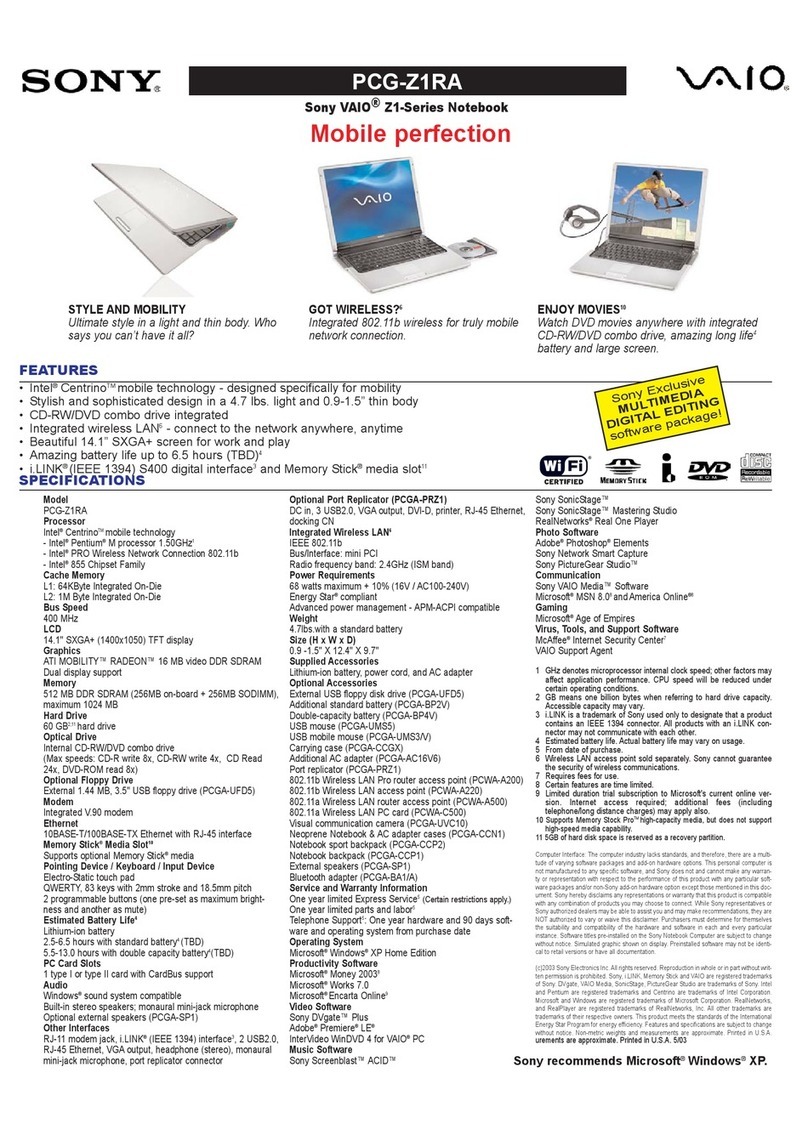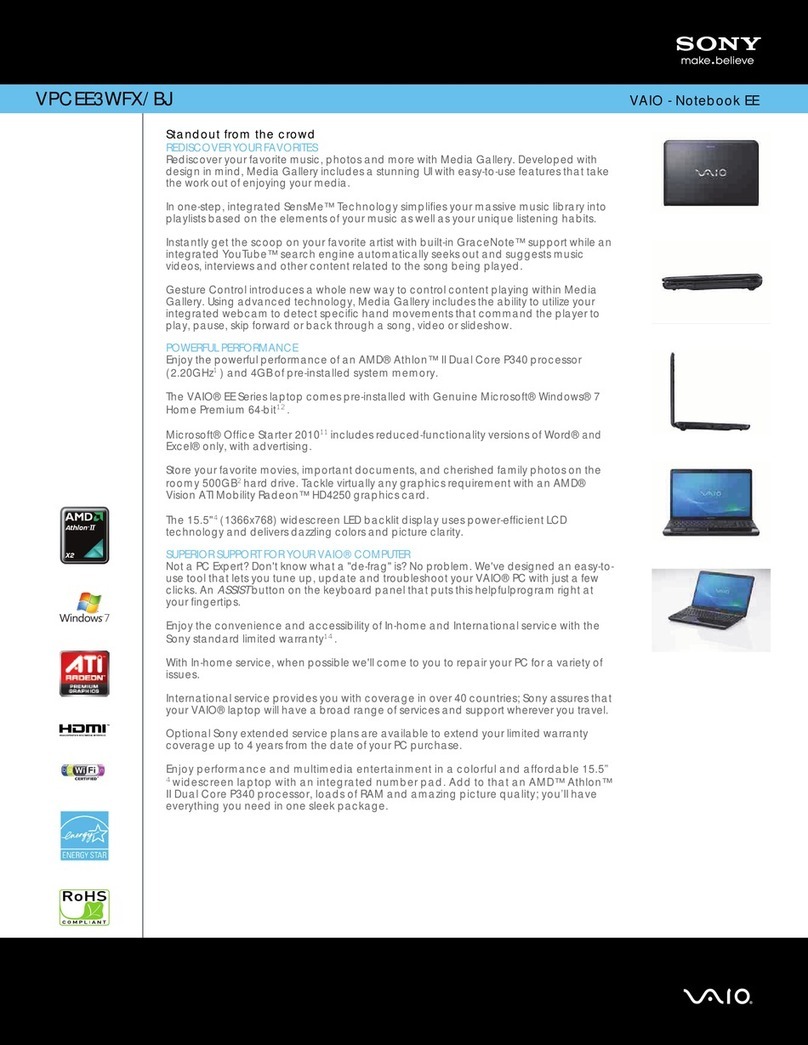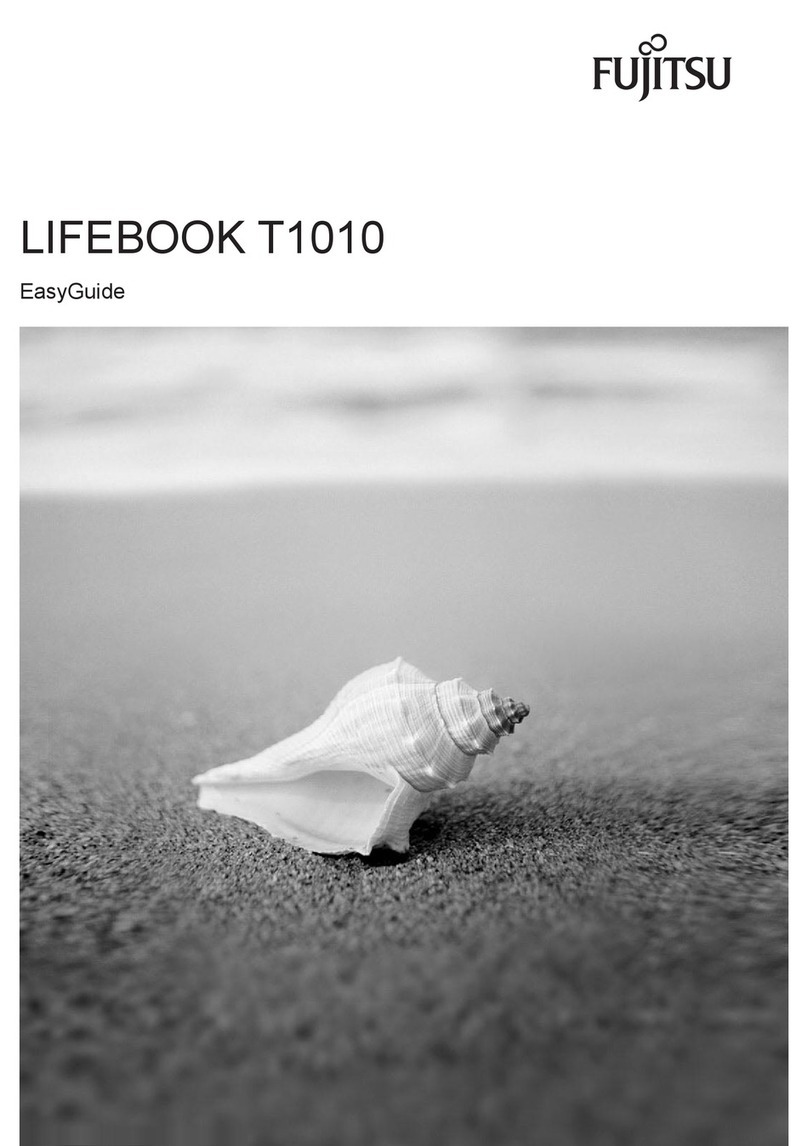ECS GQ Notebook User manual

GQ Notebook
U
Us
se
er
r'
's
s
G
Gu
ui
id
de
e


P
Pr
re
ef
fa
ac
ce
e
Copyright 2003
All Rights Reserved.
Manual edition, August 2003
The information in this document is subject to change without prior notice in order
to improve reliability, design and function and does not represent a commitment
on the part of the manufacturer.
In no event will the manufacturer be liable for direct, indirect, special, incidental,
or consequential damages arising out of the use or inability to use the product or
documentation, even if advised of the possibility of such damages.
This document contains proprietary information protected by copyright. All rights
are reserved. No part of this manual may be reproduced by any mechanical,
electronic, or other means in any form without prior written permission of the
manufacturer.
T
Tr
ra
ad
de
em
ma
ar
rk
ks
s
CardSoft is a trademark of SystemSoft Corporation. AutoCAD and Autoshade are
trademarks of Autodesk, Inc. IBM, OS/2, and VGA are trademarks of International
Business Machines Corp. Lotus, 1-2-3, and Symphony are trademarks of Lotus
Development Corp. Windows, Word, MS-DOS, and Microsoft are trademarks of
Microsoft Corp. VESA is a trademark of Video Electronics Standards Association.
Other product names mentioned herein are used for identification purposes only
and may be trademarks and/or registered trademarks of their respective
companies.
L
Li
im
mi
it
ta
at
ti
io
on
n
o
of
f
L
Li
ia
ab
bi
il
li
it
ty
y
While reasonable efforts have been made to ensure the accuracy of this manual,
the manufacturer and distributor assume no liability resulting from errors or
omissions in this manual, or from the use of the information contained herein.

N
No
ot
ti
ic
ce
es
s
F
Fe
ed
de
er
ra
al
l
C
Co
om
mm
mu
un
ni
ic
ca
at
ti
io
on
ns
s
C
Co
om
mm
mi
is
ss
si
io
on
n
R
Ra
ad
di
io
o
F
Fr
re
eq
qu
ue
en
nc
cy
y
I
In
nt
te
er
rf
fe
er
re
en
nc
ce
e
S
St
ta
at
te
em
me
en
nt
t
This equipment has been tested and found to comply with the
limits for a Class B digital device, pursuant to Part 15 of the FCC Rules.
These limits are designed to provide reasonable protection against harmful
interference in a residential installation. This equipment generates, uses,
and can radiate radio frequency energy and if not installed and used in
accordance with the instruction manual may cause harmful interference to
radio communications. However, there is no guarantee that interference
will not occur in a particular installation. If this equipment does cause
harmful interference to radio or television reception, which can be
determined by turning the equipment off and on, the user is encouraged to
try to correct the interference by one or more of the following measures:
• Reorient or relocate the receiving antenna.
• Increase the separation between the equipment and receiver.
• Connect the equipment into an outlet on a circuit different from that to which
the receiver is connected.
• Consult the dealer or an experienced radio TV technician for help.
ii

N
No
ot
ti
ic
ce
e:
:
Changes or modifications not expressly approved by the party responsible for
compliance could void the user’s authority to operate the equipment. Shielded
interface cables and a non-shielded AC power cord must be used in order to
comply with emission limits.
This equipment is to be used with power supply:
I/P: 100-240 Vac, 50-60Hz, 1.6A max
O/P: 19Vdc, 3.16A
C
Ca
an
na
ad
di
ia
an
n
D
DO
OC
C
N
No
ot
ti
ic
ce
e
F
Fo
or
r
C
Cl
la
as
ss
s
B
B
C
Co
om
mp
pu
ut
ti
in
ng
g
D
De
ev
vi
ic
ce
es
s
This Class B digital apparatus meets all requirements of the Canadian
Interference - Causing Equipment Regulations.
Cet appareil numerique de la classe B repecte toutes les exigences du Règlement
sur le matèriel brouilleur du Canada.
S
Sa
af
fe
et
ty
y
P
Pr
re
ec
ca
au
ut
ti
io
on
ns
s
This section is designed to assist you in identifying potentially unsafe conditions
while working with this product. Required safety features have been installed in
the computer to protect you from injury. However, you should use good judgment
to identify potential safety hazards:
Please read these safety instructions carefully.
Please keep this User's Manual for later reference.
Please disconnect this equipment from AC outlet before cleaning. Don't use liquid or
sprayed detergent for cleaning. Use moisture sheet or cloth for cleaning.
- iii -

For pluggable equipment, that the socket-outlet shall be installed near the equipment and
shall be easily accessible.
Please keep this equipment from humidity.
Lay this equipment on a reliable surface when isntall. A drop or fall could cause injury.
Make sure to use the right voltage for the power source when connecting the equipment to
the power outlet.
Place the power cord in such a way that people can not setp on it. Do not place anything
on top of the power cord.
All cautions and warnings on the equipment should be noted.
If the equipment is not used for a long time, disconnect the equipment from the main
power outlet to avoid being damaged by transient overvoltage.
Never pour any liquid into the opening, this could cause fire or electrical shock.
Never open the equipment. For safety reason, the equipment should only be opened by a
qualified service personnel.
If on the following situations arises, get the equipment checked by a service personnel:
a
a.
.
b
b.
.
c
c.
.
d
d.
.
e
e.
.
f
f.
.
The Power cord or plug is damaged.
Liquid has penetrated into the equipment.
The equipment has been exposed to moisture.
The equipment has not work well or you cannot get it work according to the
user's manual.
The equipment has dropped and damaged.
If the equipment has obvious sign of breakage.
Do not leave this equipment in an environment unconditioned, storage temperature above
iv

60°C (140°f), it may damage the equipment.
The unit can be operated at an ambient temperature of max. 35°C.
The sound pressure level at the operators position according to IEC 704-1: 1982 is equal
or less than 70 dB(A).
Power Cord Requirements
The power cord set used with the AC adaptor must meet the requirements of the country
where you use the AC adaptor, whether it is 100-120 or 200-240 Vac. The following
information explains the requirements for power cord set selection.
• The cord set must be approved for the country in which it is used.
• The appliance coupler must have a configuration for mating with a
CEE22/EN6032/IEC 320 appliance inlet.
A. For U.S. and Canada:
• The cord set must be UL Listed and CSA Certified.
• The minimum specifications for the flexible cord are No. 18 AWG.
B. For Japan:
• All components of the cord set must bear a “ T ” mark and registration
number in accordance with the Japanese Dentori Law.
• The minimum specifications for the flexible cord are .75m ㎡conductors.
C. For Other Countries:
• The cord set fittings must bear the certification mark of the agency
responsible for evaluation in a specific country.
• The flexible cord must be of a HAR (harmonized) type H05VV-F.
• The cord set must have a current capacity of a least 2.5 Amperes and
voltage rating of 125 or 250 Vac.
When using your telephone equipment, basic safety precautions should always be
- v -

followed to reduce the risk of fire, electric shock and injury to persons. These precautions
includes the following:
1. Do not use this product near water, for example, near a bathtub,
washbowl, kitchen sink or laundry tub, in a wet basement or near a
swimming pool.
2. Avoid using a telephone (other than a cordless type) during an
electrical storm. There may be a remote risk of electric shock from
lightning.
3. Do not use the telephone to report a gas leak in the vicinity of the
leak.
4. Use only the power cord indicated in this manual.
Do not use the AC adapter near open water or other liquids. Never spill liquid into the AC
adapter.
Laser Warning: Laser Class I Product Caution - Invisible laser radiation when open avoid
exposure to beam.
Danger of explosion if battery is incorrectly replaced. Replace only with the same or
equivalent type recommended by the manufacturer. Dispose of used batteries according
to the manufacturer's instructions. Never remove the battery pack while the power is on
as this may result in data loss when the system loses power.
vi

P
Pe
er
rs
so
on
na
al
l
I
In
nv
ve
en
nt
to
or
ry
y
This Mobile PC system is designed for years of productive and pleasurable
computing. Use this section to keep notes about details of your purchase.
Update this section when you add new options.
Date of Purchase:
Dealer’s Name:
Phone:
Address:
E-Mail Address:
WWW Site:
Serial Number:
CPU Type:
Hard Disk Capacity:
Memory Capacity:
Optional Equipment:
- vii -


Chapter 1
I
In
nt
tr
ro
od
du
uc
ct
ti
io
on
n
- 9 -

T
Th
hi
in
ng
gs
s
y
yo
ou
u
m
mu
us
st
t
r
re
em
me
em
mb
be
er
r
b
be
ef
fo
or
re
e
w
wo
or
rk
ki
in
ng
g
o
on
n
y
yo
ou
ur
r
c
co
om
mp
pu
ut
te
er
r
L
Le
et
t
y
yo
ou
ur
r
c
co
om
mp
pu
ut
te
er
r
a
ac
cc
cl
li
im
ma
at
te
e
i
it
ts
se
el
lf
f
Your Mobile PC can easily stand temperature extremes but it doesn’t like rapid changes in
temperature, like going from the cold outdoors to a warm office. Rapid changes in
temperature can cause water droplets to condense inside your case, threatening to
damage the electronic parts inside.
After receiving your Mobile PC when it’s hot or cold outside, try not to power up the
computer immediately, let the computer adjust to the room temperature gradually at least
for three to four hours
If your system arrives in cold weather, do not apply power to the
computer or monitor until they have been allowed to come to room temperature
H
He
ea
at
t,
,
C
Co
ol
ld
d,
,
H
Hu
um
mi
id
di
it
ty
y,
,
a
an
nd
d
G
Gl
la
ar
re
e
Find a suitable place for your computer that’s not too hot, too cold, too dark, or too bright.
Glare can make it hard to read the screen.
• Try to avoid the computer components from being destroyed if it is over heated, so
try to allow plenty of room for air to circulate around the case.
• Do not block the ventilation opening.
• Do not place your computer in direct sunlight.
10

A
A
f
fe
ew
w
t
ti
ip
ps
s
t
to
o
h
he
el
lp
p
y
yo
ou
u
w
wo
or
rk
k
e
ef
ff
fe
ec
ct
ti
iv
ve
el
ly
y
w
wi
it
th
ho
ou
ut
t
a
a
l
lo
ot
t
o
of
f
p
ph
hy
ys
si
ic
ca
al
l
d
di
is
sc
co
om
mf
fo
or
rt
t:
:
• Purchase a chair with armrests and good back support. Don't slouch when sitting;
keep your back straight.
• Try to place the LCD panel or external monitor so that there is little glare from the
sun on the monitor.
• Walk around the room every hour.
• Every half hour look away from the computer screen for a few minutes.
• Place everything that you need to work within easy reach.
W
We
el
lc
co
om
me
e
t
to
o
t
th
he
e
M
Mo
ob
bi
il
le
e
P
PC
C
Congratulations on your purchase of the Mobile PC. Your Mobile PC features the latest
advances in portable computing technology. The Mobile PC ’s modular design provides
maximum expandability without compromising portability. The high-performance CPU and
enhanced IDE hard drive provides you with extra processing power for handling complex
graphics and running large programs.
G
Ge
et
tt
ti
in
ng
g
t
to
o
K
Kn
no
ow
w
Y
Yo
ou
ur
r
C
Co
om
mp
pu
ut
te
er
r
O
Op
pe
en
ni
in
ng
g
t
th
he
e
L
LC
CD
D
P
Pa
an
ne
el
l
At the front of the Mobile PC you can find a retaining latch on the display panel that locks
the display in closed position when the Mobile PC is not in use.
Slide the display panel latch to the right until the display panel releases, and then raise
the LCD screen.
1
1.
.
- 11 -

At any time you can tilt the display toward or away from you to a comfortable viewing
position.
To avoid damage to the display panel:
1. Try not to slam the display upon closing it.
2. Try not to place any object on top when it is closed or open.
3. Be sure the system is turned off or in suspend mode before you close the
display panel.
With the LCD screen open, you will see several features important for operating your
Mobile PC.
Internet Quick Launch Button
E-mail Quick Launch
Button
Power resume
button with blue li
g
ht
Status indicator Panel
Scroll lock Wireless
HDD Num Lock Caps Lock
Build in Speaker
LED Indicator (top to bottom):
Power On
Suspend
Battery charge
TouchPad Touch Pad Button
Build in Microphone
14.1”XGA TFT LCD
12

Each of these features is briefly described below.
LCD Screen
Your Mobile PC computer is equipped with a replaceable color Liquid Crystal Display (LCD)
screen that supports up to 14.1” or 15” LCD resolution.
A built-in backlight allows you to comfortably view the screen even when ambient lighting is
low.
Power/Resume Button
Pressing this button for 1-2 seconds will turn on the system or pressing this button when the
computer is in Suspend mode will resume normal operation. Pressing this button for 4-6
seconds will also turn off the system.
System Status Indicator Panel
The system status indicator panel keeps you informed of the computer’s operating status.
Indicates that the computer is accessing the hard disk drive.
Indicates that the keyboard is in Num Lock mode.
Indicates when the keyboard is in Caps Lock mode. In this mode, the
keyboard produces uppercase text when you press a key. When you
press the Caps Lock key again, the indicator goes off and the keyboard
produces lowercase text.
Indicates when the keyboard is in Scroll Lock mode. Some applications
will move information across the screen differently when Scroll Lock is on.
- 13 -

Indicates when the system LAN is functioning.
TouchPad
The TouchPad is hardware-compatible with the IBM PS/2 mouse and software-compatible
with the Microsoft mouse.
TouchPad Buttons
The buttons below the TouchPad correspond to the left and right buttons on a standard
mouse. The PS/2 compatible mouse will work with the TouchPad simultaneously.
Internet Explorer Button
Use this key to open the Internet Explorer.
Outlook Express Button
Use this key to open Microsoft's Outlook to send/receive your mail.
The Built-in Microphone
The built-in microphone is located to the left of the TouchPad.
14

F
Fr
ro
on
nt
t
S
Si
id
de
e
LCD Cover Release Latch
Slide this latch to the right to open the LCD cover.
LCD Cover Release
Latch
T
Th
he
e
L
Le
ef
ft
t
S
Si
id
de
e
USB Port Modem Port Headphone Jack
Ventilation Opening LAN Port Microphone Jack
- 15 -

Ventilation Opening
Please don’t block this opening during operation of the system.
The LAN Port
This jack provides a standard RJ-45 connection for integration with an existing network or a
high-speed (DSL or cable) connection via a network cable.
When using a LAN, please use an EMI Shielding Cable to minimize an
inteference when transmitting.
The Modem Port
This jack is an internal 56K voice/fax/data modem. You will connect your computer to your
phone line through this port.
Always disconnect all telephone lines from the wall outlet before
servicing or disassembling this equipment. To reduce the risk of fire use only No.
26 AWG or larger telecommunication line cord.
Microphone Jack
This allows you to receive monophonic input from an external microphone. Use of an external
microphone will disable the built-in microphone.
16

Headphone Jack
You can plug an external speaker, headphone or connect the line out jack to an audio device
such as a cassette recorder to record the Mobile PC 's audio output.
- 17 -

L
LE
ED
D
I
In
nd
di
ic
ca
at
to
or
rs
s
These three LED indicators are separately program for the following functions: Power On,
1
2
3
1.
2.
3.
Power On
This indicator will lit when the Mobile PC is powered On.
Battery Charge
This indicator will lit orange when the battery is in charging status. The indicator will
shut down when the battery is fully charged.
Suspend Mode
This indicator will lit when the Mobile PC enter the suspend mode.
18
Table of contents
Other ECS Laptop manuals