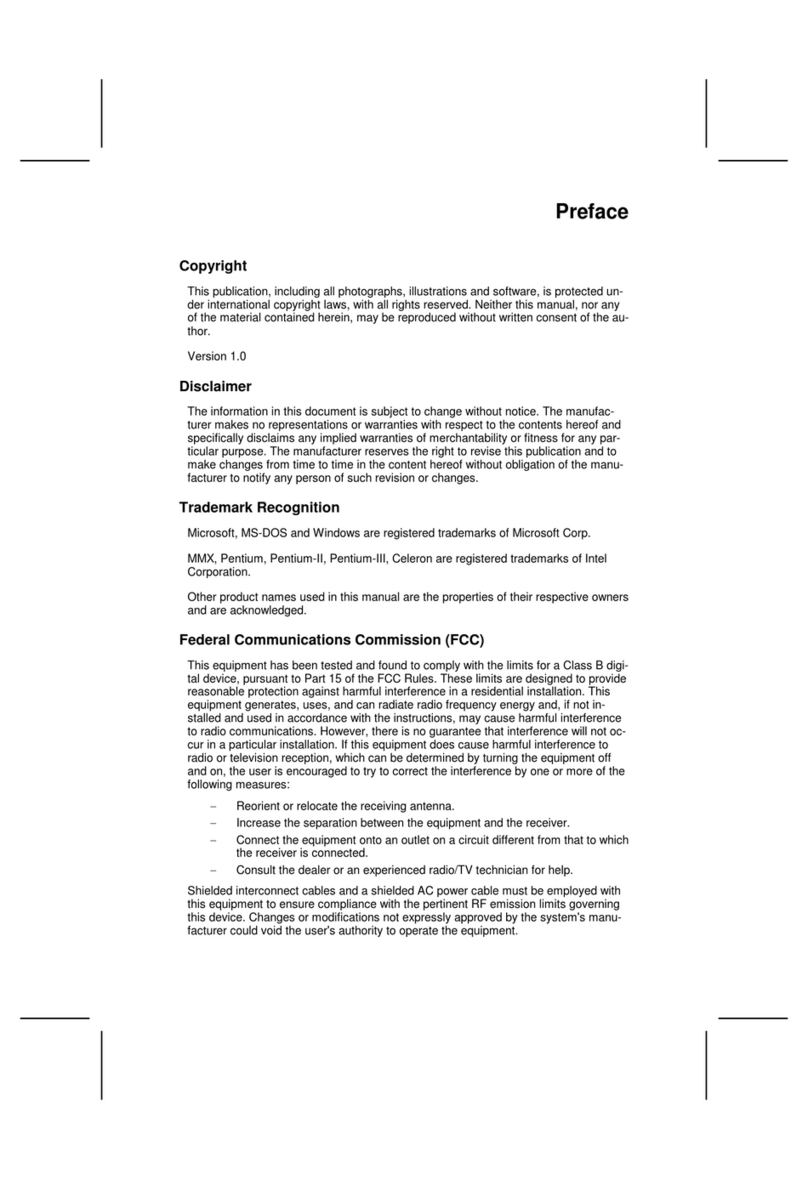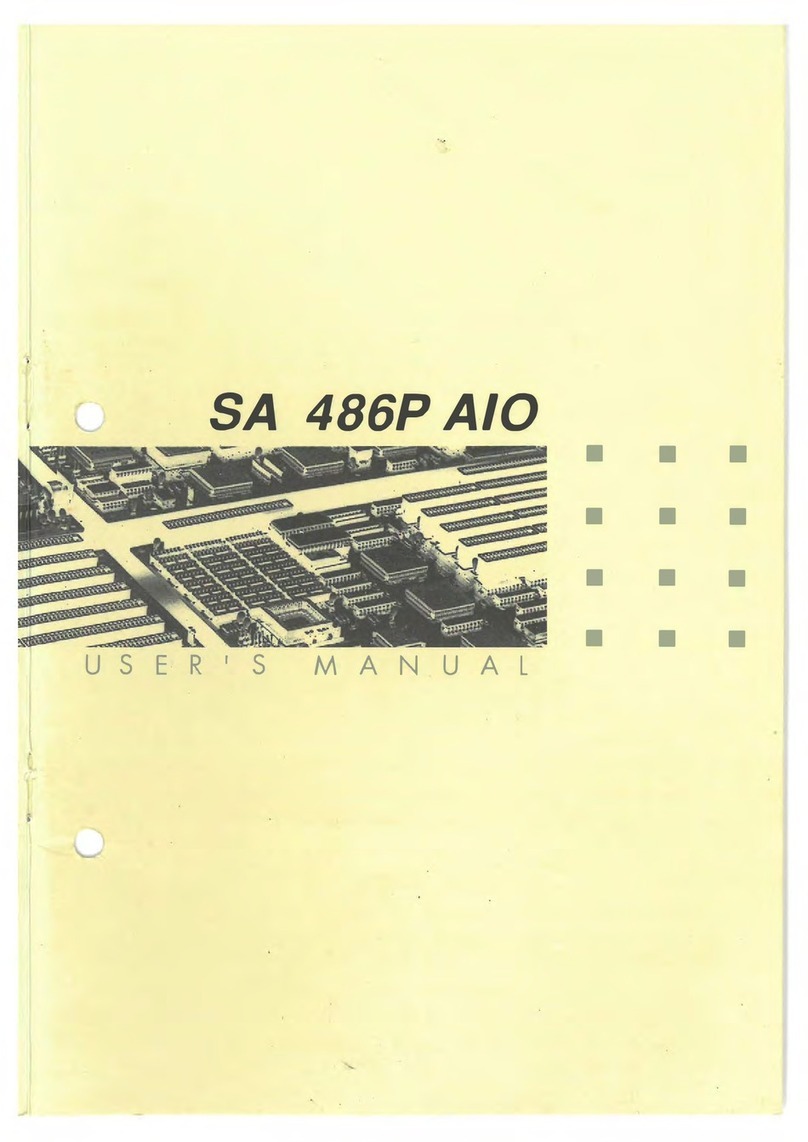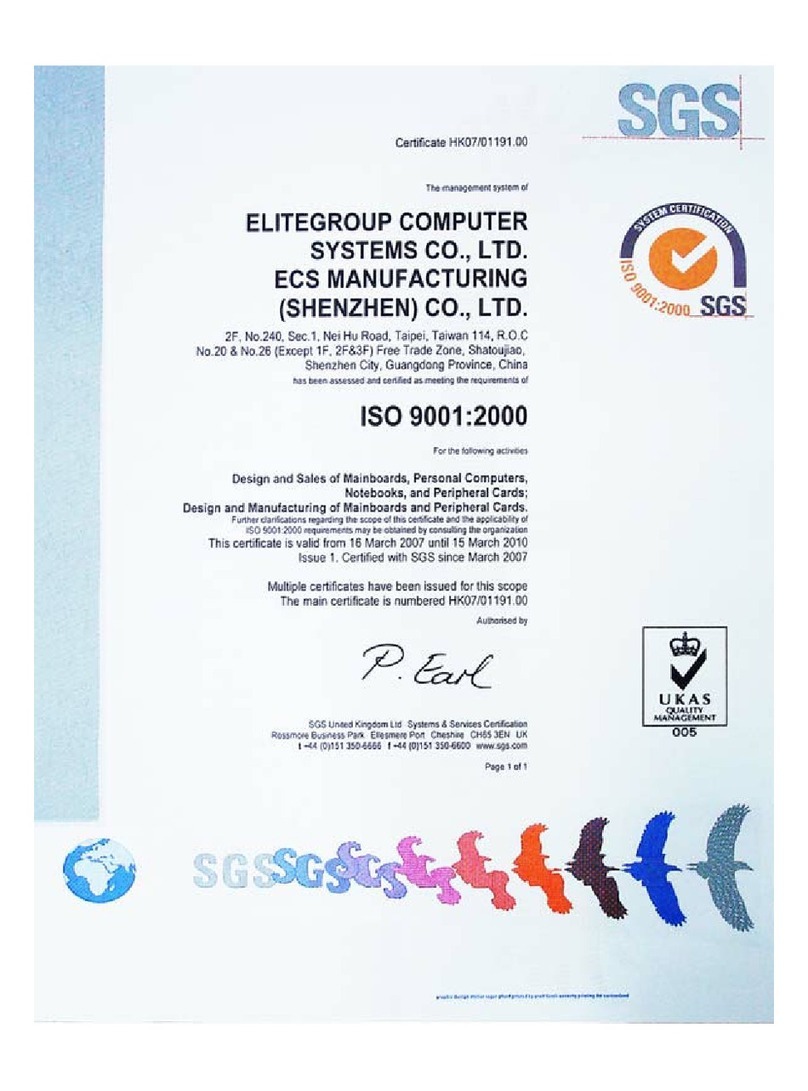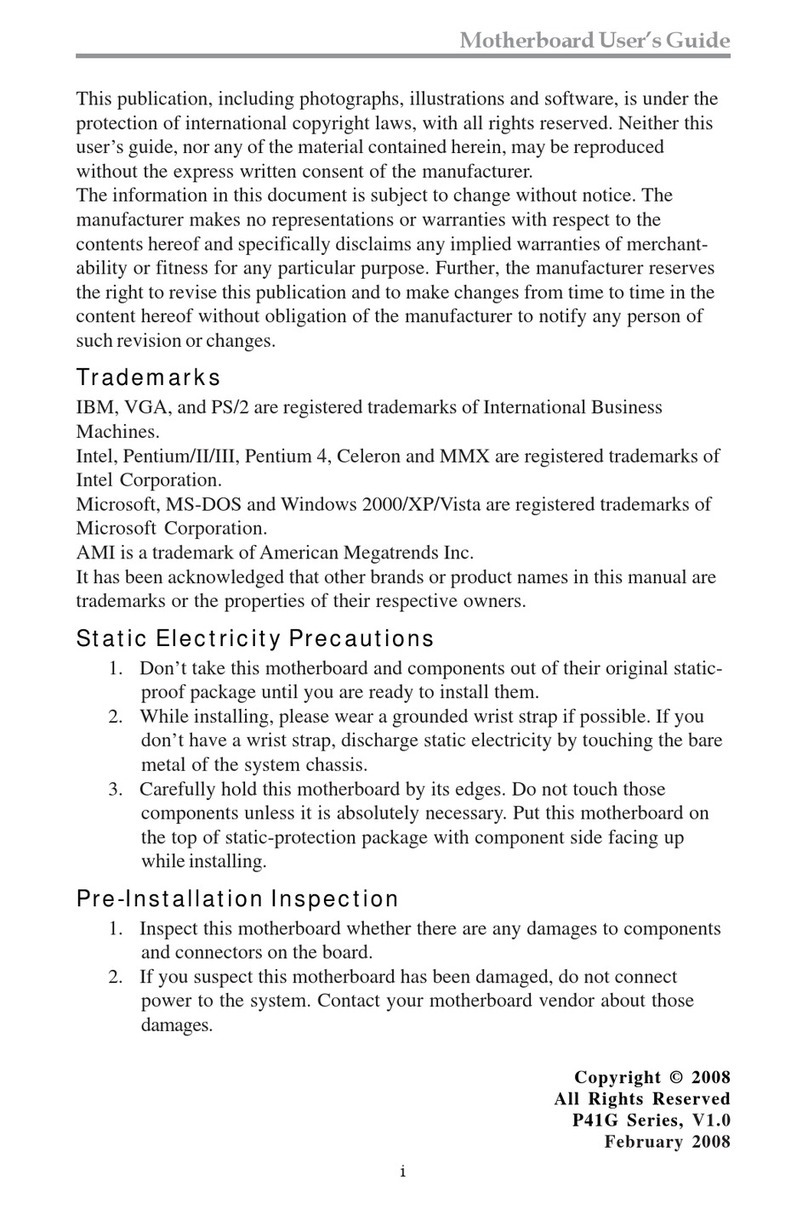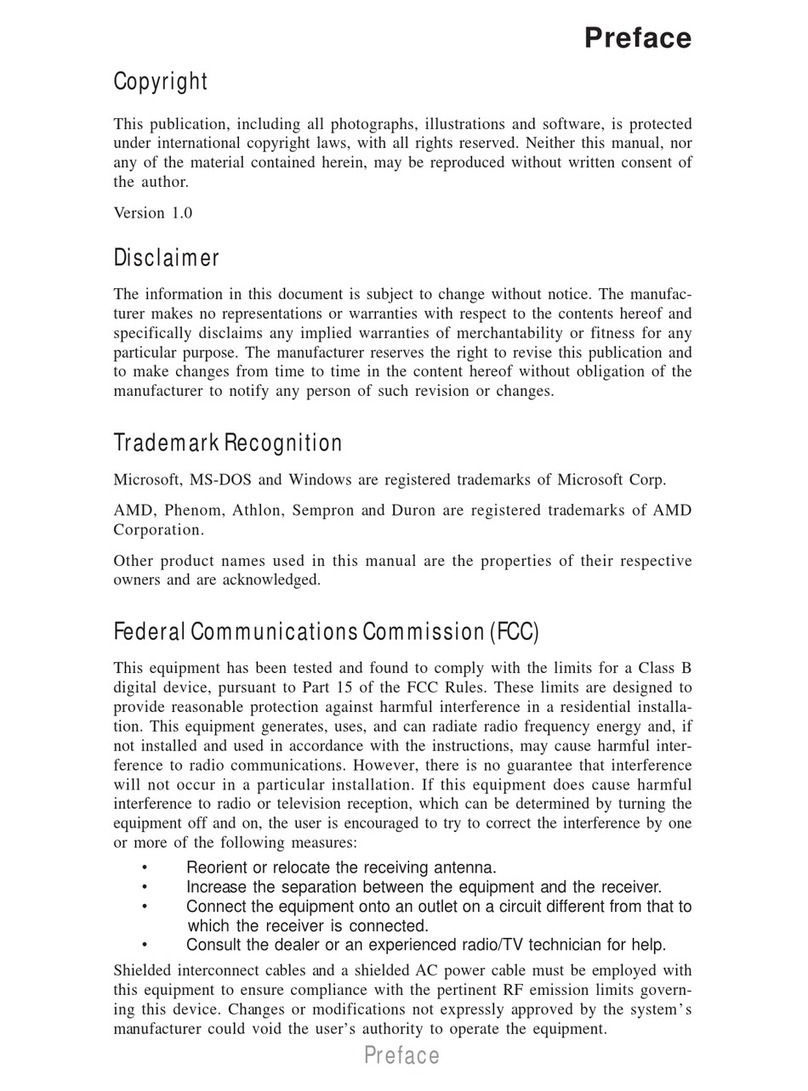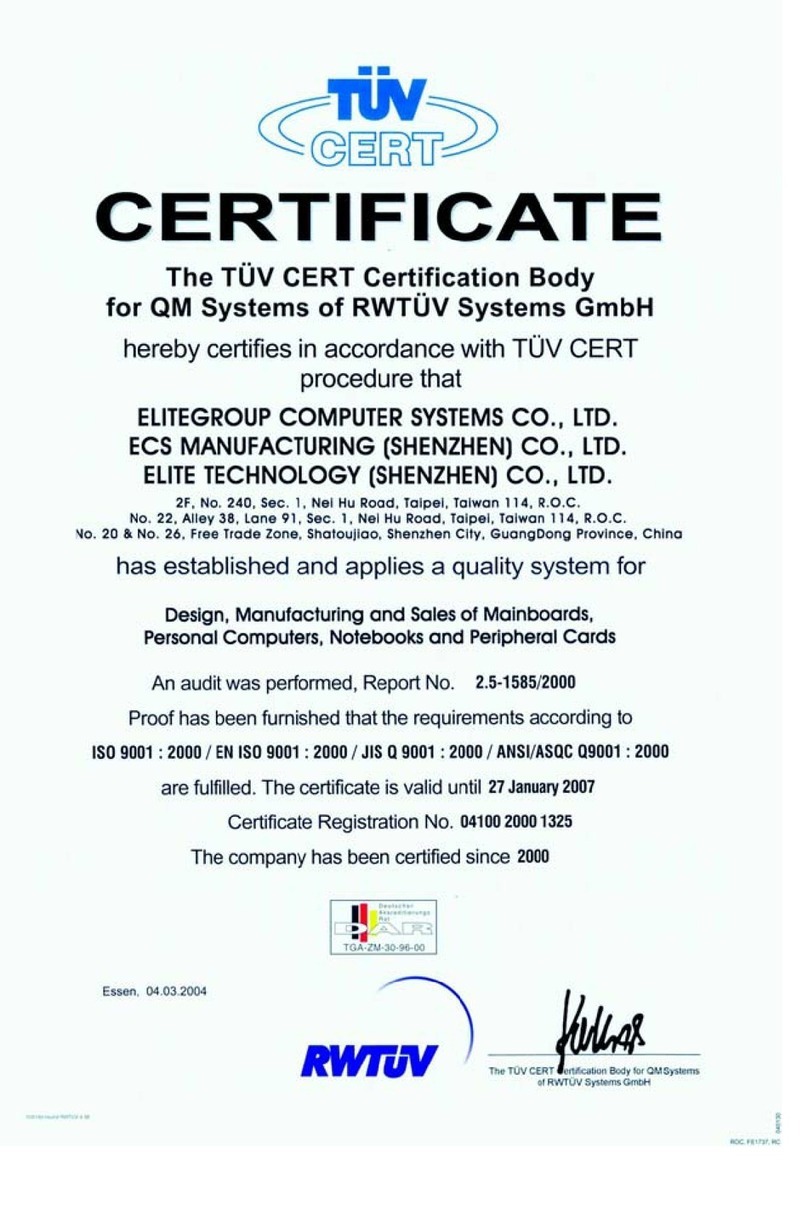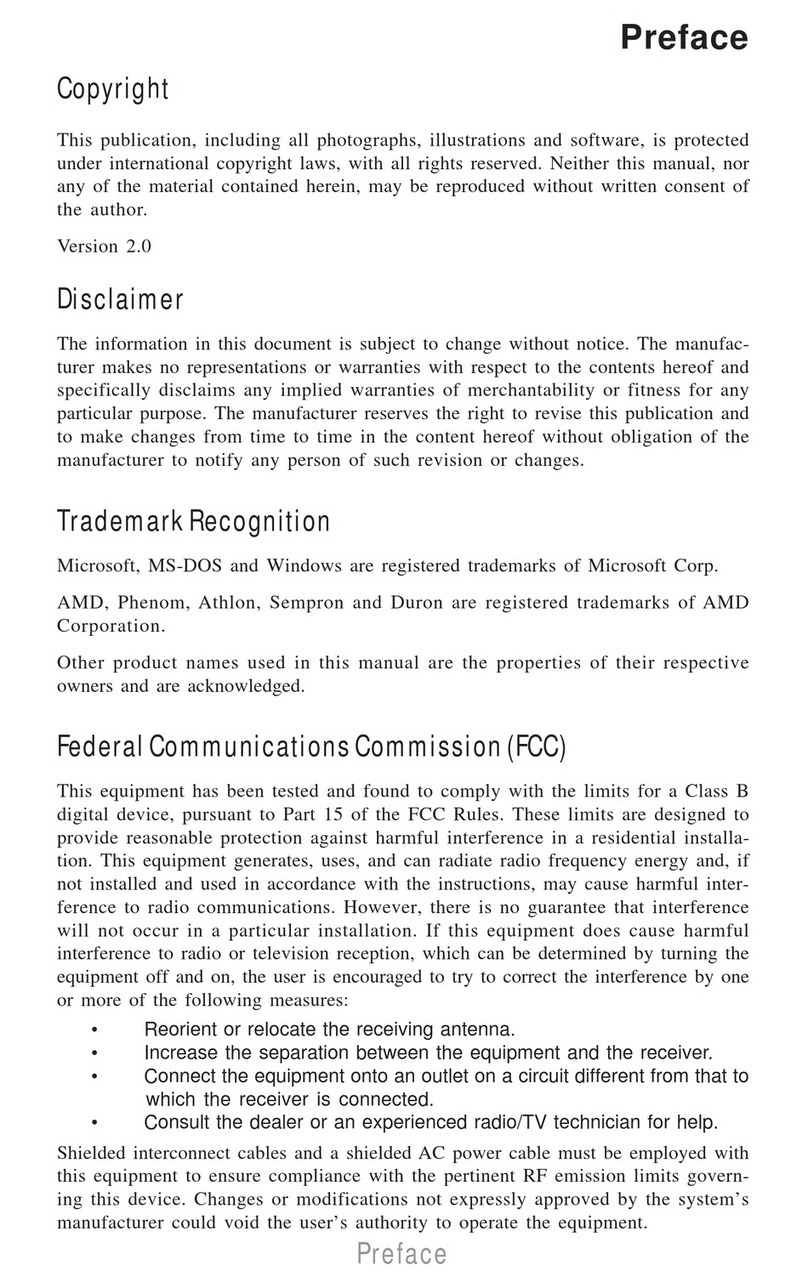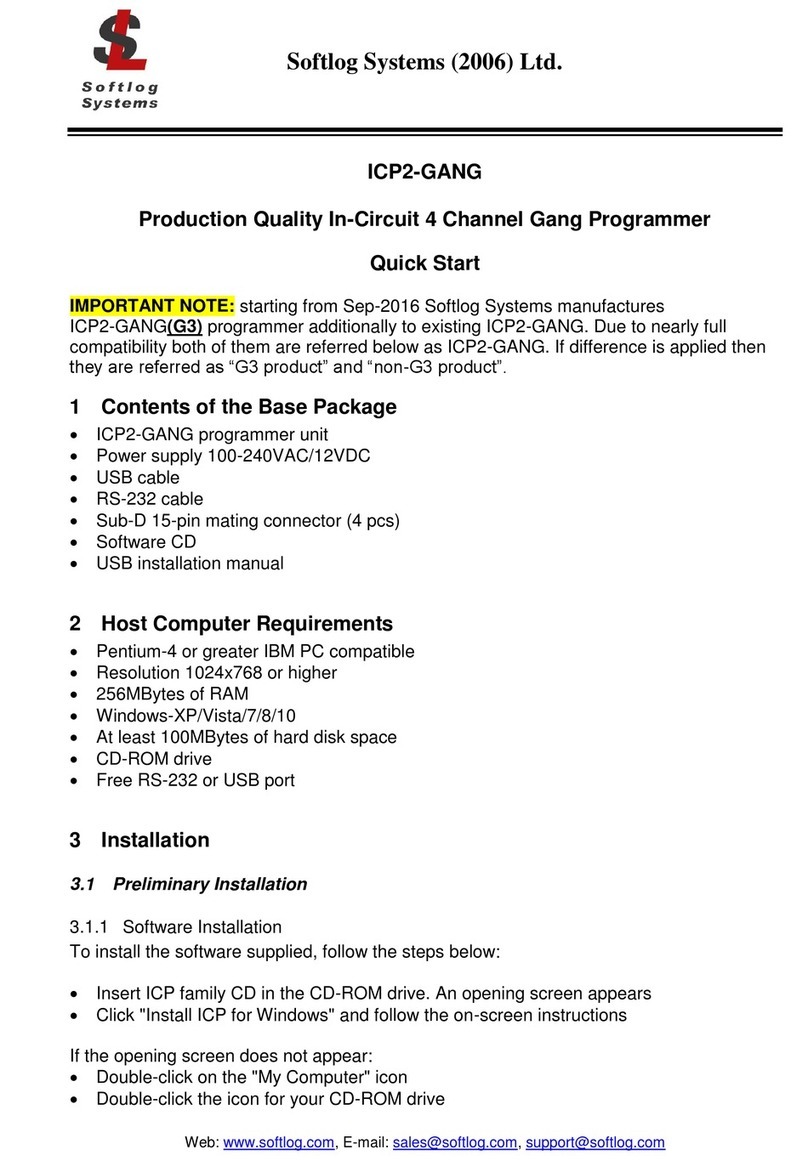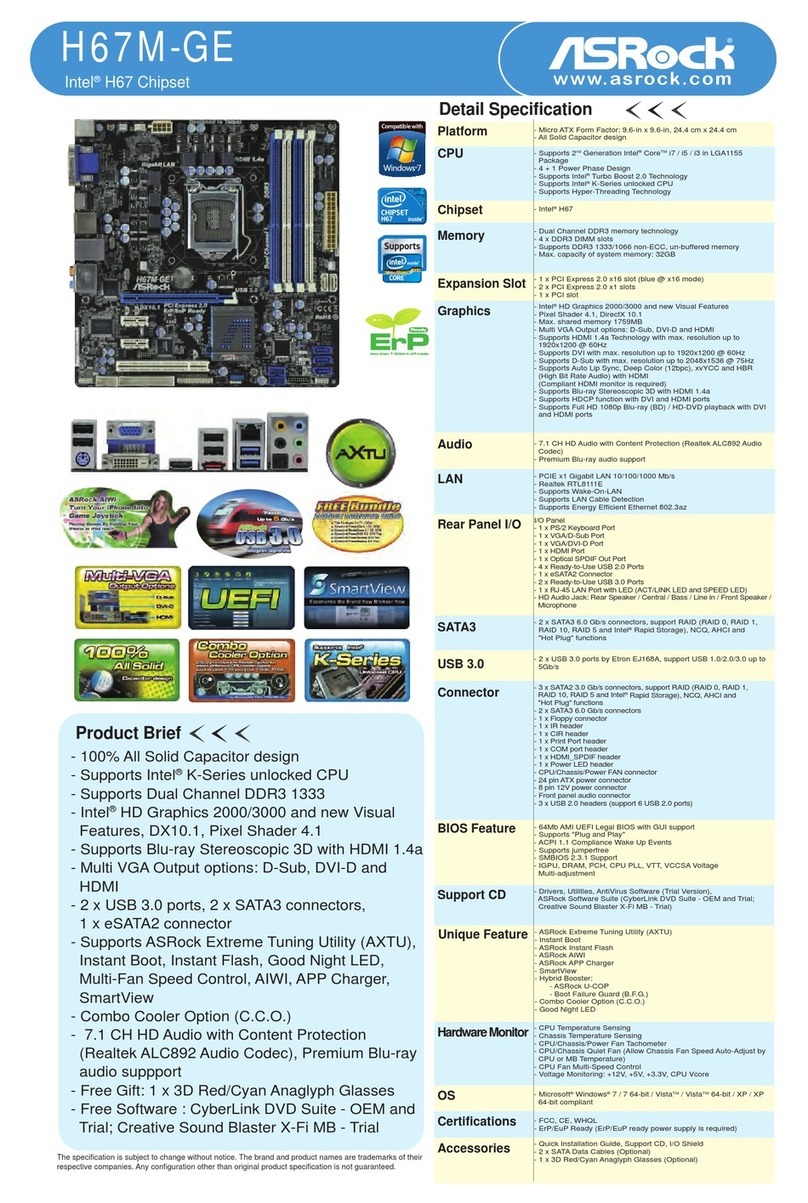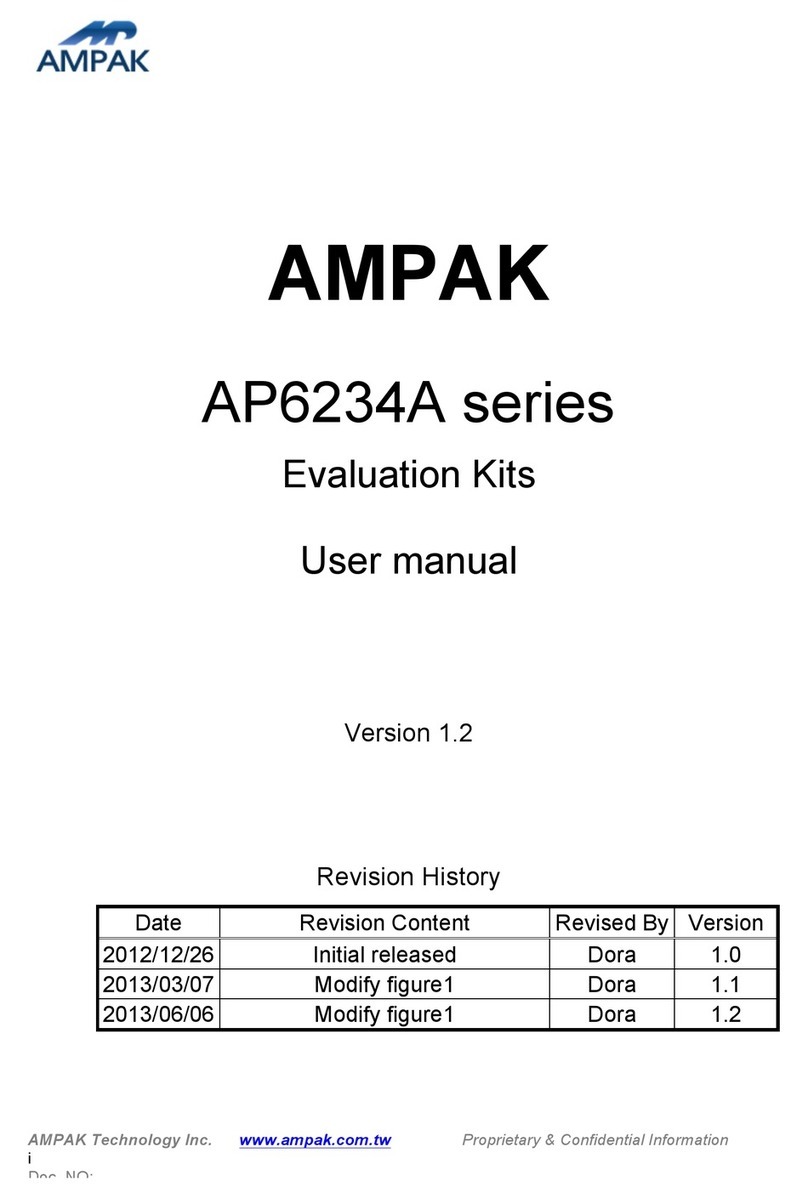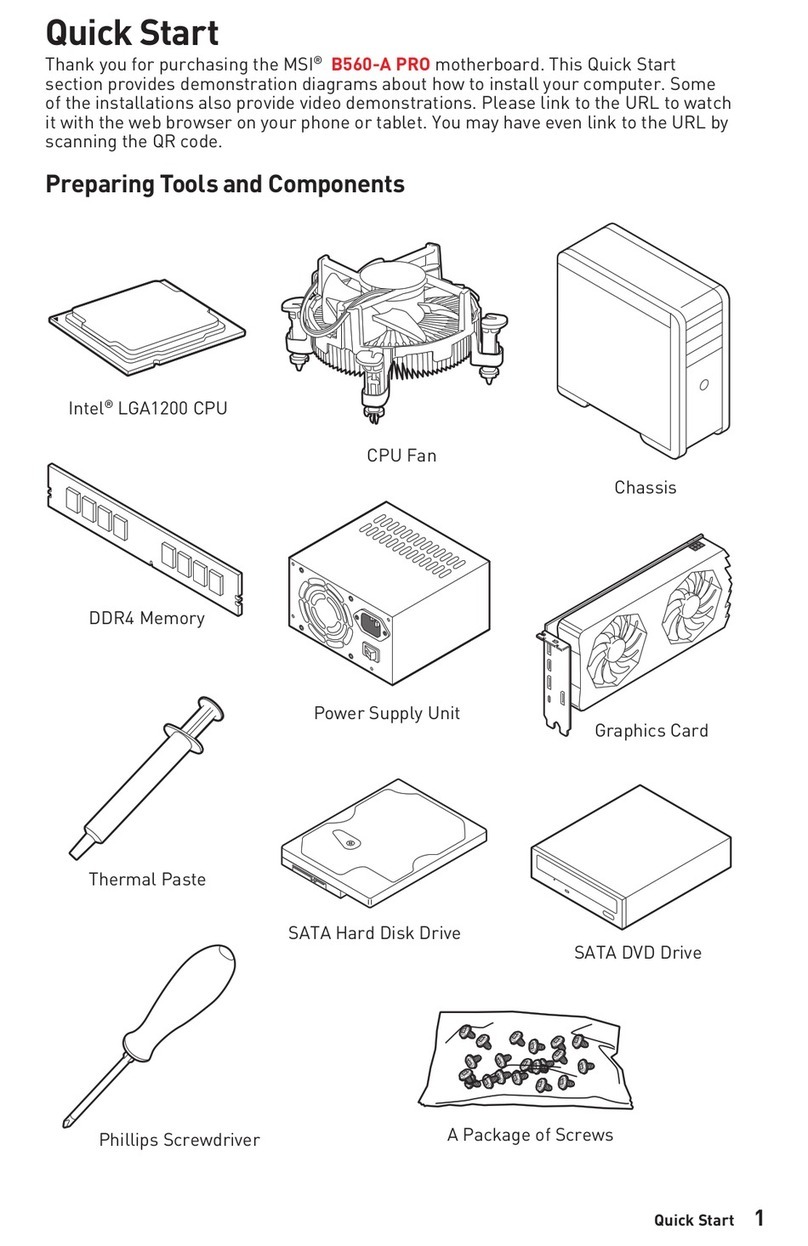ECS A785GM-M User manual

Preface
Preface
Copyright
This publication, including all photographs, illustrations and software, is protected
under international copyright laws, with all rights reserved. Neither this manual, nor
any of the material contained herein, may be reproduced without written consent of
the author.
Version 1.0A
Disclaimer
The information in this document is subject to change without notice. The manufac-
turer makes no representations or warranties with respect to the contents hereof and
specifically disclaims any implied warranties of merchantability or fitness for any
particular purpose. The manufacturer reserves the right to revise this publication and
to make changes from time to time in the content hereof without obligation of the
manufacturer to notify any person of such revision or changes.
FederalCommunicationsCommission(FCC)
This equipment has been tested and found to comply with the limits for a Class B
digital device, pursuant to Part 15 of the FCC Rules. These limits are designed to
provide reasonable protection against harmful interference in a residential installa-
tion. This equipment generates, uses, and can radiate radio frequency energy and, if
not installed and used in accordance with the instructions, may cause harmful inter-
ference to radio communications. However, there is no guarantee that interference
will not occur in a particular installation. If this equipment does cause harmful
interference to radio or television reception, which can be determined by turning the
equipment off and on, the user is encouraged to try to correct the interference by one
or more of the following measures:
• Reorient or relocate the receiving antenna.
• Increase the separation between the equipment and the receiver.
• Connect the equipment onto an outlet on a circuit different from that to
which the receiver is connected.
• Consult the dealer or an experienced radio/TV technician for help.
Shielded interconnect cables and a shielded AC power cable must be employed with
this equipment to ensure compliance with the pertinent RF emission limits govern-
ing this device. Changes or modifications not expressly approved by the system’s
manufacturer could void the user’s authority to operate the equipment.
TrademarkRecognition
Microsoft, MS-DOS and Windows are registered trademarks of Microsoft Corp.
AMD, Phenom, Athlon, Sempron and Duron are registered trademarks of AMD
Corporation.
Other product names used in this manual are the properties of their respective
owners and are acknowledged.

ii
Preface
DeclarationofConformity
This device complies with part 15 of the FCC rules. Operation is subject to the
following conditions:
• This device may not cause harmful interference, and
• This device must accept any interference received, including interfer-
ence that may cause undesired operation.
CanadianDepartmentofCommunications
This class B digital apparatus meets all requirements of the Canadian Interference-
causing Equipment Regulations.
Cet appareil numérique de la classe B respecte toutes les exigences du Réglement sur
le matériel brouilieur du Canada.
AbouttheManual
The manual consists of the following:
Chapter 1
Introducing the Motherboard
Describes features of the motherboard.
Go to Hpage 1
Describes installation of motherboard
components.
Go to Hpage 7
Provides information on using the BIOS
SetupUtility.
Go to Hpage 27
Describes the motherboard software
Go to Hpage 47
page 55
Chapter 5
HybridGraphics®Technology
Support
Describes the Hybrid Graphics® Technol-
ogy
Go to H
Chapter 2
Installing the Motherboard
Chapter 3
UsingBIOS
Chapter 4
Using the Motherboard Software
Chapter 6
SettingUpAMDSB710RAIDCon-
figuration
Describes theAMD SB710 RAID
Configuration
Go to Hpage 59
Chatper 7
SettingUp eJIFFY
Describes the eJIFFY setting up
Go to Hpage 67
Chatper 8
TroubleShooting Provides basic trouble shooting tips
page 85Go to H
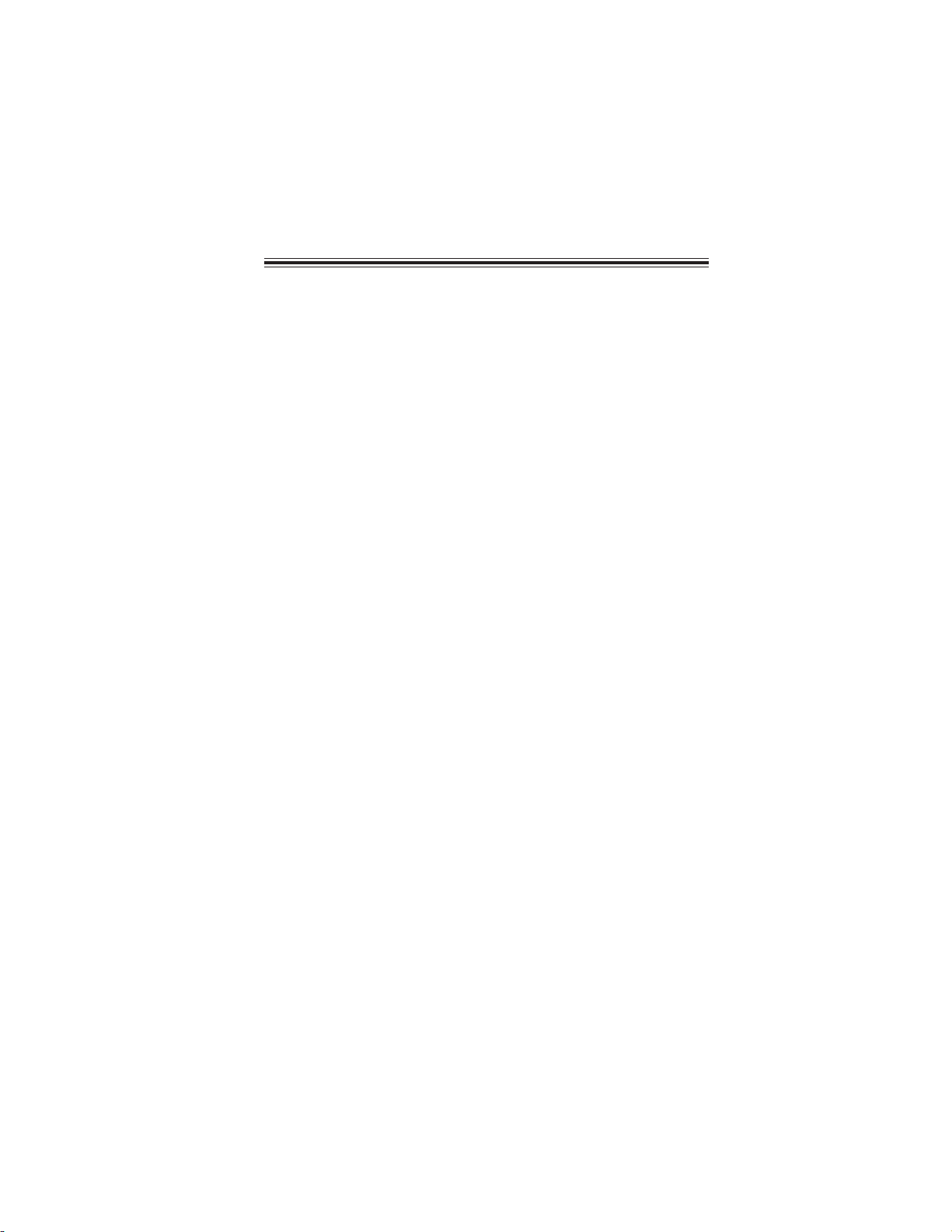
iii
TT
TT
TABLE OF CONTENTSABLE OF CONTENTS
ABLE OF CONTENTSABLE OF CONTENTS
ABLE OF CONTENTS
Preface i
Chapter 1 1
IntroducingtheMotherboard 1
Introduction............................................................................................1
Features...................................................................................................2
MotherboardComponents...................................................................4
Chapter 2 77
77
7
Installing the Motherboard 7
SafetyPrecautions.............................................................................7
Choosinga ComputerCase..............................................................7
Installingthe Motherboard in a Case.............................................7
CheckingJumper Settings................................................................8
Setting Jumpers.........................................................................8
Checking Jumper Settings.........................................................9
Jumper Settings.........................................................................9
InstallingHardware..........................................................................10
Installing the Processor...........................................................10
Installing Memory Modules.....................................................11
Expansion Slots.......................................................................15
Connecting Optional Devices..................................................17
Installing a Hard Disk Drive/CD-ROM/SATAHard Drive......20
Installing a Floppy Diskette Drive...........................................21
Connecting I/O Devices..............................................................22
ConnectingCase Components......................................................23
Front Panel Header..................................................................25
Chapter 3 2727
2727
27
UsingBIOS 27
Aboutthe Setup Utility....................................................................27
The Standard Configuration..........................................................27
Entering the Setup Utility...............................................................27
Resetting the Default CMOS Values...............................................28
UsingBIOS.......................................................................................29
Standard CMOS Setup..................................................................30
Advanced Setup.............................................................................32
Advanced Chipset Setup................................................................34
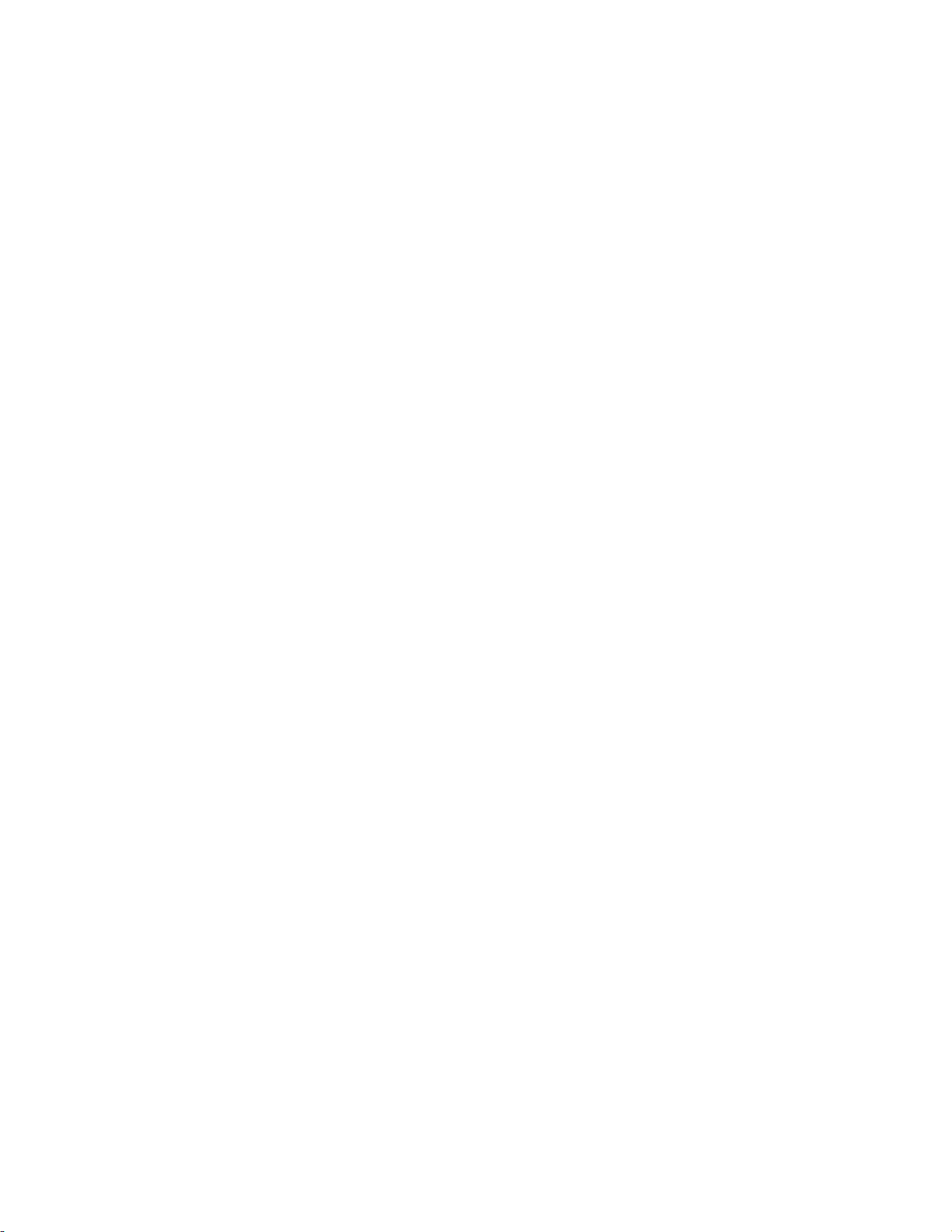
iv
Integrated Peripherals..................................................................35
Power Management Setup.............................................................36
PCI/PnP Setup...............................................................................37
PC Health Status............................................................................38
M.I.B.II (MB Intelligent Bios)........................................................41
Load Default Settings.........................................................................44
Supervisor Password......................................................................44
User Password................................................................................45
Save & Exit Setup ...........................................................................45
Exit Without Saving..........................................................................45
Chapter 4 4747
4747
47
UsingtheMotherboardSoftware 47
Aboutthe Software DVD-ROM/CD-ROM....................................47
Auto-installingunderWindows XP/Vista/7....................................47
Running Setup...................................................................................48
ManualInstallation..........................................................................50
UtilitySoftwareReference................................................................50
Chapter 5 5555
5555
55
Hybrid Graphics®Technology Support 55
HybridGraphics®Technology.........................................................55
Updating the BIOS...........................................................................46
Chapter 6 5959
5959
59
SettingUpAMDSB710RAIDConfiguration 59
SettingUpa BootableRAIDArray...................................................59
Chapter 7 6767
6767
67
SettingUpeJIFFY 67
Introduction..........................................................................................67
Installation andBIOS Setup.................................................................68
Entering eJIFFY.............................................................................................71
Features Icons...........................................................................................72
Usage FAQ.................................................................................................73
Chapter 8 8585
8585
85
TroubleShooting 85
Startupproblems duringassembly.......................................................85
Start upproblems after prolong use.................................................86
Maintenanceandcaretips..................................................................86
Basic Troubleshooting Flowchart...................................................87
POSTCodeCheckpoints 8989
8989
89

1
IntroducingtheMotherboard
Chapter1
IntroducingtheMotherboard
Introduction
Currently, the memory maximum size we have tested is 16 GB.
*
Thank you for choosing the A785GM-M motherboard. This motherboard is a high
performance, enhanced function motherboard that supports socket for AMD
PhenomTM II processor (socket AM3) for high-end business or personal desktop
markets.
The motherboard incorporates the AMD 785G Northbridge (NB) and SB710
Southbridge (SB) chipsets. The Northbridge supports the HyperTransportTM 3.0 in-
terface. The memory controller supports DDR3 memory DIMM frequencies of
1333/1066. It supports four DDR3 slots with maximum memory size of 32 GB*. One
PCI Express x16 slot, intended for Graphics Interface, are fully compliant to the PCI
Express Gen2 (version 2.0). In addition, two PCI Express x1 slots are supported.
The SB710 Southbridge supports one PCI slot which is PCI v2.3 compliant. It
integrates USB 2.0 interface, supporting up to twelve functional ports (six USB ports
and three USB 2.0 headers support additional six USB ports). One onboard IDE
connector supports two IDE devices in Ultra ATA 133/100/66/33 modes. The
Southbridge integrates a Serial ATA host controller, supporting six SATA ports with
maximum transfer rate up to 3.0 Gb/s each. It provides AMD SATA RAID configura-
tion with RAID 0, 1 and 10 modes supported.
There is an advanced full set of I/O ports in the rear panel, including one DVI port,
one VGA port, one HDMI port, one 1394A port, two eSATA ports, six USB ports,
one optical SPDIFO port, one LAN port and audio jacks for microphone, line-in and
8-ch line-out.

2
IntroducingtheMotherboard
Feature
Processor
HyperTransportTM Technology is a point-to-point link between two devices, it
enables integrated circuits to exchange information at much higher speeds than
currently available interconnect technologies.
• Accommodates AMD PhenomTM II processor (socket AM3)
• Supports HyperTransportTM (HT) 3.0 interface speeds
This motherboard uses a socket AM3 that carries the following features:
Chipset
This board supports CPU up to 140W TDP only.
• Compliant with PCI 2.3 specification at 33 MHz
• Supports six Serial ATA devices which speeds up to
3.0 Gb/s
• Integrated USB 2.0 Host Controller supporting up to
twelve USB 2.0 ports
• Integrated IDE controller supports UltraATA133/100/
66/33 modes
• Supports integrated RAID0, RAID1, and RAID 10 (re-
quires use of 4 or more SATA ports) functionalities
across all 6 ports
AMD 785G
(NB) • One x4 A-Link Express II interface for connection to
anAMD Southbridge
• Supports PCIe Gen 2 (version 2.0)
• Proven RadeonTM graphics powering DirectX®10.1
• Enhanced Digital Display integration
• FullyACPI2.0and IAPC (InstantlyAvailablePC) power
management
• Single chip solution in 55nm, 1.1 V CMOS technology
• Integrated ATI Hybrid CrossFire™
,ATI AvivoTM HD1,
AMD Cool'n'QuietTM, ATI SurroundViewTM,AMD
OverDrive and AMD PowerNow!
The AMD 785G Northbridge (NB) and SB710 Southbridge (SB) chipsets are
based on an innovative and scalable architecture with proven reliability and
performance.
SB710
(SB)
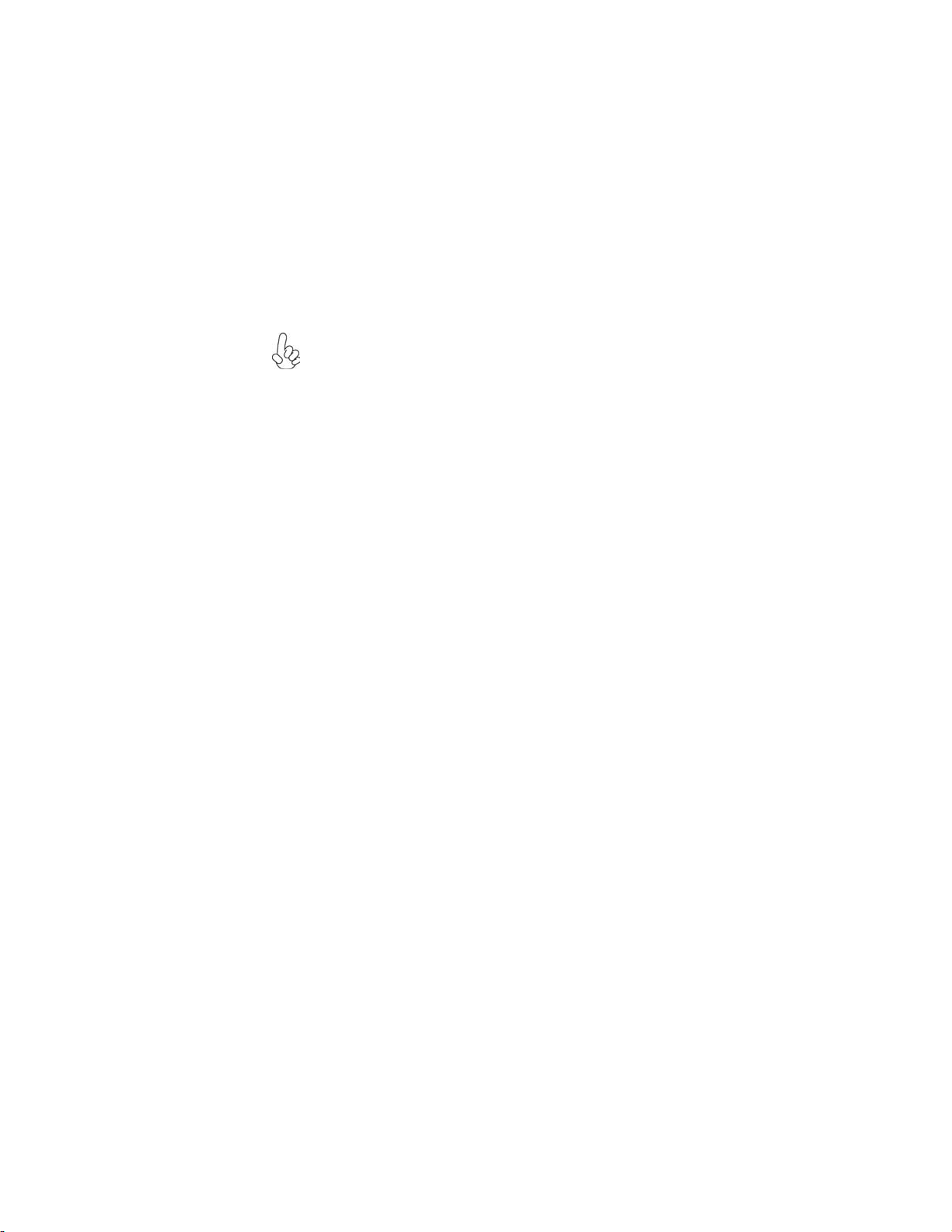
3
IntroducingtheMotherboard
Onboard LAN
•Supports PCI ExpressTM 1.1
• Integrated 10/100/1000 transceiver
• Wake-on-LAN and remote wake-up support
Memory
• Supports DDR3 1333/1066 DDR3 SDRAM with Dual-channel archi-
tecture
• Accommodates four unbuffered DIMMs
• 4 x 240-pin DDR3 DIMM sockets support up to 32 GB*
1394a FireWire
• Complies with PCI Express Rev 1.1
• SinglechipCompliancewithIEEE 1394a-2000,1394-1995and 1394a
Open HCI host controller integrated 2-port PHY layer function
• Supports 400/200/100 Mbps of data transfer rate
Audio
•All DACs support 192K/96K/48K/44.1KHz DAC sample rate
• Software selectable 2.5V/3.75V VREFOUT
• Meets Microsoft WLP 3.08 audio requirements
• Direct Sound 3DTM compatible
1. Since the AMD CPUs are varies, when A785GM-M is using some
CPUs, its memory that OC to 1333 before can not run at 1333 now, it
will be down to 1066. This is normal.
Please refer to AMD website: http://www.amd.com/ for more detailed
information about how CPU supports memory.
Herein ECS would like to remind you kindly: although A785GM-M
has made well preperation for OC function in H/W specification, it still
be very important to make the processor that has very good perfor-
mance to be compliant with the memory also having good performance.
When you want to raise up the voltage, please pay more attention to
specification as well.
M.I.B.II will give warning by showing red words, but it can not ensure
your personal safety in using. Therefore, you should be pay more atten-
tion.
Currently, the memory maximum size we have tested is 16 GB.
2.*

4
IntroducingtheMotherboard
Integrated I/O
The motherboard has a full set of I/O ports and connectors:
• One DVI port
• One VGA port
• OneHDMIport
• One 1394a port
• Two eSATA ports
• Oneoptical SPDIFO port
• Six USB ports
• One LAN port
• Audio jacks for microphone, line-in and 8-ch line-out
BIOS Firmware
1. Some hardware specifications and software items are subject to change
without prior notice.
2. Due to chipset limitation, we recommend that motherboard be operated
in the ambiance between 0 and 50°C.
The firmware can also be used to set parameters for different processor clock
speeds. And it is available to adjust the voltages of the CPU, NB and SB.
The motherboard uses AMI BIOS that enables users to configure many system
features including the following:
• Power management
• Wake-up alarms
• CPUparameters
• CPUandmemorytiming
This motherboard supports Ultra DMA bus mastering with transfer rates of
133/100/66/33 MB/s.
Expansion Options
The motherboard comes with the following expansion options:
• One PCI Express x16 slot for Graphics Interface
• Two PCI Express x1 slots
• One 32-bit PCI v2.3 compliant slot
• One IDE connector supporting up to two IDE devices
• Six 7-pin SATA connectors

5
IntroducingtheMotherboard
MotherboardComponents
The above image is for reference only; please take the actual
motherboard for detailed parts.
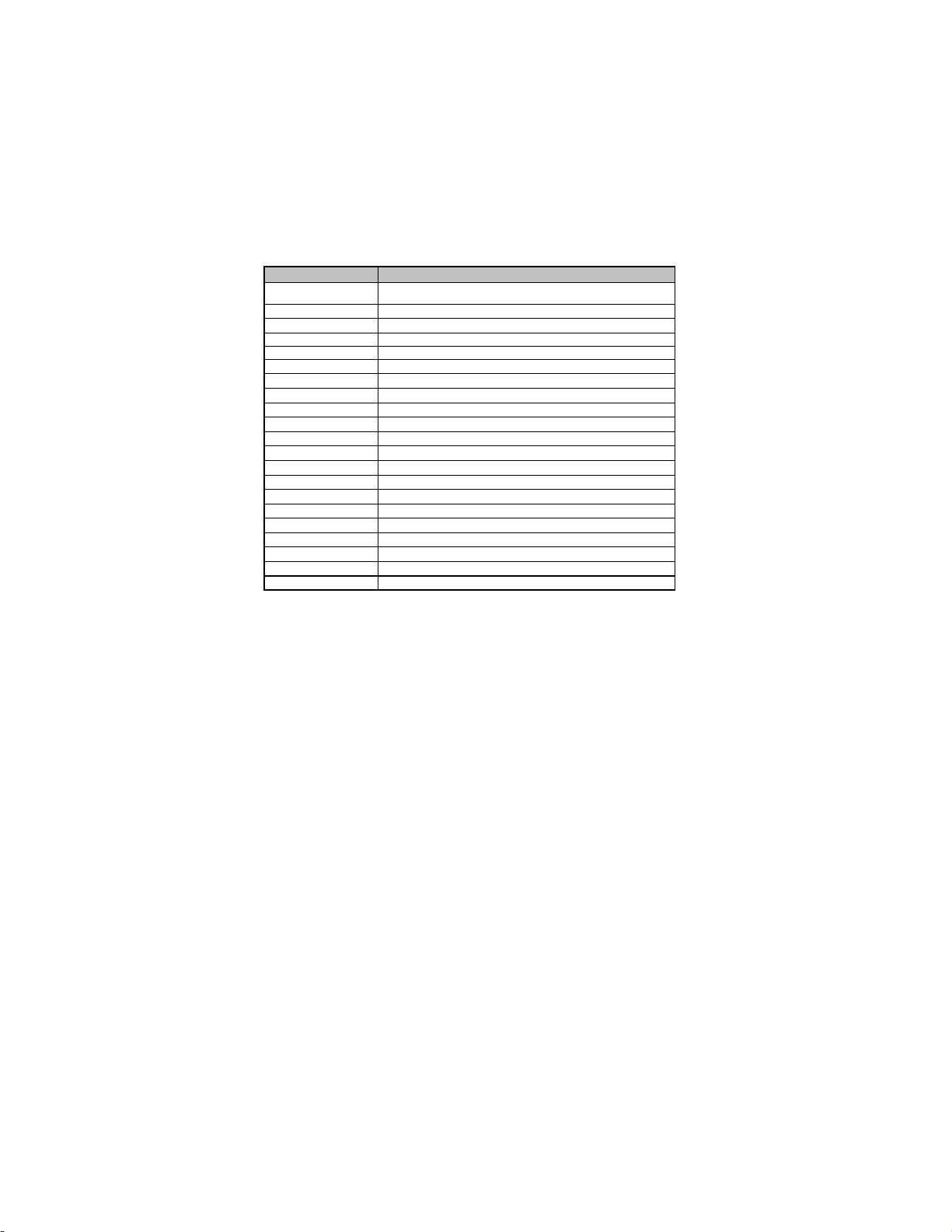
6
IntroducingtheMotherboard
Table of Motherboard Components
LABEL COMPONENTS
1. CPU Socket Socket for AMD PhenomTM II processor (socket AM3)
2. CPU_FAN CPU cooling fan connector
3. DDR3_1~4 240-pin DDR3 SDRAM slots
4. ATX_POWE
R
Standard 24-
p
in ATX
p
ower connecto
r
5. IDE Primar
y
IDE connecto
r
6. SATA1~6 Serial ATA connectors
7. SYS_FAN System cooling fan connector
8. F_PANEL Front Panel switch/LED header
9. PWR_BTN Power on button
10. RST_BTN Reset button
11. SPI_DEBUG SPI DEBUG header
12. CLR_CMOS_BTN Clear CMOS button
13. F_USB1~3 Front Panel USB headers
14. F_1394A Onboard 1394a header
15. SPDIFO SPDIF out header
16. F_AUDIO Front Panel Audio header
17. PCI 32-bit add-on card slot
18. PCIE1~2 PCI Express x1 slots
19. PCIEX16 PCI Express x16 slot for graphics interface
20. PWR_FAN Power cooling fan connector
21. ATX12
V
8-pin +12V power connecto
r
This concludes Chapter 1. The next chapter explains how to install the motherboard.

7
InstallingtheMotherboard
Chapter2
InstallingtheMotherboard
SafetyPrecautions
• Follow these safety precautions when installing the motherboard
• Wear a grounding strap attached to a grounded device to avoid dam-
age from static electricity
• Discharge static electricity by touching the metal case of a safely
grounded object before working on the motherboard
• Leave components in the static-proof bags they came in
• Hold all circuit boards by the edges. Do not bend circuit boards
ChoosingaComputer Case
There are many types of computer cases on the market. The motherboard complies
with the specifications for the Micro ATX system case. Firstly, some features on the
motherboard are implemented by cabling connectors on the motherboard to indica-
tors and switches on the system case. Make sure that your case supports all the
features required. Secondly, this motherboard supports two enhanced IDE drives.
Make sure that your case has sufficient power and space for all drives that you intend
to install.
Most cases have a choice of I/O templates in the rear panel. Make sure that the I/O
template in the case matches the I/O ports installed on the rear edge of the
motherboard.
This motherboard carries a Micro ATX form factor of 244 X 244 mm. Choose a case
that accommodates this form factor.
Installingthe Motherboardin aCase
Refer to the following illustration and instructions for installing the motherboard in
a case.
Most system cases have mounting brackets installed in the case, which correspond
the holes in the motherboard. Place the motherboard over the mounting brackets
and secure the motherboard onto the mounting brackets with screws.
Ensure that your case has an I/O template that supports the I/O ports and expansion
slots on your motherboard.

8
InstallingtheMotherboard
Do not over-tighten the screws as this can stress the motherboard.
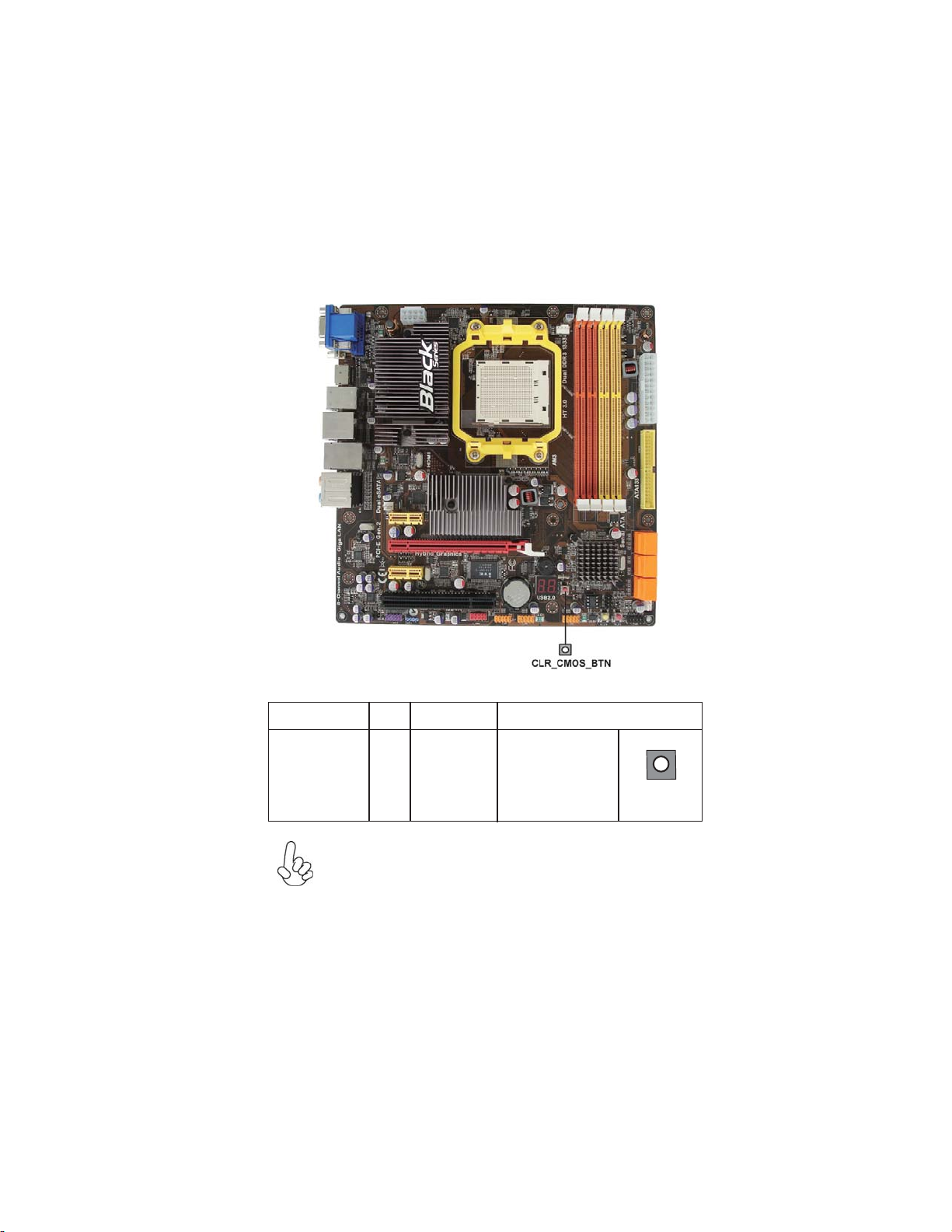
9
InstallingtheMotherboard
CheckingclearCMOS button
The following illustration shows the location of the clear CMOS button.
To avoid the system unstability after clearing CMOS, we recommend
users to enter the main BIOS setting page to “Load Default Settings” and
then “Save Changes and Exit”.
Name Type Description Setting (default)
CLR_CMOS_BTN button CLEAR CMOS
NO PUSH: NORMAL
PUSH: CLEAR
Before clearing the
CMOS, make sure to
turn the system off. CLR_CMOS_BTN

10
InstallingtheMotherboard
InstallingHardware
Installing the Processor
Caution: When installing a CPU heatsink and cooling fan make sure
that you DO NOT scratch the motherboard or any of the surface-
mount resistors with the clip of the cooling fan. If the clip of the
cooling fan scrapes across the motherboard, you may cause serious
damage to the motherboard or its components.
This motherboard has a socket AM3 processor socket. When choosing a processor,
consider the performance requirements of the system. Performance is based on the
processor design, the clock speed and system bus frequency of the processor, and the
quantity of internal cache memory and external cache memory.
Before installing the Processor
This motherboard automatically determines the CPU clock frequency and system
bus frequency for the processor. You may be able to change the settings in the system
Setup Utility. We strongly recommend that you do not over-clock processors or
other components to run faster than their rated speed.
On most motherboards, there are small surface-mount resistors near
the processor socket, which may be damaged if the cooling fan is
carelessly installed.
Avoid using cooling fans with sharp edges on the fan casing and the
clips. Also, install the cooling fan in a well-lit work area so that you
can clearly see the motherboard and processor socket.
1. Over-clocking components can adversely affect the reliability of the
system and introduce errors into your system. Over-clocking can per-
manently damage the motherboard by generating excess heat in com-
ponents that are run beyond the rated limits.
2. Always remove the AC power by unplugging the power cord from the
power outlet before installing or removing the motherboard or other
hardware components.
Warning:

11
InstallingtheMotherboard
CPU Installation Procedure
The following illustration shows CPU installation components.
1 Install your CPU. Pull up the lever away from
the socket and lift up to 90-degree angle.
2 Locate the CPU cut edge (the corner with
the pin hold noticeably missing). Align and
insert the CPU correctly.
3 Press the lever down and apply thermal
grease on top of the CPU.
4 Put the CPU Fan down on the retention mod-
ule and snap the four retention legs of the
cooling fan into place.
5 Flip the levers over to lock the heat sink in
placeandconnecttheCPUcoolingFanpower
cable to the CPU fan connector. This com-
pletes the installation.
To achieve better airflow rates and heat dissipation, we suggest that you
use a high quality fan with 4800 rpm at least. CPU fan and heatsink
installation procedures may vary with the type of CPU fan/heatsink sup-
plied. The form and size of fan/heatsink may also vary.
Installing Memory Modules
This motherboard accommodates four memory modules. It can support four 240-pin
DDR3 1333/1066. The total memory capacity is 32 GB*.
DDR3 SDRAM memory module table
You must install at least one module in any of the four slots. The total memory
capacity is up to 32 GB*.
Do not remove any memory module from its antistatic packaging until
you are ready to install it on the motherboard. Handle the modules only
by their edges. Do not touch the components or metal parts. Always
wear a grounding strap when you handle the modules.
The four DDR3 memory sockets (DIMM1, DIMM2, DIMM3, DIMM4) are divided
into two channels and each channel has two memory sockets as following:
ff
ff Channel 0: DIMM1, DIMM2
Channel 1: DIMM3, DIMM4
Memory module Memory Bus
DDR3 1066 533 MHz
DDR3 1333 667 MHz
Currently, the memory maximum size we have tested is 16 GB.
*
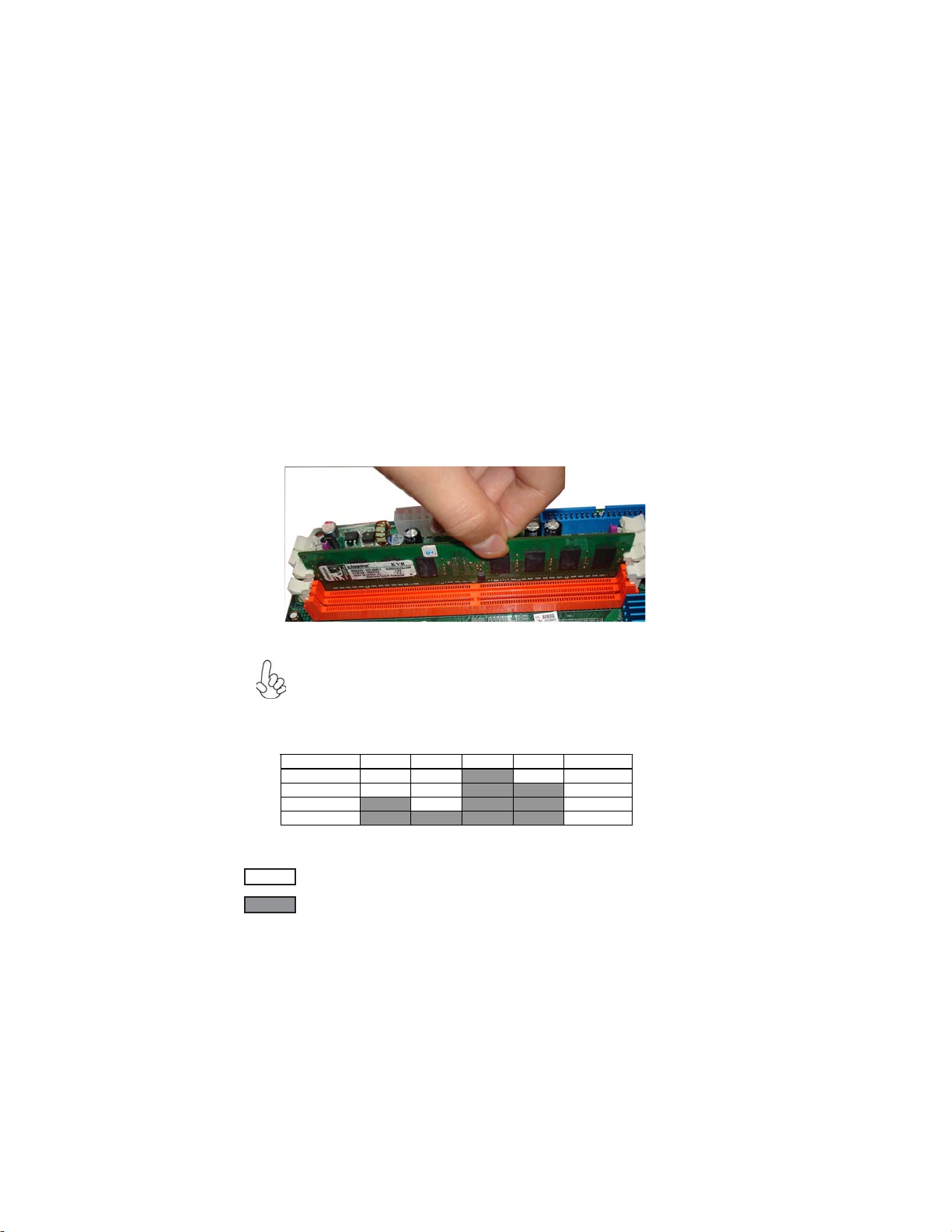
12
InstallingtheMotherboard
Installation Procedure
Refer to the following to install the memory modules.
1 This motherboard supports unbuffered DDR3 SDRAM only.
2 Push the latches on each side of the DIMM slot down.
3 Align the memory module with the slot. The DIMM slots are keyed with
notches and the DIMMs are keyed with cutouts so that they can only be
installed correctly.
4 Check that the cutouts on the DIMM module edge connector match the
notches in the DIMM slot.
5 Install the DIMM module into the slot and press it firmly down until it
seats correctly. The slot latches are levered upwards and latch on to
the edges of the DIMM.
6 Installany remaining DIMM modules.
For best performance and compatibility, we recommend that users
install DIMMs in the sequence of DIMM3, DIMM4, DIMM1 and
DIMM2.
Recommend configuration for best performance and compatibility
* When Unganged Mode is disabled
Number of DIMMs DIMM 1 DIMM 2 DIMM 3 DIMM 4 AM3
1Single Channel
2Dual Channel
3Single Channel
4Dual Channel
: operation with normal performance
: operation with the best performance

13
InstallingtheMotherboard
Table A: DDR3(memory module) QVL (Qualified Vendor List)
The following memory modules have been tested and qualified for use with this
motherboard.
Type Size Vendor Module Name
ELPIDA PC3-8500U-7-00-AP
Hynix HYMT164U64ZNF8-G8 AA
Micron MT4JTF6464AY-1G1B1
A-DATA M3OSS3H3I3120B5Z
Aeneon AEH760UD00-10FA98X
Corsair CM3X1024-1066C7
HYMT112U64ZNF8-G8 AA
HMT112U6AFP8C-G7N0 AA
Kingston KVR1066D3N7/1G
Micron MT8JTF12864AY-1G1D1
IMSH1GU03A1F1C-10G B2S81427034
IMSH1GU03A1F1C-10F B2S81427023
Ramaxel RMR1810NA48E7F-1066-LF
Samsung Gold Bar M378B2873DZ1-CF8 0818
Unifosa GU502202EP0200
Winchip 64A0TPHN8G17E
Elixir M2F2G64CB8HA4N-BE
HYMT125U64ZNF8-G8 AA
HMT125U6AFP8C-G7N0 AA
Infinity 04902G16DY7U4A
Micron MT16JTF25664AY-1G1D1
IMSH2GU13A1F1C-10F B3S81427044
IMSH2GU13A1F1C-10G B3S81528005
Samsung M378B5673DZ1-CF8 0842
Unifosa GU512302EP0200
Kingston KVR1066D3N7/4G
Samsung M378B5273BH1-CF8
4 GB
DDR 3 1066
2 GB
Qimonda
512 MB
1 GB
Hynix
Hynix
Qimonda

14
InstallingtheMotherboard
Users please be noted that DDR3 1800/1600 MHz is validated to run at
1333 MHz only.
Type Size Vendor Module Name
Aeneon AXH760UD00-13GA98X
A-DATA AD31333001GOU(AD63I1A08)
AHU02GFA33C9N1C
78.01GC6.9L0
Hynix HMT112U6AFP8C-H9N0 AA
Kingston KVR1333D3N9/1G
FLFD45F-B8KG9 NAES
FLFD45F-B8KG9 NAUS
Micron MT8JTF12864AY-1G4D1
Qimonda IMSH1GU13A1F1C-13H
Ramaxel RMR1810KD48E7F-1333
M378B2873EH1-CH9
M378B2873DZ1-CH9
Unifosa GU502203EP0200
A-DATA AD31333002GOU(AD63I1B16)
Apacer 78.A1GC6.9L1
Elixir M2F2G64CB8HA4N-CG 0903.TW
Hynix HMT125U6AFP8C-H9N0 AA
Kingston KVR1333D3N9/2G
FLFE85F-B8KG9 NEES
FLFE85F-B8KG9 NEUS
Micron MT16JTF25664AY-1G4D1
Qimonda IMSH2GU13A1F1C-13H B3S81124001
Samsung M378B5673EH1-CH9
Unifosa GU512303EP0200
Kingston KHX12800D3K3/3GX
KingMax FLGD45F-B8KG9 NEES
A-DATA AX3U1600GB2G9-AG
FLGE85F-B8KG9 NEES
FLGD45F-B8KG9 NEES
OCZ OCZ3P1600LVAM4GK
DDR 3 1800 1 GB KingMax KHX14400D3K3/3GX
DDR 3 1333
Apacer
Samsung
KingMax
DDR 3 1600
2 GB KingMax
1 GB
KingMax
1 GB
2 GB

15
InstallingtheMotherboard
Expansion Slots
InstallingAdd-on Cards
The slots on this motherboard are designed to hold expansion cards and connect
them to the system bus. Expansion slots are a means of adding or enhancing the
motherboard’s features and capabilities. With these efficient facilities, you can in-
crease the motherboard’s capabilities by adding hardware that performs tasks that are
not part of the basic system.
PCIEX16 Slot
PCI Slot This motherboard is equipped with one standard PCI slot. PCI
stands for Peripheral Component Interconnect and is a bus stan-
dard for expansion cards, which for the most part, is a supple-
ment of the older ISA bus standard. The PCI slot on this board is
PCI v2.3 compliant.
The PCI Express x1 slots are fully compliant to the PCI Express
Gen 2 (version 2.0).
PCIE1~2 Slots
Before installing an add-on card, check the documentation for the card
carefully. If the card is not Plug and Play, you may have to manually
configure the card before installation.
The PCI Express x16 slot is used to install an external PCI
Express graphics card that is fully compliant to the PCI Express
Gen 2 (version 2.0).

16
InstallingtheMotherboard
Follow these instructions to install an add-on card:
1 Remove a blanking plate from the system case corresponding to the
slot you are going to use.
2 Install the edge connector of the add-on card into the expansion slot.
Ensure that the edge connector is correctly seated in the slot.
3 Secure the metal bracket of the card to the system case with a screw.
For some add-on cards, for example graphics adapters and network
adapters, you have to install drivers and software before you can begin
using the add-on card.
Table of contents
Other ECS Motherboard manuals
Popular Motherboard manuals by other brands
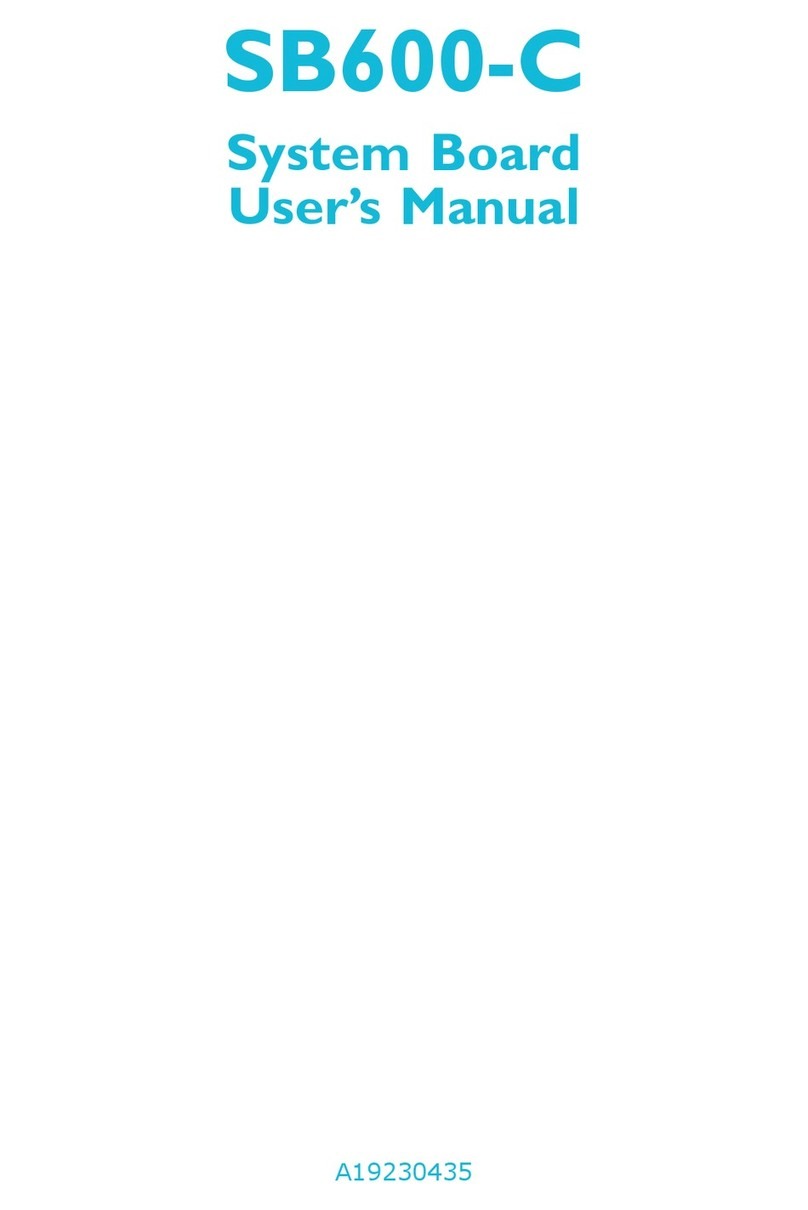
DFI
DFI SB600-C user manual

Texas Instruments
Texas Instruments TPA6120A2 user guide

Kontron
Kontron ATX-HSW-S Quick installation guide

Linear Technology
Linear Technology LTC2636 Demo Manual

ASROCK
ASROCK H61M-DGS Quick installation guide

VIA Technologies
VIA Technologies EPIA-SP13000 - VIA Motherboard - Mini ITX operating guide