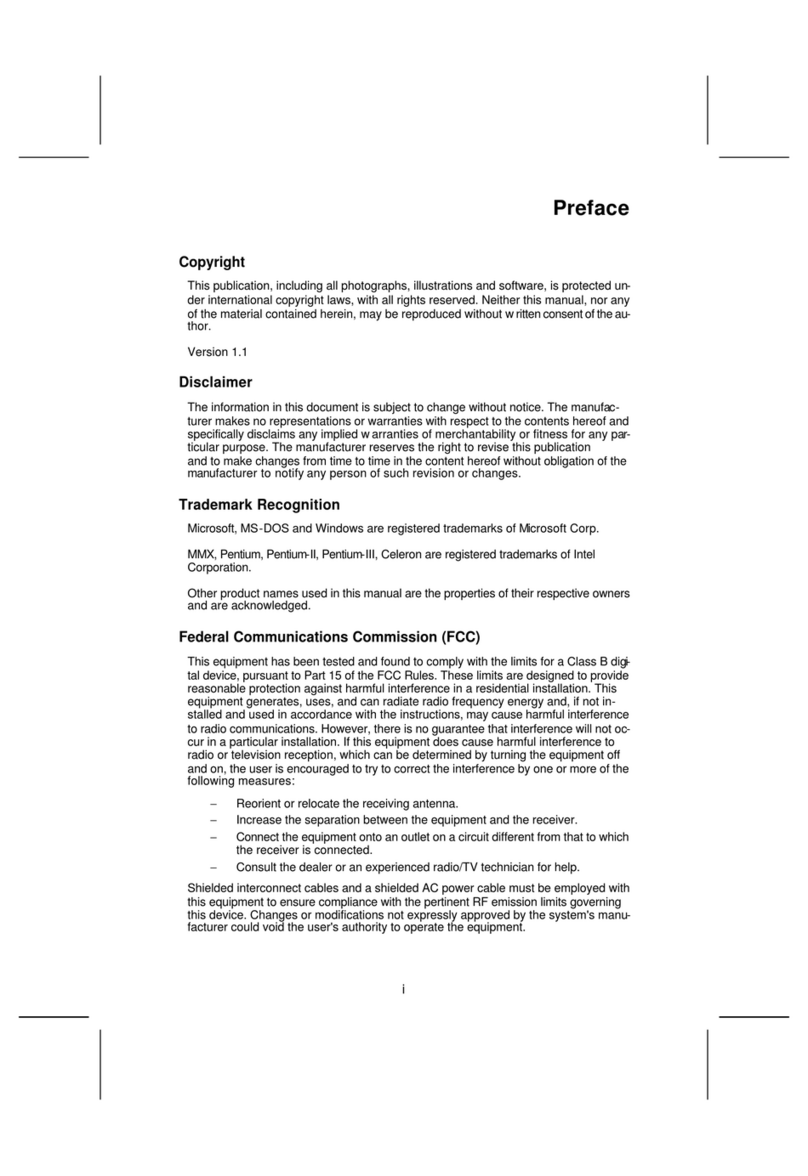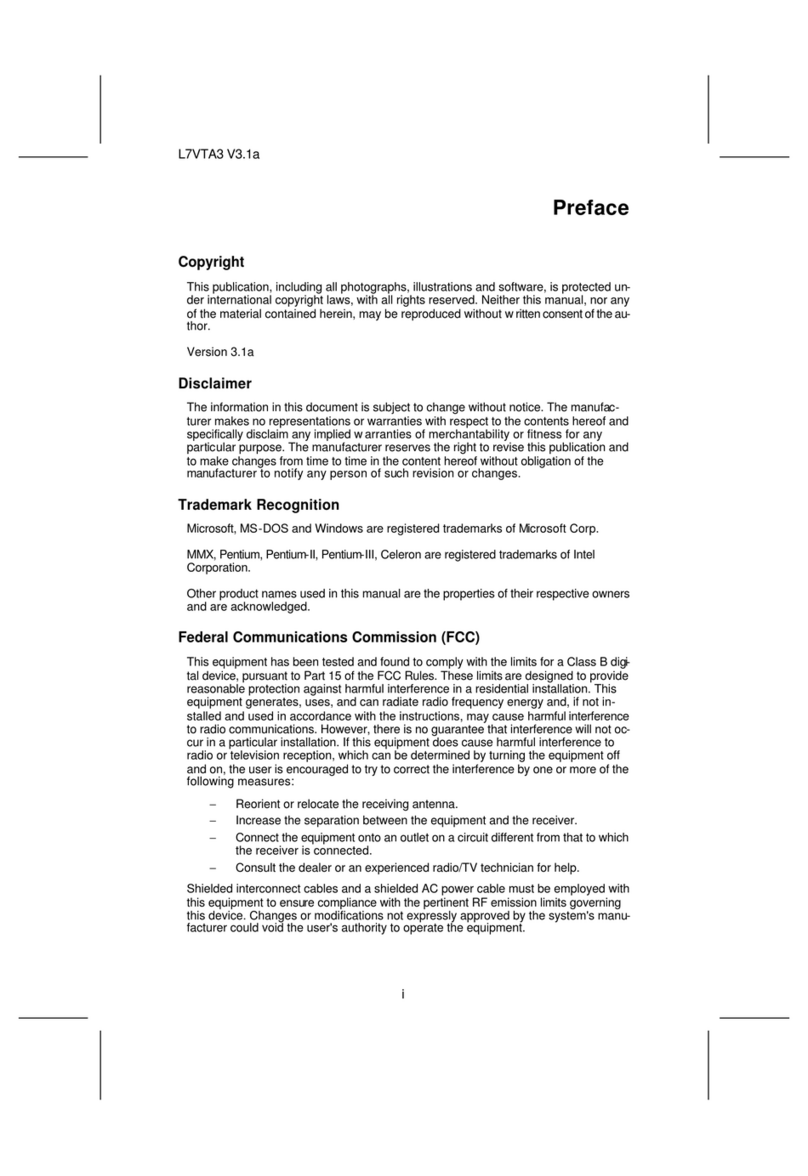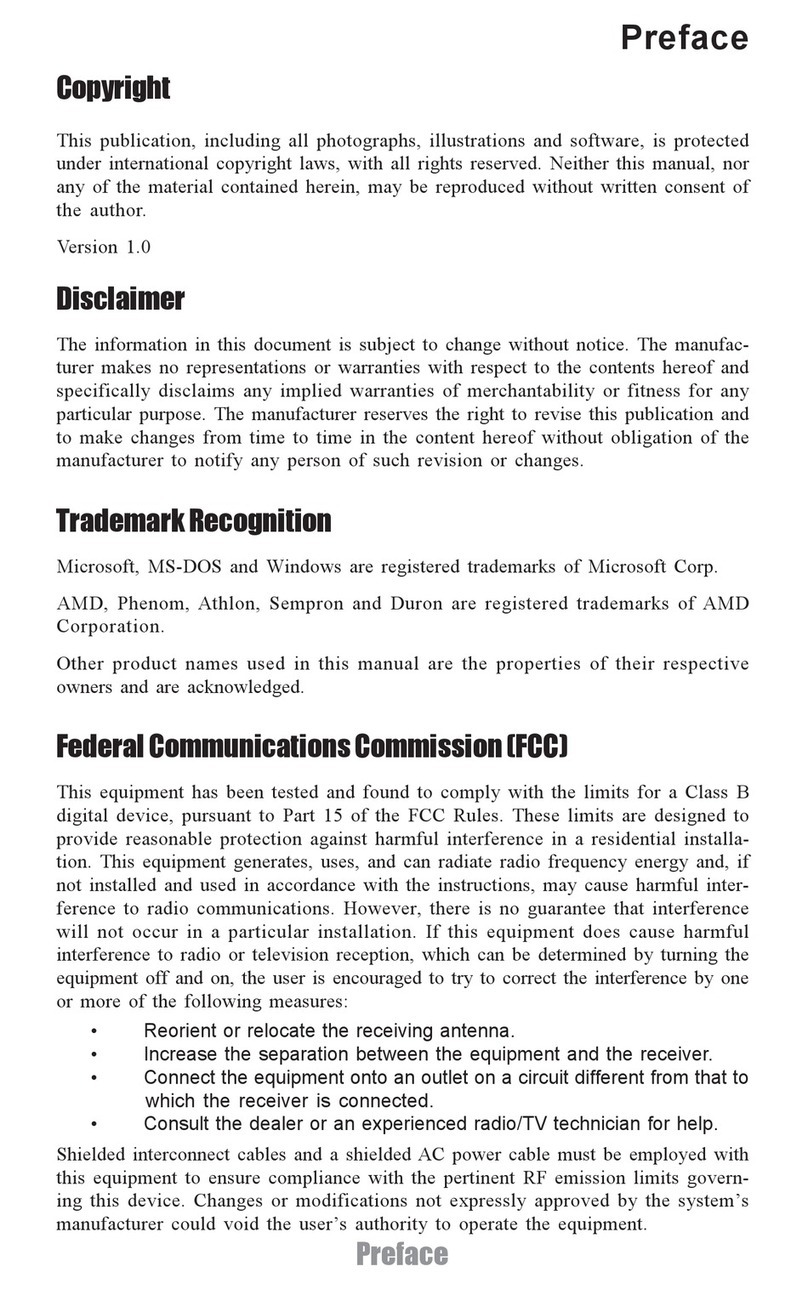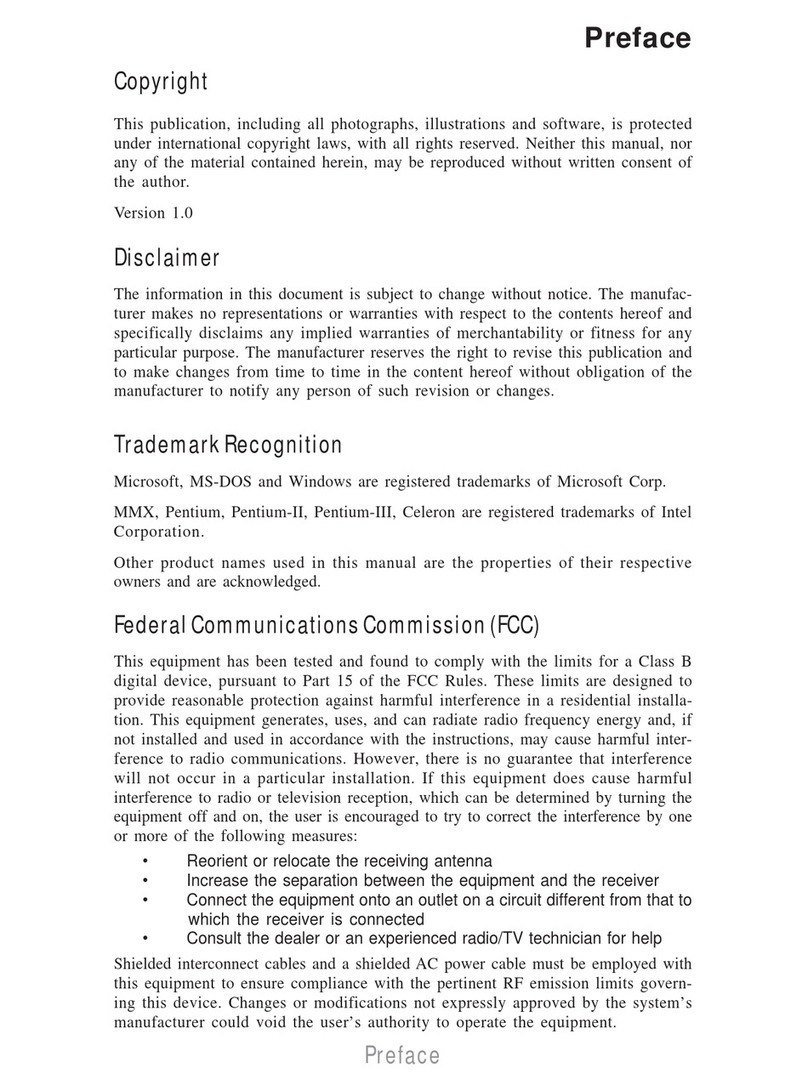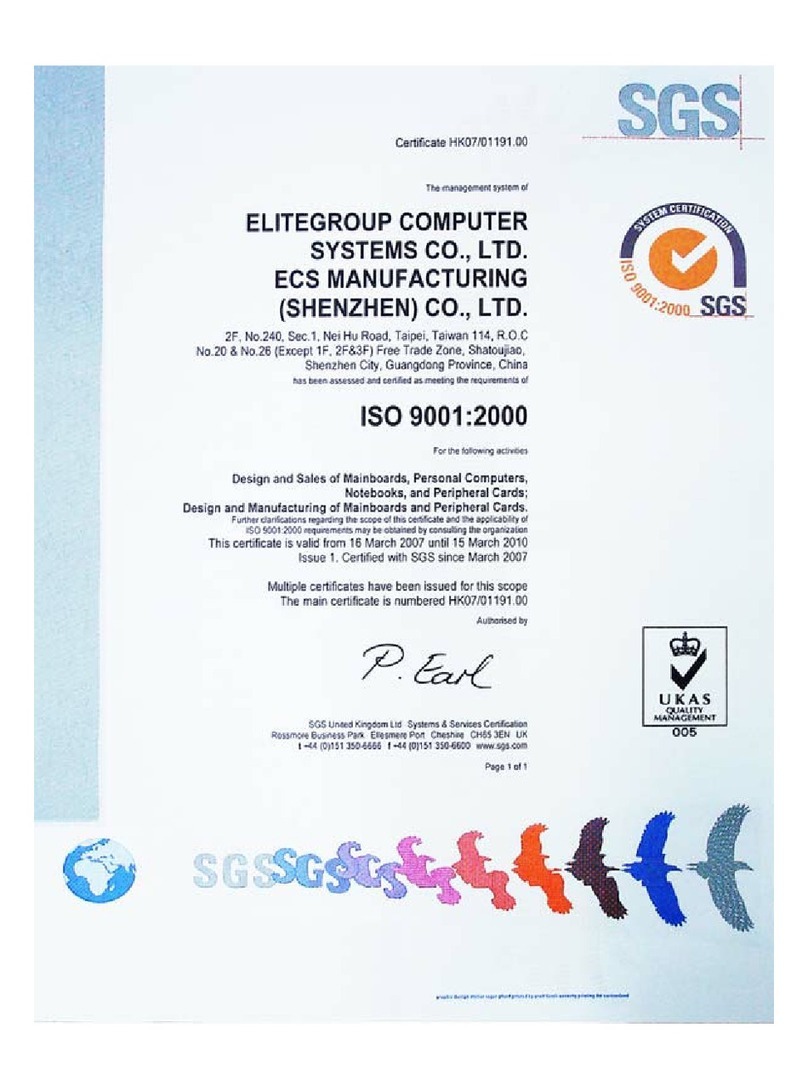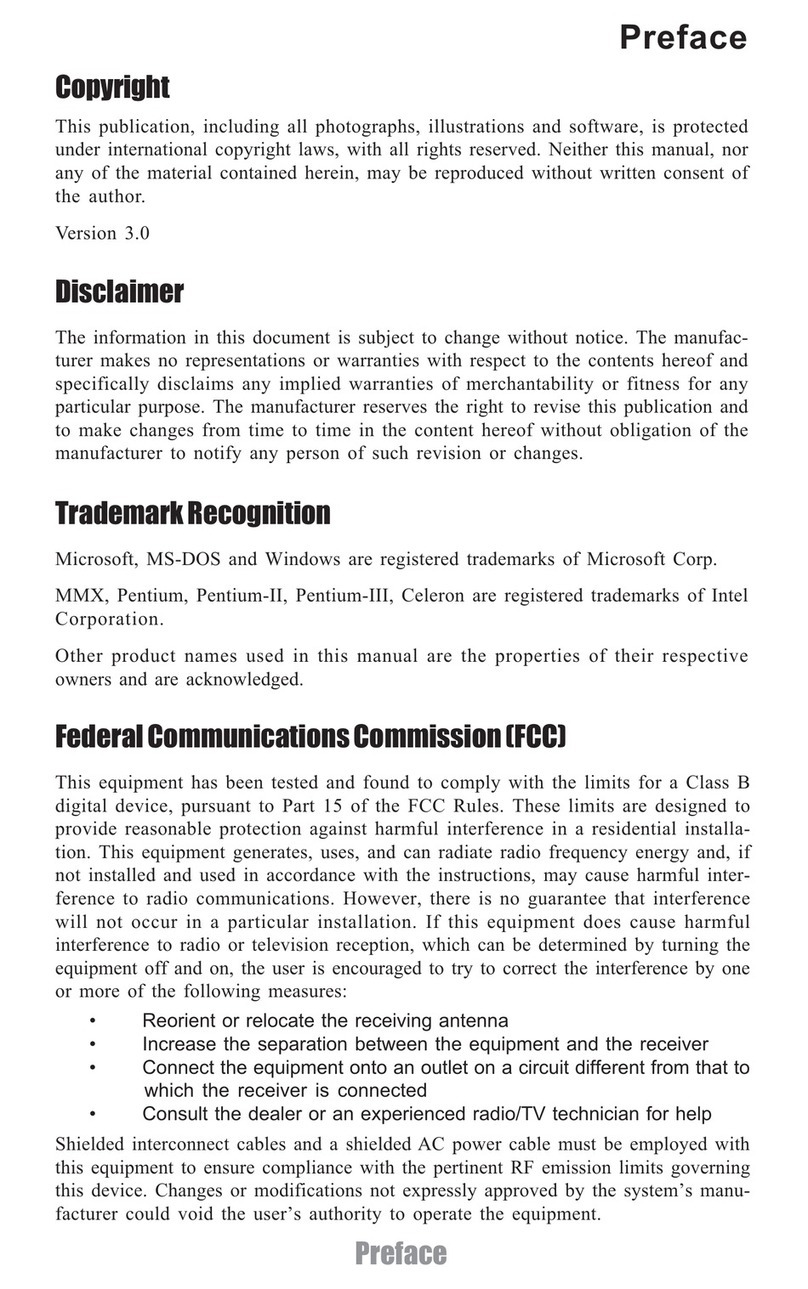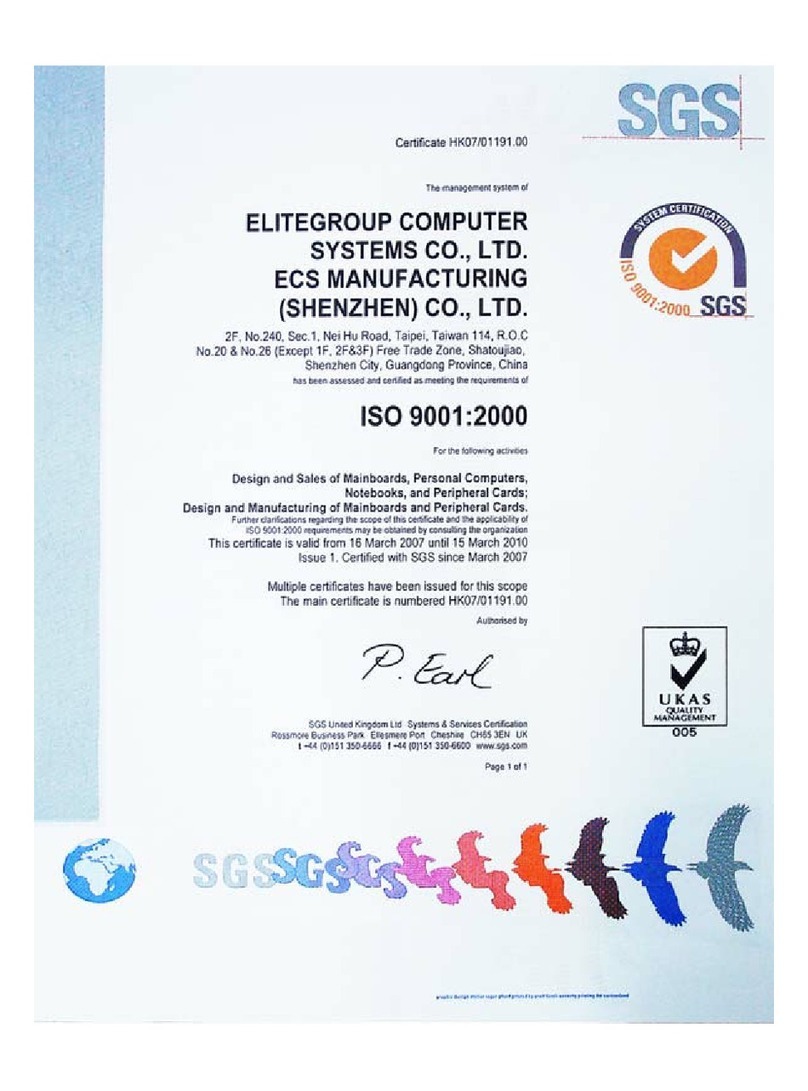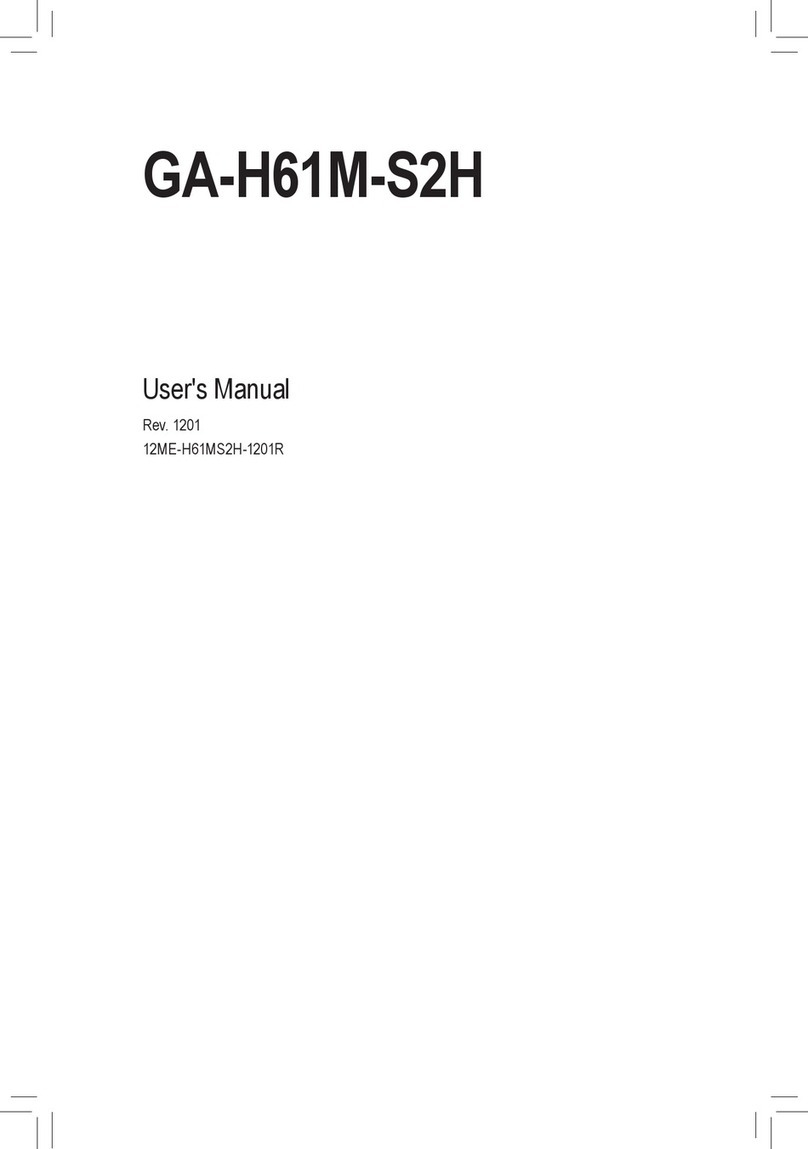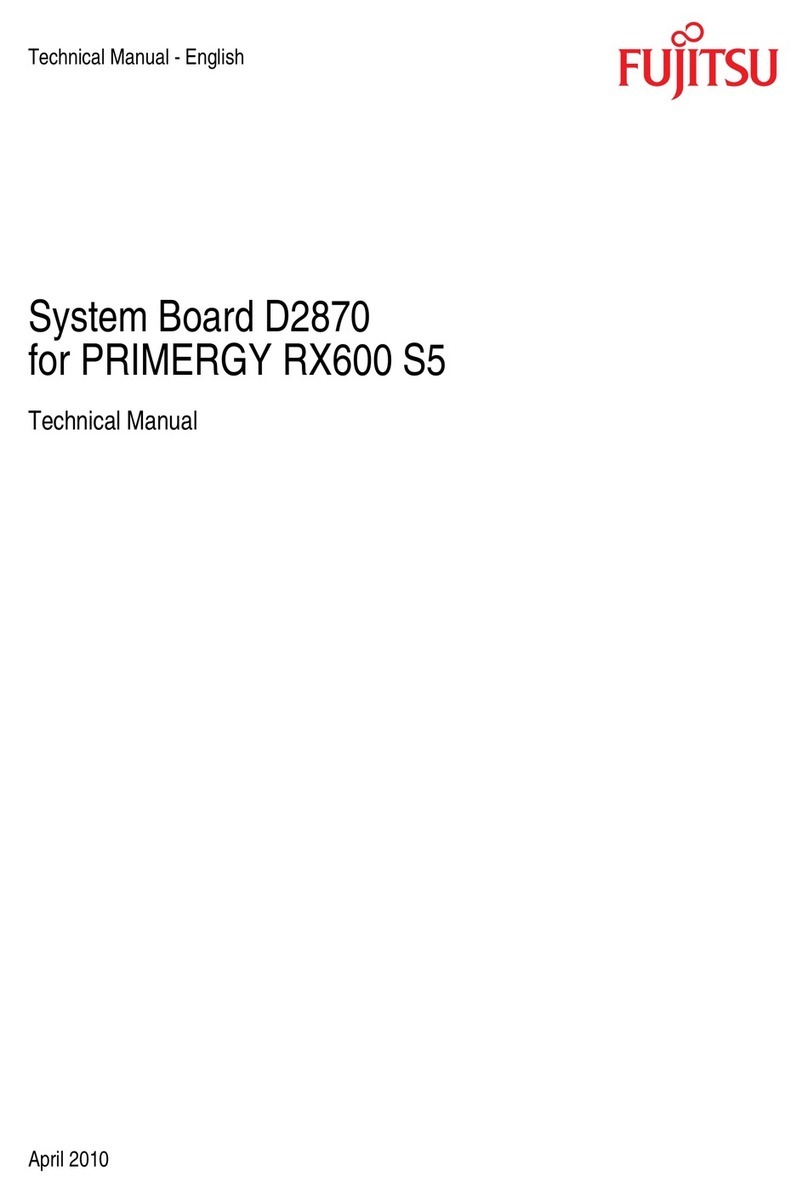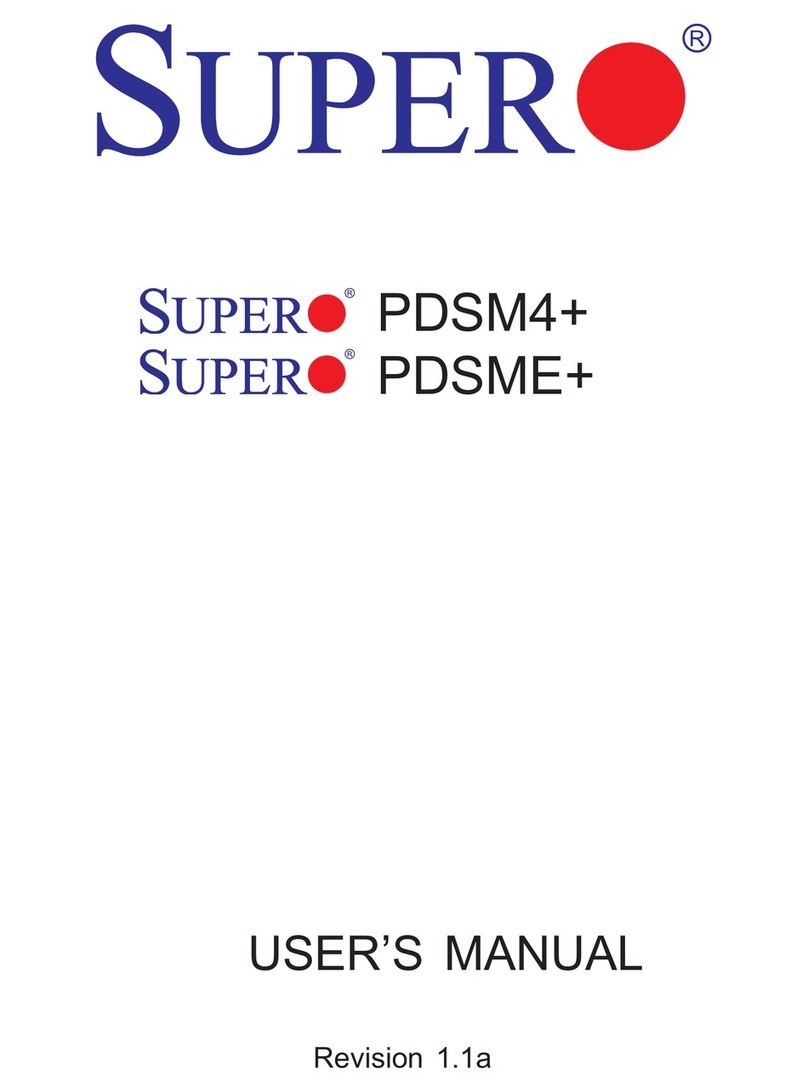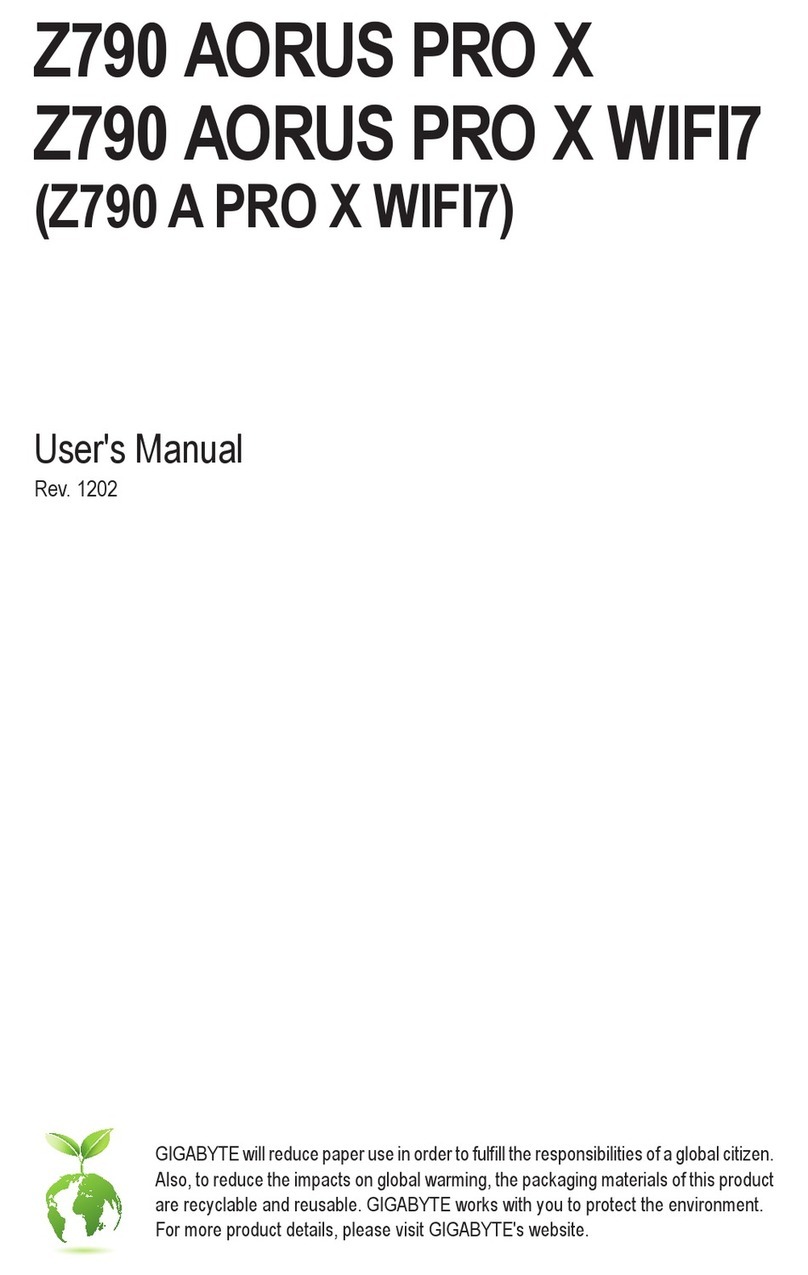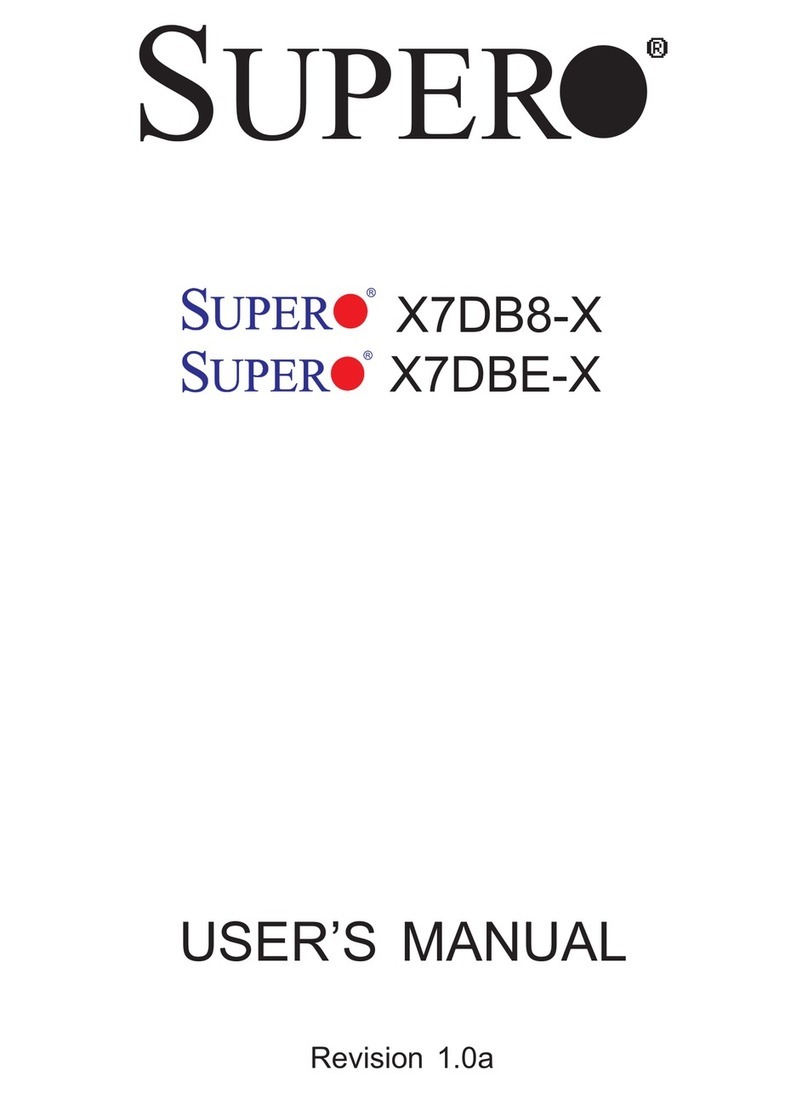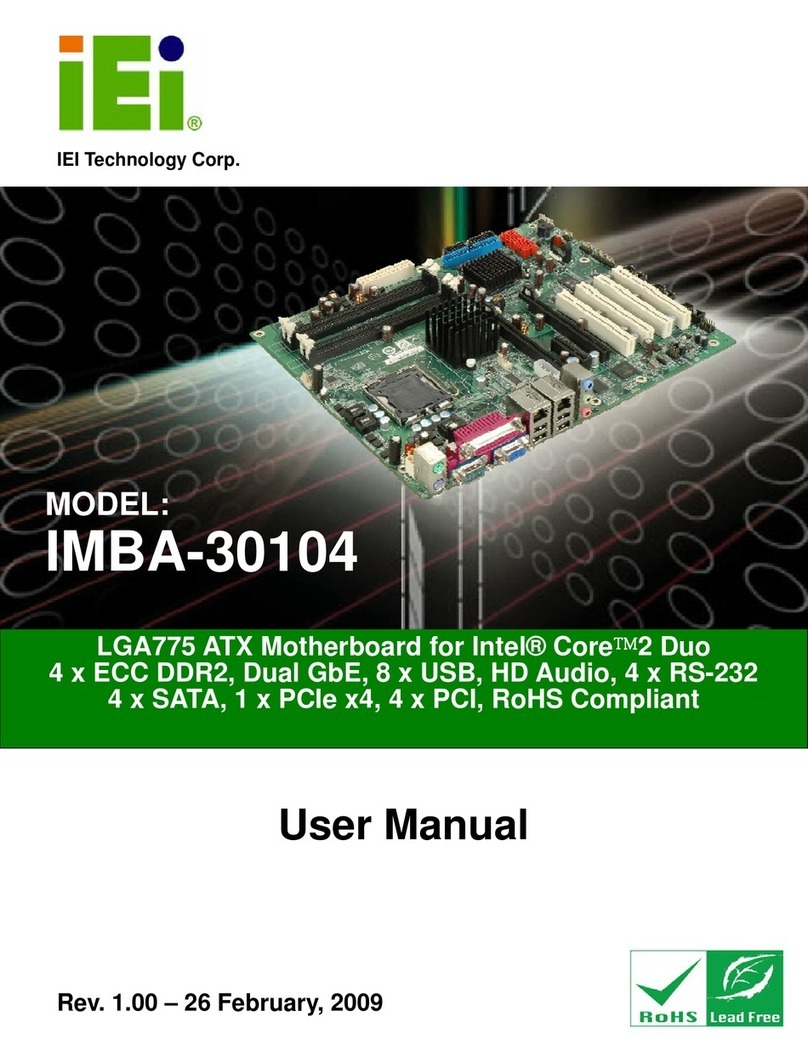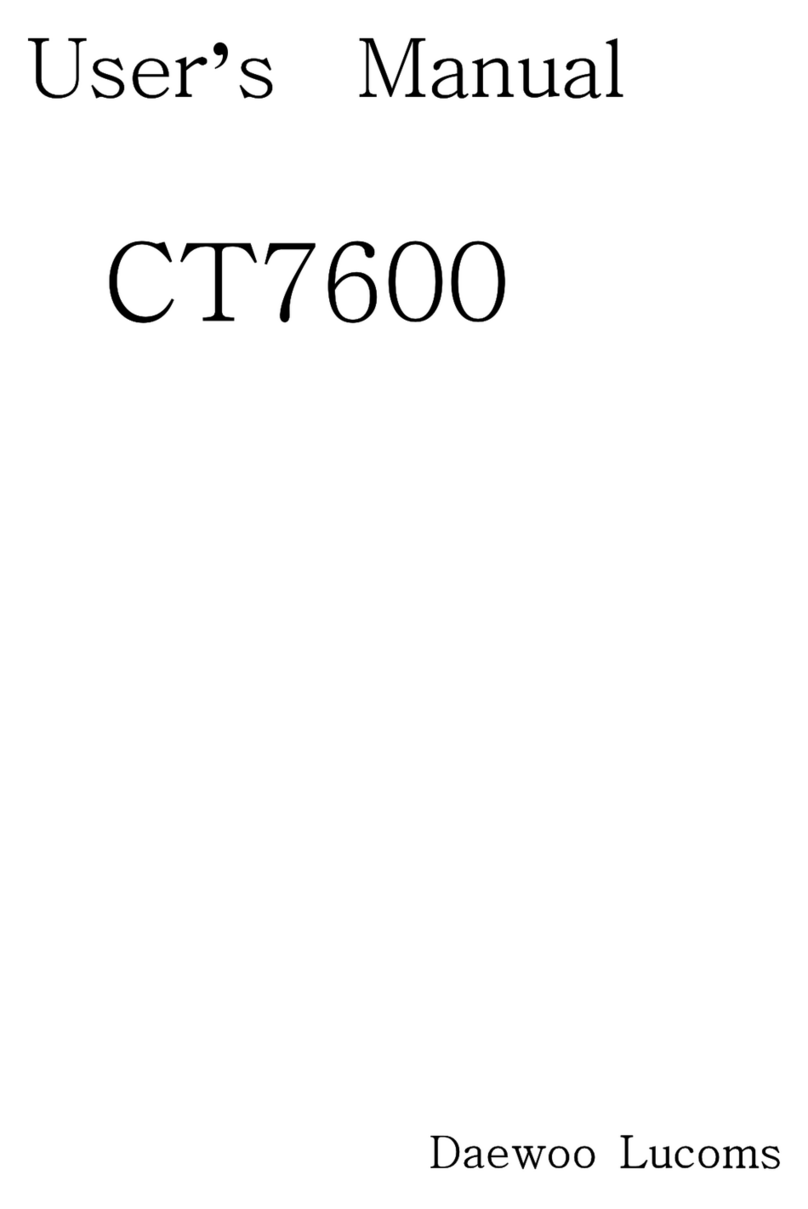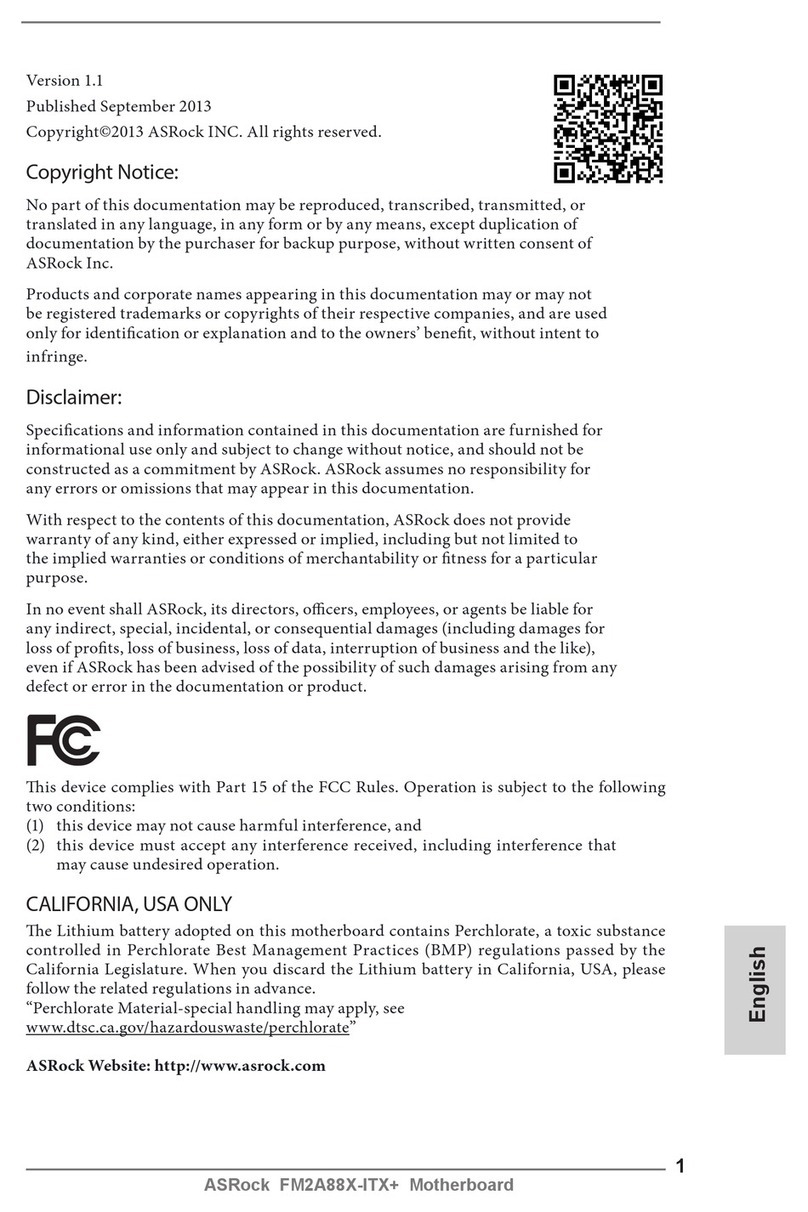ECS 761GXM-M User manual
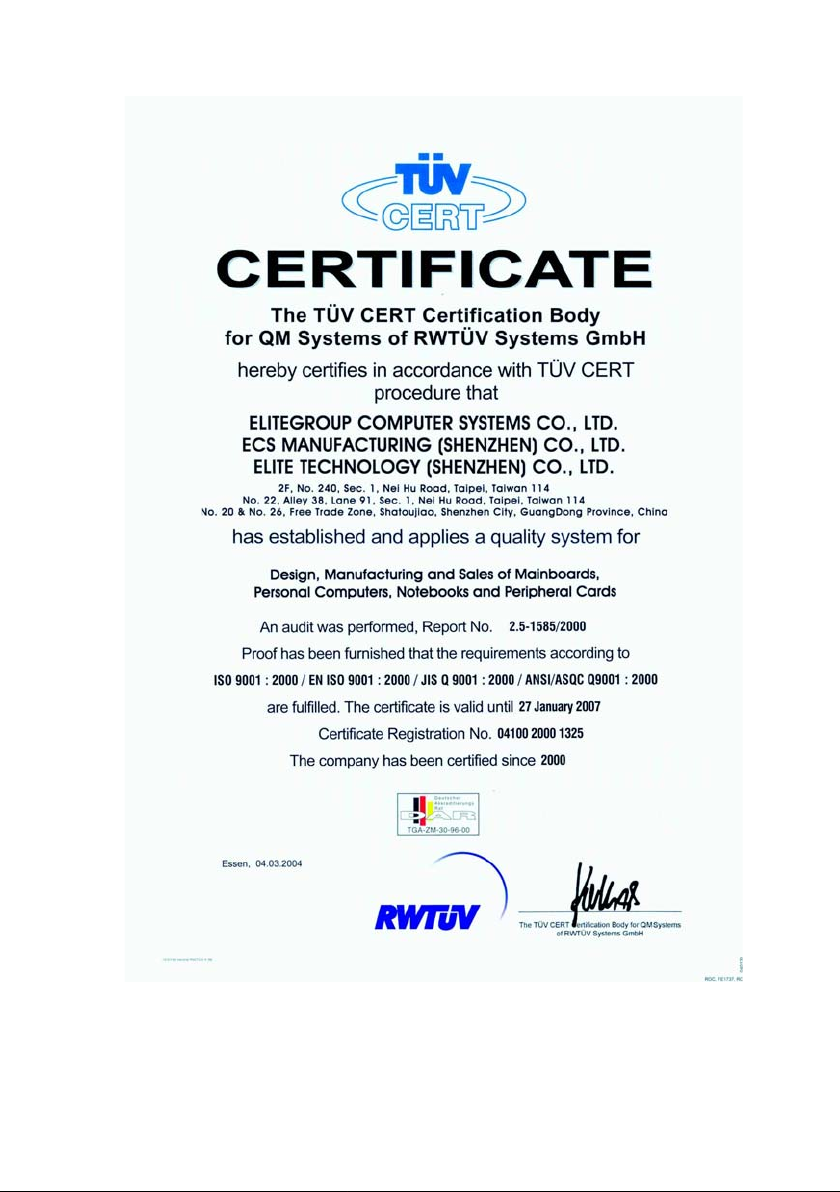
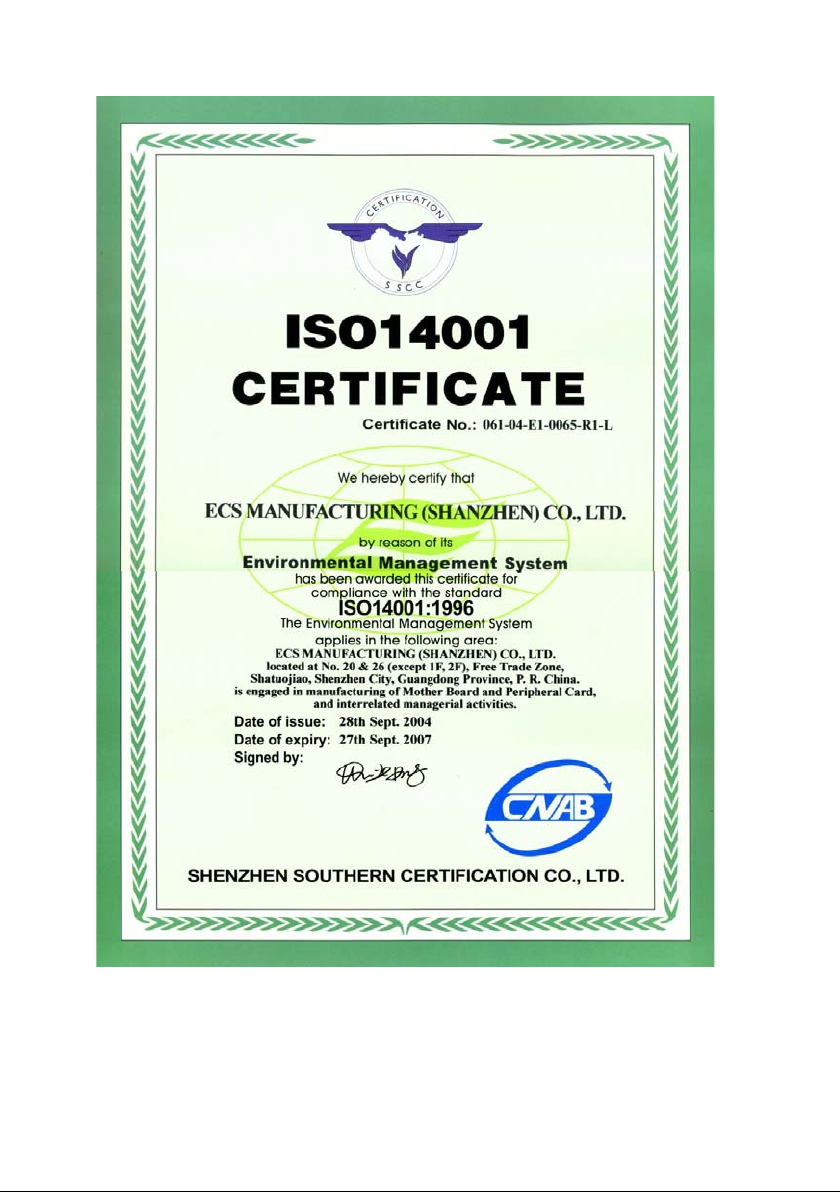
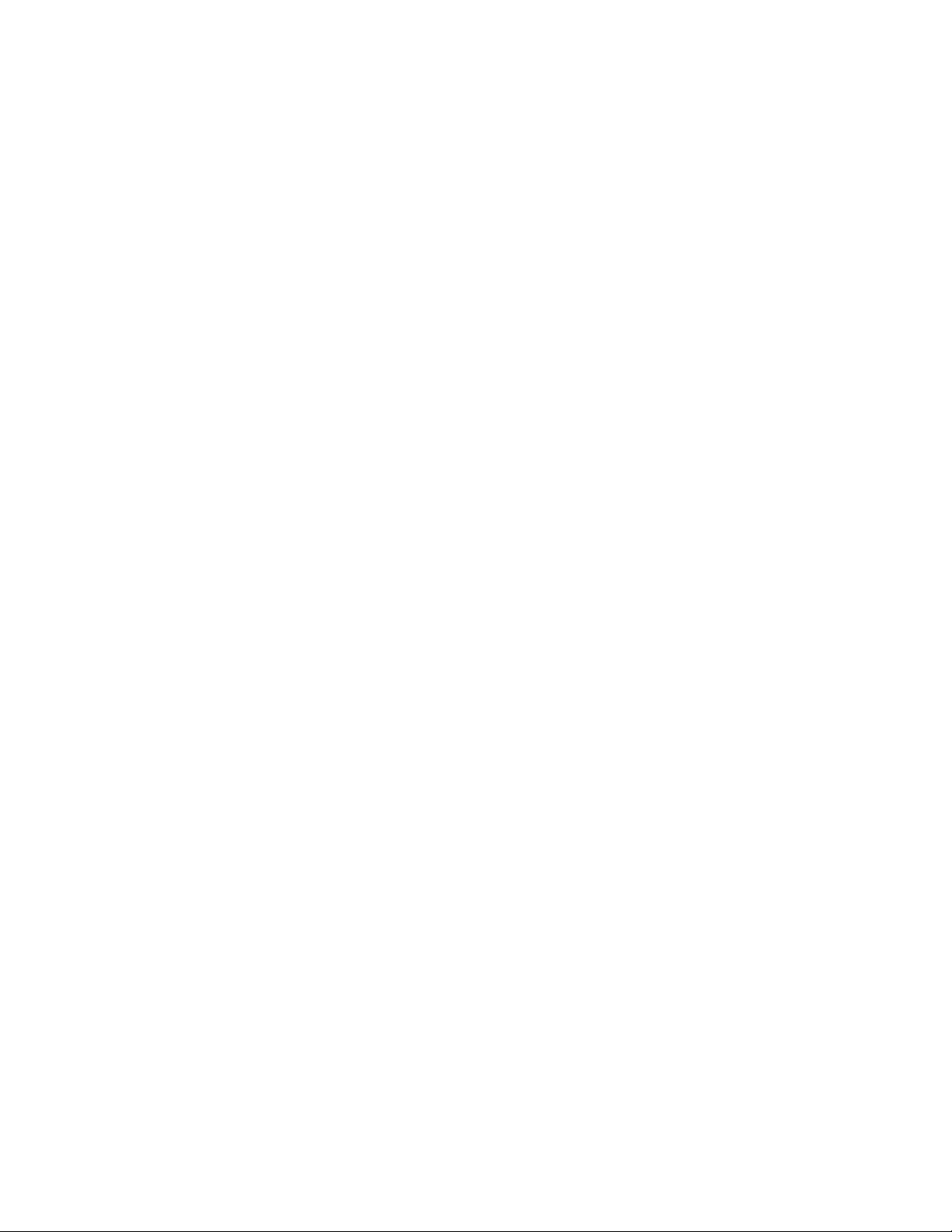
Preface
Preface
Copyright
This publication, including all photographs, illustrations and software, is protected under
international copyright laws, with all rights reserved. Neither this manual, nor any of the
material contained herein, may be reproduced without written consent of the author.
Version 1.0
Disclaimer
The information in this document is subject to change without notice. The manufacturer
makes no representations or warranties with respect to the contents hereof and specifically
disclaims any implied warranties of merchantability or fitness for any particular purpose.
The manufacturer reserves the right to revise this publication and to make changes from
time to time in the content hereof without obligation of the manufacturer to notify any
person of such revision or changes.
Trademark Recognition
Microsoft, MS-DOS and Windows are registered trademarks of Microsoft Corp.
AMD, Athlon, Sempron and Duron are registered trademarks of AMD Corporation.
Other product names used in this manual are the properties of their respective owners and
are acknowledged.
Federal Communications Commission (FCC)
This equipment has been tested and found to comply with the limits for a Class B digital
device, pursuant to Part 15 of the FCC Rules. These limits are designed to provide reason-
able protection against harmful interference in a residential installation. This equipment
generates, uses, and can radiate radio frequency energy and, if not installed and used in
accordance with the instructions, may cause harmful interference to radio communications.
However, there is no guarantee that interference will not occur in a particular installation.
If this equipment does cause harmful interference to radio or television reception, which
can be determined by turning the equipment off and on, the user is encouraged to try to
correct the interference by one or more of the following measures:
• Reorient or relocate the receiving antenna.
• Increase the separation between the equipment and the receiver.
• Connect the equipment onto an outlet on a circuit different from that to which
the receiver is connected.
• Consult the dealer or an experienced radio/TV technician for help.
Shielded interconnect cables and a shielded AC power cable must be employed with this
equipment to ensure compliance with the pertinent RF emission limits governing this
device. Changes or modifications not expressly approved by the system’s manufacturer
could void the user’s authority to operate the equipment.

ii
Preface
Declaration of Conformity
This device complies with part 15 of the FCC rules. Operation is subject to the following
conditions:
• This device may not cause harmful interference, and
• This device must accept any interference received, including interference
that may cause undesired operation.
Canadian Department of Communications
This class B digital apparatus meets all requirements of the Canadian Interference-causing
Equipment Regulations.
Cet appareil numérique de la classe B respecte toutes les exigences du Réglement sur le
matériel brouilieur du Canada.
About the Manual
The manual consists of the following:
Chapter 1
Introducing the Motherboard
Chapter 2
Installing the Motherboard
Chapter 3
Using BIOS
Chapter 4
Using the Motherboard Software
Describes features of the motherboard.
Go to Hpage 1
Describes installation of motherboard
components.
Go to Hpage 7
Provides information on using the BIOS
Setup Utility.
Go to Hpage 29
Describes the motherboard software
Go to Hpage 45
Provides information about SATA RAID
Setup
Go to Hpage 49
Chapter 5
SIS966/966L SATA RAID Setup Guide

iii
TT
TT
TABLE OF CONTENTSABLE OF CONTENTS
ABLE OF CONTENTSABLE OF CONTENTS
ABLE OF CONTENTS
Preface i
Chapter 1
1
Introducing the Motherboard 1
Introduction................................................................................................1
Features.......................................................................................................2
Motherboard Components.......................................................................5
Chapter 2 77
77
7
Installing the Motherboard 7
Safety Precautions......................................................................................7
Choosing a Computer Case.......................................................................7
Installing the Motherboard in a Case......................................................7
Checking Jumper Settings.........................................................................8
Setting Jumpers..............................................................................8
Checking Jumper Settings..............................................................9
Jumper Settings..............................................................................9
Connecting Case Components...............................................................10
Front Panel Header.....................................................................12
Installing Hardware...................................................................................13
Installing the Processor...............................................................13
Installing Memory Modules.........................................................15
Installing a Hard Disk Drive/CD-ROM/SATA Hard Drive........18
Installing a Floppy Diskette Drive...............................................20
Installing Add-on Cards..............................................................21
Connecting Optional Devices ......................................................23
Connecting I/O Devices..........................................................................28
Chapter 3 2929
2929
29
Using BIOS 29
About the Setup Utility............................................................................29
The Standard Configuration........................................................29
Entering the Setup Utility..............................................................29
Updating the BIOS.......................................................................31
Using BIOS................................................................................................31
Standard CMOS Setup.................................................................31
Advanced Setup............................................................................33
Advanced Chipset Setup...............................................................35

iv
Integrated Peripherals.................................................................36
Power Management Setup...........................................................37
PCI/PnP Setup .............................................................................39
PC Health Status..........................................................................40
Frequency/Voltage Control ..........................................................41
Supervisor Password ..................................................................42
User Password ............................................................................43
Load Default Settings...................................................................44
Save&Exit Setup...........................................................................44
Exit without Saving ......................................................................44
Chapter 4 4545
4545
45
Using the Motherboard Software 45
About the Software CD-ROM................................................................45
Auto-installing under Windows 98/ME/2000/XP................................45
Running Setup..............................................................................46
Manual Installation..................................................................................48
Utility Software Reference .....................................................................48
Chapter 5 4949
4949
49
SIS966 SATA RAID Setup Guide 49
Introduction for SiS966/966L SATARAID Function..........................49
Features.....................................................................................................49
Support Operating Systems....................................................................49
What is RAID ...........................................................................................49
Installing Software Drivers.....................................................................50
BIOS Utility Operation.............................................................................51
Multi-Language Translation

1
IntroducingtheMotherboard
Chapter1
IntroducingtheMotherboard
Introduction
Thank you for choosing the 761GXM-M motherboard. This motherboard is a high perfor-
mance, enhanced function motherboard that supports Socket AM2 for AMD Athlon 64 FX/
Athlon 64 X2 Dual-Core/Athlon 64/Sempron processors for high-end business or personal
desktop markets.
The motherboard incorporates the SiS761GX Northbridge (NB) and SiS966(L) Southbridge
(SB) chipsets. The SiS761GX Northbridge on this motherboard features the HyperTranportTM
complaint bus driver technology to support AMD Athlon 64 FX/Athlon 64 X2 Dual-Core/
Athlon 64/Sempron processors up to 2000 MT/s data rate. The Northbridge supports
integrated Host-to-PCI Express Bridge, compliant with PCI Express Spec. 1.0a. Plus, SiS
MuTIOL, a high bandwidth and mature technology, is incorporated to connect SiS761GX
and SiS966(L) MuTIOL Media I/O together.
The SiS966(L) Southbridge on this motherboard supports Hi-Precision Event Timer (HPET)
for Microsoft Windows with multiple DMA bus architecture that supports isochronous
request and continuous packet transmission. It implements an EHCI compliant interface
that supports up to eight USB 2.0 ports, and integrates AC’97 v2.3 compliant audio
controller that features a 6-channel audio speaker outputs. The Southbridge integrates a
Serial ATA host controller that is SATA v1.0a compliant, and supports 1.5Gb/s bandwidth
for each serial port. It provides dual independent IDE channels and each of them supports
PIO mode 0, 1, 2, 3, 4 and multiword DMA mode 0, 1, 2 and UltraDMA 133/100/66.
There is an advanced full set of I/O ports in the rear panel, including PS/2 mouse and
keyboard connectors, COM1, LPT, one VGA port and four USB ports, one optional LAN
port, one optional 1394a port, and audio jacks for microphone, line-in, and line-out. This
motherboard is designed in a Micro ATX form factor using a four-layer printed circuit board
and measures 244 mm x 234 mm.

2
IntroducingtheMotherboard
Feature
Processor
The SiS761GX Northbridge (NB) and SiS966(L) Southbridge (SB) chipsets are based on an
innovative and scalable architecture with proven reliability and performance.
SiS761GX
(NB)
• SiS MuTIOL is incorporated to connect SiS761GX and
SiS966MuTIOL Media I/O
• Supports HyperTransportTM Technology up to 2000 MT/s
bandwidth
• Integrated MuTIOL 1G to PCI Express x1 Bridge, compliant
with PCI Express spec.1.0a
• Supports up to 128 MB display memory with shared sys-
tem memory
• High Performance & High quality 3D/2D Graphics Accel-
erator
Chipset
HyperTransportTM Technology is a point-to-point link between two devices, it enables
integrated circuits to exchange information at much higher speeds than currently avail-
able interconnect technologies.
SiS966(L)
(SB)
• Integrated Multi-threaded I/O link Ensures Concurrency of
Upstream/down Stream Data Transfer with 1.2 GB/s Band-
width
• Compliant with PCI 2.3 specification supporting up to 6 PCI
masters
• Compliant with PCI Express 1.0a
• Compliant with Serial ATA 1.0a specification
• Supports Dual IDE Master/Slave Controller supports Ultra
DMA133/100/66/33
• Compliant with AC’97/Intel High Definition Audio Codec(s)
supporting 8-Channel audio outputs (optional)
• Integrated USB 2.0 Controller supporting up to eight ports
This motherboard uses socket AM2 that carries the following features:
•Accommodates AMD Athlon 64 FX/Athlon 64 X2 Dual-Core/Athlon 64/
Sempron processors
• Supports up to 2000 MT/s HyperTransportTM (HT) interface speeds
Memory
• Supports DDR2 800/667/533/400 DDR SDRAM with Dual-channel DDR2
achitecture
• Accommodates two unbuffered DIMMs, with maximum memory size up to
16 GB
Graphics
• Built-in 32-bit floating point format VLIW triangle setup engine
• Built-in a 1T pipelined 128-bit BITBLT graphics engine
• Built-in Direct Draw & GDI+ Accelerator
• Supports up to 2048 x 2048 texture size
• Share maximum 128 MB display memory

3
Introducing the Motherboard
The motherboard comes with the following expansion options:
• One PCI Express x16 slot for Graphics interface
• One PCI Express x1 slot
• Two 32-bit PCI slots
• One CNR slot (Optional)
• Two IDE connectors which support four IDE devices
• One floppy disk drive interface
• Two/Four(optional for SiS966) 7-pin SATA connectors
This motherboard supports Ultra DMA bus mastering with transfer rates of 133/100/66
MB/s.
Expansion Options
Audio (Optional)
• Compliant with AC’97 v2.3 CODEC
• Supports 6-channel audio CODEC designed for PC multimedia systems
• Provides three analog line-level stereo input with 5-bit volume control:
Line-in, CD, AUX
• Meets Microsoft WHQL/WLP 2.0 audio requirements
• 8-channel DAC support 24/20/16-bit PCM format for 7.1 audio solution
• Supports 192K/96K/48K/44.1KHz DAC sample rate
• Power support: Digital: 3.3V; Analog: 3.5V~5.25V
• Meets Microsoft WHQL/WLP 2.x audio requirements
• Direct Sound 3DTM compatible
• DolbyRDigital Encoder output for consumer electronic application
This motherboard may support either of the following Audio chipset:
Onboard LAN (optional)
This motherboard may support either of the following LAN chipset:
• Supports 100/10 Mb/s N-Way Auto negotiation operation
• Half/Full duplex capability
• Supports Wake-on-LAN function and remote wake-up
• Integrate 10/100/1000 transceiver
• Supports PCI v2.3, 32-bit, 33/66MHz
• Supports fully with IEEE802.3, IEEE802.3u and IEEE802.3ab
• 10BASE-T/100BASE-TX IEEE 802.3u fast Ethernet transceiver
• Integrated voltage regulator to allow operation from a single 3.3V/
2.5V supply source
• Supports HP auto-MDIX and Low-power mode
• Compliant with single chip host controller for IEEE 1394-1995 and IEEE
1394a-2000
• Integrated 400 Mbit 2-Port PHY for the PCI Bus
• 3.3V Power Supply with 5V Tolerant Inputs
1394a FireWire (Optional)

4
Introducing the Motherboard
Some hardware specifications and software items are subject to change
without prior notice.
BIOS Firmware
The motherboard uses AMI BIOS that enables users to configure many system features
including the following:
• Power management
• Wake-up alarms
• CPU parameters
• CPU and memory timing
The firmware can also be used to set parameters for different processor clock speeds.
Integrated I/O
The motherboard has a full set of I/O ports and connectors:
• Two PS/2 ports for mouse and keyboard
• One serial port
• One parallel port
• One VGA port
• Four USB ports
• One LAN port (Optional)
• One IEEE 1394 port (Optional)
• Audio jacks for microphone, line-in and 6-Ch line-out & microphone, line-in
and 8-Ch High Definition Audio line-out (optional)

5
Introducing the Motherboard
Motherboard Components
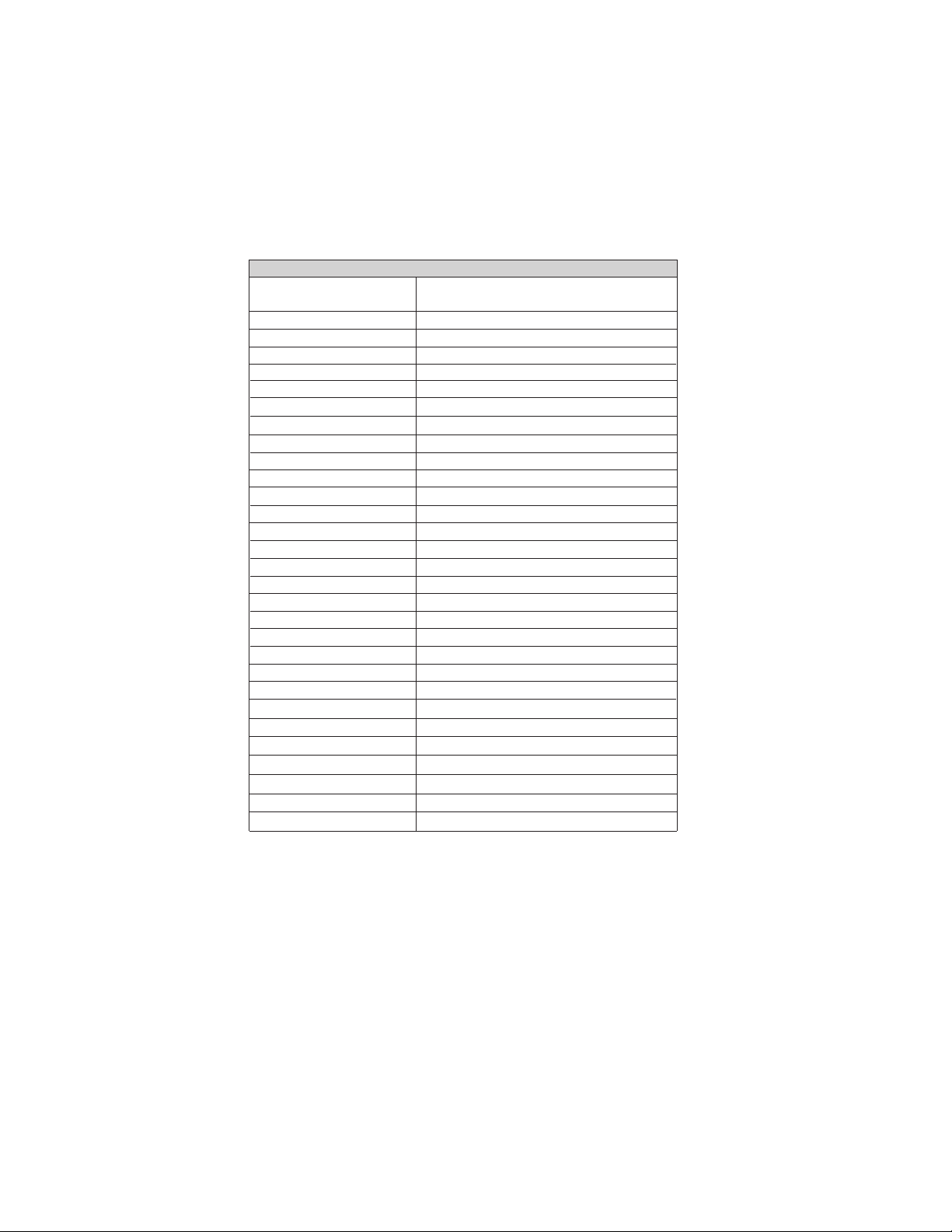
6
Introducing the Motherboard
Table of Motherboard Components
This concludes Chapter 1. The next chapter explains how to install the motherboard.
1 CPU Socket Socket AM2 for Athlon FX/Athlon 64 X2
Dual Core/Athlon 64/Sempron processor
2 DIMM1~2 240-pin DDR2 SDRAM slots
18 JPT3* JPT3 header
10 WOL1* Wake on LAN connector
8 SYS_FAN1* System cooling fan connector
5 FDD1 Floppy diskette drive connector
13PANEL1 Front panel switch/LED header
9 WOM1* Wake on Modem connector
21AUDIO1 Front panel audio header
16 BIOS_WP1* BIOS flash protect jumper
20 1394A1* Onboard 1394a header
3 CPU_FAN1 CPU cooling fan connector
12 SATA1~2 Serial ATA connectors
14 IRDA1* Infrared header
11 JLPC* JLPC header
7 IDE1 Primary IDE channel
4 ATX_POWER1 Standard 24-pin ATX power connector
6 IDE2 Sencondary IDE channel
15 CLR_CMOS1 Clear CMOS jumper
17 COM2* Onboard Serial port header
19 USB1-2 Front Panel USB headers
22 SPDIFO1 SPDIF out header
29 ATX12V Auxiliary 4-pin power connector
30 PWR_FAN* Power fan connector
27 PCIE1 PCI Express x16 slot
25 CNR1* CNR slot
26PCI1~2 32-bit add-on card slots
24 CD_IN1 Analog audio input connector
28 PCIE2 PCI Express x1 slot
23 AUX_IN1 Auxiliary In header
LABEL COMPONENT
“*” stands for optional components

7
InstallingtheMotherboard
Chapter2
InstallingtheMotherboard
SafetyPrecautions
• Follow these safety precautions when installing the motherboard
• Wear a grounding strap attached to a grounded device to avoid damage from
static electricity
• Discharge static electricity by touching the metal case of a safely grounded
object before working on the motherboard
• Leave components in the static-proof bags they came in
• Hold all circuit boards by the edges. Do not bend circuit boards
Choosinga ComputerCase
There are many types of computer cases on the market. The motherboard complies with
the specifications for the Micro ATX system case. Firstly, some features on the motherboard
are implemented by cabling connectors on the motherboard to indicators and switches on
the system case. Make sure that your case supports all the features required. Secondly, this
motherboard supports one floppy controller and four enhanced IDE drives. Make sure that
your case has sufficient power and space for all drives that you intend to install.
Most cases have a choice of I/O templates in the rear panel. Make sure that the I/O template
in the case matches the I/O ports installed on the rear edge of the motherboard.
This motherboard carries a Micro ATX form factor of 244 X 234 mm. Choose a case that
accommodates this form factor.
InstallingtheMotherboard ina Case
Refer to the following illustration and instructions for installing the motherboard in a case.
Most system cases have mounting brackets installed in the case, which correspond the holes
in the motherboard. Place the motherboard over the mounting brackets and secure the
motherboard onto the mounting brackets with screws.
Ensure that your case has an I/O template that supports the I/O ports and expansion slots
on your motherboard.

8
Installing the Motherboard
Checking Jumper Settings
This section explains how to set jumpers for correct configuration of the motherboard.
Setting Jumpers
Use the motherboard jumpers to set system configuration options. Jumpers with more than
one pin are numbered. When setting the jumpers, ensure that the jumper caps are placed on
the correct pins.
The illustrations show a 2-pin jumper. When
the jumper cap is placed on both pins, the
jumper is SHORT. If you remove the jumper
cap, or place the jumper cap on just one pin,
the jumper is OPEN.
This illustration shows a 3-pin jumper. Pins
1 and 2 are SHORT
SHORT OPEN
Do not overtighten the screws as this can stress the motherboard.

9
Installing the Motherboard
Checking Jumper Settings
The following illustration shows the location of the motherboard jumpers. Pin 1 is labeled.
Jumper Settings
Jumper Type Description Setting (default)
CLR_CMOS1 3-pin CLEAR CMOS
1-2: NORMAL
2-3: CLEAR CMOS
Before clearing the CMOS,
make sure to turn the sys-
tem off.
2-pin BIOS PROTECT
1-2: DISABLE
2-3: ENABLE
BIOS_WP1
CLR_CMOS1
1
BIOS_WP1
(optional)
1
BIOS_WP1
BIOS PROTECT
3-pin
OPEN: DISABLE
SHORT: ENABLE
BIOS_WP1
(optional)

10
Installing the Motherboard
Connecting Case Components
After you have installed the motherboard into a case, you can begin con-
necting the motherboard components. Refer to the following:
1 Connect the CPU cooling fan cable to CPU_FAN1.
2 Connect the system cooling fan connector to SYS_FAN1.
3 Connect the power fan connector to PWR_FAN.
4 Connect the case switches and indicator LEDs to the PANEL1.
5 Connect the standard power supply connector to ATX_POWER1.
6 Connect the auxiliary case power supply connector to ATX12V.
Connecting 20/24-pin power cable
Users please note that the 20-pin and 24-pin power cables can both be connected
to the ATX_POWER1 connector. With the 20-pin power cable, just align the
20-pin power cable with the pin 1 of the ATX_POWER1 connector. However,
using 20-pin power cable may cause the system to become unbootable or unstable
because of insufficient electricity. A minimum power of 300W is recommended
for a fully-configured system.
20-pin power cable
24-pin power cable
With ATX v2.x power supply, users please note
that when installing 24-pin power cable, the
latches of power cable cling to the right side of
ATX_POWER1 connector latch.
With ATX v1.x power supply, users please note
that when installing 20-pin power cable, the
latch of power cable falls on the left side of the
ATX_POWER1 connector latch, just as the
picture shows.

11
Installing the Motherboard
ATX12V: ATX 12V Power Connector
ATX_POWER1: ATX 24-pin Power Connector
CPU_FAN1/SYS_FAN1: CPU/System cooling Fan Connector (optional)
Users please note that the fan connector supports the CPU cooling fan of
1.1A ~ 2.2A (26.4W max) at +12V.
1 GND System Ground
2 +12V Power +12V
3 Sense Sense
4 Control Control
Pin Signal Name Function
1+3.3V 13 +3.3V
2+3.3V 14 -12V
3Ground 15 Ground
4+5V 16 PS_ON
5Ground 17 Ground
6+5V 18 Ground
7Ground 19 Ground
8PWRGD 20 -5V
9+5VSB 21 +5V
10 +12V 22 +5V
11 +12V 23 +5V
12 +3.3V 24 Ground
Pin Signal Name Pin Signal Name
Pin Signal Name
4+12V
3+12V
2Ground
1Ground
PWR_FAN/SYS_FAN1: FAN Power Connectors (optional)
1 GND System Ground
2 +12V Power +12V
3 Sense Sensor
Pin Signal Name Function

12
Installing the Motherboard
Front Panel Header
The front panel header (PANEL1) provides a standard set of switch and LED headers
commonly found on ATX or Micro ATX cases. Refer to the table below for information:
Reset Switch
Supporting the reset function requires connecting pin 5 and 7 to a momentary-contact
switch that is normally open. When the switch is closed, the board resets and runs POST.
Power Switch
Supporting the power on/off function requires connecting pins 6 and 8 to a momentary-
contact switch that is normally open. The switch should maintain contact for at least 50 ms
to signal the power supply to switch on or off. The time requirement is due to internal de-
bounce circuitry. After receiving a power on/off signal, at least two seconds elapses before
the power supply recognizes another on/off signal.
Power/Sleep/Message waiting LED
Connecting pins 2 and 4 to a single or dual-color, front panel mounted LED provides power
on/off, sleep, and message waiting indication.
Hard Drive Activity LED
Connecting pins 1 and 3 to a front panel mounted LED provides visual indication that data
is being read from or written to the hard drive. For the LED to function properly, an IDE
drive should be connected to the onboard IDE interface. The LED will also show activity
for devices connected to the SCSI (hard drive activity LED) connector.
Pin Signal Name Function
1 HD_LED_P Hard disk LED(+) 2 FP PWR/SLP *MSG LED(+)
3 HD_LED_N Hard disk LED(-)
5 RST _SW_N Reset Switch(-)
7 RST_SW_P Reset Switch(+)
9 RSVD Reserved
4 FP PWR/SLP *MSG LED(-)
6 PWR_SW_P Power Switch(+)
8 PWR_SW_N Power Switch(-)
10 Key No pin
* MSG LED (dual color or single color)
Pin Signal Name Function

13
Installing the Motherboard
Installing Hardware
Installing the Processor
Caution: When installing a CPU heatsink and cooling fan make sure that
you DO NOT scratch the motherboard or any of the surface-mount
resistors with the clip of the cooling fan. If the clip of the cooling fan
scrapes across the motherboard, you may cause serious damage to the
motherboard or its components.
On most motherboards, there are small surface-mount resistors near the
processor socket, which may be damaged if the cooling fan is carelessly
installed.
Avoid using cooling fans with sharp edges on the fan casing and the clips.
Also, install the cooling fan in a well-lit work area so that you can clearly
see the motherboard and processor socket.
Before installing the Processor
This motherboard automatically determines the CPU clock frequency and system bus
frequency for the processor. You may be able to change these settings by making changes to
jumpers on the motherboard, or changing the settings in the system Setup Utility. We
strongly recommend that you do not over-clock processors or other components to run
faster than their rated speed.
This motherboard has an Socket AM2. When choosing a processor, consider the perfor-
mance requirements of the system. Performance is based on the processor design, the clock
speed and system bus frequency of the processor, and the quantity of internal cache memory
and external cache memory.
Warning: Over-clocking components can adversely affect the reliability of
the system and introduce errors into your system. Over-clocking can
permanently damage the motherboard by generating excess heat in
components that are run beyond the rated limits.

14
Installing the Motherboard
1 Install your CPU. Pull up the lever away from the
socket and lift up to 90-degree angle.
2 Locate the CPU cut edge (the corner with the pin
hold noticeably missing). Align and insert the CPU
correctly.
3 Press the lever down and apply thermal grease on
top of the CPU.
4 Put the CPU Fan down on the retention module and
snap the four retention legs of the cooling fan into
place.
5 Flip the levers over to lock the heat sink in place and
connect the CPU cooling Fan power cable to the
CPUFAN connector. This completes the installation.
CPU Installation Procedure
The following illustration shows CPU installation components.
To achieve better airflow rates and heat dissipation, we suggest that you use
a high quality fan with 4800 rpm at least. CPU fan and heatsink installation
procedures may vary with the type of CPU fan/heatsink supplied. The form
and size of fan/heatsink may also vary.
Table of contents
Other ECS Motherboard manuals