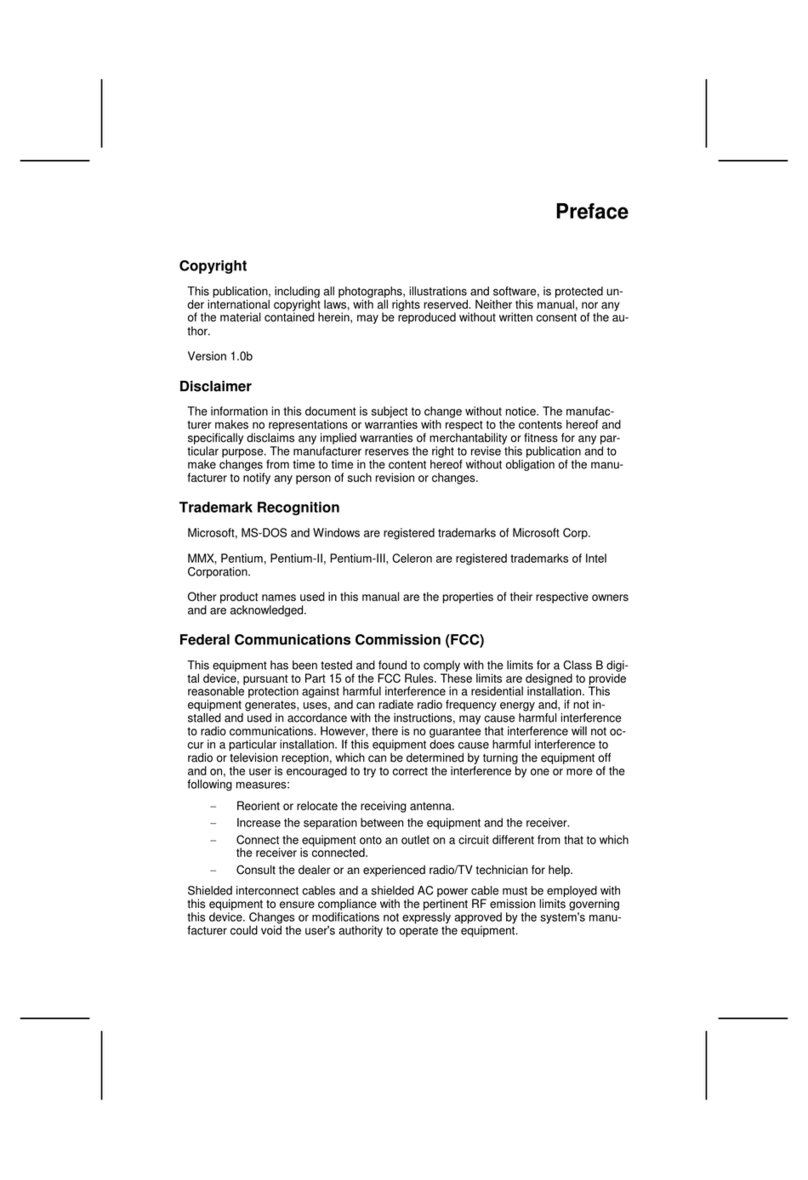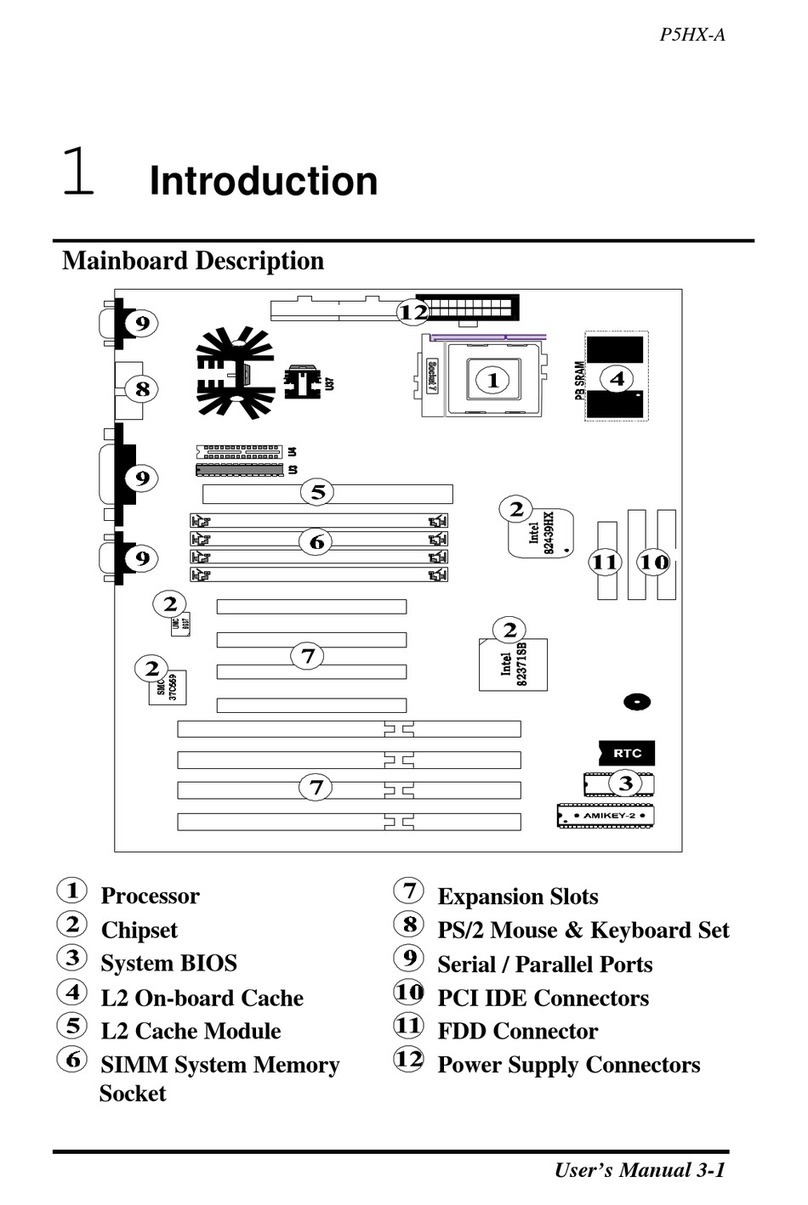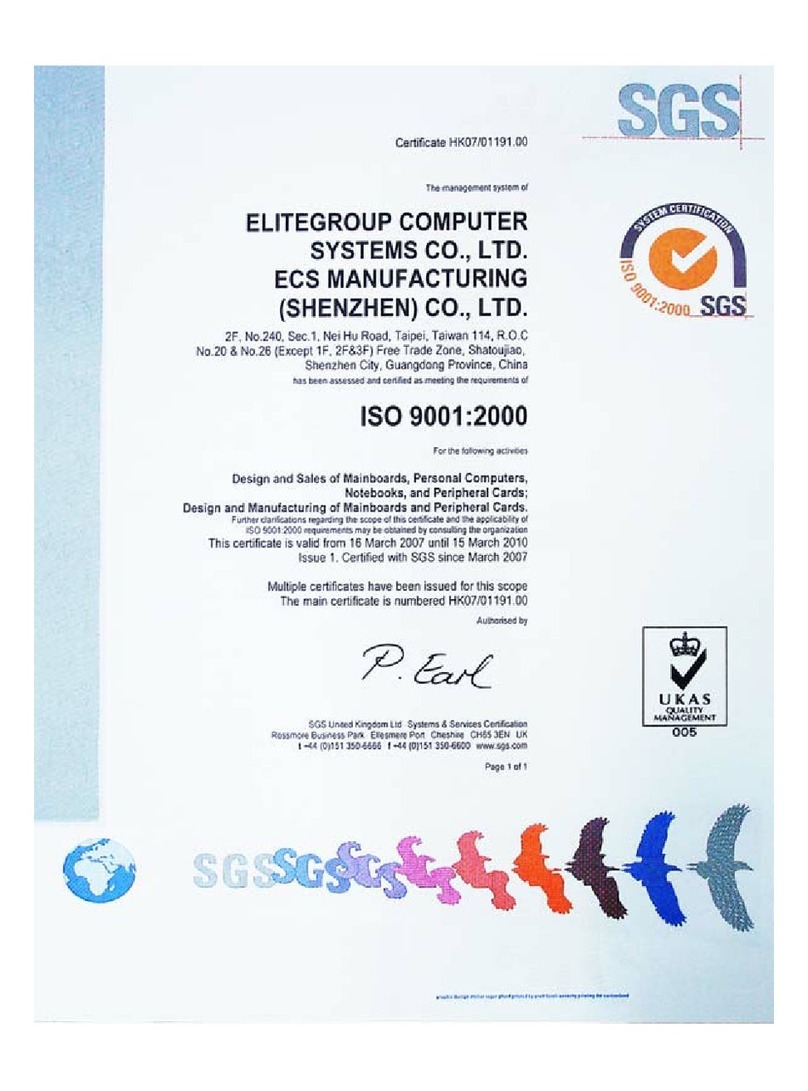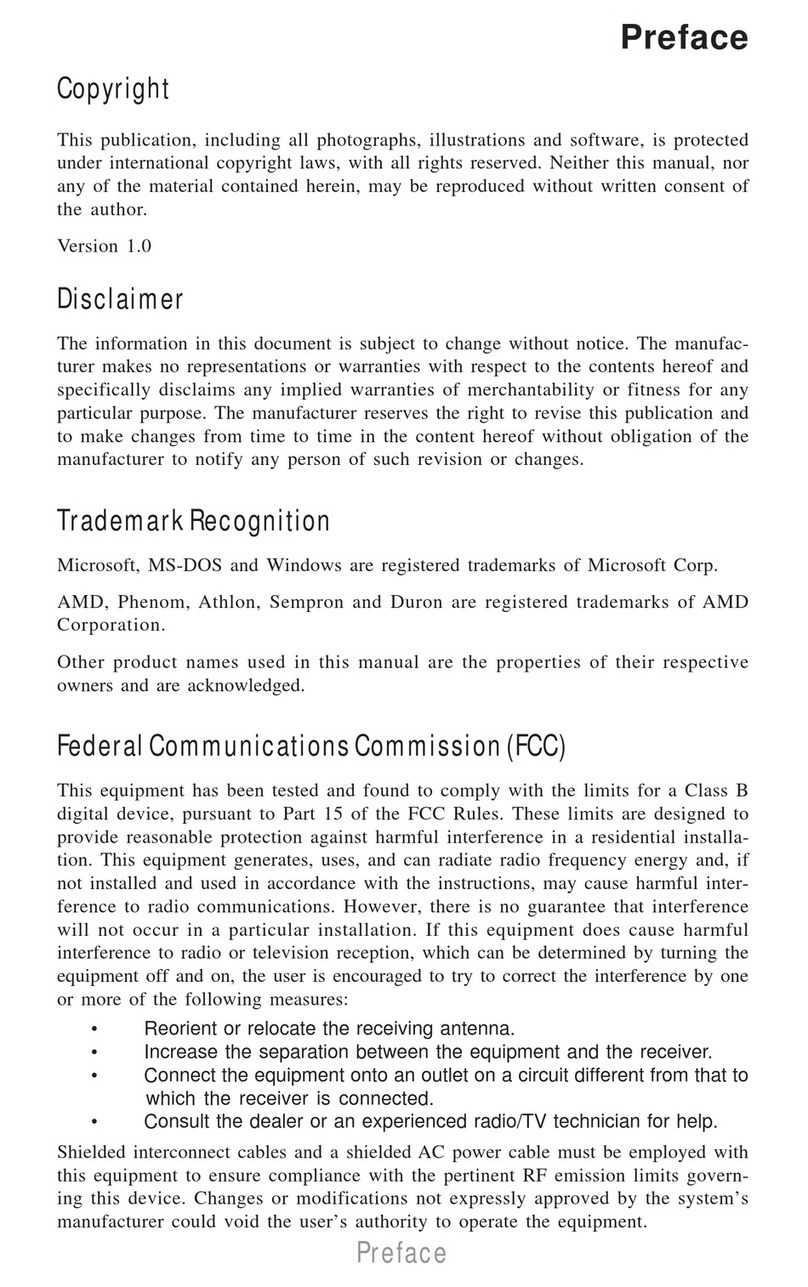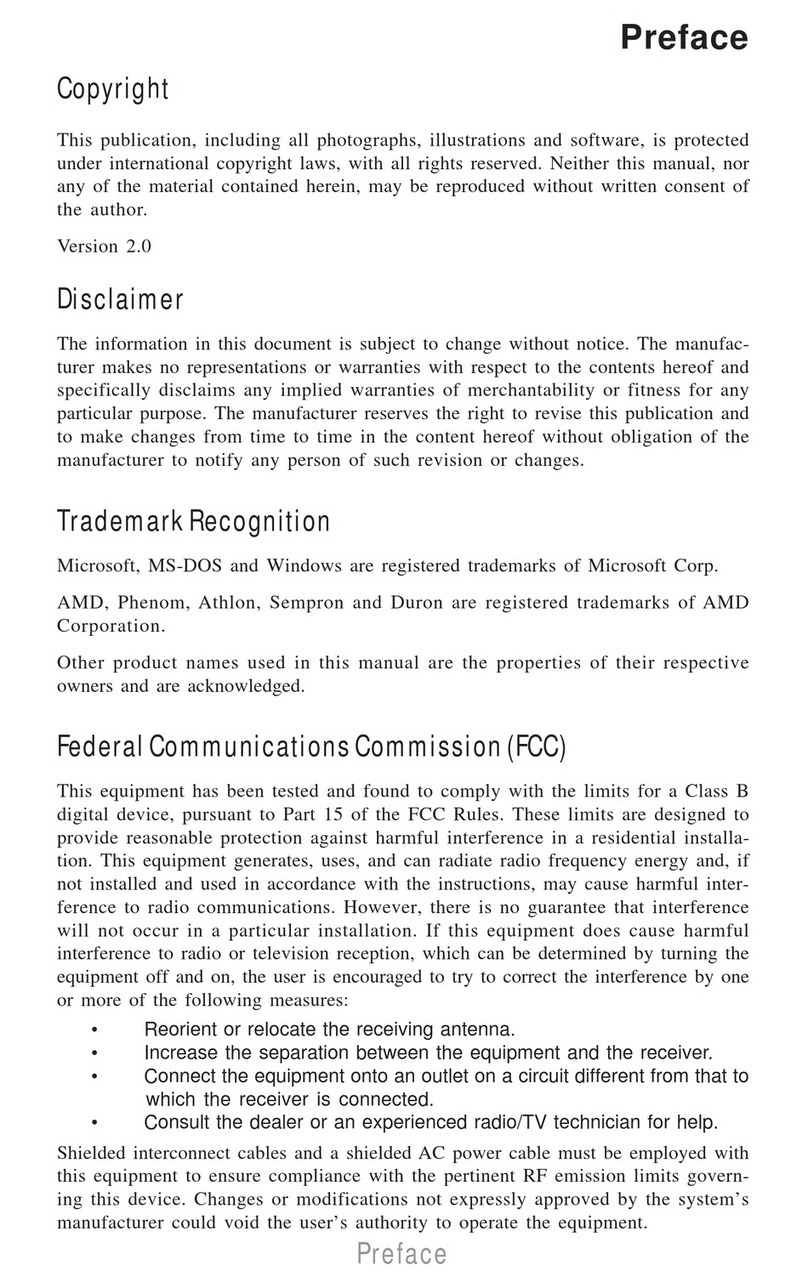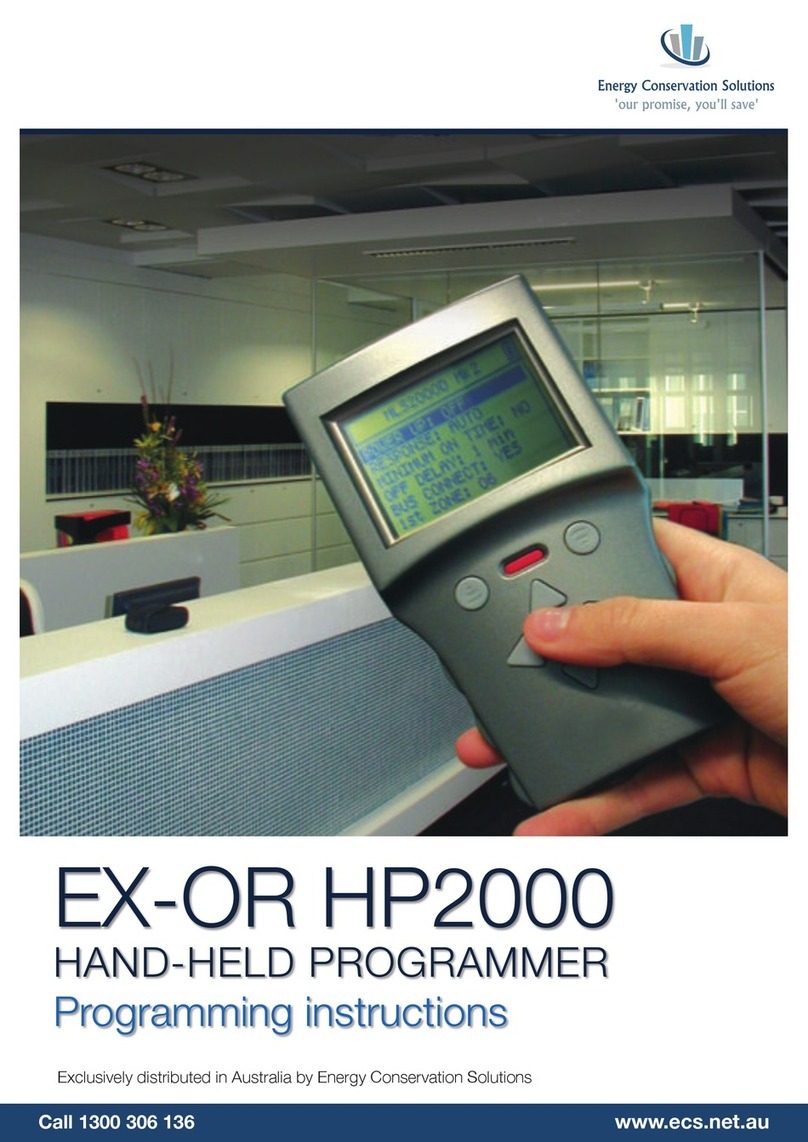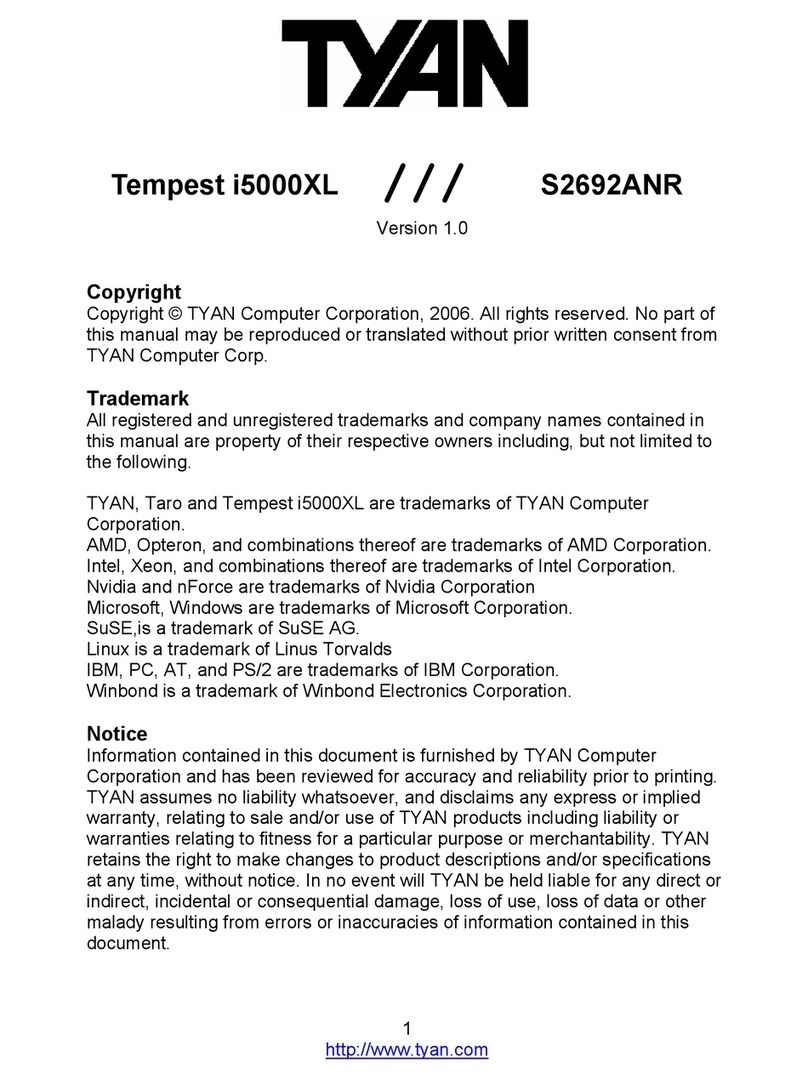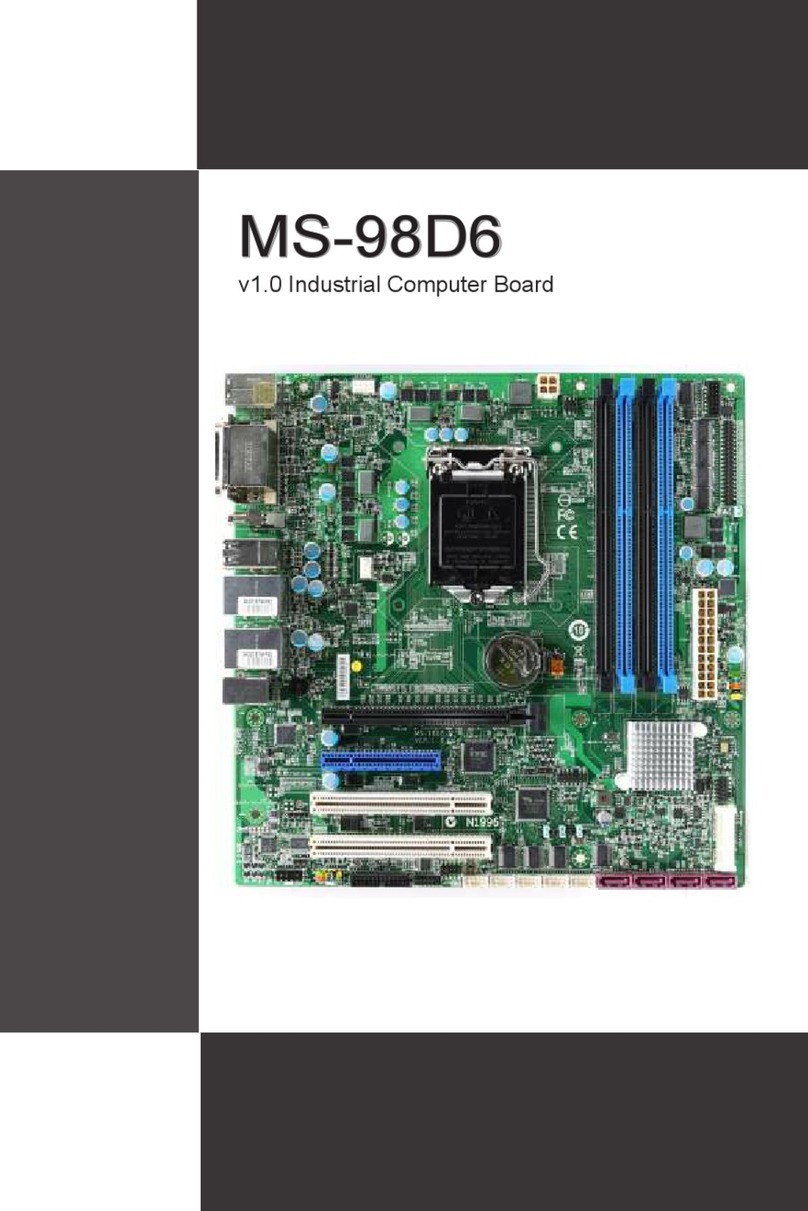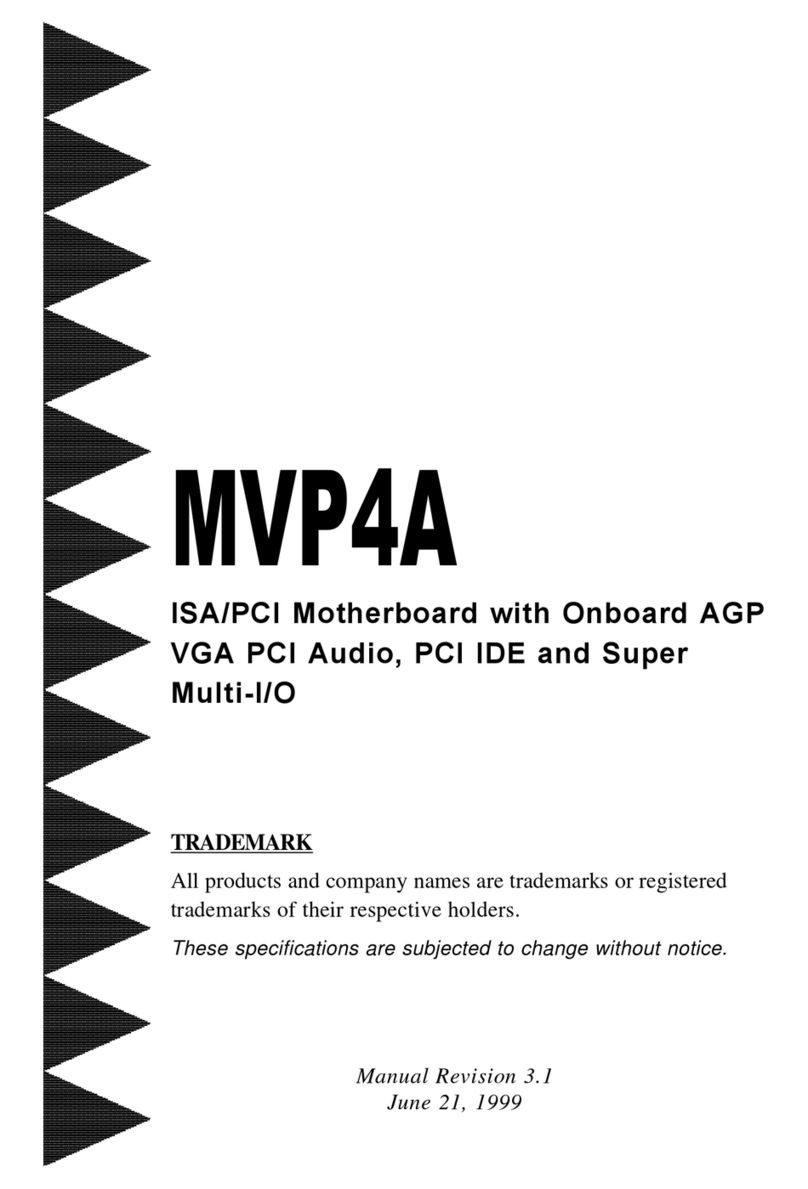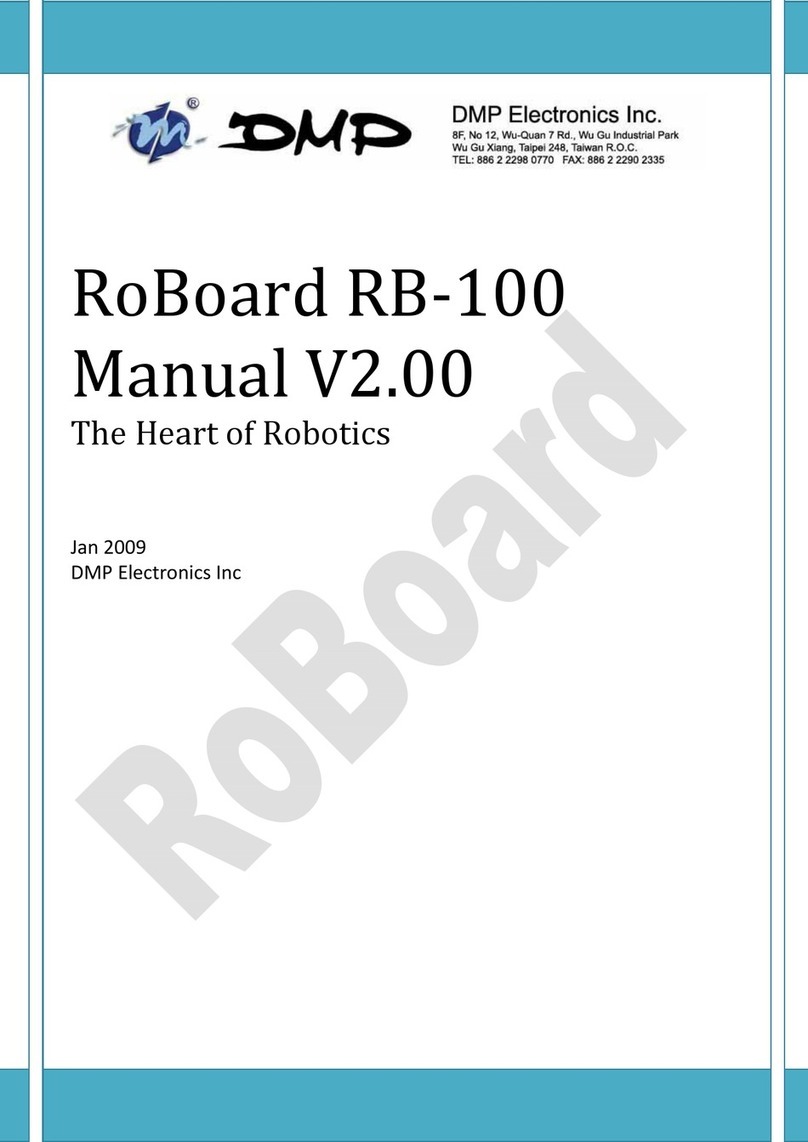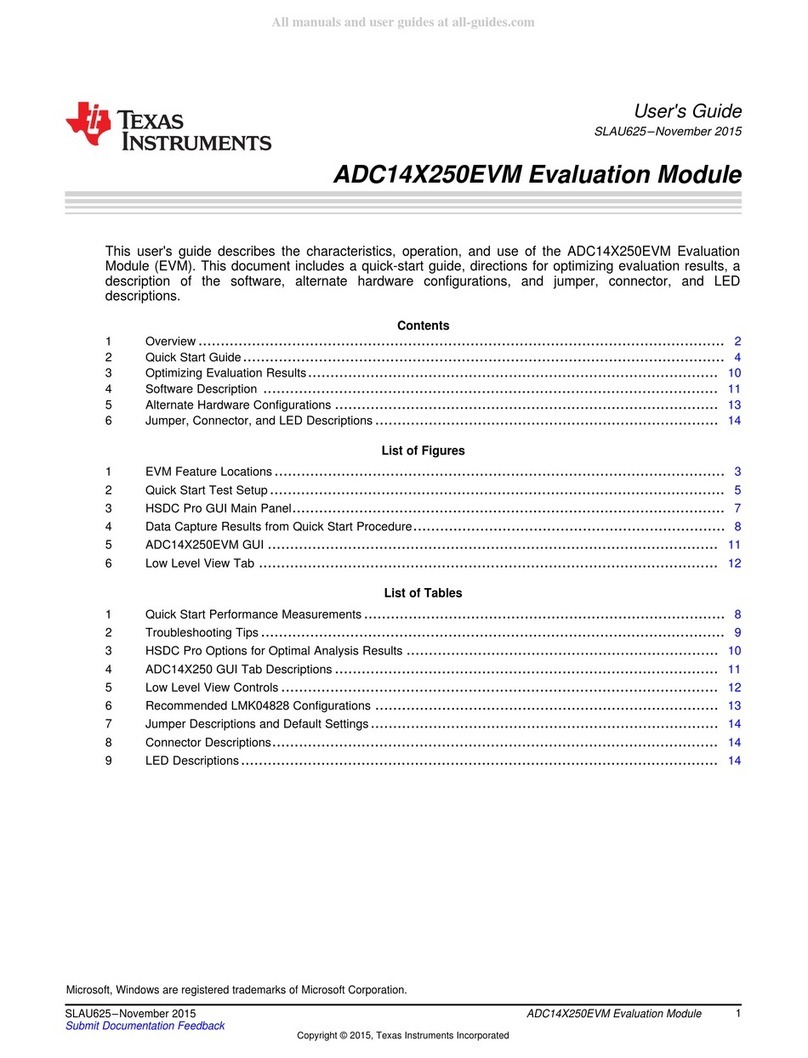ECS GeForce 6100PM-M2 User manual



Preface
Preface
Copyright
This publication, including all photographs, illustrations and software, is protected
under international copyright laws, with all rights reserved. Neither this manual, nor
any of the material contained herein, may be reproduced without written consent of
the author.
Version 2.0A
Disclaimer
The information in this document is subject to change without notice. The manufac-
turer makes no representations or warranties with respect to the contents hereof and
specifically disclaims any implied warranties of merchantability or fitness for any
particular purpose. The manufacturer reserves the right to revise this publication and
to make changes from time to time in the content hereof without obligation of the
manufacturer to notify any person of such revision or changes.
FederalCommunicationsCommission(FCC)
This equipment has been tested and found to comply with the limits for a Class B
digital device, pursuant to Part 15 of the FCC Rules. These limits are designed to
provide reasonable protection against harmful interference in a residential installa-
tion. This equipment generates, uses, and can radiate radio frequency energy and, if
not installed and used in accordance with the instructions, may cause harmful inter-
ference to radio communications. However, there is no guarantee that interference
will not occur in a particular installation. If this equipment does cause harmful
interference to radio or television reception, which can be determined by turning the
equipment off and on, the user is encouraged to try to correct the interference by one
or more of the following measures:
• Reorient or relocate the receiving antenna
• Increase the separation between the equipment and the receiver
• Connect the equipment onto an outlet on a circuit different from that to
which the receiver is connected
• Consult the dealer or an experienced radio/TV technician for help
Shielded interconnect cables and a shielded AC power cable must be employed with
this equipment to ensure compliance with the pertinent RF emission limits governing
this device. Changes or modifications not expressly approved by the system’s manu-
facturer could void the user’s authority to operate the equipment.
TrademarkRecognition
Microsoft, MS-DOS and Windows are registered trademarks of Microsoft Corp.
nVIDIA is a registered trademark of nVIDIA Corporation
Other product names used in this manual are the properties of their respective owners
and are acknowledged.

ii
Preface
DeclarationofConformity
This device complies with part 15 of the FCC rules. Operation is subject to the
following conditions:
• This device may not cause harmful interference, and
• This device must accept any interference received, including interfer-
ence that may cause undesired operation
CanadianDepartmentofCommunications
This class B digital apparatus meets all requirements of the Canadian Interference-
causing Equipment Regulations.
Cet appareil numérique de la classe B respecte toutes les exigences du Réglement sur
le matériel brouilieur du Canada.
AbouttheManual
The manual consists of the following:
Chapter 1
Introducing the Motherboard
Chapter 2
Installing the Motherboard
Chapter 3
UsingBIOS
Chapter 4
Using the Motherboard Software
Describes features of the
motherboard.
Go to Hpage 1
Describes installation of
motherboard components.
Goto Hpage 7
Provides information on us-
ing the BIOS Setup Utility.
Go to Hpage 27
Describes the motherboard
software
Go to Hpage 49
Chapter 5
SettingUpNVIDIARAIDConfiguration
Provides information about
SATARAIDSetup
Go to Hpage 55

iii
TT
TT
TABLE OF CONTENTSABLE OF CONTENTS
ABLE OF CONTENTSABLE OF CONTENTS
ABLE OF CONTENTS
Preface i
Chapter 1 1
IntroducingtheMotherboard 1
Introduction......................................................................................1
Feature...............................................................................................2
MotherboardComponents.............................................................4
Chapter 2 77
77
7
Installing the Motherboard 7
SafetyPrecautions...........................................................................7
Choosinga ComputerCase............................................................7
Installingthe Motherboard inaCase............................................7
CheckingJumperSettings...............................................................8
Setting Jumpers...................................................................8
Checking Jumper Settings...................................................9
Jumper Settings...................................................................9
ConnectingCase Components.....................................................10
Front Panel Header...........................................................12
InstallingHardware........................................................................13
Installing the Processor.....................................................13
Installing Memory Modules...............................................15
Installinga HardDiskDrive/CD-ROM/SATA HardDrive...18
Installing a Floppy Diskette Drive....................................19
Installing Add-on Cards....................................................20
Connecting Optional Devices............................................22
ConnectingI/ODevices................................................................25
Chapter 3 27
UsingBIOS 27
Aboutthe SetupUtility................................................................27
The Standard Configuration..............................................27
Entering the Setup Utility...................................................27
Updating the BIOS............................................................29
UsingBIOS......................................................................................29
Standard CMOS Feature...................................................30
Advanced BIOS Feature....................................................32
Advanced Chipset Feature.................................................36
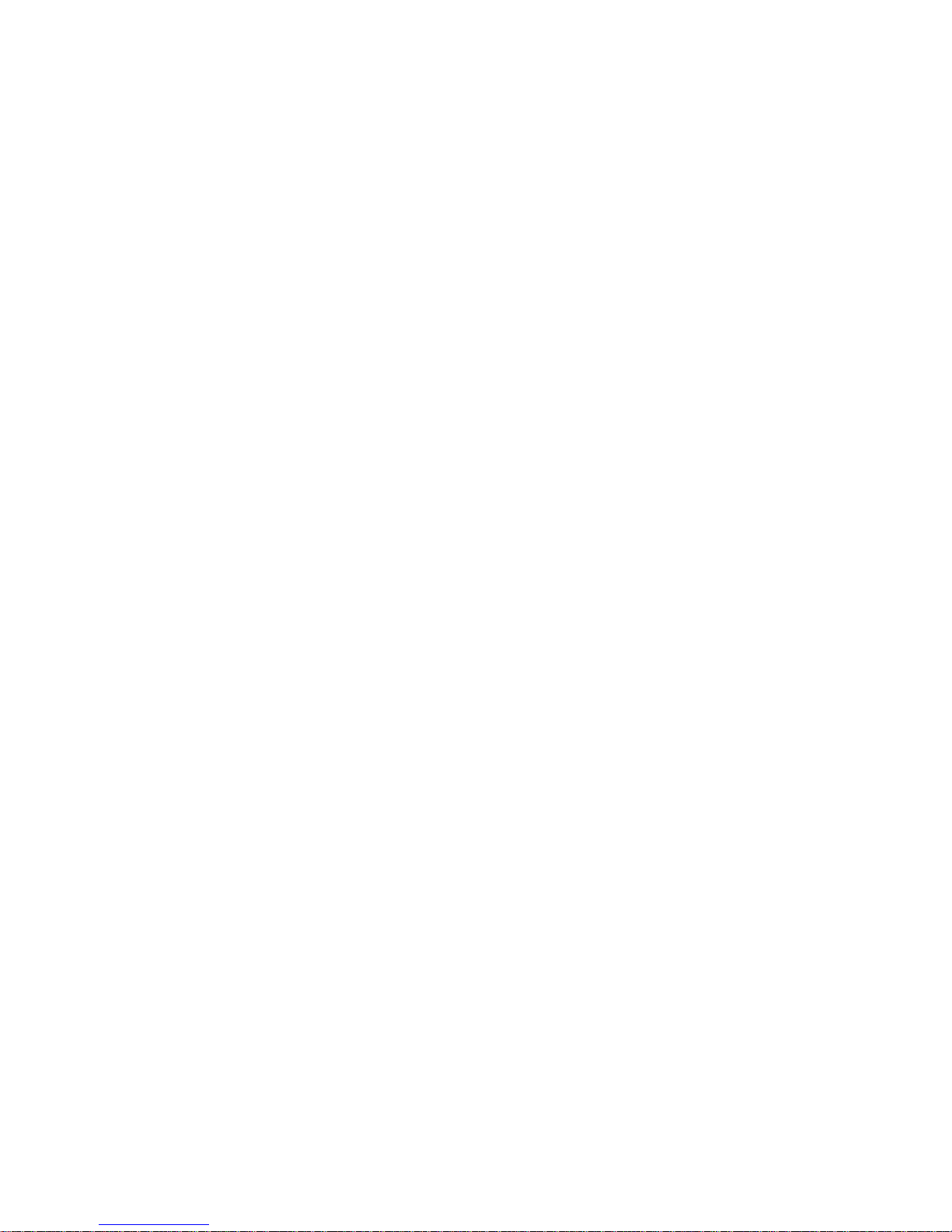
iv
Integrated Peripherals.......................................................39
Power Management Setup.................................................43
PNP/PCI Configurations...................................................44
PC Health Status................................................................45
Load Fail-Safe Defaults....................................................46
Load Optimized Defaults...................................................46
Set Supervisor/User Password..........................................47
Save & Exit Setup...............................................................47
Exit Without Saving............................................................47
Chapter 4 4949
4949
49
UsingtheMotherboardSoftware 49
Aboutthe SoftwareCD-ROM...............................................................49
Auto-installingunderWindows2000/XP/Vista.........................49
Running Setup....................................................................50
ManualInstallation........................................................................54
UtilitySoftware Reference............................................................54
Chapter 5 5555
5555
55
SettingUpNVIDIARAIDConfiguration 55
SettingUp aNon-BootableRAIDArray....................................55
Setting Upa Bootable RAIDArray.............................................58

1
IntroducingtheMotherboard
Chapter1
IntroducingtheMotherboard
Introduction
Thank you for choosing the GeForce6100PM-M2 motherboard. This motherboard
is a high performance, enhanced function motherboard that supports socket for AMD
PhenomTM processor (socket AM2+)/AMD AthlonTM 64 X2 Dual-Core/AthlonTM 64/
SempronTM processors for high-end business or personal desktop markets.
This motherboard is based on NVIDIA® ΜCP61 Premium media and communications
processor (MCP) for best desktop platform solution. MCP61P is a single-chip,
highly integrated, high performance HyperTransport peripheral controller, unmatched
by any other single chip-device controller. The memory controller supports DDR2
memory DIMM frequencies of 800/667/533/400. It supports two DDR2 sockets
with maximum memory size of 16 GB. High resolution graphics via one PCI Express
x16 slot, one PCI Express x1 slot, 10 USB 2.0 ports (4 USB ports and 3 USB 2.0
headers support additional 6 USB ports) and SATA support with RAID function.
There is an advanced full set of I/O ports in the rear panel, including PS/2 mouse and
keyboard connectors, COM1, LPT, VGA1, four USB ports, one LAN port and audio
jacks for microphone, line-in and 6/8-channel (optional) line-out. This motherboard
is designed in a Micro ATX form factor using a four-layer printed circuit board and
measures 244 mm x 214 mm.
Due to the DRAM maximum size is 4 GB at present, the memory maximum
size we have tested is 8 GB.

2
IntroducingtheMotherboard
Feature
Processor
HyperTransportTM Technology is a point-to-point link between two devices, it
enables integrated circuits to exchange information at much higher speeds than
currently available interconnect technologies.
• Accommodates AMD PhenomTM processor (socket AM2+)
AMD AthlonTM 64 X2 Dual-Core/AthlonTM 64/SempronTM processors
• Supports up to 2000 MT/s HyperTransportTM (HT) interface Speeds
This motherboard uses a socket AM2+/AM2 that carries the following features:
•DDR2 800/667/533/400DDR2 SDRAM withDual Channel supported
• Accommodates two unbuffered DIMMs
• Up to 8GB per DIMM with maximum memory size up to 16GB
Memory
Audio (optional)
• 7.1+2 Channel High DefinitionAudio Codec
• All DACs support 192K/96K/48K/44.1KHz DAC sample rate
Software selectable 2.5V/3.75V VREFOUT
• Meets Microsoft WHQL/WLP 2.x audio requirements
• Direct Sound 3DTM compatible
• 5.1 Channel High DefinitionAudio Codec
• ADCs support 44.1/48k/96k sample rate
• Meets Microsoft WHQL/WLP 3.0x audio requirements
• Direct Sound 3DTM compatible
The onboard Audio provides the following features:
•
• 7.1 Channel High DefinitionAudio Codec
• ADC support 48K/96K sample rate
High quality differential CD input
• Power Support: Digital: 3.3V; Analog: 5.0V
• Meets Microsoft WHQL/WLP 2.0 audio requirements
• Direct Sound 3DTM compatible
•
• 5.1 Channel HighDefinition Audio Codec
• ADCs support 44.1/48k/96k sample rate
• Meets Microsoft WLP 3.08 Vista premium and mobile PCs audio
requirements
• Direct Sound 3DTM compatible
The NVIDIA®MCP61P is a single-chip with proven reliability and performance.
• 1 GHz HyperTransport x16 up and down links to the AMD socket
AM2+/AM2CPUs
• PCI Express 16 lane link interface for external graphics processors
• PCI v2.3 interface at 33 MHz
• Integrated SATA 3.0 Gb/s Host Controller
• Ten USB 2.0 ports supported
• Fast ATA-133 IDE controller
Chipset
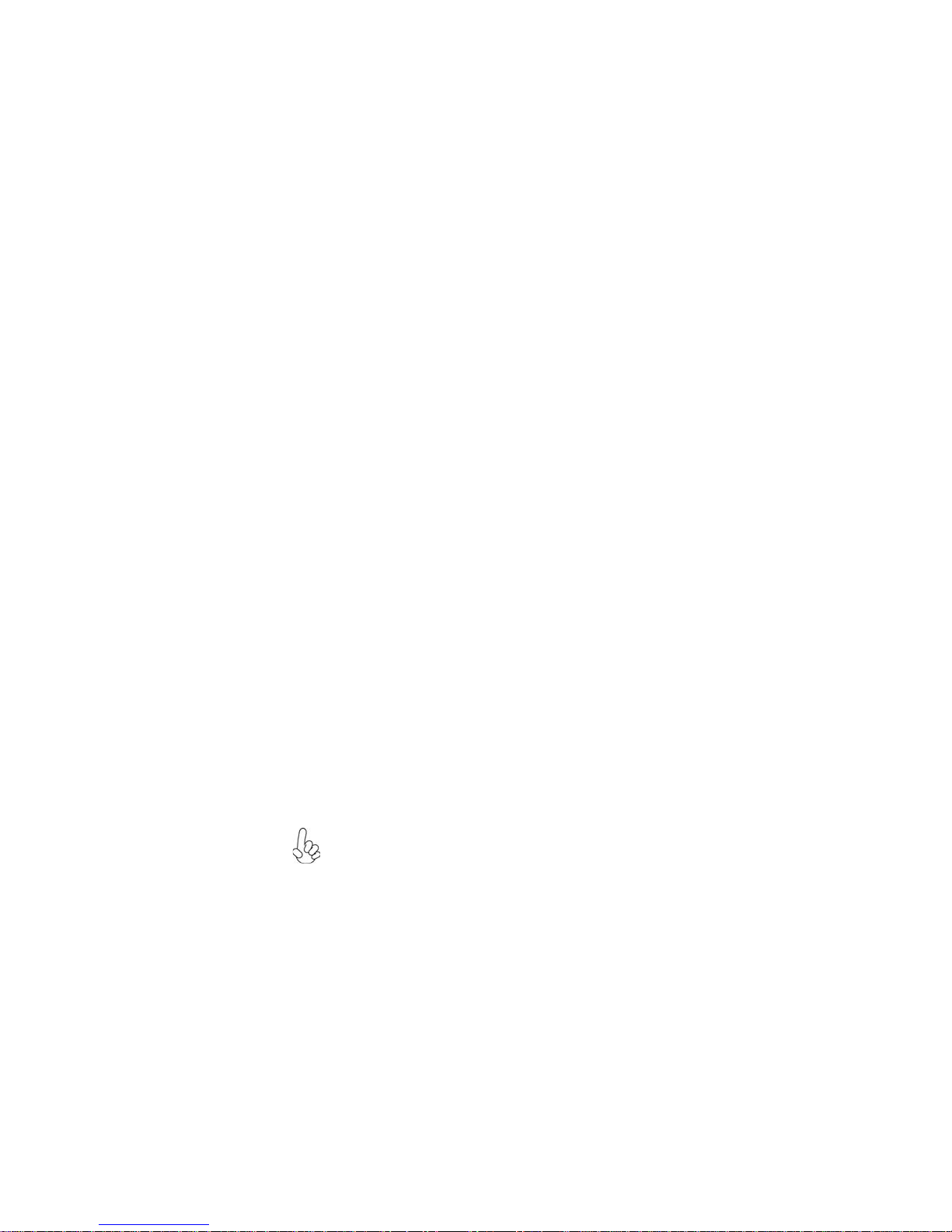
3
IntroducingtheMotherboard
Onboard LAN
This motherboard supports Ultra DMA bus mastering with transfer rates of 133/
100/66/33 Mb/s.
: • One PCI Express x16 slot for Graphics Interface
• One PCI Express x1 slot
• Two 32-bit PCI v2.3 compliant slots
• One IDE connector supporting up to two IDE devices
• One floppy disk drive interface
• Four 7-pin SATA connectors
Expansion Options
Integrated I/O
The motherboard comes with the following expansion options:
• Two PS/2 ports for mouse and keyboard
• One parallel port
• One serial port
• One VGA port
• Four USB ports
• One LAN port
• Audio jacks for microphone, line-in and 6/8-channel (optional) line-out
BIOS Firmware
• Power management
• Wake-up alarms
• CPUparameters
• CPUandmemorytiming
1. Some hardware specifications and software items are subject to change
without prior notice.
The onboard LAN provides the following features:
• 10BASE-T/100BASE-TX IEEE 802.3u fast Ethernrt transceiver
• Low-power mode
• MII and 7-wire serial interface
The motherboard has a full set of I/O ports and connectors:
The motherboard uses Phoenix-Award Workstation BIOS that enables users to
configure many system features including the following:
The firmware can also be used to set parameters for different processor clock
speeds.
2. Due to chipset limitation, we recommend that motherboard be oper-
ated in the ambiance between 0 to 50 °C.

4
IntroducingtheMotherboard
MotherboardComponents
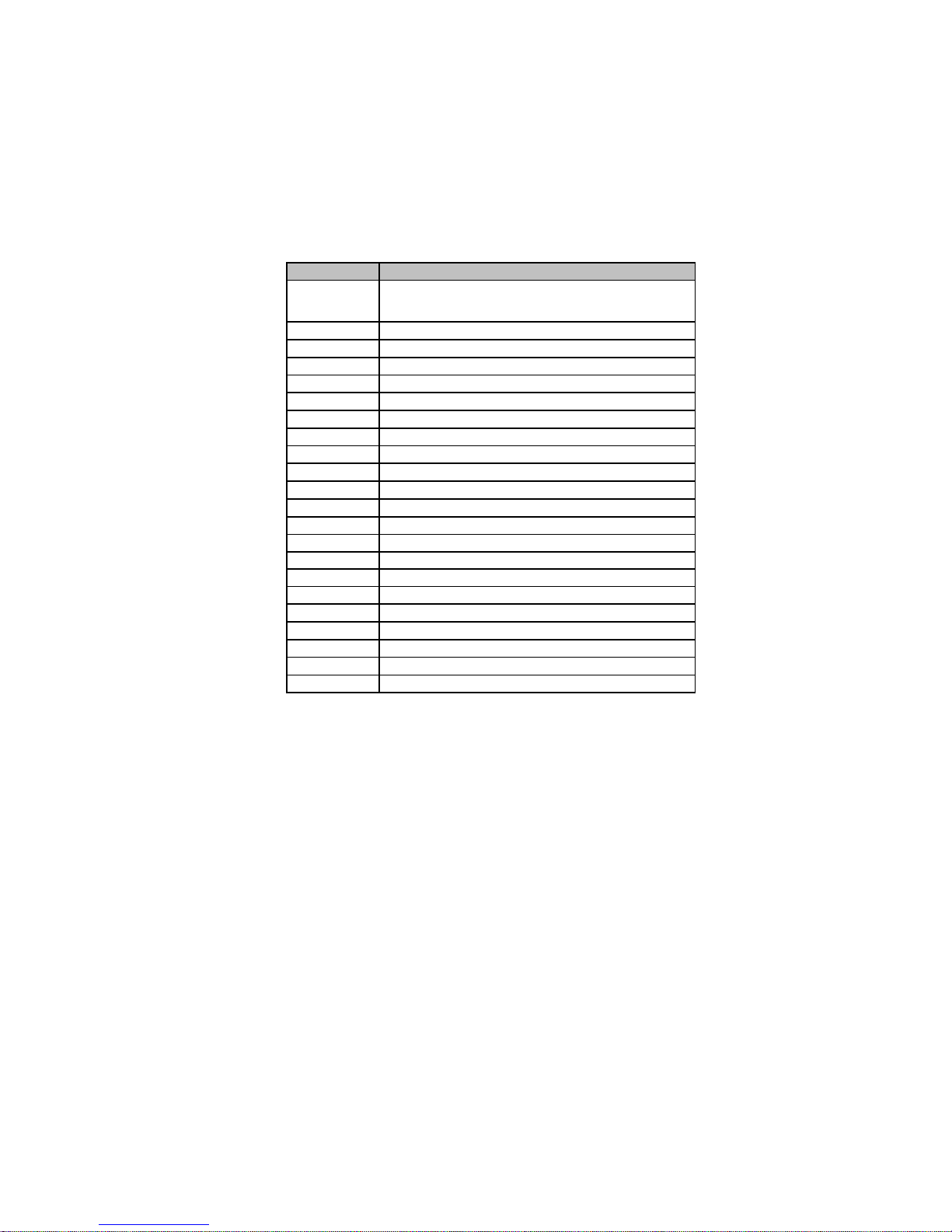
5
IntroducingtheMotherboard
Table of Motherboard Components
This concludes Chapter 1. The next chapter explains how to install the motherboard.
* stands for optional components
LABEL COMPONENTS
1. CPU Socket Socket for AMD PhenomTM processor (socket AM2+)/AMD
AthlonTM 64 X2 Dual-Core/AthlonTM 64/SempronTM processors
2. DIMM1~2 240-pin DDR2 SDRAM slots
3. FDD Floppy disk drive connector
4. PWR1 Standard24-Pin ATX Power connector
5. IDE1 Primary IDE connector
6. SPK1 Speaker header
7. SATA1~4 Serial ATA connectors
8. IR1* Infrared header
9. CLR_CMOS Clear CMOS jumper
10. PANEL1 Front Panel Switch/LED header
11. USBPWR_F Front Panel USB Power Select jumper
12. F_USB1~3 Front Panel USB headers
13. SYS_FAN System coolingfan connector
14. SPDIFO1 SPDIF out header
15. CD_IN AnalogAudio Input header
16. F_AUDIO Front Panel Audio header
17. PCI1~2 32-bit add-on card slots
18. PCIEX1 PCI Express x1 slot
19. PCIEX16 PCI Express x16 graphics cardslot
20. USBPWR_R Rear USB/PS2 Power Select jumper
21. PWR2 4-pin +12Vpower connector
22. CPU_FAN CPU coolingfan connector
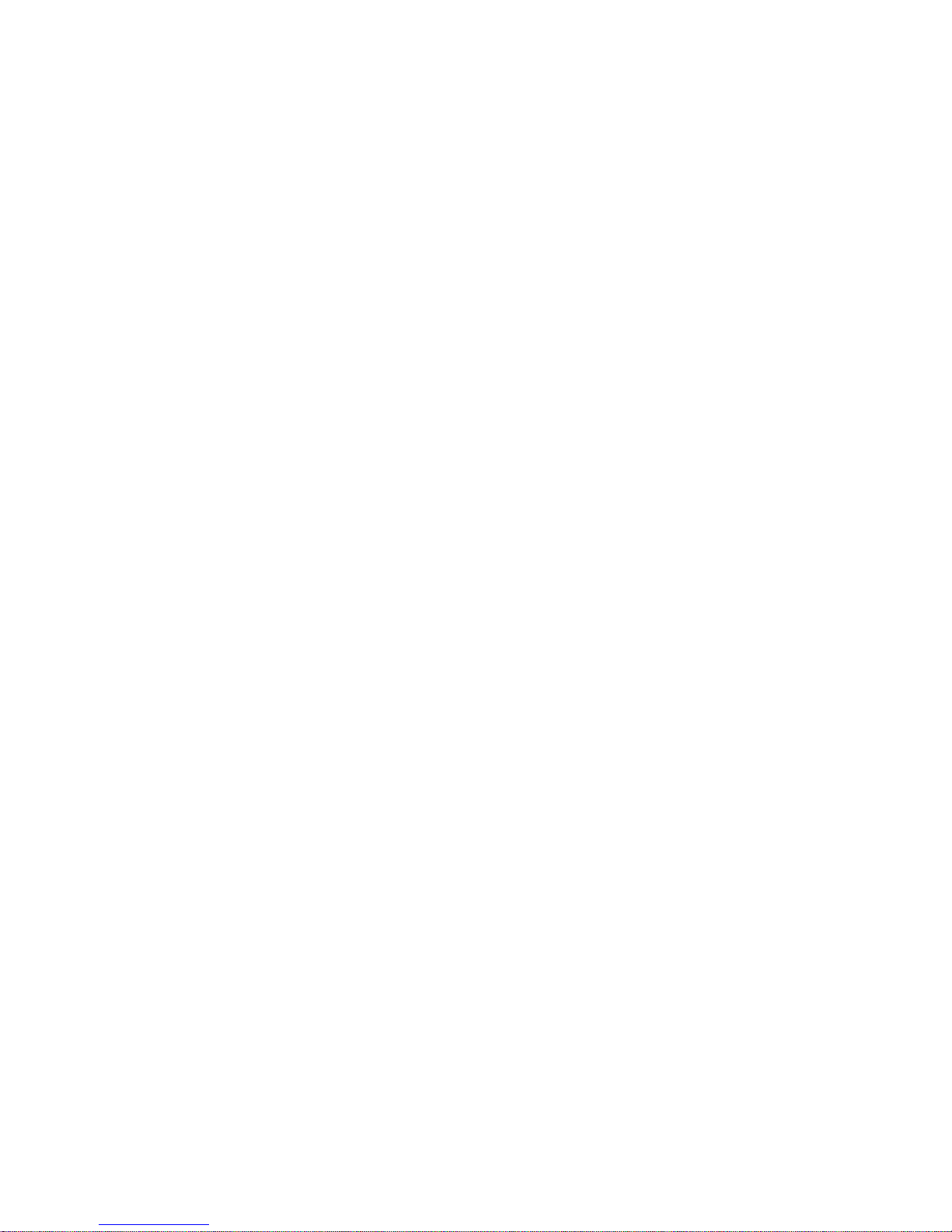
6
IntroducingtheMotherboard
Memo

7
InstallingtheMotherboard
Chapter2
InstallingtheMotherboard
SafetyPrecautions
• Follow these safety precautions when installing the motherboard
• Wear a grounding strap attached to a grounded device to avoid dam-
age from static electricity
• Discharge static electricity by touching the metal case of a safely
grounded object before working on the motherboard
• Leave components in the static-proof bags they came in
• Hold all circuit boards by the edges. Do not bend circuit boards
ChoosingaComputerCase
There are many types of computer cases on the market. The motherboard complies
with the specifications for the Micro ATX system case. Firstly, some features on the
motherboard are implemented by cabling connectors on the motherboard to indica-
tors and switches on the system case. Make sure that your case supports all the
features required. Secondly, this motherboard supports one or two floppy diskette
drives and two enhanced IDE drives. Make sure that your case has sufficient power
and space for all drives that you intend to install.
Most cases have a choice of I/O templates in the rear panel. Make sure that the I/O
template in the case matches the I/O ports installed on the rear edge of the
motherboard.
This motherboard carries an Micro ATX form factor of 244 x 214 mm. Choose a
case that accommodates this form factor.
InstallingtheMotherboardinaCase
Refer to the following illustration and instructions for installing the motherboard in
a case.
Most system cases have mounting brackets installed in the case, which correspond
the holes in the motherboard. Place the motherboard over the mounting brackets
and secure the motherboard onto the mounting brackets with screws.
Ensure that your case has an I/O template that supports the I/O ports and expansion
slots on your motherboard.

8
InstallingtheMotherboard
CheckingJumperSettings
This section explains how to set jumpers for correct configuration of the motherboard.
SettingJumpers
Use the motherboard jumpers to set system configuration options. Jumpers with
more than one pin are numbered. When setting the jumpers, ensure that the jumper
caps are placed on the correct pins.
The illustrations show a 2-pin jumper. When
the jumper cap is placed on both pins, the
jumper is SHORT. If you remove the jumper
cap, or place the jumper cap on just one pin,
the jumper is OPEN.
This illustration shows a 3-pin jumper. Pins
1 and 2 are SHORT
SHORT OPEN
Do not over-tighten the screws as this can stress the motherboard.

9
InstallingtheMotherboard
Checking Jumper Settings
The following illustration shows the location of the motherboard jumpers. Pin 1 is
labeled.
JumperSettings
To avoid the system instability after clearing CMOS, we recommend
users to enter the main BIOS setting page to “Load Optimized Defaults”
and then “Save & Exit Setup”.
1.
2. Make sure the power supply provides enough VCC5_DUAL voltage
before selecting the VCC5_DUAL function.
3. It is required that users place the USBPWR_F & USBPWR_R cap onto
2-3 pin rather than 1-2 pin as default if you want to wake up the
computer by USB/PS2 KB/Mouse.
Jumper Type Description Setting (default)
CLR_CMOS 3-pin CLEAR CMOS
1-2: NORMAL
2-3: CLEAR
Before clearing the
CMOS, make sure to
turn the system off.
3-pin
USBPWR_R 1-2: VCC5
2-3: VCC5_DUAL
Rear USB/PS2
Power Select
Jumper
3-pin
USBPWR_F 1-2: VCC5
2-3: VCC5_DUAL
Front Panel
USB Power
Select Jumper USBPWR_F
CLR_CMOS
1
1
USBPWR_R
1

10
InstallingtheMotherboard
ConnectingCaseComponents
After you have installed the motherboard into a case, you can begin connecting the
motherboard components. Refer to the following:
1 Connect the CPU cooling fan cable to CPU_FAN.
2 Connect the system cooling fan connector to SYS_FAN.
3 Connect the standard power supply connector to PWR1.
4 Connect the auxiliary case power supply connector to PWR2.
5 Connect the case switches and indicator LEDs to the PANEL1.
6Connec the case speaker cable to SPK1.
Users please note that the 24-pin power cable can be connected to the
PWR1 connector.
With ATX v2.x power supply, users please
note that when installing 24-pin power
cable, the latches of power cable and the
PWR1 match perfectly.
Connecting 24-pin power cable
24-pin power cable
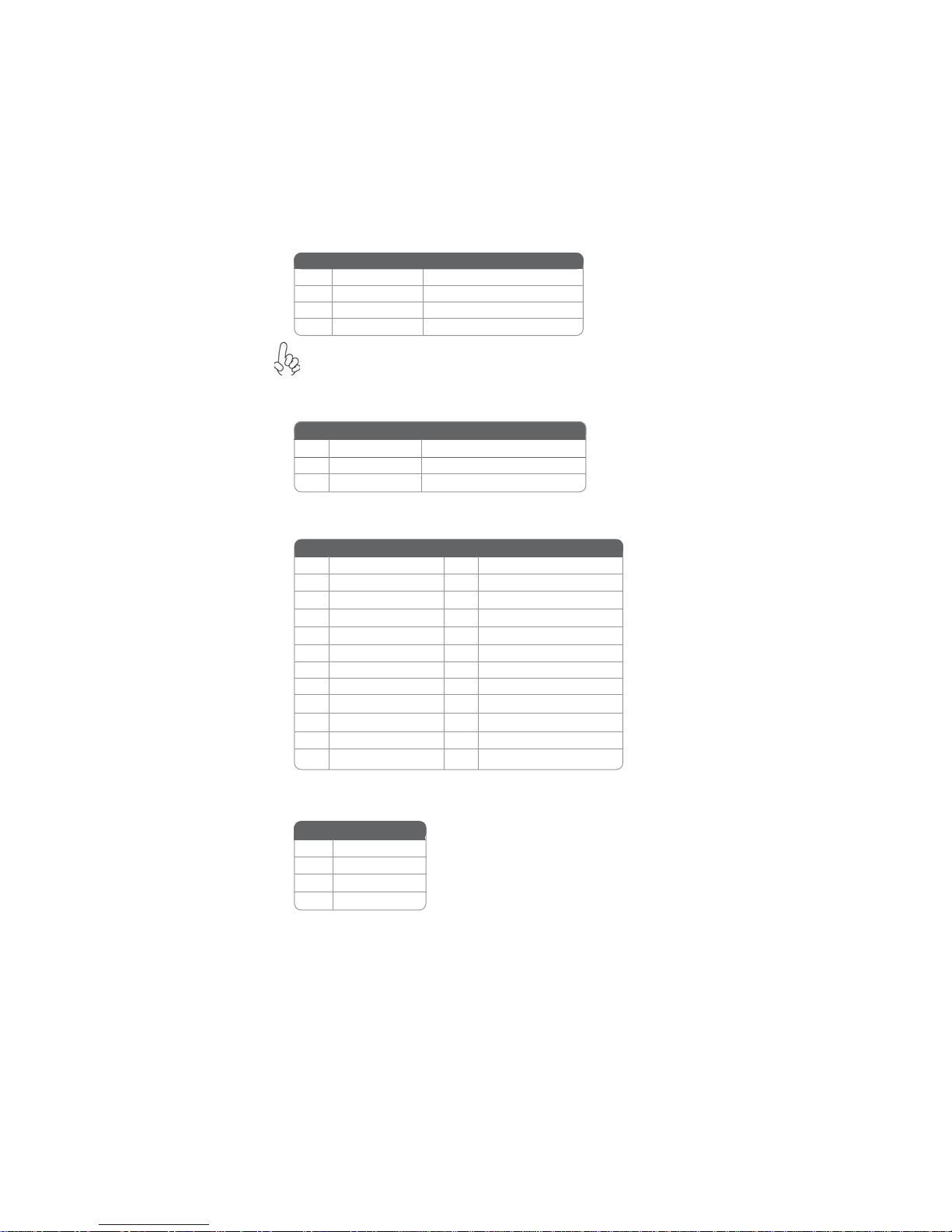
11
InstallingtheMotherboard
PWR2: ATX 12V Power Connector
Users please note that the fan connector supports the CPU cooling fan of
1.1A ~ 2.2A (26.4W max) at +12V.
PWR1:ATX 24-pin Power Connector
Pin Signal Name Pin Signal Name
1+3.3V 13 +3.3V
2+3.3V 14 -12V
3Ground 15 Ground
4+5V 16 PS_ON
5Ground 17 Ground
6+5V 18 Ground
7Ground 19 Ground
8PWRGD 20 -5V
9+5VSB 21 +5V
10 +12V 22 +5V
11 +12V 23 +5V
12 +3.3V 24 Ground
SYS_FAN: System Cooling FAN PowerConnector
Pin Signal Name Function
1GND System Ground
2+12V Power +12V
3 Sense Sensor
CPU_FAN: FAN PowerConnector
Pin Signal Name
4+12V
3+12V
2Ground
1Ground
1GND System Ground
3 Sense Sensor
4 Control CPU FAN control
Pin Signal Name Function
2+12V Power +12V

12
InstallingtheMotherboard
Front Panel Header
The front panel header (PANEL1) provides a standard set of switch and LED headers
commonly found on ATX or Micro ATX cases. Refer to the table below for informa-
tion:
Reset Switch
Supporting the reset function requires connecting pin 5 and 7 to a momentary-
contact switch that is normally open. When the switch is closed, the board resets and
runs POST.
Power/Sleep/Message waiting LED
Connecting pins 2 and 4 to a single or dual-color, front panel mounted LED provides
power on/off, sleep, and message waiting indication.
Hard Drive Activity LED
Connecting pins 1 and 3 to a front panel mounted LED provides visual indication
that data is being read from or written to the hard drive. For the LED to function
properly, an IDE drive should be connected to the onboard IDE interface. The LED
will also show activity for devices connected to the SCSI (hard drive activity LED)
connector.
Pin Signal Function Pin Signal Function
1 HD_LED_P Hard disk LED (+) 2 FP PWR/SLP *MSG LED (+)
3 HD_LED_N Hard disk LED (-)
5 RST_SW_N Reset Switch (-)
7 RST_SW_P Reset Switch (+)
9 RSVD Reserved
4 FP PWR/SLP *MSG LED (-)
6 PWR_SW_P Power Switch (+)
8 PWR_SW_N Power Switch (-)
10 Key No pin
* MSG LED (dual color or single color)
4Signal
3GND
2Key
1VCC
Pin Signal Name
SPK1: Internal speaker header

13
InstallingtheMotherboard
InstallingHardware
Installing the Processor
Caution: When installing a CPU heatsink and cooling fan make sure that
you DO NOT scratch the motherboard or any of the surface-mount resis-
tors with the clip of the cooling fan. If the clip of the cooling fan scrapes
across the motherboard, you may cause serious damage to the motherboard
or its components.
This motherboard has a socket AM2+/AM2 processor socket. When choosing a
processor, consider the performance requirements of the system. Performance is
based on the processor design, the clock speed and system bus frequency of the
processor, and the quantity of internal cache memory and external cache memory.
Warning: Over-clocking components can adversely affect the reliability of
the system and introduce errors into your system. Over-clocking can per-
manently damage the motherboard by generating excess heat in compo-
nents that are run beyond the rated limits.
Before installing the Processor
This motherboard automatically determines the CPU clock frequency and system
bus frequency for the processor. You may be able to change these settings by making
changes to jumpers on the motherboard, or changing the settings in the system Setup
Utility. We strongly recommend that you do not over-clock processors or other
components to run faster than their rated speed.
On most motherboards, there are small surface-mount resistors near the
processor socket, which may be damaged if the cooling fan is carelessly
installed.
Avoid using cooling fans with sharp edges on the fan casing and the clips.
Also, install the cooling fan in a well-lit work area so that you can clearly
see the motherboard and processor socket.
Power Switch
Supporting the power on/off function requires connecting pins 6 and 8 to a momen-
tary-contact switch that is normally open. The switch should maintain contact for at
least 50 ms to signal the power supply to switch on or off. The time requirement is
due to internal de-bounce circuitry. After receiving a power on/off signal, at least two
seconds elapses before the power supply recognizes another on/off signal.
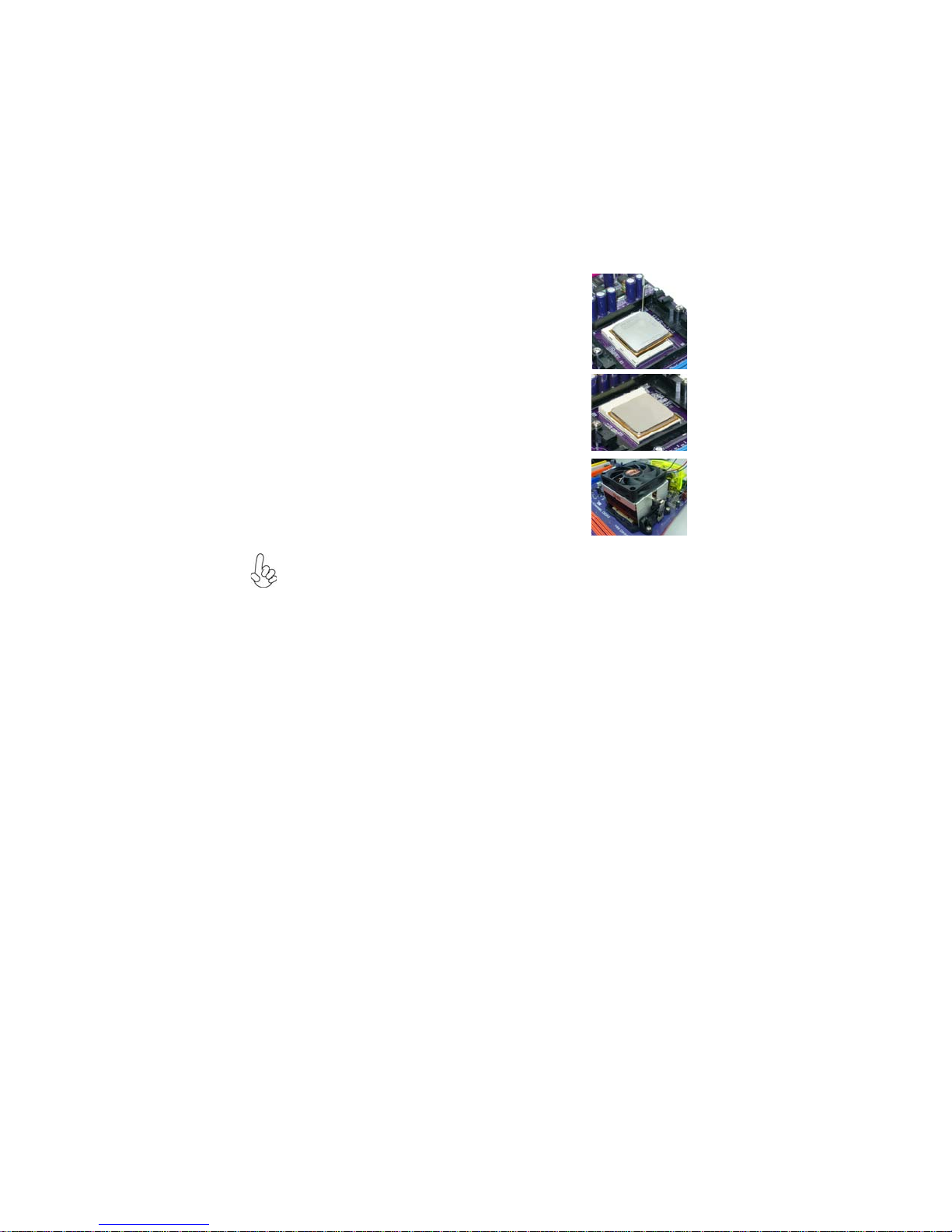
14
InstallingtheMotherboard
CPU Installation Procedure
The following illustration shows CPU installation components.
To achieve better airflow rates and heat dissipation, we suggest that you
use a high quality fan with 4800 rpm at least. CPU fan and heatsink
installation procedures may vary with the type of CPU fan/heatsink sup-
plied. The form and size of fan/heatsink may also vary.
1 Unhook the locking lever of the CPU socket. Pull the
locking lever away from the socket and raising it to
the upright position.
2 Match the pin1 corner marked as the beveled edge
on the CPU with the pin1 corner on the socket.
Insert the CPU into the socket. Do not use force.
3 Push the locking lever down and hook it under the
latch on the edge of socket.
4 Apply thermal grease to the top of the CPU.
5 Install the cooling fan/heatsink unit onto the CPU,
and secure them all onto the socket base.
6 Plug the CPU fan power cable into the CPU fan
connector (CPU_FAN) on the motherboard.
Other manuals for GeForce 6100PM-M2
1
Table of contents
Other ECS Motherboard manuals
Popular Motherboard manuals by other brands
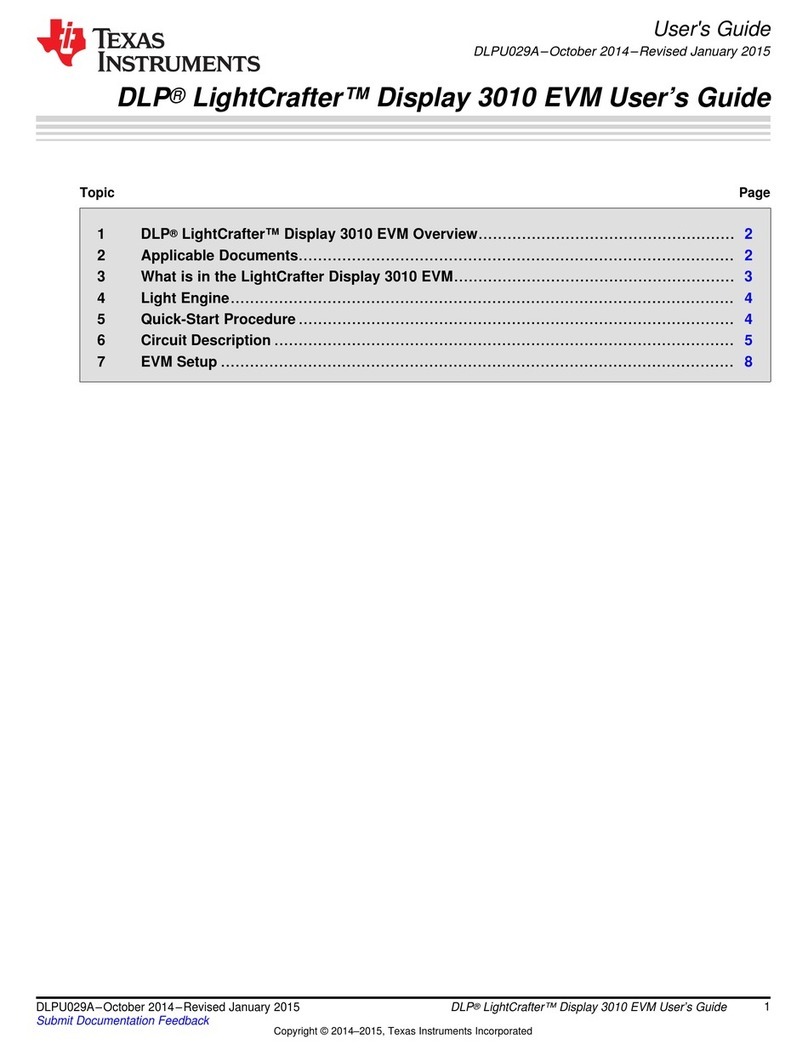
Texas Instruments
Texas Instruments DLP LightCrafter Display 3010 user guide
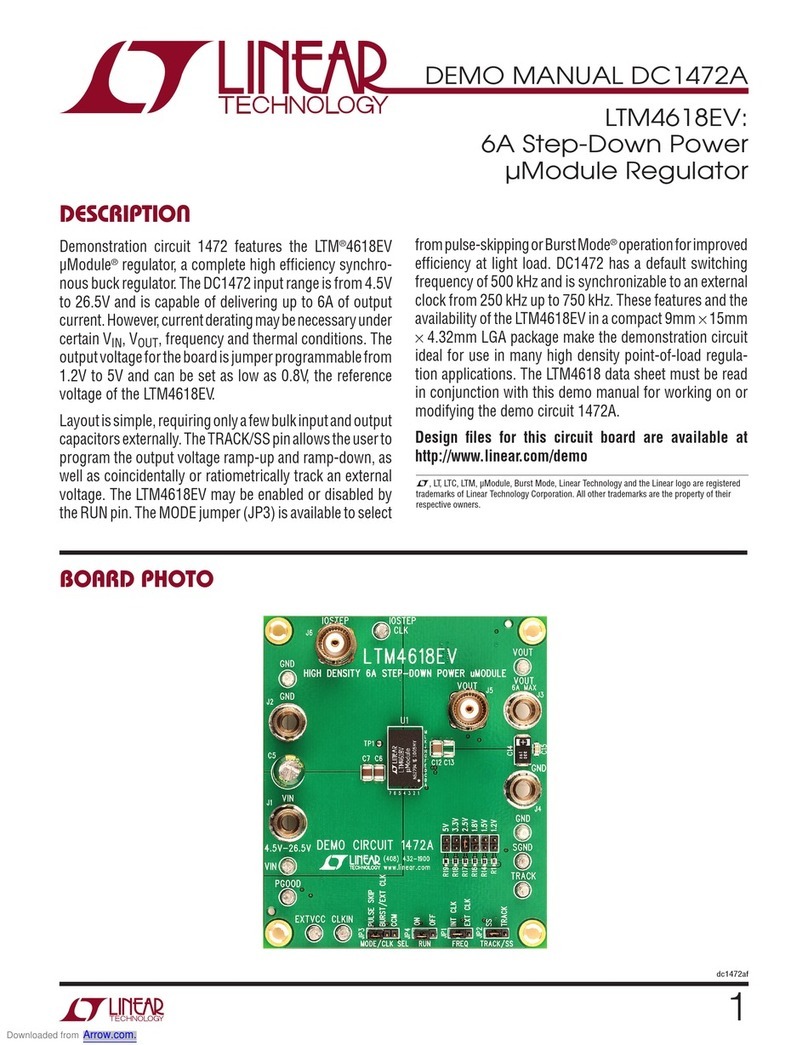
Linear Technology
Linear Technology DC1472A Demo Manual

ASROCK Rack
ASROCK Rack X570D41-NL user manual
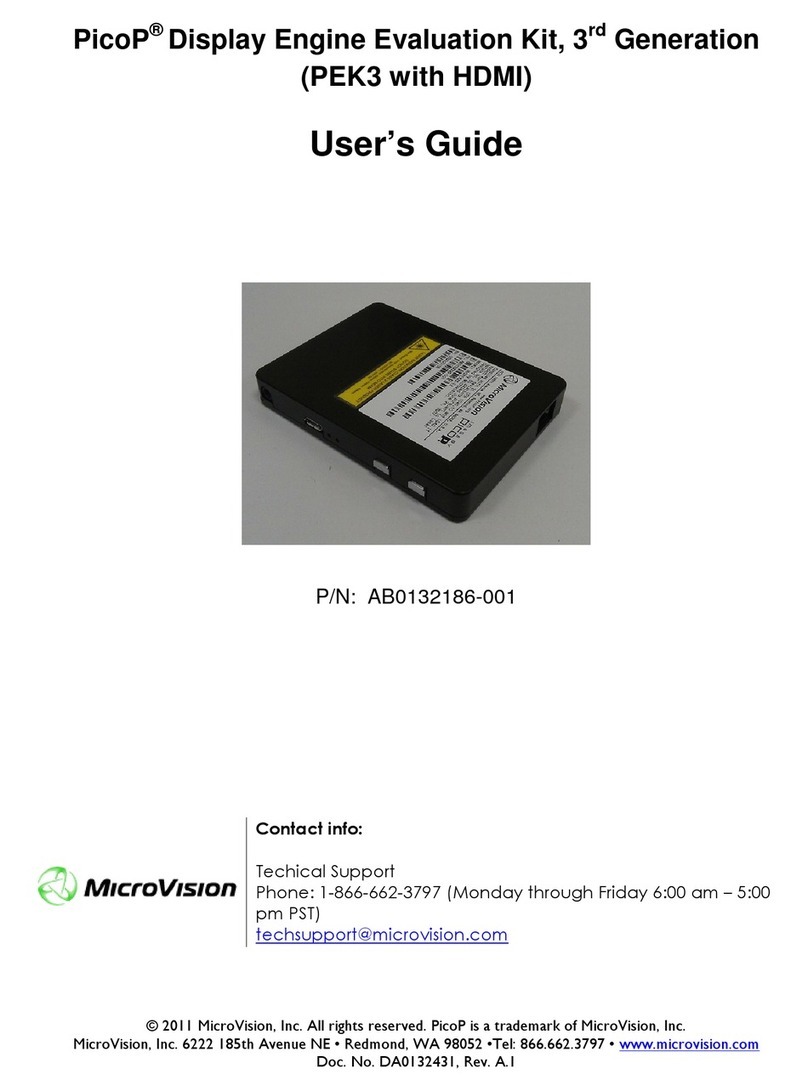
MicroVision
MicroVision PicoP PEK3 with HDMI user guide
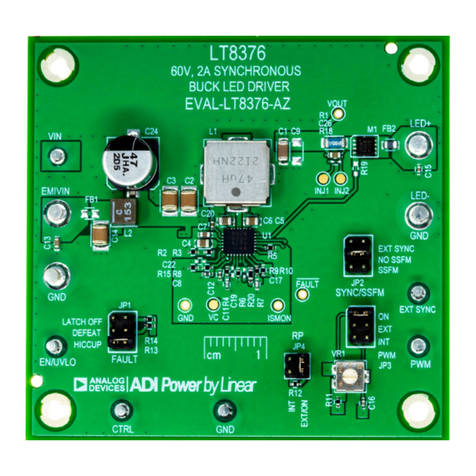
Analog Devices
Analog Devices EVAL-LT8376-AZ Demo Manual

Kontron
Kontron mITX-SKL-S-C236 user guide