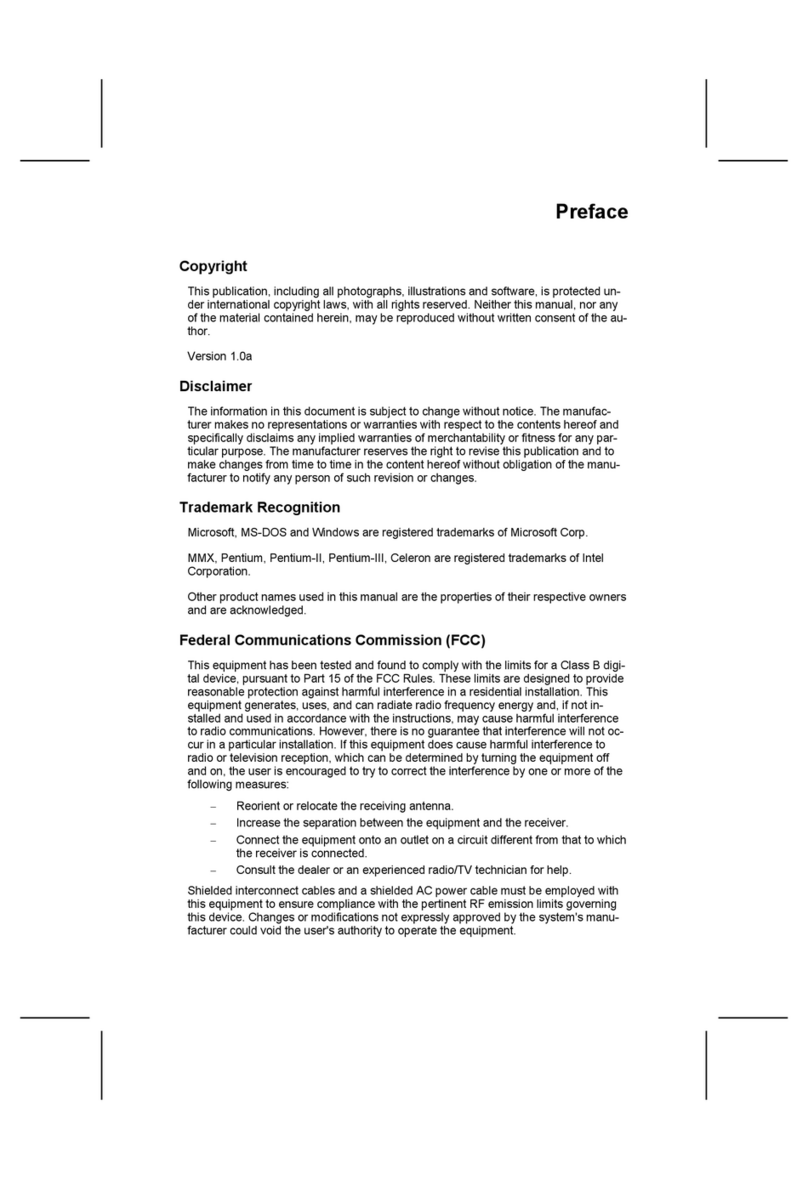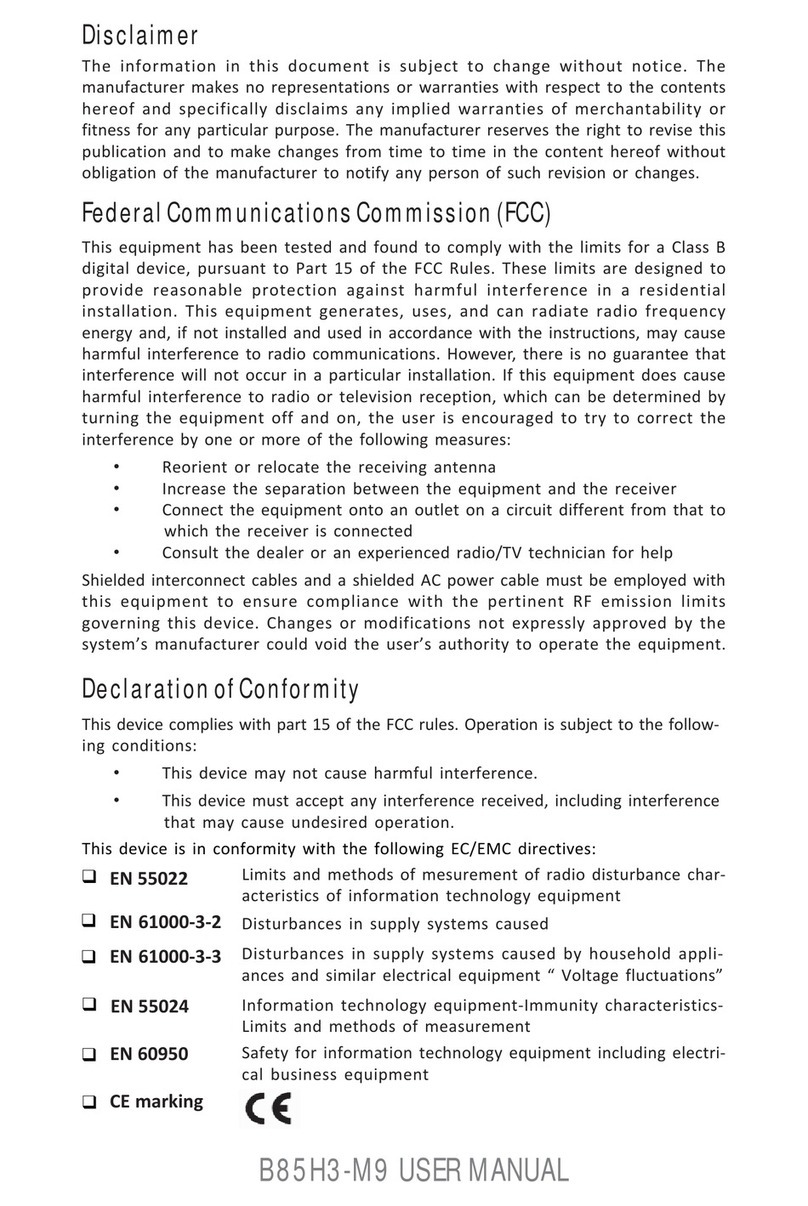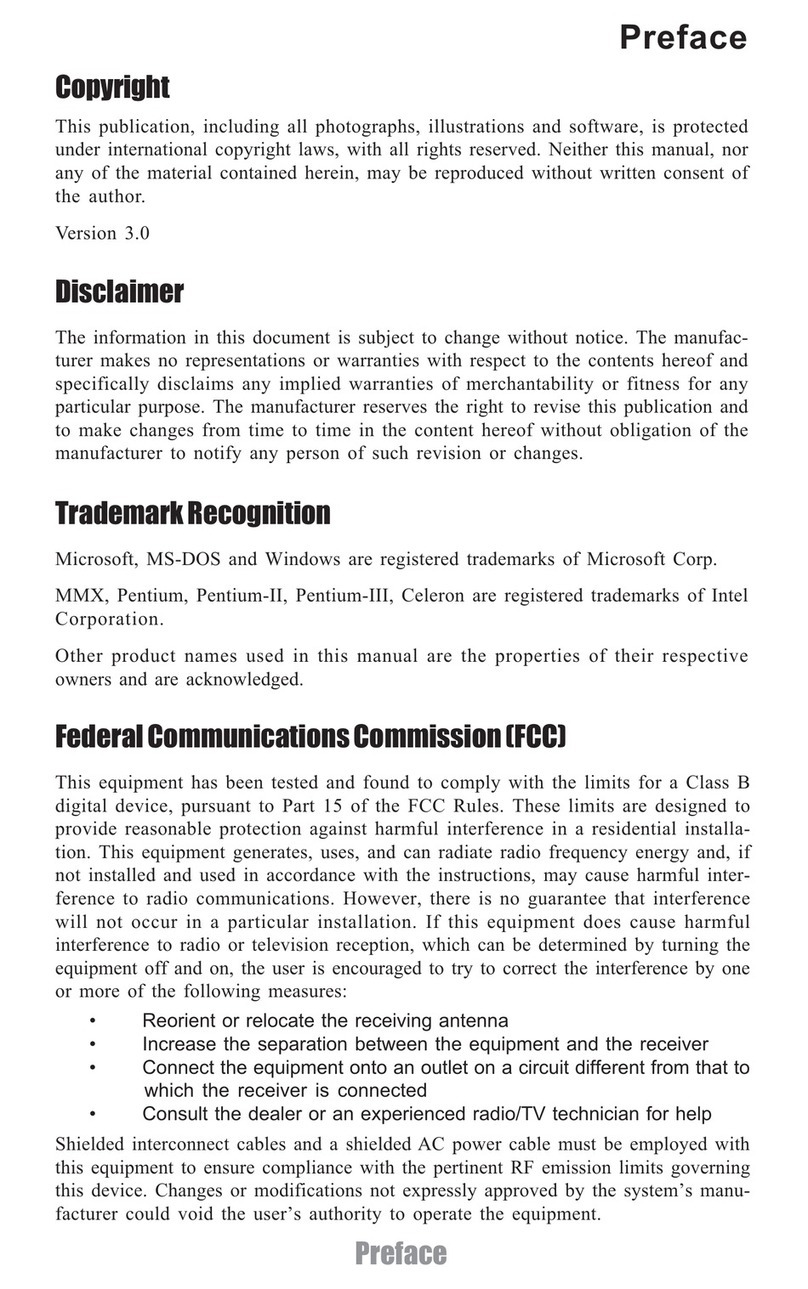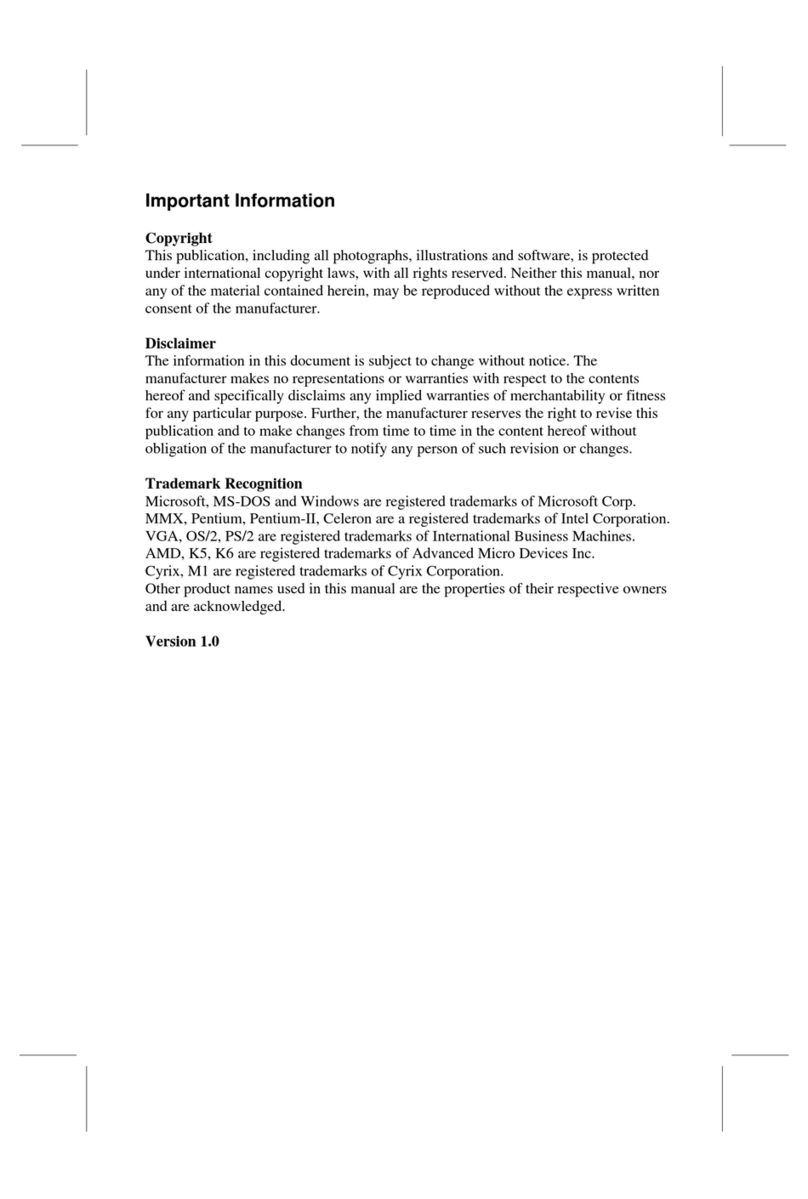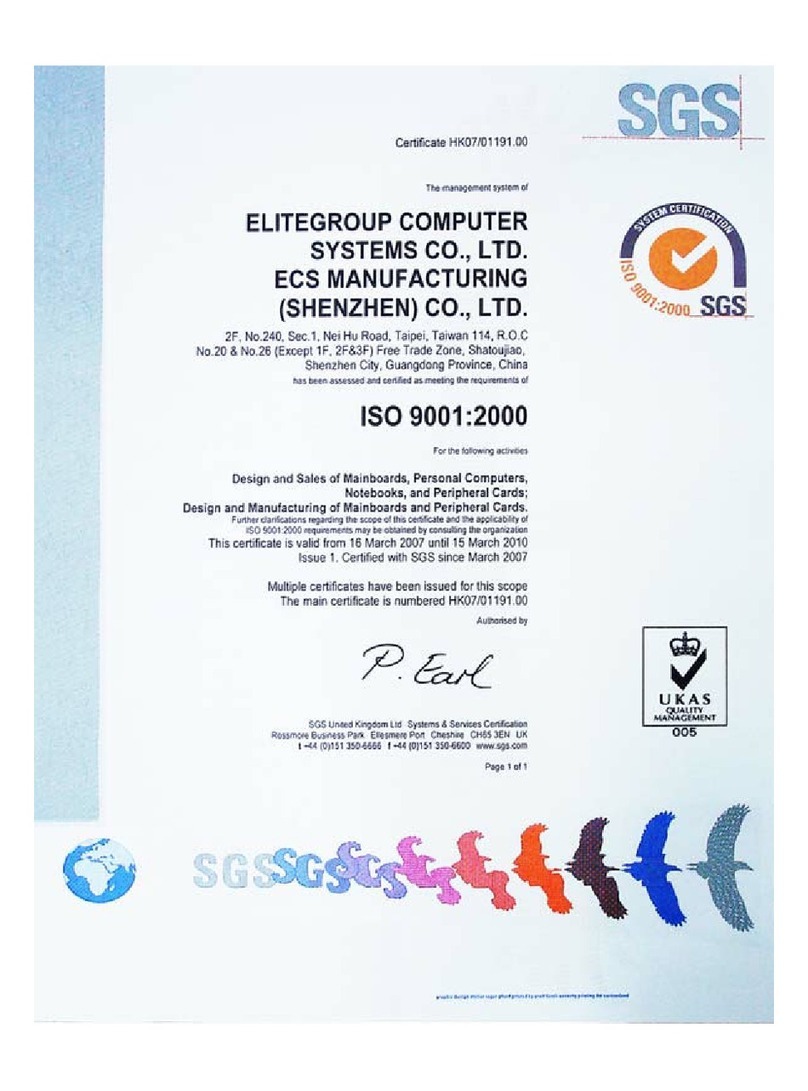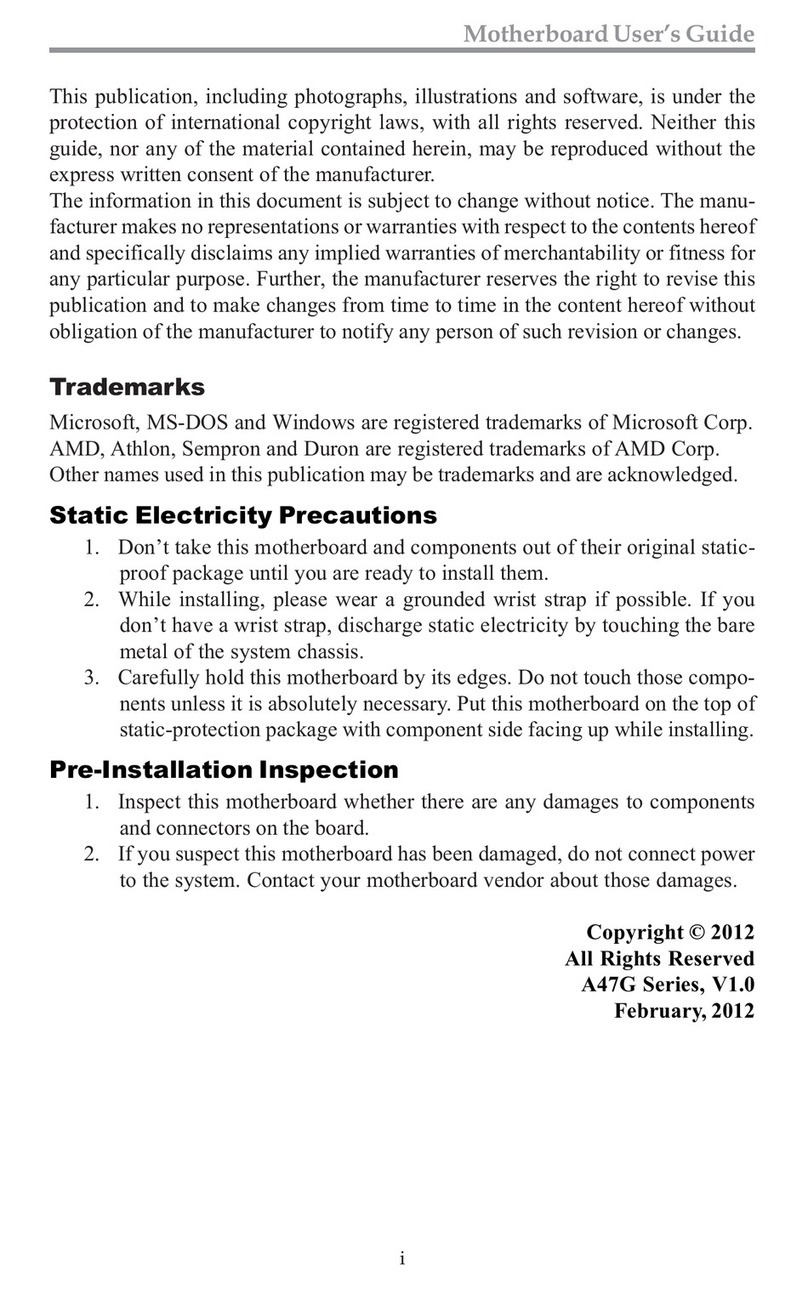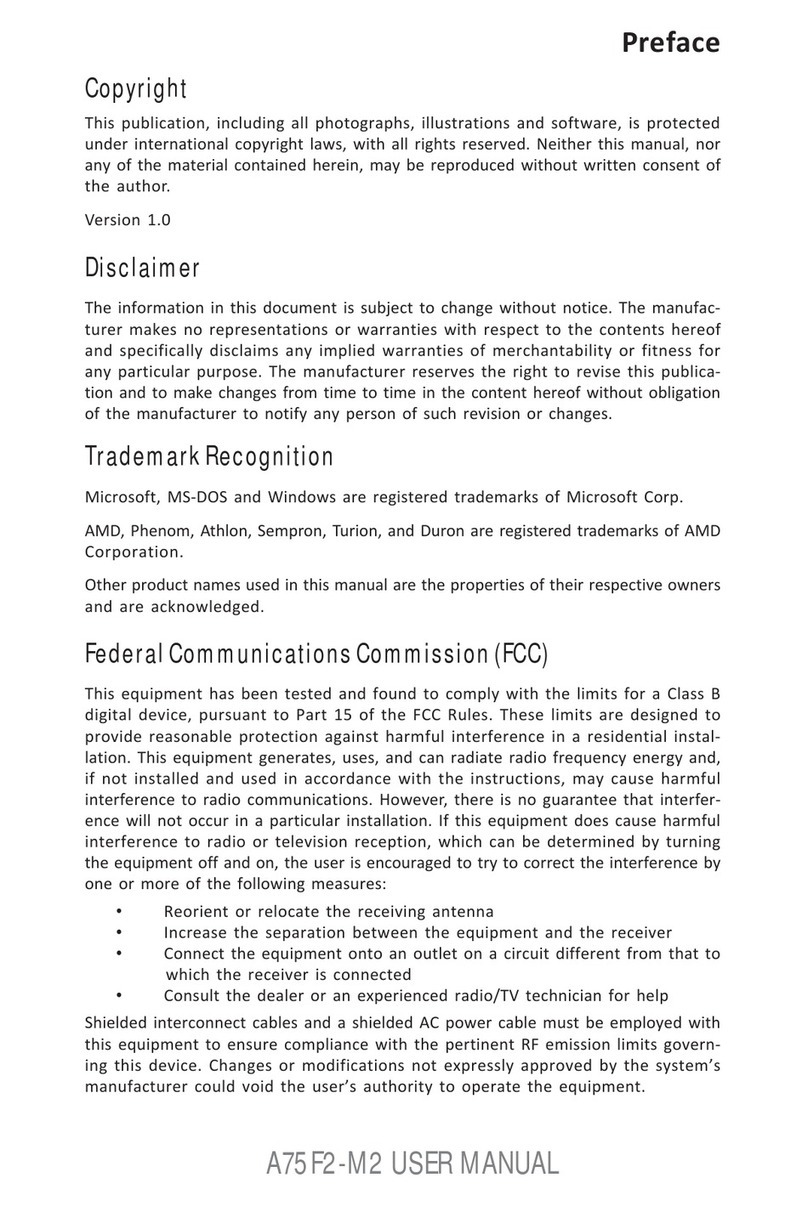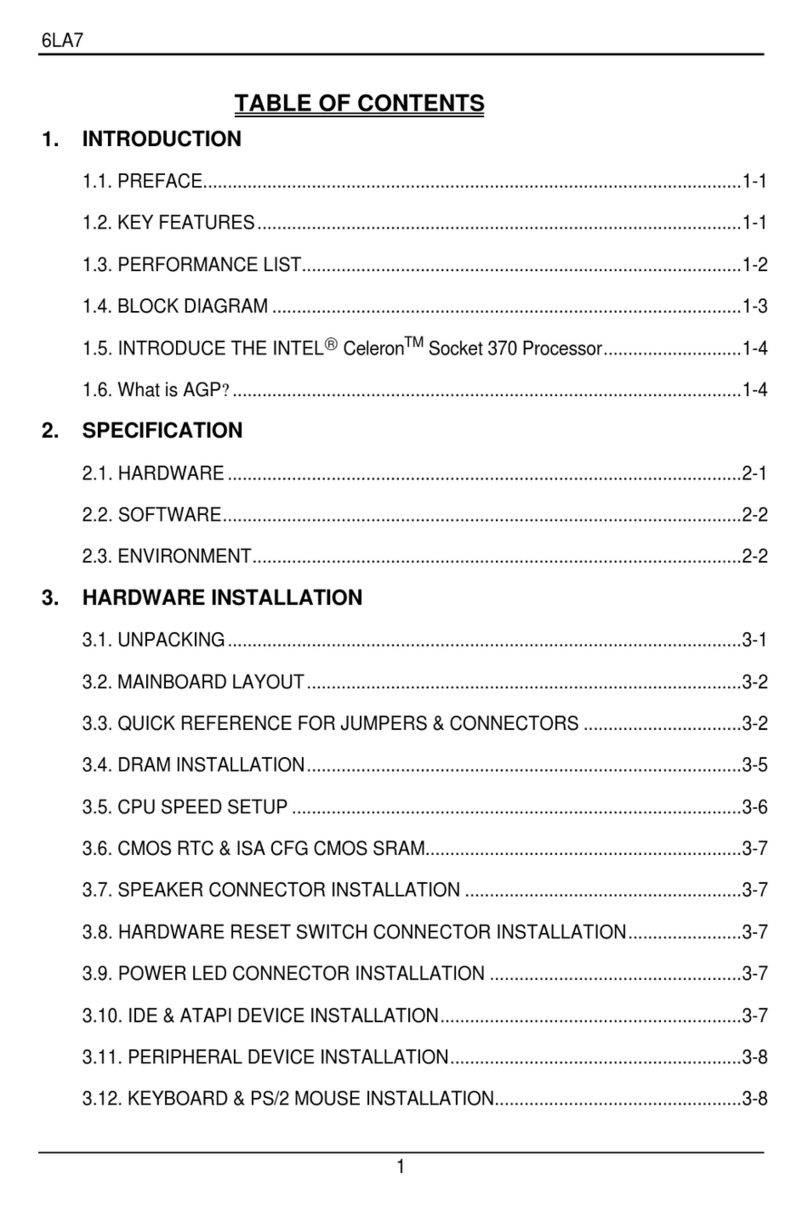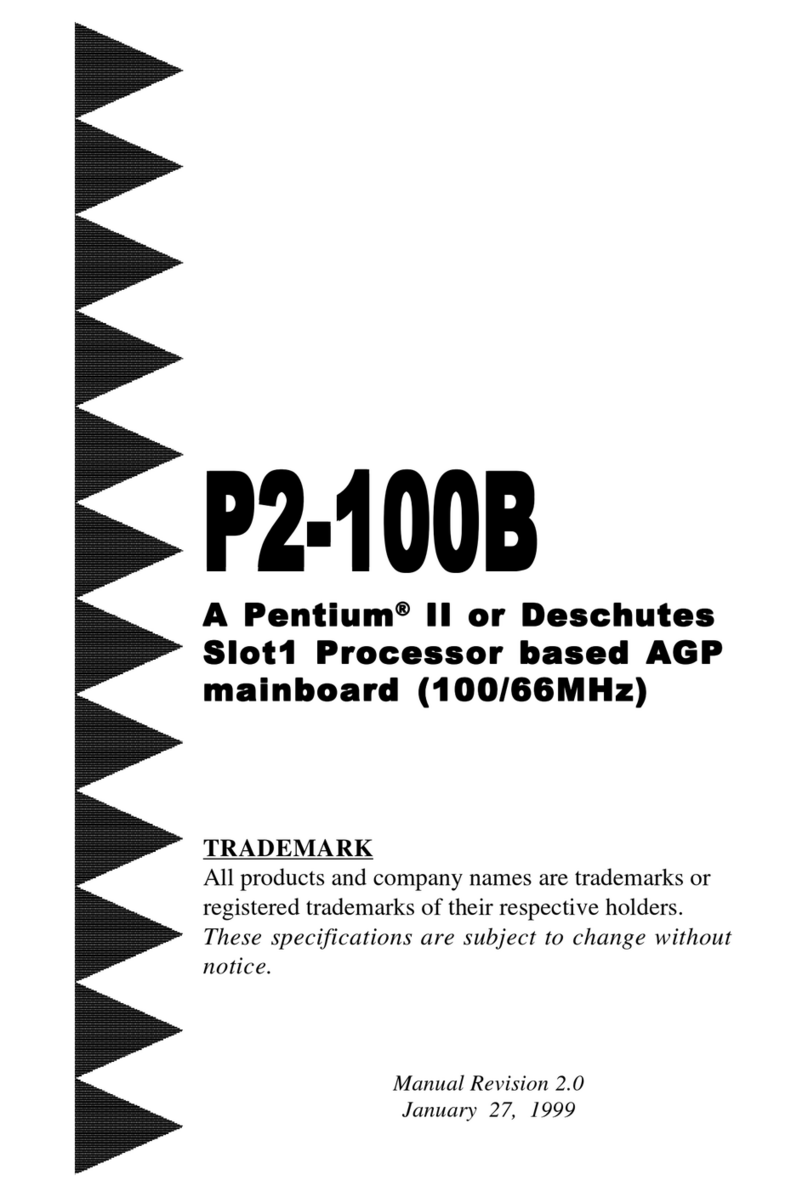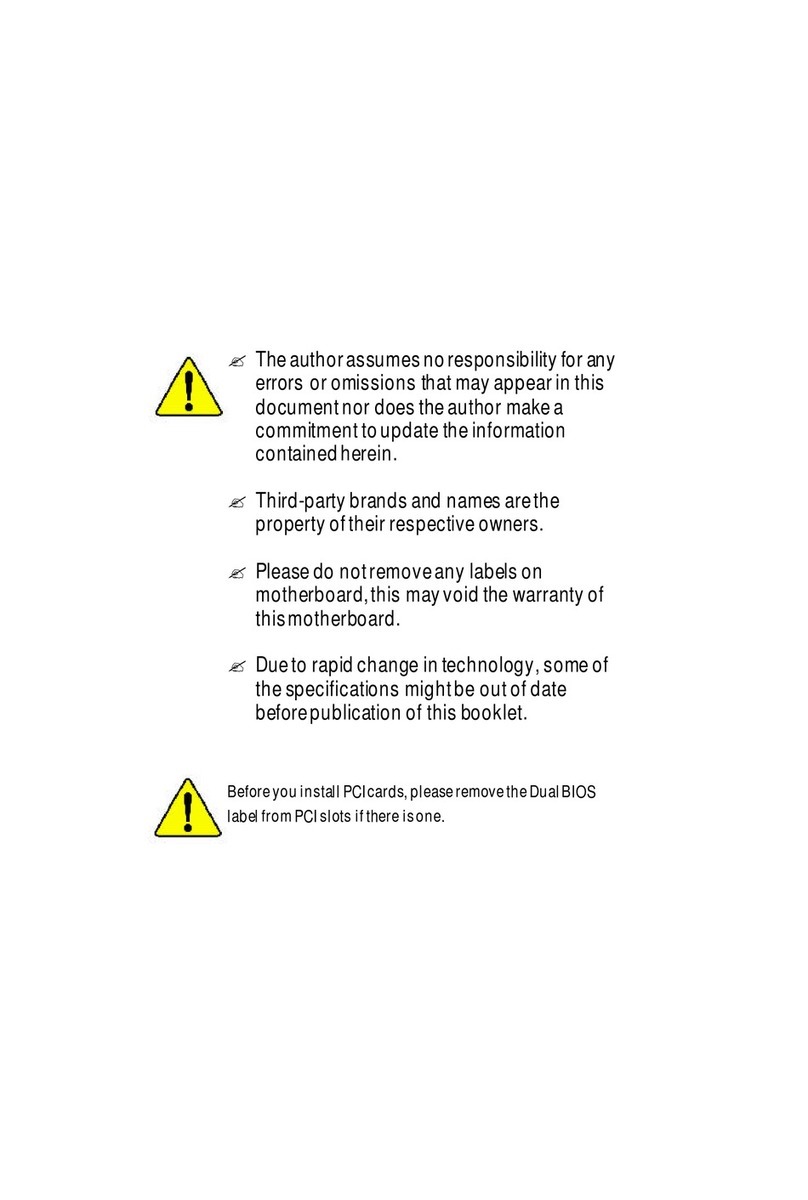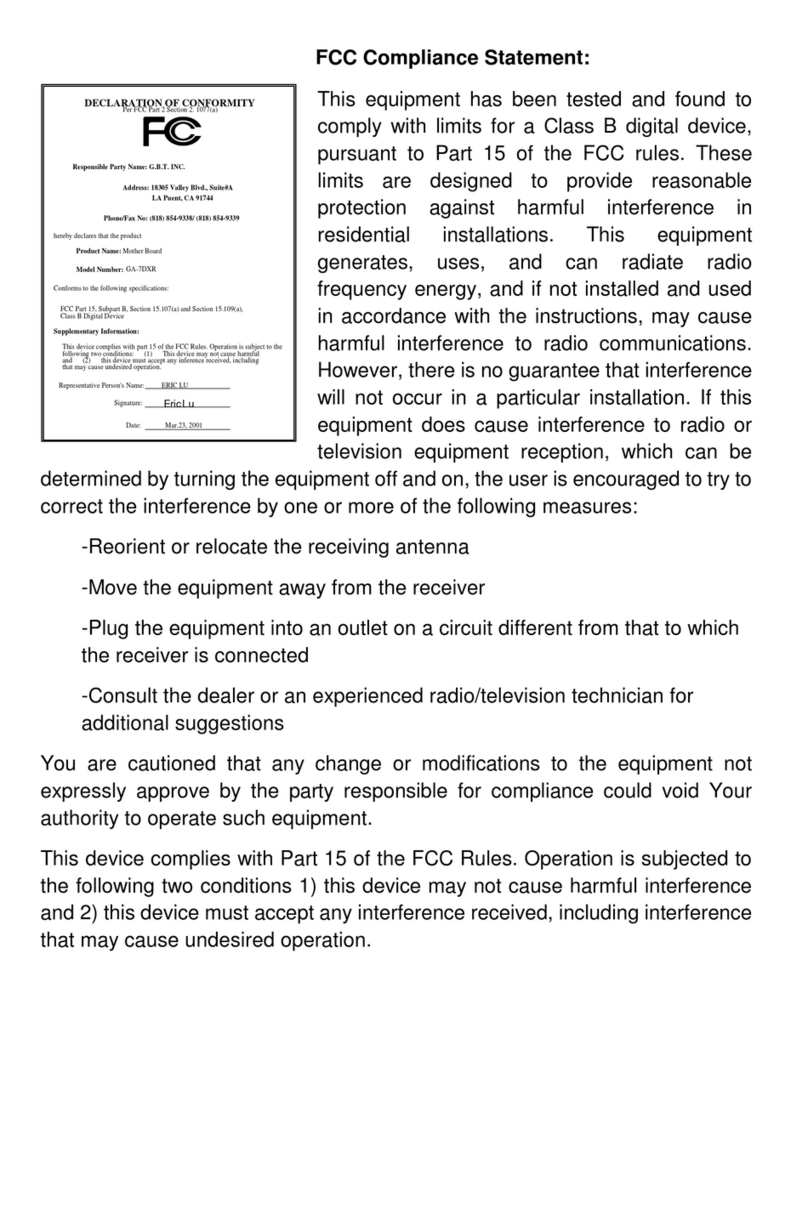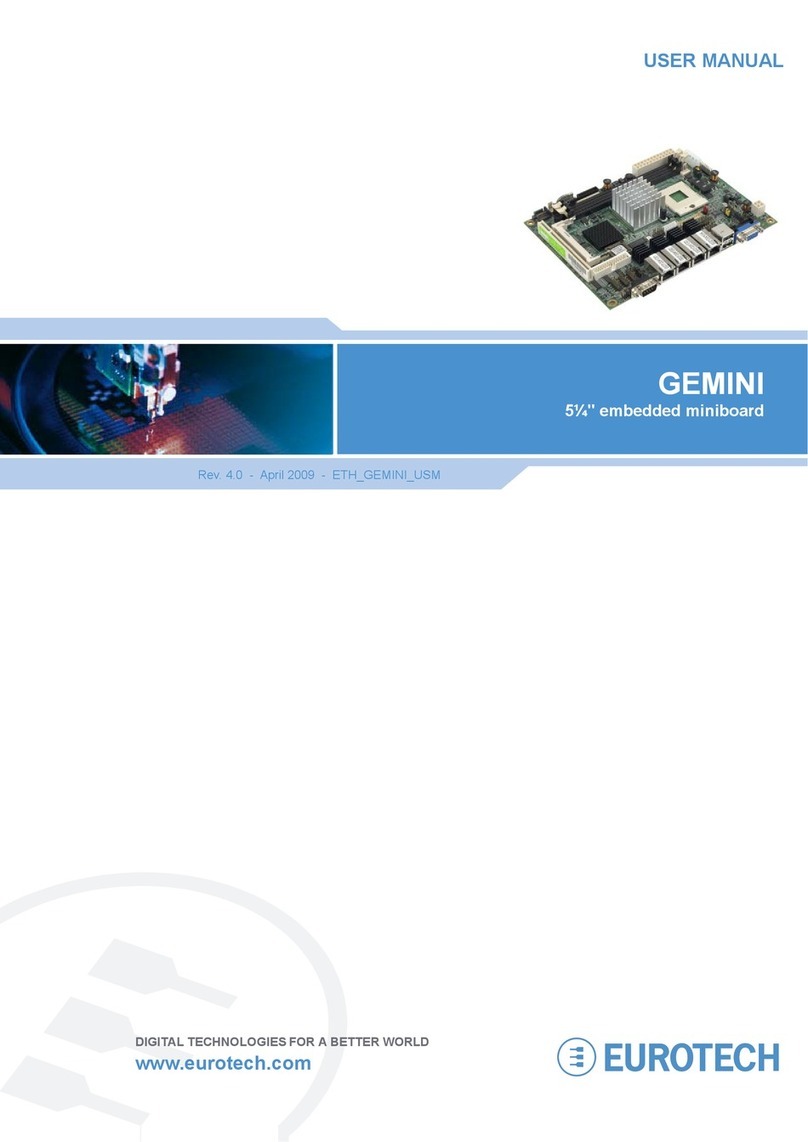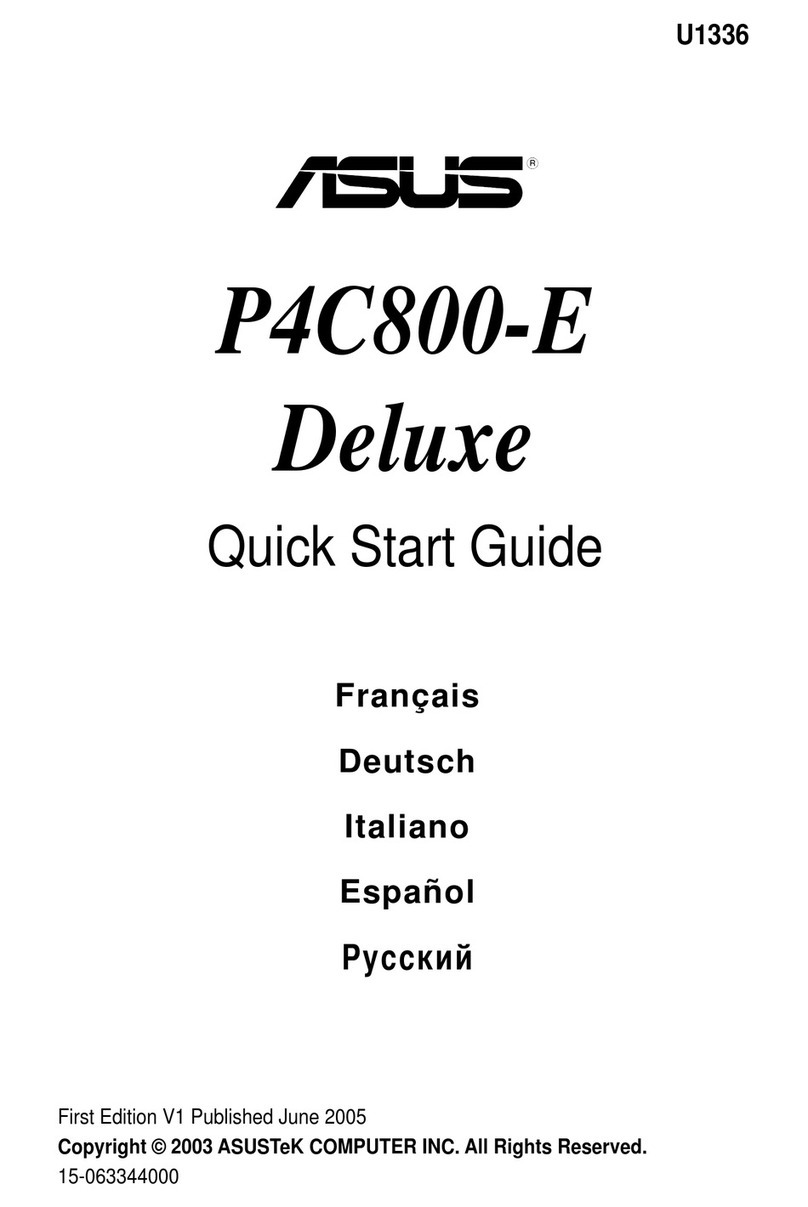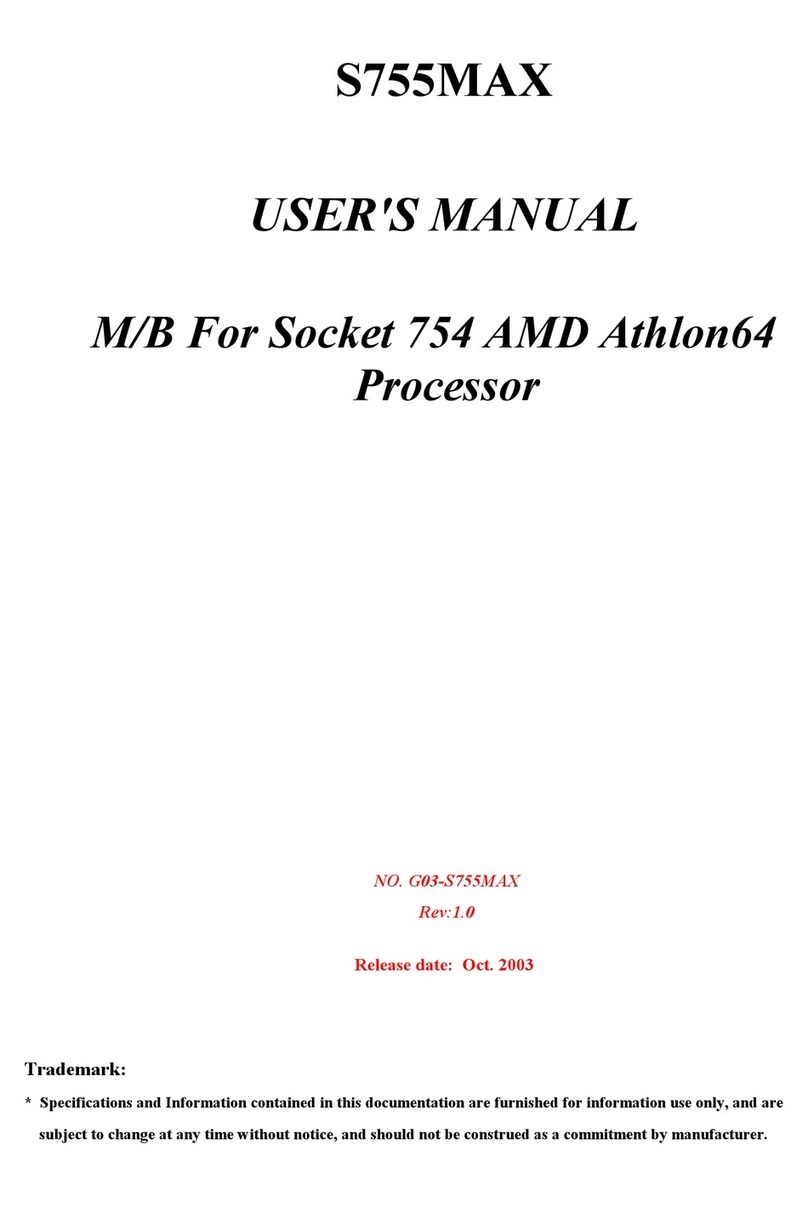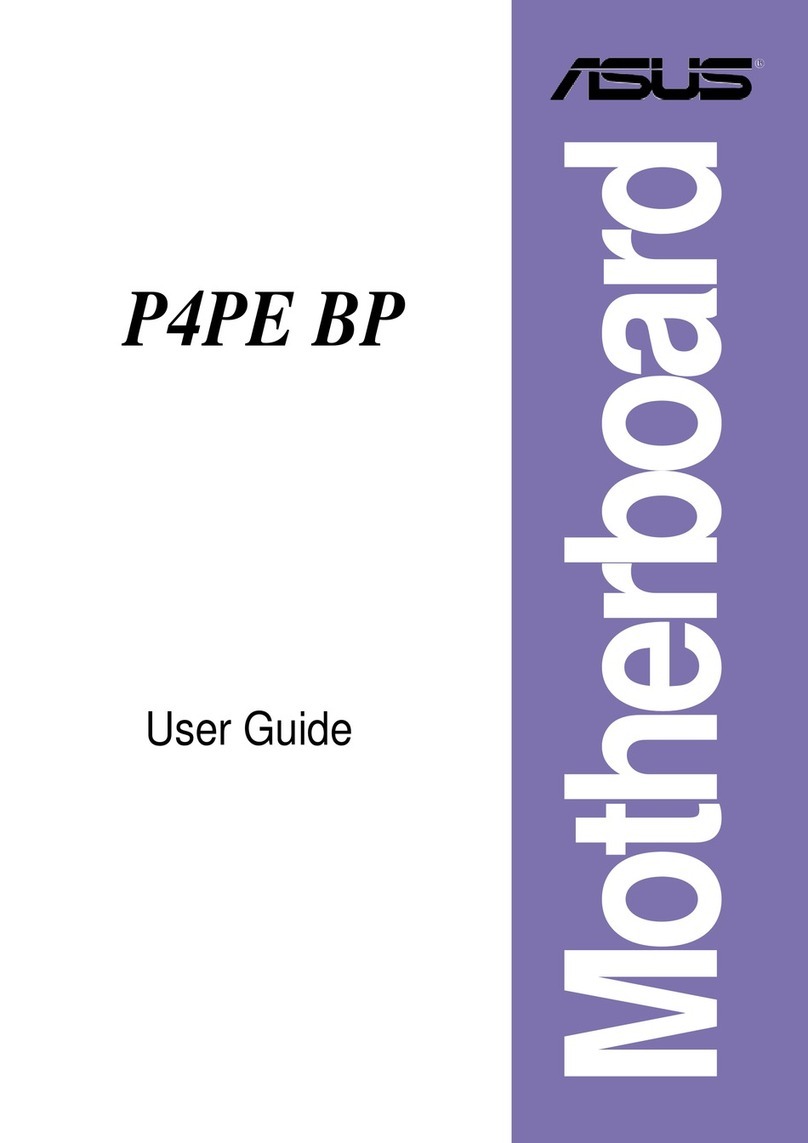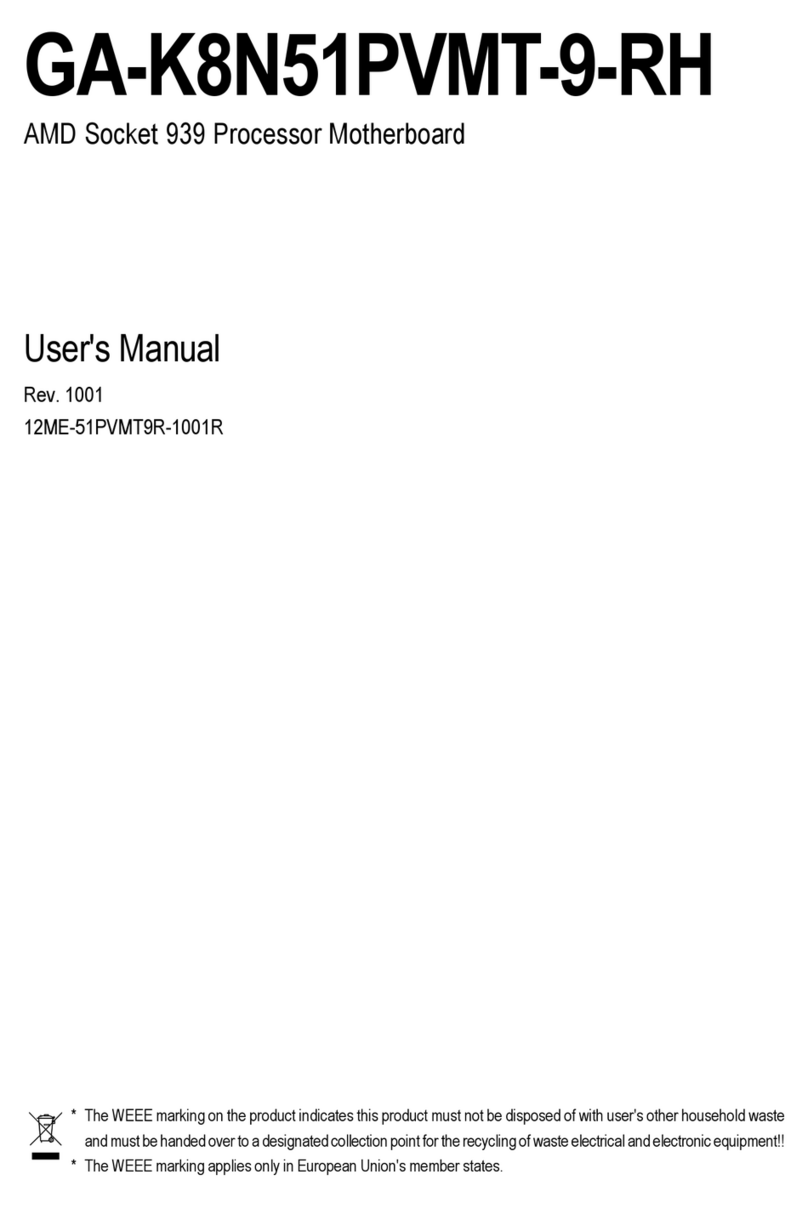ECS P5SD-B User manual
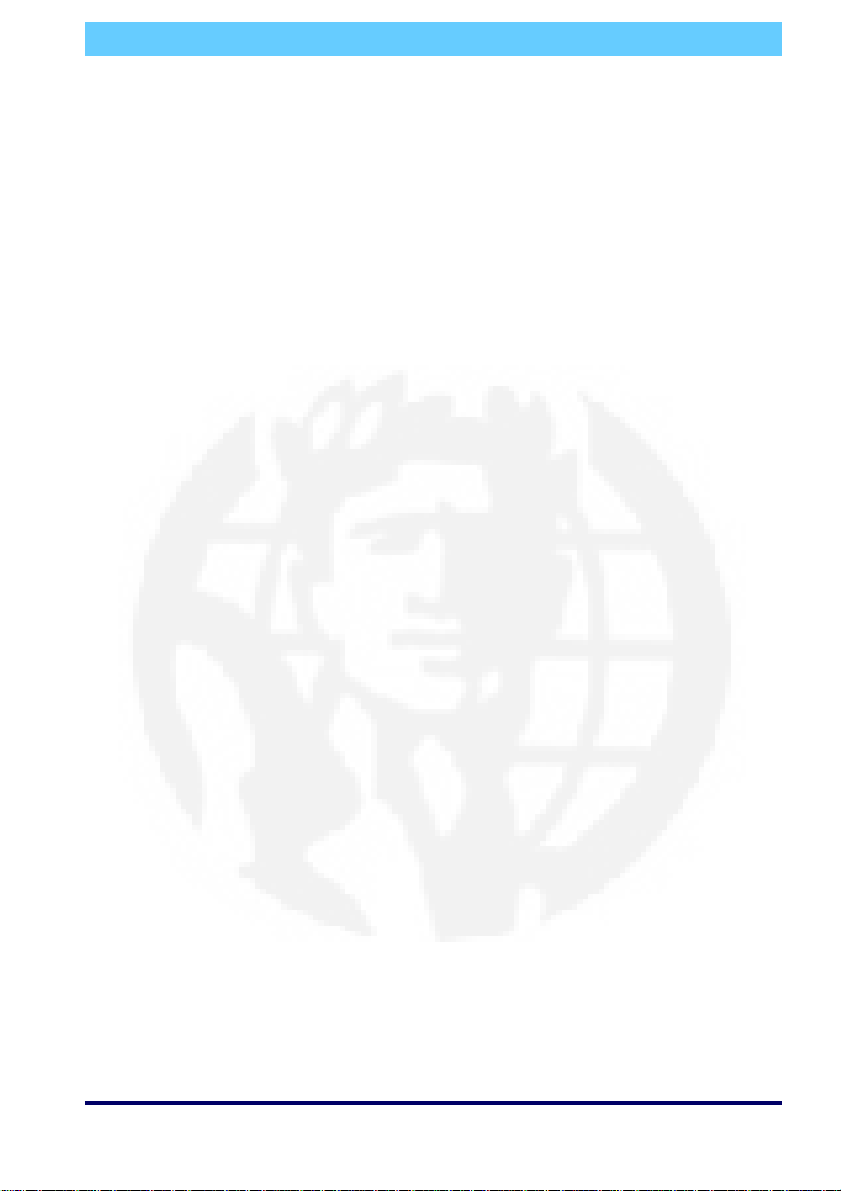
P5SD-B Mainboard
User’s Manual
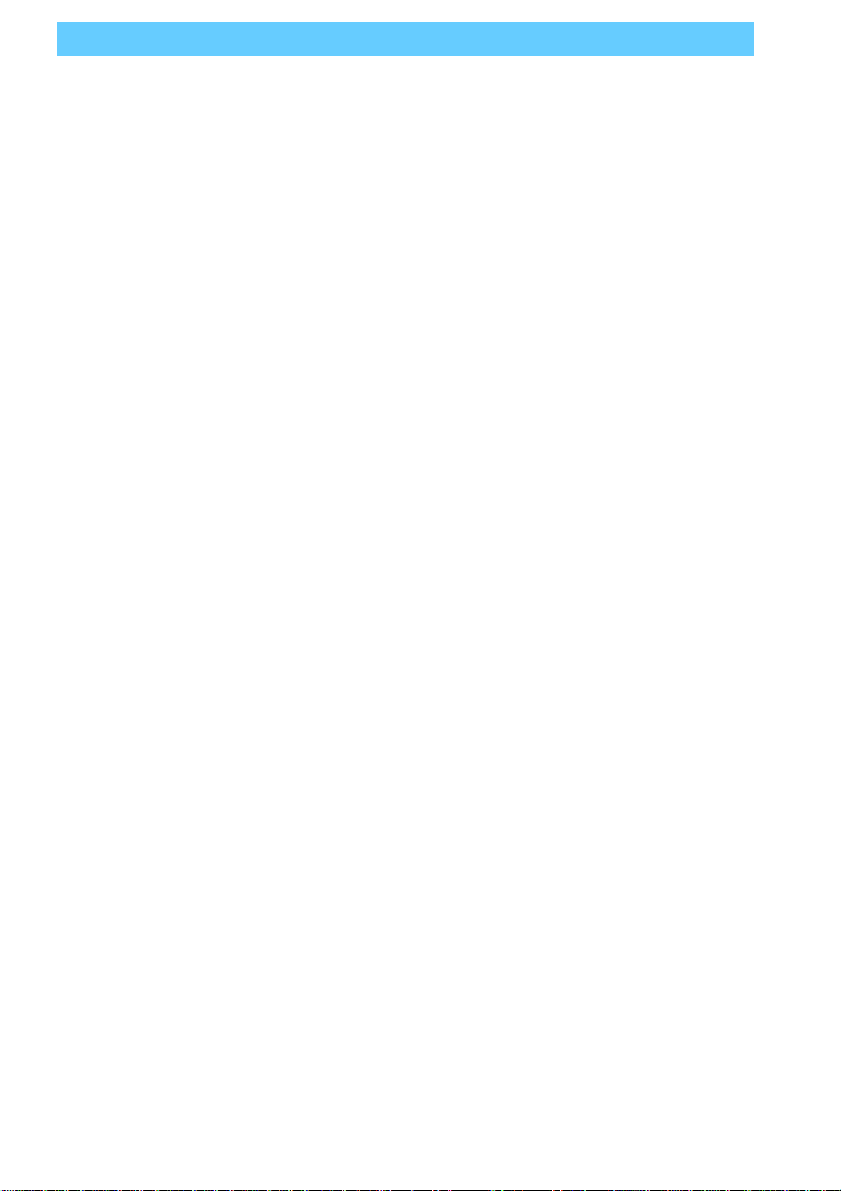
P5SD-B User’s Manual
Table Of Contents–II
Version 1.1
Copyright © December 1997 All rights reserved
This publication may not be copied, reproduced, translated, transmitted or reduced to
any printed or electronic medium or to any machine readable form, or stored in a retrieval
system, either in whole or in part without the written consent of the copyright holders.
The contents of this publication are subject to change. The manufacturer reserves the
right to alter the contents of this publication at any time and without notice. The contents of
this publication may contain inaccuracies or typographical errors and is supplied for infor-
mational use only.
Products are noted in this publication for identification purposes only. Microsoft is a
registered trademark and Windows is a trademark of Microsoft Corporation. Pentium is a
trademark of Intel Corporation. All other product names or brands may be trademarks or
registered trademarks of their respective holders.
FCC & DOC ComplianceFCC & DOC Compliance
FCC & DOC ComplianceFCC & DOC Compliance
FCC & DOC Compliance
Federal Communications Commission StatementFederal Communications Commission Statement
Federal Communications Commission StatementFederal Communications Commission Statement
Federal Communications Commission Statement
This device complies with FCC Rules Part 15. Operation is subject to the following two
conditions:
• This device may not cause harmful interference, and
• This device must accept any interference received, including interference that may cause
undesired operation.
This equipment has been tested and found to comply with the limits for a Class B digital
device, pursuant to Part 15 of the FCC Rules. These limits are designed to provide reasonable
protection against harmful interference in a residential installation. This equipment gener-
ates, uses and can radiate radio frequency energy and, if not installed and used in accordance
with the manufacturer’s instructions, may cause harmful interference to radio communica-
tions. However, there is no guarantee that interference will not occur in a particular installa-
tion.Ifthisequipmentdoescauseharmfulinterferenceto radio or television reception, which
can be determined by turning the equipment off and on, the user is encouraged to try to
correct the interference by one or more of the following measures:
• Re-orient or relocate the receiving antenna.
• Increase the separation between the equipment and the receiver.
• Connect the equipment to an outlet on a circuit different from that to which the receiver
is connected.
• Consult the dealer or an experienced radio/TV technician for help.
WW
WW
Warar
arar
arning!ning!
ning!ning!
ning! The use of shielded cables for the connection of the monitor to the graphics
card is required to assure compliance with FCC regulations. Changes or modifications to this
unit not expressly approved by the party responsible for compliance could void the user’s
authority to operate this equipment.
Canadian DeparCanadian Depar
Canadian DeparCanadian Depar
Canadian Department of Communications Statementtment of Communications Statement
tment of Communications Statementtment of Communications Statement
tment of Communications Statement
This digital apparatus does not exceed the Class B limits for radio noise emissions from
digital apparatus set out in the Radio Interference Regulations of the Canadian Department
of Communications.

P5SD-B User’s Manual
Table Of Contents – III
1: P5SD-B Package & Product Information ............ 1.1
About This Manual....................................................................... 1.1
Package Contents............................................................... 1.3
Mainboard Features ........................................................... 1.4
Component Information ..................................................... 1.6
Expansion Cards & Slots.............................................................. 1.6
Memory Sockets & Modules ....................................................... 1.7
CPU Socket & CPU ....................................................................... 1.7
Port & Controller Connections ..................................................... 1.7
2: Using Your Mainboard ....................................... 2.1
System Controls.................................................................. 2.1
Hardware Controls & Indicators ................................................. 2.1
CMOS Setup Utility Controls......................................................... 2.3
Hardware Features............................................................. 2.6
Onboard Ports.............................................................................. 2.6
Connectors ................................................................................... 2.6
Optional Hardware Connectors.................................................. 2.9
Firmware & Software.......................................................... 2.10
How To Use The CMOS Setup Utility............................................ 2.10
Clearing CMOS............................................................................. 2.10
Flashing The BIOS......................................................................... 2.12
Bus Master Drivers....................................................................... 2.12
AGP Drivers................................................................................... 2.12
3: Reconfiguring Your Mainboard .......................... 3.1
Installing Expansion Cards .................................................. 3.1
ISA Cards & Slots.......................................................................... 3.1
Configuring Expansion Card Resources In CMOS Setup............ 3.2
Adding System Memory ..................................................... 3.5
Memory Configurations............................................................... 3.6
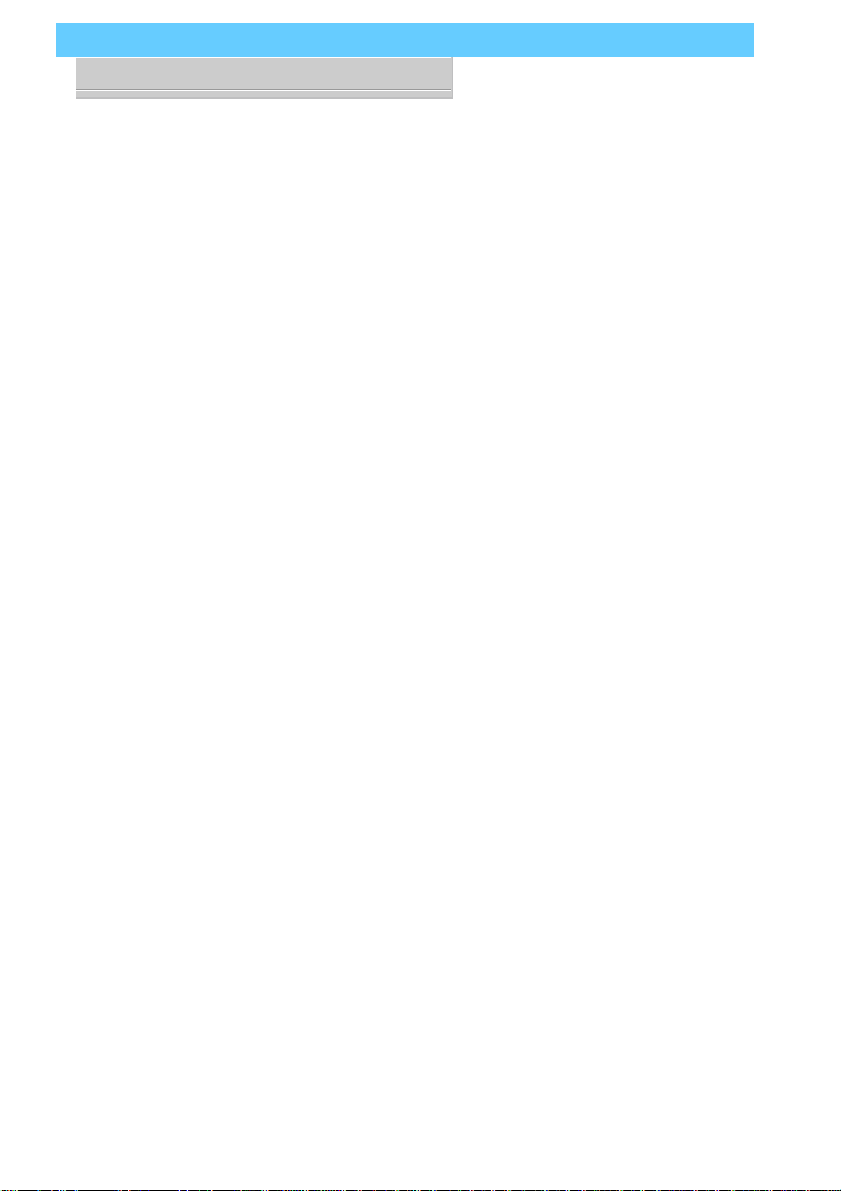
P5SD-B User’s Manual
Table Of Contents–IV
Installing A CPU Upgrade ................................................... 3.9
The Basic Procedure .................................................................... 3.9
Configuring External Clock Speed & Factor ................................ 3.10
Configuring CPU Voltage ............................................................. 3.10
CPU Jumper Tables & Illustrations .............................................. 3.12
Adding An IDE Peripheral.................................................... 3.16
IDE Transfer Modes ...................................................................... 3.16
Installing IDE Devices.................................................................... 3.18
Installing an AGP Card........................................................ 3.19
Adjusting The AGP Memory Aperture................................. 3.19
4: P5SD-B Reference Information ......................... 4.1
Using This Section............................................................... 4.1
Jumper Configuration Summary......................................... 4.3
Supported CPUs.................................................................. 4.10
Interpreting CPU Markings .......................................................... 4.11
System Memory Specifications........................................... 4.13
Memory Configurations............................................................... 4.13
CMOS Setup Utility Summary ............................................. 4.14
Using the CMOS Setup Utility....................................................... 4.14
Accessing The CMOS Setup Utility............................................... 4.14
Standard CMOS Setup ................................................................. 4.18
BIOS Features Setup..................................................................... 4.22
Chipset Features Setup................................................................ 4.27
Power Management Setup ......................................................... 4.29
PNP/PCI Configuration................................................................. 4.34

P5SD-B User’s Manual
1: Package & Product Information – 1.1
1: P5SD-B Package & Product Information
This manual contains all the information you’ll need to use
theP5SD-Bmainboard.Pleasetakeamomenttofamiliarizeyour-
self with the design and organization of the manual.
About This Manual
This manual is divided into four sections:
• Section 1: Package & Product Information
A brief overview of what comes in the mainboard package, its
basic features, layout and component information.
• Section 2: Using Your Mainboard
Information on mainboard features that you may make use of
in operating your computer.
• Section 3: Reconfiguring Your Mainboard
How to change or upgrade the mainboard configuration.
• Section 4: Reference Information
A summary of the mainboard’s settings and specifications.
In This Section:
About This Manual
Package Contents
Component Information

P5SD-B User’s Manual
1: Package & Product Information – 1.2
The manual uses some icons to call your attention to impor-
tant information. The icons appear in the sidebar and represent
the following:
• Important information
• A recommendation or good idea
• A warning or bad idea
• Danger warning
Online Manual Format
If the support disk for your mainboard is a CD-ROM disc, a
copy of the printed manual may be stored on the disc in Adobe
Acrobat format. If so, it requires Adobe Acrobat Reader version
3.0 or later to view it. Acrobat Reader for Microsoft Windows95
may also be supplied on the Support Disk. If not, you can obtain
afreecopyoftheReadersoftwarefromtheAbobewebsitewhich
is currently at www.adobe.com as well as other locations.
If you have the online manual, you may want to install Acro-
bat Reader on your system hard disk. You can copy the manual
over as well so that the manual is readily available without hav-
ing to hunt up the Support Disk when you want to view it.
If you are unfamiliar with Acrobat Reader, please take a mo-
ment to view the Reader Online Guide which is available under
the Help menu when you run Reader.
C
D
G
N
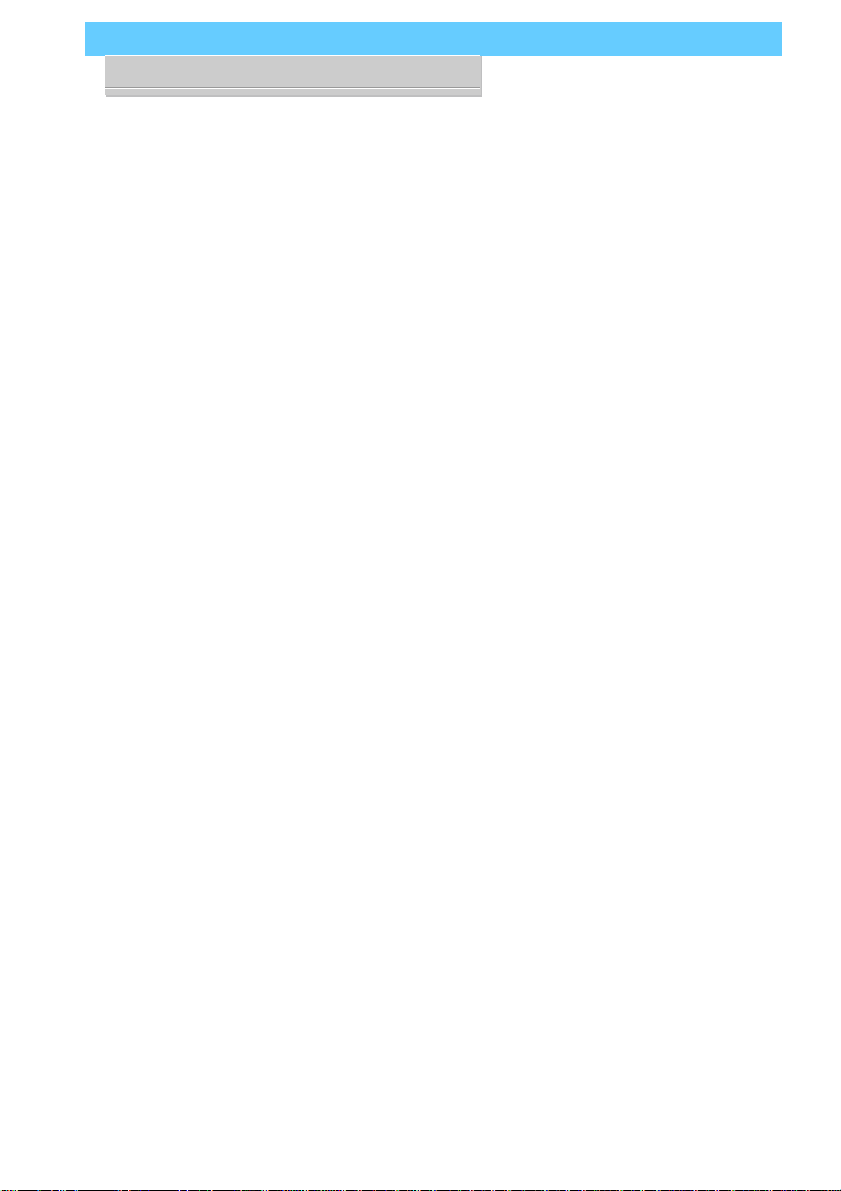
P5SD-B User’s Manual
1: Package & Product Information – 1.3
Package Contents
TheP5SD-B mainboardpackagecontains thefollowingitems.
Please inspect the package contents and confirm that everything
is there. If anything is missing or damaged, call your vendor for
instructions before proceeding. The package includes:
• P5SD-B Mainboard
• Cable Pack:
– 1 Floppy Controller Cable
– 1 IDE Controller Cable
– 1 USB Port Bracket with attached cable
• Support Disk:
– Bus Master Drivers
– BIOS update Flash Utility
The mainboard comes with IDE Bus Master drivers for sev-
eral Operating Systems. The drivers are organized in individual
folders by OS. In each folder there is a “readme” file that explains
how to install the driver. Please locate the folder for the driver
you need and check this file.

P5SD-B User’s Manual
1: Package & Product Information – 1.4
Mainboard Features
This mainboard is a highly integrated Baby-AT design that
incorporatesmanyfeaturesontheboard.Themainboardincludes
the following features:
• Socket 7 CPU socket supports Pentium and compatible CPUs
up to 266MHz
• SIS 5591 and 5595 chipset
• Super I/O chip
• 512KB Pipeline Burst SRAM Level 2 cache
• 2 DIMM & 4 SIMM memory module sockets:
– DIMMs: 3.3V Unbuffered EDO DRAM or SDRAM
– SIMMs: 5V EDO or Fast Page DRAM
– SIMMs in two banks SIMM1/2, SIMM3/4
– Supports up to 384MB
• Onboard Connectors
– Primary & Secondary EIDE channels, Ultra DMA support
– Floppy disk drive connector for two drives
– Optional Infrared module connector
• External Ports
– USB (2), COM1 & COM2 serial ports, Parallel port
– PS/2 Mouse & Keyboard connectors
• Expansion Card Slots
– Three PCI 2.1–compliant PCI slots
– Three 16-bit ISA slots
– One AGP (Accelerated Graphics Port) slot

P5SD-B User’s Manual
1: Package & Product Information – 1.5
P5SD-B Mainboard Layout
Socket 7
JP12-
10
Floppy
IDE 2
COM1
Parallel
CPU Socket 7
PCI Slots 3 2 1
Battery
ISA Slots 3 2 1
USB Port
Case Features
Keyboard
DIMM Sockets
COM2
JP14 JP1-3
AGP Slot
AT Power
SIMM 1, 2, 3, 4
SYSFAN1
CPUFAN1
PS/2
Mouse
JP13
JP6
Jumper & Connectors
The illustration above shows
the location of the jumpers,
ports and other connectors
on the mainboard.
ThePS/2Mouseconnectoris
for the lead from an external
PS/2 Mouse port. PS/2 Key-
board&Mouseportsareop-
tional and replace the con-
nector & AT keyboard port.
IDE 1
SIR
J8
J7
JP5

P5SD-B User’s Manual
1: Package & Product Information – 1.6
Component Information
This section is a brief description of the components on the
mainboard that you might need to know about if you want to
upgrade or change your system configuration. If your mainboard
is already installed in a system, it isn’t necessary for you to re-
view this section.
This mainboard uses a Baby-AT ‘form factor’, in a design that
integrates many features onto the board including some number
of external port connectors.
Expansion Cards & Slots
The mainboard has seven expansion slots for system expan-
sion or ‘add-on’ cards. Three of them are ISA slots, three are PCI
slots and one is an AGP (Accelerated Graphics Port) slot. When
you get an expansion card, it must use one of these to connect to
the computer.
The ISA expansion slots are a legacy of the original IBM PC/
AT design. They are16-bitslotsthatrunatamoderatebusspeed.
There are many kinds of expansion cards that use this slot design
to connect to the computer, some of the most common being
sound and modem cards.
PCI slots are the current high-speed 32-bit standard for sys-
tem expansion cards. They operate at a faster speed and have a
greater data throughput than ISA cards.
The AGP Slot is a specialized slot that is only for AGP inter-
face display cards. It provides a high speed interface for the dis-
playcardandisparticularlydesignedtoenhance3Dperformance.
Expansion cards often make use of system resources, which
requiresmanagingthesystemresourceconfiguration.Mostnewer
expansion cards support the ‘Plug and Play’ standard that allows
an Operating System like Windows95 to automatically detect
them and configure system resources as needed. Some older ISA
designs may not support this standard and may therefore require
manual configuration. You should consult the specifications or
documentationforacardtodetermineifthisisthecaseandwhat
needs do be done to properly configure the card.

P5SD-B User’s Manual
1: Package & Product Information – 1.7
Memory Sockets & Modules
Therearesix memory module sockets onthemainboard.Two
are for 168-pin DIMM memory modules. The DIMM sockets
function independently of each other. The other four sockets are
for72-pinSIMMmemorymodules.TheSIMMsocketsarepaired
into two ‘banks.’ This means you must install two modules at a
time to fill one bank. You cannot use DIMM and SIMM modules
at the same time on this mainboard.
This mainboard has a very flexible memory design that al-
lows the use of a variety of memory options up to a total of
384MB. There is more information about this in Adding System
Memory section of Section 3: Reconfiguring Your Mainboard.
CPU Socket & CPU
The Socket 7 CPU socket supports the full range of Pentium®-
class CPUs including MMX Pentiums®. Installing a CPU in the
socket is easy. The lever at the side of the socket latches the CPU
in place when it is down and releases it when raised.
If you want to install a CPU upgrade or are installing a CPU
on the board for the first time, please refer to ‘Installing a CPU’ in
Section 3: Reconfiguring Your Mainboard.
Port & Controller Connections
Thereareseveralportsandconnectorsonthemainboard.Some
are external ports and others are internal connectors that connect
to other parts of the computer or internal options.
External Ports
ThismainboardhasseveralexternalportsincludingtheCOM1
and COM2 serial ports, a Parallel port, dual USB ports and PS/2-
typekeyboard and mouse ports. Allbut the keyboard and mouse
ports use external port brackets which mount in expansion card
slot openings and attach to connectors on the mainboard. These
external ports are all accessible at the rear of the computer when
the mainboard is installed.
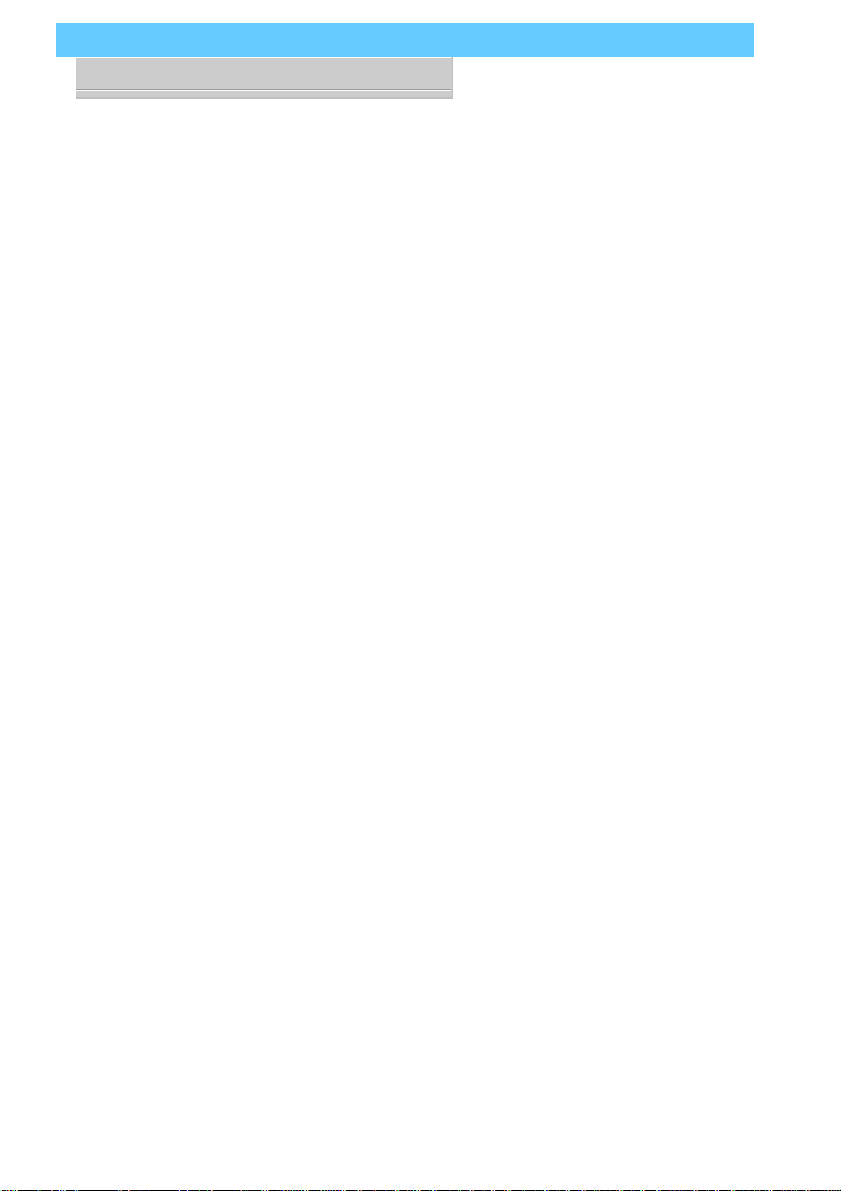
P5SD-B User’s Manual
1: Package & Product Information – 1.8
Internal Connectors
There are also several connectors built onto the mainboard,
includingconnectorsforfourEnhanced IDE devices in two chan-
nels and two floppy disk drives. There are also connectors for a
CPU cooling fan, system chassis cooling fan and a modem ring-
in wake-up cable.
Details about these connectors are in Section 4: Reference In-
formation.
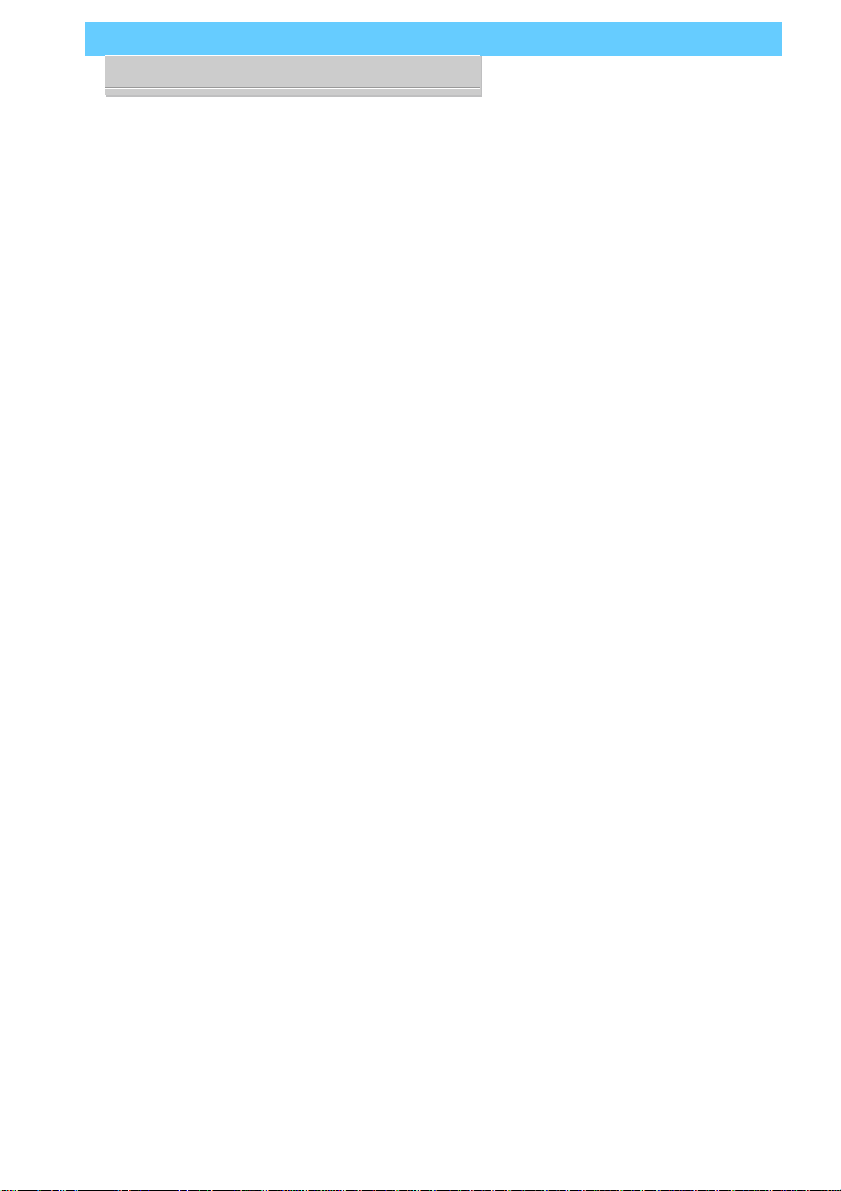
P5SD-B User’s Manual
2: UsingYour Mainboard– 2.1
2: Using Your Mainboard
This section covers the following topics:
• System Controls & Indicators
• Hardware Features
• Firmware & Software
Theygoover the system control featuresandstatus indicators
that derive from the mainboard and explain the software that
comes with or is built-into the mainboard
System Controls
There are two topics in this section, a explanation of the hard-
ware controls and status indicators that connect from the main-
board to your system case and some information about the parts
of the CMOS Setup Utility that allow you customize some sys-
tem features.
Hardware Controls & Indicators
Thereare somecontrolfeatures andstatusindicatorsthat con-
nect from the mainboard to your system case, which is some-
times called the ‘Enclosure’ or ‘Chassis.’ These are:
• Power Status Indicator
• Suspend Switch
• Reset Switch
• Hard Disk Drive Activity Indicator
• Keyboard Lock
All of these case features connect to the mainboard via con-
nector J10. Not all system cases have all of these features, so
your system may not have all of them. The functions and op-
tions for these are shown in the table on the next page.
In This Section:
System Controls
Hardware Features
Firmware & Software

P5SD-B User’s Manual
2: UsingYour Mainboard– 2.2
Hardware Control & Indicator Connectors
Feature J10 Pins
HDD Activity LED 3 ( + ) & 5 ( – )
Flashes when hard disk drive is active
SMI Button 7 & 9
Puts the system into Suspend state under Operating Systems that support
this power management feature. Press once to Suspend or Resume.
Reset Switch 17 & 19
Pressing the Reset switch restarts the system
Power Status LED 2 ( + ), 4, 6 ( – )
When lighted indicates that system is turned on
Keyboard Lock 8 & 10
Disables keyboard via a lock mounted on front panel of the case
Speaker 14 ( + ), 16, 18, 20 ( – )
Connects to the PC speaker mounted on the system case

P5SD-B User’s Manual
2: UsingYour Mainboard– 2.3
CMOS Setup Utility Controls
Two sections of the CMOS Setup Utility allow you to config-
ure how some of your system’s features work. These are:
• BIOS Features Setup
• Power Management Setup
The CMOS Setup Utility is a program that is permanently
stored in the BIOS chip on the mainboard. The utility creates a
system hardware configuration record that it stores in a small
amount of battery-supported memory on the board. The BIOS
uses this record to function as an interface between the system
hardware and the operating system. Most of the settings in the
CMOS Setup Utility are made automatically, so you won’t nor-
mally need to use this program. You can, however, customize
some of the operational features to suit how you prefer to use
the system.
Thescreen illustrations on the next two pagesshow the Setup
Default settings for these two sections of the utility.
The CMOS Setup Utility Summary in Section 4: Reference
Information, lists the setting options for each section of the util-
ity including the two noted above.
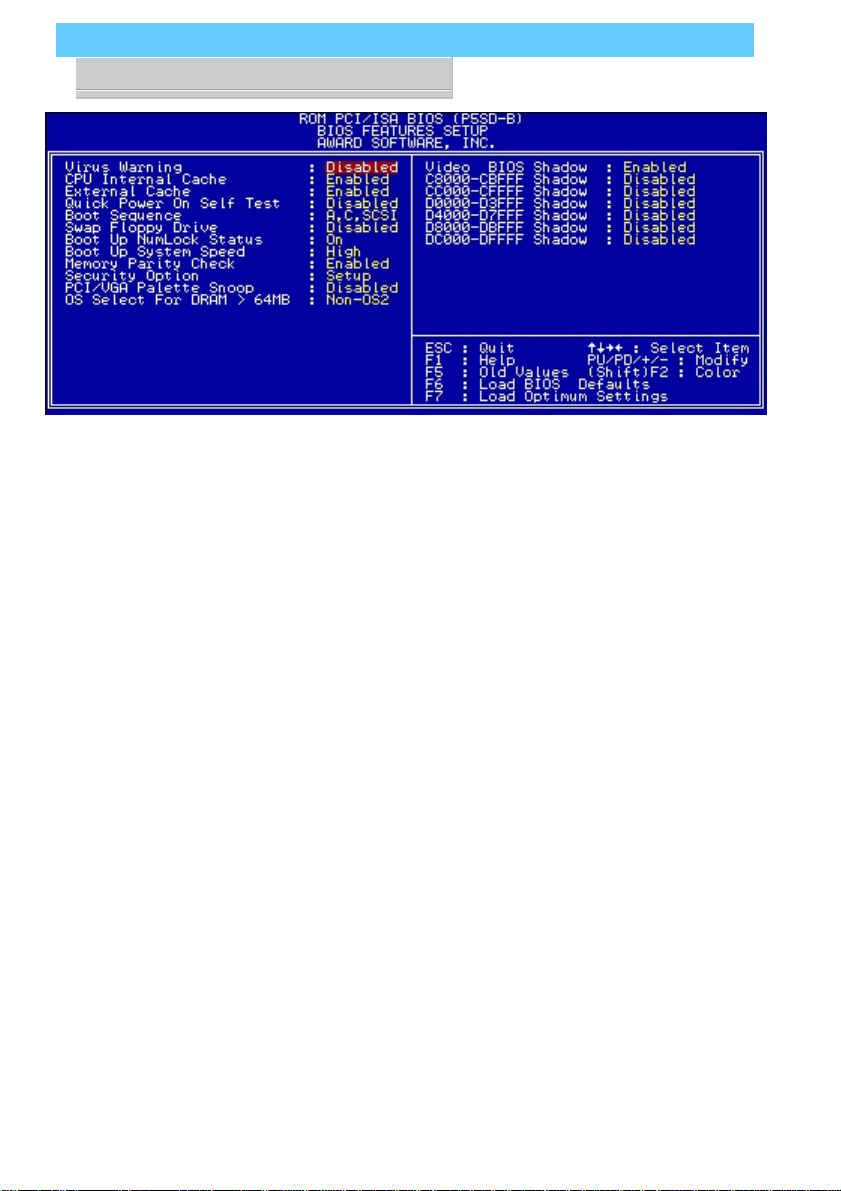
P5SD-B User’s Manual
2: UsingYour Mainboard– 2.4
CMOS Setup Utility –
BIOS Features Setup
This section of the setup utility
allows you to configure some
system features including Vi-
rus Warning, Boot Sequence
and Security Option.
Virus Warning –
When enabled, monitors the
primary hard disk boot sector
and warns of any attempt to
write to it.
Boot Sequence –
Controls the order in which
thesystemchecksdiskdrives
for a boot disk.
Security Option –
Sets the level of password
protection for the system.

P5SD-B User’s Manual
2: UsingYour Mainboard– 2.5
CMOS Setup Utility –
Power Management Setup
Thissectionofthesetuputility
allows you to configure the
powermanagementfeatures
supportedbytheBIOS.These
can also operate in tandem
withOperatingSystempower
management features.
YoucanusetheMinSavingor
MaxSavingdefaultmodes or
you can configure the power
management features indi-
vidually in the User Define
mode.
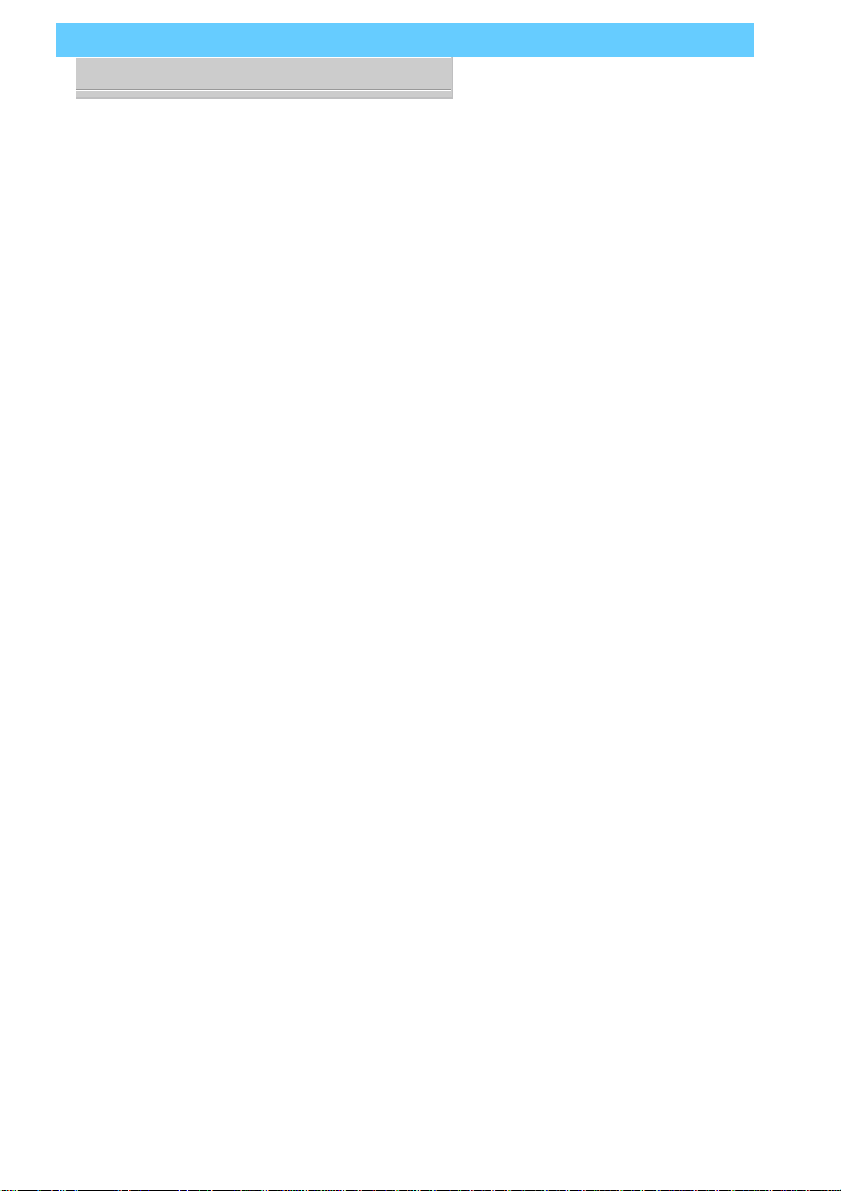
P5SD-B User’s Manual
2: UsingYour Mainboard– 2.6
Hardware Features
This section is a brief overview of information about the
mainboard’s hardware features that connect to external devices.
Onboard Ports
Therearefiveexternal portsonthemainboard.Theseareports
standard to most personal computers:
• COM1 Serial Port
A high-speed serial port which can also be configured as the
COM3 port in the CMOS Setup Utility.
• COM2 Serial Port
A high-speed serial port which can also be configured as the
COM4 port in the CMOS Setup Utility.
• Parallel Port
The parallel port can be configured as a Standard, ECP or EPP
parallel port in the CMOS Setup Utility
• PS/2 Keyboard Port & PS/2 Mouse Port
• USB ports – two ports (header for external port bracket)
Connectors
Thereare several connectors on the mainboard forconnecting
additional ports and internal peripheral devices
• IDE 1 – Primary IDE Channel
Connector for the Primary Master and Slave IDE devices.
• IDE 2 – Secondary IDE Channel
Connector for the Secondary Master and Slave IDE devices.
• Floppy Connector
Connector for two floppy disk drives.
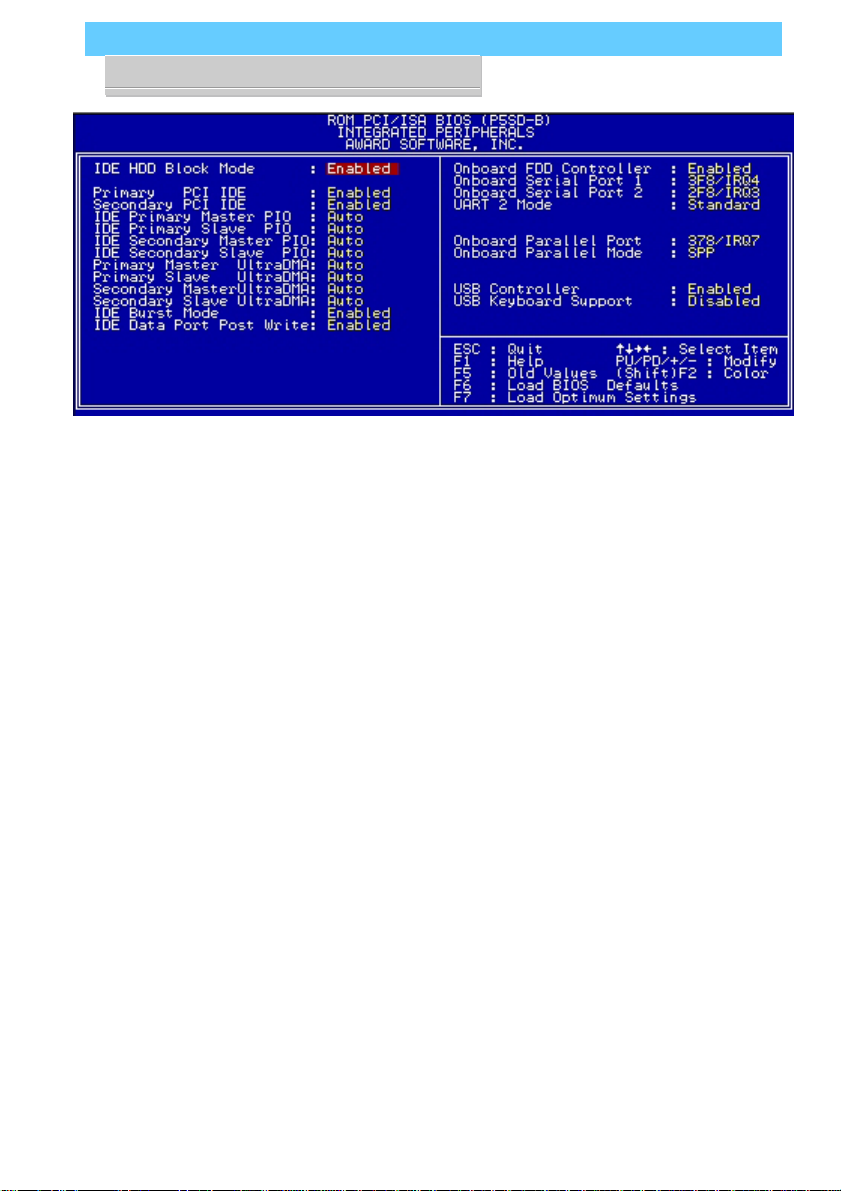
P5SD-B User’s Manual
2: UsingYour Mainboard– 2.7
CMOS Setup Utility –
Integrated Peripherals
Thissectionofthesetuputility
configurestheIDEandFloppy
controllersandthesettingsfor
the external ports
Thissectionenablesandcon-
figures the USB and Infrared
features.
The screen illustration shows
the settings when Optimum
Settings are loaded.
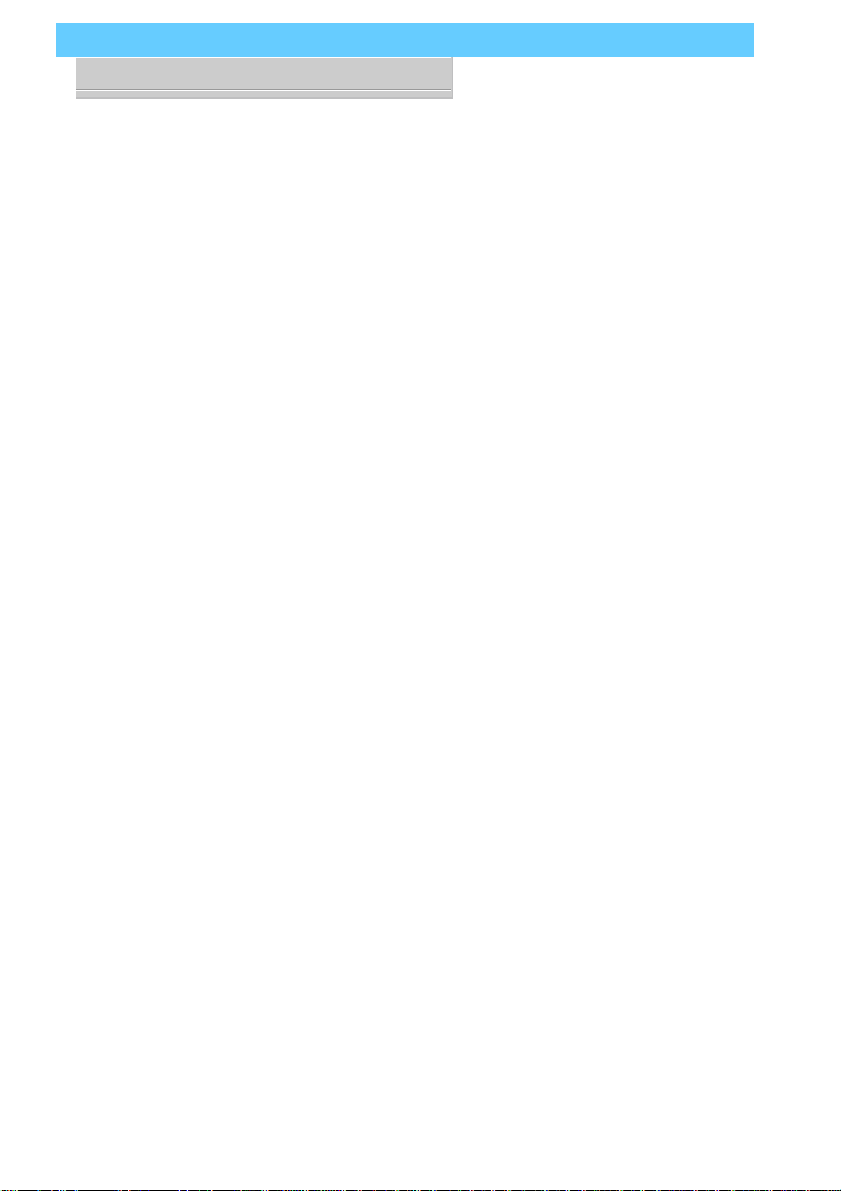
P5SD-B User’s Manual
2: UsingYour Mainboard– 2.8
Cooling Fan Connectors
Therearetwocoolingfanpowerconnectorsonthemainboard.
One is for the CPU cooling fan (CPUFAN1) and the other for a
case-mounted cooling fan (SYSFAN1). When the system enters
Suspend mode, the cooling fans shut off.
UltraDMA Hard Disk Drive Support
This mainboard supports hard disks that use UltraDMA data
transfer. You attach an UltraDMA drive to one of the IDE cables.
If you use the Optimum Settings feature in the CMOS Setup
utility the system will automatically detect the drive and config-
ure the system to use it.
CMOS Support Battery
The disk shaped battery on the mainboard is a 3-volt Lithium
cell battery that supports the small amount of onboard memory
where the CMOS Setup utility’s configuration record is stored.
The battery will last for a number of years and can conceivably
outlast the usage period of the computer it is in.
If the battery fails, the system will not retain the CMOS Setup
configuration and the system will need to be reconfigured every
time you turn it on. If this happens, replace the battery with the
same type as is installed. You can get a replacement at many
electronics supply stores, computer stores and other places that
sell a variety of batteries for various uses.
Table of contents
Other ECS Motherboard manuals