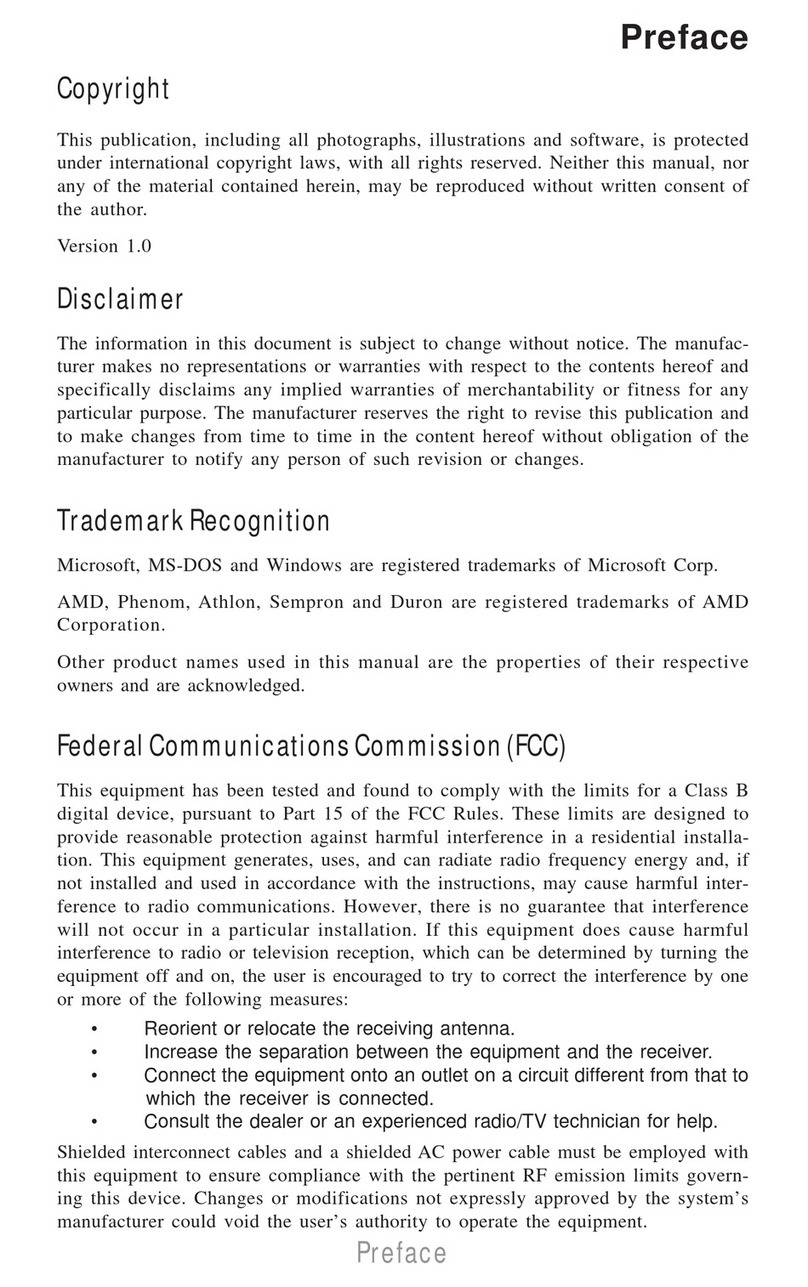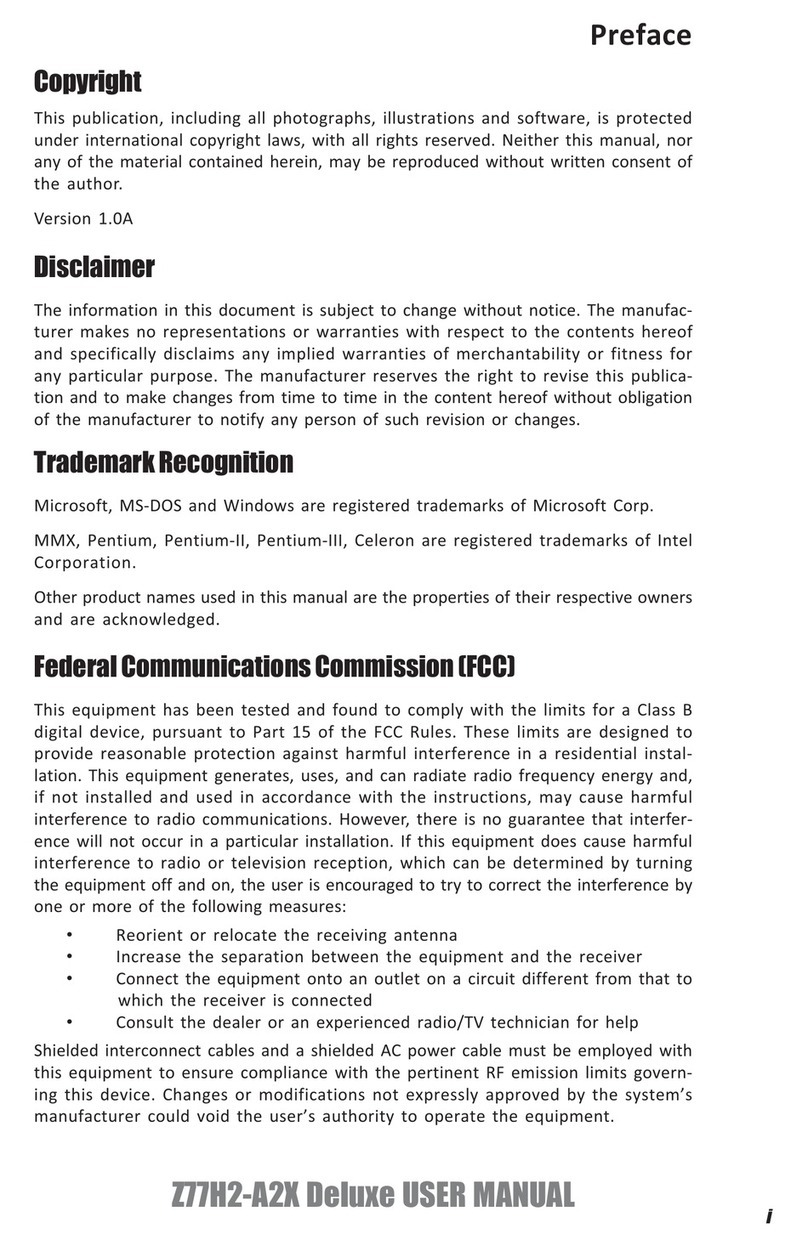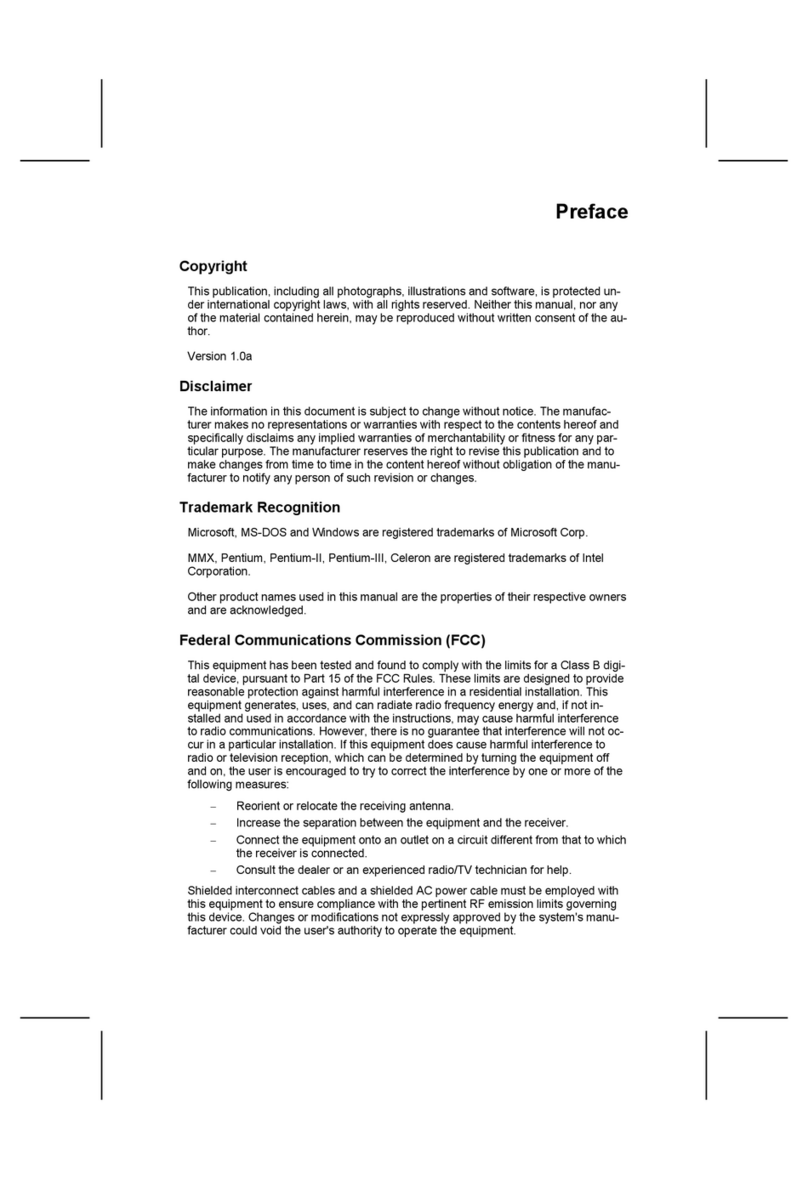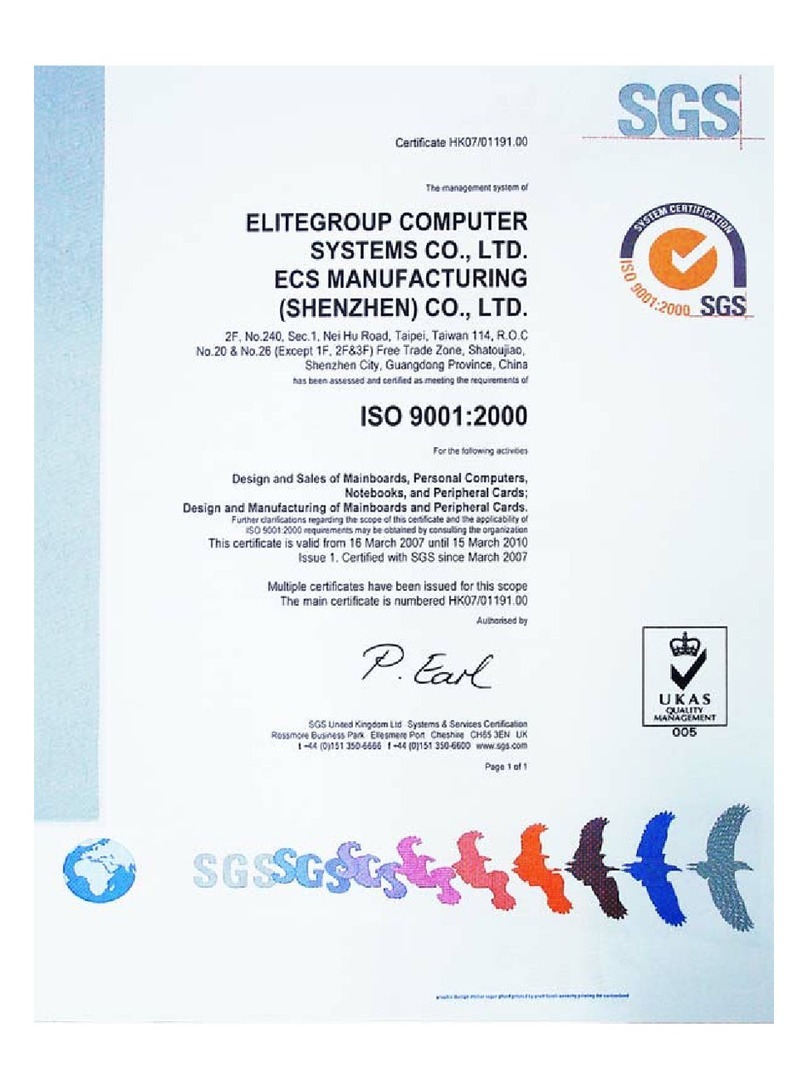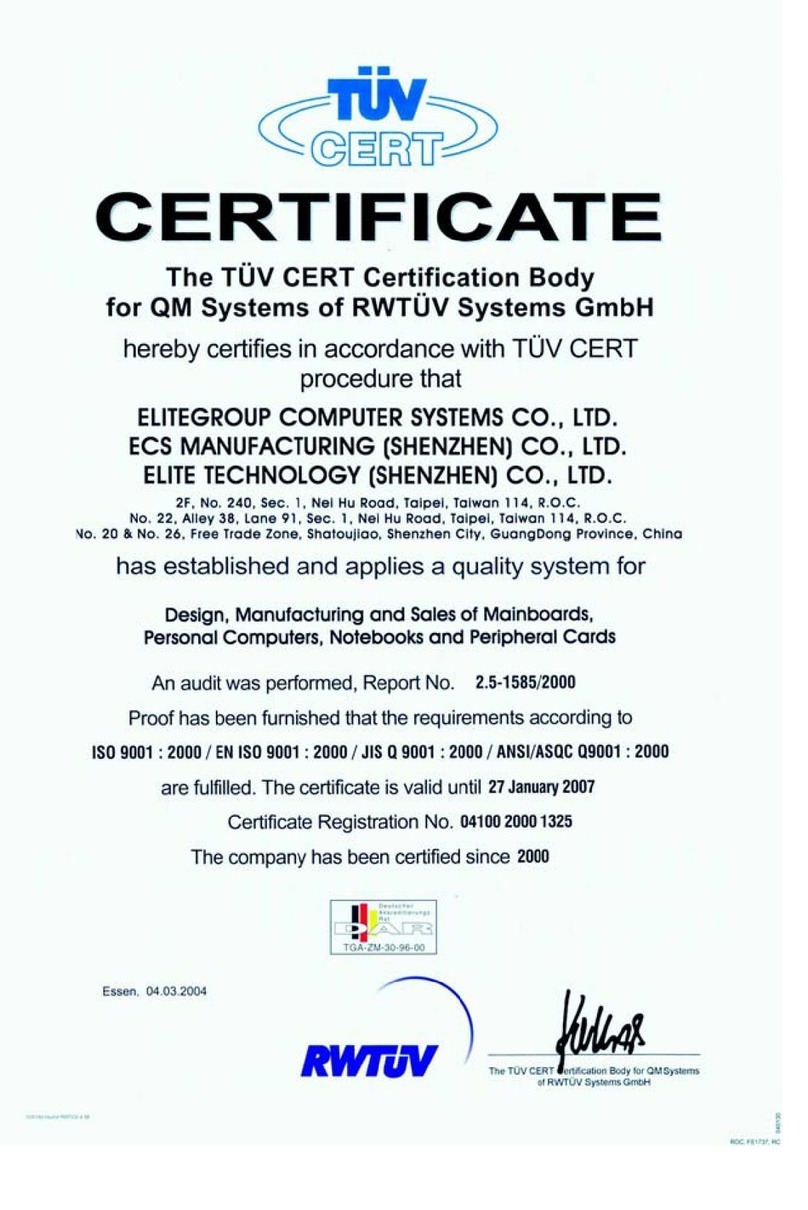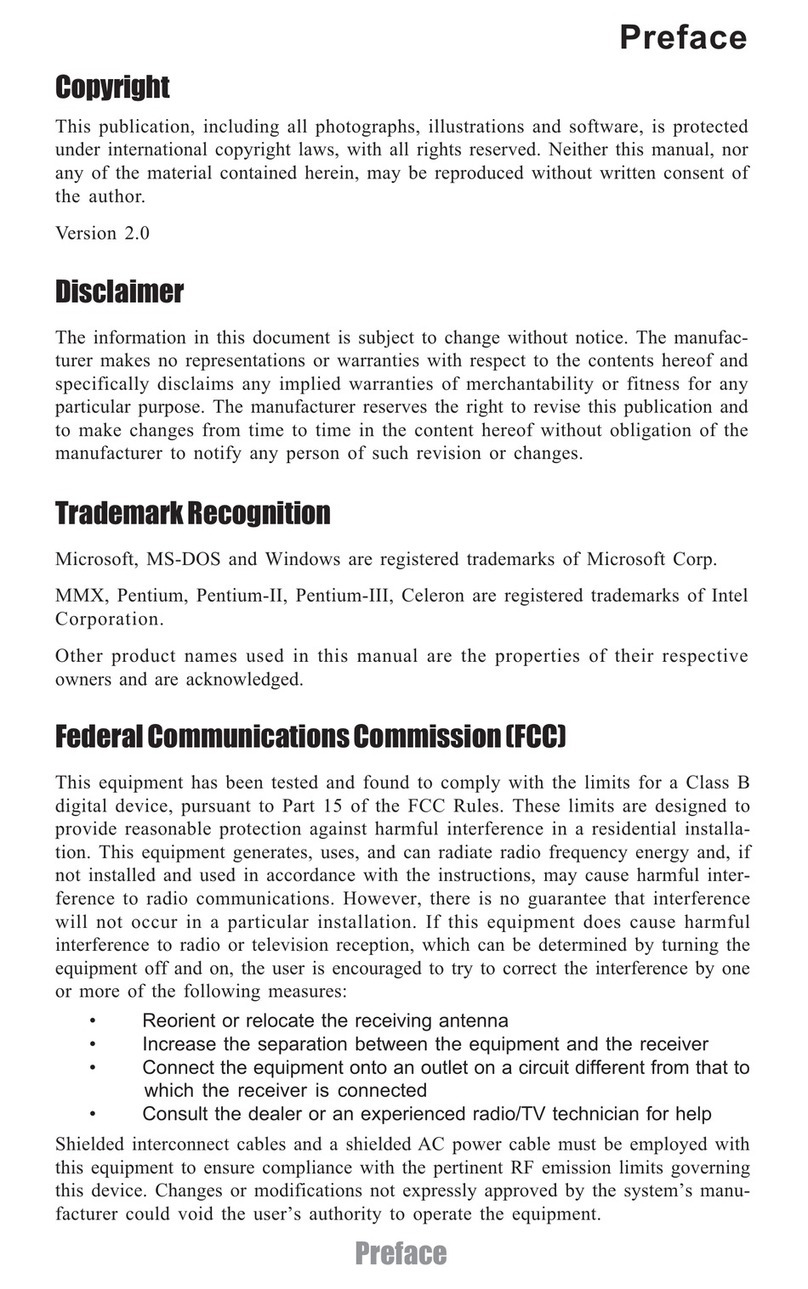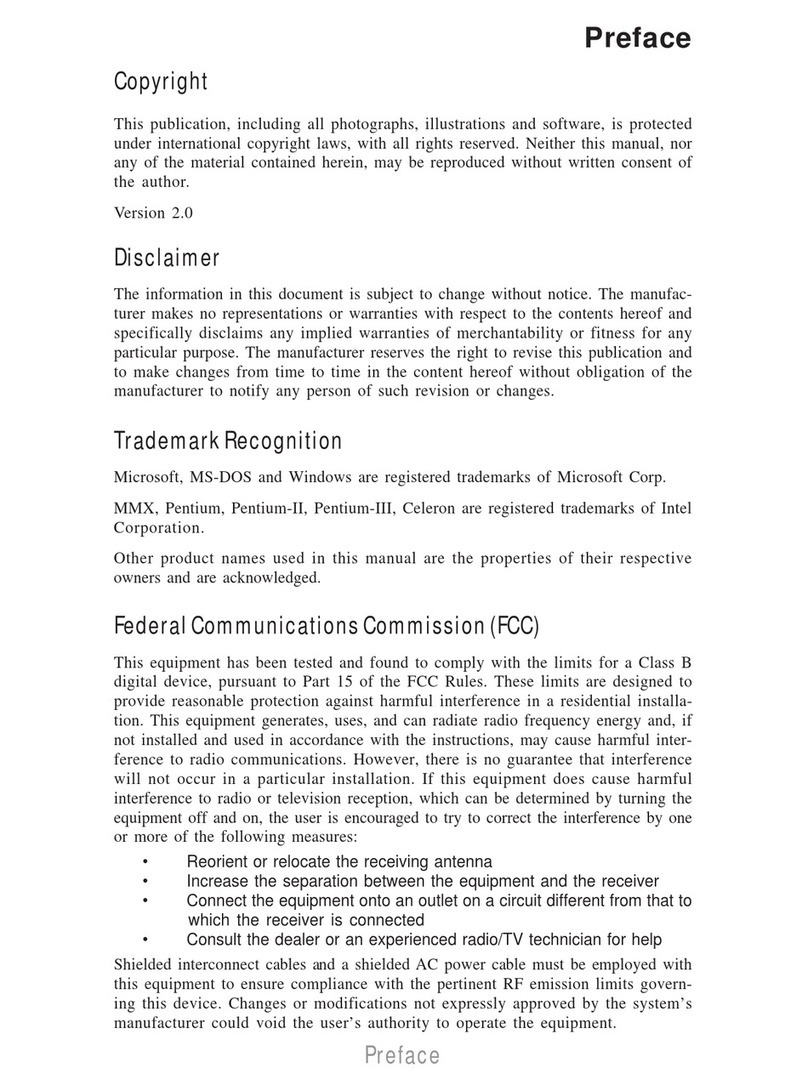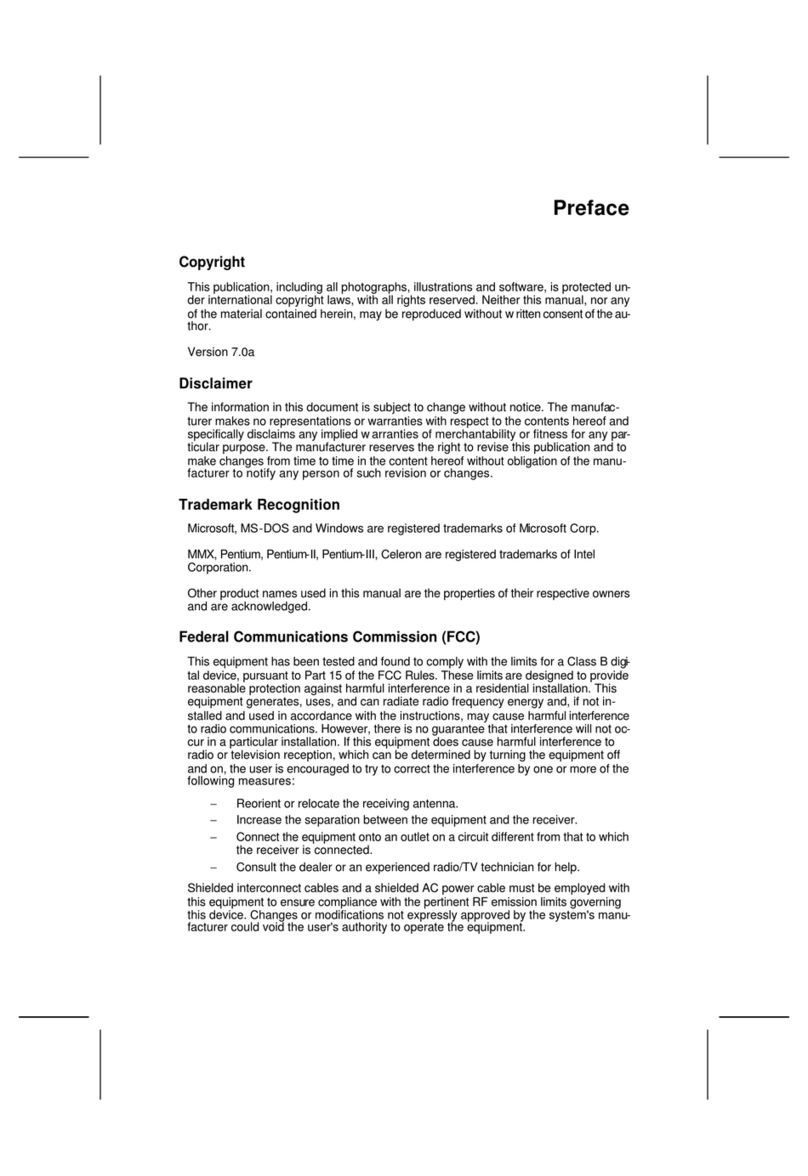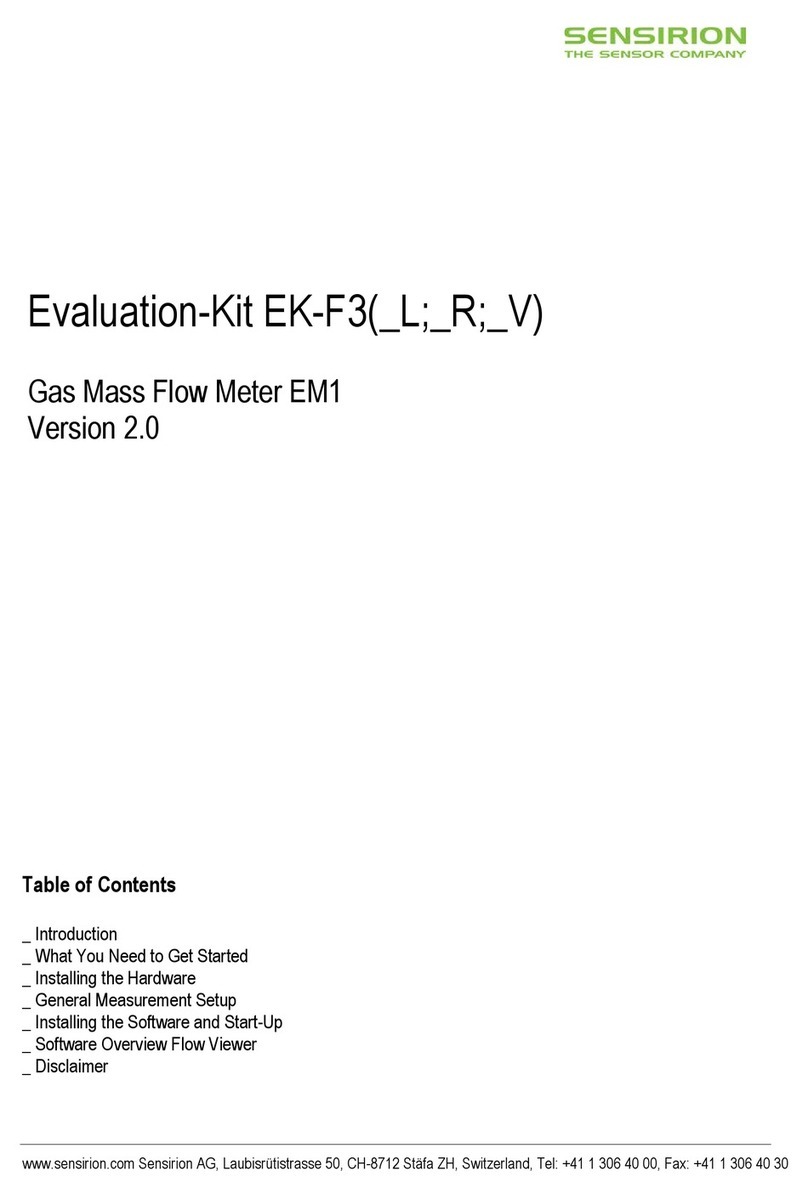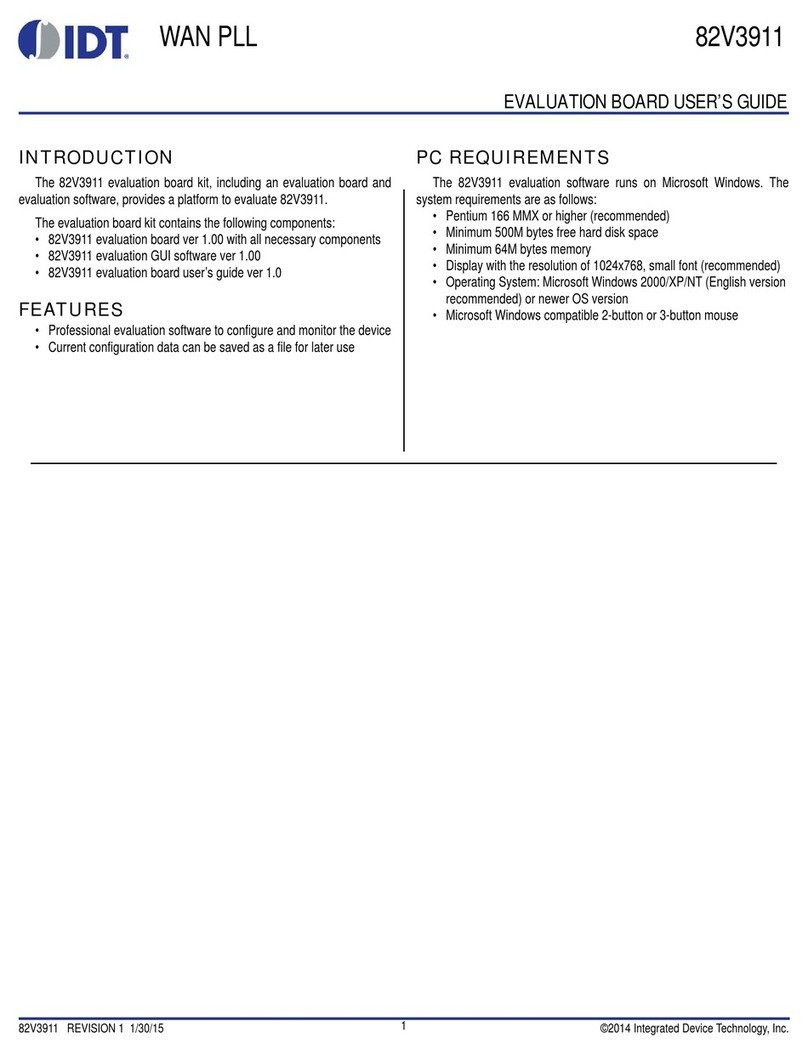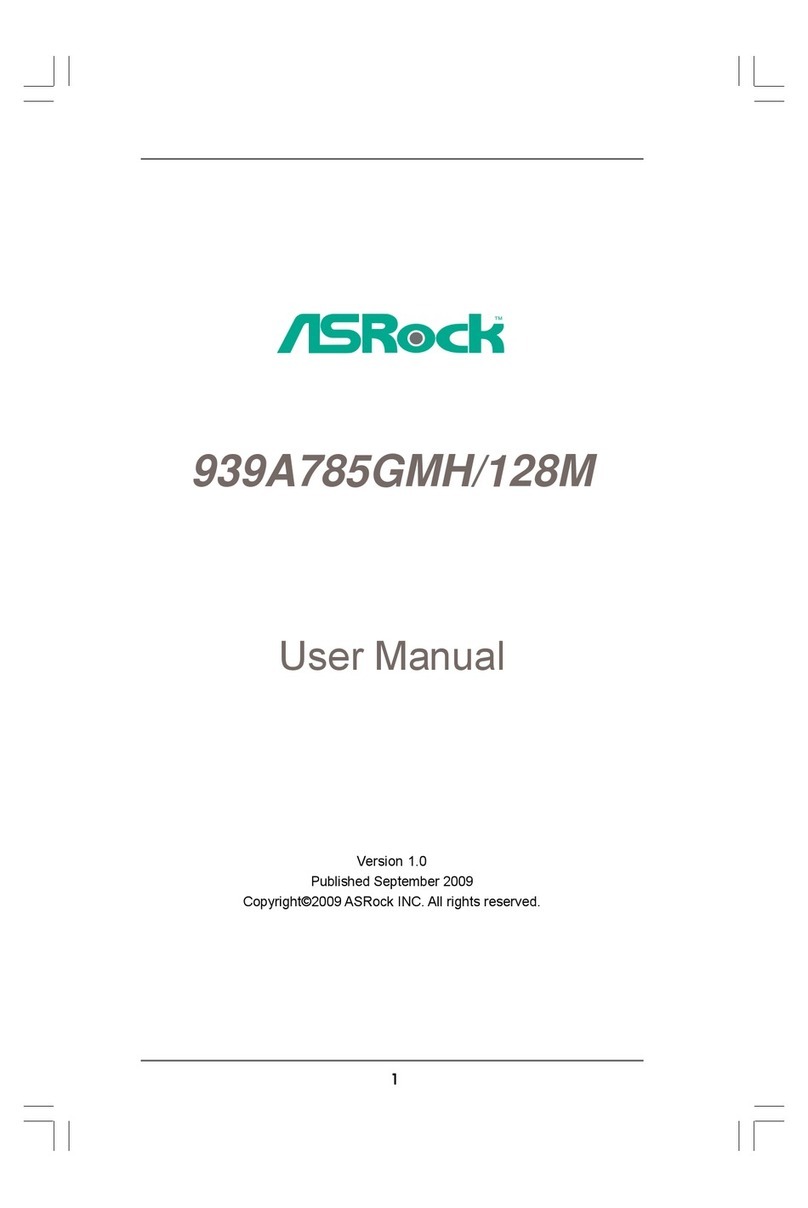ECS P6VAP-Me User manual

Important Information
Copyright
This publication, including all photographs, illustrations and software, is
protected under international copyright laws, with all rights reserved.
Neither this manual, nor any of the material contained herein, may be
reproduced without the express written consent of the manufacturer.
Disclaimer
The information in this document is subject to change without notice. The
manufacturer makes no representations or warranties with respect to the
contents hereof and specifically disclaims any implied warranties of
merchantability or fitness for any particular purpose. Further, the
manufacturer reserves the right to revise this publication and to make
changes from time to time in the content hereof without obligation of the
manufacturer to notify any person of such revision or changes.
Trademark Recognition
Microsoft, M -DO and Windows are registered trademarks of Microsoft
Corp.
MMX, Pentium, Pentium-II, Pentium-III, Celeron are registered
trademarks of Intel Corporation.
VGA, O /2, P /2 are registered trademarks of International Business
Machines.
AMD, K5, K6 are registered trademarks of Advanced Micro Devices Inc.
Cyrix, M1 are registered trademarks of Cyrix Corporation.
Other product names used in this manual are the properties of their
respective owners and are acknowledged.
Version 1.0
For marketing inquiries: [email protected]
For technical support: [email protected]
Website: http://www.ecs.com.tw

Safety Compliance
Federal Communications Commission (FCC)
This equipment has been tested and found to comply with the limits for a
Class B digital device, pursuant to Part 15 of the FCC ules. These
limits are designed to provide reasonable protection against harmful
interference in a residential installation. This equipment generates, uses,
and can radiate radio frequency energy and, if not installed and used in
accordance with the instructions, may cause harmful interference to
radio communications. However there is no guarantee that interference
will not occur in a particular installation. If this equipment does cause
harmful interference to radio or television reception, which can be
determined by turning the equipment off and on, the user is encouraged
to try to correct the interference by one or more of the following
measures:
eorient or relocate the receiving antenna.
Increase the separation between the equipment and the receiver.
Connect the equipment onto an outlet on a circuit different from that
to which the receiver is connected.
Consult the dealer or an experienced radio/TV technician for help.
Shielded interconnect cables and shielded AC power cable must be
employed with this equipment to insure compliance with the pertinent F
emission limits governing this device. Changes or modifications not
expressly approved by the system’s manufacturer could void the user’s
authority to operate the equipment.
Declaration of Conformity
This device complies with part 15 of the FCC rules. Operation is subject
to the following conditions:
This device may not cause harmful interference, and
This device must accept any interference received, including
interference that may cause undesired operation.
Canadian Department of Communications
This class B digital apparatus meets all requirements of the Canadian
Interference-causing Equipment egulations.
Cet appareil numérique de la classe B respecte toutes les exigences du
églement sur le matériel brouilieur du Canada.

Contents
Chapter 1: Introduction..............................................1
Welcome.......................................................................1
About the Manual..........................................................2
Checklist.......................................................................3
Standard Items--------------------------------------------------3
Optional Items---------------------------------------------------3
Recommendations........................................................3
eatures.......................................................................4
Chapter 2: Installation................................................8
Quick Installation Table................................................8
Quick Jumper Setting Reference..................................9
Before You Begin..........................................................13
Static Electricity-------------------------------------------------13
Choosing a Case------------------------------------------------14
How to Set Jumpers--------------------------------------------14
Preparing the Mainboard..............................................16
Mainboard Guide------------------------------------------------16
I/O Ports Side View---------------------------------------------18
Check the Jumper Settings----------------------------------19
Install the Mainboard in the Case---------------------------25
Connecting Power, Chassis an, and Panel------------26
Install Other Hardware..................................................28
Install the Processor-------------------------------------------28
Installing a Socket-370 Processor--------------------------29
Install the Memory Modules----------------------------------31
Install a Hard Disk Drive and CD-ROM-------------------32
Installing a loppy Diskette Drive---------------------------35
Using the Expansion Slots-----------------------------------36
Add-in Card Options-------------------------------------------38
Install Options and Extension Brackets-------------------39
External Connector Color Coding--------------------------43

Chapter 3: Setup.........................................................45
About the Setup Utility..................................................45
Starting the Setup Utility--------------------------------------45
How to lash a New BIOS------------------------------------47
Standard CMOS eatures Option.................................48
Advanced BIOS eatures Setup Option.......................50
Advanced Chipset eatures Option..............................52
Integrated Peripherals Option.......................................55
Power Management Setup Option................................57
PNP/PCI Configuration Option......................................63
PCI Health Status Option..............................................64
requency / Voltage Control Option..............................65
Load ail-Safe Defaults Option.....................................66
Load Optimized Defaults Option...................................66
Set Supervisor and User Passwords............................66
Save And Exit Setup Option.........................................67
Exit Without Saving Option...........................................67
Chapter 4: Software....................................................68
About the Software.......................................................68
olders for this Mainboard............................................68
Running the Support CD-ROM.....................................70
Utility older Installation Notes.....................................70
CMI8X38 older Installation Notes...............................71
Audio Software--------------------------------------------------71
Modem Driver and Software---------------------------------72
Peripheral older Installation Notes..............................72
VIA older Installation Notes........................................72
GL520SM older Installation Notes..............................73
Mainboard (P6VAP-Me) Installation Notes...................73
Appendix 1: uick Jumper Setting Reference.........74

Chapter 1: Introduction
Chapter 1: Introduction
Welcome
Congratulations on purchasing the P6VAP-Me mainboard. This
mainboard features the latest VIA VT82C6 4X/5 6B chipset. The
mainboard features a FC-PGA (Plastic Pin Grid Array) PGA370
processor socket. This feature means that you can install the
mainboard with a FC-PGA Celeron or Cyrix Joshua processor.
The mainboard is micro-ATX sized and measures 224mm x 200mm. The
board includes a built-in sound system, 5 expansion slots including an
AGP graphics slot, and a full set of I/O ports. Using this mainboard, you
can create the exact system you need. The supported processors cover
a wide range of price/performance points so that you can build a system
for high performance or low cost.
1

This chapter contains the following information:
About the Manual explains how the information in this manual is
organized
Chec list comprises a list of the standard and optional components
that are shipped with this mainboard
Recommendations lists some Do’s and Don’ts from the
manufacturer to help ensure reliability and performance from this
product
Features highlights the functions and components that make this
one of the best value mainboards on the market
About the Manual
The manual consists of the following chapters:
Introduction
Use the Introduction Chapter to learn about the features of the
mainboard, and the checklist of items that are shipped with the package.
Installation
Use the Installation Chapter to learn how to install the mainboard and
get your system up and running.
Setup
Use the Setup Chapter to configure the mainboard for optimum
performance.
Software
Use the Software Chapter to learn how to use the software drivers and
support programs that are provided with this mainboard.
2

Checklist
Compare the contents of your mainboard package with the standard
checklist below. If any item is missing or appears damaged, please
contact the vendor of your mainboard package.
Standard Items
1 x P6VAP-Me Mainboard
1 x Cable/Bracket Pack
Diskette drive ribbon cable
DMA 66 IDE drive ribbon cable
This User’s Manual
Software Support CD-ROM Disc
Optional Items
V. 0 Fax/modem module
Recommendations
This mainboard automatically determines the CPU clock frequency and
system bus frequency for the kind of processor that you install. You may
be able to change these automatic settings by making changes to
jumpers on the mainboard, or changing the settings in the system setup
utility. We strongly recommend that you do not overclock the mainboard
to run processors or other components faster than their rated speed.
Overclocking components can adversely affect the reliability of the
system and introduce errors into your system. Overclocking can
permanently damage the mainboard by generating excess heat in
components that are run beyond the rated limits.
Components on this mainboard can be damaged by discharges of static
electricity. Handle the board carefully holding it by the edges. Don’t flex
or stress the circuit board. Keep the board in its static-proof packing until
you are ready to install it. Follow the static guidelines given at the
beginning of chapter 2.
3

Features
The key features of this mainboard are the advanced VIA VT82C6 4XA/
5 6B chipset, and the FC-PGA processor support so that you can install
a wide range of Intel Celeron or Cyrix Joshua processors. You can use
this board to develop a low-cost value system, with very comprehensive
features.
Support FC-PGA Intel Celeron/Cyrix Joshua
This mainboard supports two kinds of processors: FC-PGA Intel
Celerons, and Cyrix FC-PGA Joshua processors.
The new generation FC-PGA Celeron processors ship in the familiar
square plastic package, and they install in a Zero Insertion Force (ZIF)
socket called a Socket-370. The new Celeron processors are close to
Pentium-II performance because they include a level-2 cache memory of
128K. However, they operate over a 66 MHz system bus and they
currently ship at clock speeds of up to 533 MHz.
The new Cyrix FC-PGA Joshua processor also fits into the Socket-370.
The Joshua will include a 256K on-chip L2 cache, which runs at full
processor speed. It is the first non-Intel chip to plug into the same socket
as a Celeron.
Assemblers can choose the processor they need to meet performance or
price targets. You can configure the system for any of the supported
processor clock speeds using the BIOS setup utility. It is not necessary
to set switches or jumpers.
wo DIMM Memory Slots
The board has two DIMM slots for the installation of 168-pin, 3.3V
standard or registered SDRAM (Synchronous Dynamic Random Access
Memory) memory modules. The system supports memory that has built-
in error correction (EC), error correction code (ECC), or has no error
correction.
The DIMM slots support PC-100 (100 MHz) and PC-133 (133 MHz)
memory modules. You can install one or two modules. Each memory
module can hold a maximum capacity of 512 MB of standard SDRAM
chips so maximum memory capacity is 1 GB.
4

The VIA chipset on this board supports an asynchronous memory bus
architecture, and provides option of 66/100, 100/66, 100/133 or 133/100
MHz CPU and memory bus combinations.
Optimized Chipset
This board uses the VIA VT82C6 4X/5 6B chipset. The VT82C6 4X
forms the north bridge and supports system buses of 66, 100 and 133
MHz. It is AGP Rev. 1 compliant and supports 3.3v AGP devices
operating over a 66/133 MHz bus. The memory bus supports the fastest
access (X-1-1-1) for both 66, 100 and 133 MHz operation. The board is
compliant with PCI Rev.2.1 operating at 33 MHz Four PCI Bus masters
are supported.
The south bridge is provided by the VT82C5 6B. This chip supports
ACPI (Advanced Configuration and Power Interface) Rev 1.0, onboard
PCI IDE channels, USB ports, and a System Management Bus for OS
control and configuration of devices.
This new VIA chipset is designed to lower cost of performance, by
offering a cheap solution to using the latest range of processors, while
offering a clear upgrade path to the future generation of 133 MHz
processor types. This chipset makes the evolutionary move from PC100
to PC133, increasing the speed of the system and memory buses from
100 MHz to 133 MHz. The 133 MHz memory interface also opens the
door to a wide range of PC133 memory devices now on the market.
This latest VIA chipset supports asynchronous memory bus architecture,
and provides the option of 66/10, 100/66, 100/133 and 133/100 MHz
CPU and memory bus combinations. By supporting 66/100/133 CPU bus
and memory settings, this chipset is a highly scaleable choice for end
users building Celeron or Joshua level systems, and allows for a wide
range of cost-effective system design options.
Built-in PCI 3D Sound
The CMI 8738 is a single chip solution for PCI-bus 3D audio. The chip
provides Sound Blaster 16-bit-compatible audio, plus support for
Microsoft’s DirectSound 3D specification and Aureal A3D interface. The
sound ports include jacks for speakers, microphone and stereo in, and a
game/MIDI port. The audio system supports full duplex operation and
drivers are available for WIN 5/ 8/2000 and WIN NT 4.0. The audio
system can output sound to 4 loudspeakers and also supports SPDIF
24-bit digital sound input and output.
5

Optional Built-in Communications
The mainboard has an integrated fax/modem connector. As an option,
you can purchase a fax/modem extension bracket which connects the
line and telephone RJII sockets to the board. The fax/modem supports
the V. 0 protocol that allows transmissions at up to 56Kbps and is fully
compatible with earlier transmission and error correction standards. It
supports automatic fall back and caller ID.
Expansion Options
Although this is a micro-ATX board, it has a generous allocation of
expansions slots. One AGP slot is available for the installation of an
Accelerated Graphics Port graphics adapter. Three 32-bit PCI slots can
be used by PCI expansion cards. One legacy 8/16-bit ISA slot can be
used by ISA cards. The ISA slot is shared with one of the PCI slots. This
means that you can use either the ISA slot or the PCI slot, but you
cannot use both at the same time.
Integrated I/O
The board has a comprehensive set of integrated I/O ports. The I/O port
array features PS/2 keyboard and mouse ports, a parallel port, two USB
ports, two serial ports, a monitor port, a game/MIDI port, and three audio
jacks. Optionally, you can use the built-in mainboard header to add in an
infrared port. The mainboard has two PCI-IDE channels and a floppy
disk drive interface.
Hardware Monitoring
The mainboard is installed with an integrated hardware monitoring
system (GL525SM). Using this system and the monitoring software
supplied with the board, users and system administrators can monitor
critical parameters such as the CPU temperature, the fan speeds and so
on. Hardware monitoring helps maintain the system and reduce
maintenance costs and downtime.
Keyboard Power On Feature
Using the system BIOS setup program, you can configure the system to
turn on using a keyboard-typed password. A green keyboard is not
required.
6

Programmable Firmware
The mainboard includes Award BIOS that allows BIOS setting of CPU
parameters. The fully programmable firmware enhances the system
features and allows users to set power management, CPU and memory
timing, LAN and modem wake-up alarms, and so on. The firmware can
also be used to set parameters for different processor clock speeds so
that you don’t need to change mainboard jumpers and switches.
7

Chapter 2: Installation
Chapter 2: Installation
Quick Installation Table
This chapter explains how to successfully install the mainboard into a
computer case and build a working system. The installation procedure is
as follows:
Quick Jumper
Setting Reference
Provides a quick reference for the jumper
settings on this mainboard.
Before you Begin Provides advice on choosing a case,
avoiding static electricity damage, and setting
jumpers.
Preparing the
Mainboard
Provides a guide to the mainboard and /O
port locations, full details on the jumper
settings, and advice on installing the
mainboard in the system case.
Install Other
Hard are
Provides guidance on installing essential
hardware: processor, memory, hard disk
drive, CD-ROM, floppy disk drive, and
expansion cards.
Make the External
Connections
Provides advice on using the external /O
ports to install peripheral devices such as a
keyboard, a monitor, a mouse, a printer,
loudspeakers, and so on.
8

Quick Jumper Setting Reference
f you are familiar with most of the material in this chapter, you can begin
preparing the mainboard for installation by using this quick reference to
begin setting the jumpers. A detailed description of the jumper setting
appears later in this chapter.
JP1: Clear CMOS memory jumper
Use this 3-pin jumper to clear all the current data stored in the CMOS
memory.
Function Jumper Cap
Normal operation Short pins 1-2
Clear CMOS Short pins 2-3
JP2: Keyboard power on jumper
Use this 3-pin jumper to enable keyboard power on with hot keys or
password.
Function Jumper Cap
Enable keyboard power on Short pins 1-2
Disable keyboard power on Short pins 2-3
JP3, JP6, JP7, JP11: Select Celeron or Jo hua Proce or for
Socket-370
Use these 3-pin jumper sets to select the processor type you are using in
the PGA370 processor socket.
Function Jumper Cap
ntel Celeron Short pins 1-2
Cyrix Joshua Short pins 2-3
JP4: Detect Cha i Open jumper
Use this 2-pin jumper to enable chassis open detection.
Function Jumper Cap
Disable Chassis Open Open pins 1-2
Enable Chassis Open Short pins 2-3
9
1
2
3
JP2
1 2 3
JP1
1 2 3
JP3
JP6
JP7
JP11
1 2
JP4

JP5: Supend-to-RAM jumper
Use this 3-pin jumper to enable the Suspend-to-RAM function.
Function Jumper Cap
Enable Suspend-to-RAM Short pins 1-2
Disable Suspend-to-RAM Short pins 2-3
JP8: Set Sy tem Bu Frequency to 133 MHz
Use this 3-pin jumper to set the system bus frequency. n the normal
setting, the system automatically selects the correct frequency according
to the kind of processor installed. n the Force 133 MHz setting, the
system uses a 133 MHz system bus even if the processor is designed to
operate with a 66 or 100 MHz bus.
Function Jumper Cap
Normal operation Short pins 1-2
Force 133 MHz Short pins 2-3
JP9: Set Sy tem Bu Frequency to 100 MHz
Use this 3-pin jumper to set the system bus frequency. n the normal
setting, the system automatically selects the correct frequency according
to the kind of processor installed. n the Force 100 MHz setting, the
system uses a 100 MHz system bus even if the processor is designed to
operate with a 66 or 133 MHz bus.
Function Jumper Cap
Normal operation Short pins 1-2
Force 100 MHz Short pins 2-3
JP10: Automatic (BIOS) or Manual configuration
Use this 2-pin jumper to automatically (B OS) or manually set the CPU
core voltage and system bus multiplier ratio. When set to manual
configuration, use the V D and BF jumpers to define proper
configuration. t is recommended that you set this jumper to automatic
configuration.
Function Jumper Cap
Automatic configuration Short pins 1-2
Manual configuration Open pins 1-2
10
1 2 3
1 2 3
JP9
JP5
1 2 3
JP8
1 2
JP10

JP12: Fla h BIOS jumper
Use this 3-pin jumper to enable or disable Flash B OS protection. f
enabled, the existing B OS cannot be flashed with another version.
Function Jumper Cap
Enable Flash B OS Short pins 1-2
Disable Flash B OS Short pins 2-3
VID: Set CPU core voltage jumper
Use this 3 x 5-pin jumper set to manually set the
CPU core voltage. See later in this chapter for
information on the core voltage setting required for
the processor that you have installed.
Volt.
Short Pin Settings
VID1 VID2 VID3 VID4 VID5
Auto* 1-2 1-2 1-2 1-2 1-2
2.05V 2-3 2-3 2-3 2-3 2-3
2.00V 1-2 2-3 2-3 2-3 2-3
1.95V 2-3 1-2 2-3 2-3 2-3
1.90V 1-2 1-2 2-3 2-3 2-3
1.85V 2-3 2-3 1-2 2-3 2-3
1.80V 1-2 2-3 1-2 2-3 2-3
1.75V 2-3 1-2 1-2 2-3 2-3
1.70V 1-2 1-2 1-2 2-3 2-3
1.65V 2-3 2-3 2-3 1-2 2-3
1.60V 1-2 2-3 2-3 1-2 2-3
1.55V 2-3 1-2 2-3 1-2 2-3
1.50V 1-2 1-2 2-3 1-2 2-3
1.45V 2-3 2-3 1-2 1-2 2-3
1.40V 1-2 2-3 1-2 1-2 2-3
1.35V 2-3 1-2 1-2 1-2 2-3
1.30V 1-2 1-2 1-2 1-2 2-3
3.5V 2-3 2-3 2-3 2-3 1-2
3.4V 1-2 2-3 2-3 2-3 1-2
3.3V 2-3 1-2 2-3 2-3 1-2
3.2V 1-2 1-2 2-3 2-3 1-2
3.1V 2-3 2-3 1-2 2-3 1-2
3.0V 1-2 2-3 1-2 2-3 1-2
2.9V 2-3 1-2 1-2 2-3 1-2
2.8V 1-2 1-2 1-2 2-3 1-2
11
1 2 3
JP12
VID1
VID5
1 2 3

Volt.
Short Pin Settings
VID1 VID2 VID3 VID4 VID5
2.7V 2-3 2-3 2-3 1-2 1-2
2.6V 1-2 2-3 2-3 1-2 1-2
2.5V 2-3 1-2 2-3 1-2 1-2
2.4V 1-2 1-2 2-3 1-2 1-2
2.3V 2-3 2-3 1-2 1-2 1-2
2.2V 1-2 2-3 1-2 1-2 1-2
2.1V 2-3 1-2 1-2 1-2 1-2
*Auto: When all 1-2 pins are shorted, the core voltage will automatically
be determined.
BF: Set y tem bu multiplier ratio jumper
Use this 3 x 4-pin jumper set to manually set the
system bus multiplier ratio. See later in this
chapter for information on the system bus
multiplier ratio setting required for the processor
that you have installed.
Ratio
Short Pin Settings
BF1 BF2 BF3 BF4
Auto* 1-2 1-2 1-2 1-2
2 2-3 2-3 2-3 2-3
4 2-3 1-2 2-3 2-3
3 2-3 2-3 1-2 2-3
5 2-3 1-2 1-2 2-3
2.5 2-3 2-3 2-3 1-2
4.5 2-3 1-2 2-3 1-2
3.5 2-3 2-3 1-2 1-2
5.5 2-3 1-2 1-2 1-2
6 1-2 2-3 2-3 2-3
8 1-2 1-2 2-3 2-3
7 1-2 2-3 1-2 2-3
Res. 1-2 1-2 1-2 2-3
6.5 1-2 2-3 2-3 1-2
1.5 1-2 1-2 2-3 2-3
7.5 1-2 2-3 1-2 1-2
2 1-2 1-2 1-2 1-2
*Auto: When all 1-2 pins are shorted, the system bus multiplier ratio will
automatically be determined.
12
BF4
BF4
1 2 3

Before You Begin
Before you begin to install your P6VAP-Me mainboard, take some
precautions to ensure that you avoid the possibility of damage to the
product from static electricity. Ensure too that you are installing the
mainboard into a suitable case.
Static Electricity
n adverse conditions, static electricity can accumulate and discharge
through the integrated circuits and silicon chips on this product. These
circuits and chips are sensitive and can be permanently damaged by
static discharge.
f possible wear a grounding wrist strap clipped to a safely
grounded device during the installation.
f you don’t have a wrist strap, discharge any static by touching
the metal case of a safely grounded device before beginning the
installation.
Leave all components inside their static-proof bags until they are
required for the installation procedure.
Handle all circuit boards and electronic components carefully.
Hold boards by the edges only. Do not flex or stress circuit
boards.
13

Choo ing a Ca e
The mainboard complies with the specifications for the micro-ATX
system case, although it can also be installed in most full-size ATX case
designs. The micro-ATX specifications include a maximum size of 8.8” x
7.8” (224mm x 200mm), a reduced number of expansion slots, and
support for a smaller power supply unit.
Some features on the mainboard are implemented by cabling connectors
on the board to indicators and switches on the system case. Ensure that
your case supports all the features required. The P6VAP-Me mainboard
can support one or two floppy diskette drives and four enhanced DE
drives. Ensure that your case has sufficient power and space for all the
drives that you intend to install.
The mainboard has a set of /O ports on the rear edge. Ensure that your
case has an /O template that supports the /O ports and expansion
slots.
How to Set Jumper
A jumper consists of two or more pins mounted on the mainboard. Some
jumpers might be arranged in a series with each pair of pins numbered
differently. Jumpers are used to change the electronic circuits on the
mainboard. When a jumper cap is placed on two jumper pins, the pins
are SHORT. f the jumper cap is removed (or placed on just a single pin)
the pins are OPEN.
This illustration shows a 2-pin jumper. When the
jumper cap is placed on both pins, the jumper is
SHORT. f you remove the jumper cap, or place the
jumper cap on just one pin, the jumper is OPEN.
14
SHORT
OPEN

This illustration shows a 3-pin jumper. The jumper cap is
placed on pins 2 and 3, so this jumper setting is SHORT
P NS 2-3.
This illustration shows the same 3-pin jumper.
The jumper cap is placed on pins 1 and 2, so
this jumper setting is SHORT P NS 1-2.
n this manual, all the jumper illustrations clearly show the pin numbers.
When you are setting the jumpers, make sure that the jumper caps are
placed on the correct pins to select the function or feature that you want
to enable or disable.
15

Preparing the ainboard
Mainboard Guide
Use the following illustration and key to identify the components on your
mainboard.
16
Table of contents
Other ECS Motherboard manuals
Popular Motherboard manuals by other brands

Nuvoton
Nuvoton NAU8220 user manual

Maxim Integrated
Maxim Integrated MAX17509 quick start
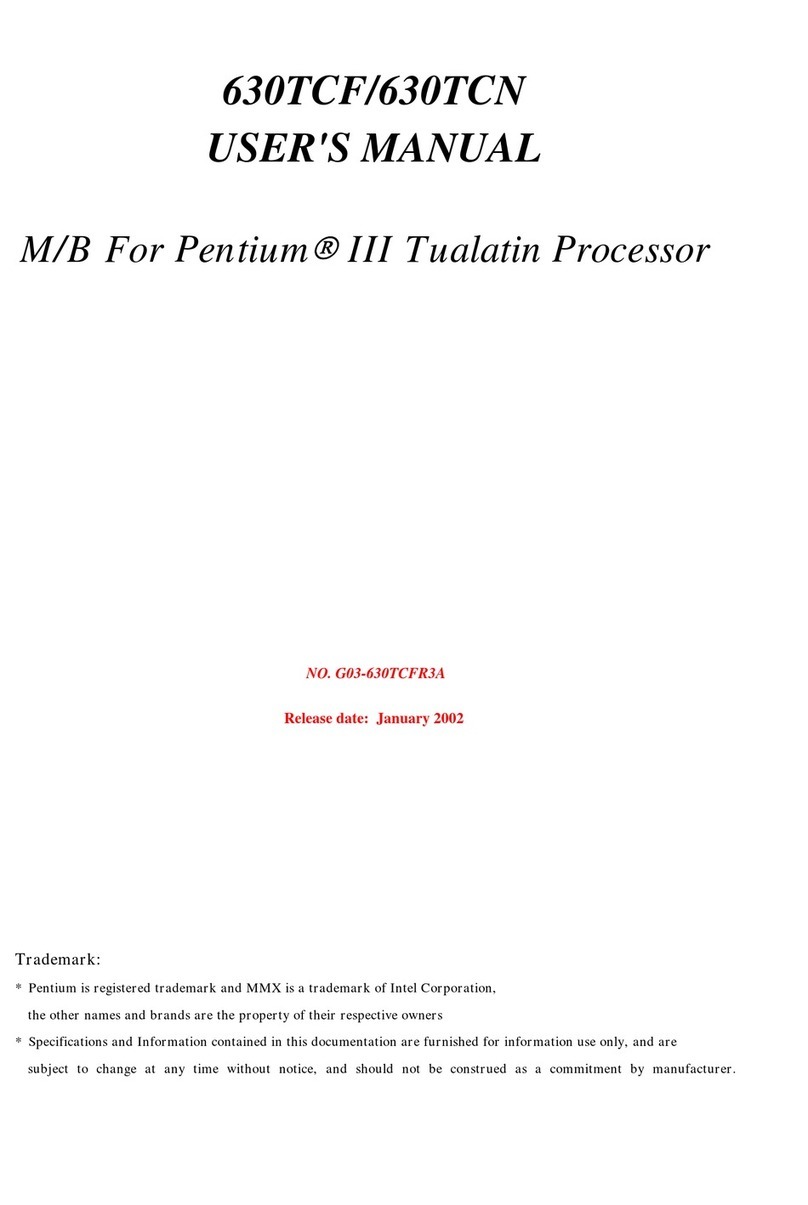
Intel
Intel 630 - Pentium 4 630 3.0GHz 800MHz 2MB Socket 775... user manual

Asus
Asus SABERTOOTH 990FX user manual

Asus
Asus P5Q-VM - Motherboard - Micro ATX user manual

IEI Technology
IEI Technology JUKI-6770 user manual