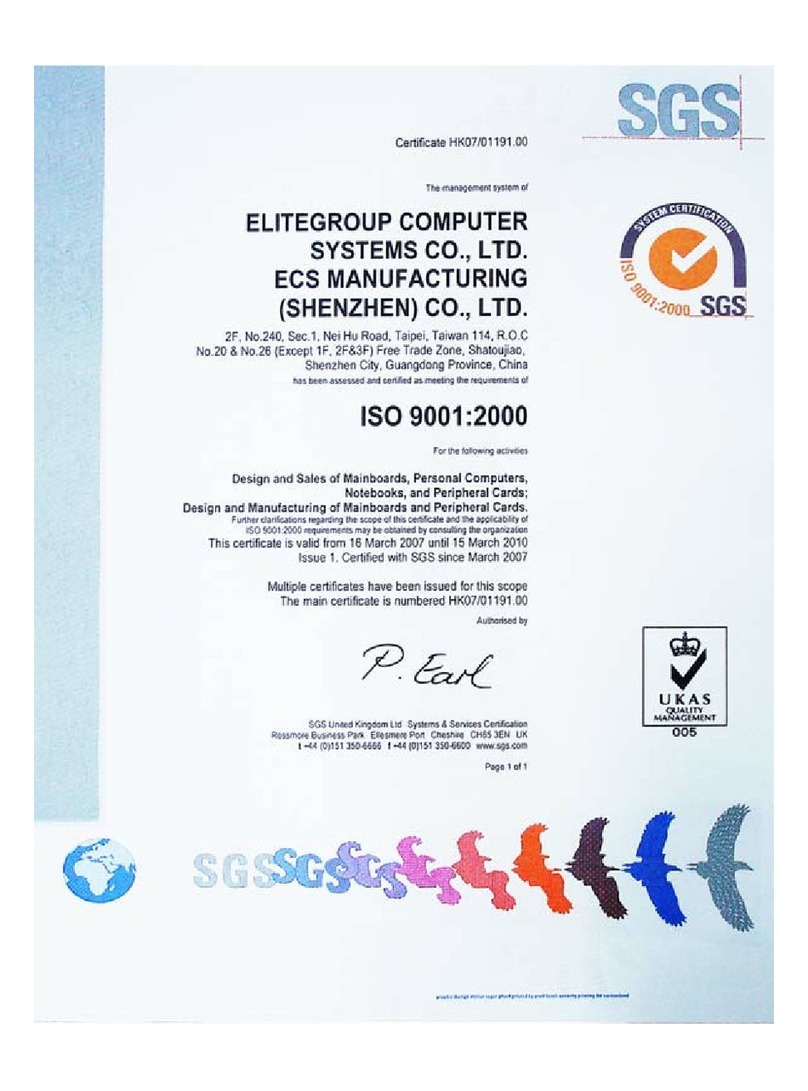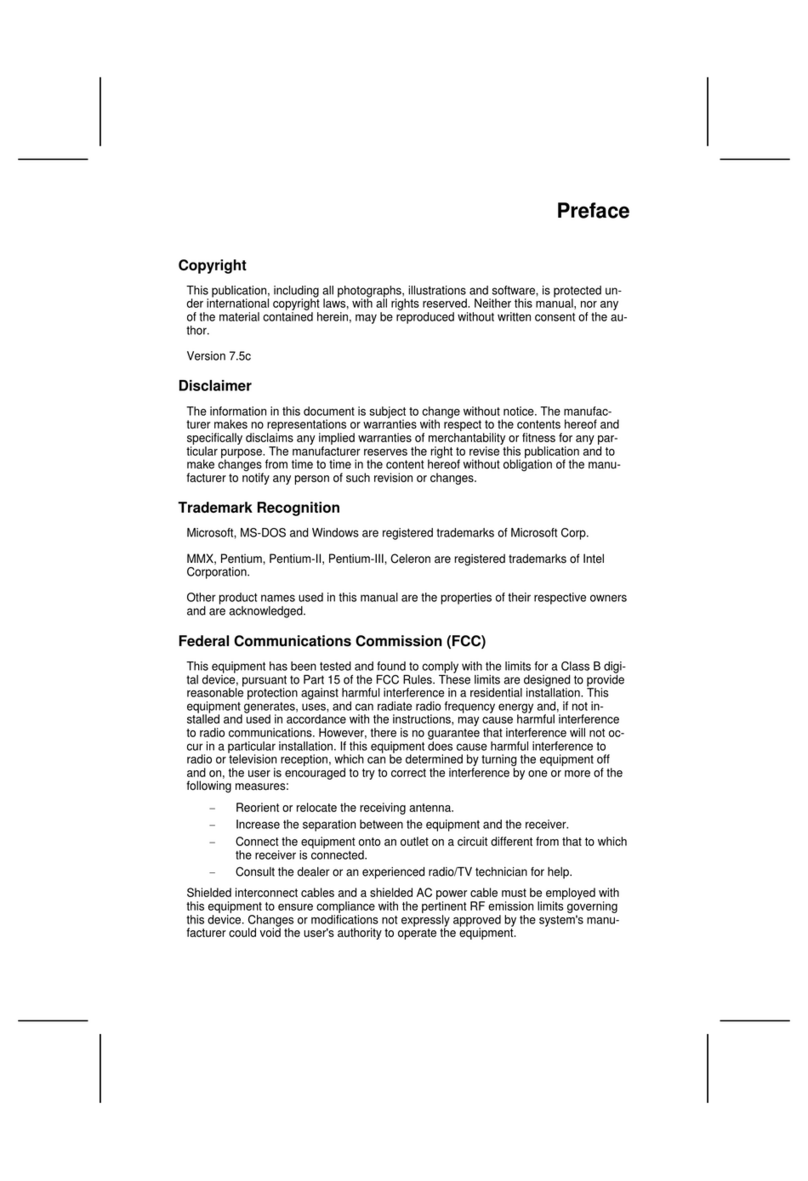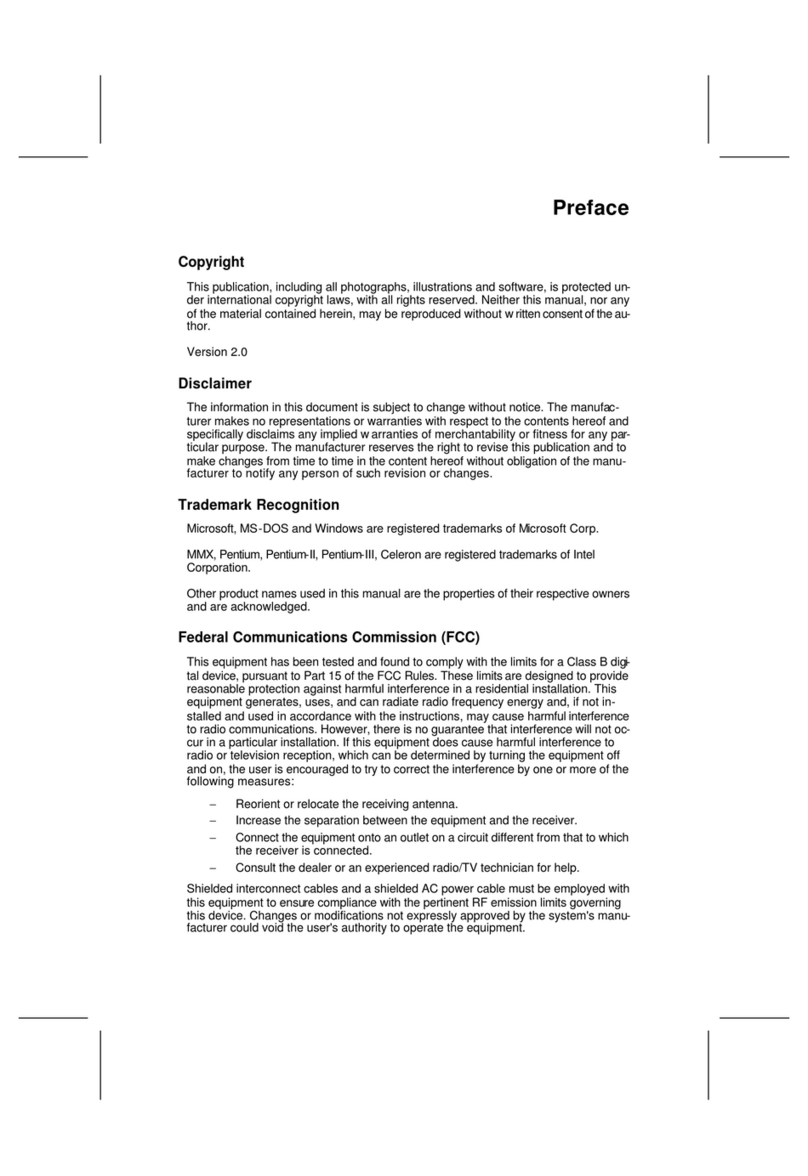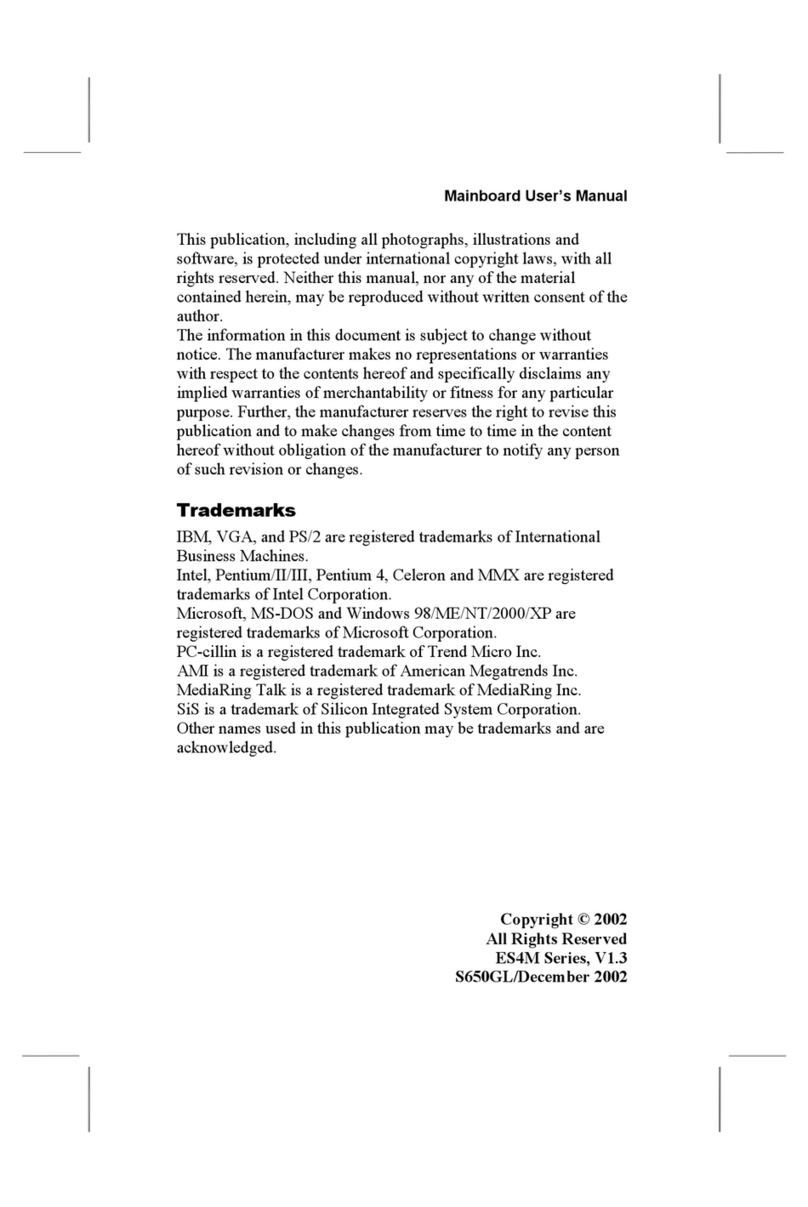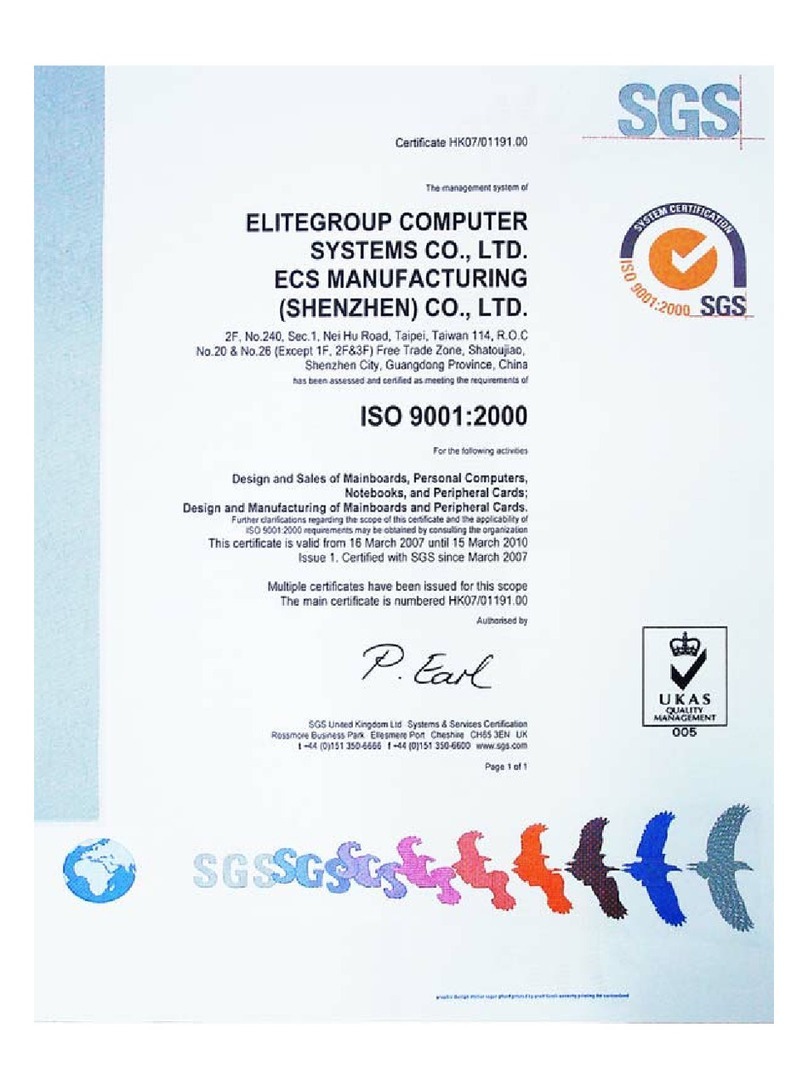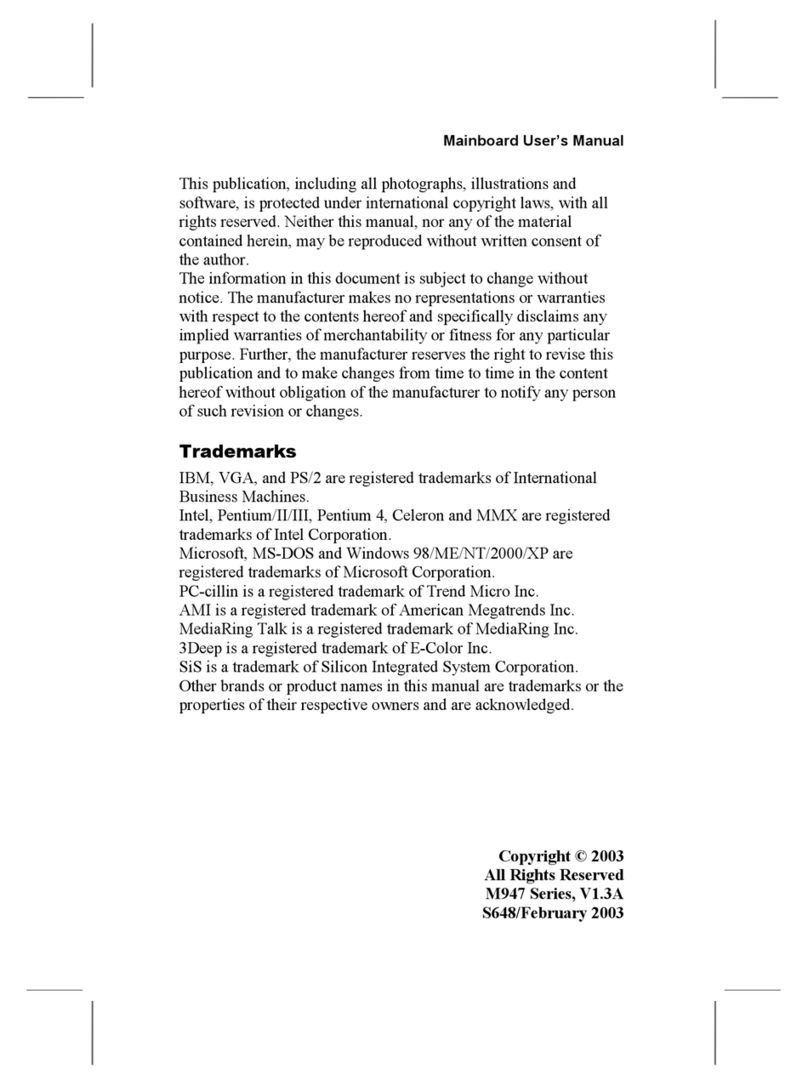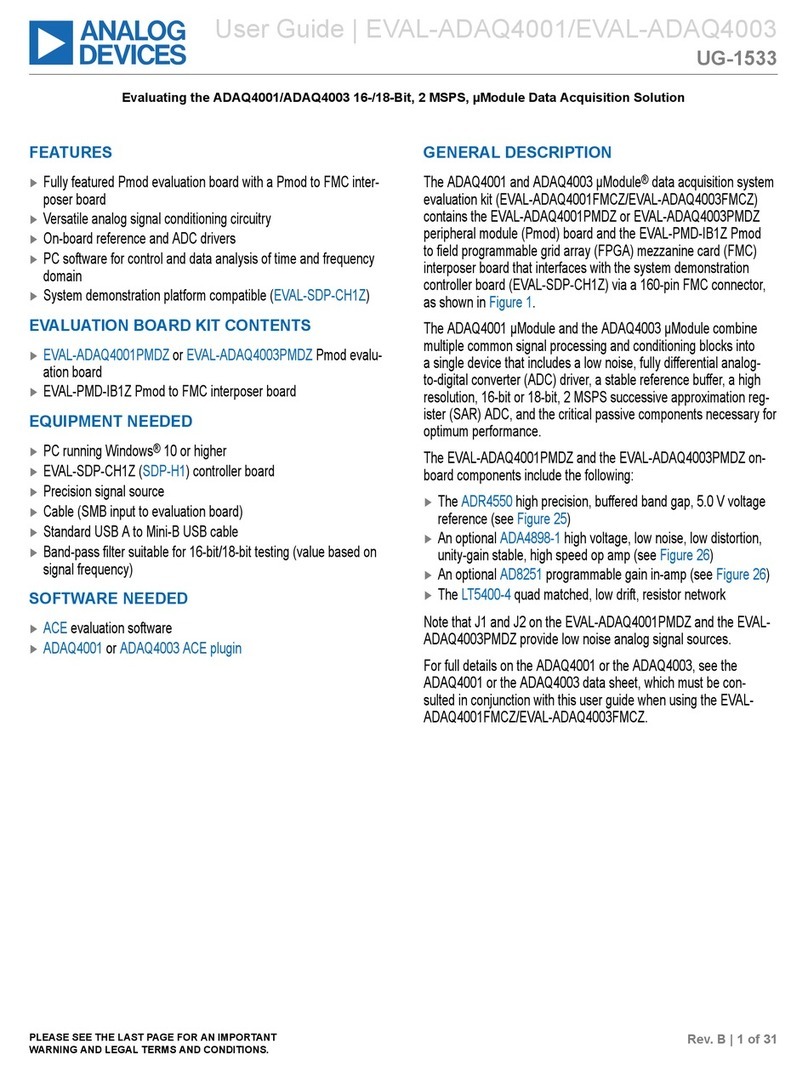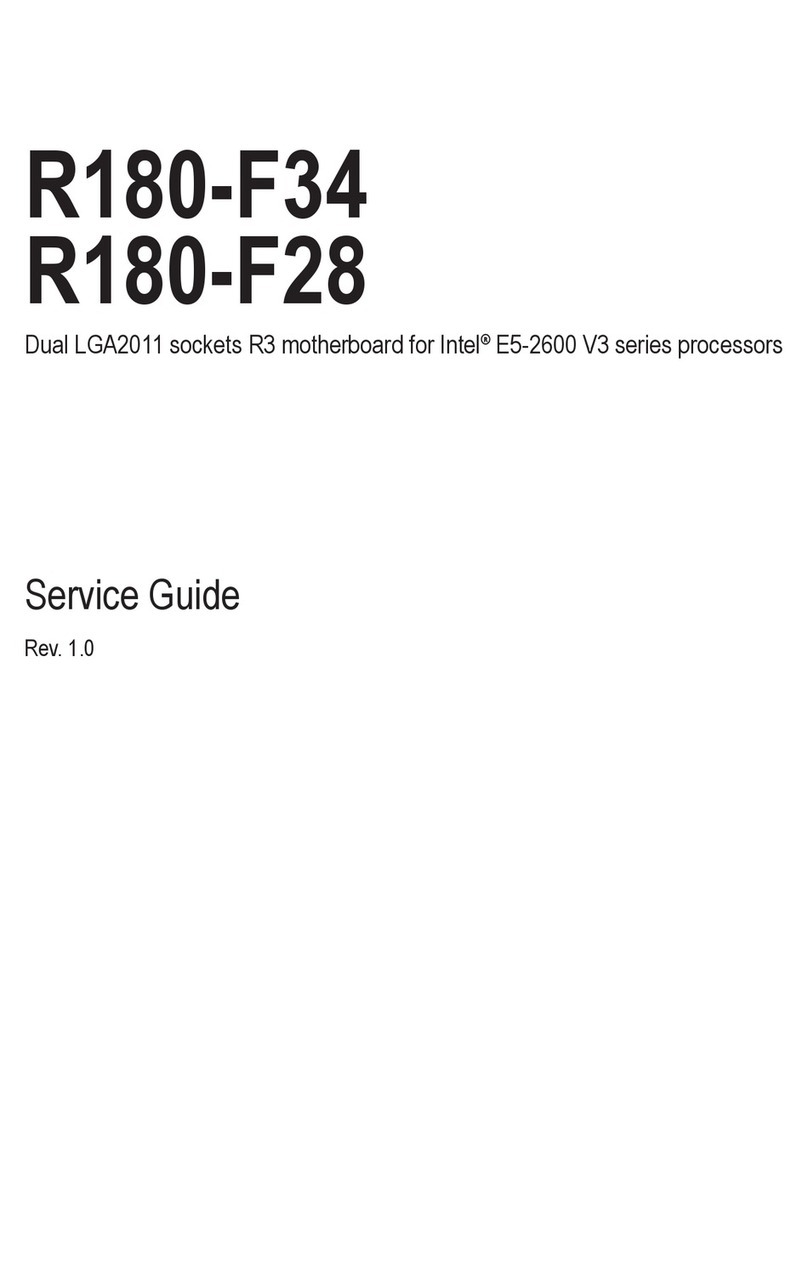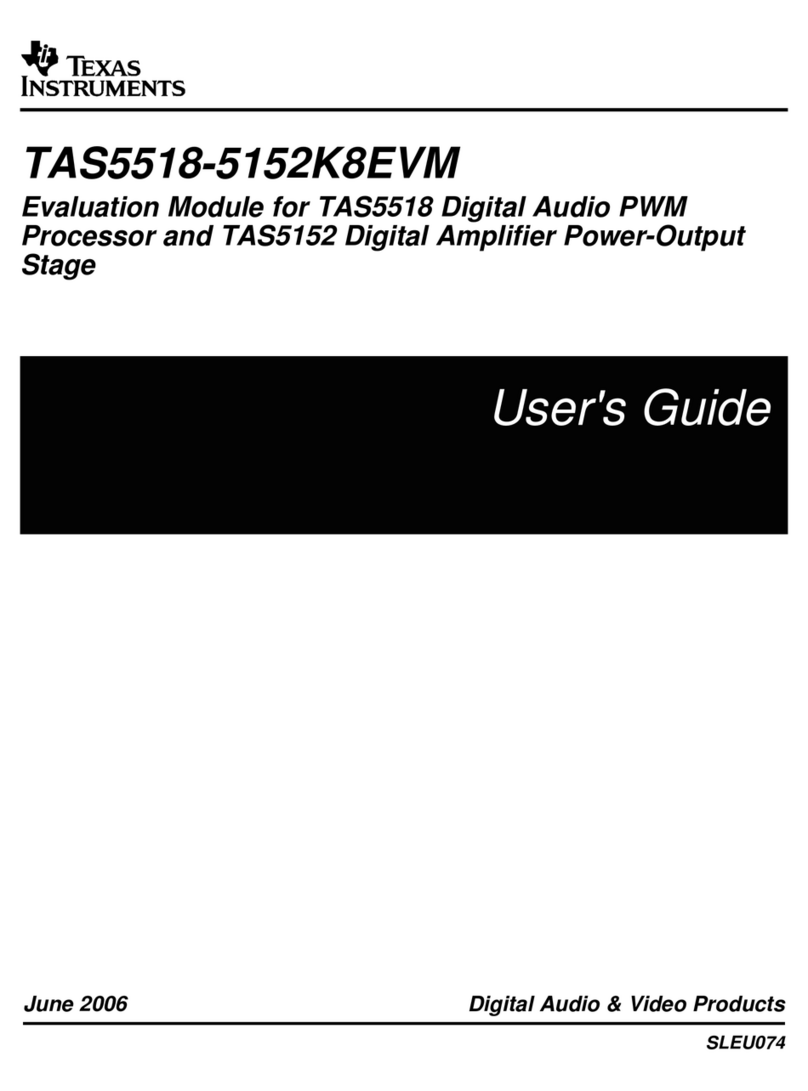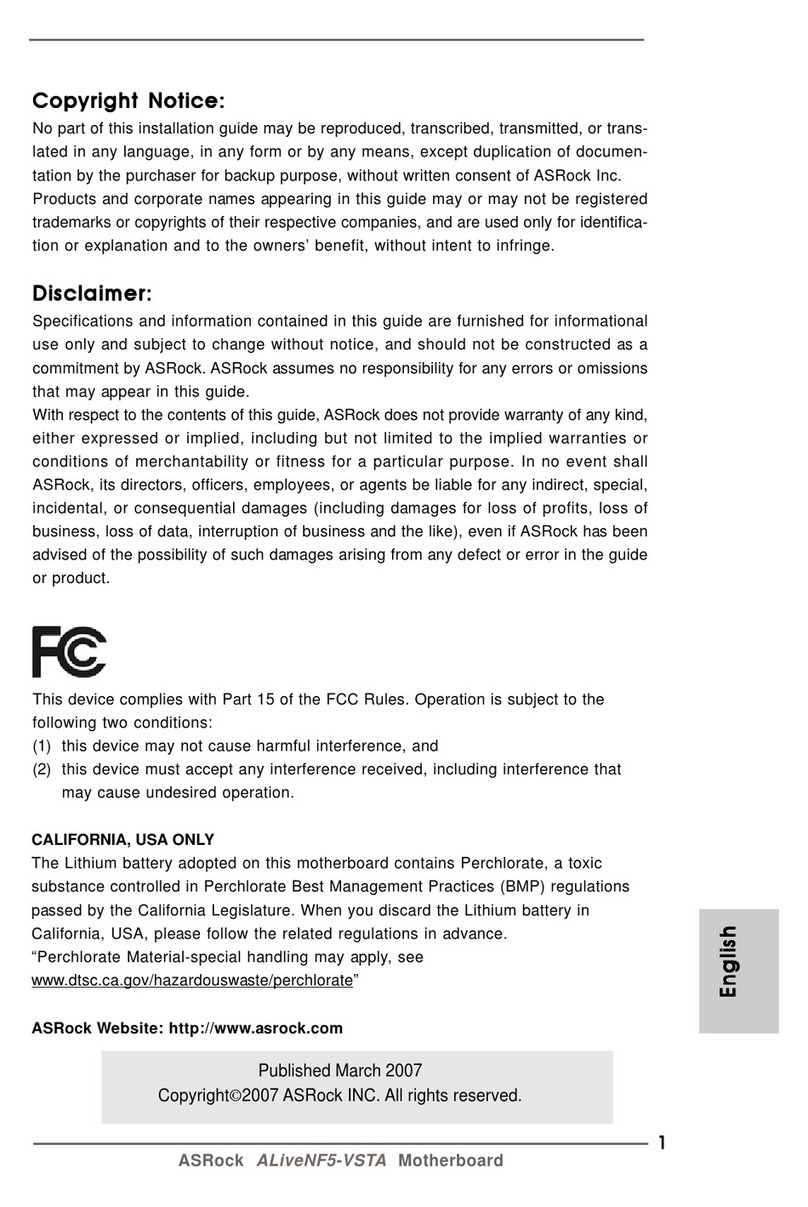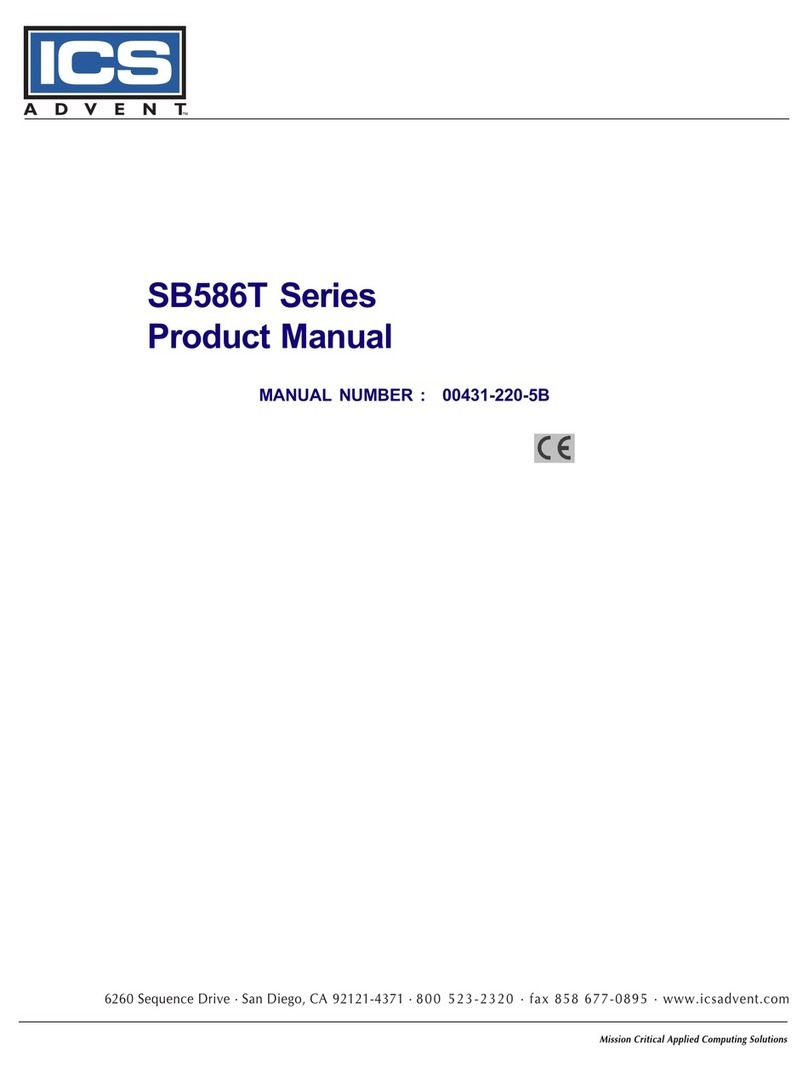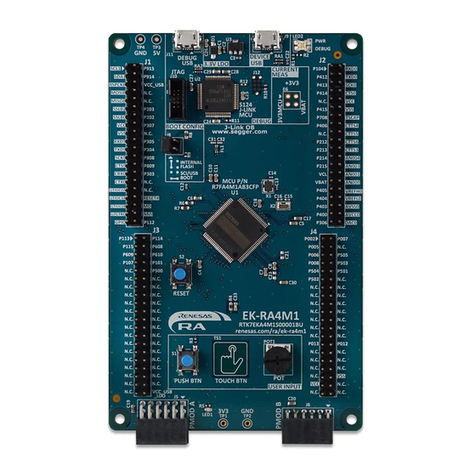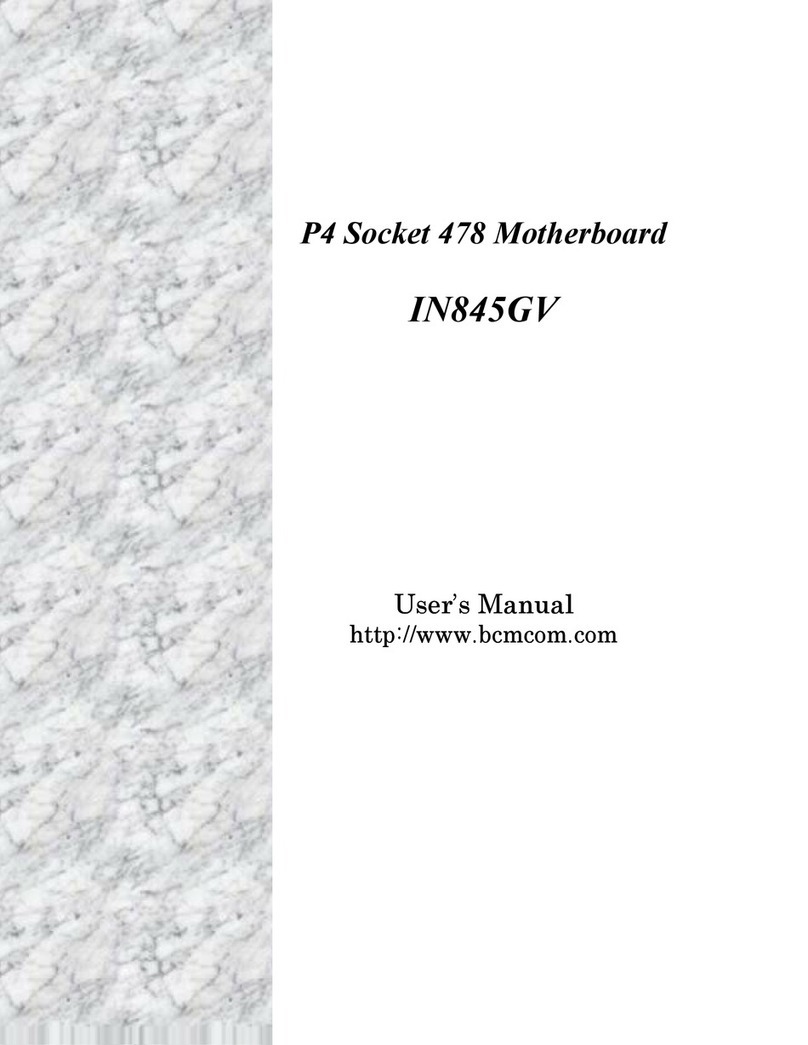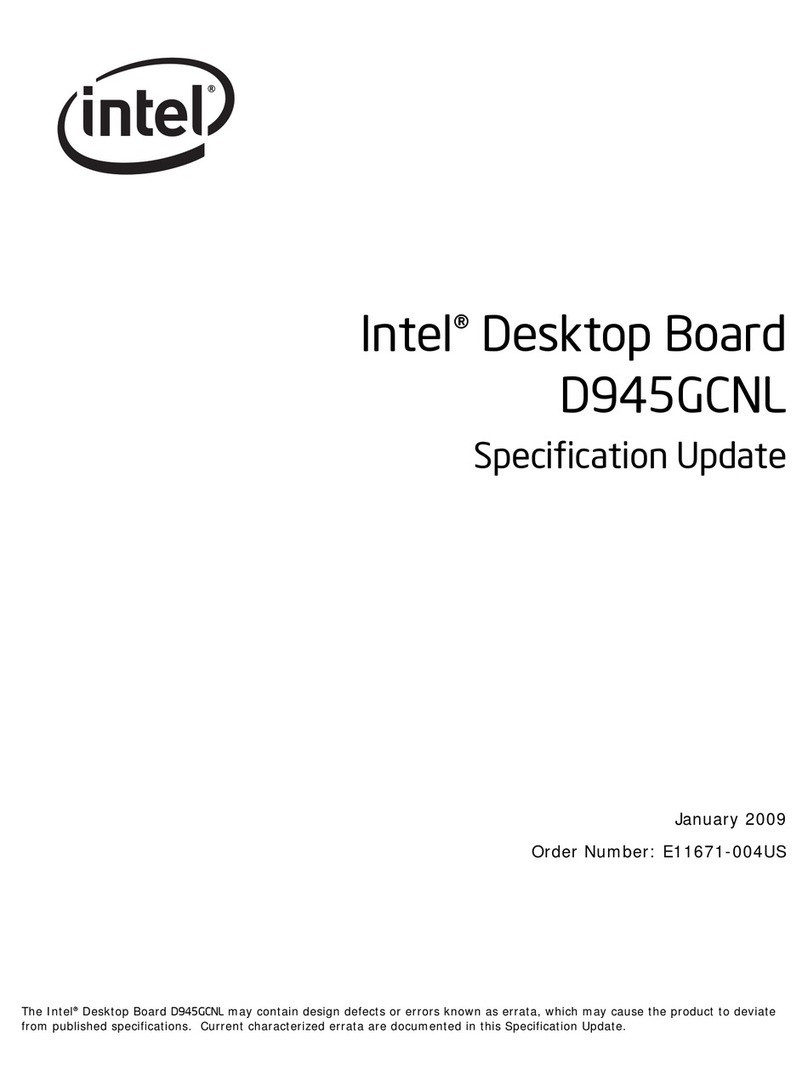ECS B85H3-A3 User manual

B85H3-A3 USER MANUAL
Preface
Copyright
This publication, including all photographs, illustrations and software, is protected
under international copyright laws, with all rights reserved. Neither this manual, nor
any of the material contained herein, may be reproduced without written consent of
the author.
Version 1.0
Disclaimer
The information in this document is subject to change without notice. The manufac-
turer makes no representations or warranties with respect to the contents hereof
and specifically disclaims any implied warranties of merchantability or fitness for
any particular purpose. The manufacturer reserves the right to revise this publica-
tion and to make changes from time to time in the content hereof without obligation
of the manufacturer to notify any person of such revision or changes.
TrademarkRecognition
Microsoft, MS-DOS and Windows are registered trademarks of Microsoft Corp.
MMX, Pentium, Pentium-II, Pentium-III, Celeron are registered trademarks of Intel
Corporation.
Other product names used in this manual are the properties of their respective owners
and are acknowledged.
FederalCommunicationsCommission(FCC)
This equipment has been tested and found to comply with the limits for a Class B
digital device, pursuant to Part 15 of the FCC Rules. These limits are designed to
provide reasonable protection against harmful interference in a residential instal-
lation. This equipment generates, uses, and can radiate radio frequency energy and,
if not installed and used in accordance with the instructions, may cause harmful
interference to radio communications. However, there is no guarantee that interfer-
ence will not occur in a particular installation. If this equipment does cause harmful
interference to radio or television reception, which can be determined by turning
the equipment off and on, the user is encouraged to try to correct the interference by
one or more of the following measures:
•Reorient or relocate the receiving antenna
•Increase the separation between the equipment and the receiver
•Connect the equipment onto an outlet on a circuit different from that to
which the receiver is connected
•Consult the dealer or an experienced radio/TV technician for help
Shielded interconnect cables and a shielded AC power cable must be employed with
this equipment to ensure compliance with the pertinent RF emission limits govern-
ing this device. Changes or modifications not expressly approved by the system’s
manufacturer could void the user’s authority to operate the equipment.

ii
B85H3-A3 USER MANUAL
DeclarationofConformity
This device complies with part 15 of the FCC rules. Operation is subject to the follow-
ing conditions:
•This device may not cause harmful interference.
•This device must accept any interference received, including interference
that may cause undesired operation.
CanadianDepartmentofCommunications
This class B digital apparatus meets all requirements of the Canadian Interference-
causing Equipment Regulations.
Cet appareil numérique de la classe B respecte toutes les exigences du Réglement
sur le matériel brouilieur du Canada.
The manual consists of the following:
Describes features of the
motherboard.
Hpage 1
Describes installation of
motherboard components.
Hpage 7
Hpage 27
Hpage 67
Installing the Motherboard
Introducing the Motherboard
Provides information on us-
ing the BIOS Setup Utility.
Chapter 5
Describes the motherboard
software.
page 71
H
Limits and methods of mesurement of radio disturbance char-
acteristics of information technology equipment
EN 55022
EN 61000-3-2 Disturbances in supply systems caused
EN 61000-3-3 Disturbances in supply systems caused by household appli-
ances and similar electrical equipment “ Voltage fluctuations”
EN 55024 Information technology equipment-Immunity characteristics-
Limits and methods of measurement
EN 60950 Safety for information technology equipment including electri-
cal business equipment
CE marking
AbouttheManual
This device is in conformity with the following EC/EMC directives:
Chapter 4
Chapter 1
Chapter 2
Chapter 3
Using BIOS
Using the Motherboard Software
Trouble Shooting
Provides basic trouble
shooting tips.
Chapter 6
ATI CrossFireXTM Technology
Support
Describes the ATI CrossfireTM
Technology
page 75
H

iii
B85H3-A3 USER MANUAL
Chapter 2 7
Installing the Motherboard 7
Safety Precautions.............................................................................7
Installing the Motherboard in a Chassis......................................7
Checking Jumper Settings.................................................................8
Installing Hardware..................................................................9
Installing the Processor.............................................................9
Installing the CPU Cooler.........................................................11
Installing Memory Modules....................................................12
Installing Add-on Cards...........................................................13
Connecting Optional Devices..................................................15
Installing a SATA Hard Drive...................................................21
Connecting Case Components.......................................................22
Front Panel Header.................................................................25
TABLE OF CONTENTS
Preface i
Chapter 1 1
Introducing the Motherboard 1
Introduction...................................................................................1
Pakage Contents............................................................................1
Specifications................................................................................2
Motherboard Components..........................................................4
I/O Ports..............................................................................................6
Chapter 3 27
Using BIOS 27
About the Setup Utility................................................................27
The Standard Configuration....................................................27
Entering the Setup Utility........................................................27
Resetting the Default CMOS Values.....................................28
Using BIOS.......................................................................................28
BIOS Navigation Keys..............................................................29
Main Menu.............................................................................30
Advanced Menu......................................................................31
Chipset Menu..........................................................................46
M.I.B. III(MB Intelligent BIOS III) Menu..................................54
Boot Menu...............................................................................63
Security Menu..........................................................................64
Exit Menu................................................................................65
Updating the BIOS..........................................................................66

iv
B85H3-A3 USER MANUAL
Chapter 4 67
Using the Motherboard Software 67
Auto-installing under Windows XP/7/8......................................67
Running Setup.........................................................................67
Manual Installation..........................................................................69
ECS Utility Software (Intelligent EZ Utility).....................................69
Chapter 6 75
Trouble Shooting 75
Start up problems during assembly..............................................75
Start up problems after prolong use............................................76
Maintenance and care tips..............................................................76
Basic Troubleshooting Flowchart...................................................77
Chapter 5 71
ATI CrossFireXTM Technology Support 71
Requirements....................................................................................71
Installing CrossFireXTM graphics cards......................................71
The CatalystTM Control Center Dialog Box...................................73

1
B85H3-A3
USER MANUAL
Chapter1
Chapter 1
Introducing the Motherboard
Introduction
Thank you for choosing the B85H3-A3 motherboard. This motherboard is a high per-
formance, enhanced function motherboard designed to support the LGA1150 socket
for Intel® 4th Generation CoreTM Family processors.
This motherboard is based on Intel®B85 Express Chipset for best desktop platform
solution. It supports up to 16 GB of system memory with dual channel DDR3 1600/
1333 MHz. One PCI Express x16 Gen3 slot (Gray slot) and one PCI Express x16 Gen2
slot (Black slot runs at x4 mode) are supported, intended for Graphics Interface. In
addition, two PCI Express x1 Gen2 slots and two PCI v2.3 slots are for extending
usage.
It integrates USB 2.0 and USB 3.0 interface, supporting up to eight USB 2.0 ports (four
USB 2.0 ports at rear panel and two USB 2.0 headers support additional four USB 2.0
ports) and four USB 3.0 ports (two USB 3.0 ports at the rear panel and one USB 3.0
header supports additional two USB 3.0 ports).
The motherboard is equipped with advanced full set of I/O ports in the rear panel,
including PS/2 Keyboard & PS/2 Mouse connectors, one VGA port, one DVI port, one
HDMI (or DP) port, four USB 2.0 ports, one RJ45 LAN connector, two USB 3.0 ports and
audio jacks for line-in, line-out and microphone.
In addition, this motherboard supports four SATA 6Gb/s and two SATA 3Gb/s connec-
tors for expansion.
Your motherboard package ships with the following items:
Package Contents
B85H3-A3 Motherboard
Quick Installation Guide
User Manual
DVD
I/O Shield
2 SATA 6G with latch Cables
The package contents above are for reference only, please take the actual package items as
standard.

Chapter1
2
B85H3-A3 USER MANUAL
CPU
Specifications
• Intel®B85 ChipsetChipset
• Dual-channel DDR3 memory architecture
• 2 x 240-pin DDR3 DIMM sockets support up to 16 GB
• Supports DDR3 1600/1333 MHz SDRAM
Memory
• Supported by Intel®B85 Express Chipset
- 4 x Serial ATA 6Gb/s devices
- 2 x Serial ATA 3Gb/s devices
Expansion
Slots
Storage
• 1 x PS/2 Keyboard & Mouse connectors
• 1 x VGA port
• 1 x DVI port
• 1 x HDMI (or DP) port
Rear Panel I/O
• Realtek ALC662 6-Ch High Definition audio CODEC
- Compliant with HD audio specification
Audio
• LGA1150 socket for Intel® 4th Generation CoreTM Family
processors
• Supports CPU up to 95W TDP
Note: Please go to ECS website for the latest CPU support list.
Note: Please go to ECS website for the latest Memory support list.
ATI CrossFireXTM
Technology
• Supports AMD CrossFireXTM Technology
- The PCIEX16_S (black color of PCIE x16 slot) supports PCI
Express Gen2 running at X4 mode
• 1 x PCI Express x16 Gen3 slot (Gray)
• 1 x PCI Express x16 Gen2 slot (Run x4 mode- Black, PCIEX16_S)*
• 2 x PCI Express x1 Gen2 slots
• 2 x PCI v2.3 slots
Internal I/O
Connectors &
Headers
• 1 x 24-pin ATX Power Supply connector
• 1 x 4-pin ATX 12V Power connector
• 1 x 4-pin PWR_FAN connector
• 1 x 4-pin CPU_FAN connector
• 1 x 4-pin SYS_FAN connector
• 1 x 4-pin NB_FAN connector
• 2 x USB 2.0 headers support additional four USB 2.0 ports
• 1 x USB 3.0 header supports additional two USB 3.0 ports
• 4 x SATA 6Gb/s connectors, 2 x SATA 3Gb/s connectors
• 1 x SPDIF out header
• 1 x Front Panel audio header
• 1 x COM header
• 1 x USBPWR_R1 jumper
• 1 x USBPWR_R jumper
Note: *Support ATI CrossFireX (PCIEX16_S slot running PCIE Gen2
x4 Mode).
• Realtek RTL8111G Gigabit LanLAN
• 4 x USB 2.0 ports
• 1 x RJ45 LAN connector
• 2 x USB 3.0 ports
• 1 x Audio port (1 x line-in, 1 x line-out, 1 x microphone)

3
B85H3-A3
USER MANUAL
Chapter1
• AMI BIOS with 64Mb SPI Flash ROM
• Supports Plug and Play, STR (S3)/ STD(S4), Hardware Monitor
• Supports ACPI & DMI
• Audio, LAN, can be disabled in BIOS
• F7 hot key for boot up devices option
• Supports PgUp clear CMOS Hotkey (Has PS2 KB Model only)
• Supports Triple Dispaly (Three independent displays)
• Supports EZ BIOS (1024X768 resolution, GUI UEFI)
• Supports Multi-Language
• Supports AC’97/HD Audio auto detect (default)
System BIOS
• ATX Size, 305mm x 190mmForm Factor
• ECS Exclusive AP: Supports eBLU*1/eDLU/eSF*1
• 3rd Party Bundled software: Cyberlink MediaSuite*2/Norton*2/
Muzee*2
AP/Bundled
Software
Support
Note: *1Microsoft .NET Framework 3.5 is required.
*2Free bundle software including ECS DVD: Cyberlink
• 1 x USBPWR_F1 jumper
MediaSuite/Norton/Muzee/Sound Blaster Cinema.
• 1 x USBPWR_F jumper
/Sound Blaster Cinema*2
• 1 x Parallel port header (LPT)
• 1 x Speaker header
• 1 x CLR_CMOS jumper
• 1 x Case open header

Chapter1
4
B85H3-A3 USER MANUAL
Motherboard Components

5
B85H3-A3
USER MANUAL
Chapter1
Table of Motherboard Components
LABEL COMPONENTS
1. CPU Socket LGA1150 socket for Intel®4th Generation CoreTM Famil
y
p
rocessors
2. PWR_FAN 4-pin Power cooling fan connector
3. CPU_FAN 4-pin CPU cooling fan connector
4. DDR3_1~2 240-pin DDR3 Module slots
5. ATX_POWER Standard 24-pin ATX power connector
6. NB_FAN 4-pin Northbridge cooling fan connector
7. USB 3F Front USB 3.0 header
8. USBPWR_F1 Front panel USB power select jumper
9. CLR_CMOS Clear CMOS jumper
10. PCIEX16_S PCI Expressx1 Gen2 slot
11. SATA5~6 Serial ATA 3Gb/s connectors
12. F_PANEL Front panel switch/LED header
13. SATA1~4 Serial ATA 6Gb/s connectors
14. CASE CASE open header
15. F_USB1~2 Front panel USB 2.0 headers
16. USBPWR_F Front panel USB power select jumper
17. COM Onboard serial port header
18. LPT Parallel port header
19. SPDIFO SPDIF out header
20. F_AUDIO Front panel audio header
21. PCI1~2 32-bit PCI add-on card slots
22. SPK Speaker header
23. PCIE1~2 PCI Express x1 Gen2 slots
24. PCIEX16 PCI Express x16 Gen3 slot for graphics interface
25. SYS_FAN 4-pin system cooling fan connector
26. USBPWR_R1 Rear USB3LAN power select jumper
27. USBPWR_R Rear USB/PS2 power select jumper
28. ATX12V 4-pin +12V power connector

Chapter1
6
B85H3-A3 USER MANUAL
I/O Ports
1. PS/2 Mouse (green)
Use the upper PS/2 port to connect the PS/2 Mouse.
3. VGA Port
Connect your monitor to the VGA port.
4. DVI Port
Connect your monitor to the DVI port.
5. HDMI (or DP)
You can connect the display device to the HDMI (or DP) port.
Link LED
LAN Port
8. USB 3.0 Ports
Use the USB 3.0 ports to connect USB 3.0 devices.
2. PS/2 Keyboard (purple)
Use the lower PS/2 port to connect the PS/2 Keyboard.
6. USB 2.0 Ports
Use the USB 2.0 ports to connect USB 2.0 devices.
7. LAN Port
Connect an RJ-45 jack to the LAN port to connect your computer to the Network.
LAN LED Status Description
OFF No data
Orange blinking Active
OFF No link
Green Link
Activity LED
Link LED
9. Line-in(blue)
It can be connected to an external CD/DVD player, Tape player or other audio
devices for audio input.
10. Line-out(lime)
It is used to connect to speakers or headphones.
11. Microphone(pink)
It is used to connect to a microphone.

Chapter2
7
B85H3-A3 USER MANUAL
Chapter 2
Installing the Motherboard
2-1. Safety Precautions
2-2. Installing the motherboard in a Chassis
This motherboard carries an ATX form factor of 305 x 190 mm. Choose a chassis that
accommodates this form factor. Make sure that the I/O template in the chassis
matches the I/O ports installed on the rear edge of the motherboard. Most system
chassis have mounting brackets installed in the chassis, which corresponds to the
holes in the motherboard. Place the motherboard over the mounting brackets and
secure the motherboard onto the mounting brackets with screws.
Follow these safety precautions when installing the motherboard:
• Wear a grounding strap attached to a grounded device to avoid damage
from static electricity.
• Discharge static electricity by touching the metal case of a safely grounded
object before working on the motherboard.
• Leave components in the static-proof bags.
• Always remove the AC power by unplugging the power cord from the power
outlet before installing or removing the motherboard or other hardware
components.
Do not over-tighten the screws as this can stress the motherboard.

Chapter2
8
B85H3-A3 USER MANUAL
The following illustration shows the location of the motherboard jumpers. Pin 1 is
labeled.
2-3. Checking Jumper Settings
1. To avoid the system instability after clearing CMOS, we recommend users to
enter the main BIOS setting page to “Load Default Settings” and then “Save
and Exit Setup”.
2. Make sure the power supply provides enough 5VSB voltage before selecting
the 5VSB function.
3. It is required that users place the USBPWR_F1 & USBPWR_F & USBPWR_R1
& USBPWR_R cap onto 2-3 pin rather than 1-2 pin as default if you want to
wake up the computer by USB/PS2 KB/Mouse.

Chapter2
9
B85H3-A3 USER MANUAL
2-4. Installing Hardware
2-4-1. Installing the Processor
• This motherboard has an LGA1150 socket.
• When choosing a processor, consider the performance requirements of
the system. Performance is based on the processor design, the clock speed
and system bus frequency of the processor, and the quantity of internal
cache memory and external cache memory.
• You may be able to change the settings in the system Setup Utility. We
strongly recommend you do not over-clock processor or other compo-
nents to run faster than their rated speed.
• The following illustration shows CPU installation components.
A. Press the hook of lever down with your thumb and pull it to the right
side to release it from retention tab.
B. Lift the tail of the load lever and rotate the load plate to fully open
position.
C. Grasp the edge of the package substrate. Make sure pin 1 indicator
is on your bottom-left side. Aim at the socket and place the package
carefully into the socket by purely vertical motion.

Chapter2
10
B85H3-A3 USER MANUAL
D. Rotate the load plate onto the package IHS (Intergraded Heat
Spreader). Engage the load lever while pressing down lightly onto the
load plate. Secure the load lever with the hook under retention tab. Then
the cover will flick automatically.
Please save and replace the cover onto the CPU socket if processor is re-
moved.

Chapter2
11
B85H3-A3 USER MANUAL
A. Apply some thermal grease onto the contacted area between the
heatsink and the CPU, and make it to be a thin layer.
B. Fasten the cooling fan supporting base onto the CPU socket on the
motherboard. And make sure the CPU fan is plugged to the CPU fan
connector.
C. Connect the CPU cooler power connector to the CPU_FAN connector.
2-4-2. Installing the CPU Cooler
• Install the cooling fan in a well-lit work area so that you can clearly see the
motherboard and processor socket.
• Avoid using cooling fans with sharp edges in case the fan casing and the
clips cause serious damage to the motherboard or its components.
• To achieve better airflow rates and heat dissipation, we suggest that you
use a high quality fan with 3800 rpm at least. CPU fan and heat sink instal-
lation procedures may vary with the type of CPU fan/heatsink supplied.
The form and size of fan/heatsink may also vary.
• DO NOT remove the CPU cap from the socket before installing a CPU.
• Return Material Authorization (RMA) requests will be accepted only if the
motherboard comes with the cap on the LGA1150 socket.
• The following illustration shows how to install CPU fan.

Chapter2
12
B85H3-A3 USER MANUAL
2-4-3. Installing Memory Modules
• This motherboard accommodates two memory modules. It can support
two 240-pin DDR3 1600/1333 MHz.
• Do not remove any memory module from its antistatic packaging until
you are ready to install it on the motherboard. Handle the modules only
by their edges. Do not touch the components or metal parts. Always wear
a grounding strap when you handle the modules.
• You must install at least one module in any of the two slots. Total memory
capacity is 16 GB.
• Refer to the following to install the memory modules.
C. The slot latches are levered upwards and latch on to the edges of the
DIMM.
A. Push the latches on each side of the DIMM slot down.
B. Install the DIMM module into the slot and press it firmly down until it
seats correctly. Check that the cutouts on the DIMM module edge
connector match the notches in the DIMM slot.

Chapter2
13
B85H3-A3 USER MANUAL
2-4-4. Installing Add-on Cards
The slots on this motherboard are designed to hold expansion cards and connect
them to the system bus. Expansion slots are a means of adding or enhancing the
motherboard’s features and capabilities. With these efficient facilities, you can
increase the motherboard’s capabilities by adding hardware that performs tasks
that are not part of the basic system.
PCIEX16 Slot The PCI Express x16 slot is used to install an external PCI Ex-
press graphics card that is fully compliant to the PCI Express
Base Specification revision 3.0.
This motherboard is equipped with two standard PCI slots. PCI
stands for Peripheral Component Interconnect and is a bus
standard for expansion cards, which for the most part, is a
supplement of the older ISA bus standard. The PCI slots on this
board are PCI v2.3 compliant.
PCI1~2 Slots
Before installing an add-on card, check the documentation for
the card carefully. If the card is not Plug and Play, you may have
to manually configure the card before installation.
The PCI Express x1 slots are fully compliant to the PCI Express
Base Specification revision 2.0.
PCIE1~2 Slots
PCIEX16_S Slot This slot is fully compliant to the PCI Express Base Specification
revision 2.0 which runs at x4 mode.

Chapter2
14
B85H3-A3 USER MANUAL
Install the VGA Card in the PCIE X16 slot
1 Remove a blanking plate from the system case corresponding to the slot
you are going to use.
2 Install the edge connector of the add-on card into the expansion slot.
Ensure that the edge connector is correctly seated in the slot.
3 Secure the metal bracket of the card to the system case with a screw.
1. For some add-on cards, for example graphics adapters and network adapt-
ers, you have to install drivers and software before you can begin using the
add-on card.
Follow these instructions to install an add-on card:
Please refer the following illustrations to install the add-on card:
Install the VGA Card in the PCI slot Install the LAN Card in the PCIE X1 slot
2. The onboard PCI interface does not support 64-bit SCSI cards.
Recommend add_on card configuration
PCIEX16 PCIEX16_S
SPEC PCI-E Running x16 mode PCI-E Running x4 mode
Color Gray Black
1 Graphic Card (VGA card) Populated ~
PCIEX16 Slots
Model

Chapter2
15
B85H3-A3 USER MANUAL
2-4-5. Connecting Optional Devices
Refer to the following for information on connecting the motherboard’s optional
devices:
No. Components No. Components
1USB3F5COM
2 SATA1~4 & SATA5~6 6 LPT
3 CASE 7 SPDIFO
4 F_USB1~28F_AUDIO

Chapter2
16
B85H3-A3 USER MANUAL
SATA1~4 connectors are used to support the Serial ATA 6.0Gb/s device, and SATA5~6
connectors are used to support the Serial ATA 3.0Gb/s device, simpler disk drive
cabling and easier PC assembly. It eliminates limitations of the current Parallel ATA
interface. But maintains register compatibility and software compatibility with
Parallel ATA.
2. SATA1~4 & 5~6: Serial ATA connectors
1. USB3F: Front Panel USB 3.0 header
This Motherboard implements one USB 3.0 header supporting 2 extra front USB 3.0
ports, which delivers 5Gb/s transfer rate.
Please make sure that the USB cable has the same pin assignment as indi-
cated above. A different pin assignment may cause damage or system hang-
up.
Table of contents
Other ECS Motherboard manuals