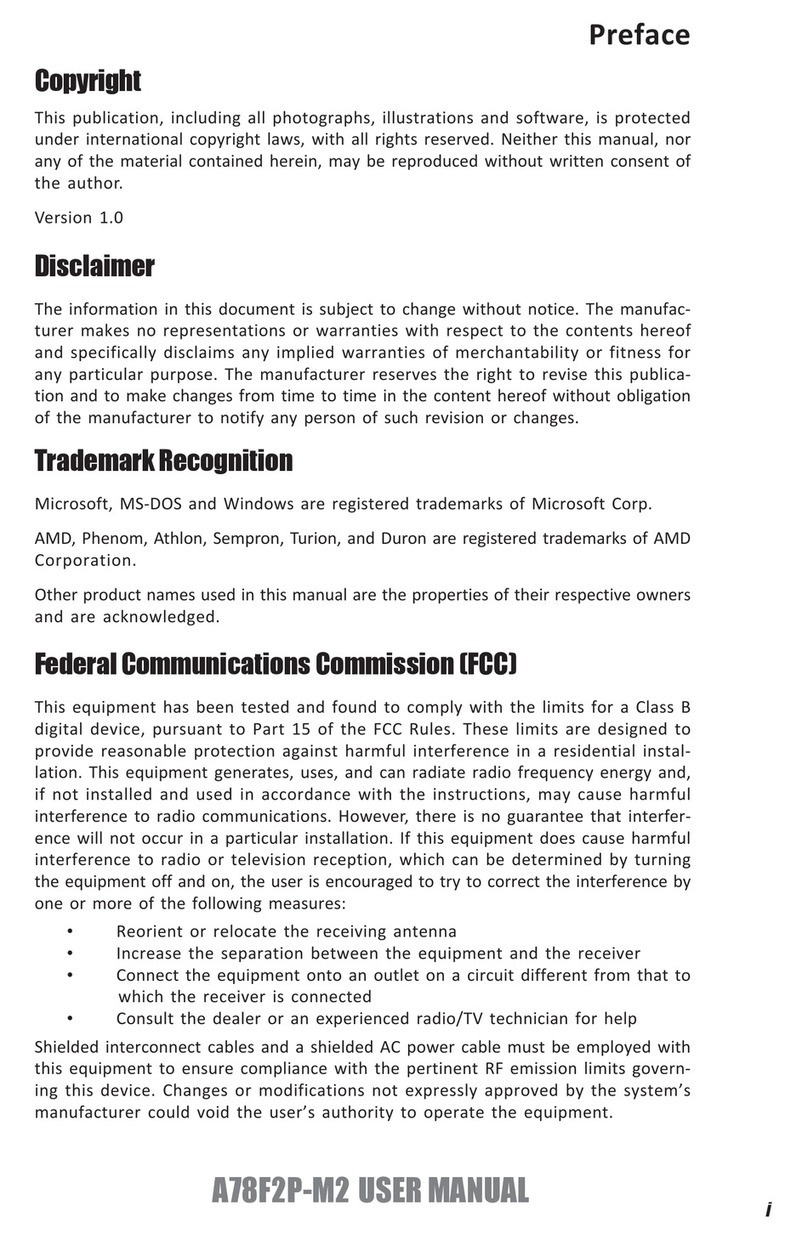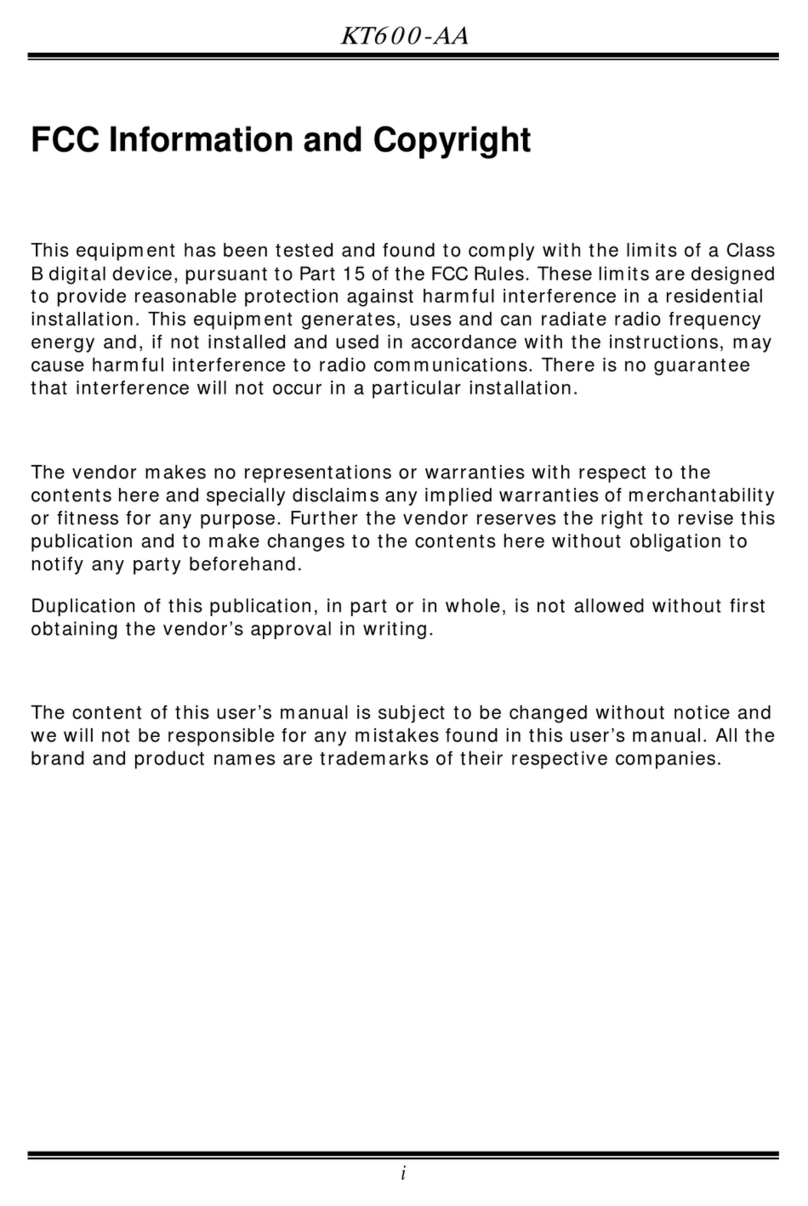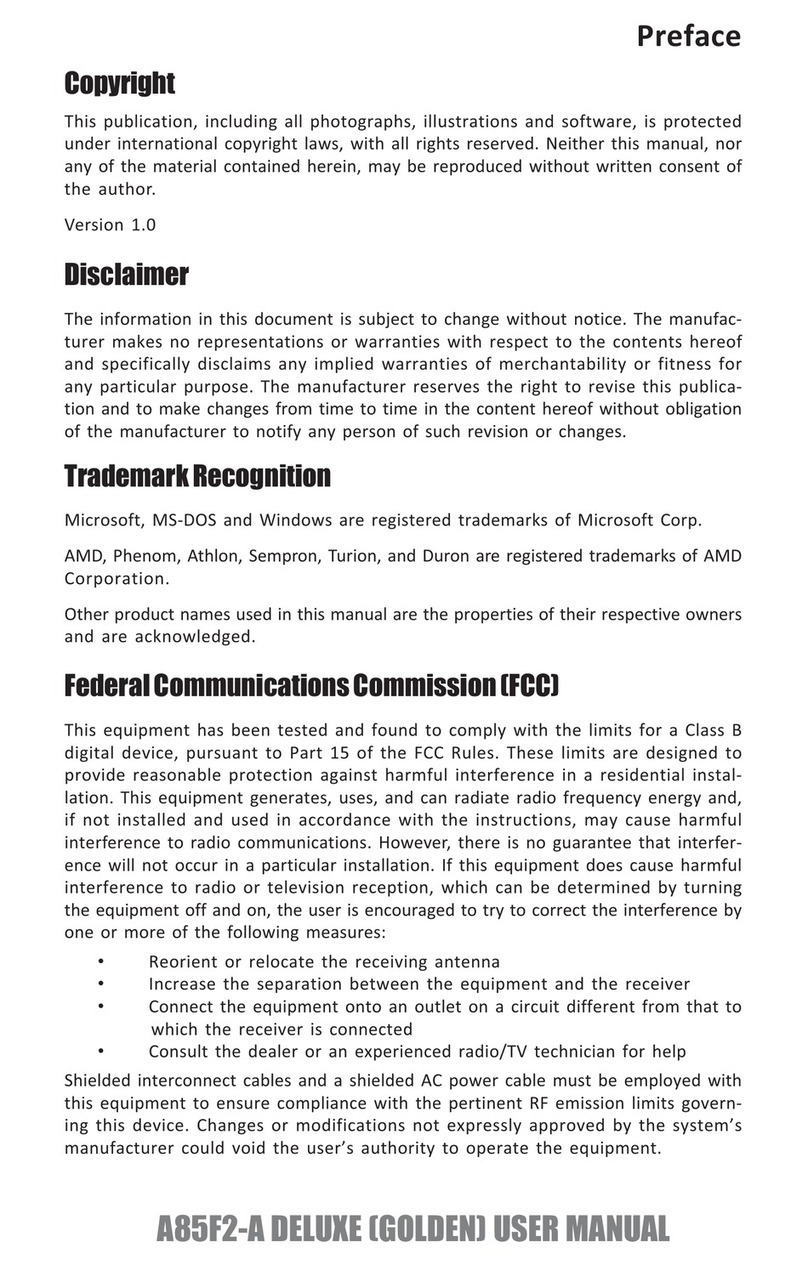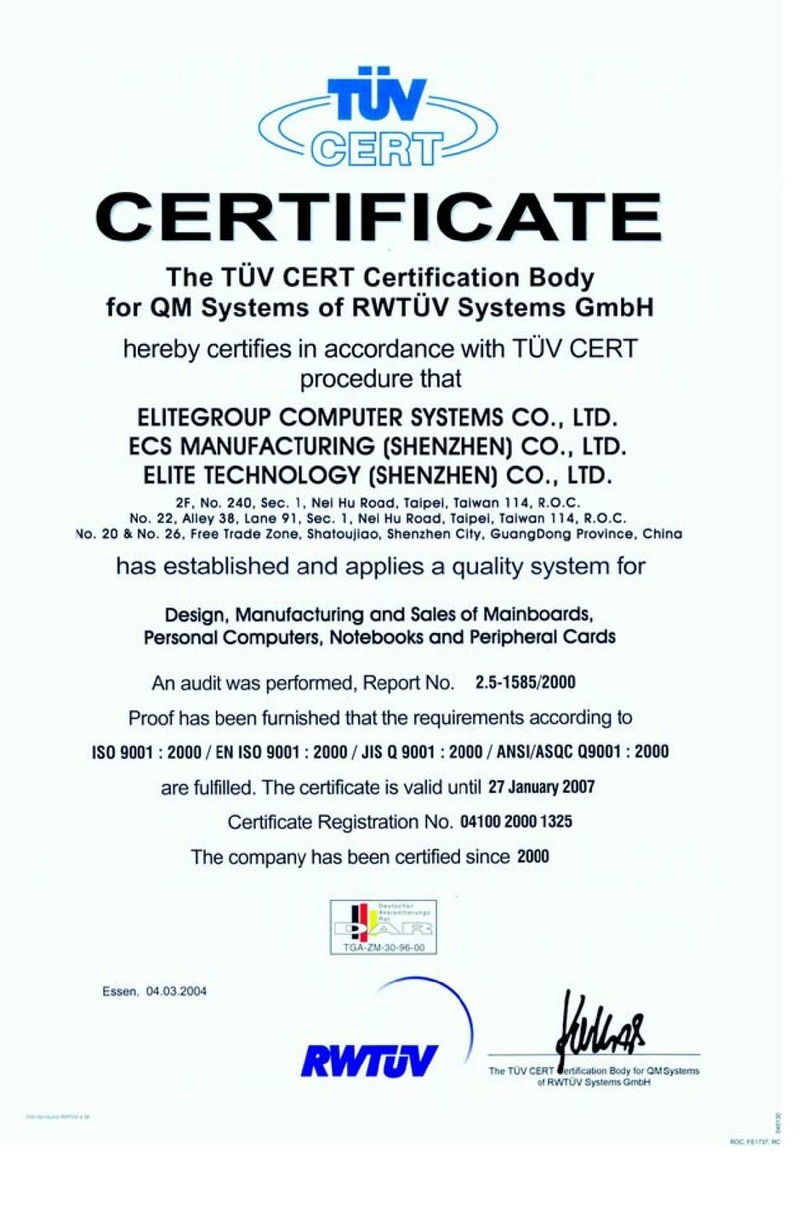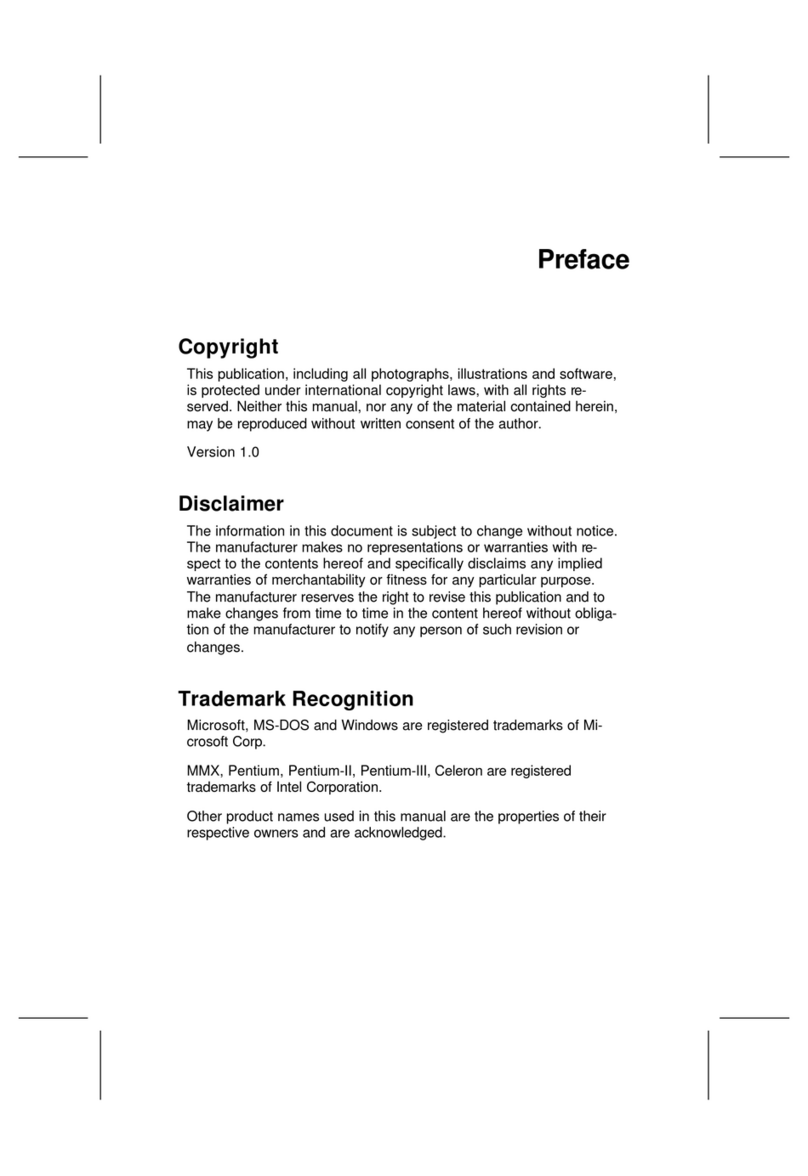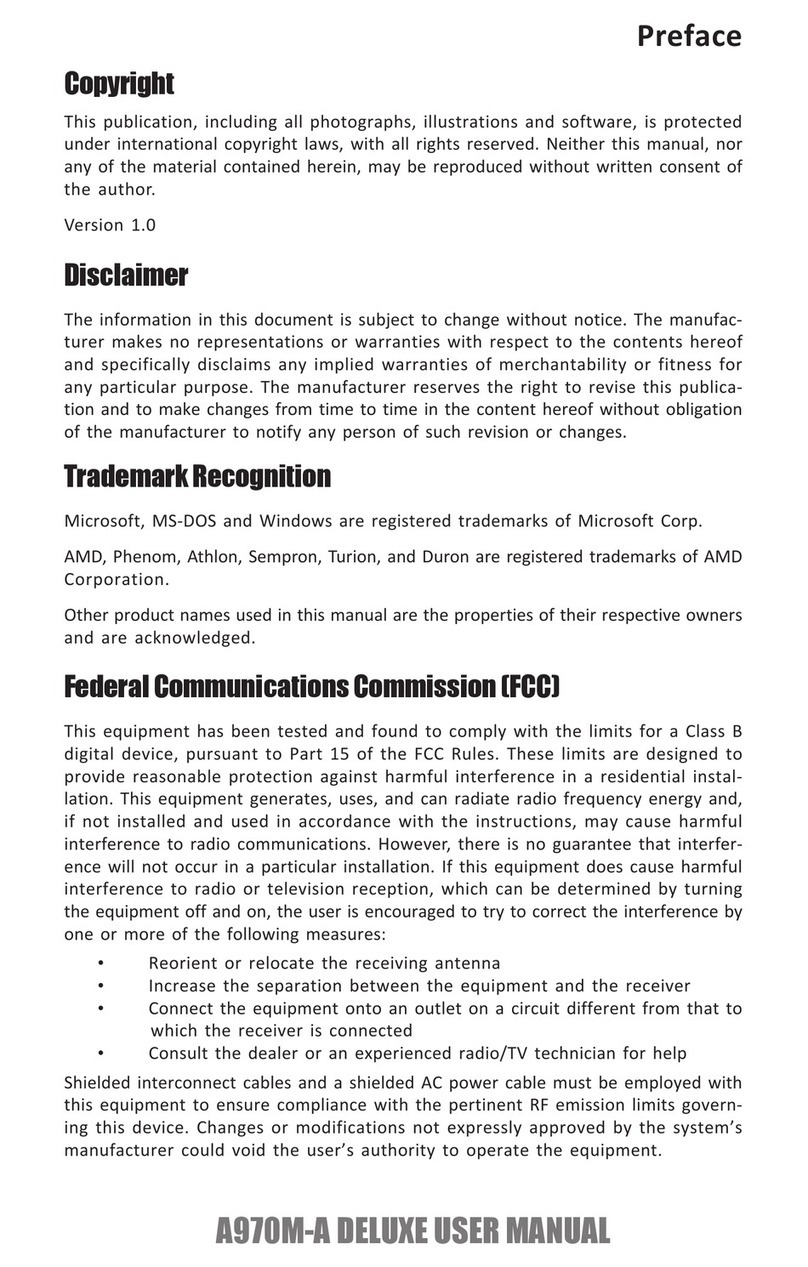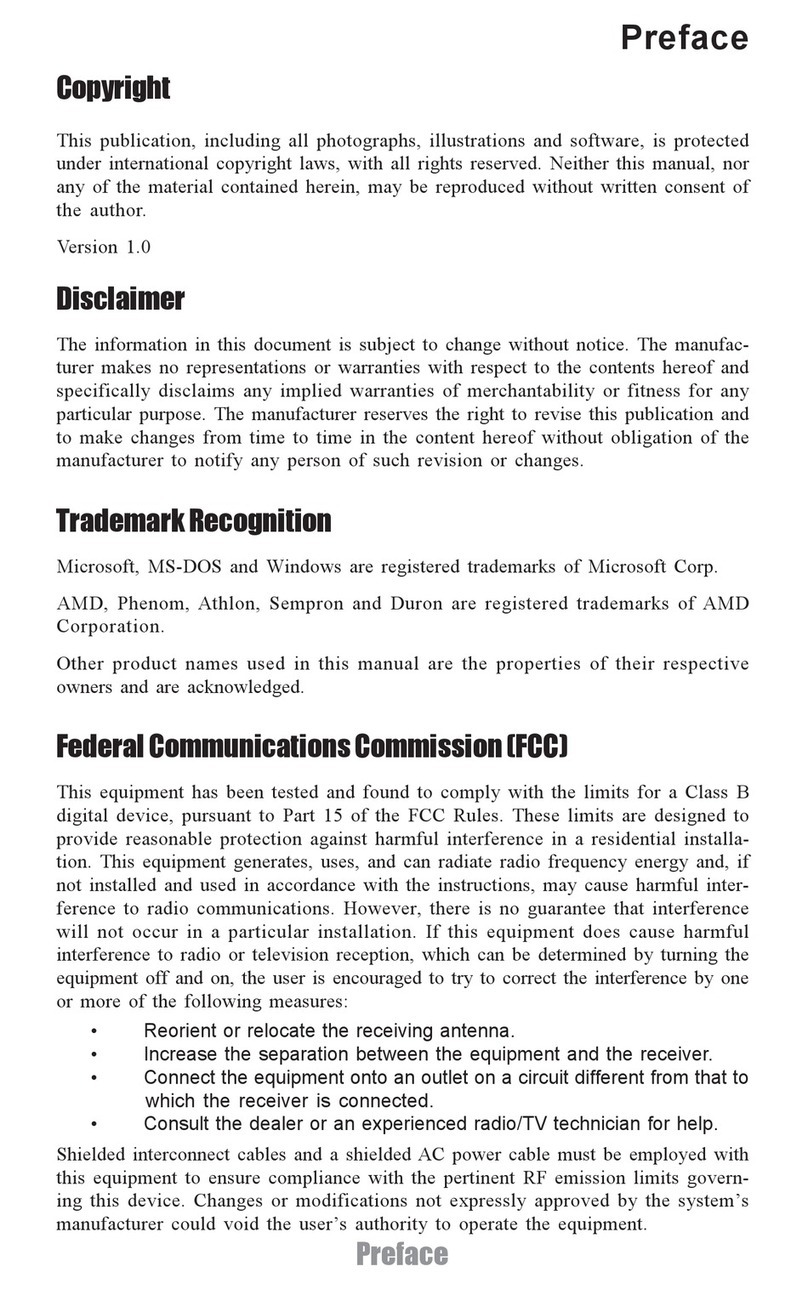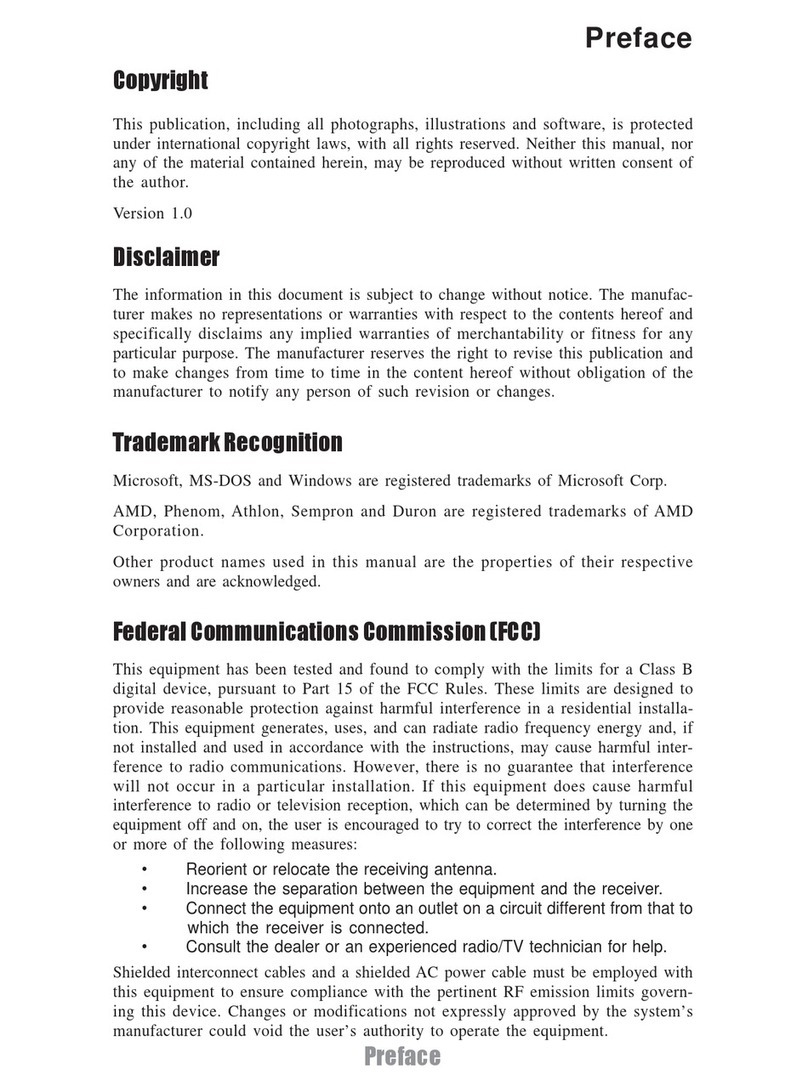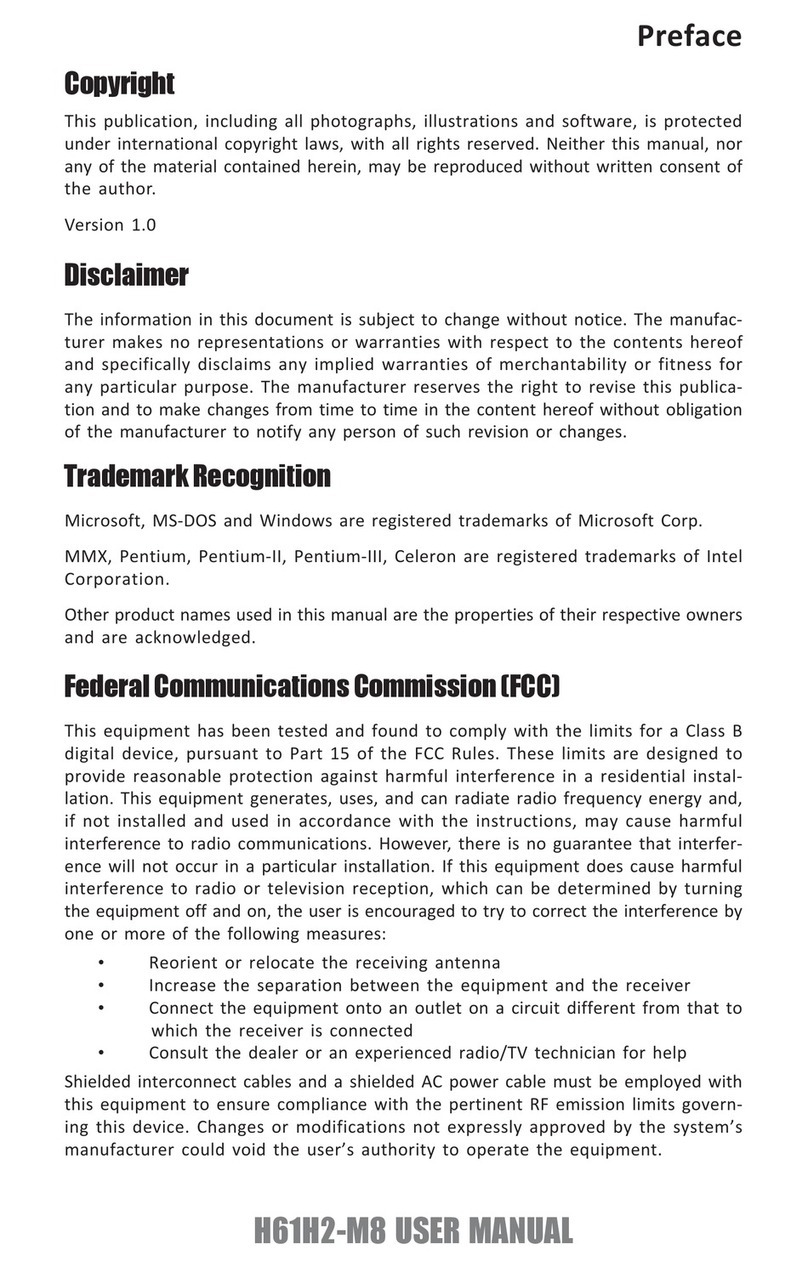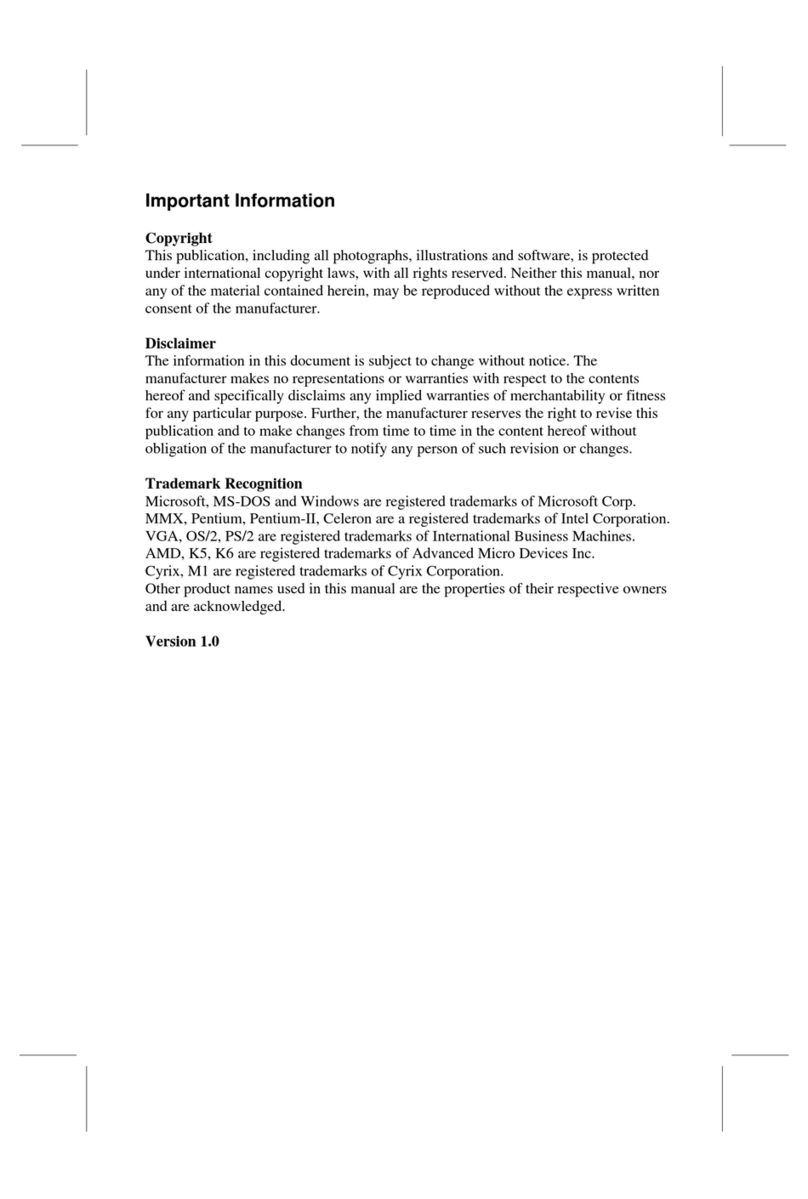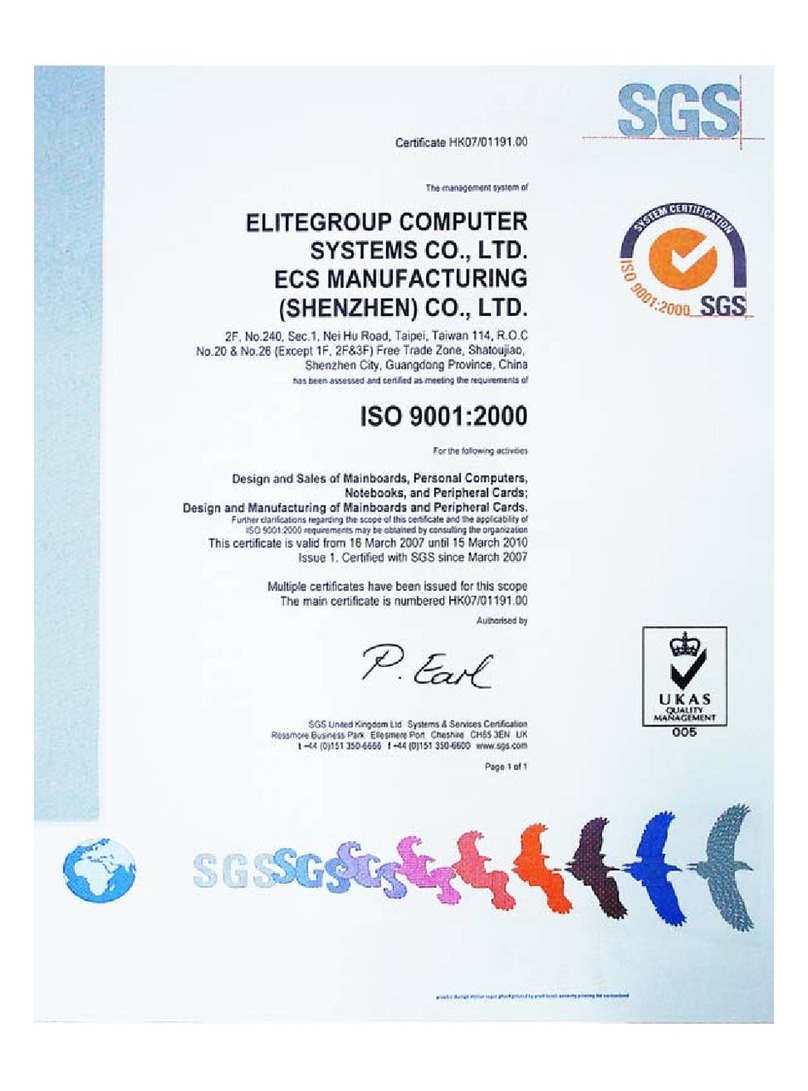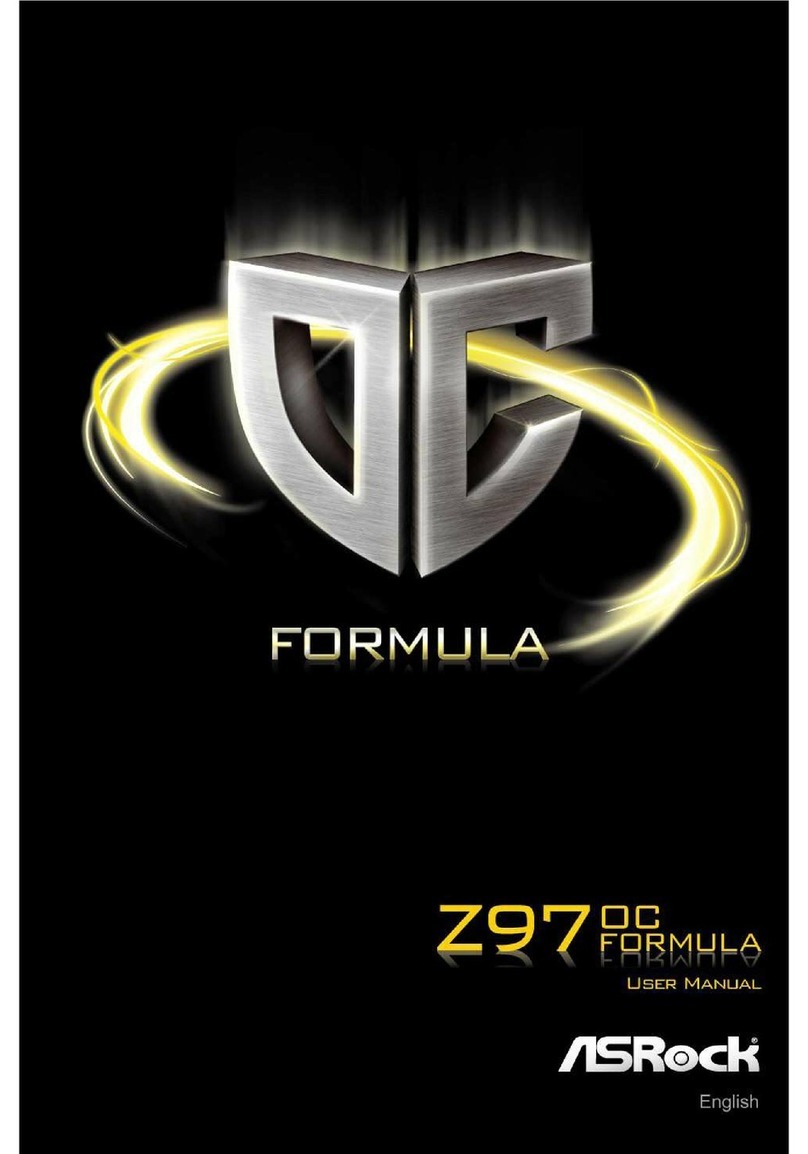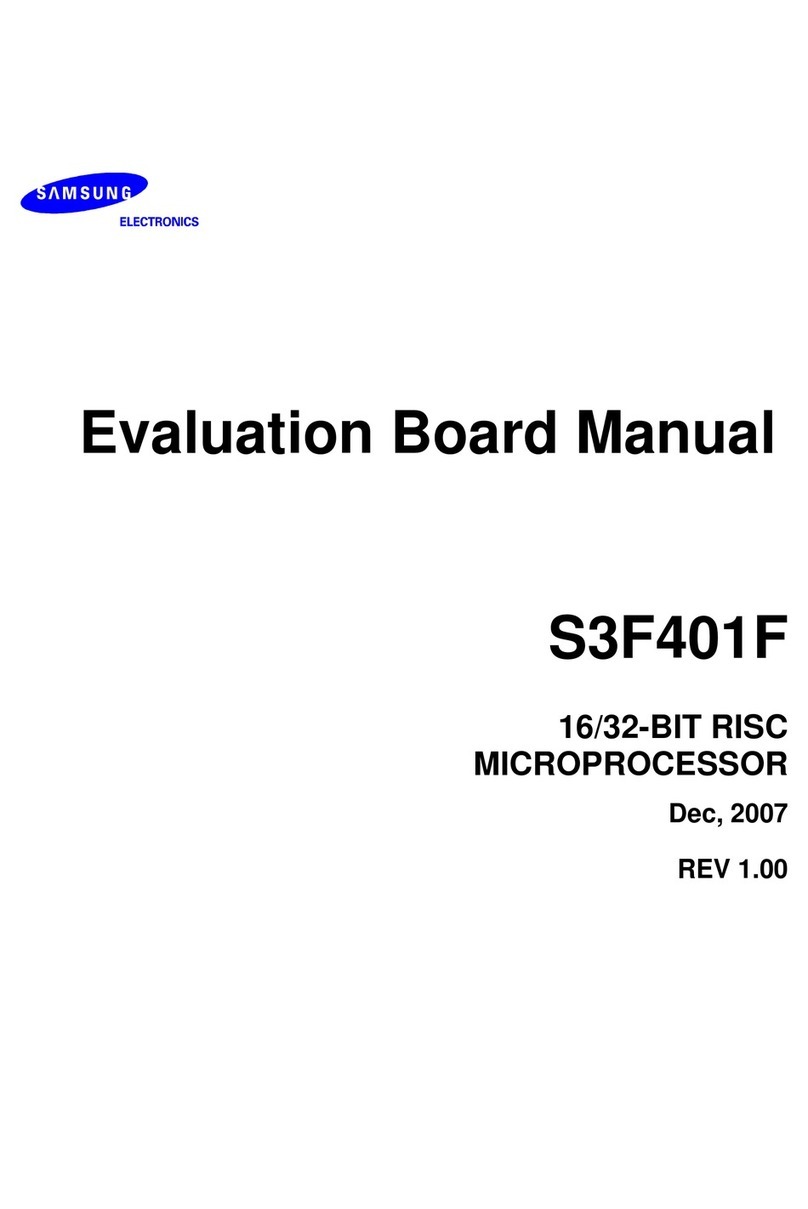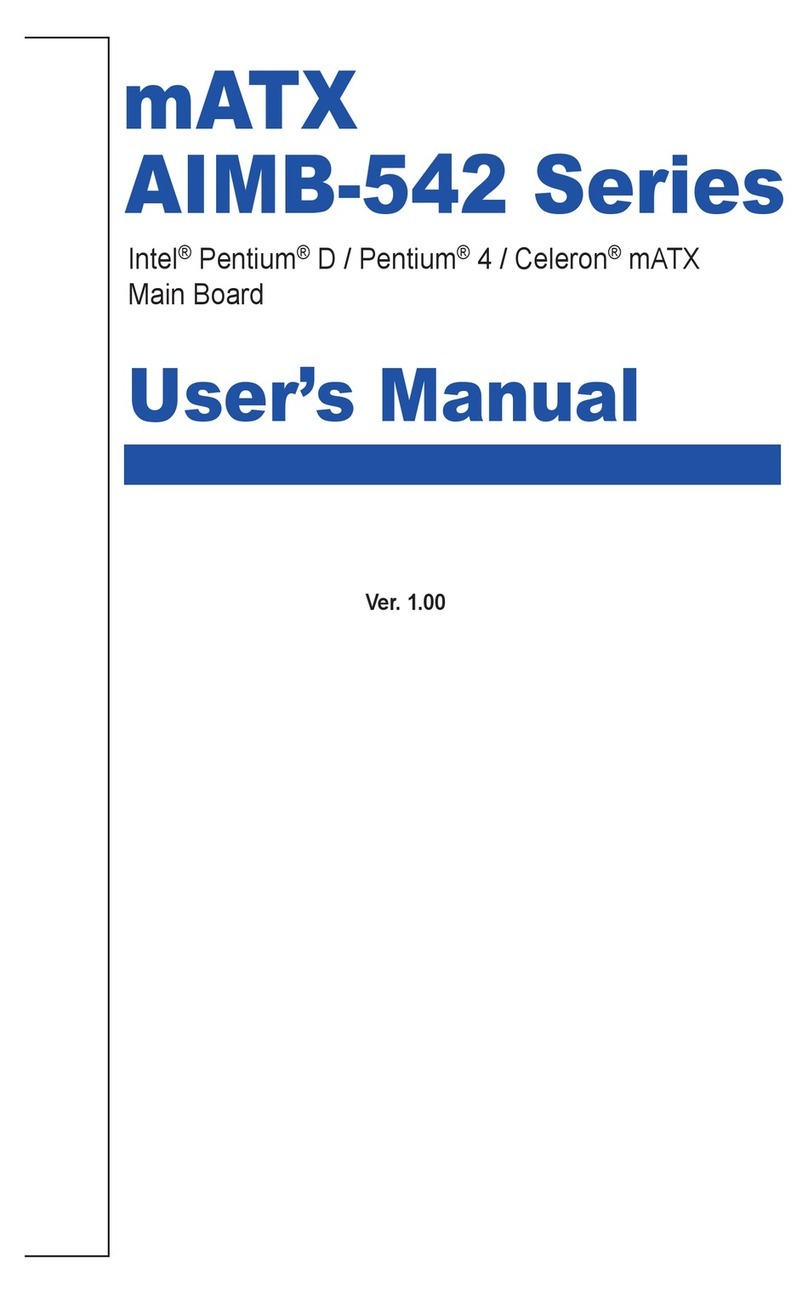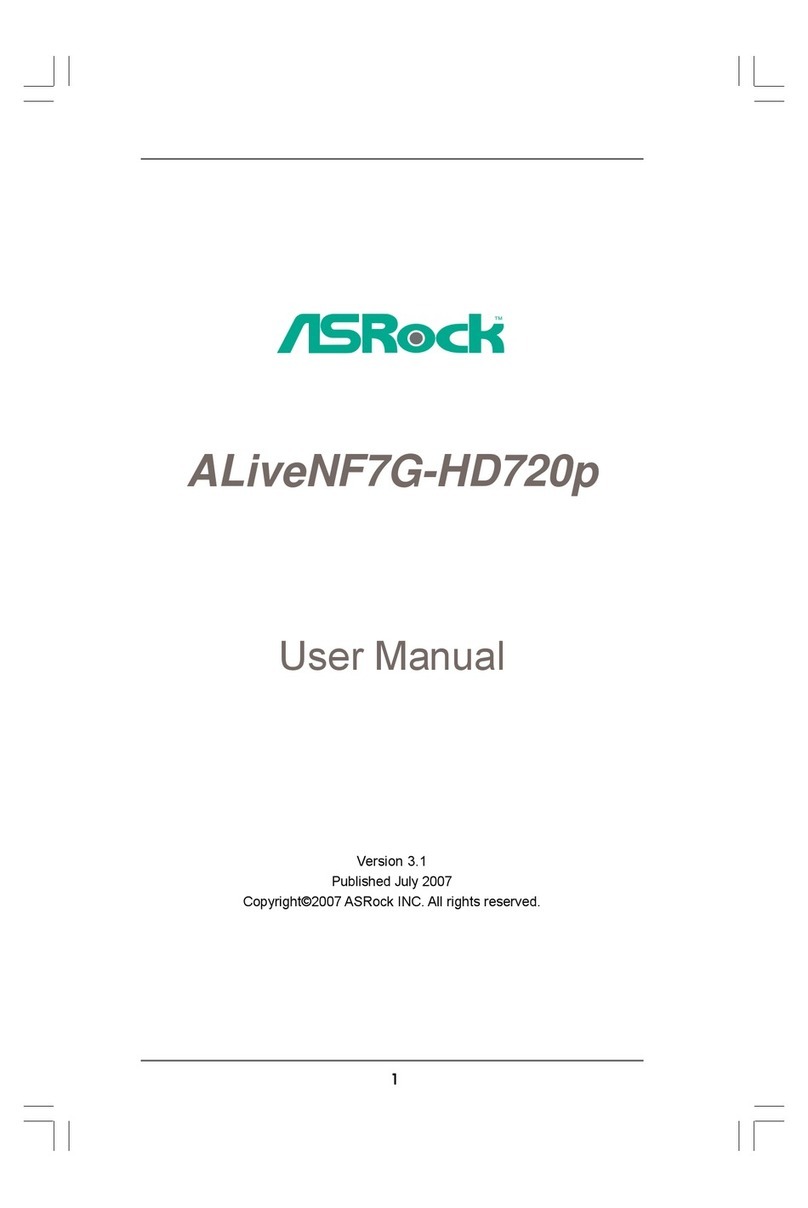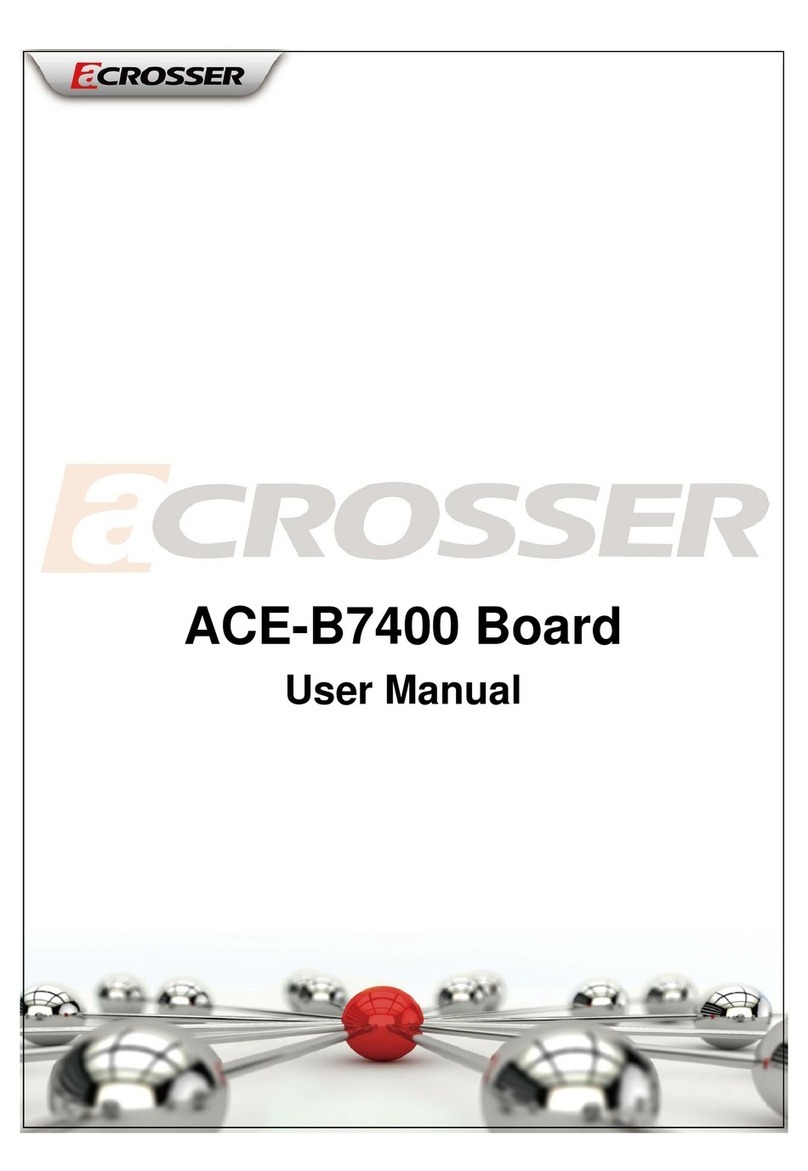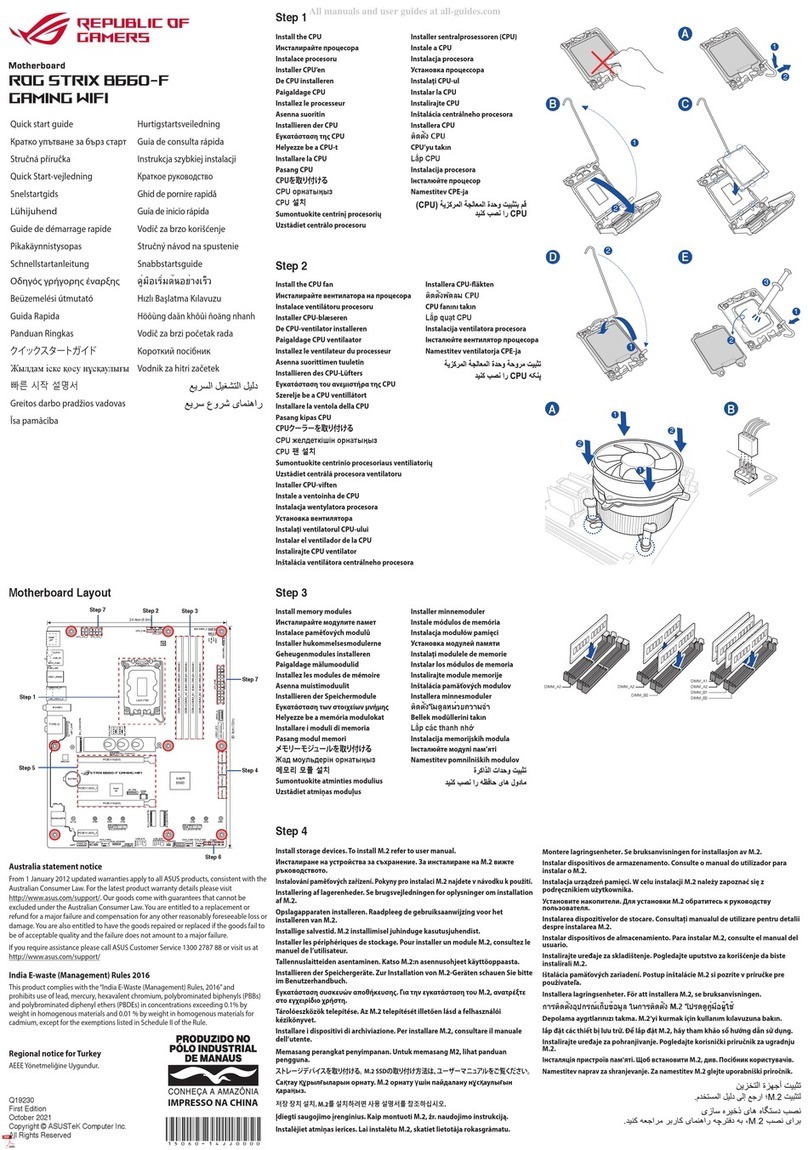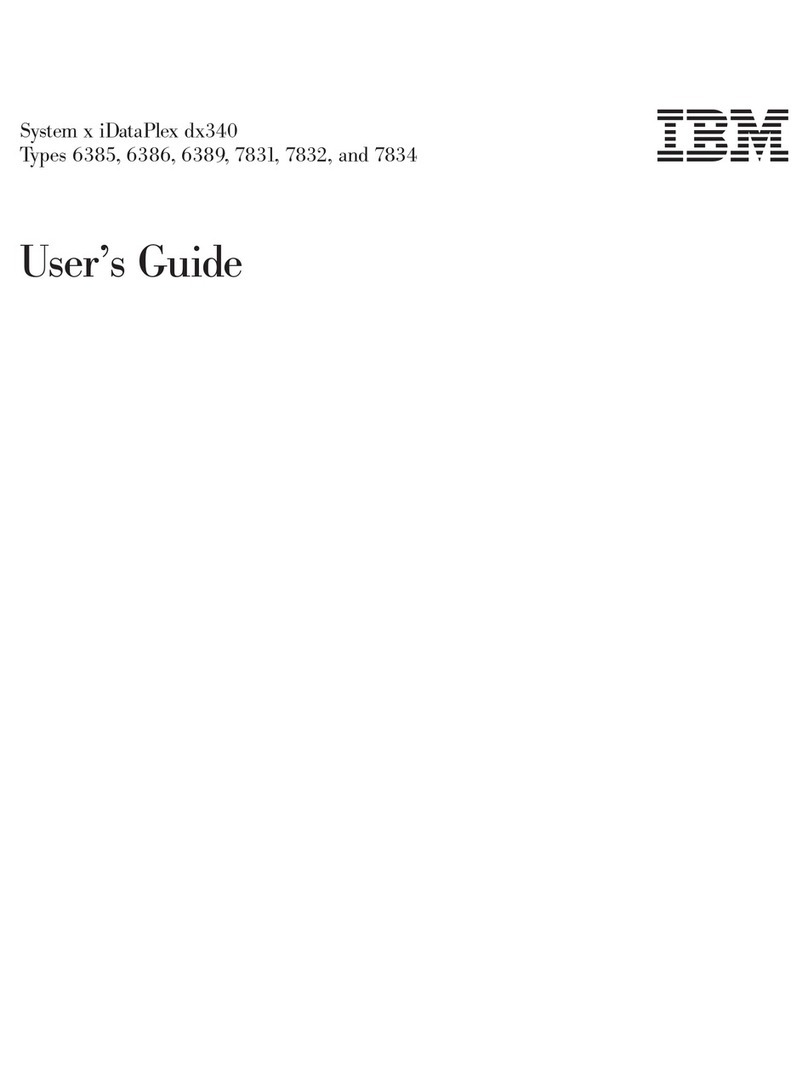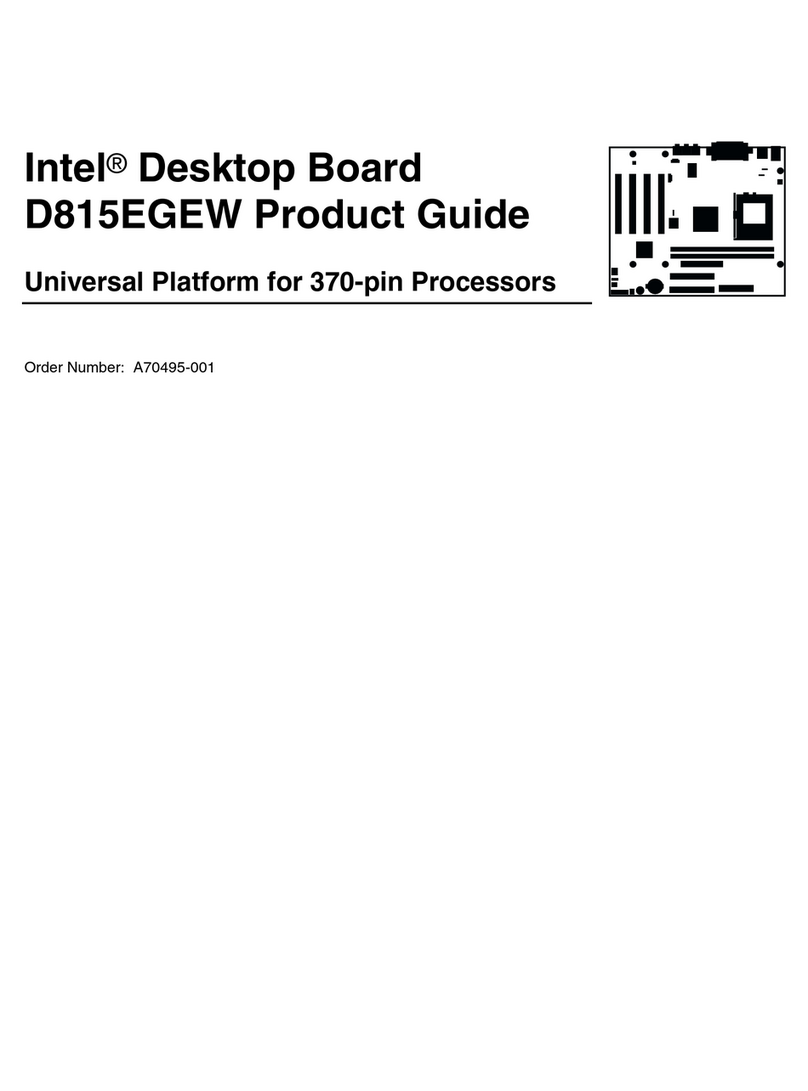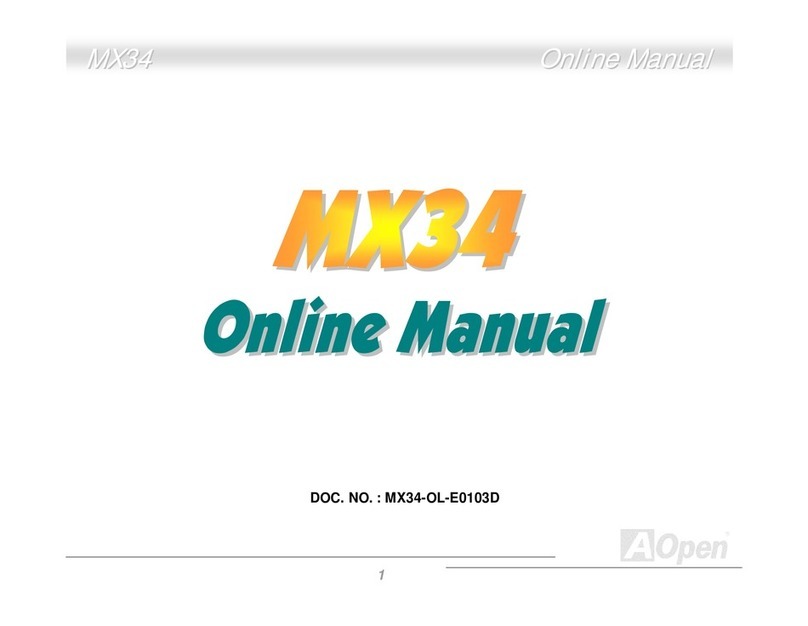ECS NM70-I User manual

NM70-I USER MANUAL
Preface
Copyright
This publication, including all photographs, illustrations and software, is protected
under international copyright laws, with all rights reserved. Neither this manual, nor
any of the material contained herein, may be reproduced without written consent of
the author.
Version 1.0
Disclaimer
The information in this document is subject to change without notice. The manufac-
turer makes no representations or warranties with respect to the contents hereof
and specifically disclaims any implied warranties of merchantability or fitness for
any particular purpose. The manufacturer reserves the right to revise this publica-
tion and to make changes from time to time in the content hereof without obligation
of the manufacturer to notify any person of such revision or changes.
Trademark Recognition
Microsoft, MS-DOS and Windows are registered trademarks of Microsoft Corp.
MMX, Pentium, Pentium-II, Pentium-III, Celeron are registered trademarks of Intel
Corporation.
Other product names used in this manual are the properties of their respective owners
and are acknowledged.
Federal Communications Commission (FCC)
This equipment has been tested and found to comply with the limits for a Class B
digital device, pursuant to Part 15 of the FCC Rules. These limits are designed to
provide reasonable protection against harmful interference in a residential instal-
lation. This equipment generates, uses, and can radiate radio frequency energy and,
if not installed and used in accordance with the instructions, may cause harmful
interference to radio communications. However, there is no guarantee that interfer-
ence will not occur in a particular installation. If this equipment does cause harmful
interference to radio or television reception, which can be determined by turning
the equipment off and on, the user is encouraged to try to correct the interference by
one or more of the following measures:
•Reorient or relocate the receiving antenna
•Increase the separation between the equipment and the receiver
•Connect the equipment onto an outlet on a circuit different from that to
which the receiver is connected
•Consult the dealer or an experienced radio/TV technician for help
Shielded interconnect cables and a shielded AC power cable must be employed with
this equipment to ensure compliance with the pertinent RF emission limits govern-
ing this device. Changes or modifications not expressly approved by the system’s
manufacturer could void the user’s authority to operate the equipment.
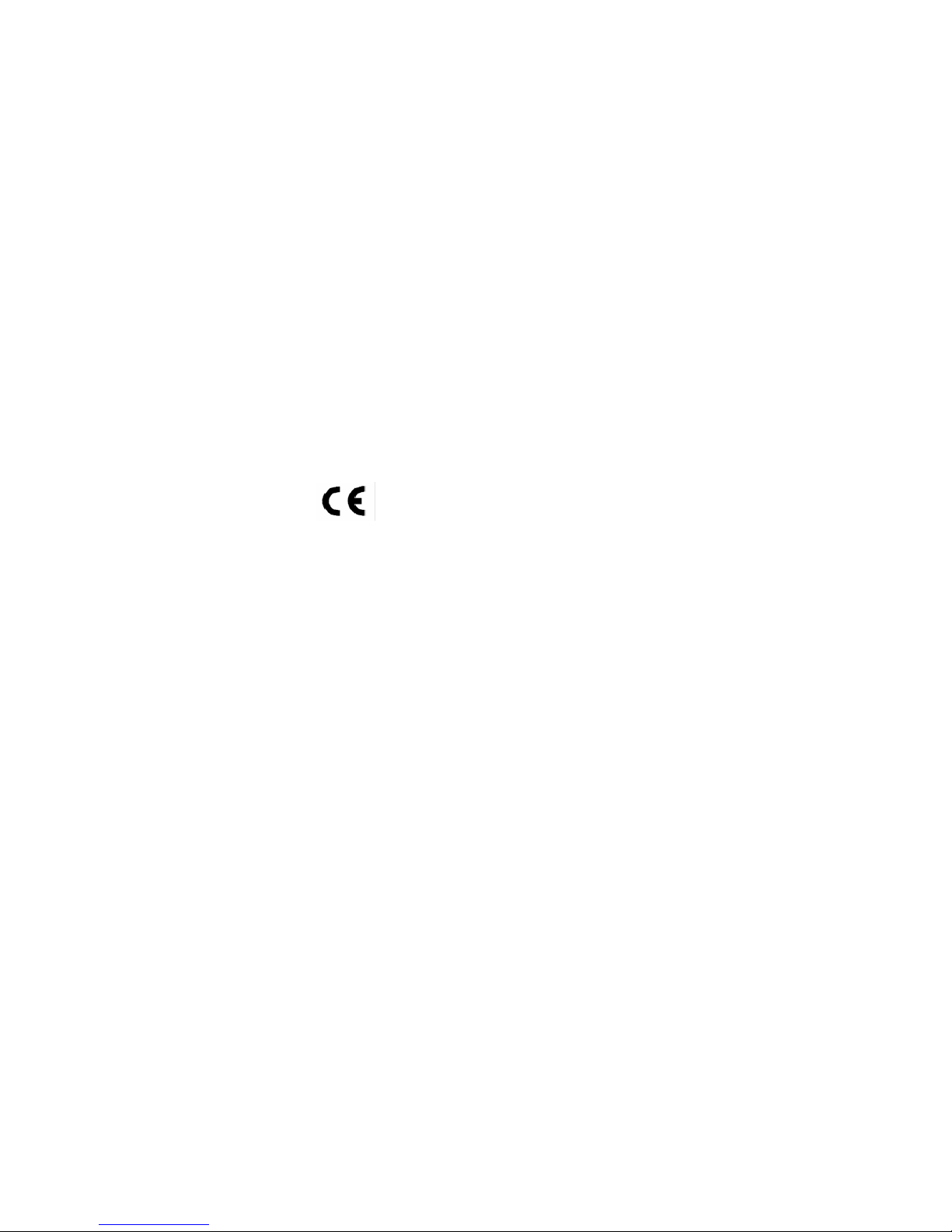
ii
NM70-I USER MANUAL
Declaration of Conformity
This device complies with part 15 of the FCC rules. Operation is subject to the follow-
ing conditions:
•This device may not cause harmful interference.
•This device must accept any interference received, including interference
that may cause undesired operation.
Canadian Department of Communications
This class B digital apparatus meets all requirements of the Canadian Interference-
causing Equipment Regulations.
Cet appareil numérique de la classe B respecte toutes les exigences du Réglement
sur le matériel brouilieur du Canada.
The manual consists of the following:
Describes features of the
motherboard.
page 1
Describes installation of
motherboard components.
page 7
page 23
page 53
Installing the Motherboard
Introducing the Motherboard
Provides information on us-
ing the BIOS Setup Utility.
Describes the motherboard
software.
Limits and methods of mesurement of radio disturbance char-
acteristics of information technology equipment
EN 55022
EN 61000-3-2 Disturbances in supply systems caused
EN 61000-3-3 Disturbances in supply systems caused by household appli-
ances and similar electrical equipment “ Voltage fluctuations”
EN 55024 Information technology equipment-Immunity characteristics-
Limits and methods of measurement
EN 60950 Safety for information technology equipment including electri-
cal business equipment
CE marking
About the Manual
This device is in conformity with the following EC/EMC directives:
Chapter 4
Chapter 1
Chapter 2
Chapter 3
Using BIOS
Using the Motherboard Software
Chapter 5
Trouble Shooting
Provides basic trouble shoot-
ing tips.
page 57

iii
NM70-I USER MANUAL
Chapter 2 7
Installing the Motherboard 7
Safety Precautions.............................................................................7
Installing the Motherboard in a Chassis......................................7
Checking Jumper Settings...........................................................8
Installing Hardware...................................................................9
Installing Memory Modules.....................................................9
Installing Add-on Cards...........................................................10
Connecting Optional Devices..................................................12
Installing a SATA Hard Drive...................................................18
Connecting Case Components................................................19
TABLE OF CONTENTS
Preface i
Chapter 1 1
Introducing the Motherboard 1
Introduction...................................................................................1
Pakage Contents............................................................................1
Specifications................................................................................2
Motherboard Components..........................................................4
I/O Ports..............................................................................................6
Chapter 3 23
Using BIOS 23
About the Setup Utility........................ .......................................23
The Standard Configuration......................... ...........................23
Entering the Setup Utility........................................................23
Resetting the Default CMOS Values.....................................24
Using BIOS........................................................................................24
BIOS Navigation Keys..............................................................25
Main Menu.............................................................................26
Advanced Menu......................................................................27
Chipset Menu..........................................................................39
Tweak Menu...........................................................................46
Boot Menu..............................................................................47
Security Menu.........................................................................50
Exit Menu................................................................................51
Updating the BIOS...................................................................52
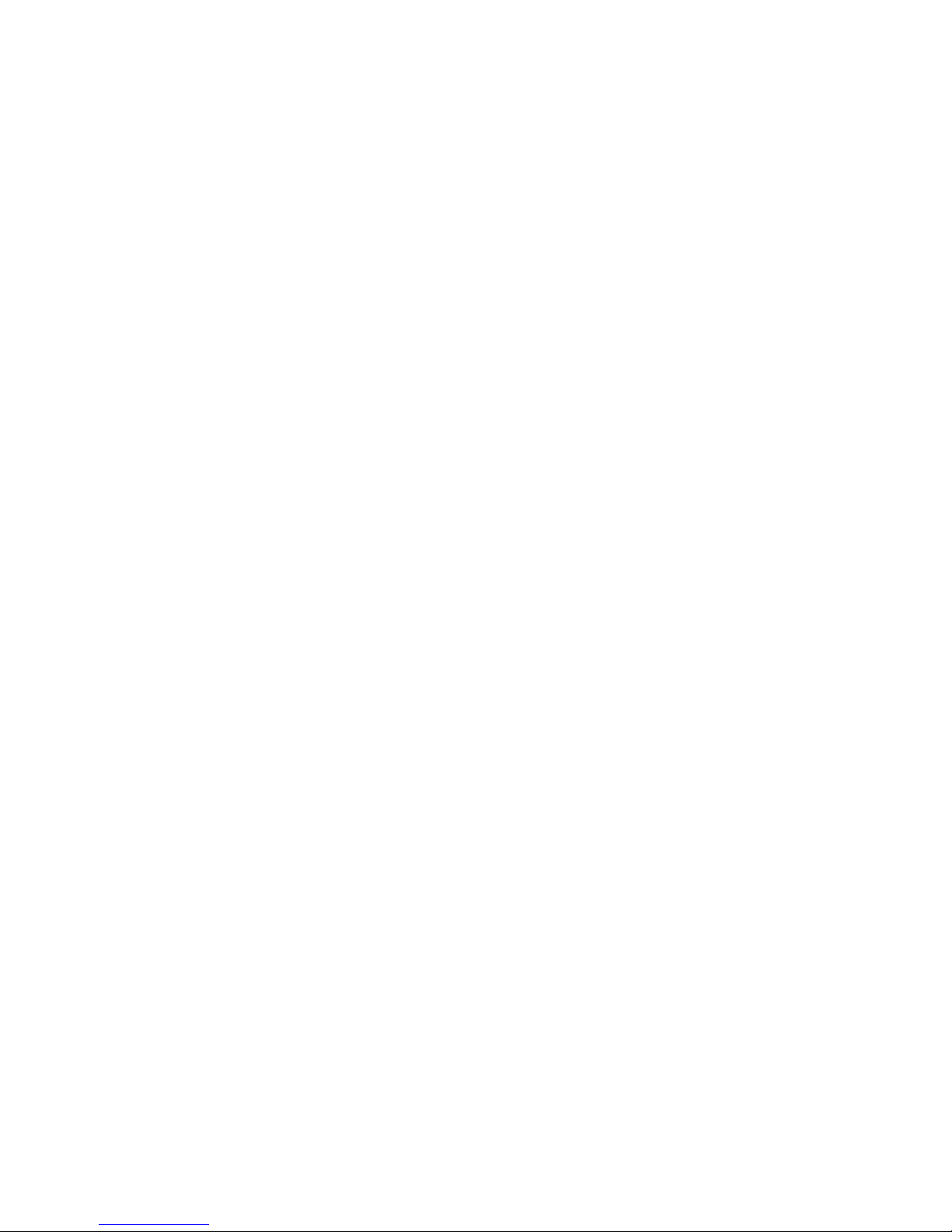
iv
NM70-I USER MANUAL
Chapter 4 53
Using the Motherboard Software 53
Auto-installing under Windows XP/7/8........................................53
Running Setup.........................................................................53
Manual Installation..........................................................................55
ECS Utility Software (Intelligent EZ Utility) (Optional).................55
Chapter 5 57
Trouble Shooting 57
Start up problems during assembly..............................................57
Start up problems after prolong use............................................58
Maintenance and care tips..............................................................58
Basic Troubleshooting Flowchart...................................................59

1
NM70-I USER MANUAL
Chapter 1
Chapter 1
Introducing the Motherboard
Introduction
Thank you for choosing the NM70-I motherboard. This motherboard is a high perfor-
mance, enhanced function. This motherboard has onboard Intel® Celeron ICP847/
807 or other Processors for high-end business or personal desktop markets.
This motherboard is based on Intel®NM70 Express Chipset for best desktop plat-
form solution. It supports up to 8 GB of system memory with single channel DDR3
1333/1066 SO-DIMM. One PCI Express x16 slot (runs at x8 mode), intended for Graph-
ics Interface, is fully compliant to PCI Express 2.0 standard.
It implements an EHCI (Enhanced Host Controller Interface) compliant interface that
provides eight USB 2.0 ports (four USB 2.0 ports at the rear panel and two USB 2.0
headers support additional four USB 2.0 ports).
The motherboard is equipped with advanced full set of I/O ports in the rear panel,
including PS/2 Keyboard & PS/2 Mouse connectors, one RJ45 LAN connector, four USB
2.0 ports, one COM port (optional), one D-sub (VGA) port, one HDMI port (DVI port
optional) and audio jacks for line-in, line-out and mircophone.
In addition, this motherboard supports three SATA 3Gb/s connectors and one SATA
6Gb/s connector for expansion.
Your motherboard package ships with the following items:
Package Contents
NM70-I Motherboard
User Manual
DVD
I/O Shield
2 SATA Cables
Accessories may vary, please refer to actual goods you purchase.
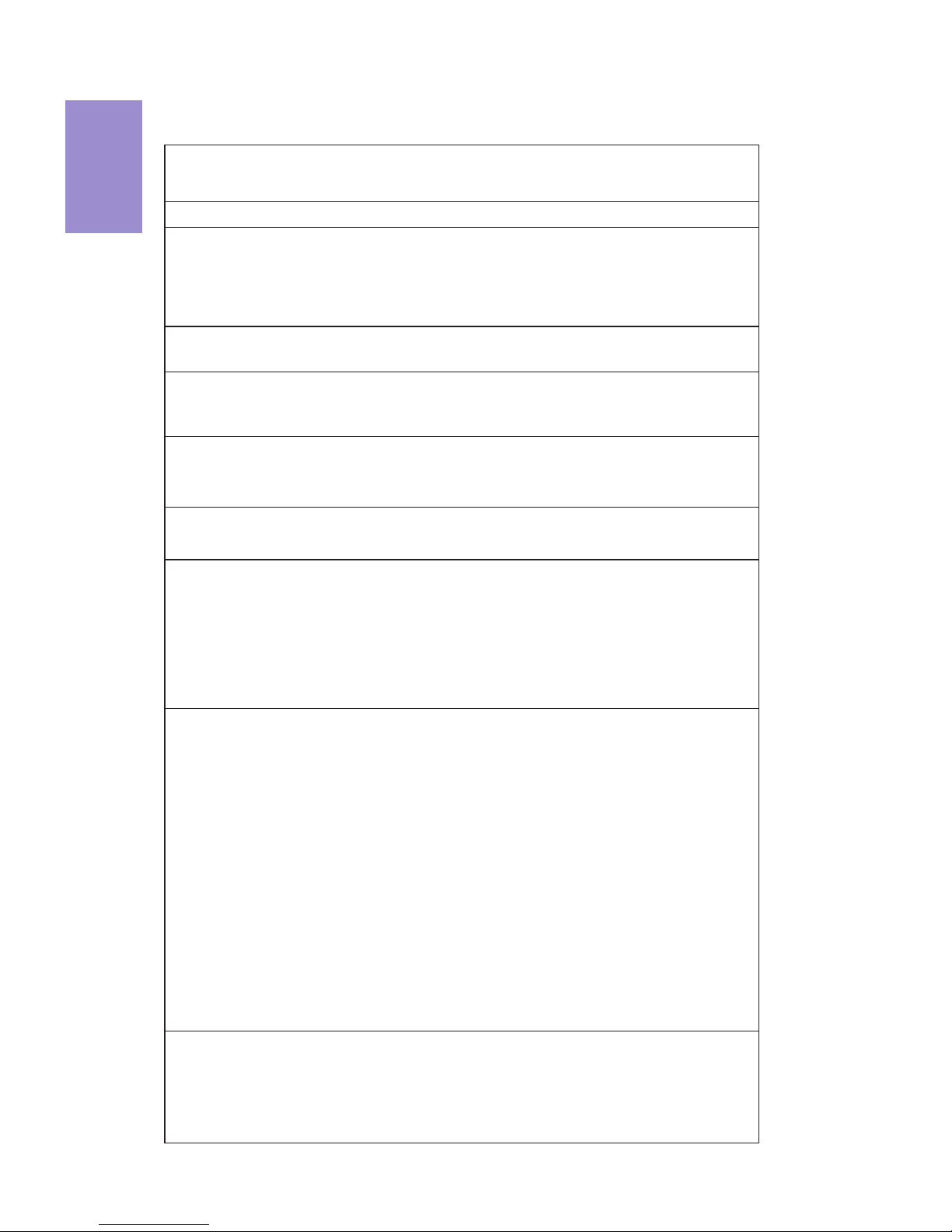
Chapter 1
2
NM70-I USER MANUAL
CPU
Specifications
System BIOS
• Intel®NM70 Chipset
Chipset
• Single-channel DDR3 memory architecture
• 1 x 204-pin DDR3 SO-DIMM socket supports up to 8 GB
• Supports DDR3 1333/1066 MHz DDR3 SDRAM
Memory
• 1 x PCI Express x16 slot (runs at x8 mode)
• Supported by Intel®NM70 Express Chipset
- 3 x Serial ATA 3Gb/s devices
- 1 x Serial ATA 6Gb/s device
Expansion
Slots
Storage
• 1 x PS/2 Keyboard & PS/2 Mouse connectors
• 1 x HDMI port (DVI port optional)
• 1 x D-sub (VGA) port
• 1 x RJ45 LAN connector
• 4 x USB 2.0 ports
• 1 x COM port (optional)
• 1 x Audio port (1 x line-in, 1 x line-out, 1 x Microphone)
Rear Panel I/O
LAN • Realtek 8111E-VL Gigabit LAN (Co-lay with Realtek 8105E-VL
10/100 LAN)
• VIA VT1705
- 6 Channel High Definition Audio Codec
- Compliant with HD audio specification
Audio
• Onboard Intel® Celeron ICP847/807 or other Processors
• 1 x 24-pin ATX Power Supply connector
• 1 x 3-pin CPU_FAN connector
• 1 x 3-pin SYS_FAN connector
• 2 x USB 2.0 headers support additional four USB 2.0 ports
• 3 x Serial SATA 3Gb/s connectors
• 1 x Serial SATA 6Gb/s connector
• 1 x Case open header
• 1 x Front Panel switch/LED header
• 1 x Front Panel audio header
• 1 x Clear CMOS jumper
• 1 x Buzzer (optional)
• 1 x Debug card header
• 1 x LPT header
• 1 x COM header
• 1 x SPDIF Out header
• 1 x Me Unlock header
Internal I/O
Connectors &
Headers
Note: Please go to ECS website for the latest CPU support list.
Note: Please go to ECS website for the latest Memory support list.
• AMI BIOS with 64Mb SPI Flash ROM
- Supports Plug and Play
- Supports ACPI & DMI
- Supports S1 / STR (S3) /STD (S4)
- Supports Hardware monitor

3
NM70-I USER MANUAL
Chapter 1
- Audio, LAN, can be disabled in BIOS
- F7 hot key for boot up devices option
- Supports PgUp clear CMOS Hotkey (Has PS2 KB Model only)
- Supports Dual Display
- Supports GUI UEFI BIOS II
- Supports Multi-Language
- Supports AC’97/HD Audio auto detect (default)
Form Factor • Mini ITX Size, 170mm x 170mm
• Supports eBLU*/eDLU/eSF*
AP Support
Note: *Microsoft .NET Framework 3.5 is required.
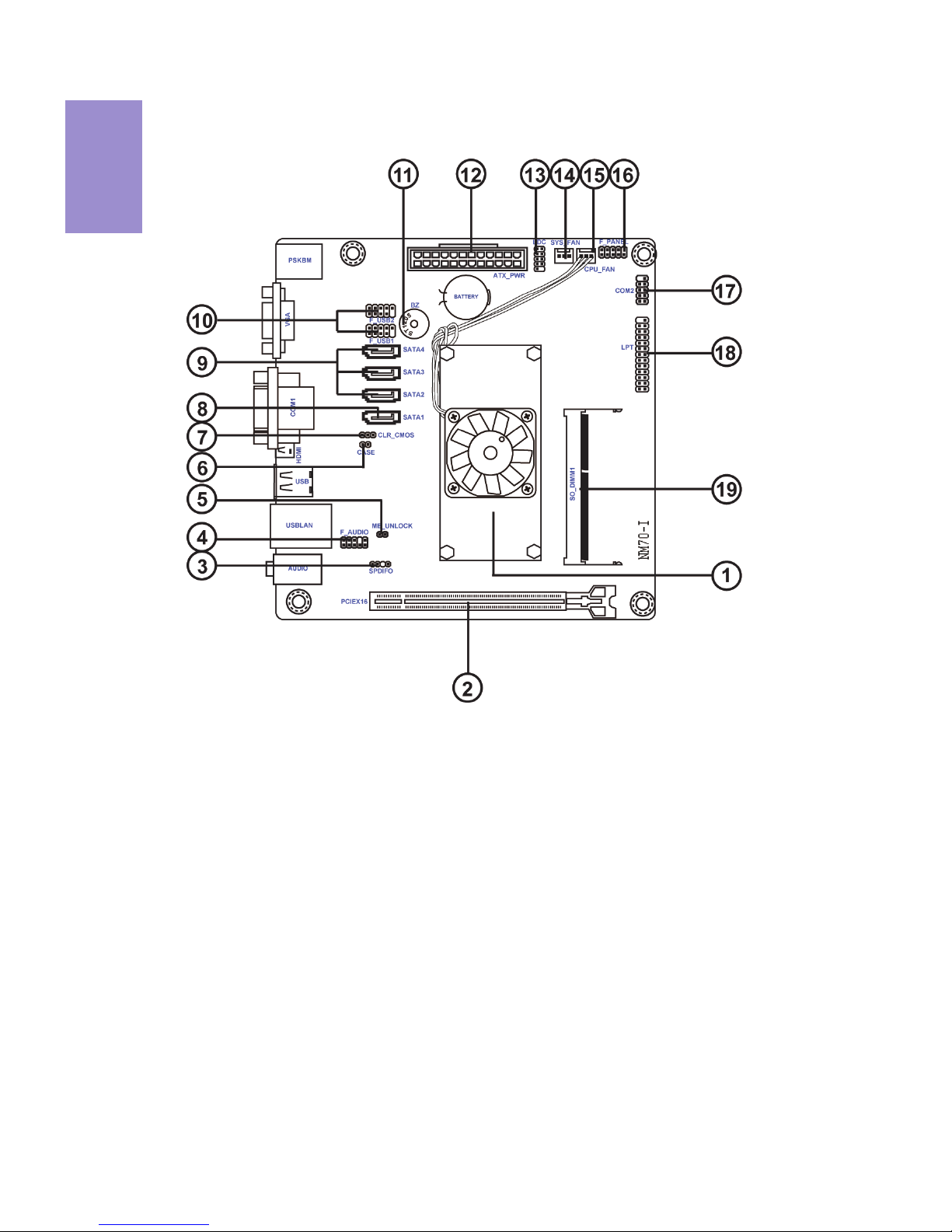
Chapter 1
4
NM70-I USER MANUAL
Motherboard Components
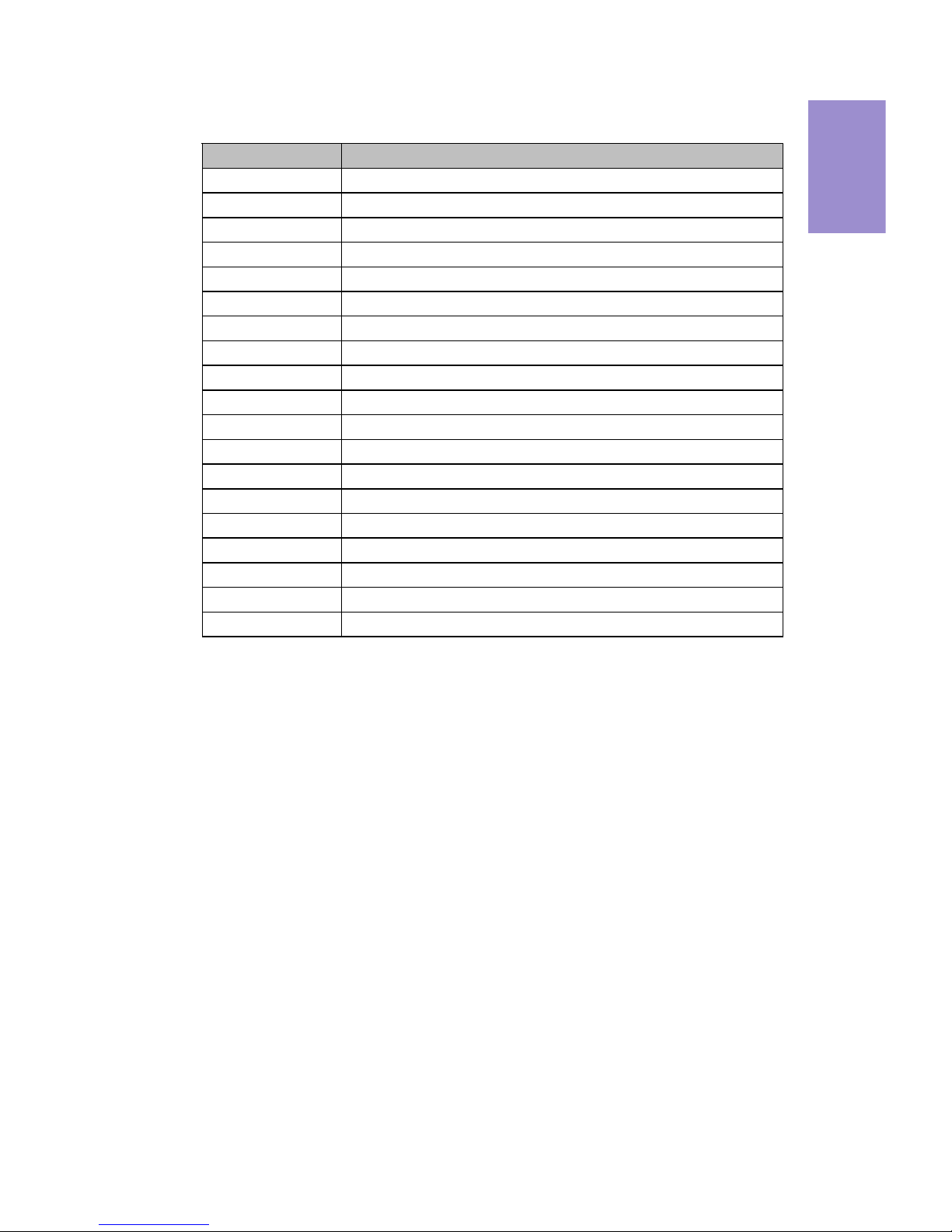
5
NM70-I USER MANUAL
Chapter 1
Table of Motherboard Components
LABEL COMPONENTS
1. CPU Onboard Intel® Celeron ICP847/807 or other Processors
2. PCIEX16 PCI Express slot for Graphics Interface (runs at x8 mode)
3. SPDIFO SPDIF out header
4. F_AUDIO Front panel audio header
5. ME_UNLOCK ME unlock header-for factory use only
6. CASE Case open header
7. CLR_CMOS Clear CMOS jumper
8. SATA1 Serial ATA 6Gb/s connector
9. SATA2~4 Serial ATA 3Gb/s connectors
10. F_USB1~2 Front panel USB 2.0 headers
11. BZ Buzzer (optional)
12. ATX_POWER Standard 24-pin ATX power connector
13. LDC Debug card header
14. SYS_FAN 3-pin system cooling fan connector
15. CPU_FAN 3-pin CPU cooling fan connector
16. F_PANEL Front panel switch/LED header
17. COM2 Onboard serial port header
18. LPT Onboard parallel port header
19. SO_DIMM1 204-pin DDR3 SDRAM SO-DIMM

Chapter 1
6
NM70-I USER MANUAL
I/O Ports
1. PS/2 Mouse (green)
Use the upper PS/2 port to connect a PS/2 mouse.
2. VGA Port
Connect your monitor to the VGA port.
3. COM1 Port (optional)
Use the COM1 port to connect serial devices such as mice or fax/modems.
4. USB 2.0 Ports
Use the USB 2.0 ports to connect USB 2.0 devices.
5. LAN Port
Connect an RJ-45 jack to the LAN port to connect your computer to the Network.
6. Line-in (blue)
It can be connected to an external CD/DVD player, Tape player or other audio
devices for audio input.
7. Line-out (lime)
It is used to connect to speakers or headphones.
8. Microphone (pink)
It is used to connect to a microphone.
9. HDMI Port (DVI port optional)
You can connect the display device to the HDMI/DVI port.
10. PS/2 Keyboard (purple)
Use the lower PS/2 port to connect a PS/2 keyboard.
LAN LED Status Description
OFF No data
Orange blinking Active
OFF No link
Green Link
Activity LED
Link LED
Link LED
LAN Port

Chapter 2
7
NM70-I USER MANUAL
Chapter 2
Installing the Motherboard
2-1. Safety Precautions
2-2. Installing the motherboard in a Chassis
This motherboard carries a Mini ITX form factor of 170 x 170 mm. Choose a chassis
that accommodates this form factor. Make sure that the I/O template in the chassis
matches the I/O ports installed on the rear edge of the motherboard. Most system
chassis have mounting brackets installed in the chassis, which corresponds to the
holes in the motherboard. Place the motherboard over the mounting brackets and
secure the motherboard onto the mounting brackets with screws.
Follow these safety precautions when installing the motherboard:
• Wear a grounding strap attached to a grounded device to avoid damage
from static electricity.
• Discharge static electricity by touching the metal case of a safely grounded
object before working on the motherboard.
• Leave components in the static-proof bags.
• Always remove the AC power by unplugging the power cord from the power
outlet before installing or removing the motherboard or other hardware
components.
Do not over-tighten the screws as this can stress the motherboard.

Chapter 2
8
NM70-I USER MANUAL
2-3. Checking Jumper Settings
To avoid the system instability after clearing CMOS, we recommend users to
enter the main BIOS setting page to “Load Default Settings” and then “Save
and Exit Setup”.
The following illustration shows the location of the motherboard jumpers. Pin 1 is
labeled.
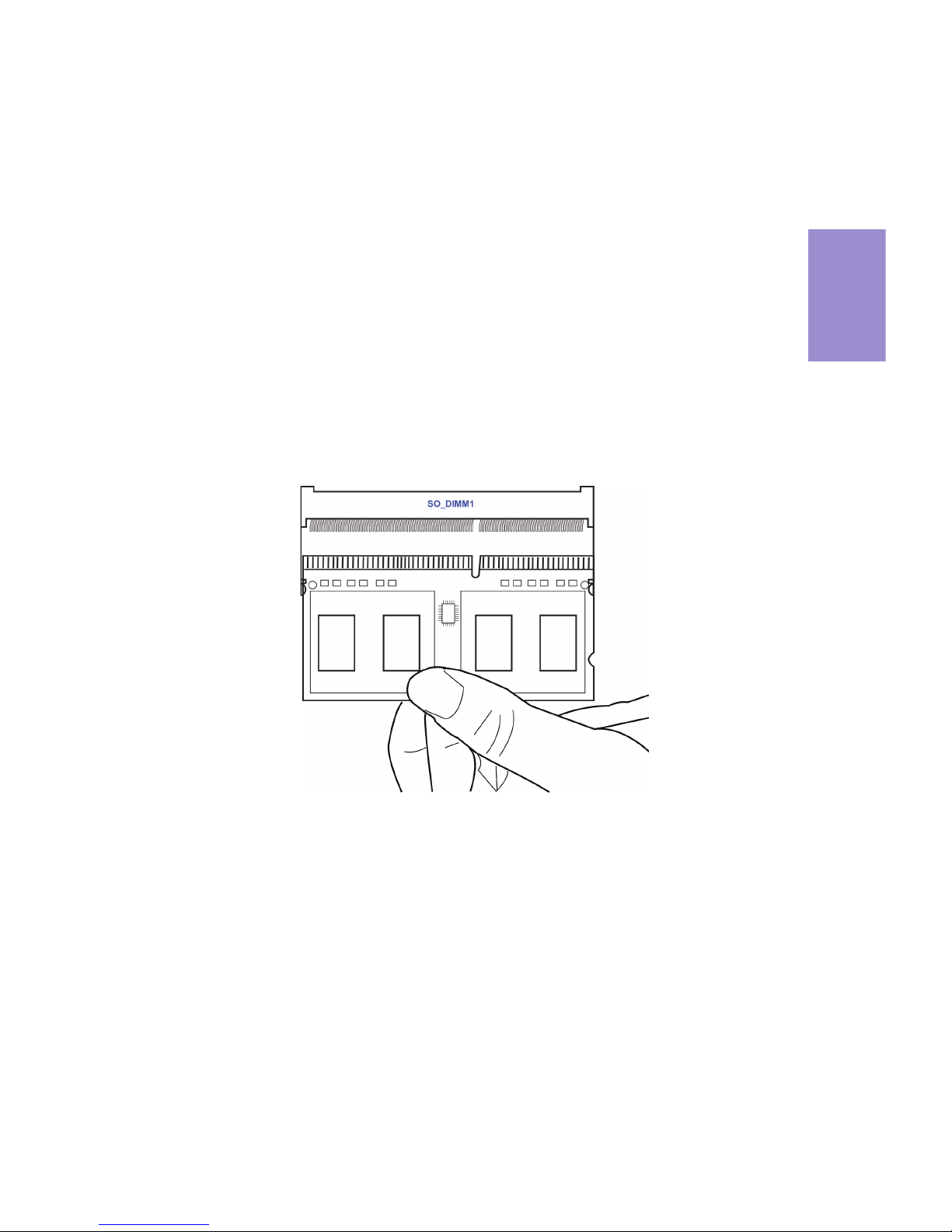
Chapter 2
9
NM70-I USER MANUAL
2-4-1. Installing Memory Modules
• This motherboard accommodates one memory module. It can support
one 204-pin DDR3 1333/1066.
• Do not remove any memory module from its antistatic packaging until
you are ready to install it on the motherboard. Handle the modules only
by their edges. Do not touch the components or metal parts. Always wear
a grounding strap when you handle the modules.
• You must install one module in the slot. Total memory capacity is 8 GB.
• Refer to the following to install the memory modules.
Install the DIMM module into the slot and press it firmly down until it
seats correctly. Check that the cutouts on the DIMM module edge
connector match the notches in the DIMM slot.
2-4. Installing Hardware
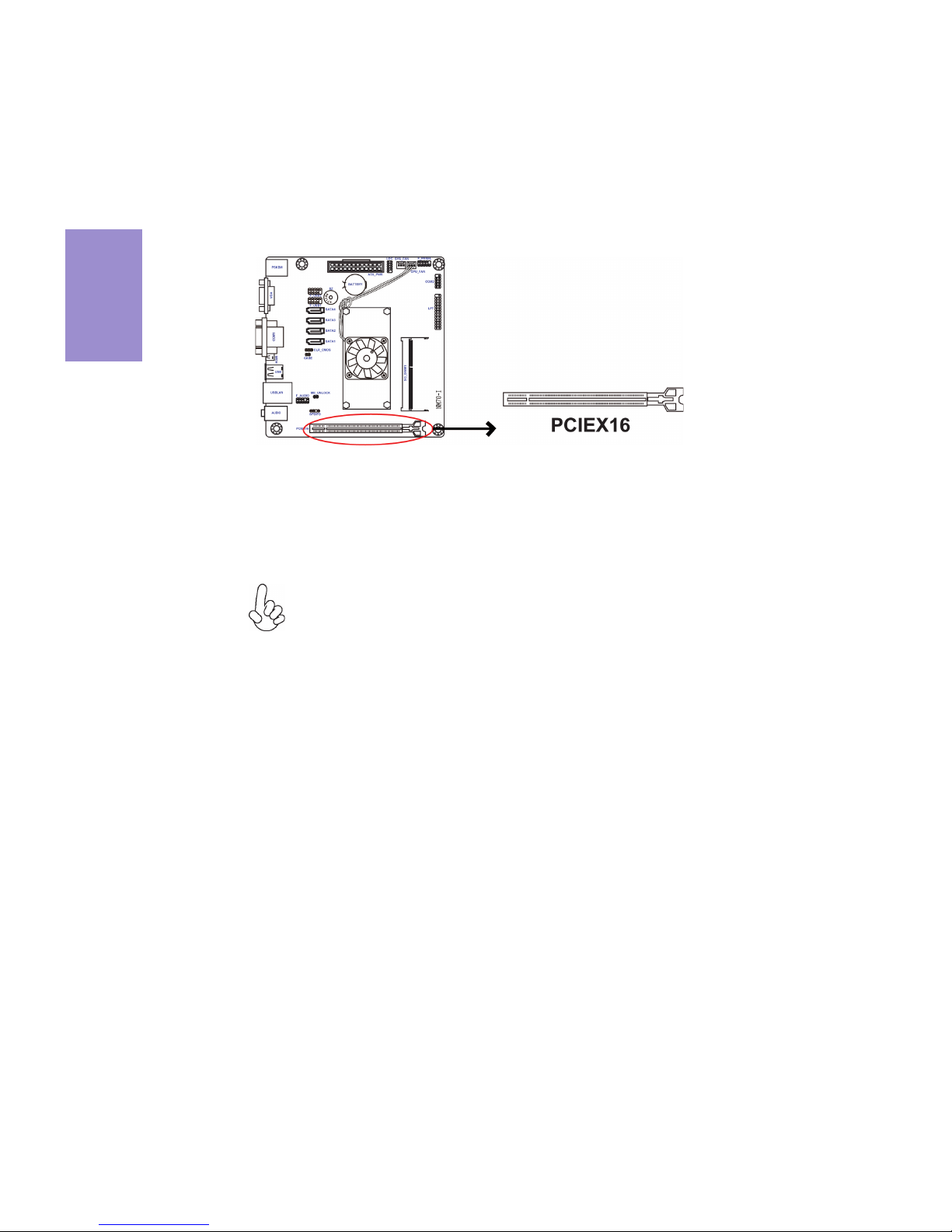
Chapter 2
10
NM70-I USER MANUAL
2-4-2. Installing Add-on Cards
The slots on this motherboard are designed to hold expansion cards and connect
them to the system bus. Expansion slots are a means of adding or enhancing the
motherboard’s features and capabilities. With these efficient facilities, you can
increase the motherboard’s capabilities by adding hardware that performs tasks
that are not part of the basic system.
Before installing an add-on card, check the documentation for
the card carefully. If the card is not Plug and Play, you may have
to manually configure the card before installation.
PCIEX16 Slot The PCI Express x16 slot is used to install external PCI Express
graphics cards that is fully compliant to the PCI Express Base
Specification revision 2.0, which runs at x8 mode.

Chapter 2
11
NM70-I USER MANUAL
Install the VGA Card in the PCIEX16 slot
1 Remove a blanking plate from the system case corresponding to the slot
you are going to use.
2 Install the edge connector of the add-on card into the expansion slot.
Ensure that the edge connector is correctly seated in the slot.
3 Secure the metal bracket of the card to the system case with a screw.
For some add-on cards, for example graphics adapters and network adapters,
you have to install drivers and software before you can begin using the add-on
card.
Follow these instructions to install an add-on card:
Please refer the following illustrations to install the add-on card:

Chapter 2
12
NM70-I USER MANUAL
2-4-3. Connecting Optional Devices
Refer to the following for information on connecting the motherboard’s optional
devices:
No. Components No. Components
1LDC6ME_UNLOCK
2COM27CASE
3 LPT 8 SATA1~4
4SPDIFO9F_USB1~2
5 F_AUDIO —— ——
1. LDC: Debug Card Header
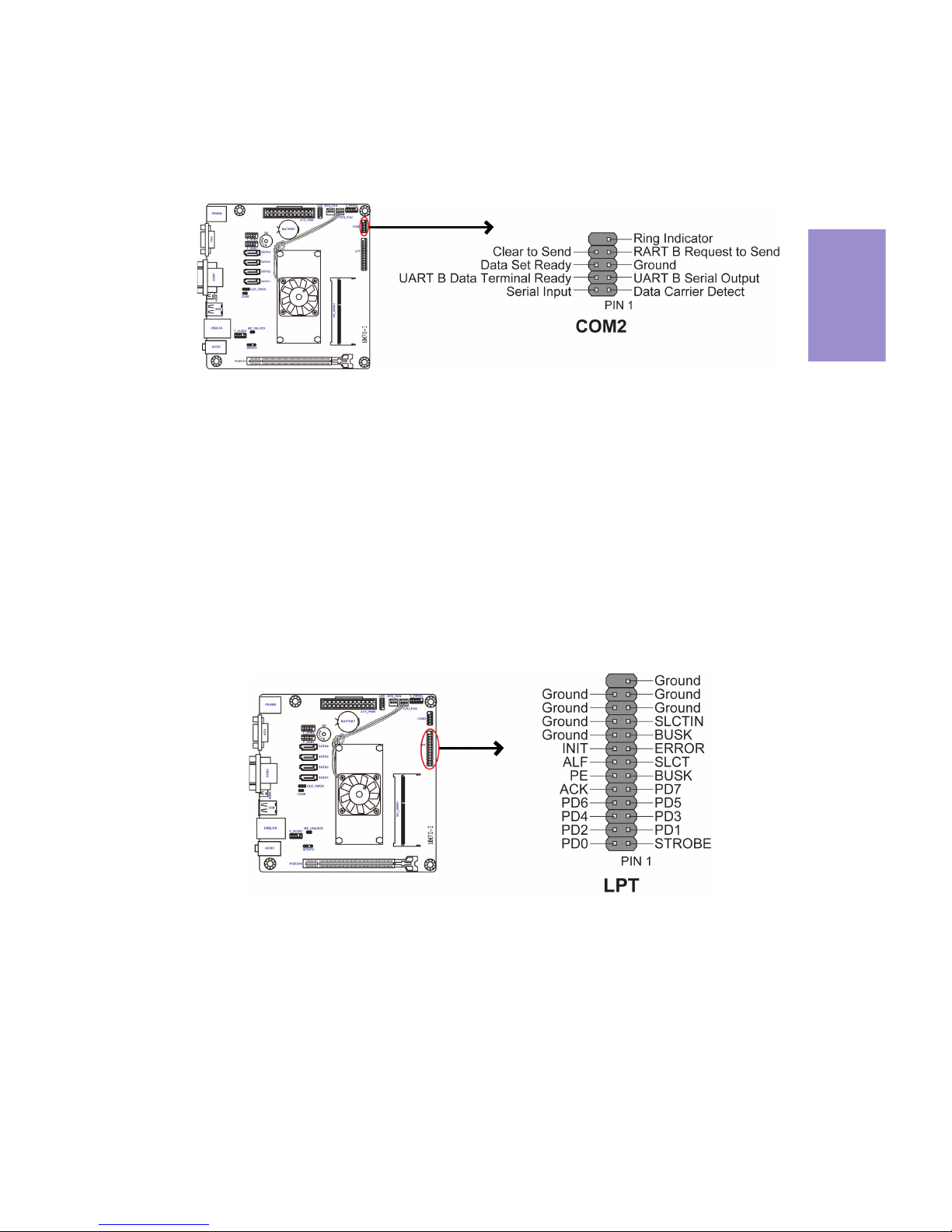
Chapter 2
13
NM70-I USER MANUAL
2. COM2: Onboard serial port header
Connect a serial port extension bracket to this header to add a serial port to your
system.
3. LPT: Onboard parallel port header
This header can be used to connect to the printer, scanner or other devices.

Chapter 2
14
NM70-I USER MANUAL
4. SPDIFO: SPDIF out header
This is an optional header that provides an SPDIFO (Sony/Philips Digital Interface)
output to digital multimedia device through optical fiber or coaxial connector.
The front panel audio header allows the user to install auxiliary front-oriented mi-
crophone and line-out ports for easier access. This header supports HD audio by
default. If you want connect an AC’97 front panel audio to HD onboard headers,
please set as below picture.
5. F_AUDIO: Front Panel Audio Header

Chapter 2
15
NM70-I USER MANUAL
If you use AC’97 Front Panel, please tick off the option of “Disabled Front Panel
Detect ”.If you use HD Audio Front Panel, please don’t tick off “Disabled Front Panel
Detect ”.
* For reference only
AC’97 Audio Configuration: To enable the front panel audio connector to
support AC97 Audio mode.
If you use AC’97 Front Panel, please don’t tick off “Using Front Jack Detect ”. If you
use HD Audio Front Panel, please tick off the option of “Using Front Jack Detect ”.
* For reference only
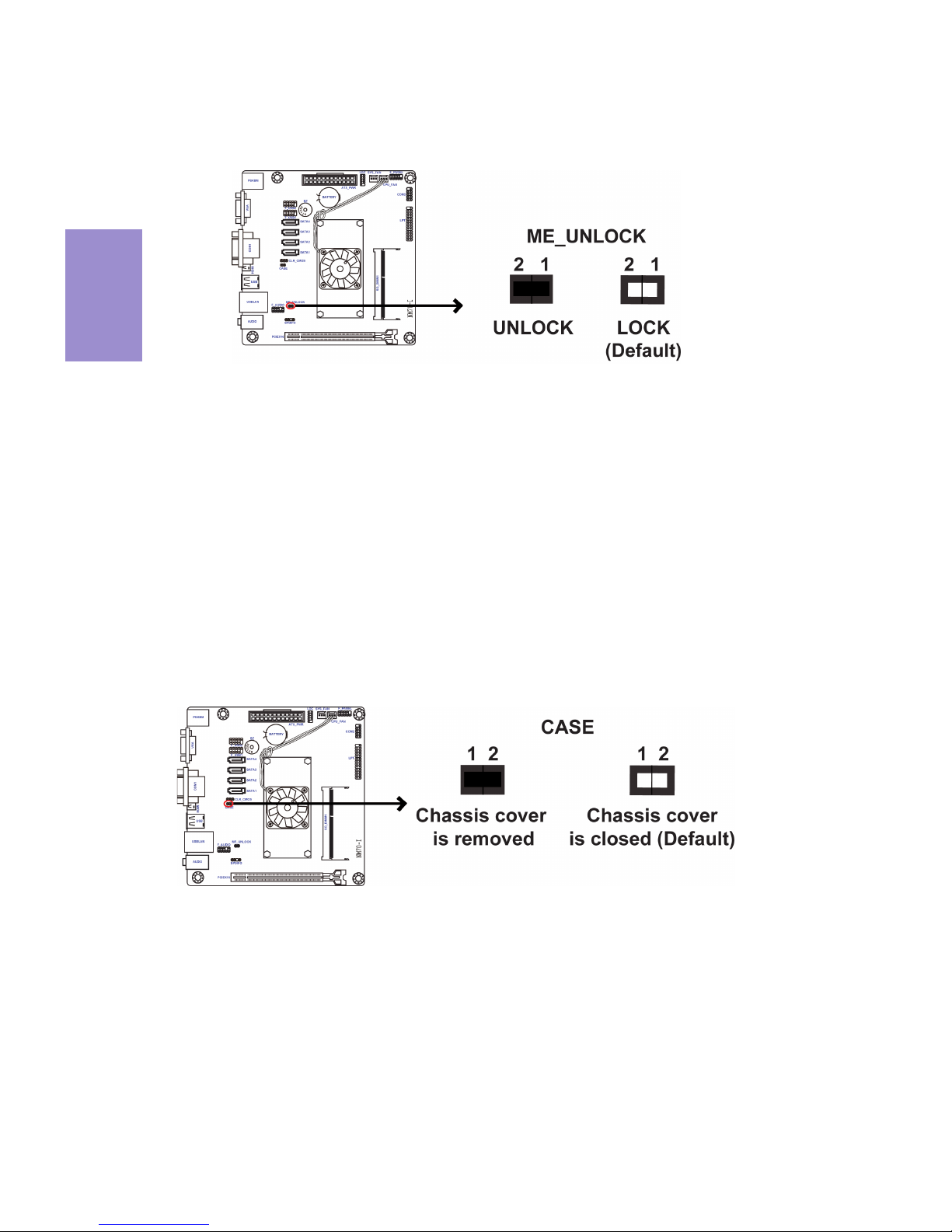
Chapter 2
16
NM70-I USER MANUAL
6. ME_UNLOCK: ME Unlock Header
7. CASE: Chassis Intrusion Detect Header
This detects if the chassis cover has been removed. This function needs a chassis
equipped with instrusion detection switch and needs to be enabled in BIOS.
Table of contents
Other ECS Motherboard manuals
Popular Motherboard manuals by other brands

Texas Instruments
Texas Instruments ADS54J69EVM user guide
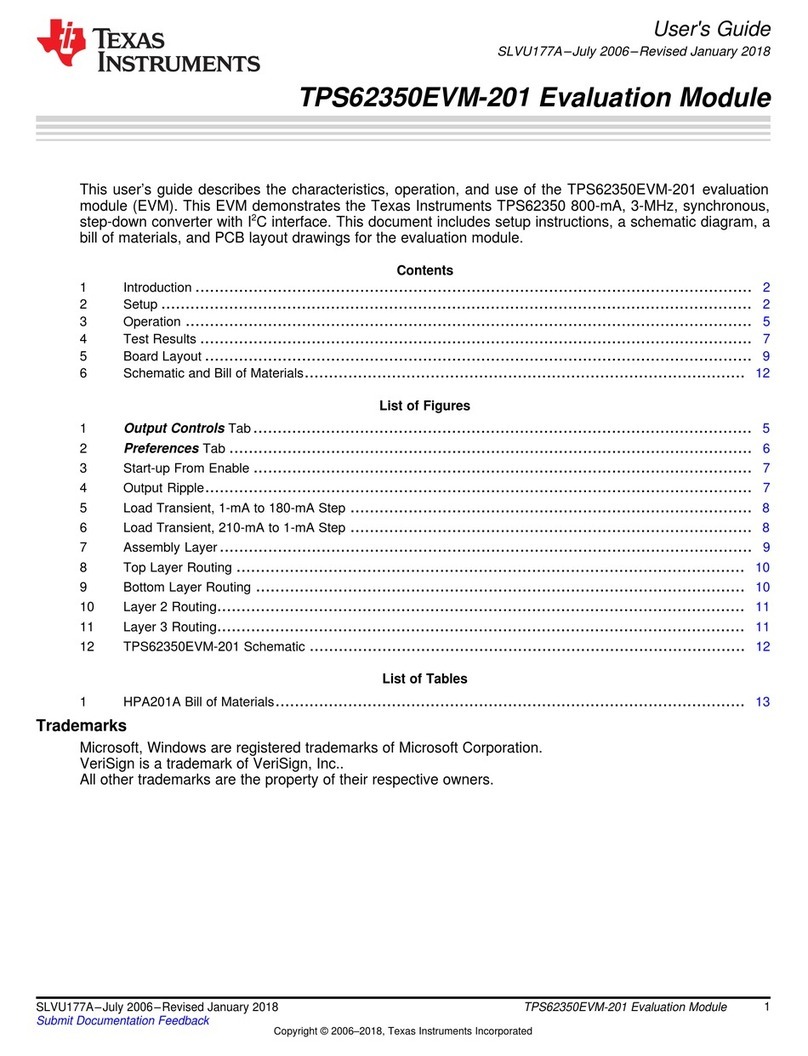
Texas Instruments
Texas Instruments TPS62350EVM-201 user guide
NXP Semiconductors
NXP Semiconductors MIMXRT1015 user guide
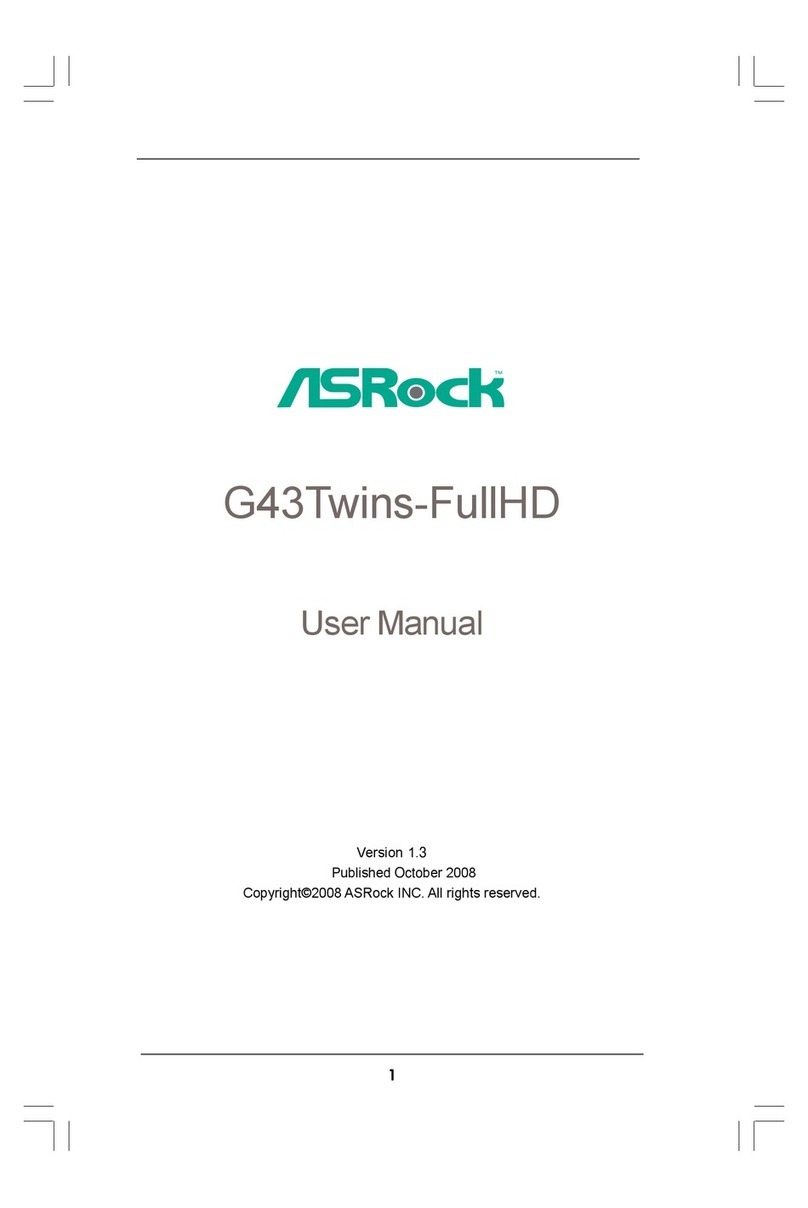
ASROCK
ASROCK G43TWINS-FULLHD user manual

Supermicro
Supermicro Supero X9DRi-LN4F+ user manual
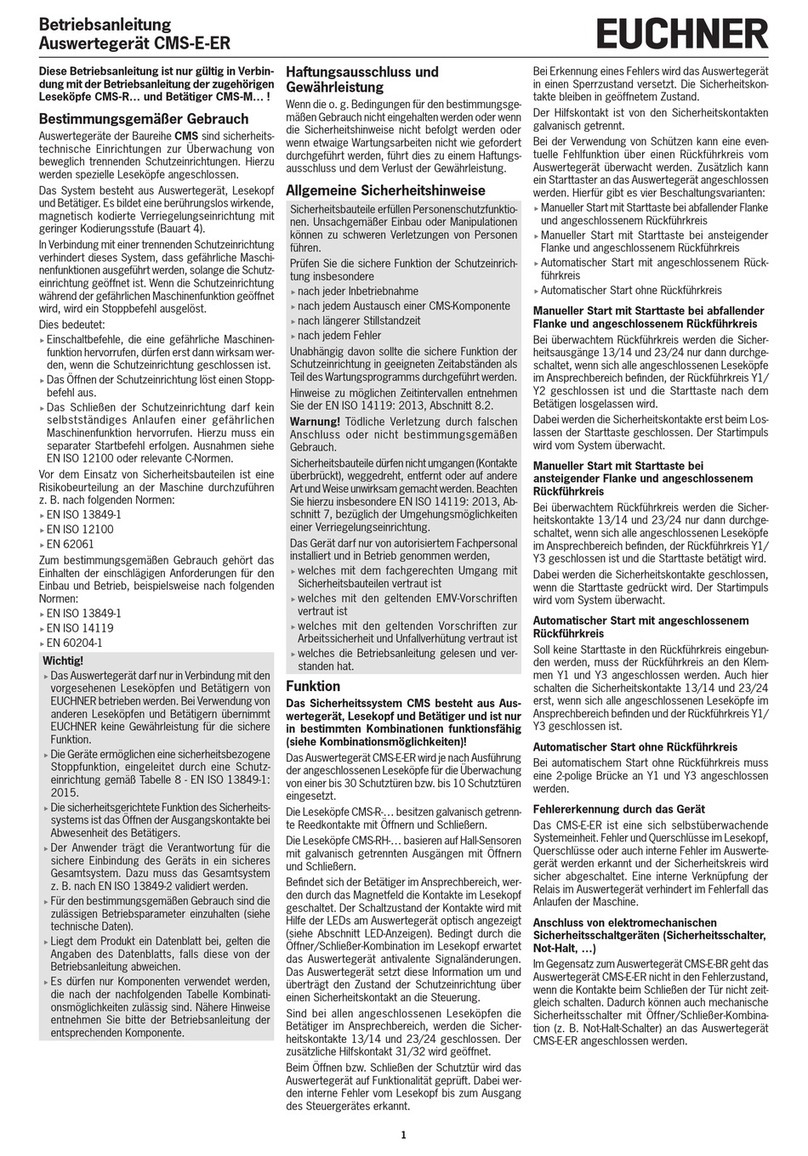
EUCHNER
EUCHNER CMS Series operating instructions