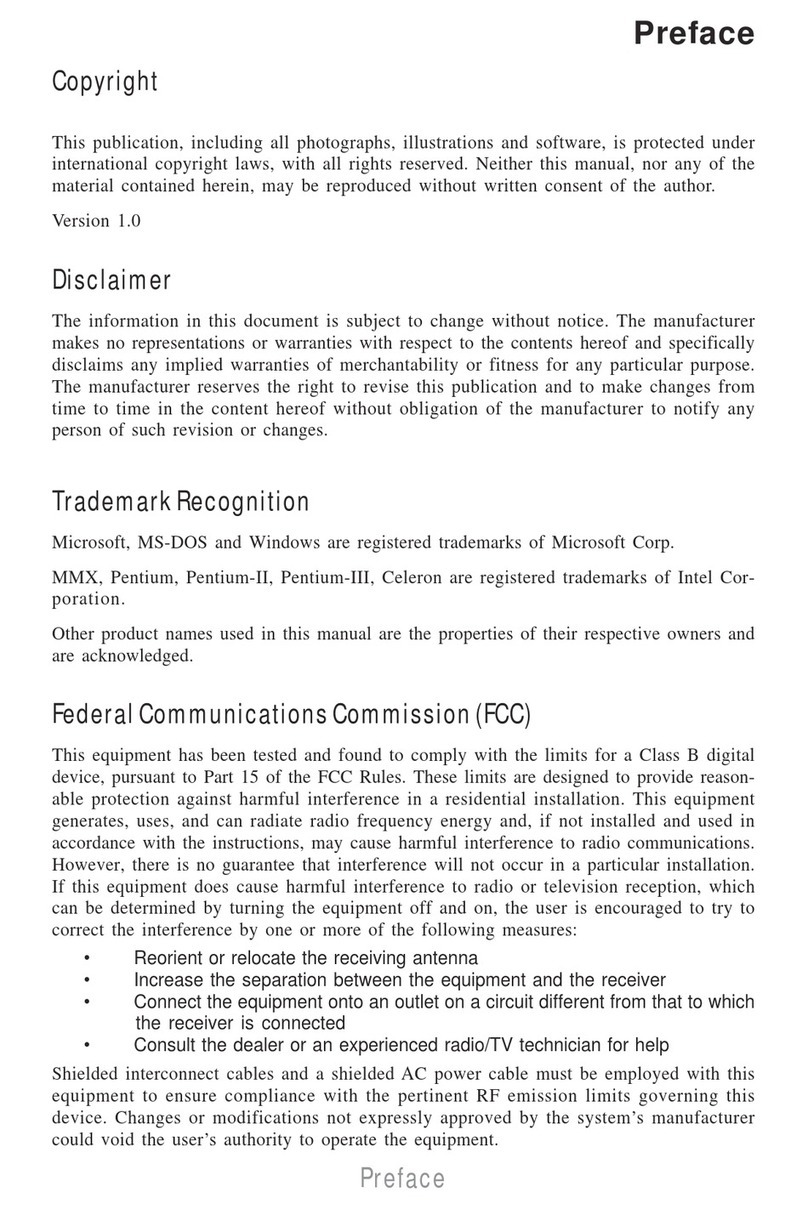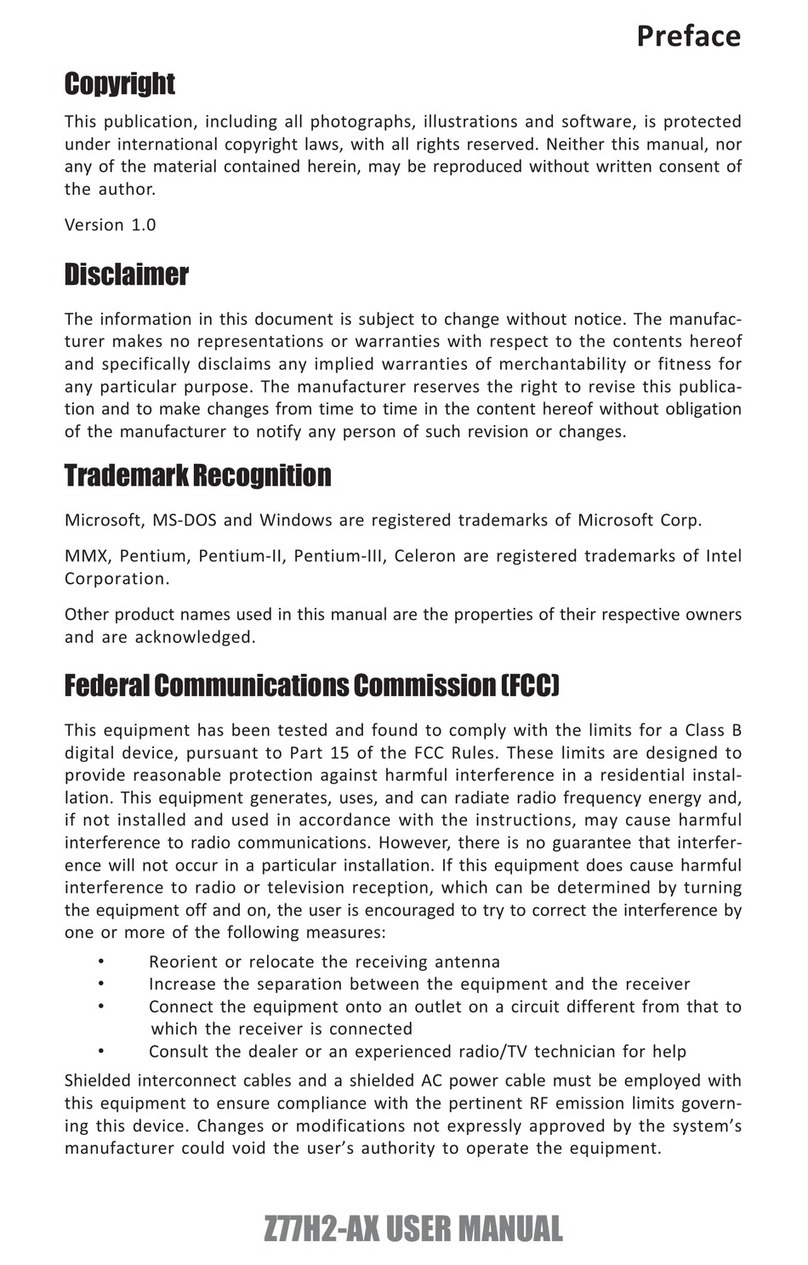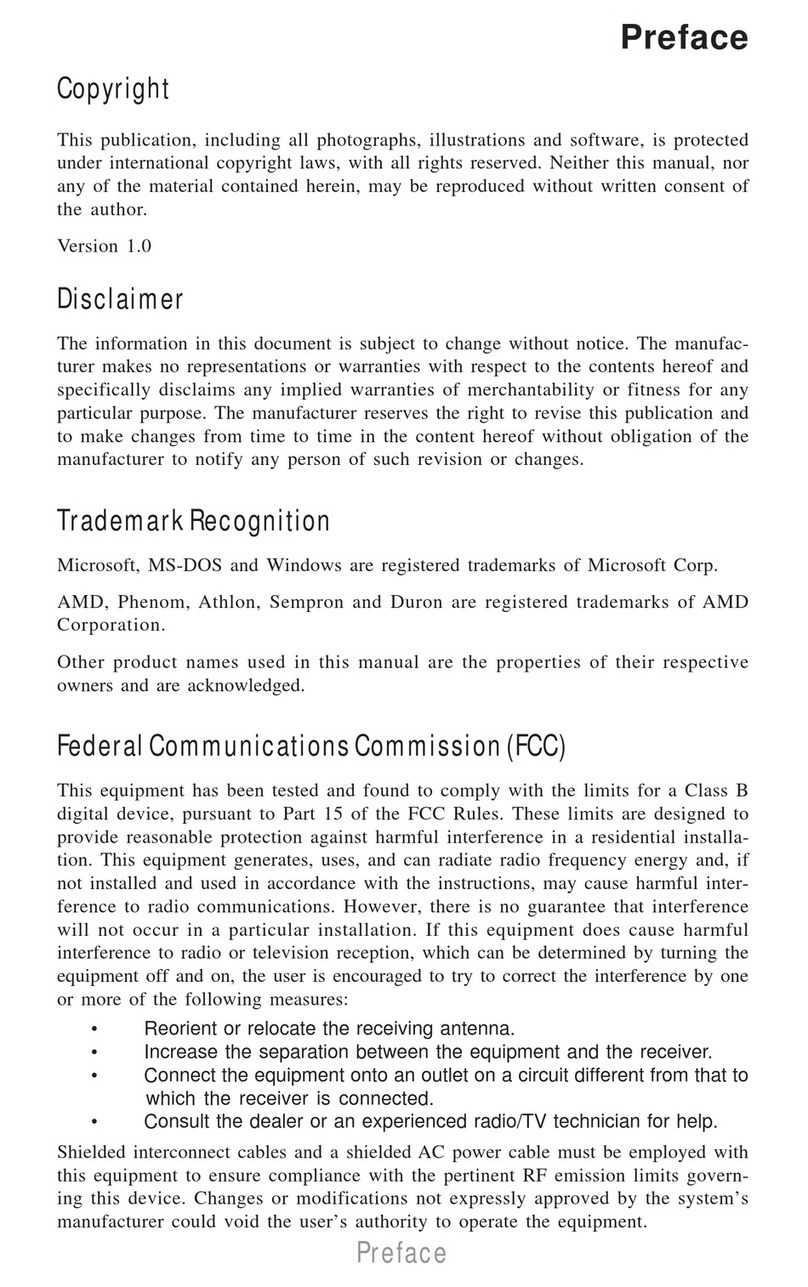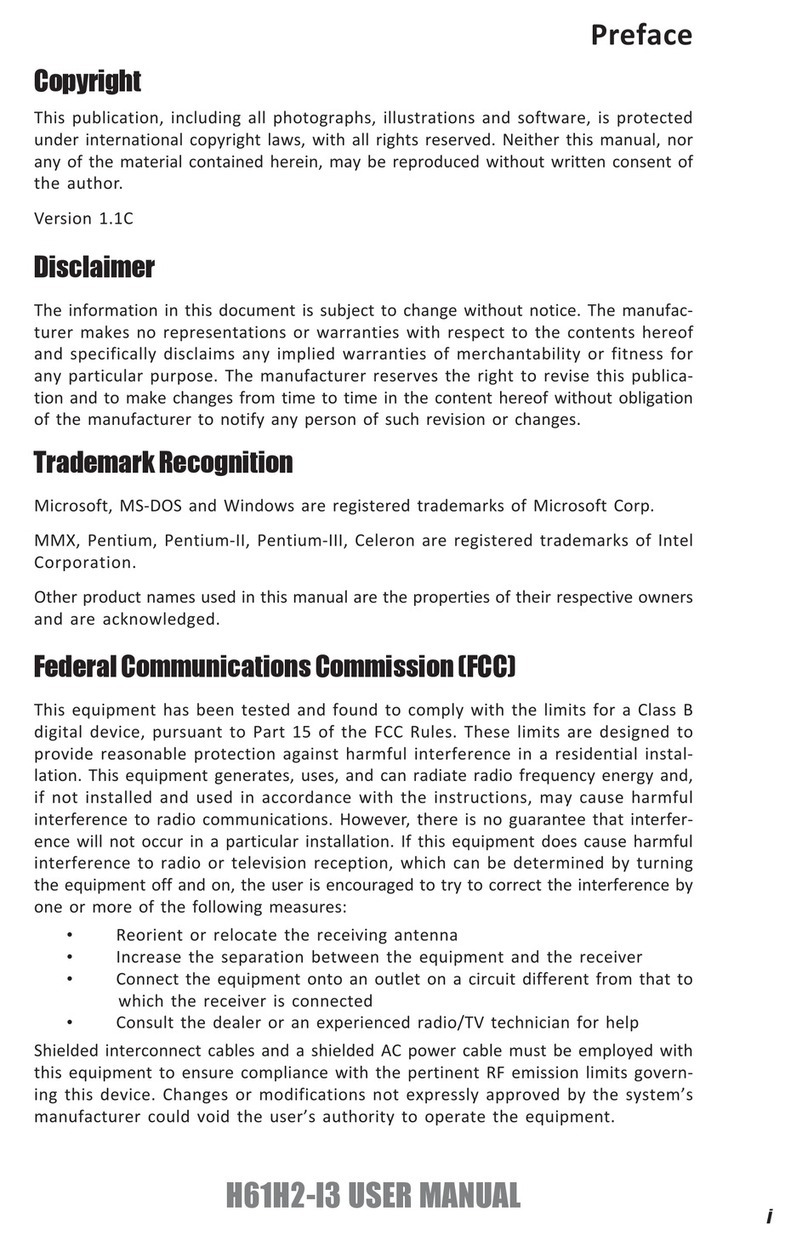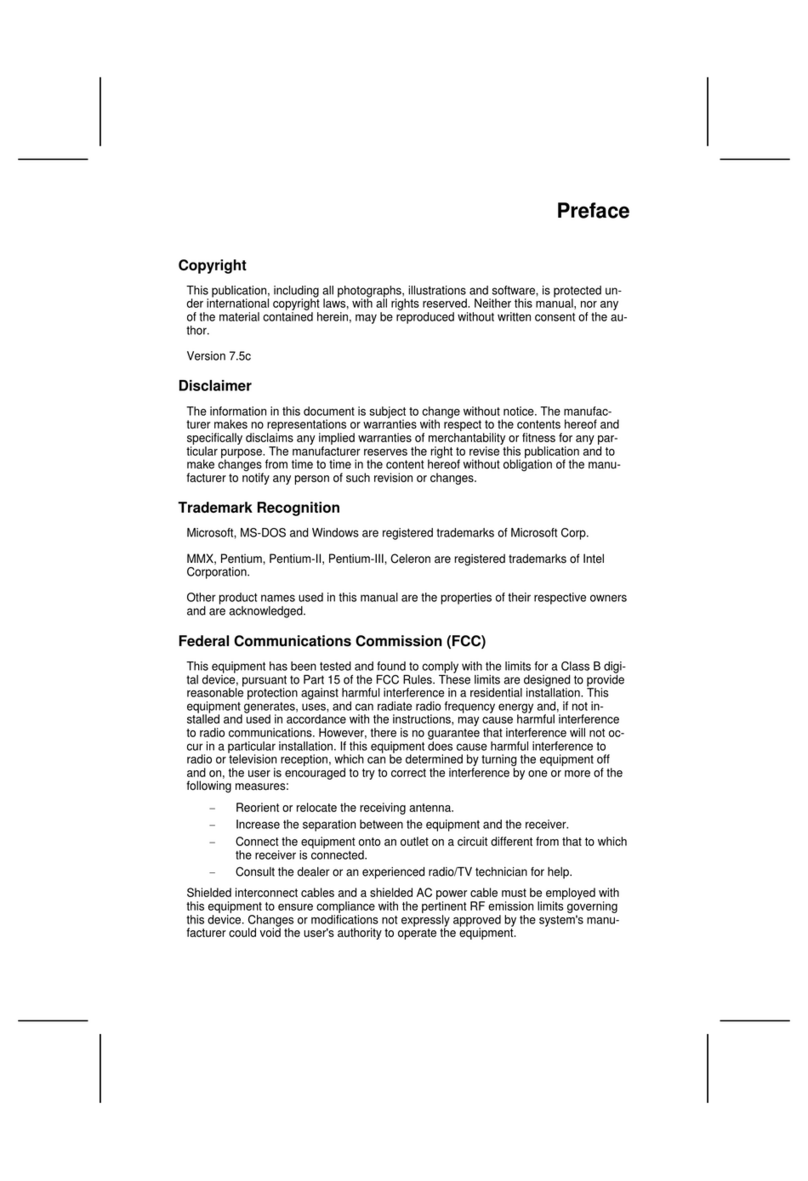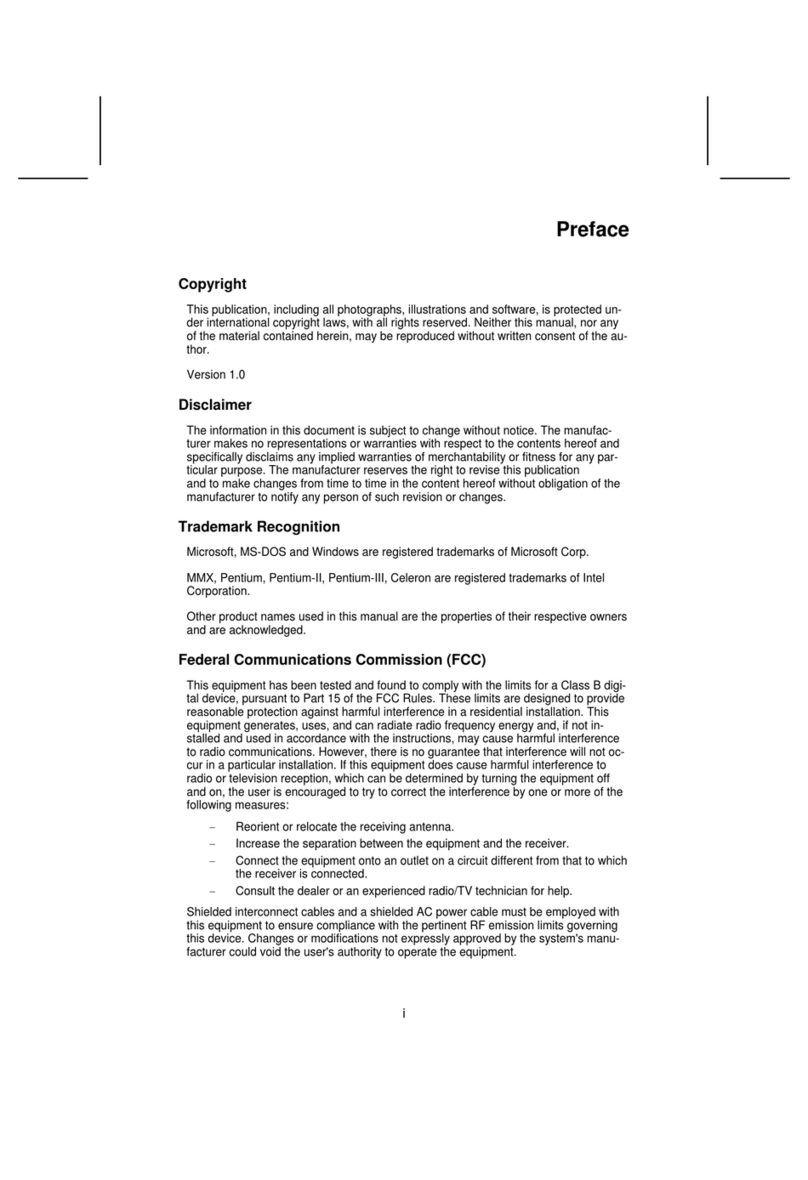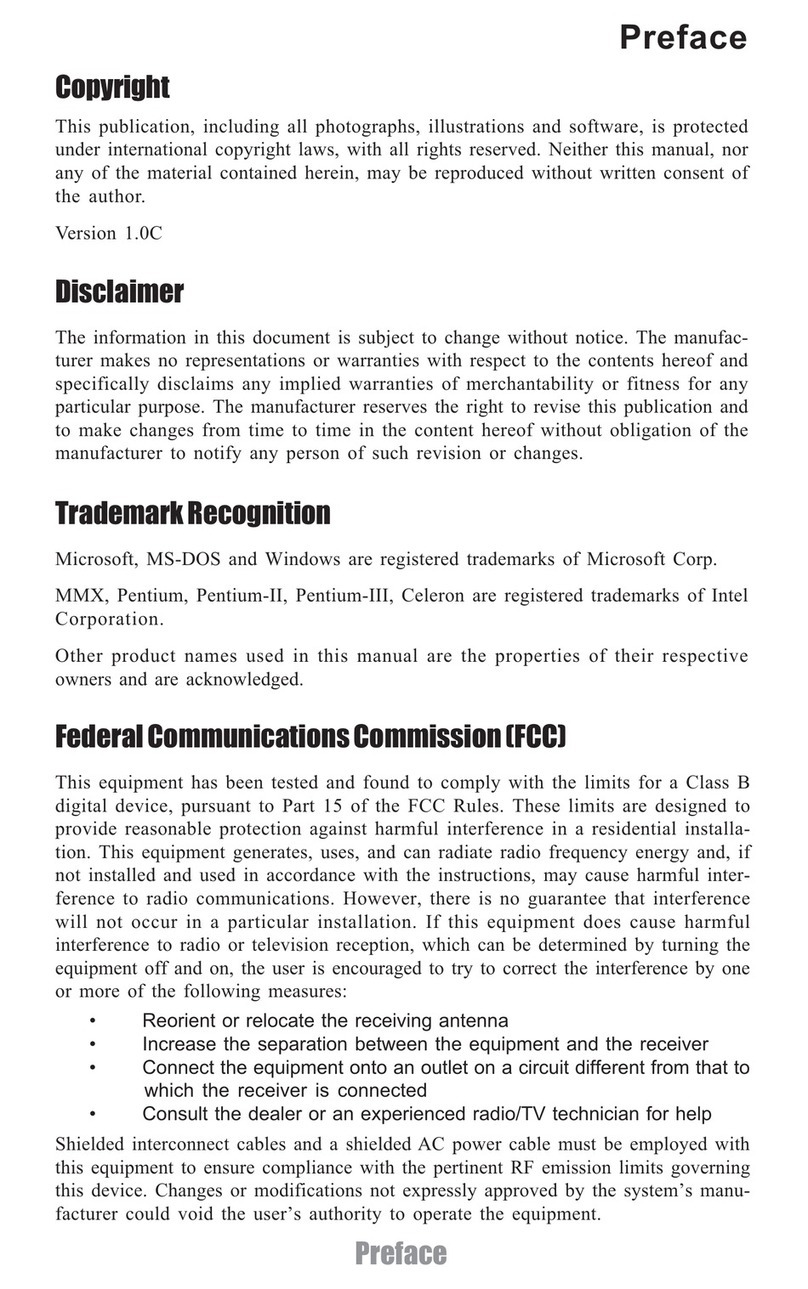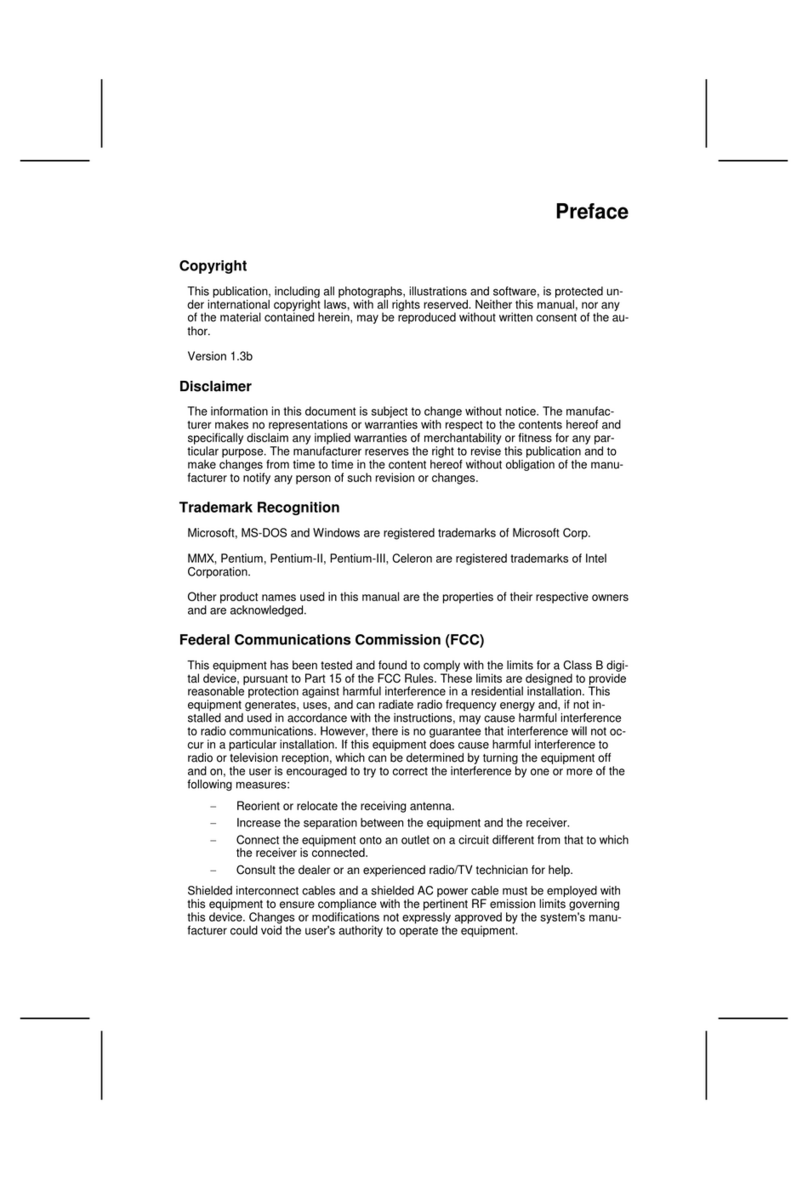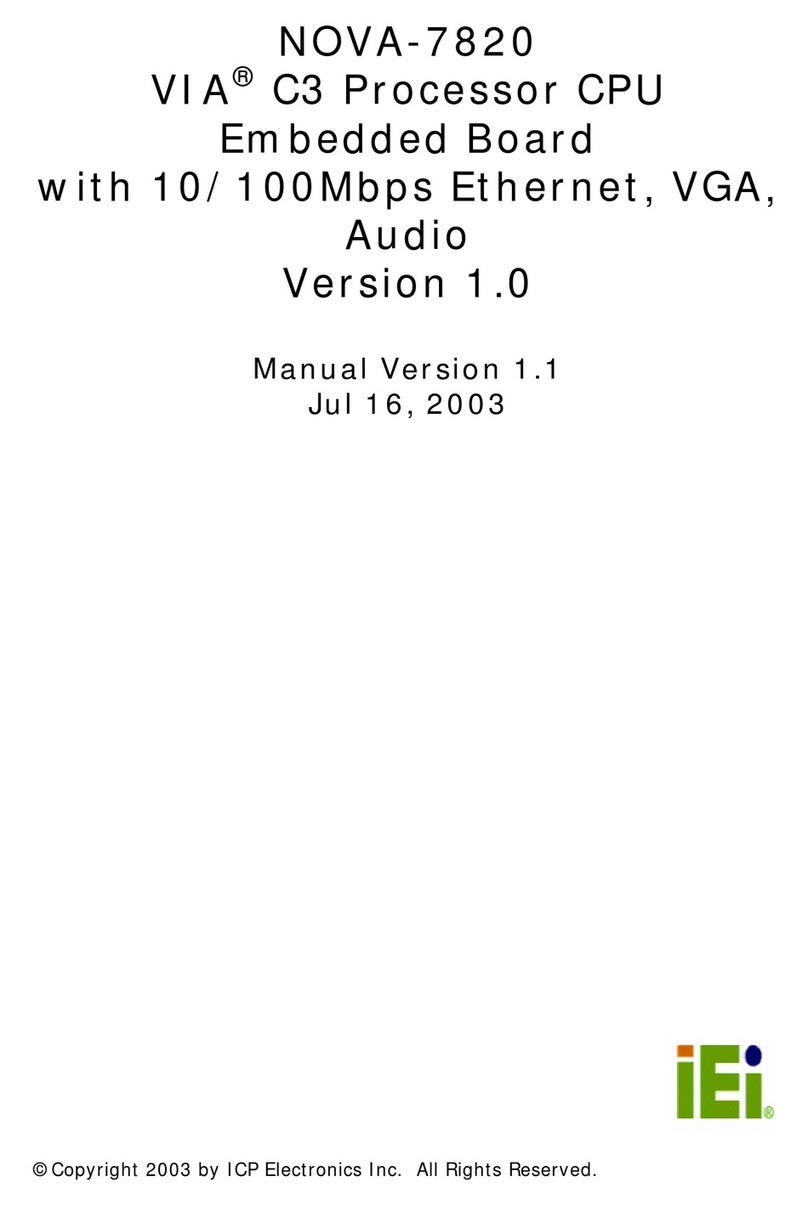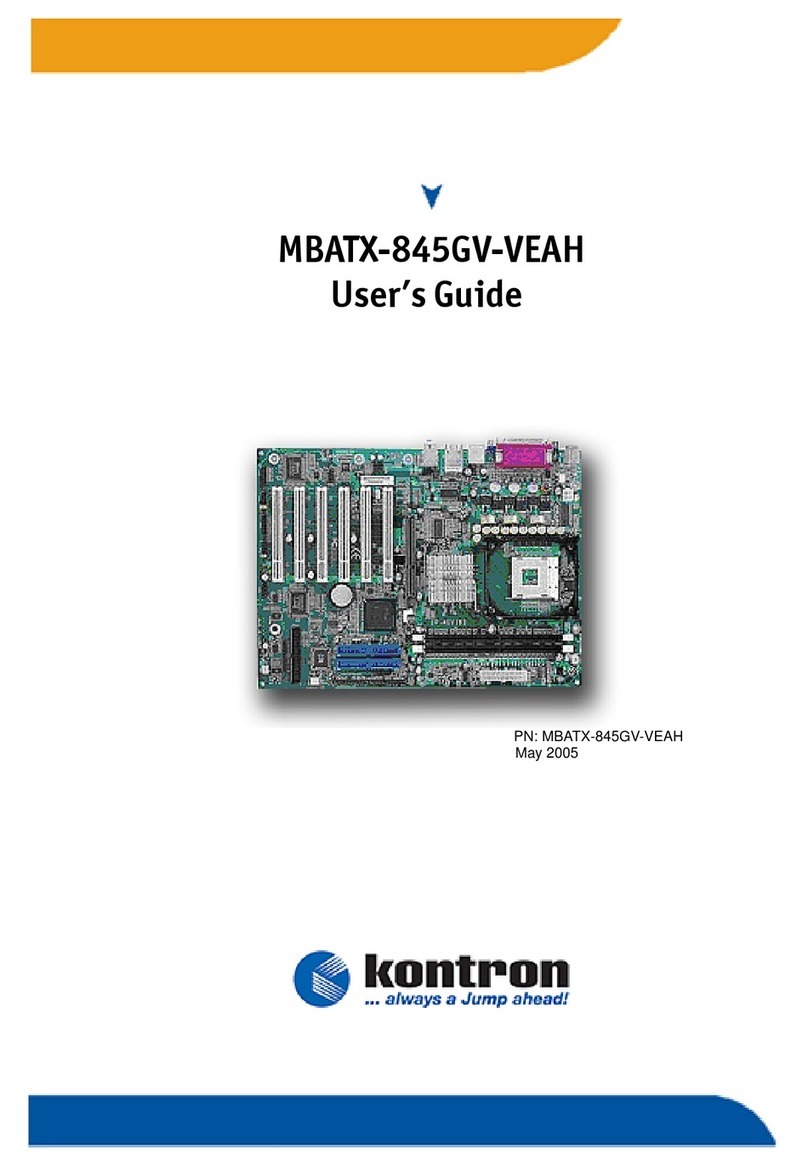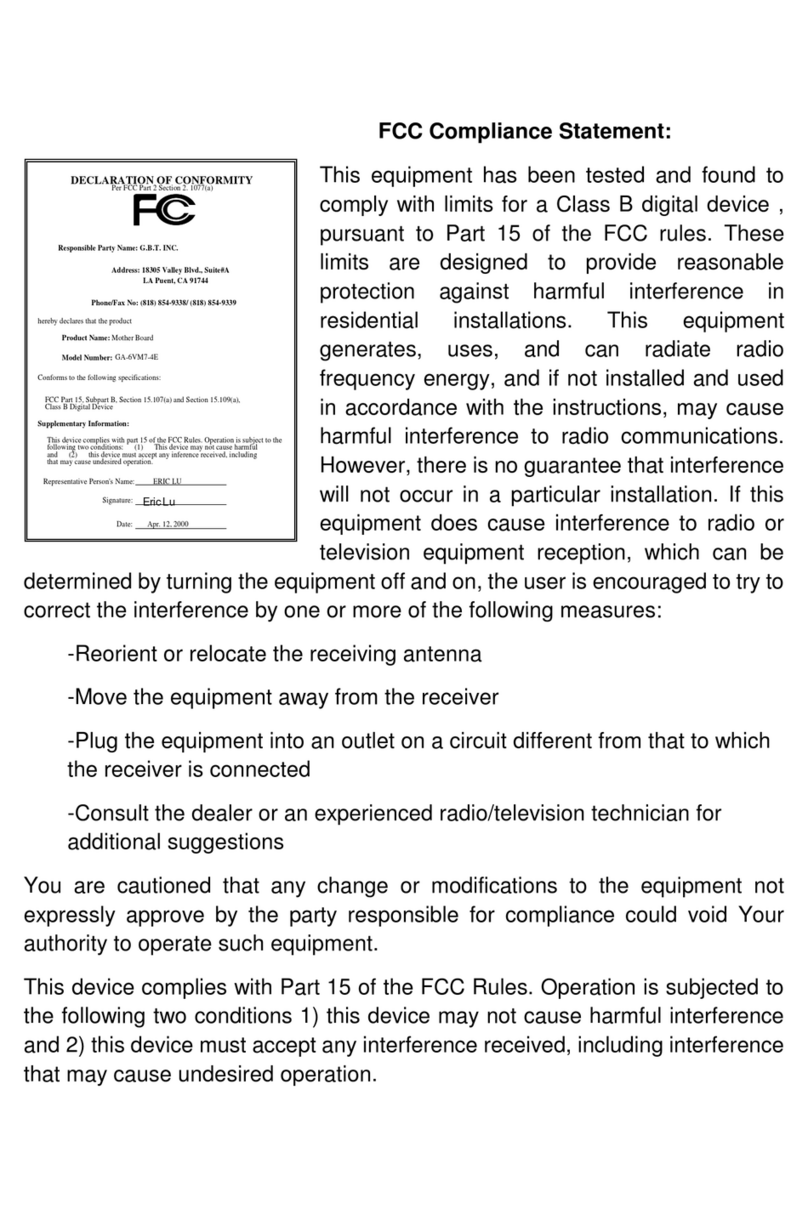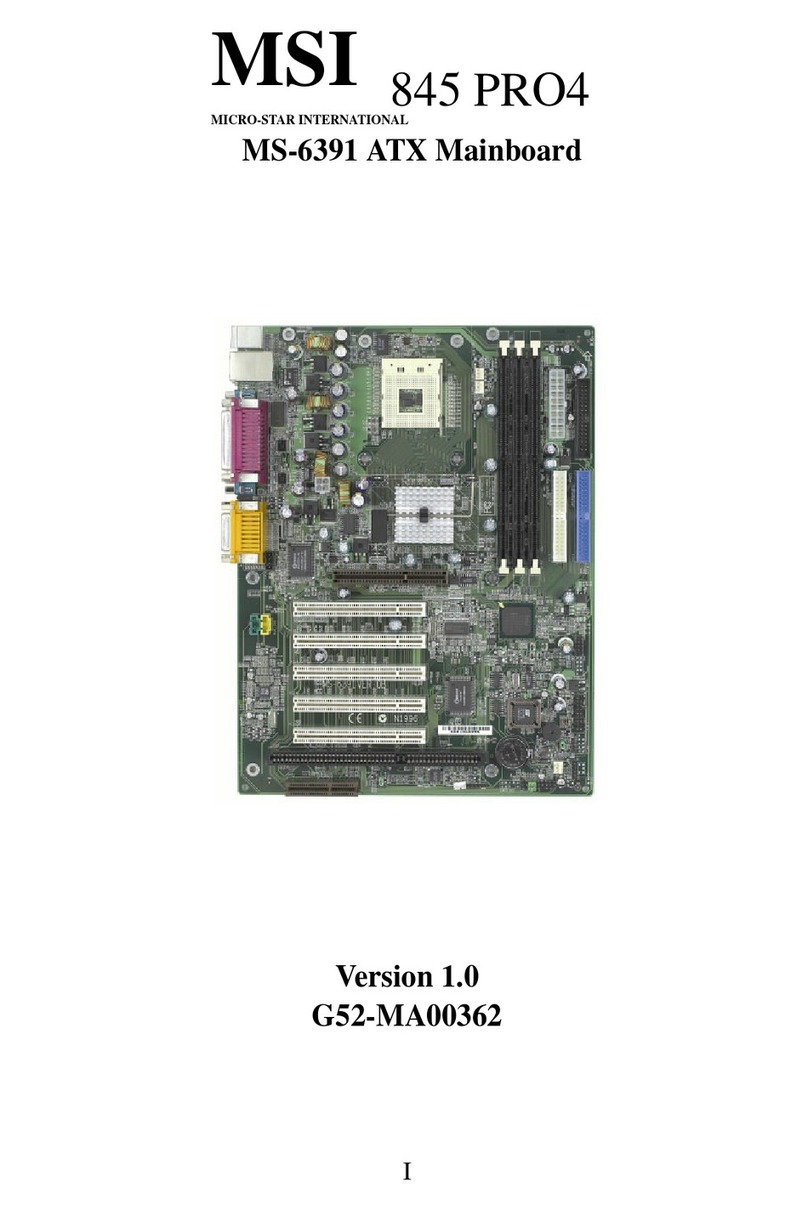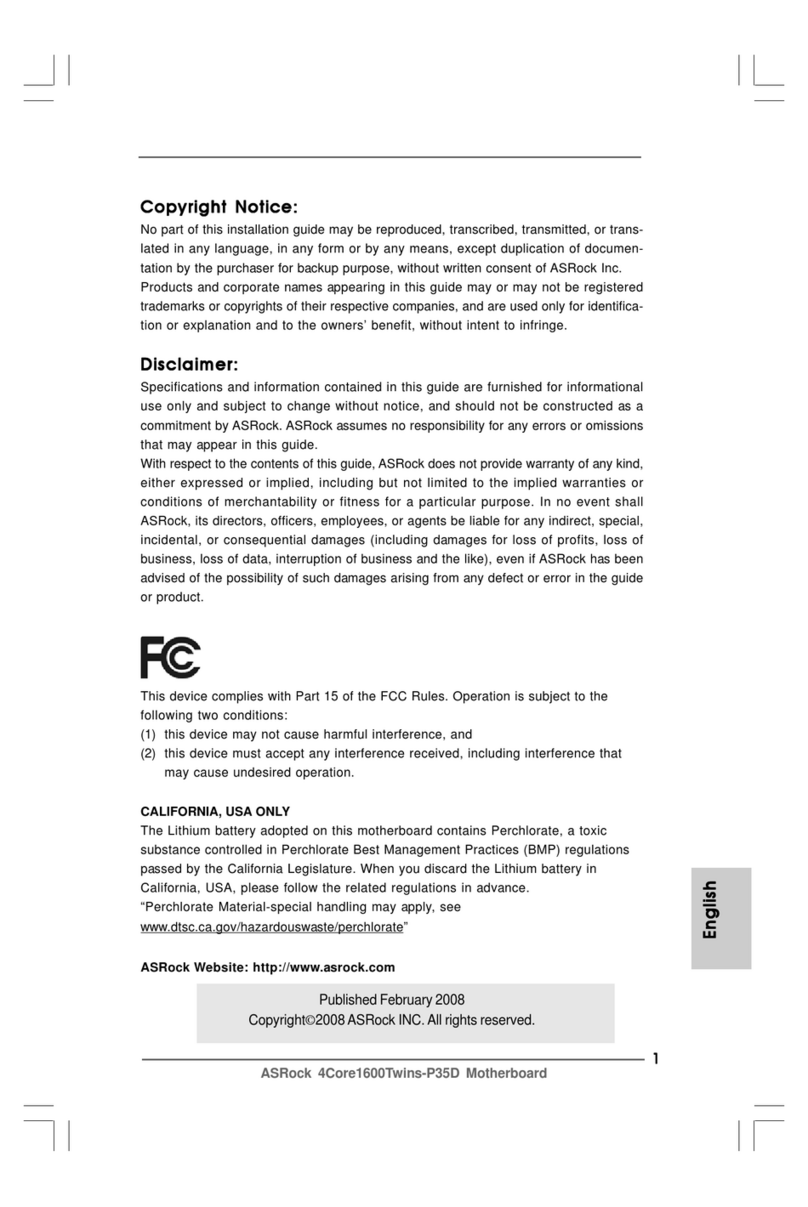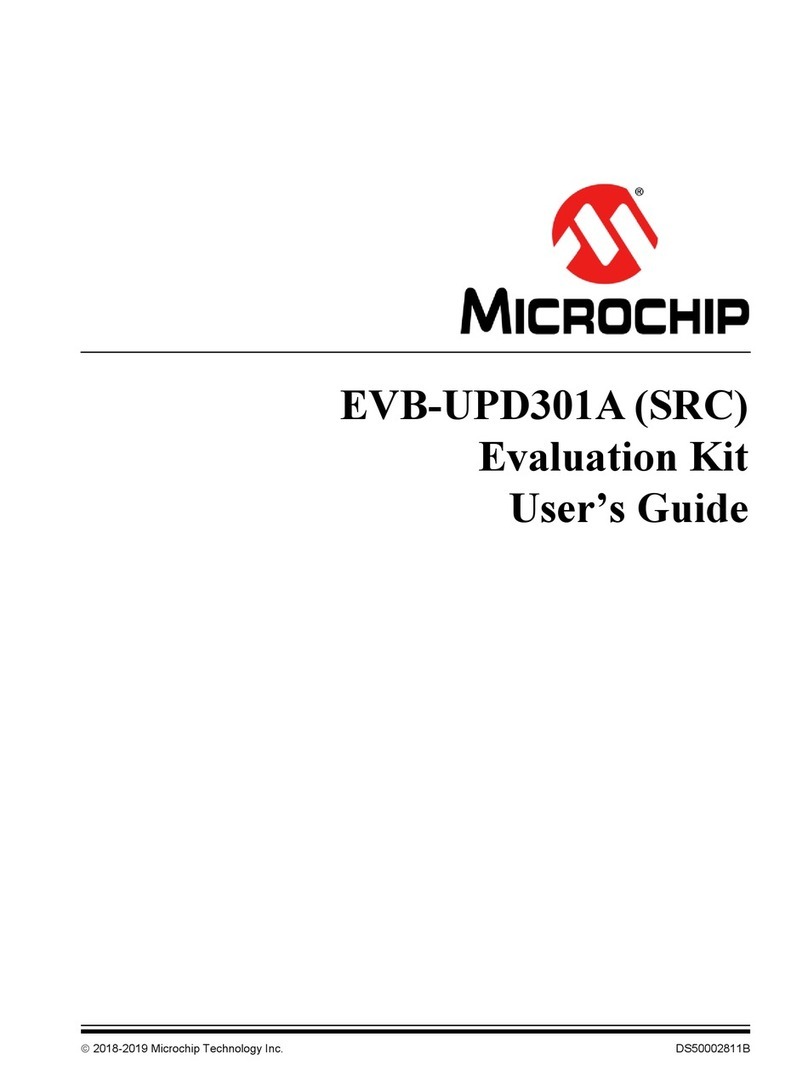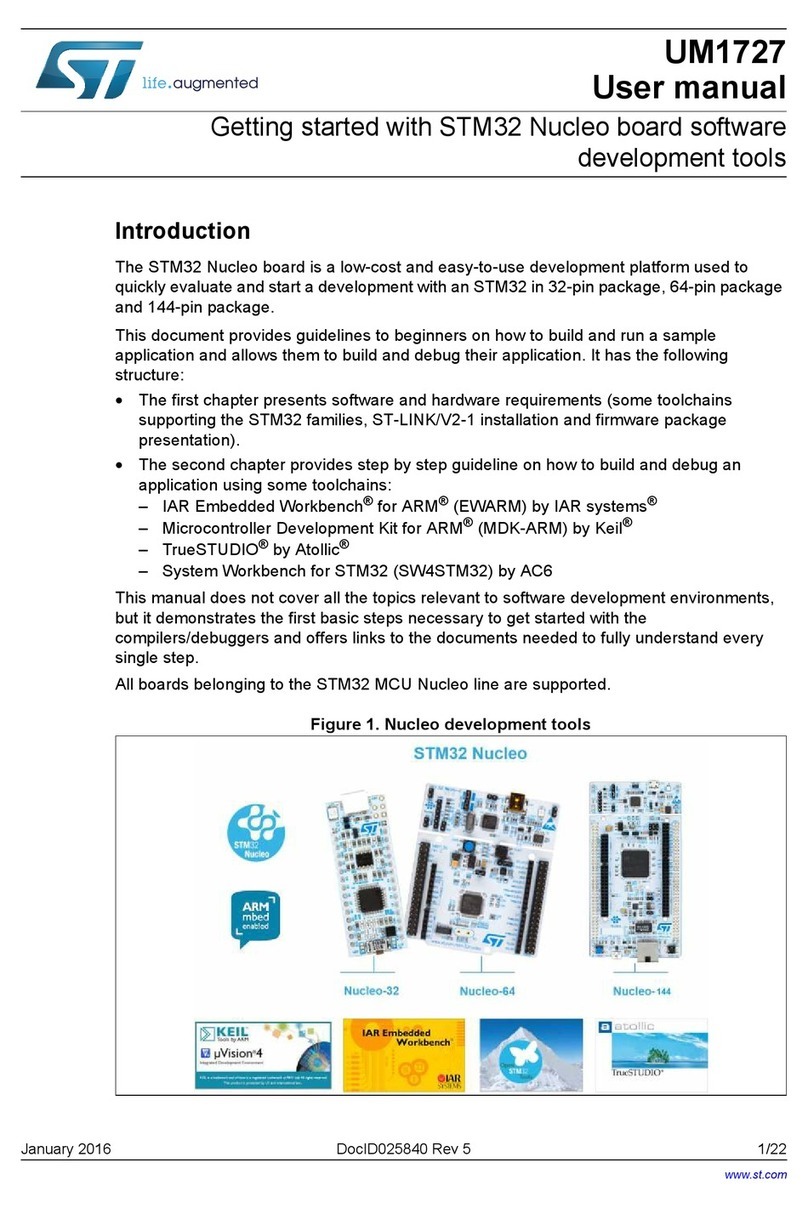ECS K7VTA2 User manual

Preface
Copyright
This publication, including all photographs, illustrations and software, is protected un-
der international copyright laws, with all rights reserved. Neither this manual, nor any
of the material contained herein, may be reproduced without writtenconsent ofthe au-
thor.
Version 2.0
Disclaimer
The information in this document is subject to change without notice. The manufac-
turer makes no representations or warranties with respect to the contents hereof and
specifically disclaims any implied warranties of merchantability or fitness for any par-
ticular purpose. The manufacturer reserves the right to revise this publication and to
make changes from time to time in the content hereof without obligation of the manu-
facturer to notify any person of such revision or changes.
Trademark Recognition
Microsoft, MS-DOS and Windows are registered trademarks of Microsoft Corp.
MMX, Pentium, Pentium-II, Pentium-III, Celeron are registered trademarks of Intel
Corporation.
Other product names used in this manual are the properties of their respective owners
and are acknowledged.
Federal Communications Commission (FCC)
This equipment has been tested and found to comply with the limits for a Class B digi-
tal device, pursuant to Part 15 of the FCC Rules. These limitsare designed to provide
reasonable protection against harmful interference in a residential installation. This
equipment generates, uses, and can radiate radio frequency energy and, if not in-
stalled and used in accordance with the instructions, may cause harmful interference
to radio communications. However, there is no guarantee that interference will not oc-
cur in a particular installation. If this equipment does cause harmful interference to
radio or television reception, which can be determined by turning the equipment off
and on, the user is encouraged to try to correct the interference by one or more of the
following measures:
−Reorient or relocate the receiving antenna.
−Increase the separation between the equipment and the receiver.
−Connect the equipment onto an outlet on a circuit different from that to which
the receiver is connected.
−Consult the dealer or an experienced radio/TV technician for help.
Shielded interconnect cables and a shielded AC power cable must be employed with
this equipment to ensure compliance with the pertinent RF emission limits governing
this device. Changes or modifications not expressly approved by the system's manu-
facturer could void the user's authority to operate the equipment.

ii
Declaration of Conformity
This device complies with part 15 of the FCC rules. Operation is subject to the follow-
ing conditions:
−This device may not cause harmful interference, and
−This device must accept any interference received, including interference
that may cause undesired operation.
Canadian Department of Communications
This class B digital apparatus meets all requirements of the Canadian Interference-
causing Equipment Regulations.
Cet appareil numérique de la classe B respecte toutes les exigences du Réglement
sur le matériel brouilieur du Canada.
About the Manual
The manual consists of the following:
Chapter 1
Introducing the Mainboard Describes features of the mainboard,
and provides a shipping checklist.
Go to ⇒page 1
Chapter 2
Installing the Mainboard Describes installation of mainboard
components.
Go to ⇒page 6
Chapter 3
Using BIOS Provides information on using the BIOS
Setup Utility.
Go to ⇒page 23
Chapter 4
Using the Mainboard Software Describes the mainboard software.
Go to ⇒page 48

iii
T
TA
AB
BL
LE
E
O
OF
F
C
CO
ON
NT
TE
EN
NT
TS
S
Preface i
Features and Packing List Translations 錯誤! 尚未定義書籤。
CHAPTER 1 1
Introducing the Mainboard 1
Introduction............................................................................................................1
Checklist.................................................................................................................1
Standard Items ...................................................................................................1
Features..................................................................................................................2
Choosing a Computer Case................................................................................3
Mainboard Components.......................................................................................4
CHAPTER 2 6
Installing the Mainboard 6
Safety Precautions................................................................................................6
Quick Guide...........................................................................................................6
Installing the Mainboard in a Case.....................................................................7
Checking Jumper Settings...................................................................................7
Setting Jumpers .................................................................................................7
Checking Jumper Settings.................................................................................8
Jumper Settings.................................................................................................8
Connecting Case Components.........................................................................11
The Panel Connectors......................................................................................12
Installing Hardware.............................................................................................12
Installing the Processor...................................................................................12
InstallingMemoryModules............................................................................14
Installing a Hard Disk Drive/CD-ROM ..........................................................16
Installing a Floppy Diskette Drive ..................................................................17
InstallingAdd-on Cards..................................................................................18
Connecting Optional Devices..........................................................................20
ConnectingI/ODevices.....................................................................................22
External ConnectorColor Coding...................................................................22
CHAPTER 3 23
Using BIOS 23
About the Setup Utility........................................................................................23
The Standard Configuration............................................................................23
Entering the Setup Utility................................................................................24
Updating the BIOS..........................................................................................24
Using BIOS..........................................................................................................25
Standard CMOS Features................................................................................26
Advanced BIOS Setup Option........................................................................28
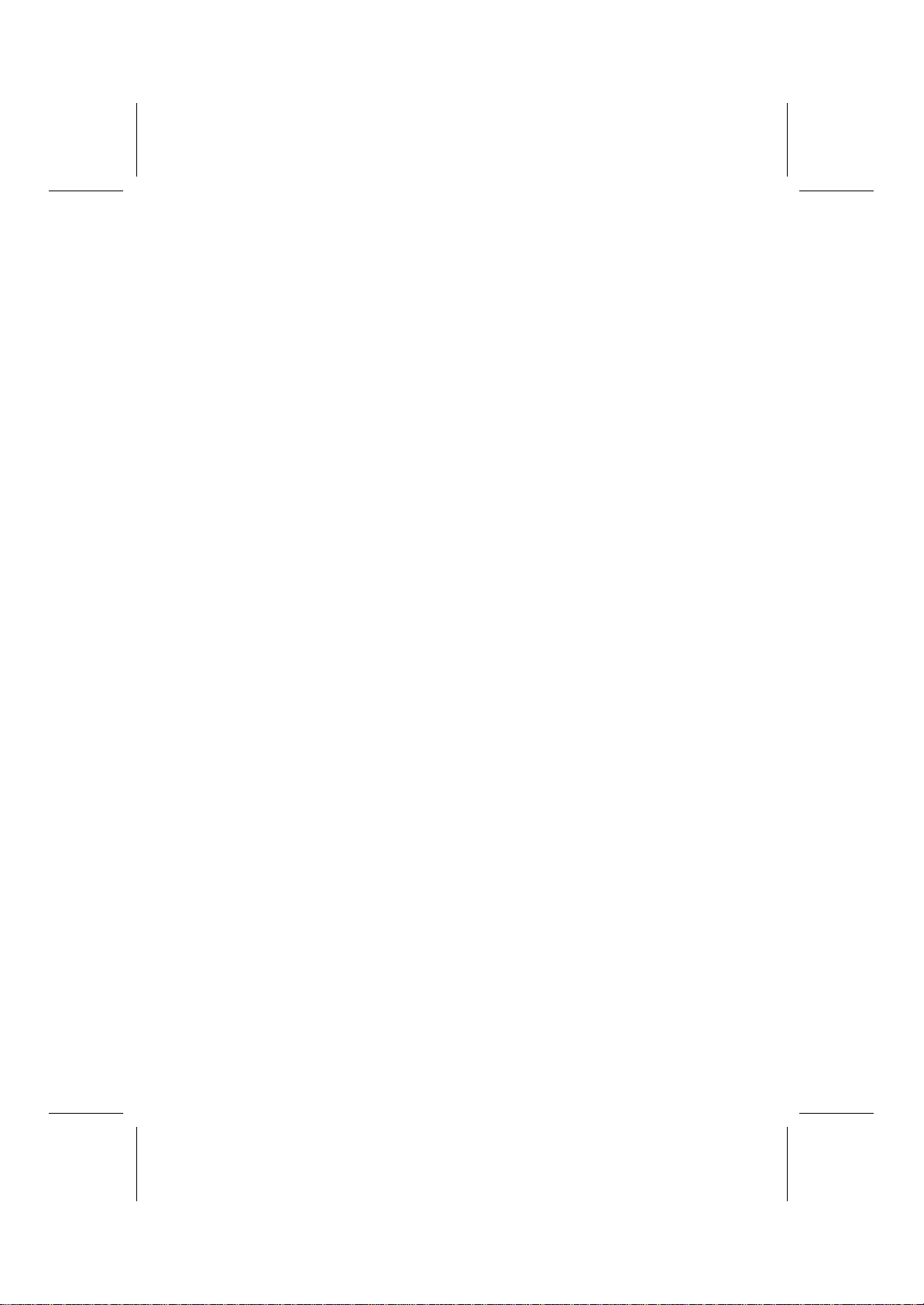
iv
Advanced Chipset Features Option.................................................................31
IntegratedPeripheralsOption..........................................................................34
Power Management Setup Option...................................................................39
PNP/PCI Configuration Option.......................................................................43
PC Health Status Option..................................................................................44
Frequency Control...........................................................................................45
LoadFail-Safe Defaults Option......................................................................46
Load Optimized Defaults Option....................................................................46
Set Password Option.......................................................................................46
Save & Exit Setup Option...............................................................................47
Exit Without Saving........................................................................................47
CHAPTER 4 48
Using the Mainboard Software 48
About the Software CD-ROM............................................................................48
Auto-installing under Windows 98....................................................................48
Running Setup.................................................................................................49
Manual Installation..............................................................................................51
Utility Software Reference.................................................................................51
Award Flash Memory Utility...........................................................................51
PC-CILLIN......................................................................................................51
MediaRing Talk – Telephony Software...........................................................52
Super Voice –Fax/Modem Software...............................................................52
WinFlash Utility..............................................................................................52
CD Ghost.........................................................................................................52
Recovery Genius.............................................................................................52
Language Genius.............................................................................................52
PageABC.........................................................................................................52
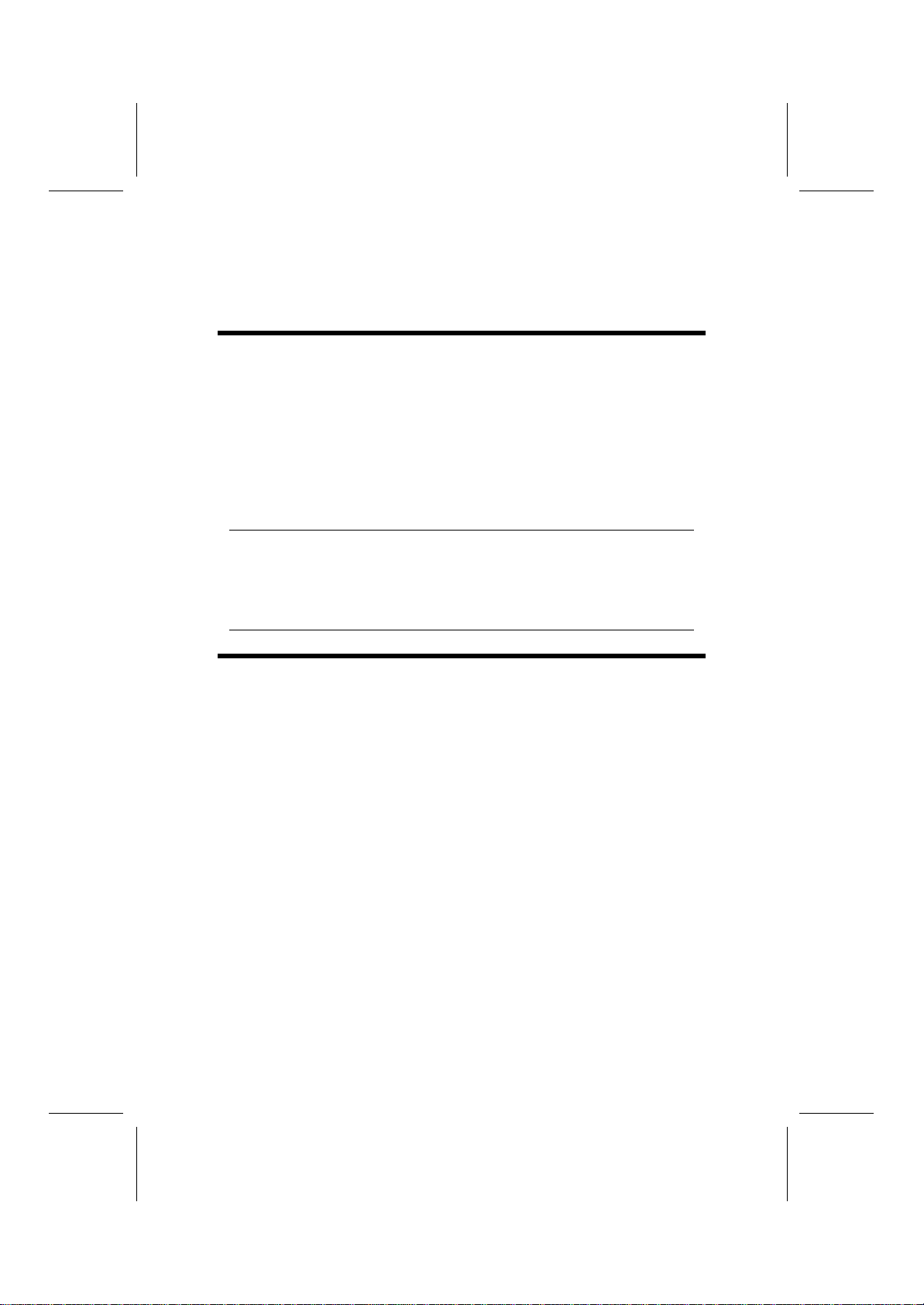
C
Ch
ha
ap
pt
te
er
r
1
1
Introducing the Mainboard
I
In
nt
tr
ro
od
du
uc
ct
ti
io
on
n
Congratulations on purchasing the K7VTA2 mainboard. The K7VTA2 main-
board is an ATX mainboard that uses a 4-layer printed circuit board and
measures 240 mm x 304 mm. The mainboard features a Socket 462 that ac-
commodates AMD Athlon processors supporting frontside bus (FSB) speeds
up to 133 MHz.
The K7VTA2 incorporates the VIA VT8366A Northbridge and VT8233A
Southbridge chipsets which combine support for the new high-bandwidth
Double Data Rate (DDR) 266 SDRAM, PC133 SDRAM and the AC 97 audio
codec.
Note: SDRAM provides 800 MBps or 1 GBps data transfer depending on whether
the bus is 100 MHz or 133 MHz. Double Data Rate SDRAM (DDR SDRAM)
doubles the rate to 1.6 GBps or 2.1 GBps by transferring data on both the ris-
ing and falling edges of the clock. DDR SDRAM uses additional power and
ground lines and requires 184-pin DIMM modules rather than the 168-pin
DIMMs used by SDRAM.
C
Ch
he
ec
ck
kl
li
is
st
t
Compare the mainboard’s package contents with the following checklist:
Standard Items
•One mainboard
•One diskette drive ribbon cable
•One IDE drive ribbon cable
•One auto-install software support CD
•This user’s manual

2
F
Fe
ea
at
tu
ur
re
es
s
Processor The K7VTA2 mainboard uses an AMD 462-pin Socket A that
has the following features:
•Supports 100/133 MHz frontside bus (FSB)
•Accommodates AMD Athlon/Duron processors
Chipset The VIA KT266A Northbridge and VT8233A Southbridge chipsets
are based on an innovative and scalable architecture with proven
reliability and performance. A few of the chipset’s advanced fea-
tures are:
•An advanced V-Link memory controller architecture that
provides the bandwidth of 266MB/sec and performance
necessary for even the most demanding Internet and 3D
graphics
•A low 2.5-volt DDR266 SDRAM power consumption
which makes it an excellent solution for notebooks and
desktops with a small footprint
•Support for a 4xAGP interface providing vivid 3D graphics
and video performance
•An ATA 133 interface on the chipset, which helps boost
system performance by providing a high-speed connec-
tion to ATA 133 Hard Disk Drives, delivering maximum
sustained data transfer rates of 133 MB/sec
Additional key features include support for four USB ports, an
AC 97 link for audio and modem and hardware monitoring.
Note: This mainboard incorporates either VT8233A or
VT8233 Southbridge chipset. For VT8233
Southbridge chipset, the mainboard includes four
USB ports.
VGA The K7VTA2 includes a 4xAGP slot that provides four times the
bandwidth of the original AGP specification. AGP technology pro-
vides a direct connection between the graphics sub-systemand
the processor so that the graphics do not have to compete for
processor time with other devices on the PCI bus.
Memory The mainboard accommodates the following memory configu-
rations:
•DDR (Double Data Rate) PC1600/PC2100 SDRAM up to 2
GB using two 2.5V DIMM modules
•SDRAM up to 2 GB using two 3.3V DIMM modules
AC 97 Audio
Codec The AC 97 Audio codec is compliant with the AC 97 2.2 speci-
fication, and supports 18-bit ADC (Analog Digital Converter)
and DAC (Digital Analog Converter) resolution as well as 18-bit
stereo full-duplex codec with independent and variable sam-
pling rates. Further features include support for four analog
line-level stereo inputs.
Expansion
Options The mainboard comes with the following expansion options:
•Five 32-bit PCI slots
•An 4xAGP slot
•A Communications Network Riser (CNR) slot
•Two IDE connectors which support four IDE channels and
a floppy disk drive interface
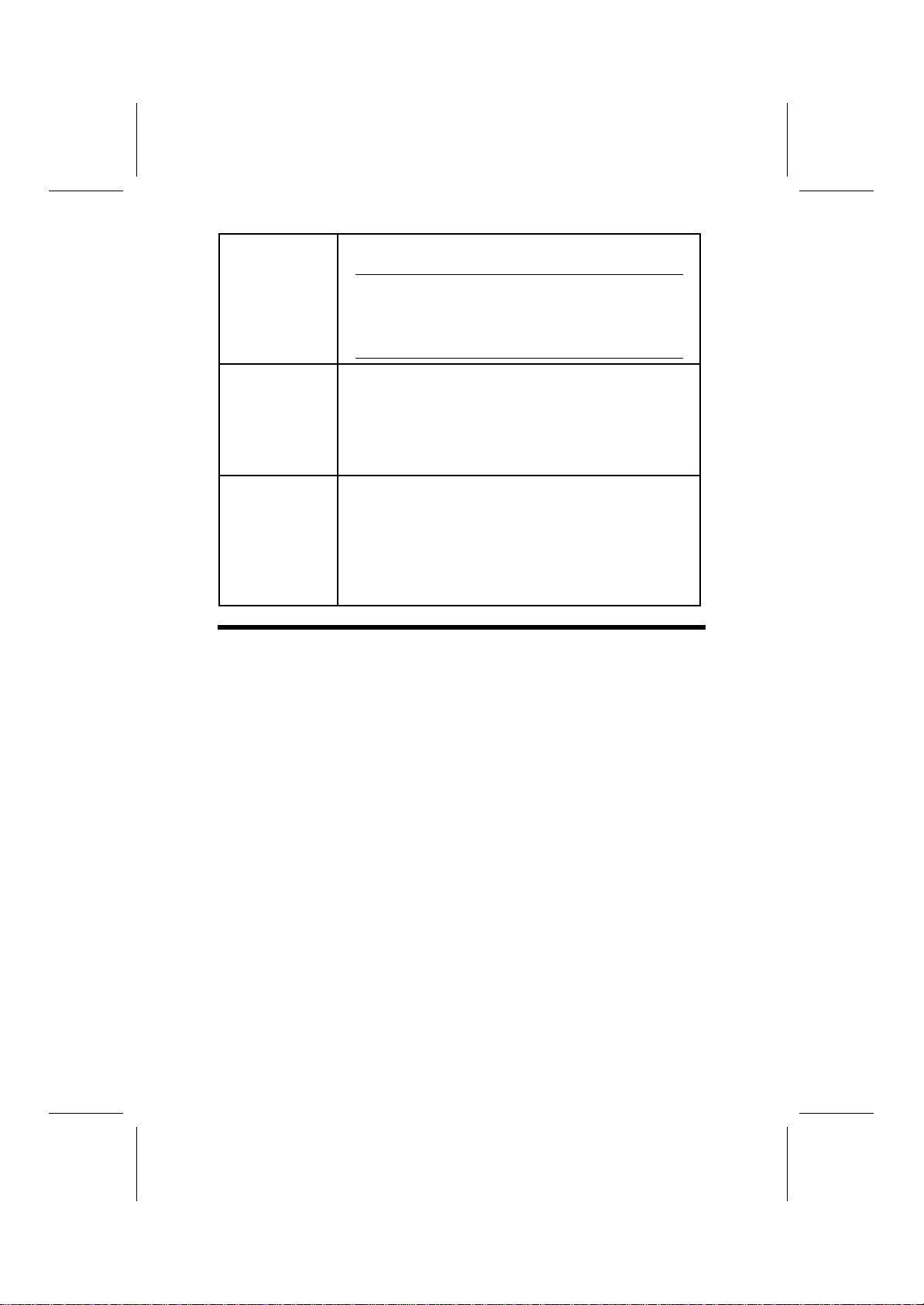
3
The K7VTA2 supports Ultra DMA bus mastering with transfer
rates of 33/66/100/133 MB/sec.
Note: If the mainboard incorporates the VT8233A
Southbridge chipset, the Ultra DMA bus master-
ing can support up to 133 MB/sec transfer rate.
For VT8233 Southbridge chipset, the transfer rate
can support up to 100MB/sec only.
Integrated I/O The mainboard has a full set of I/O ports and connectors:
•Two PS/2 ports for mouse and keyboard
•Two serial ports
•One parallel port
•One MIDI/game port
•Two USB ports
•Audio jacks for microphone, line-in and line-out
BIOS
Firmware This mainboard uses Award BIOS that enables users to con-
figure many system features including the following:
•Power management
•Wake-up alarms
•CPU parameters
•CPU and memory timing
The firmware can also be used to set parameters for different
processor clock speeds.
C
Ch
ho
oo
os
si
in
ng
g
a
a
C
Co
om
mp
pu
ut
te
er
r
C
Ca
as
se
e
There are many types of computer cases on the market. The mainboard com-
plies with the specifications for the ATX system case. Some features on the
mainboard are implemented by cabling connectors on the mainboard to indi-
cators and switches on the system case. Ensure that your case supports all
the features required. The mainboard can support one or two floppy diskette
drives and four enhanced IDE drives. Ensure that your case has sufficient
power and space for all the drives that you intend to install.
Most cases have a choice of I/O templates in the rear panel. Make sure that
the I/O template in the case matches the I/O ports installed on the rear edge
of the mainboard.
This mainboard has an ATX form factor of 240 x 304 mm. Choose a case that
accommodates this form factor.

4
M
Ma
ai
in
nb
bo
oa
ar
rd
d
C
Co
om
mp
po
on
ne
en
nt
ts
s

5
Table of Mainboard Components
Label Component
AGP1 Accelerated Graphics Port
ATX1 Power connector
BT1 Three volt realtime clock battery
CASFAN1 Auxiliary case cooling fan
CD1 Primary CD-in connector
CD2 Secondary CD-in connector
CNR1 Communications Networking Riser slot
CPUFAN1 Cooling fan for CPU
DDR1~DDR2 Two 184 pin DDR SDRAM
DIMM1 ~ DIMM2 Two 168 pin DIMM sockets
FDD1 Floppy disk drive connector
IDE 1 Primary IDE channel
IDE 2 Secondary IDE channel
J2Front-oriented microphone/line-out port header
J4 Sleep switch
J5 Single color power LED
JP1 Clear CMOS jumper
JP3 BIOS protection jumper
JP4 CPU frequency selection jumper
JP5A/B/C/D,
JP6A/B/C/D DDR/SDR DRAM type selector
JP7 DDR/ SDR DRAM voltage switch
JP8 CPU voltage control
PANEL1 Connector for case front panel switches and LED indica-
tors
PCI1 ~ PCI5 Five 32-bit add-in card slots
SIR1 Serial infrared cable header
SOCKET 462 Socket A for AMD Athlon processor
SPEAKER Speaker connector
USB2 Front panel USB headers
WOL1 Wake On LAN wakeup connector
WOM1 Wake On Modem wakeup connector
This concludes Chapter 1. The next chapter explains how to install the main-
board.

C
Ch
ha
ap
pt
te
er
r
2
2
Installing the Mainboard
S
Sa
af
fe
et
ty
y
P
Pr
re
ec
ca
au
ut
ti
io
on
ns
s
Follow these safety precautions when installing the mainboard:
•Wear a grounding strap attached to a grounded device to avoid
damage from static electricity.
•Discharge static electricity by touching the metal case of a safely
grounded object before working on the mainboard.
•Leave components in the static-proof bags they came in.
•Hold all circuit boards by the edges. Do not bend circuit boards.
Q
Qu
ui
ic
ck
k
G
Gu
ui
id
de
e
This Quick Guide suggests the steps you can take to assemble your system
with the mainboards.
The following table provides a reference for installing specific components:
Locating Mainboard Components Go to page 4
Installing the Mainboard in a Case Go to page 7
Setting Jumpers Go to page 7
Installing Case Components Go to page 11
Installing the CPU Go to page 12
Installing Memory Go to page 14
Installing an HDD and CD-ROM Drive Go to page 16
Installing an FDD Go to page 17
Installing Add-on Cards Go to page 18
Connecting Options Go to page 20
Connecting Peripheral (I/O) Devices Go to page 21
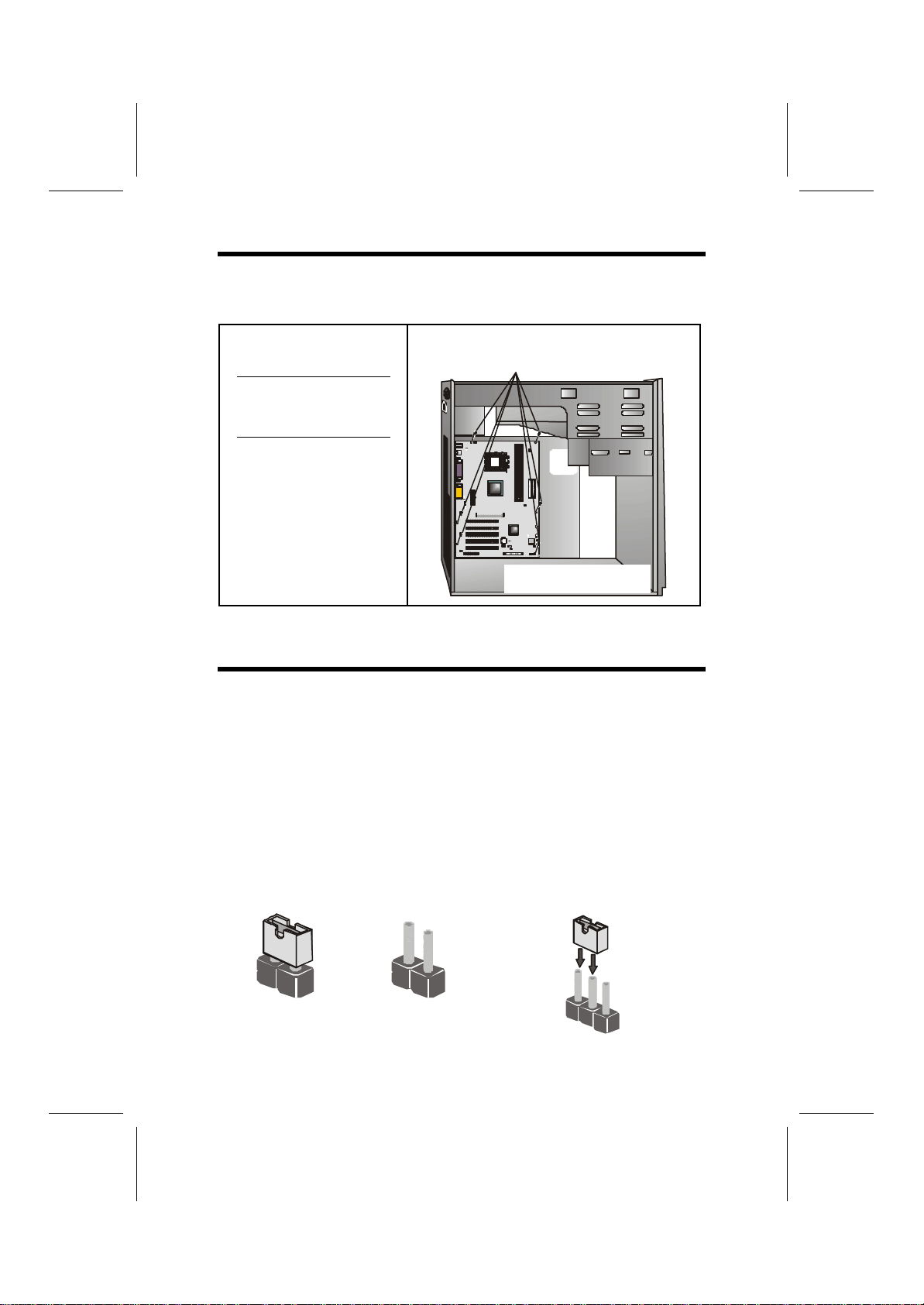
7
I
In
ns
st
ta
al
ll
li
in
ng
g
t
th
he
e
M
Ma
ai
in
nb
bo
oa
ar
rd
d
i
in
n
a
a
C
Ca
as
se
e
Refer to the following illustration and instructions for installing the mainboard
in a case:
This illustration shows an ex-
ample of a mainboard being
installed in a tower-type case:
Note: Do not overtighten
the screws as this
can stress the main-
board.
Most system cases have
mounting brackets installed in
the case, which correspond to
the holes in the mainboard.
Place the mainboard over the
mounting brackets and secure
the mainboard onto the mount-
ing brackets with screws.
2. Secure the mainboard with
screwswhereappropriate.
1. Place the mainboard
over the mounting brackets.
Ensure that your case has an I/O template that supports the I/O ports and
expansion slots on your mainboard.
C
Ch
he
ec
ck
ki
in
ng
g
J
Ju
um
mp
pe
er
r
S
Se
et
tt
ti
in
ng
gs
s
This section explains how to set jumpers for correct configuration of the main-
board.
Setting Jumpers
Use the mainboard jumpers to set system configuration options. Jumpers with
more than one pin are numbered. When setting the jumpers, ensure that the
jumper caps are placed on the correct pins.
The illustrations below show a 2-pin jumper.
When the jumper cap is placed on both pins,
the jumper is SHORT. If you remove the
jumper cap, or place the jumper cap on just
one pin, the jumper is OPEN.
This illustration shows a 3-pin
jumper. Pins 1 and 2 are SHORT.
Short Open 123

8
Checking Jumper Settings
The following illustration shows the location of the mainboard jumpers. Pin 1 is
labeled.
Jumper Settings
Jumper Type Description Setting (default)
JP1 3 pin Clear CMOS 1-2: Normal
2-3: Clear
JP1
1
JP3 3 pin BIOS protection 1-2: Disabled
2-3: Enabled JP3
1
JP4 3 pin CPU frequency
select 1-2: 100MHz
2-3: 133 MHz
JP4
1

9
JP5A
JP5B
JP5C
JP5D
80 pin DDR/SDR
DRAM Type
Selector
Short all
JP5A/B/C/D: DDR
memory
Open all
JP5A/B/C/D: SDR
memory
JP5A/B/C/D
JP6A
JP6B
JP6C
JP6D
80 pin DDR/SDR
DRAM Type
Selector
Short all
JP6A/B/C/D: DDR
memory
Open all
JP6A/B/C/D: SDR
memory
JP6A/B/C/D
JP7 9 pin DDR/ SDR
DRAM voltage
switch
DDR Memory:
Short pin 1-2, 4-5,
7-8
SDR Memory:
Short pin 2-3, 5-6,
8-9
JP7
1
2
3
JP8 12 pin CPU voltage
control Auto: Short pin 1-
2, 4-5, 7-8, 10-11
Manual: Refer to
the VID table
JP8 1
2
3
Jumper 1 –enables you to clear the BIOS. Follow these instructions:
1. Turn the system off.
2. Short pins 2 and 3 on JP1.
3. Return the jumper to the normal setting.
4. Turn the system on. The BIOS is returned to the de-
fault settings.
Jumper 3 –enables you to prevent the BIOS from being updated (flashed).
Set the jumper to disabled if you are going to update your BIOS. After updat-
ing the BIOS, return it to the default setting (enabled). For instructions on
updating the BIOS refer to Chapter 3.
Jumper 4 –set the CPU frequency (100MHz or 133MHz) according to the
CPU.
Jumper 5A/B/C/D -this jumper enables the DDR terminator for DDR memory.
If you installed DDR memory in DDR1/DDR2, short all the jumpers. Otherwise,
if you installed SDR memory in DIMM1/DIMM2, open all the jumpers.

10
Jumper 6A/B/C/D -this jumper enables the DDR terminator for DDR memory.
If you installed DDR memory in DDR1/DDR2, short all the jumpers. Otherwise,
if you installed SDR memory in DIMM1/DIMM2, open all the jumpers.
Jumper 7 –this jumper enables to select voltage of DRAM.
Jumper 8 –the CPU voltage is defined according to the VID table. VID4 is
derived from the CPU only and cannot be changed. While VID0 ~ VID3 can be
changed manually by setting the jumper 8 to adjust the CPU voltage. However,
this is not recommended. If you overclock, you might need to increase the
CPU voltage.
a. Auto:Set the CPU voltage according to its default setting. Short
pin numbers 1-2, 4-5, 7-8, 10-11.
b. Manual:Set the CPU voltage manually. Open all pins of jumper 8
and set the pins as follow:
Where VID0 ~ VID3 are pin numbers2-3, 5-6, 8-9, 11-12
respectively of jumper 8. Thus, VID0 ~ VID3 will be equal to “0”
by shorting pin numbers 2-3, 5-6, 8-9, 11-12 or “1” by opening pin
numbers 2-3, 5-6, 8-9, 11-12.
VID4 depends on the CPU. See table below.
VID (4 : 0) VCC_CORE VID (4 : 0) VCC_CORE
00000 1.850 10000 1.450
00001 1.825 10001 1.425
00010 1.800 10010 1.400
00011 1.775 10011 1.375
00100 1.750 10100 1.350
00101 1.725 10101 1.325
00110 1.700 10110 1.300
00111 1.675 10111 1.275
01000 1.650 11000 1.250
01001 1.625 11001 1.225
01010 1.600 11010 1.200
01011 1.575 11011 1.175
01100 1.550 11100 1.150
01101 1.525 11101 1.125
01110 1.500 11110 1.100
01111 1.475 11111 No CPU

11
C
Co
on
nn
ne
ec
ct
ti
in
ng
g
C
Ca
as
se
e
C
Co
om
mp
po
on
ne
en
nt
ts
s
After you have installed the mainboard into a case, you can begin connecting
the mainboard components. Refer to the following:
1. Connect the case
power supply
connector to ATX1.
2. Connect the CPU
cooling fan cable to
CPUFAN1.
3. Connect the case
cooling fan connector
to CASFAN1.
4. Connect the case
speaker cable to
SPEAKER.
5. Connect the LED
indicator to PANEL1
(pin 2,4) for dual col-
ors or J5 for single
color.
SPEAKER1: Case speaker connector
Connect the case speaker connector to this header.
Pin Signal Name
1
2
3
4
SPKOUT
NC
GND
VCC (+5V)
J5: Single-color power LED
This header allows the user to install an LED indicator to indicate when the
computer is powered on or off.
Pin Signal Name
1
2LED+
LED-(Ground)

12
The Panel Connectors
The panel connector (PANEL1) provides a standard set of switch and LED
connectors commonly found on ATX or micro-ATX cases. Refer to the table
below for information:
PANEL1
Device Pins
Empty 10
N/C 9
Power ON/OFF 6, 8
Reset Switch 5, 7
Green LED
Indicator
(Dual Color)
2, 4
HDD LED +1, -3
HDD LED
(Pins 1, 3)
2 1
Reset Switch
(Pins 5, 7)
Power Switch
(Pins 6, 8)
Green LED
(Pins 2, 4)
Empty
(Pin 10)
10 9
N/C
(Pin 9)
Note:The plus sign (+) indicates a pin which must be connected to a positive
voltage.
I
In
ns
st
ta
al
ll
li
in
ng
g
H
Ha
ar
rd
dw
wa
ar
re
e
Installing the Processor
Caution: When installing a CPU heatsink and cooling fan make sure that
you DO NOT scratch the mainboard or any of the surface-mount resistors
with the clip of the cooling fan. If the clip of the cooling fan scrapes
across the mainboard, you may cause serious damage to the mainboard
or its components.
On most mainboards, there are small surface-mount resistors near the
processor socket, which may be damaged if the cooling fan is carelessly
installed.
Avoid using cooling fans with sharp edges on the fan casing and the
clips. Also, install the cooling fan in a well-lit work area so thatyoucan
clearly see the mainboard and processor socket.

13
Before installing the Processor
This mainboard does not automatically determine the front side bus (FSB)
frequency for the processor. You may need to change the setting by making
changes to jumper (JP4) on the mainboard, or changing the settings in the
system Setup Utility. We strongly recommend that you do not overclock proc-
essors or other components to run faster than their rated speed.
Warning: Overclocking components can adversely affect the reliabilityof
the system and introduce errors into your system. Overclocking can per-
manently damage the mainboard by generating excess heat in
components that are run beyond the rated limits.
This mainboard has a Socket 462 processor socket. When choosing a proc-
essor, consider the performance requirements of the system. Performance is
based on the processor design, the clock speed and system bus frequency of
the processor, and the quantity of internal cache memory and external cache
memory.
CPU Installation Procedure
The following illustration shows CPU installation components:
Note: The pin-1 corner is marked with an arrow
Follow these instructions to install the CPU:
1. Pull the CPU socket locking lever away from the socket to unhook it and raise
the locking lever to the upright position.

14
2. Identify the pin Pin-1 corner
on the CPU socket and the
pin Pin-1 corner on the
processor.
3. Match the Pin-1 corners and insert the processor into the socket. Do not use
force.
4. Swing the locking lever down and hook it under the latch on the edge of the
socket.
5. Apply thermal grease to the top of the CPU.
6. Lower the CPU fan/heatsink unit onto the CPU and CPU socket and then snap
then snap the fan/heatsink into place.
7. Plug the CPU fan power cable into the CPU cooling fan power supply on the
mainboard (CPUFAN1).
Note: After you have assembled the system, you must set the correct clock
speed and frontside bus (FSB) speed. Check the jumper section on page 8
for more information.
Installing Memory Modules
This mainboard accommodates 184-pin 2.5V Double Data Rate (DDR)
SDRAM and 168-pin 3.3V SDRAM memory modules. The memory chips must
be standard or registered SDRAM (Synchronous Dynamic Random Access
Memory).
The CPU supports 100MHz system bus. The SDRAM DIMMs and DDRs can
synchronously work with 100 MHz or operates over a 133 MHz system bus.
DDR SDRAM provides 800 MBps or 1 GBps data transfer depending on
whether the bus is 100 MHz or 133 MHz. It doubles the rate to 1.6 GBps and
2.1 GBps by transferring data on both the rising and falling edges of the clock.
DDR SDRAM uses additional power and ground lines and requires 184-pin
2.5V unbuffered DIMM module rather than the 168-pin 3.3V unbuffered
DIMMs used by SDRAM.

15
Installation Procedure
You must install at least one memory
module in order to use the main-
board. Each module cab be installed
with up to 1 GB of memory; total
memory capacity is 2GB.
Note: You cannot use DDR
SDRAM and SDRAM
simultaneously.
Refer to the following to install the memory modules.
1. Push the latches on each side of the DIMM slot down.
2. Align the memory module with the slot. The DIMM slots are keyed with
notches and the DIMMs are keyed with cutouts so that they can only be
installed correctly.
3. Check that the cutouts on the DIMM module edge connector match the
notches in the DIMM slot:
Cutout
Notch
Latch
Latch
Cutouts
Notches
Latch
Latch
DDR SDRAM Module SDRAM Module
4. Install the DIMM module into the slot and press it firmly down until it
seats correctly. The slot latches are levered upwards and latch on to the
edges of the DIMM.
5. Install any remaining DIMM modules.

16
Installing a Hard Disk Drive/CD-ROM
This section describes how to install IDE devices such as a hard disk drive
and a CD-ROM drive.
About IDE Devices
Your mainboard has a primary and secondary IDE channel interface (IDE1 and
IDE2). An IDE ribbon cable supporting two IDE devices is bundled with the main-
board.
If you want to install more than two IDE devices, get a second IDE cable and
you can add two more devices to the secondary IDE channel.
IDE devices have jumpers or switches that are used to set the IDE device as
MASTER or SLAVE. Refer to the IDE device user’s manual. When installing two
IDE devices on one cable, ensure that one device is set to MASTER and the
other device is set to SLAVE. The documentation of your IDE device explains
how to do this.
About UltraDMA
This mainboard supports UltraDMA 66/100/133. UDMA is a technology that
accelerates the performance of devices in the IDE channel. To maximize per-
formance, install IDE devices that support UDMA and use 80-pin IDE cables
that support UDMA 66/100/133.
Note: If your mainboard incorporates the VT8233A Southbridge chipset, the
Ultra DMA bus mastering can support up to 133 MB/sec transfer rates. Oth-
erwise, the VT8233 Southbridgechipset can support up to 100MB/sec only.
Installing a Hard Disk Drive
1. Install the hard disk drive into the drive cage in your system case.
2. Plug the IDE cable into IDE1
(A):
Note: Ribbon cable connectors
are usually keyed so that they can
only be installed correctly on the
device connector. If the connector
is not keyed, make sure that you
match the pin-1 side of the cable
connector with the pin-1 side of the
device connector. Each connector
has the pin-1 side clearly marked.
The pin-1 side of each ribbon ca-
ble is always marked with a
colored stripe on the cable.
3. Plug an IDE cable connector into the hard disk drive IDE connector (B). It
doesn't matter which connector on the cable you use.
4. Plug a power cable from the case power supply into the power connector on
the hard disk drive (C).
When you first start up your system, the BIOS should automatically detect
Table of contents
Other ECS Motherboard manuals