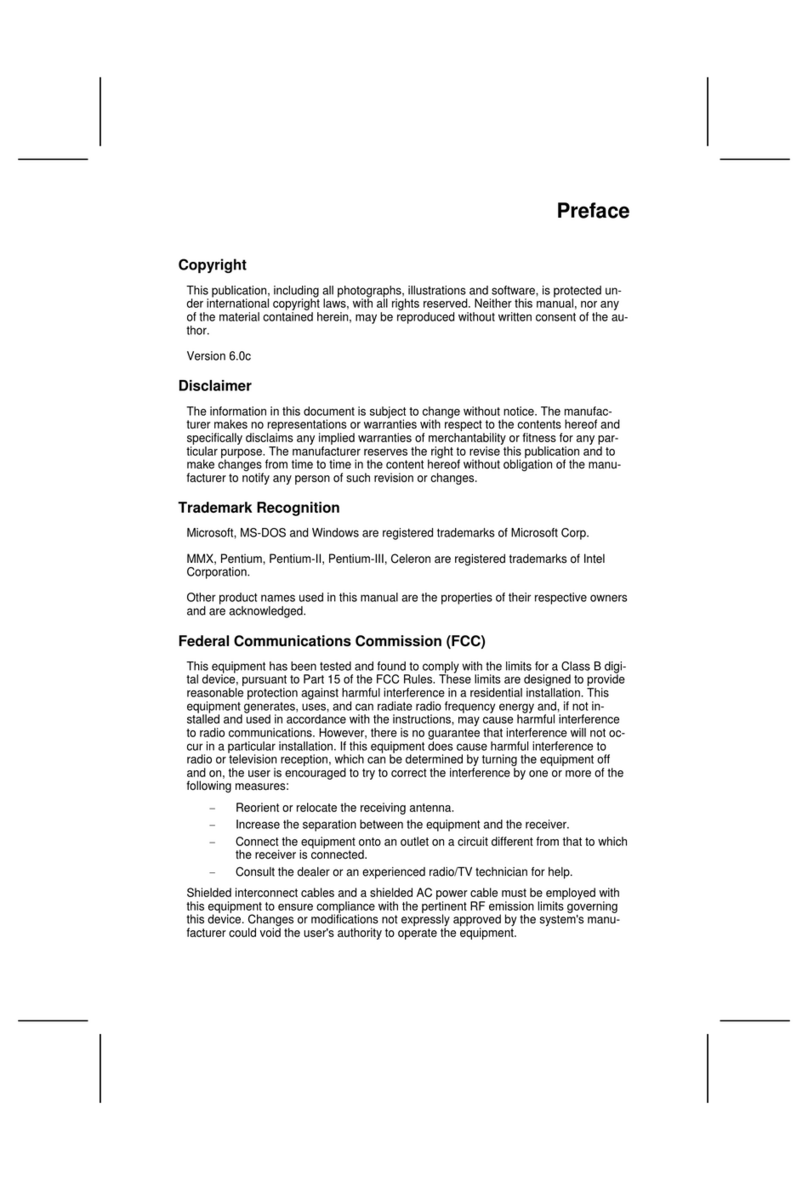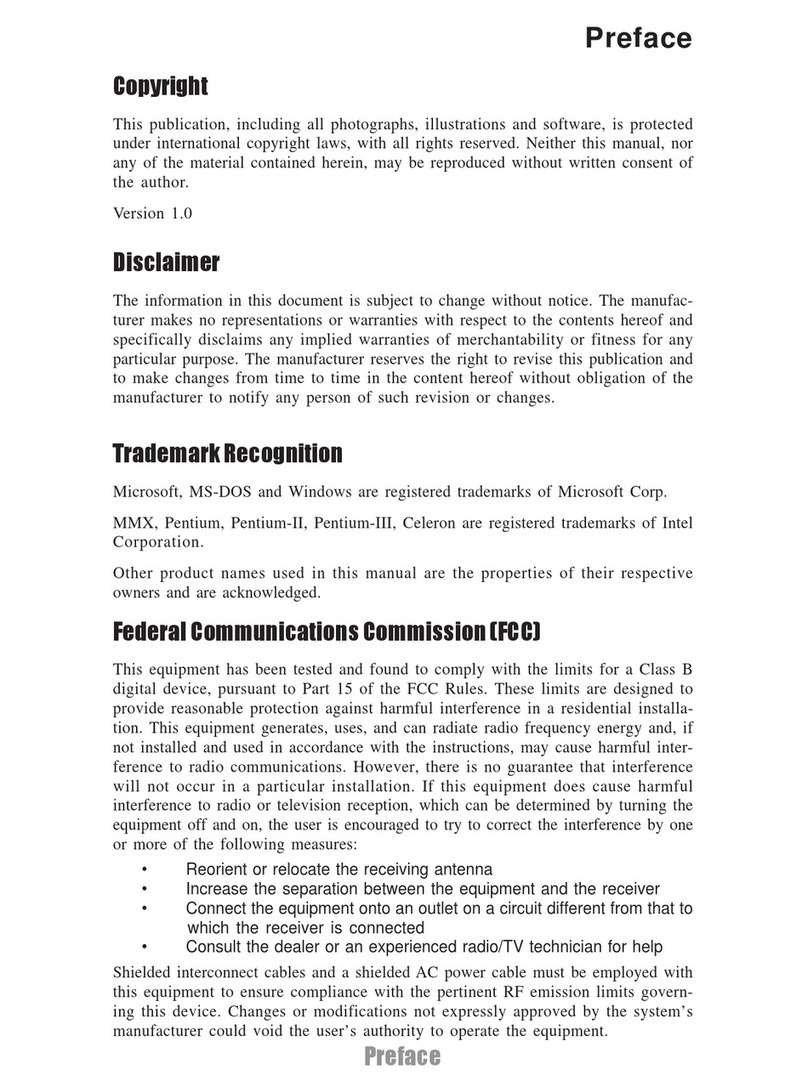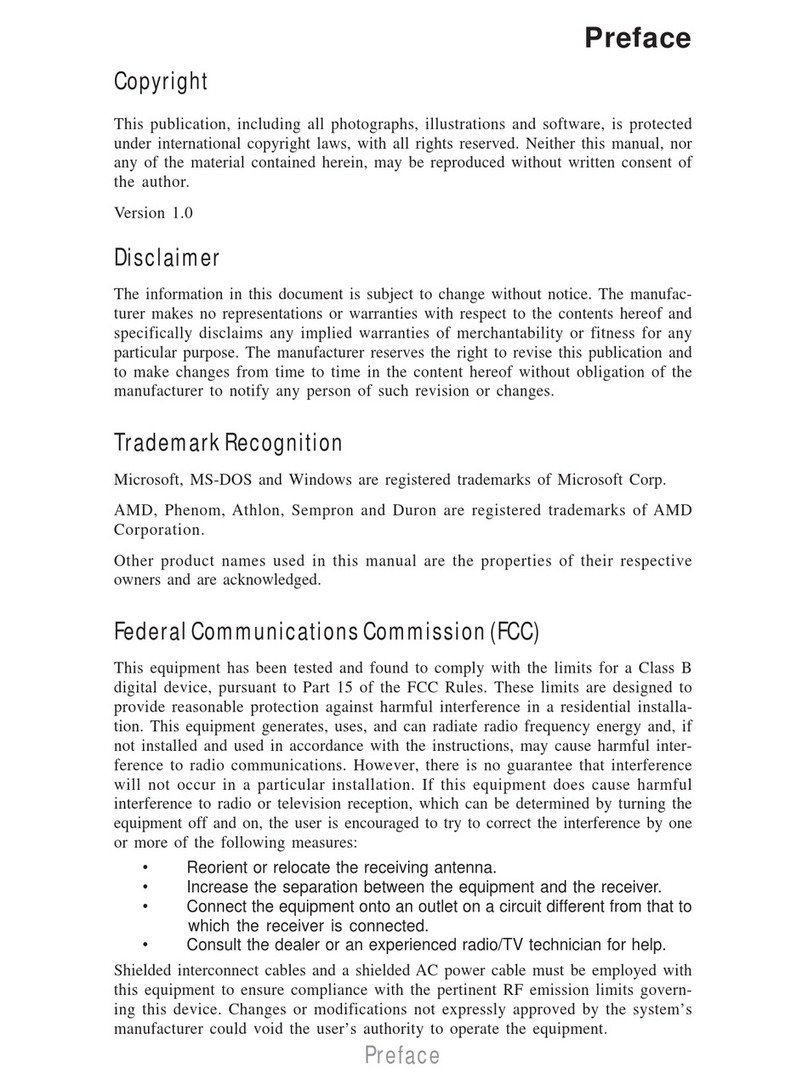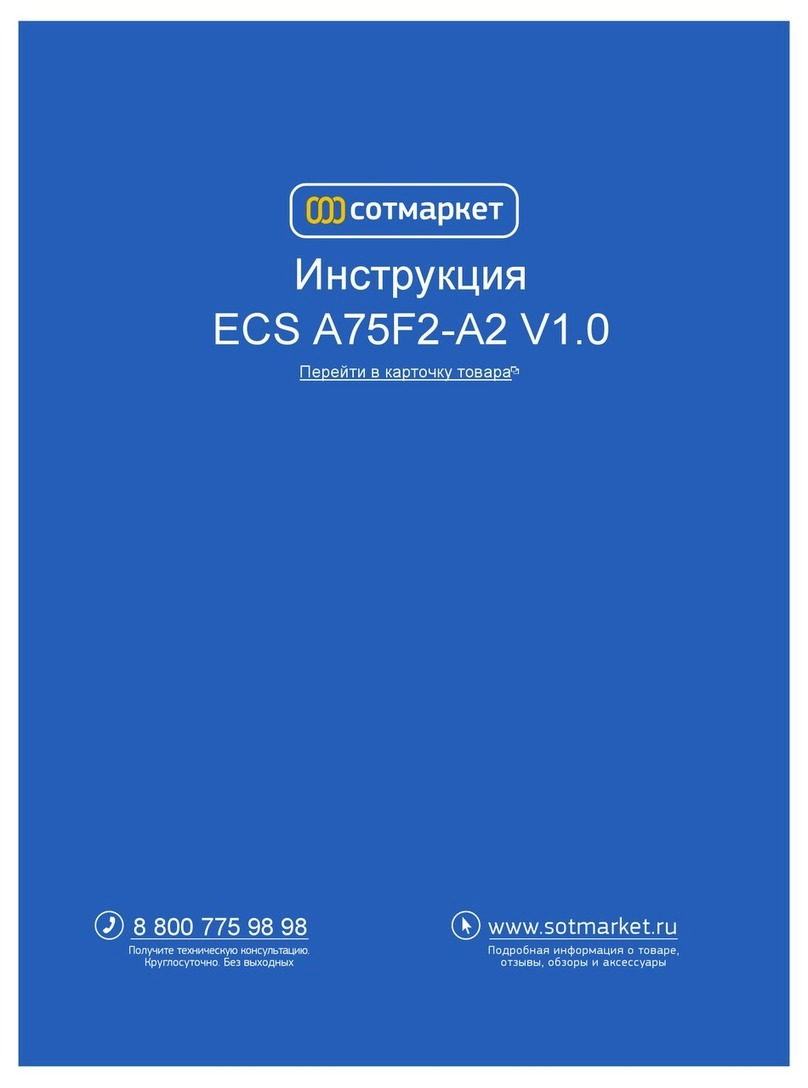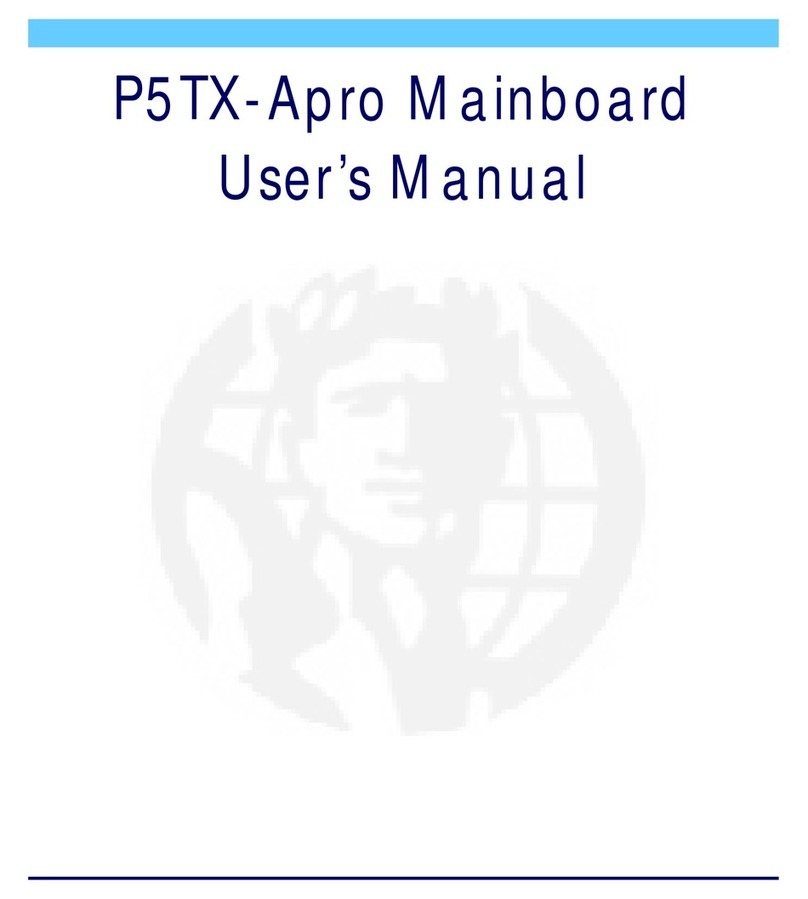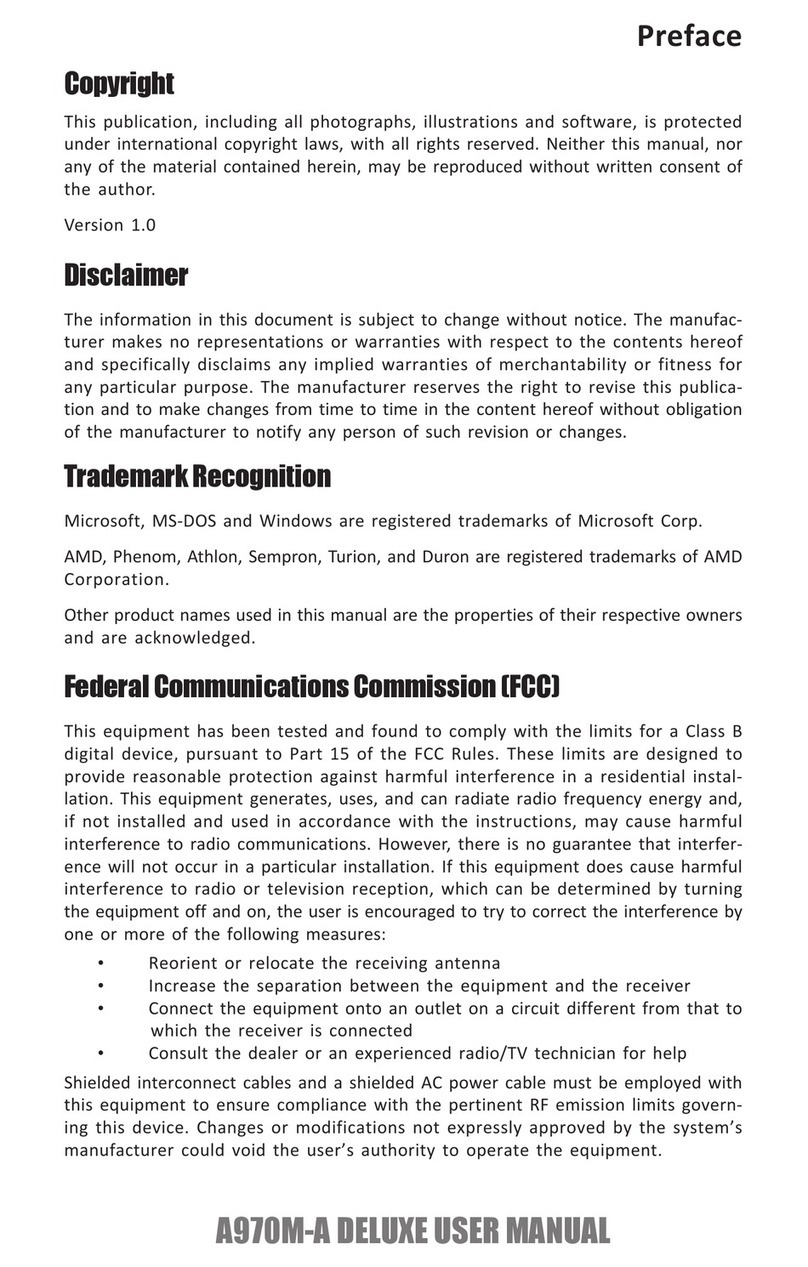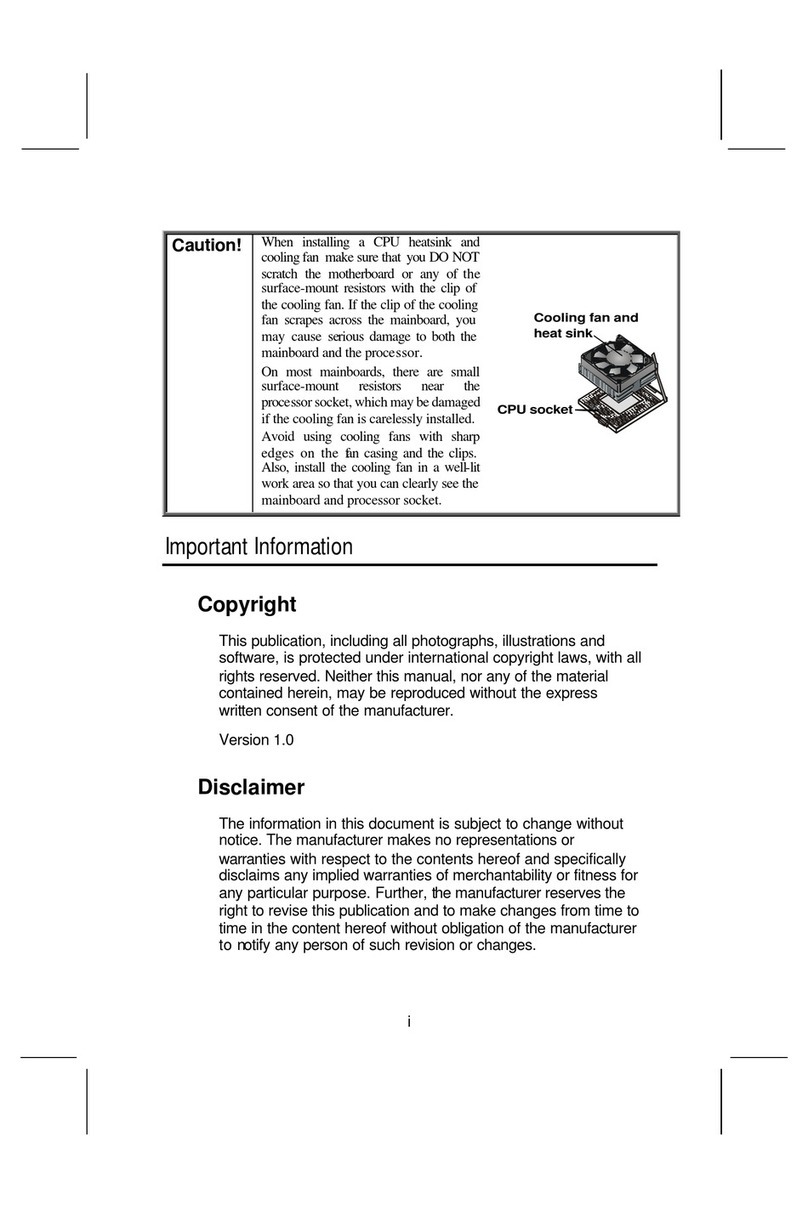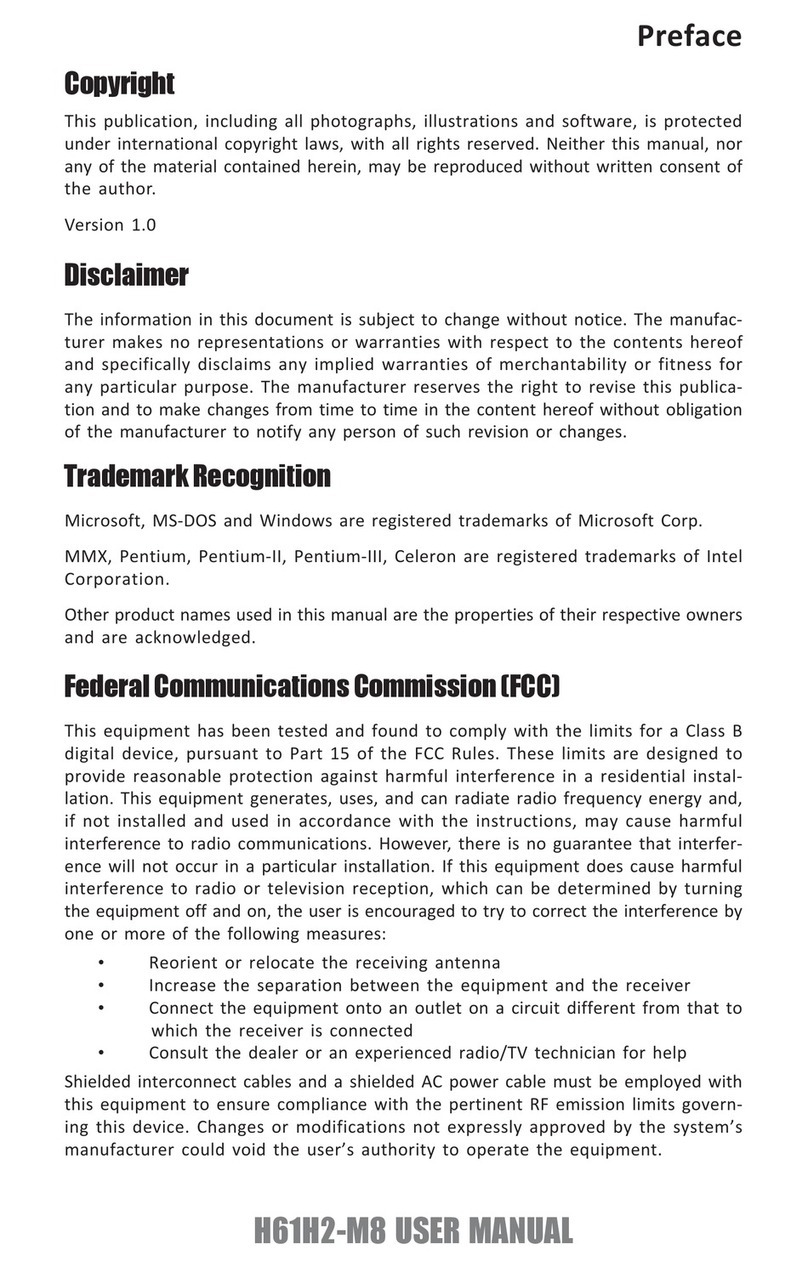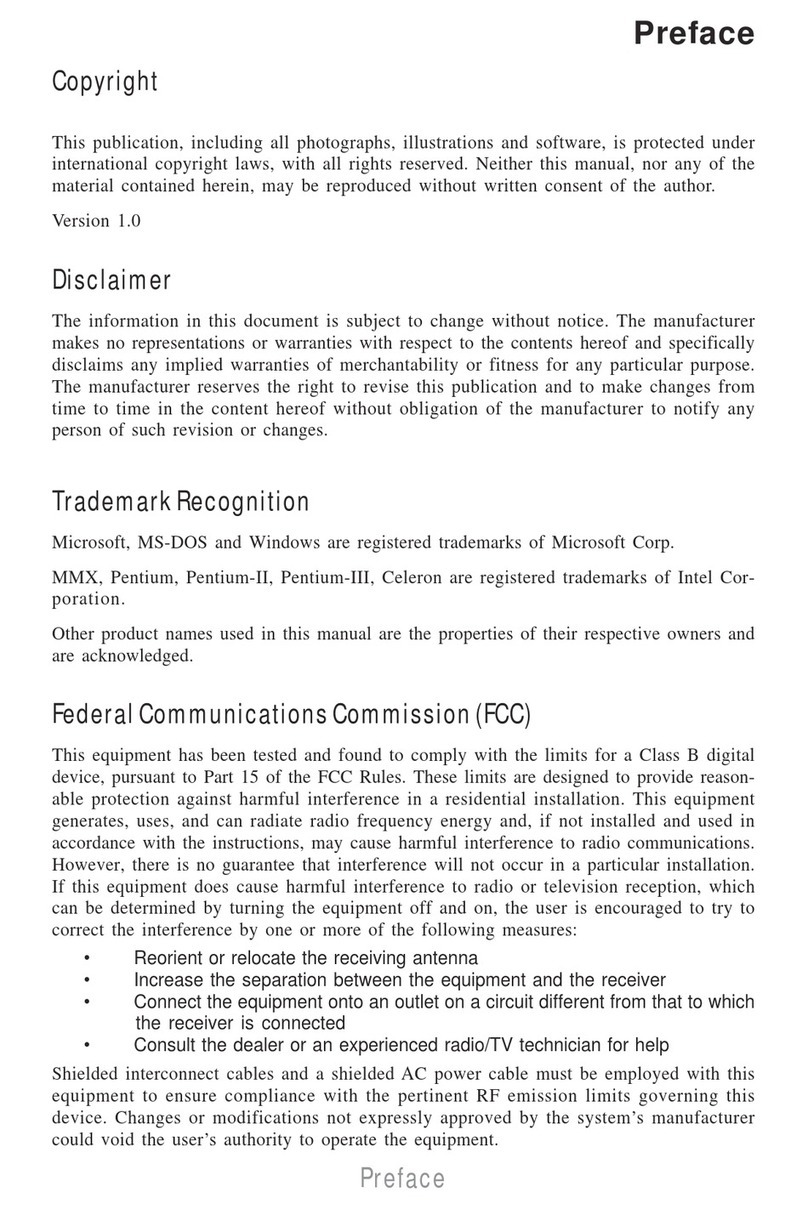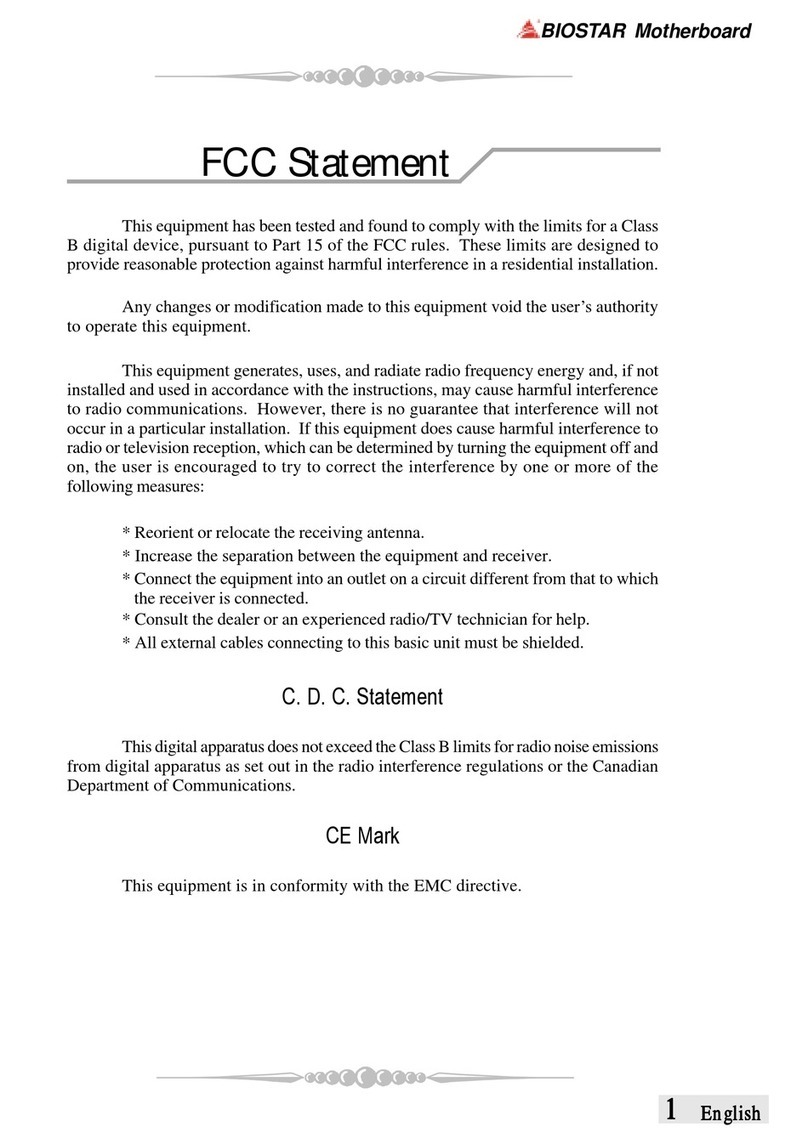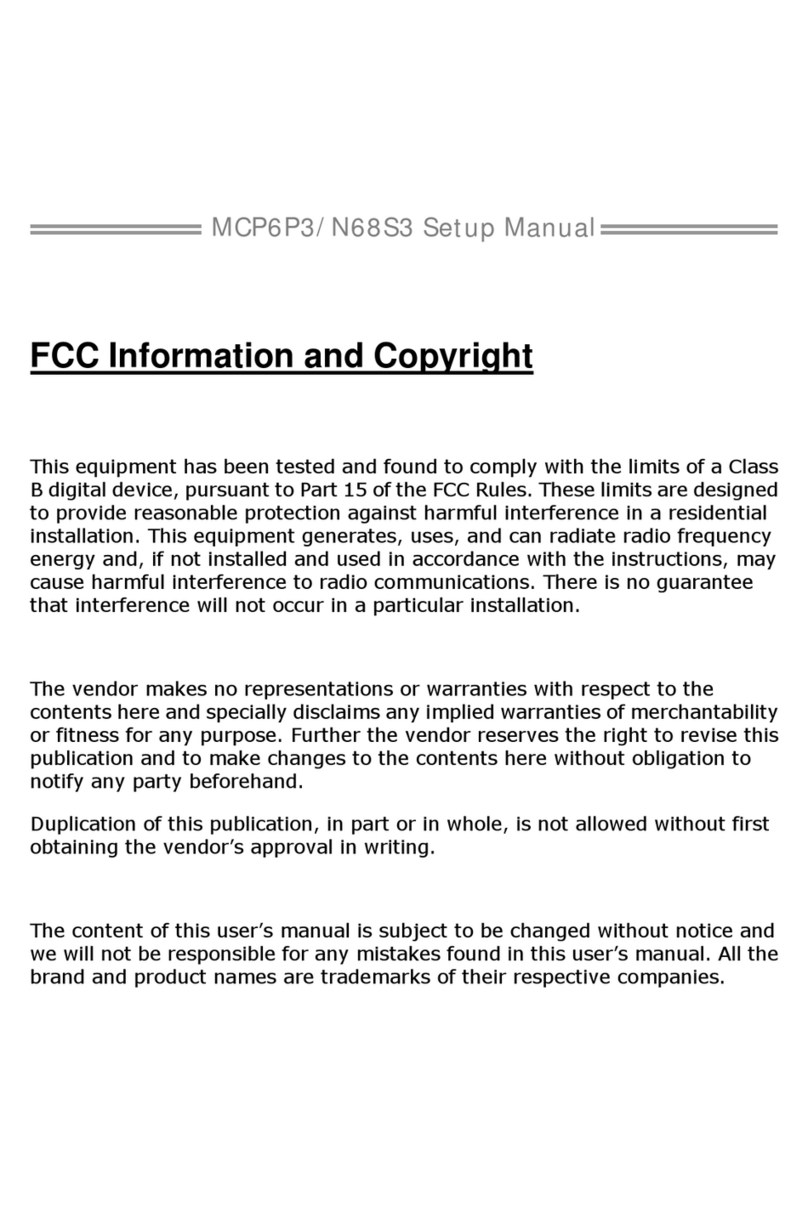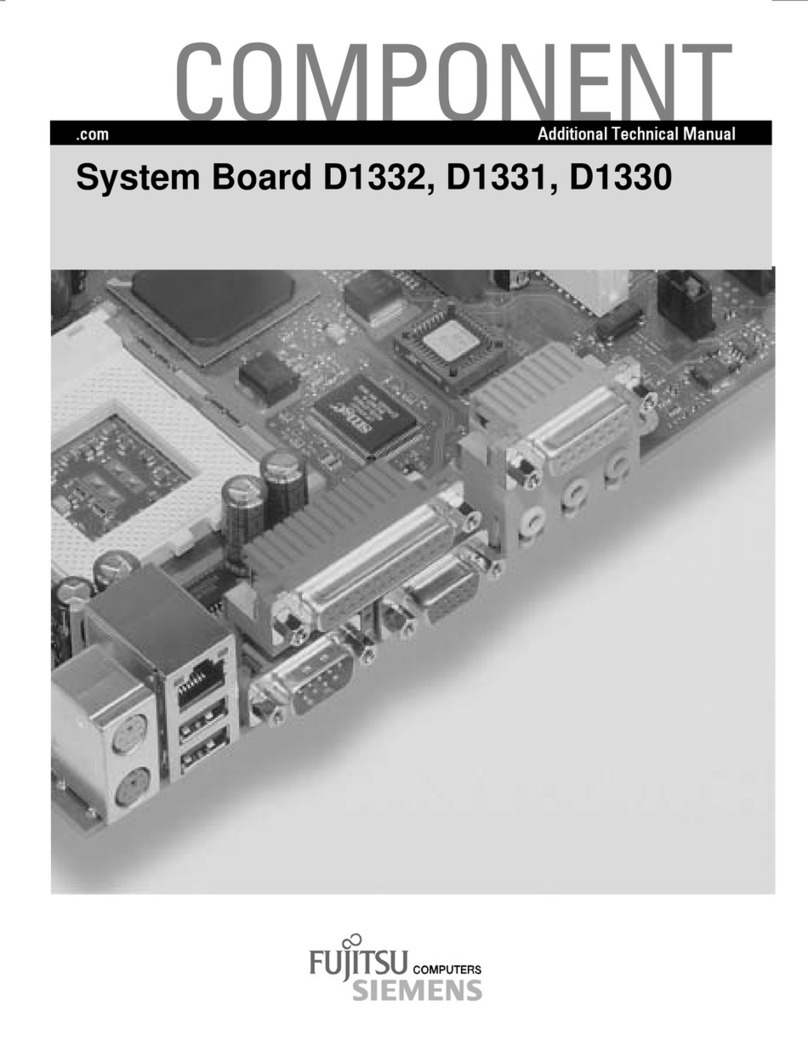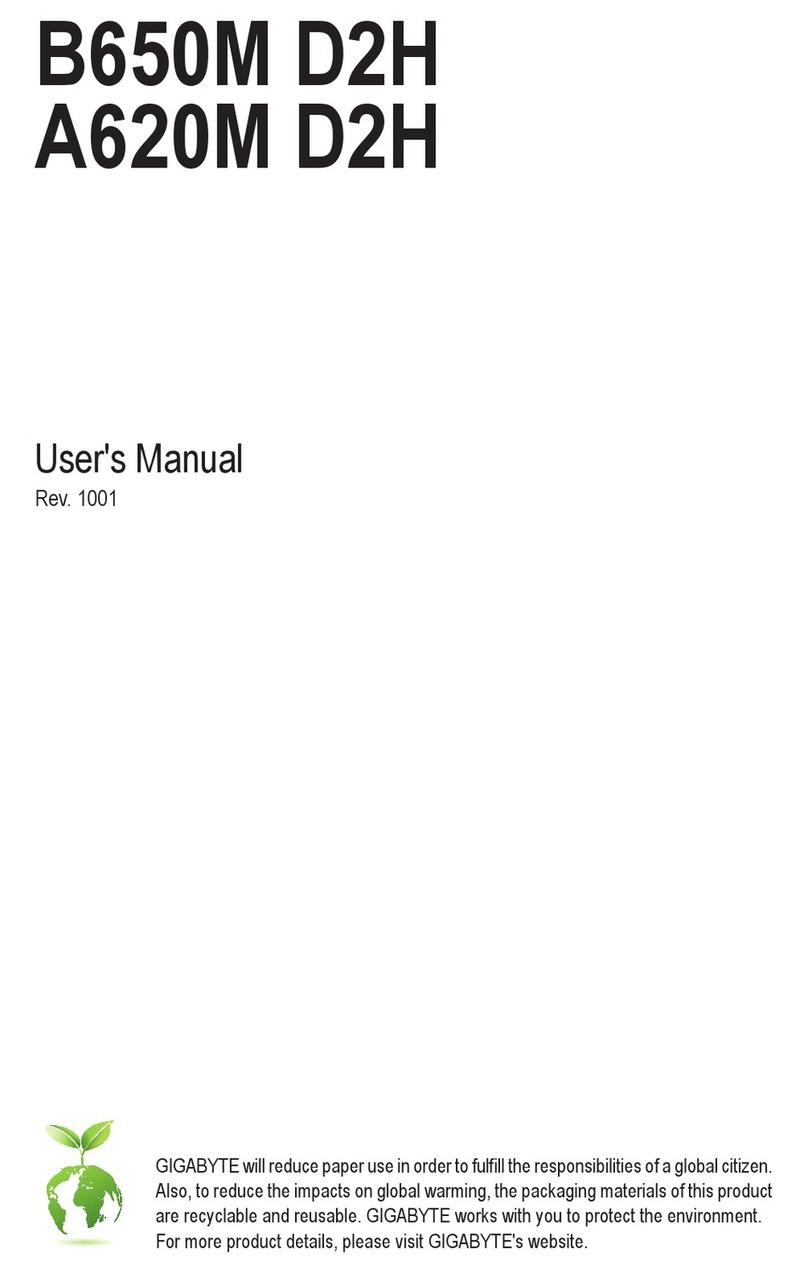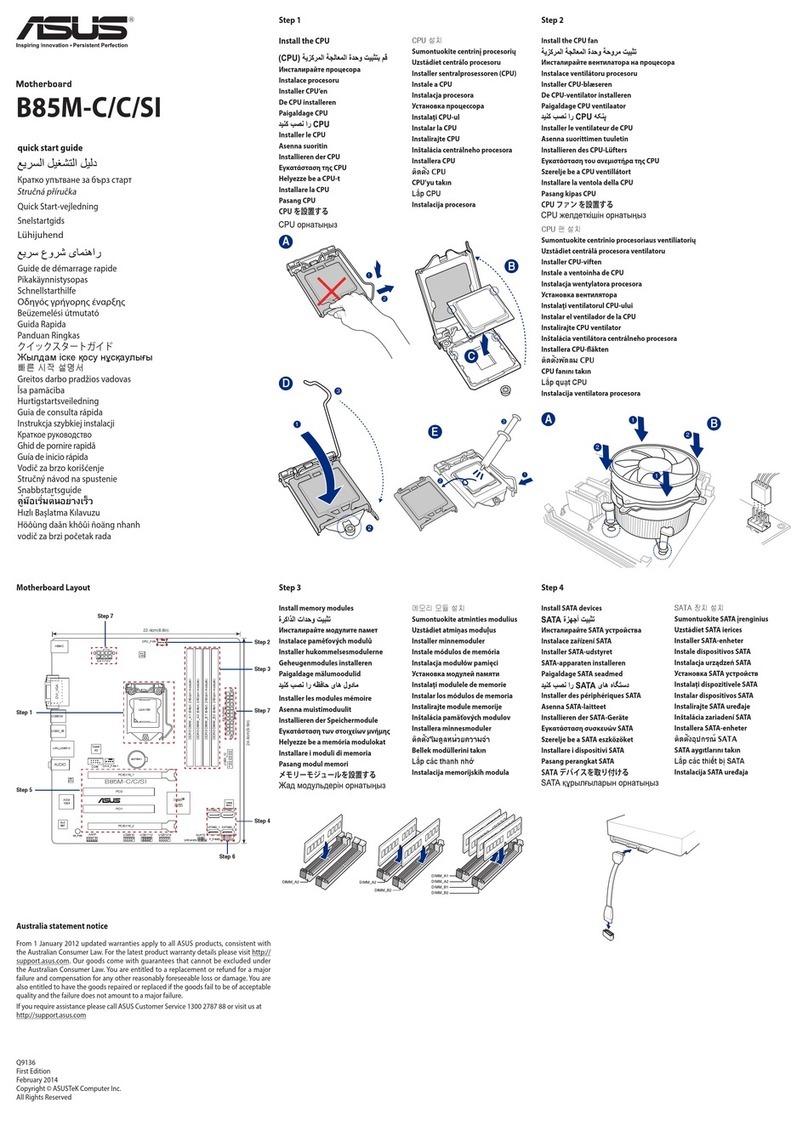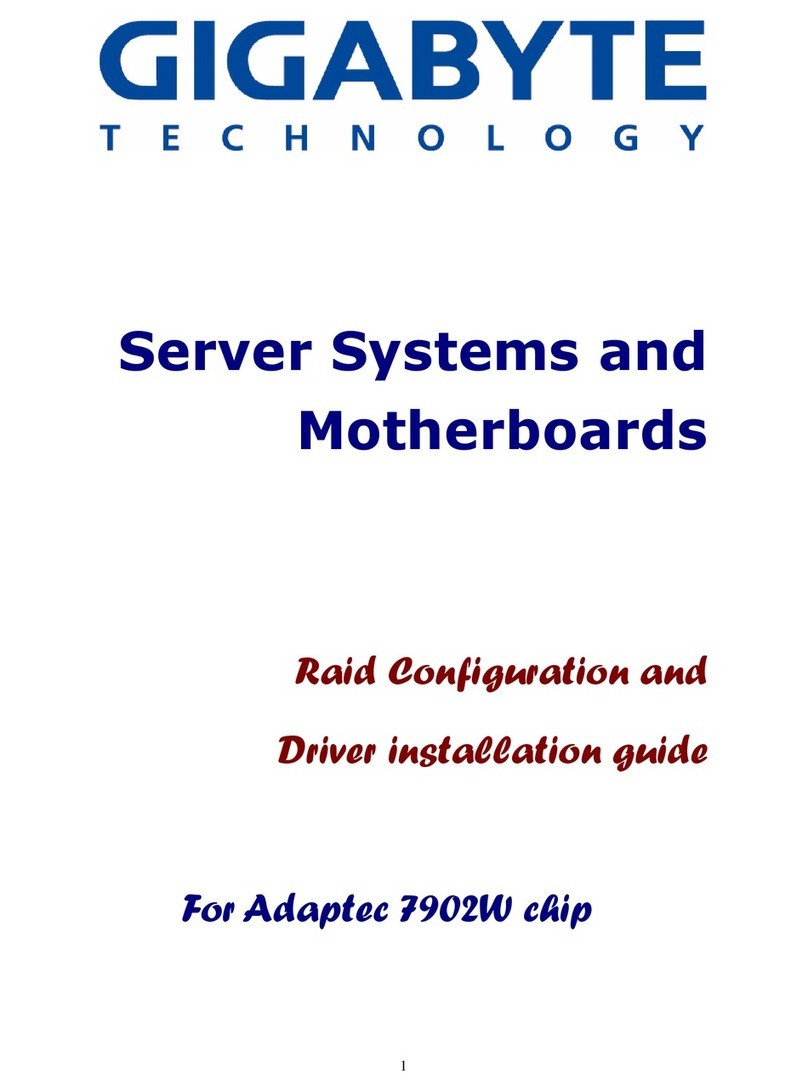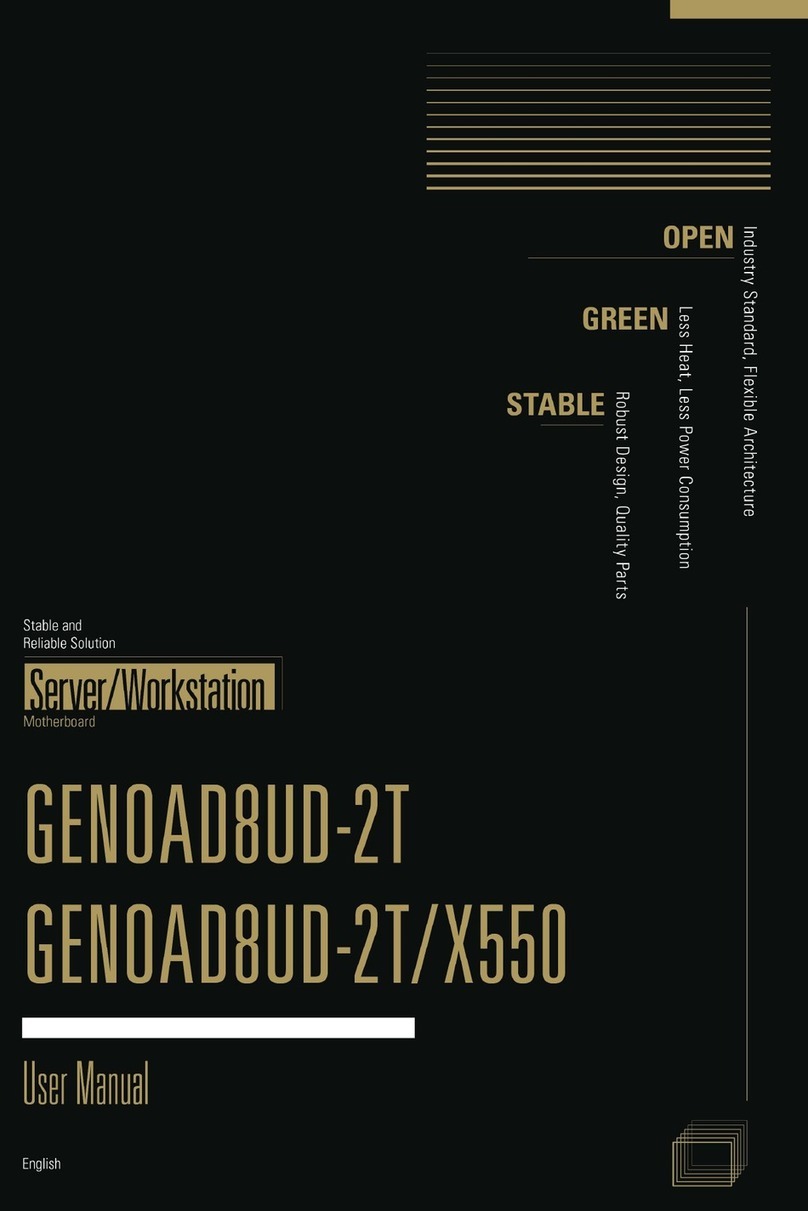ECS Durathon 2 User manual

Version:1.0
B350AM4-M

B350AM4-MUSERMANUAL
Preface
Copyright
This publication, including all photographs, illustrations and software, is protected
under international copyright laws, with all rights reserved. Neither this manual, nor
any of the material contained herein, may be reproduced without written consent of
the author.
Version 1.0
Disclaimer
The information in this document is subject to change without notice. The manufac-
turer makes no representations or warranties with respect to the contents hereof
and specifically disclaims any implied warranties of merchantability or fitness for
any particular purpose. The manufacturer reserves the right to revise this publica-
tion and to make changes from time to time in the content hereof without obligation
of the manufacturer to notify any person of such revision or changes.
TrademarkRecognition
Windows®10/7 are registered trademarks of Microsoft Corp.
Other product names used in this manual are the properties of their respective owners
and are acknowledged.
FederalCommunicationsCommission(FCC)
This equipment has been tested and found to comply with the limits for a Class B
digital device, pursuant to Part 15 of the FCC Rules. These limits are designed to
provide reasonable protection against harmful interference in a residential instal-
lation. This equipment generates, uses, and can radiate radio frequency energy and,
if not installed and used in accordance with the instructions, may cause harmful
interference to radio communications. However, there is no guarantee that interfer-
ence will not occur in a particular installation. If this equipment does cause harmful
interference to radio or television reception, which can be determined by turning
the equipment off and on, the user is encouraged to try to correct the interference by
one or more of the following measures:
•Reorient or relocate the receiving antenna
•Increase the separation between the equipment and the receiver
•Connect the equipment onto an outlet on a circuit different from that to
which the receiver is connected
•Consult the dealer or an experienced radio/TV technician for help
Shielded interconnect cables and a shielded AC power cable must be employed with
this equipment to ensure compliance with the pertinent RF emission limits govern-
ing this device. Changes or modifications not expressly approved by the system’s
manufacturer could void the user’s authority to operate the equipment.
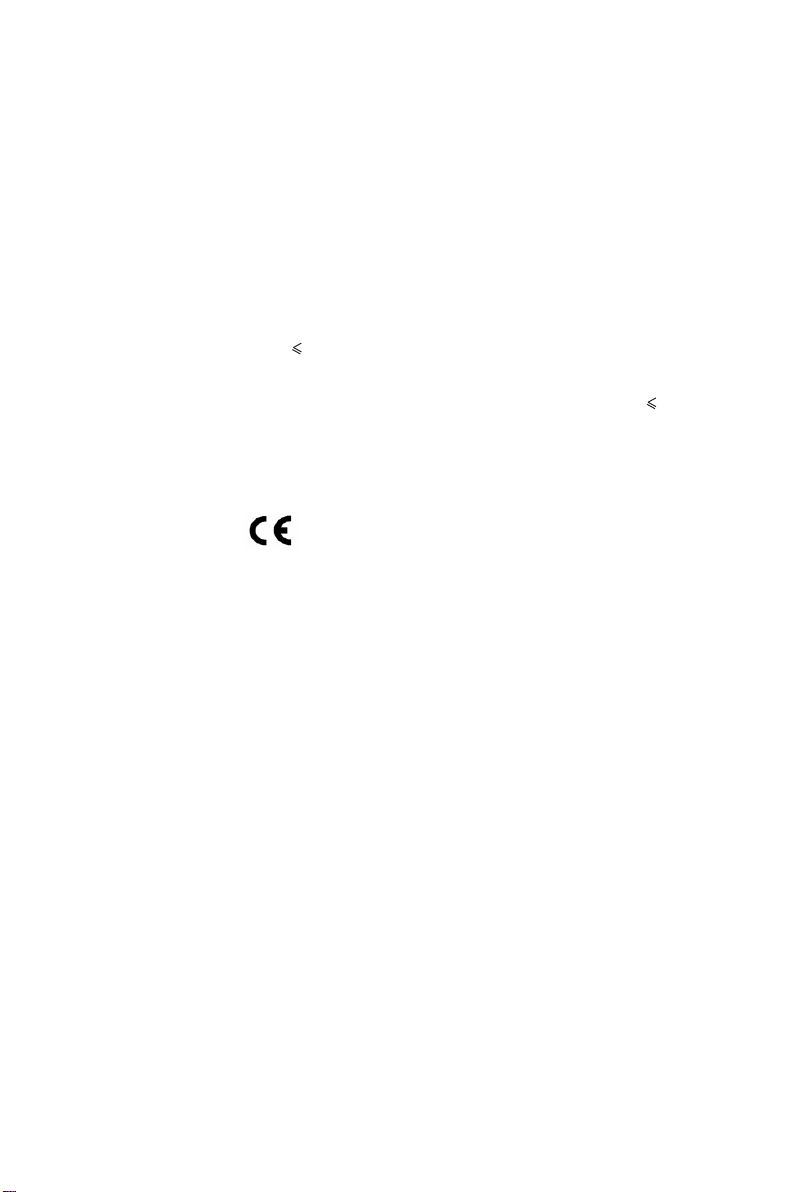
ii
B350AM4-MUSERMANUAL
DeclarationofConformity
This device complies with part 15 of the FCC rules. Operation is subject to the
following conditions:
•This device may not cause harmful interference, and
•This device must accept any interference received, including interference
that may cause undesired operation.
CanadianDepartmentofCommunications
This class B digital apparatus meets all requirements of the Canadian Interference-
causing Equipment Regulations.
Cet appareil numérique de la classe B respecte toutes les exigences du Réglement
sur le matériel brouilieur du Canada.
The manual consists of the following:
Describes features of the
motherboard.
page 1
Describes installation of
motherboard components.
page 7
page 27
page 65
Installing the Motherboard
Introducing the Motherboard
Provides information on
using the BIOS Setup Utility.
Describes the motherboard
software.
AbouttheManual
This device is in conformity with the following EC/EMC directives:
Chapter 4
Chapter 1
Chapter 2
Chapter 3
Using BIOS
Using the Motherboard Software
Chapter 6
Trouble Shooting
Provides basic trouble
shooting tips.
page 81
Electromagnetic compatibility of multimedia equipment - Emission
requirements
EN 55032
EN 61000-3-2 Electromagnetic Compatibility(EMC)
Part 3-2: Limits-Limits for harmonic current emissions (equipment input
current 16A per phase)
EN 61000-3-3 Electromagnetic Compatibility(EMC)
Part 3-3: Limits-Limitation of voltage changes, voltage fluctuations and flicker
in public low-voltage supply systems, for equipment with rated current 16A
per phase and not subject to conditional connection
EN 55024 Information technology equipment-Immunity characteristics-Limits and
methods of measurement
EN 60950 Safety for information technology equipment including electrical business
equipment
CE marking
Chapter 5
Setting Up AMD B350 RAID
Configuration
Provides information about
SATA RAID Setup
page 69
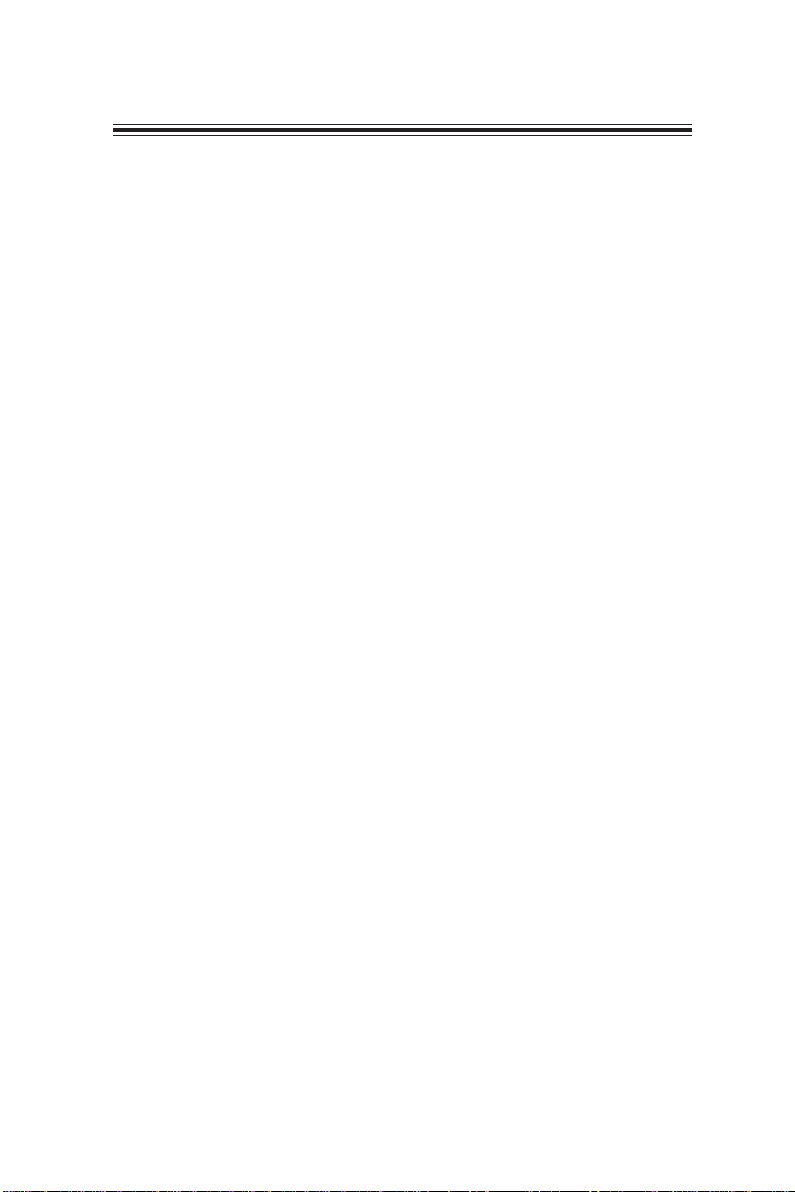
iii
B350AM4-MUSERMANUAL
Chapter 2 7
Installing the Motherboard 7
Safety Precautions.............................................................................7
Installing the Motherboard in a Chassis......................................7
Checking Jumper Settings.................................................................8
Installing Hardware..................................................................9
Installing the Processor.............................................................9
Installing the CPU Cooler.........................................................10
Installing Memory Modules....................................................11
Installing Add-on Cards...........................................................13
Connecting Optional Devices..................................................16
Installing a SATA Hard Drive...................................................21
Connecting Case Components.......................................................22
Front Panel Header.................................................................24
TABLE OF CONTENTS
Preface i
Chapter 1 1
Introducing the Motherboard 1
Introduction...................................................................................1
Pakage Contents............................................................................1
Specifications................................................................................2
Motherboard Components..........................................................4
I/O Ports..............................................................................................6
Chapter 3 27
Using BIOS 27
About the Setup Utility................................................................27
The Standard Configuration....................................................27
Entering the Setup Utility........................................................27
Resetting the Default CMOS Values.....................................28
Using BIOS........................................................................................29
BIOS Navigation Keys..............................................................29
Main Menu.............................................................................31
Advanced Menu......................................................................32
Chipset Menu..........................................................................56
Tweak Menu............................................................................58
Security Menu..........................................................................60
Boot Menu...............................................................................61
Exit Menu................................................................................63
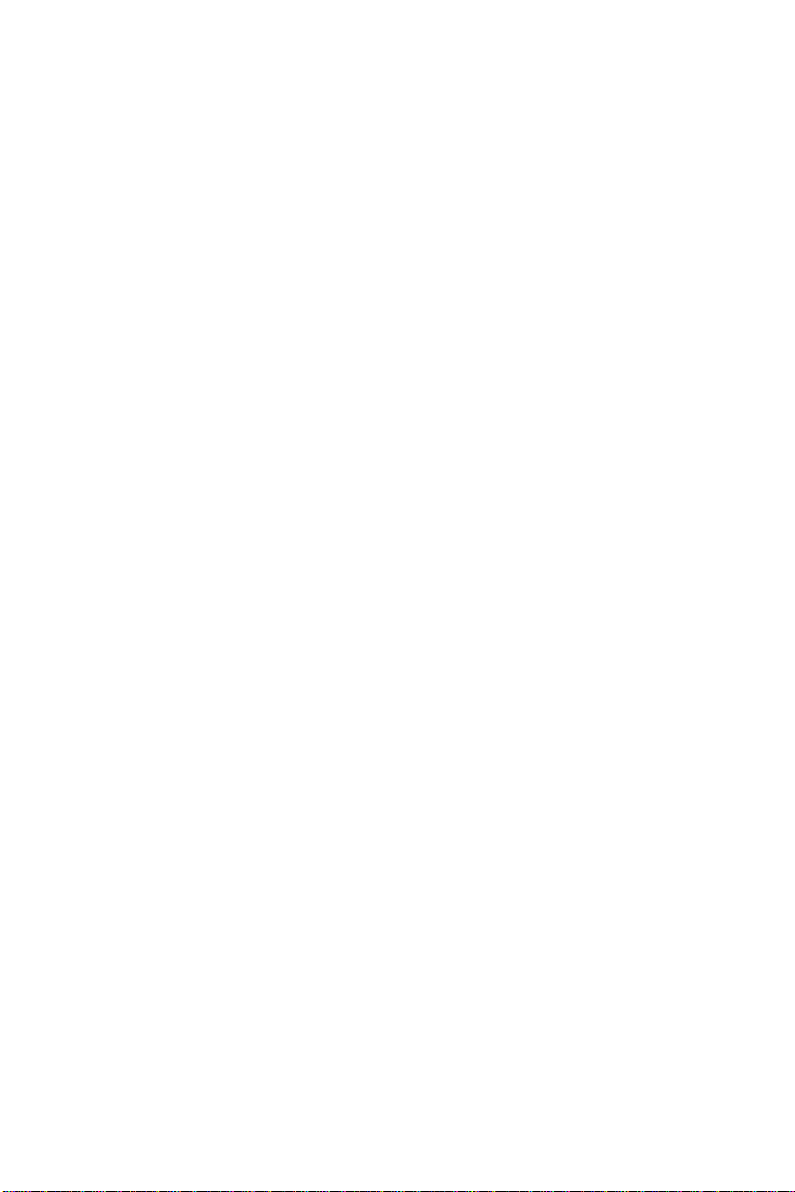
iv
B350AM4-MUSERMANUAL
Chapter 4 65
Using the Motherboard Software 65
Auto-installing under Windows 10/7.............................................65
Running Setup.........................................................................65
Manual Installation..........................................................................67
ECS Utility Software (Intelligent EZ Utility).....................................67
Chapter 6 81
Trouble Shooting 81
Start up problems during assembly..............................................81
Start up problems after prolong use............................................82
Maintenance and care tips..............................................................82
Basic Troubleshooting Flowchart...................................................83
Updating the BIOS.........................................................................64
Chapter 5 69
69
Setting Up a Bootable RAID Array..................................................69
Setting Up AMD B350 RAID Configuration

1
B350AM4-MUSERMANUAL
Chapter1
Chapter 1
Introducing the Motherboard
Introduction
Thank you for choosing the B350AM4-M motherboard. This motherboard is a high
performance, enhanced function motherboard designed to support the AMD®
RYZENTM Series processors and 7th Gen A-series / AthlonTM Processors for socket
AM4.
This motherboard is based on AMD®B350 Express Chipset for best desktop platform
solution. It supports up to 64 GB of system memory with dual channel DDR4 2667/
2400/2133 MHz. Two PCI Express x16 slots are supported (one PCI Express x16 slot
runs at x16 Gen 3 mode and the other one runs at x4 Gen 2 mode), intended for
Graphics Interface. In addition, one PCI Express x1 Gen2 slot and one PCI slot are for
extending usage.
It integrates USB 2.0, USB 3.0 and USB 3.1 interface, supporting up to five USB 2.0
ports (two USB 2.0 ports at the rear panel, and one 5-pin USB 2.0 header supports
additional one USB 2.0 port, and one 10-pin USB 2.0 header supports additional two
USB 2.0 ports) and six USB 3.0 ports (four USB 3.0 ports at the rear panel and one USB
3.0 header supports additional two USB 3.0 ports) and two USB 3.1 ports at the rear
panel.
The motherboard is equipped with advanced full set of I/O ports in the rear panel,
including one PS/2 mouse connector, one PS/2 keyboard connector, one VGA port,
one DVI port, one HDMI port, one DP port, four USB 3.0 ports, two USB 2.0 ports, two
USB 3.1 ports, one RJ45 LAN connector, and 6-ch audio jacks.
In addition, this motherboard supports four SATA 6Gb/s connectors for expansion.
Your motherboard package ships with the following items:
Package Contents
B350AM4-M Motherboard
User Manual
DVD
I/O Shield
2 SATA 6Gb/s Cables
The package contents above are for reference only, please take the actual package items as
standard.
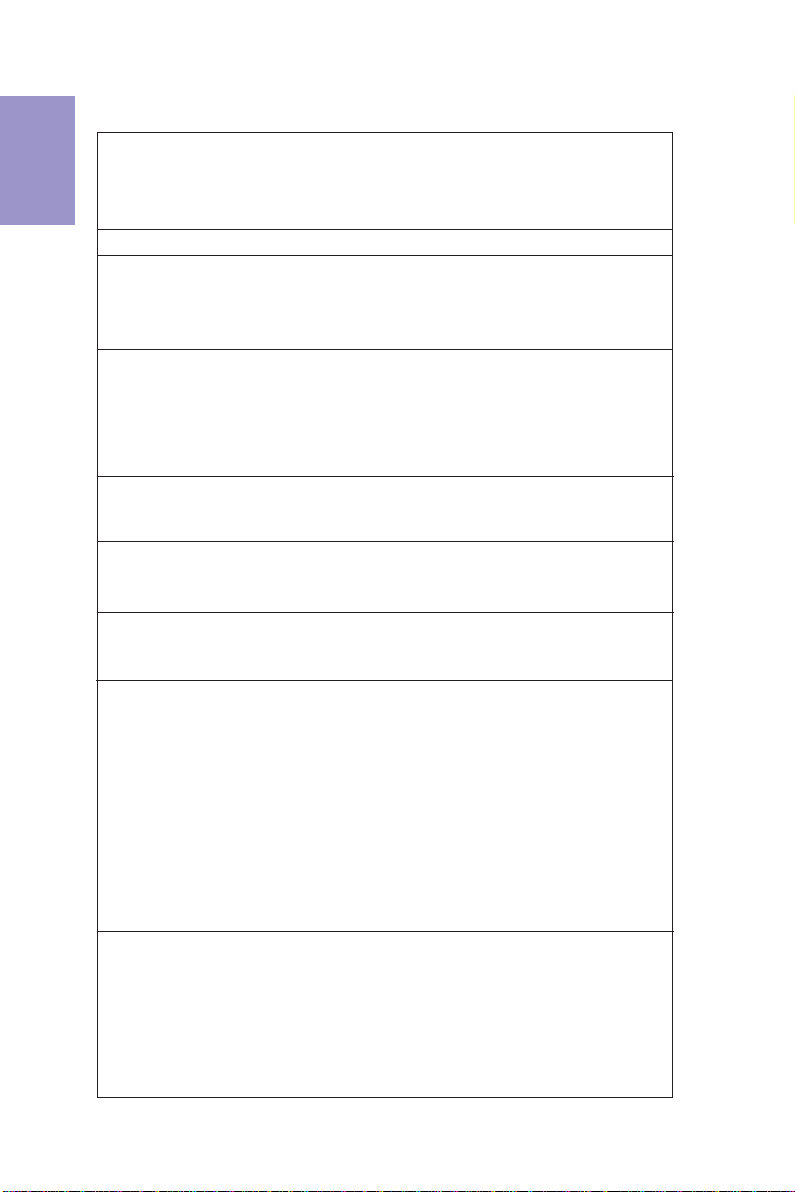
Chapter1
2
B350AM4-MUSERMANUAL
Specifications
CPU
• AMD B350 Chipset
Chipset
• Dual-channel DDR4 memory architecture
• 4 x 288-pin DDR4 Long-DIMM sockets support up to 64 GB
• Supports 2667/2400/2133 MHz DDR4 Long-DRAM (by CPU)
Memory
• 2 x PCI Express x16 slots (one slot runs x16 Gen3, the other
runs x4 Gen2)
• 1 x PCI Express x1 Gen2 slot
• 1 x PCI slot
• 2 x M.2 slot (socket 1 key A/E 2230 supports wifi + BT, socket 3
key M 2242/2280 supports SSD (SATA))
• Supported by AMD B350 Chipset
- 4 x Serial ATA 6Gb/s devices
- RAID 0, 1
Expansion
Slots
Storage
• 1 x PS/2 keyboard and PS/2 mouse connectors
• 1 x VGA port
• 1 x DVI port
• 1 x HDMI port
• 1 x DP port
• 2 x USB 2.0 ports
• 2 x USB 3.1 ports
• 4 x USB 3.0 ports
• 1 x RJ45 LAN connector
• 1 x Audio port (1x Line in, 1x Line out, 1x Mic_in Rear)
Rear Panel I/O
• Realtek RTL8111GN or RTL8111EPV Gigabit Lan
- 10/100/1000 Fast Ethernet Controller
- Wake-on-LAN and remote wake-up support
•AMD®RYZENTM Series processors and 7th Gen A-series /
AthlonTM Processors for socket AM4
• Supports CPU up to 95W TDP
Note: Please go to ECS website for the latest CPU support list.
• 1 x 24-pin ATX Power Supply connector
• 1 x 4-pin 12V Power connector
• 1 x 4-pin CPU_FAN connector
• 2 x 4-pin SYS_FAN connectors
• 1 x Front Panel audio header
• 1 x Front Panel switch/LED header
• 1 x USB 3.0 header supports additional two USB 3.0 ports
• 4 x Serial ATA 6Gb/s connectors
Internal I/O
Connectors &
Headers
• Realtek ALC662
- 6 Channel High Definiton Audio Codec
- Compliant with HD audio specification
Audio
LAN
Note: Please go to ECS website for the latest Menory support list.
Note: If HDMI and DVI are connected simultaneously, the HDMI
will show preferentially.
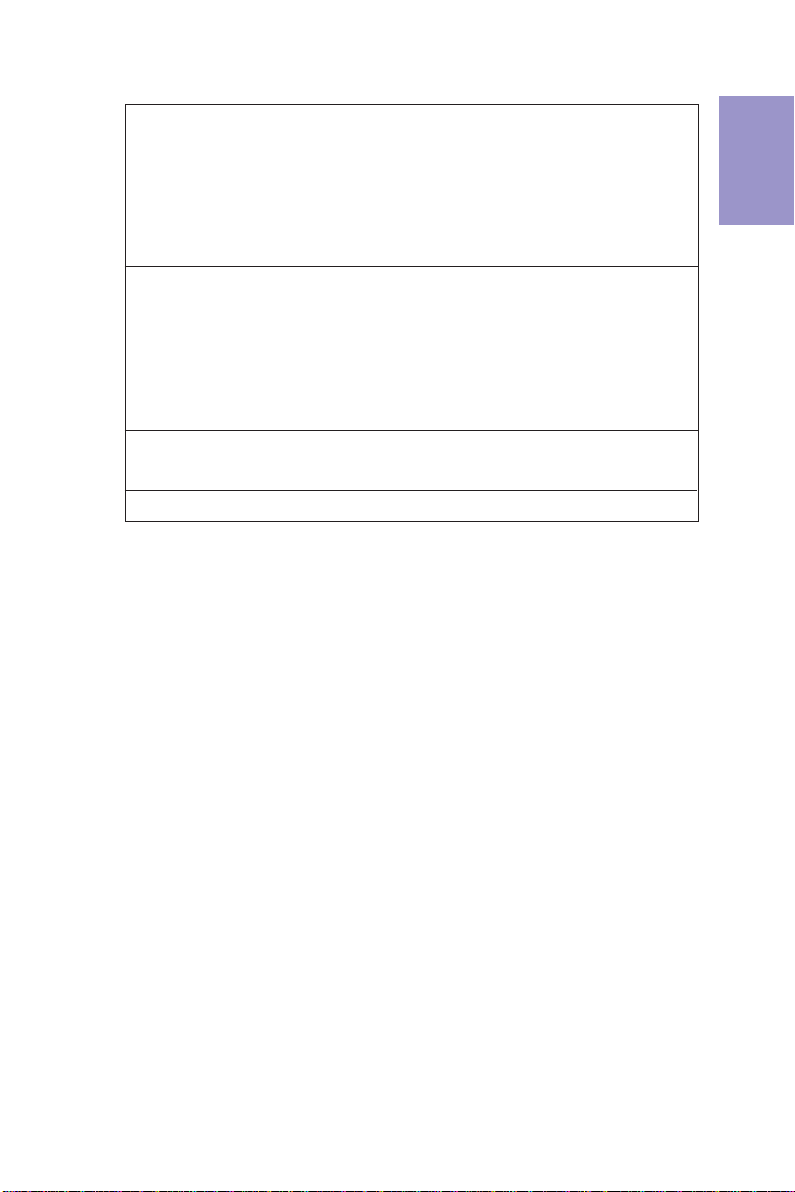
3
B350AM4-MUSERMANUAL
Chapter1
• AMI BIOS with 128Mb SPI Flash ROM
- Supports Plug and Play, STR(S3)/STD(S4)
- Supports Hardware Monitor
- Supports ACPI & DMI
- Supports Audio, LAN, can be disabled in BIOS
- F7 hot key for boot up devices option
- Supports BIOS parameters copied to the flash disk
- Supports Pgup clear CMOS Hotkey (Has PS2 KB Model only)
System BIOS
Form Factor • Micro-ATX Size, 244mm x 244mm
• 1 x 10-pin USB 2.0 header supports additional two USB 2.0
ports
• 1 x 5-pin USB 2.0 header supports additional one USB 2.0
ports
• 2 x Serial port headers (COM)
• 1 x LPT header
• 1 x CLR_CMOS jumper
• 1 x Case open header
• Supports eBLU*/eDLU/eSF*AP Support
Note: *Microsoft .NET Framework 3.5 is required.

Chapter1
4
B350AM4-MUSERMANUAL
Motherboard Components

5
B350AM4-MUSERMANUAL
Chapter1
Table of Motherboard Components
LABEL COMPONENTS
1. CPU Socket Socket AM4
2. CPU_FAN 4-pin CPU cooling fan connector
3. DIMM_1~4 288-pin DDR4 Module slots
4. ATX_POWER Standard 24-pin ATX power connector
5. BT Battery
6. NGFF1~2 M.2 slots
7. SATA1~4 Serial ATA 6.0 Gb/s connectors
8. CLR_CMOS Clear CMOS jumper
9. USB3F Front Panel USB 3.0 header
10. F_USB2 5-pin Front Panel USB 2.0 headers
11. F_USB1 10-pin Front Panel USB 2.0 headers
12. SYS_FAN1~2 4-pin System cooling fan connectors
13. F_PANEL Front panel switch/LED header
14. LPT Printer header
15. COM1~2 Onboard serial port headers
16. CASE Case open header
17. F_AUDIO Front panel audio header
18. PCIEX16_1~2 PCI Express slots for graphics interface
19. BZ Buzzer
20. PCI 32-bit add-on card slot
21. PCIEX1 PCI Express x1 slot
22. ATX_12V 4-pin +12V power connector
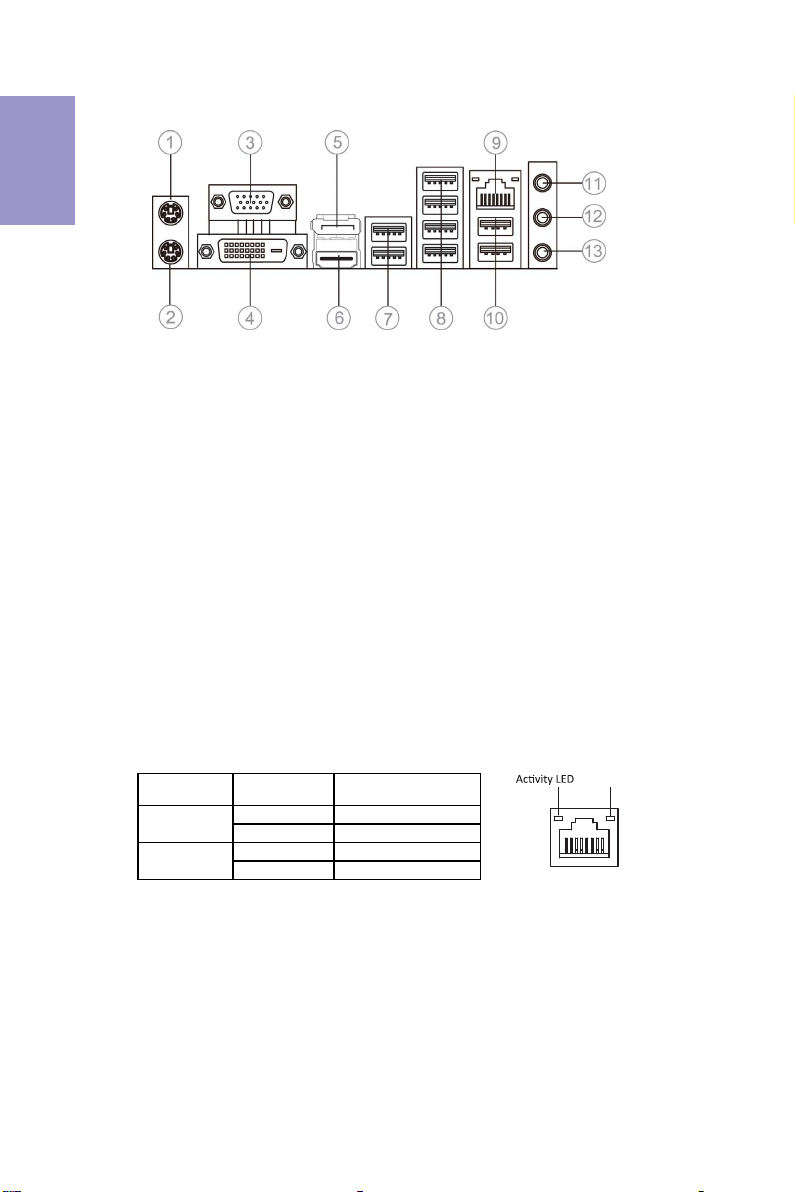
Chapter1
6
B350AM4-MUSERMANUAL
I/O Ports
1. PS/2 Mouse(green)
Use the upper PS/2 port to connect a PS/2 mouse.
2. PS/2 Keyboard(purple)
Use the lower PS/2 port to connect a PS/2 keyboard.
3. VGA Port
Connect your monitor to the VGA port.
4. DVI Port
Connect your monitor to the DVI port.
5. Display Port
You can connect the display device to the display port.
6. HDMI Port
You can connect the HDMI device to the HDMI port.
7. USB 3.1 Ports
Use the USB 3.1 ports to connect USB 3.1 devices.
8. USB 3.0 Ports
Use the USB 3.0 ports to connect USB 3.0 devices.
9. LAN Port
Connect an RJ-45 jack to the LAN port to connect your computer to the Network.
10. USB 2.0 Ports
Use the USB 2.0 ports to connect USB 2.0 devices.
11. Line-in(blue)
It can be connected to an external CD/DVD player, Tape player or other audio
devices for audio input.
12. Line-out(lime)
It is used to connect to speakers or headphones.
13. Microphone(pink)
It is used to connect to a microphone.
LAN LED Status Description
OFF No data
Orange blinking Active
OFF No link
Green Link
Activity LED
Link LED
Link LED
LAN Port
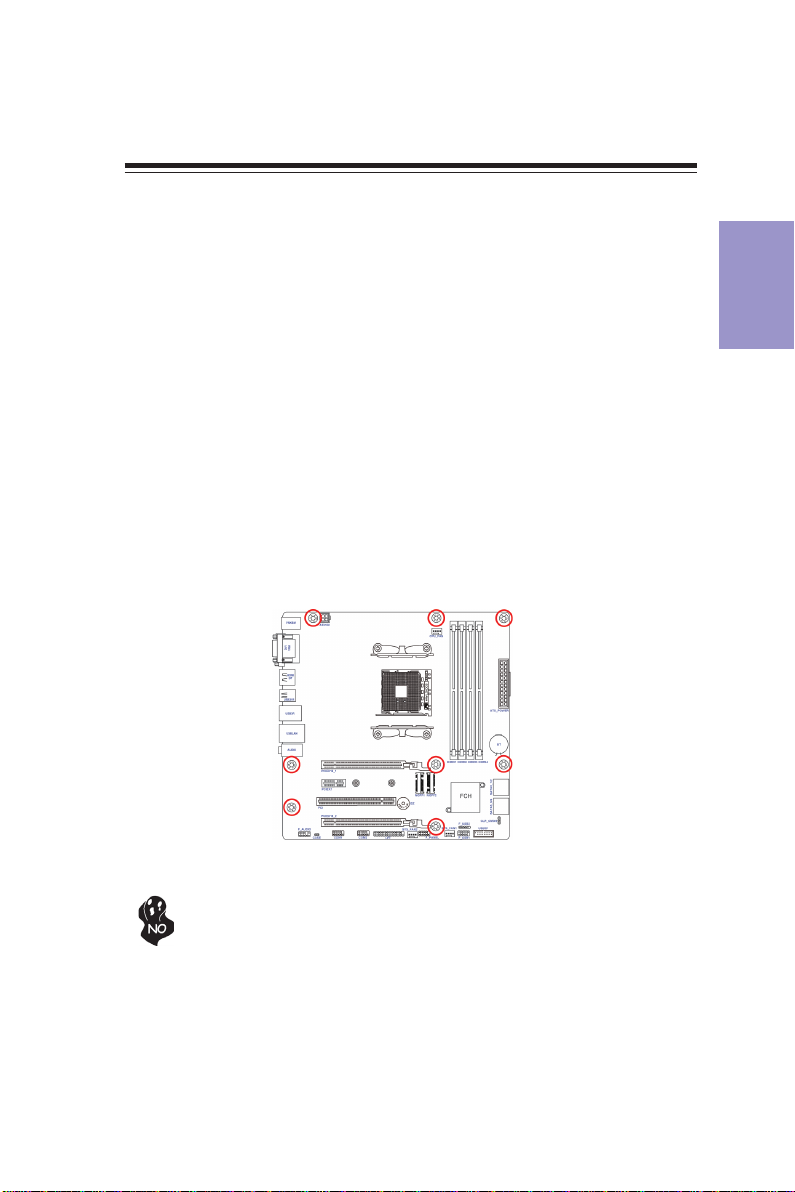
Chapter2
7
B350AM4-MUSERMANUAL
Chapter 2
Installing the Motherboard
2-1. Safety Precautions
2-2. Installing the motherboard in a Chassis
This motherboard carries a Micro ATX form factor of 244 x 244 mm. Choose a chassis
that accommodates this from factor. Make sure that the I/O template in the chassis
matches the I/O ports installed on the rear edge of the motherboard. Most system
chassis have mounting brackets installed in the chassis, which corresponds to the
holes in the motherboard. Place the motherboard over the mounting brackets and
secure the motherboard onto the mounting brackets with screws.
Follow these safety precautions when installing the motherboard:
• Wear a grounding strap attached to a grounded device to avoid damage
from static electricity.
• Discharge static electricity by touching the metal case of a safely grounded
object before working on the motherboard.
• Leave components in the static-proof bags.
• Always remove the AC power by unplugging the power cord from the power
outlet before installing or removing the motherboard or other hardware
components.
Do not over-tighten the screws as this can stress the motherboard.
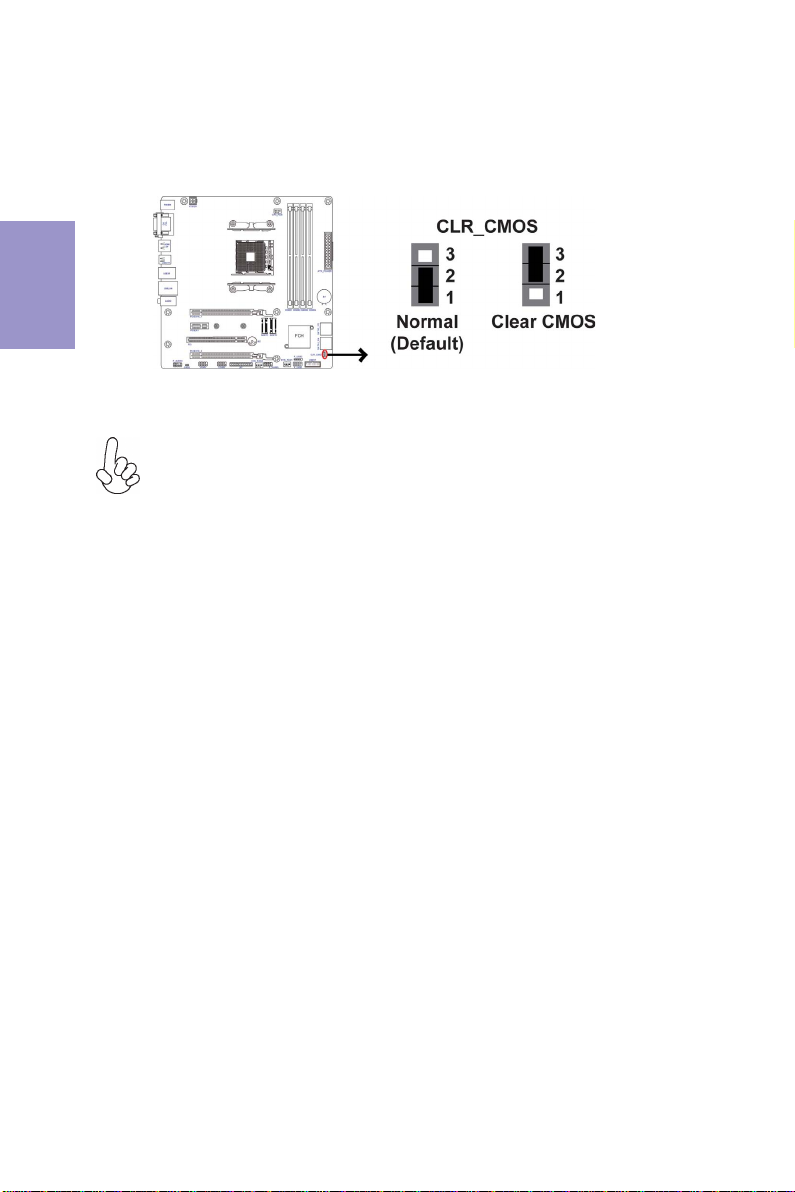
Chapter2
8
B350AM4-MUSERMANUAL
The following illustration shows the location of the motherboard jumpers. Pin 1 is
labeled.
To avoid the system instability after clearing CMOS, we recommend users to
enter the main BIOS setting page to “Load Default Settings” and then “Save
and Exit Setup”.
2-3. Checking Jumper Settings
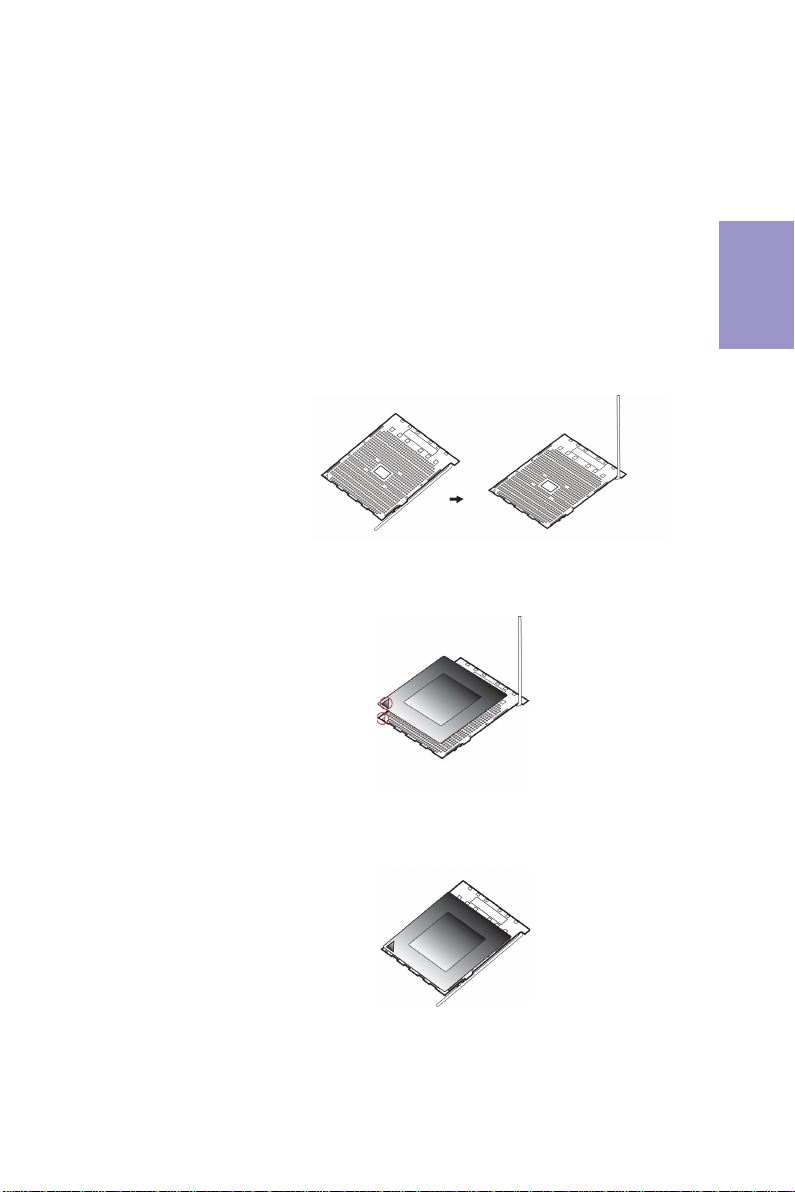
Chapter2
9
B350AM4-MUSERMANUAL
2-4. Installing Hardware
2-4-1. Installing the Processor
• This motherboard has an AM4 socket.
• When choosing a processor, consider the performance requirements of
the system. Performance is based on the processor design, the clock speed
and system bus frequency of the processor, and the quantity of internal
cache memory and external cache memory.
• You may be able to change the settings in the system Setup Utility. We
strongly recommend you do not over-clock processor or other
components to run faster than their rated speed.
• The following illustration shows CPU installation components.
A. Pull up the lever away from the socket and lift up to 90-degree angle.
B. Locate the CPU cut edge (the corner with the pin hold noticeably
missing). Align and insert the CPU correctly.
C. Press the metal lever back into its original position.

Chapter2
10
B350AM4-MUSERMANUAL
A. Apply some thermal grease onto the contacted area between the
heatsink and the CPU, and make it to be a thin layer.
B. Put the CPU Fan down on the retention module and flip the levers over
the heat sink in place.
C. Connect the CPU cooler power connector to the CPU_FAN connector.
2-4-2. Installing the CPU Cooler
• Install the cooling fan in a well-lit work area so that you can clearly see the
motherboard and processor socket.
• Avoid using cooling fans with sharp edges in case the fan casing and the
clips cause serious damage to the motherboard or its components.
• To achieve better airflow rates and heat dissipation, we suggest that you
use a high quality fan with 3800 rpm at least. CPU fan and heat sink
installation procedures may vary with the type of CPU fan/heatsink
supplied. The form and size of fan/heatsink may also vary.
• The following illustration shows how to install CPU fan.
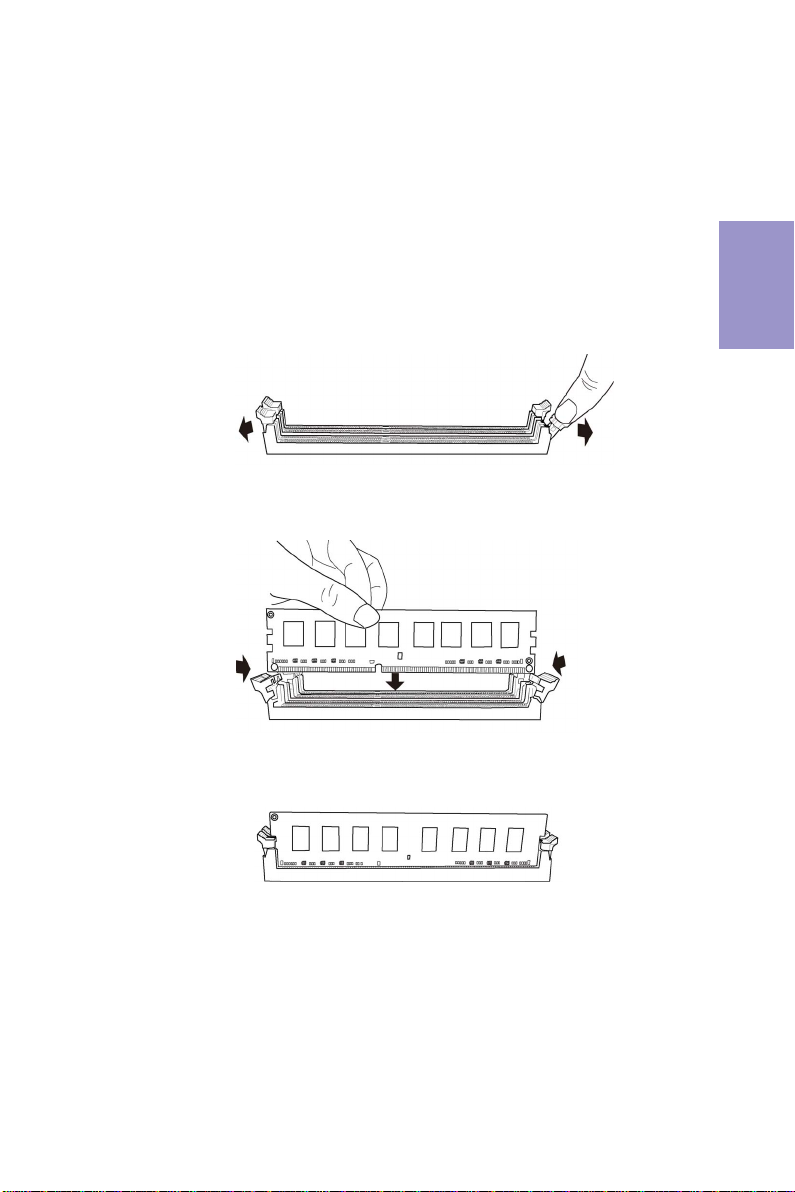
Chapter2
11
B350AM4-MUSERMANUAL
2-4-3. Installing Memory Modules
• This motherboard accommodates four memory modules. It can support
four 288-pin DDR4 2667/2400/2133 MHz.
• Do not remove any memory module from its antistatic packaging until
you are ready to install it on the motherboard. Handle the modules only
by their edges. Do not touch the components or metal parts. Always wear
a grounding strap when you handle the modules.
• You must install at least one module in any of the four slots. Total memory
capacity is 64 GB.
• Refer to the following to install the memory modules.
C. The slot latches are levered upwards and latch on to the edges of the
DIMM.
A. Push the latches on each side of the DIMM slot down.
B. Install the DIMM module into the slot and press it firmly down until it
seats correctly. Check that the cutouts on the DIMM module edge
connector match the notches in the DIMM slot.
The four DDR4 memory sockets (DIMM1, DIMM2, DIMM3 and DIMM4) are divided
into two channels and each channel has two memory sockets as following:
Channel A: DIMM1, DIMM2
Channel B: DIMM3, DIMM4
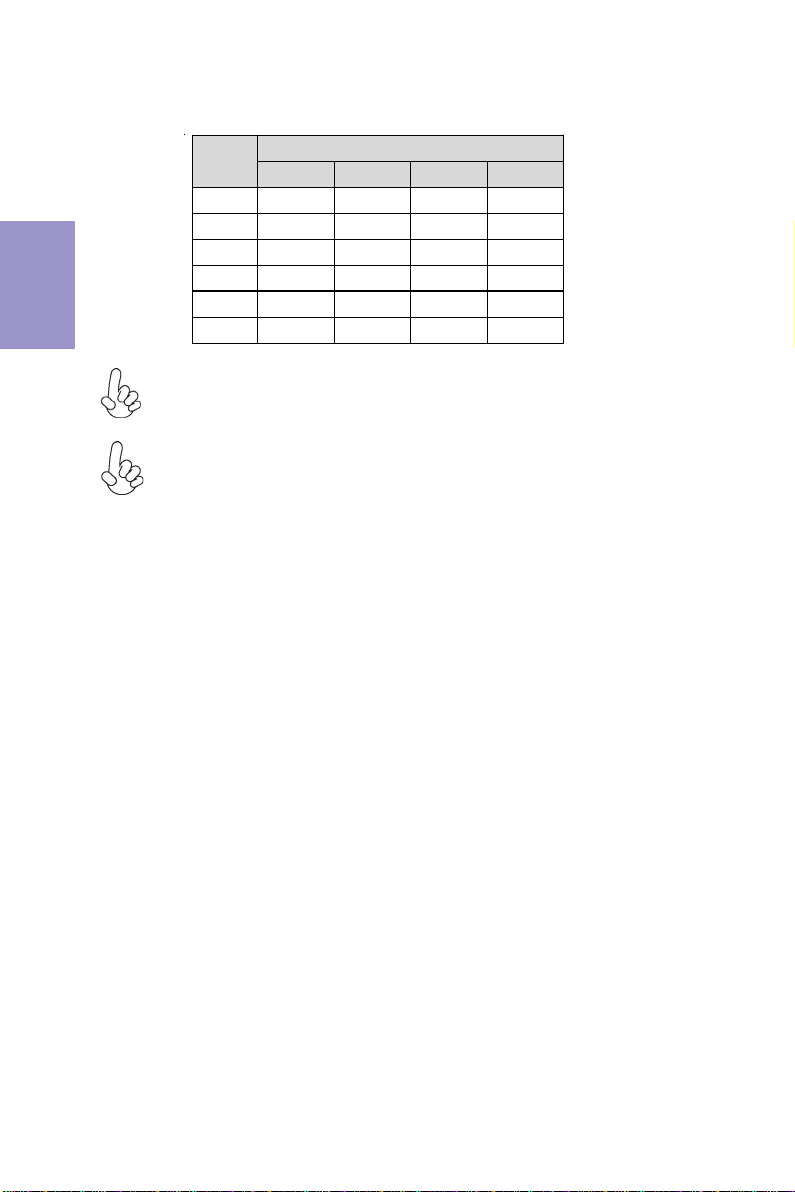
Chapter2
12
B350AM4-MUSERMANUAL
Recommend memory configuration
Model Sockets
DIMM1 DIMM2 DIMM3 DIMM4
1 DIMM ~ Populated ~ ~
1 DIMM ~ ~ ~ Populated
2 DIMMs ~ Populated ~ Populated
3 DIMMs Populated Populated ~ Populated
3 DIMMs ~ Populated Populated Populated
4 DIMMs Populated Populated Populated Populated
Due to AMD CPU spec definition, please follow the table above for
recommended memory configuration.
1. For best performance and compatibility, we recommend that users give
priority to the white DIMMs (DIMM2/DIMM4) when installing DIMMs.
2. We suggest users not to mix memory type. It is recommended to use the
same brand and type memory on this motherboard.
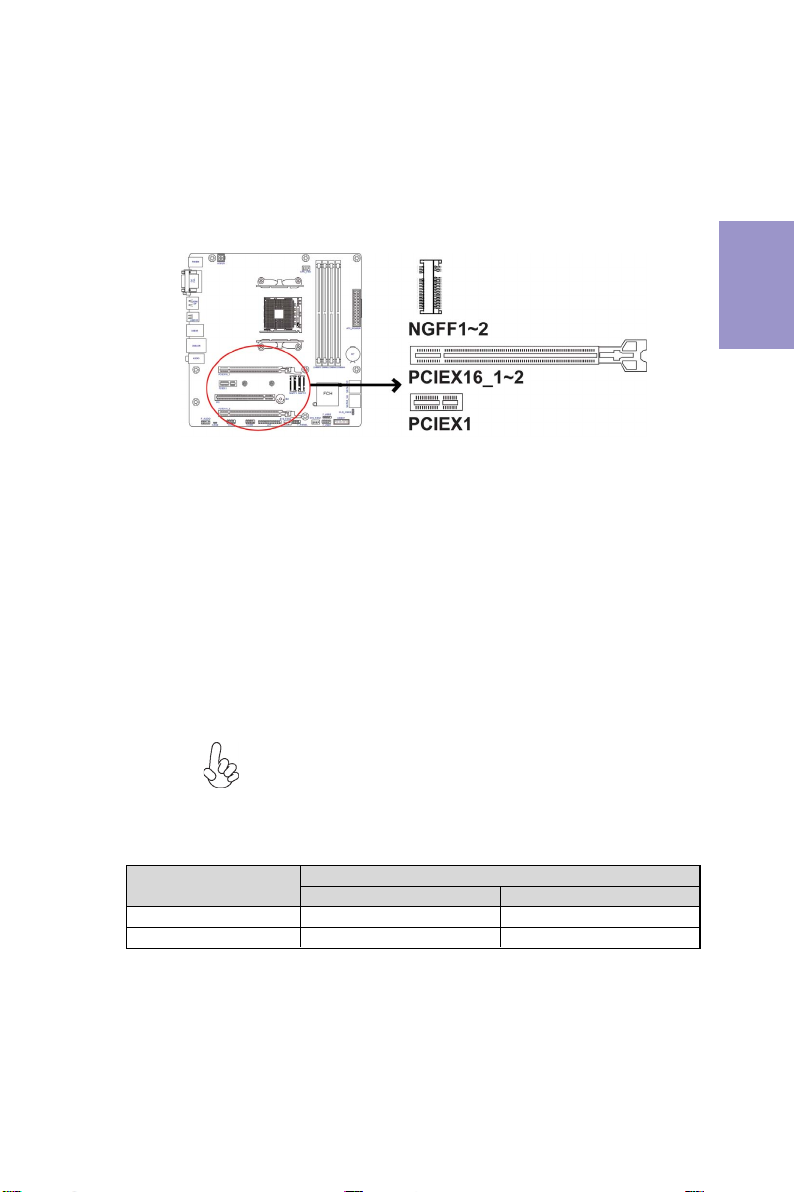
Chapter2
13
B350AM4-MUSERMANUAL
2-4-4. Installing Add-on Cards
The slots on this motherboard are designed to hold expansion cards and connect
them to the system bus. Expansion slots are a means of adding or enhancing the
motherboard’s features and capabilities. With these efficient facilities, you can
increase the motherboard’s capabilities by adding hardware that performs tasks
that are not part of the basic system.
Before installing an add-on card, check the documentation for
the card carefully. If the card is not Plug and Play, you may have
to manually configure the card before installation.
The PCI Express x1 slot is fully compliant to the PCI Express Base
Specification revision 2.0.
PCIEX1 Slot
Recommend add_on card configuration
PCIEX16_1~2 Slots The PCI Express x16 slots are used to install an external PCI
Express graphics card, one runs at x16 mode that is fully
compliant to the PCI Express Base Specification revision 3.0,
and the other one runs at x4 mode that is fully compliant to the
PCI Express Base Specification revision 2.0.
PCIEX16_1 PCIEX16_2
SPEC PCI-E Gen.3 Running x16 mode PCI-E Gen.2 Running x4 mode
1 Graphic Card (VGA card) Populated --
Model PCIEX16 Slots
These are M.2 slots, socket 1 key A/E 2230 supports wifi + BT,
socket 3 key M 2242/2280 supports SSD (SATA).
NGFF1~2 Slots

Chapter2
14
B350AM4-MUSERMANUAL
1 Remove a blanking plate from the system case corresponding to the slot
you are going to use.
2 Install the edge connector of the add-on card into the expansion slot.
Ensure that the edge connector is correctly seated in the slot.
3 Secure the metal bracket of the card to the system case with a screw.
Follow these instructions to install an add-on card:
1. For some add-on cards, for example graphics adapters and network
adapters, you have to install drivers and software before you can begin using
the add-on card.
2. The onboard PCI interface does not support 64-bit SCSI cards.
Please refer the following illustrations to install the add-on card:
Install the VGA Card in the PCIEX16 slot
Install the VGA Card in the PCI slot Install the LAN Card in the PCIEX1 slot
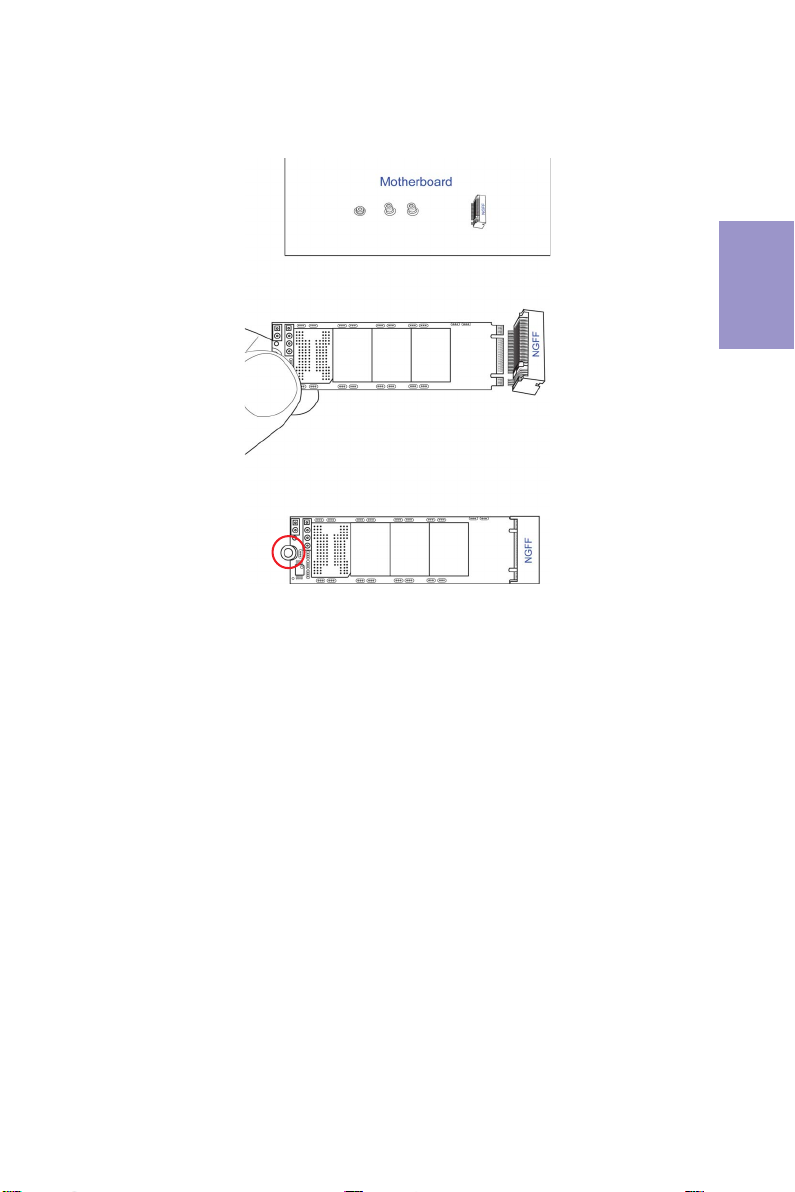
Chapter2
15
B350AM4-MUSERMANUAL
Please refer the following steps to install the M.2 SSD card:
1 Demount the screw not used according to the length of your M.2 SSD card.
2 Insert the M.2 SSD card into NGFF slot in the fool-proof way.
3 Lock the screw as the following picture shows to make sure the M.2 SSD
card is installed in place.
This manual suits for next models
1
Table of contents
Other ECS Motherboard manuals