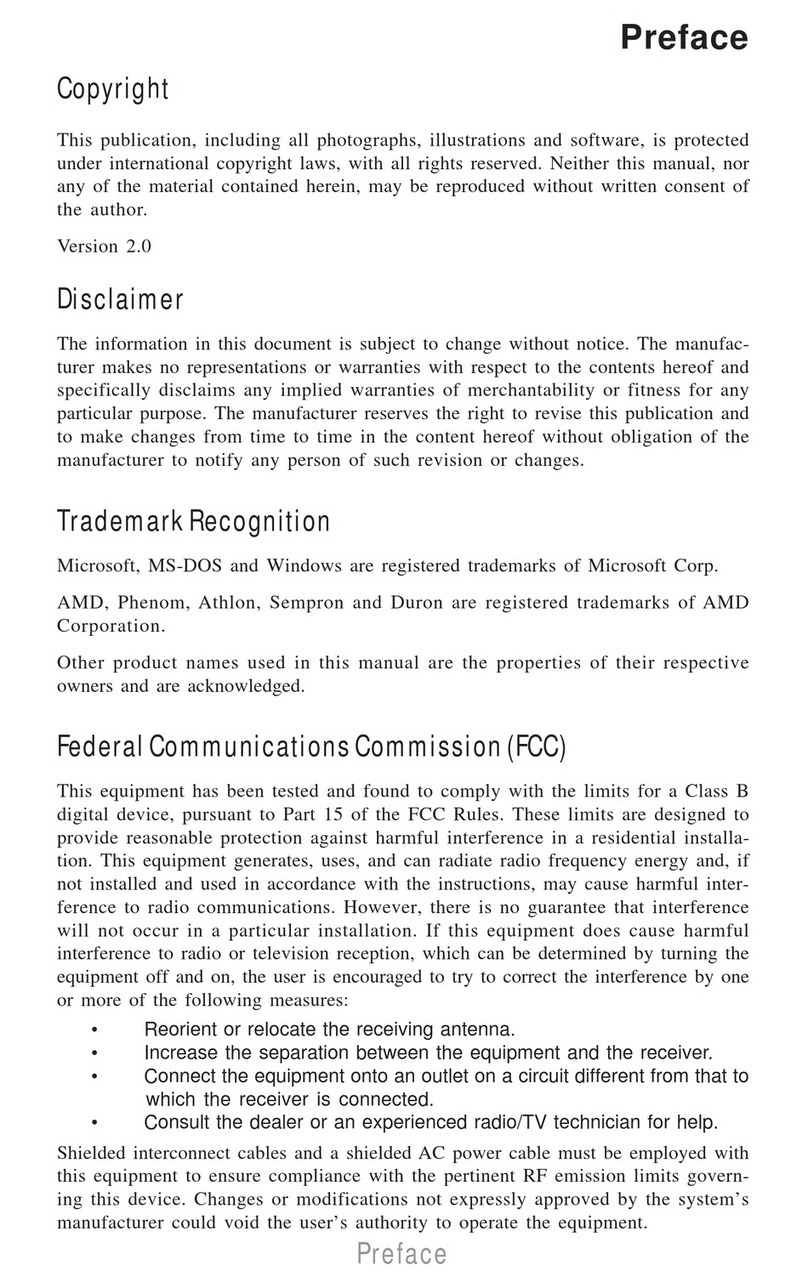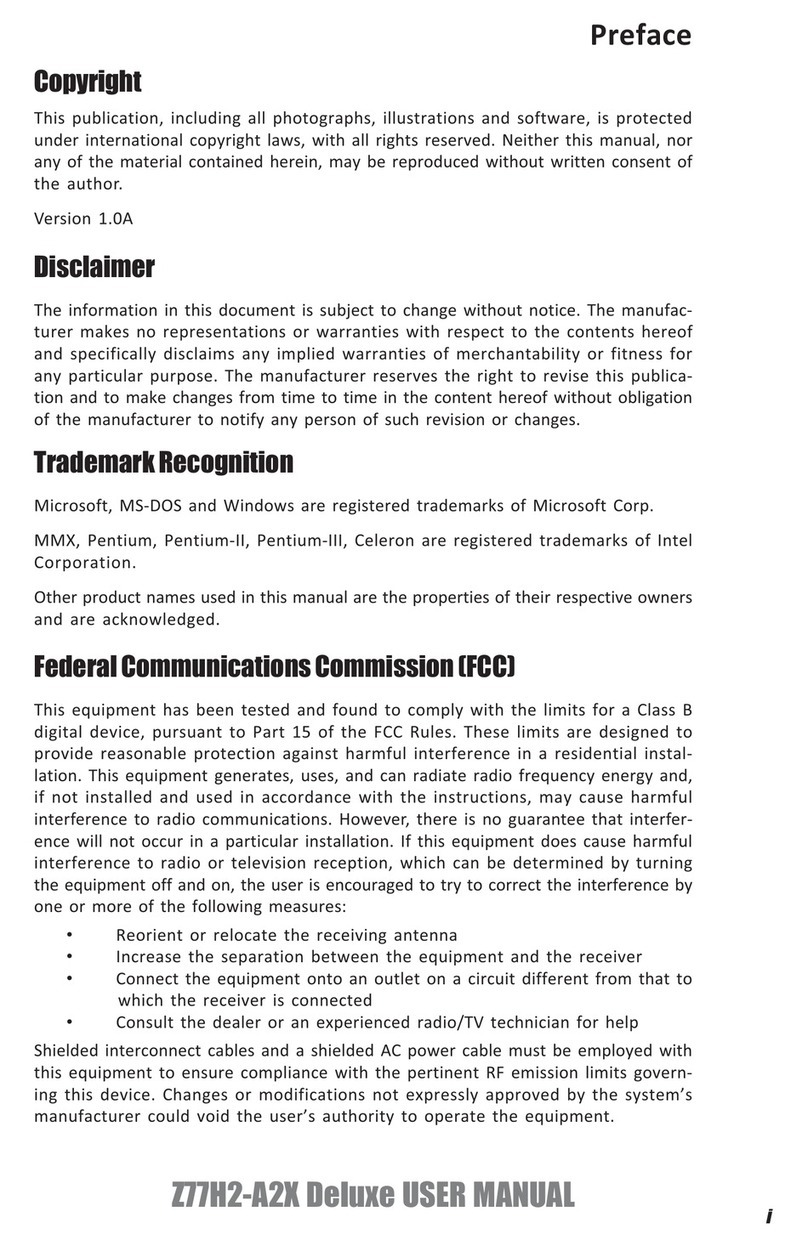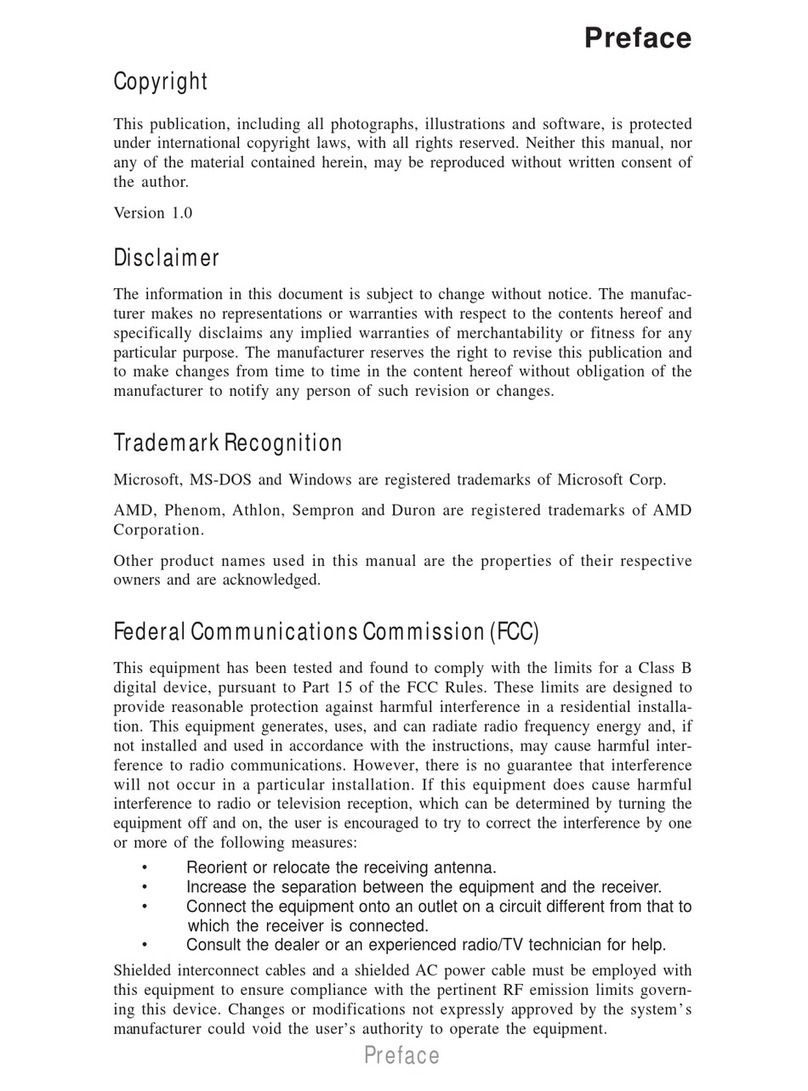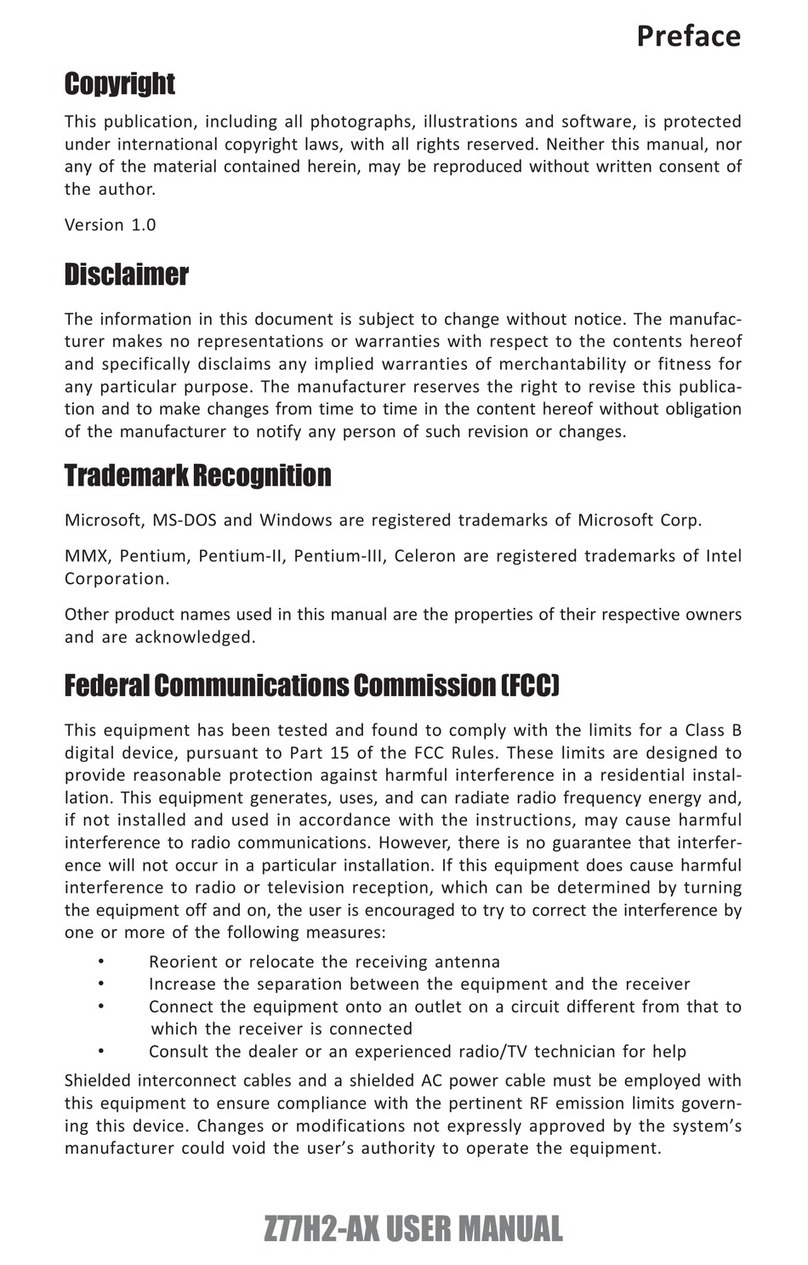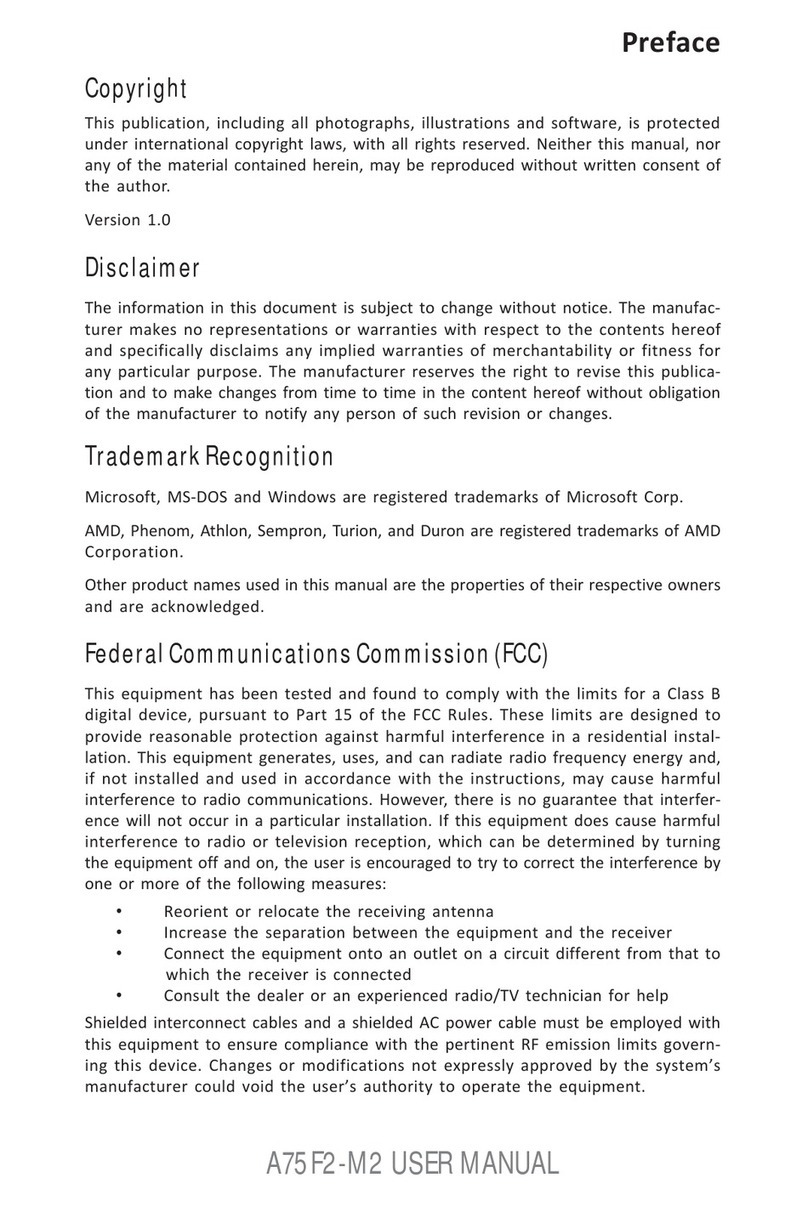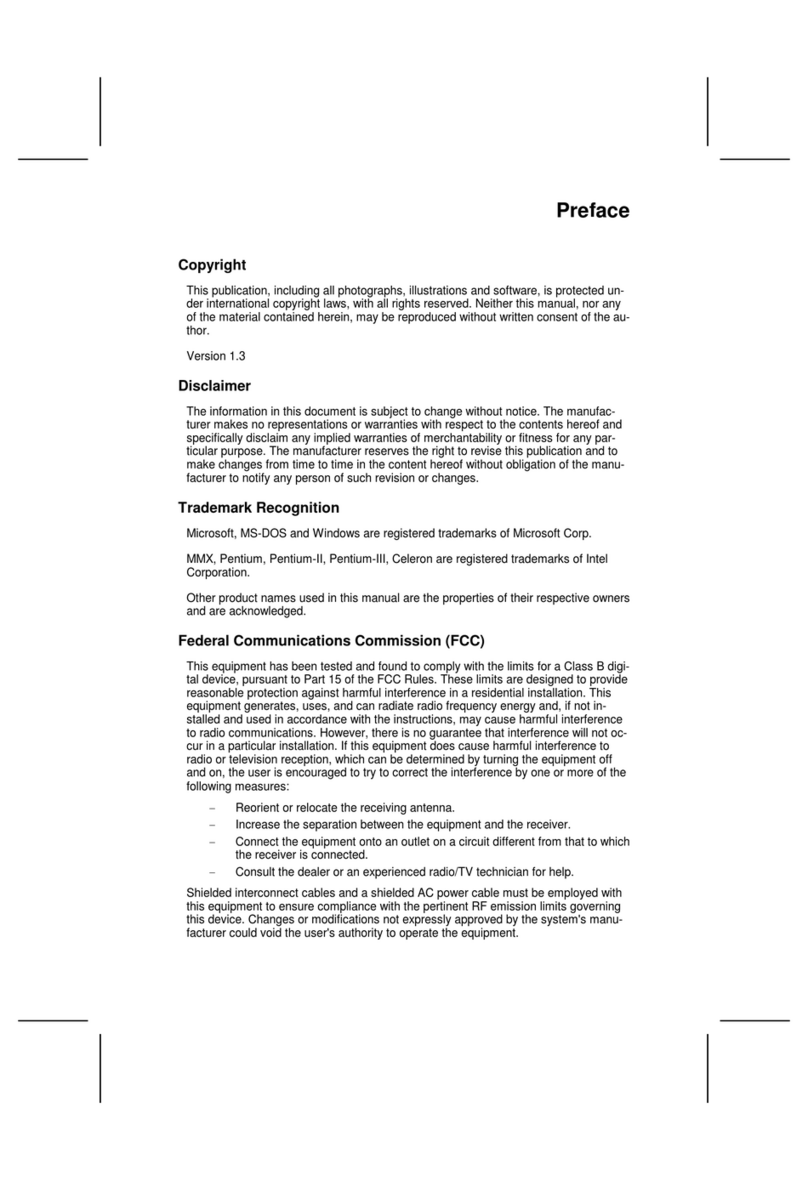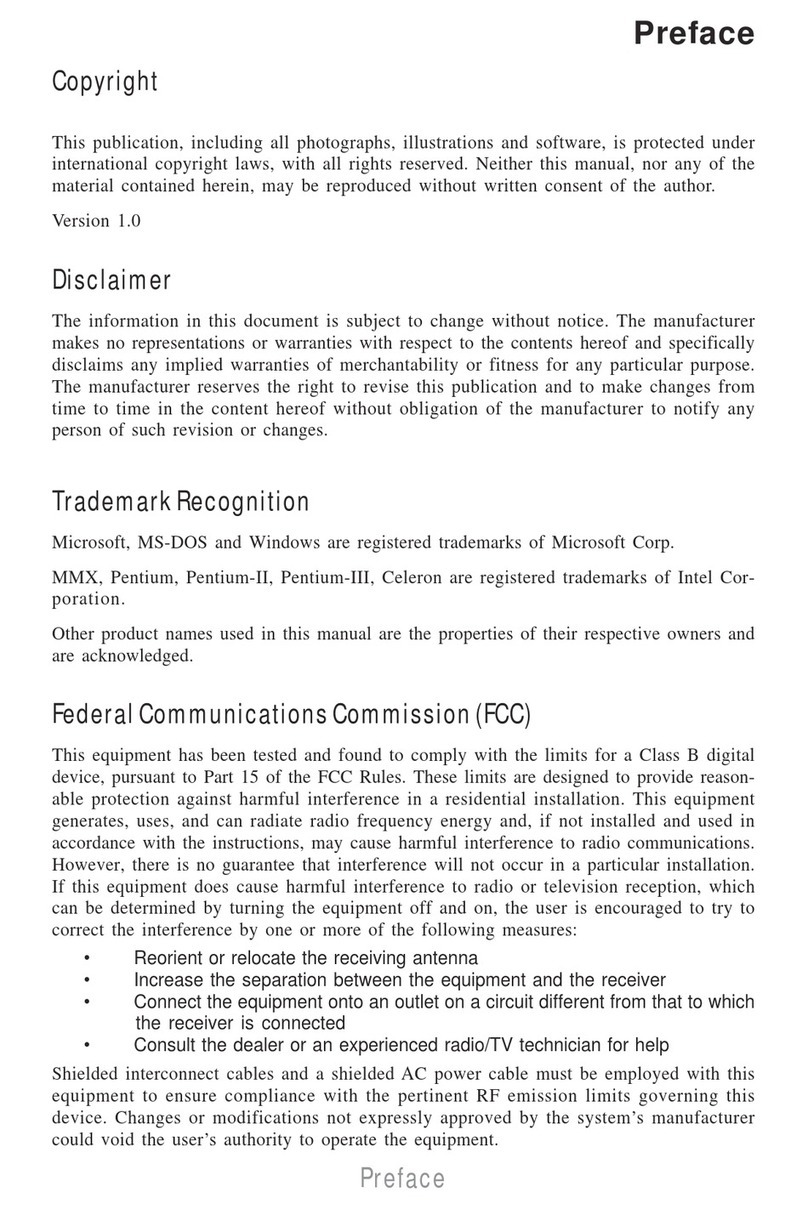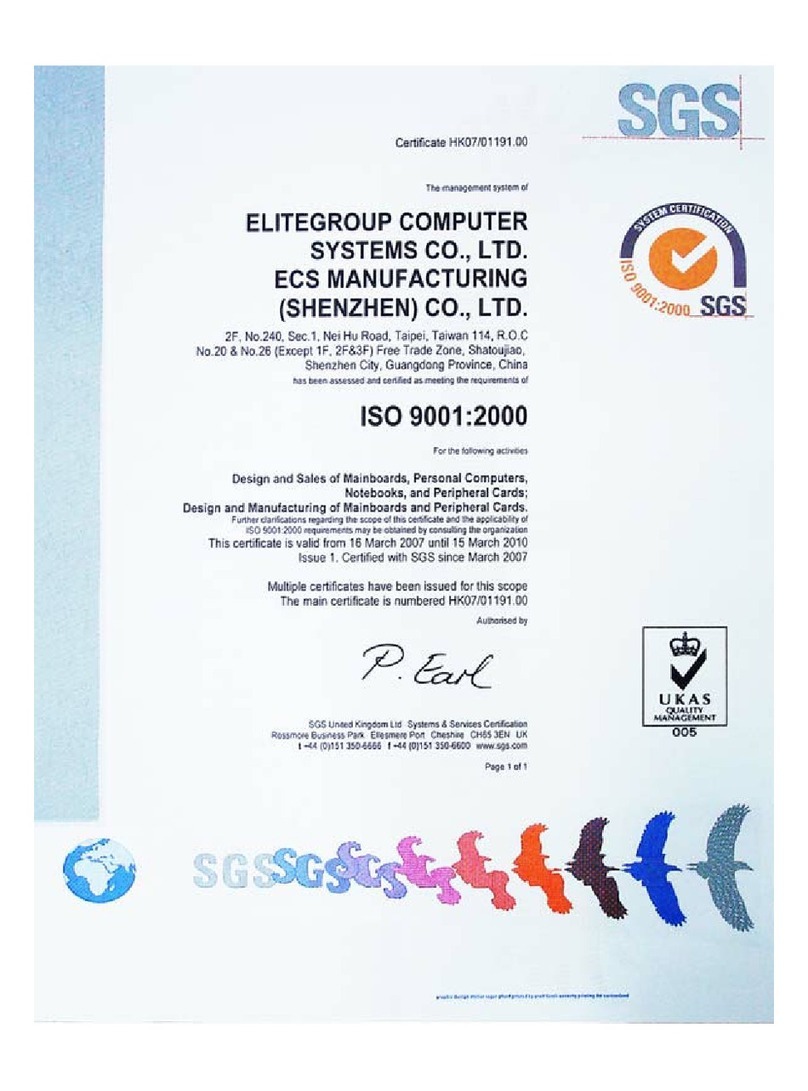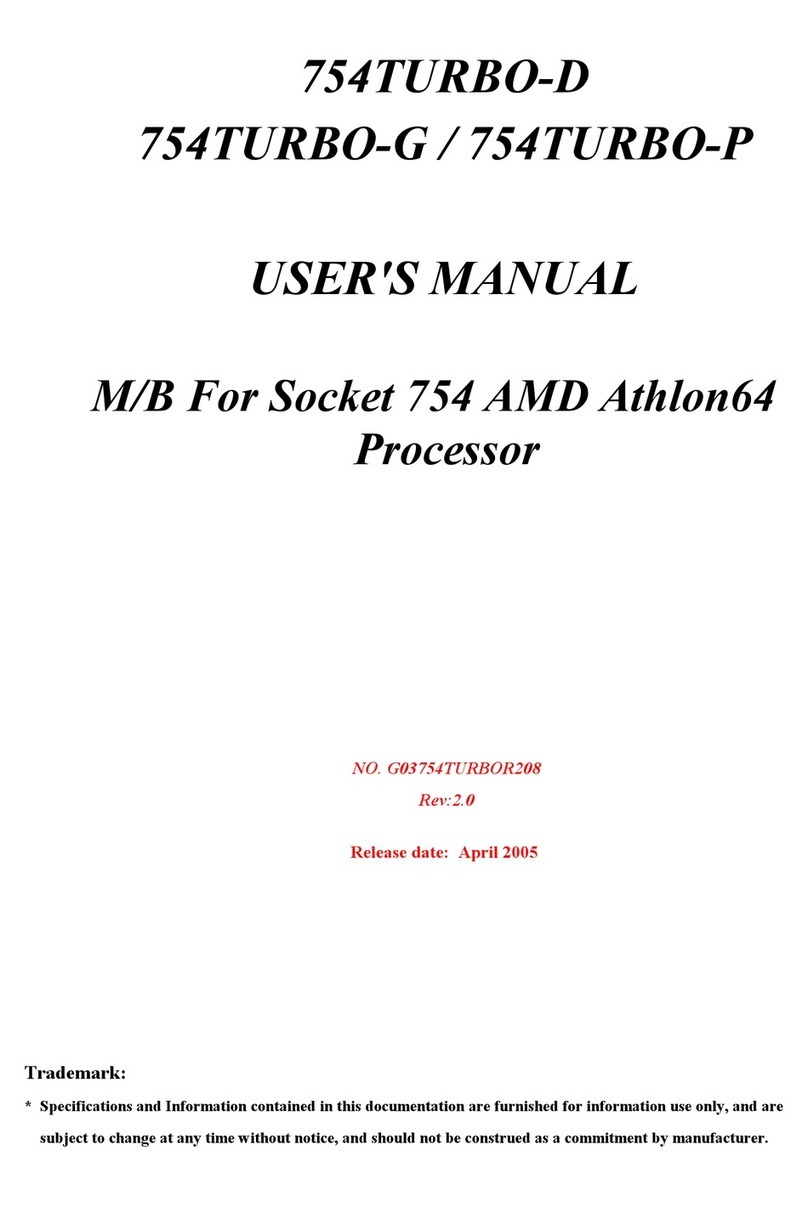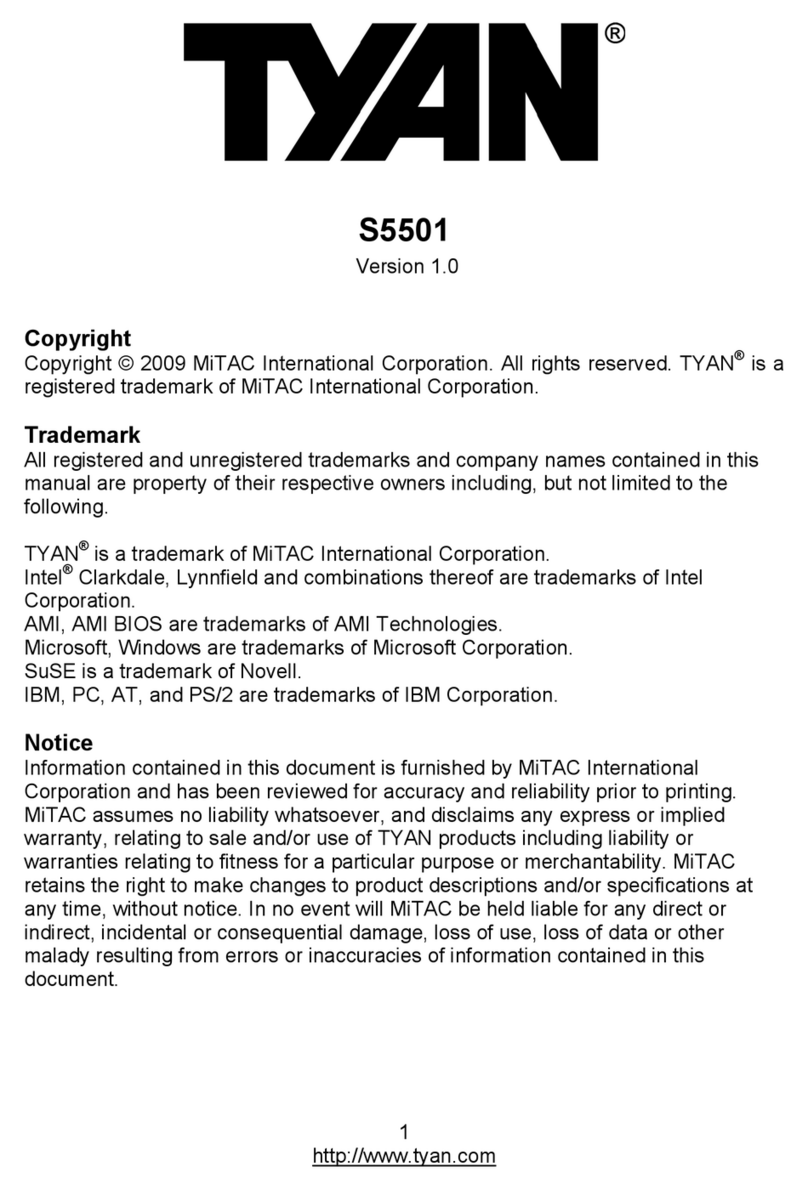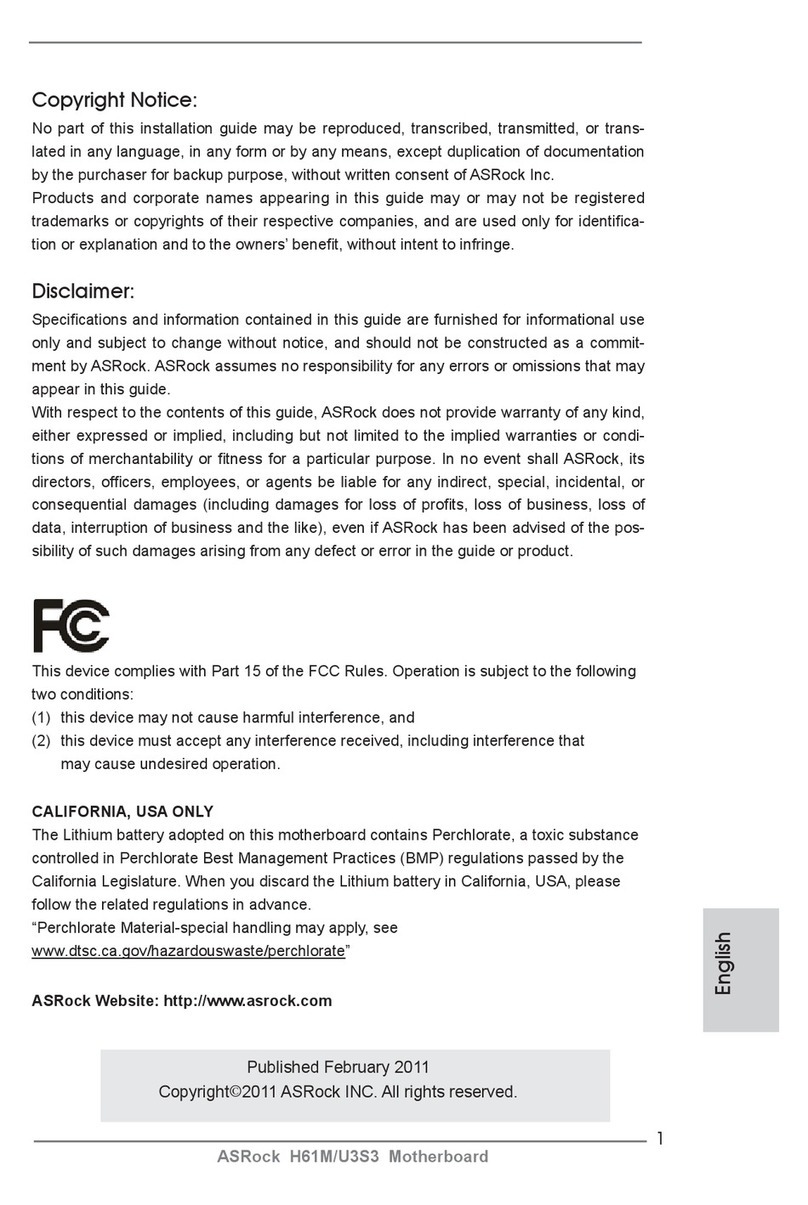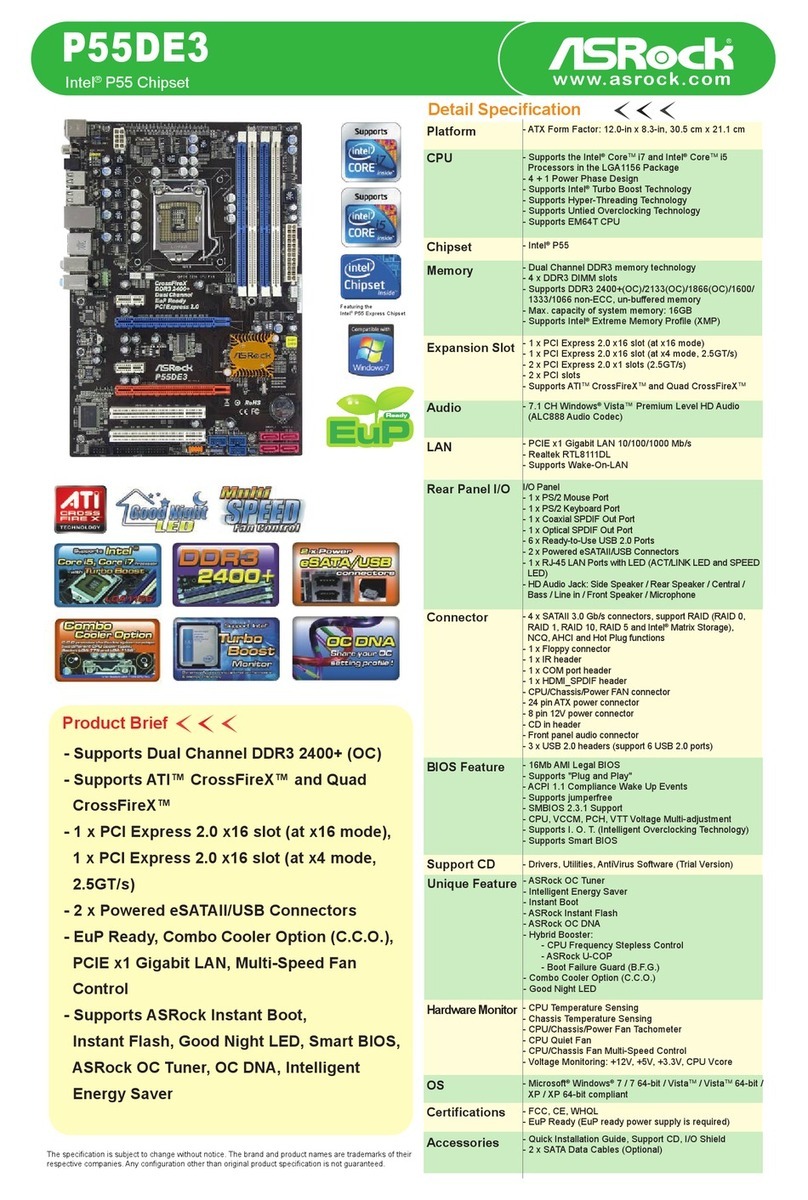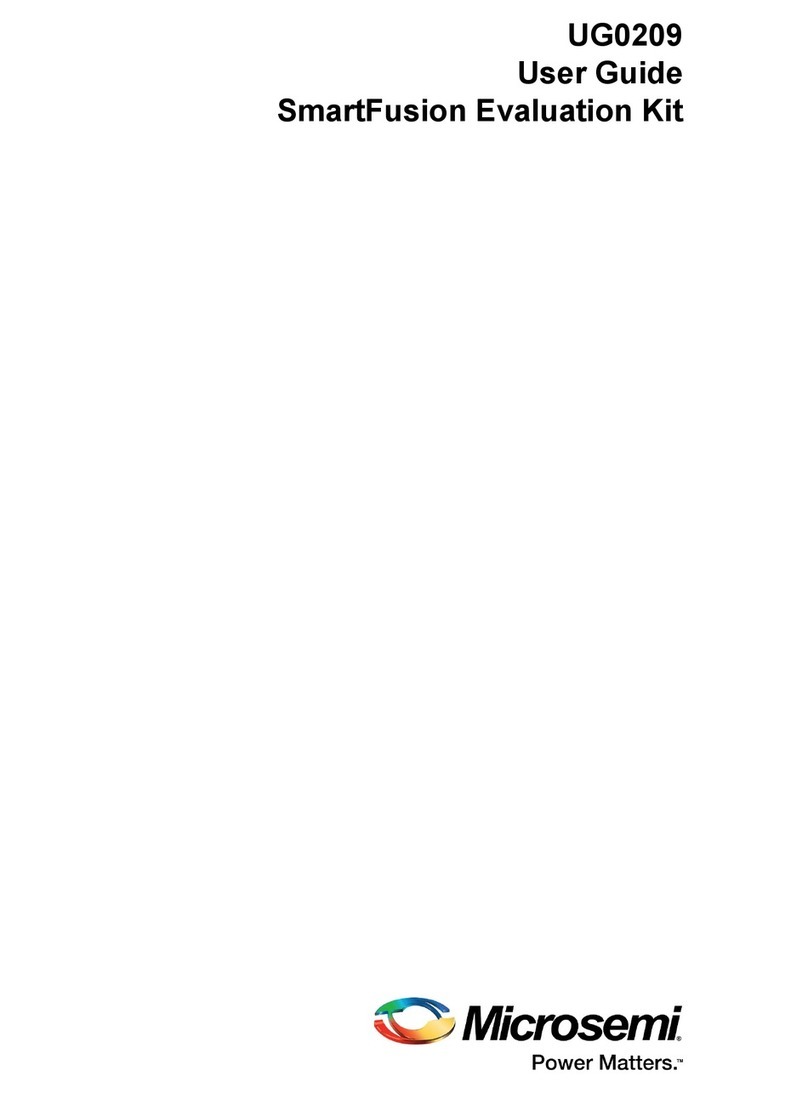ECS 760GX-M User manual



Preface
Preface
Copyright
This publication, including all photographs, illustrations and software, is protected under
international copyright laws, with all rights reserved. Neither this manual, nor any of the
material contained herein, may be reproduced without written consent of the author.
Version 1.1
Disclaimer
The information in this document is subject to change without notice. The manufacturer
makes no representations or warranties with respect to the contents hereof and specifically
disclaims any implied warranties of merchantability or fitness for any particular purpose.
The manufacturer reserves the right to revise this publication and to make changes from
time to time in the content hereof without obligation of the manufacturer to notify any
person of such revision or changes.
TrademarkRecognition
Microsoft, MS-DOS and Windows are registered trademarks of Microsoft Corp.
AMD, Athlon, Sempron and Duron are registered trademarks of AMD Corporation.
Other product names used in this manual are the properties of their respective owners and
are acknowledged.
FederalCommunicationsCommission(FCC)
This equipment has been tested and found to comply with the limits for a Class B digital
device, pursuant to Part 15 of the FCC Rules. These limits are designed to provide reason-
able protection against harmful interference in a residential installation. This equipment
generates, uses, and can radiate radio frequency energy and, if not installed and used in
accordance with the instructions, may cause harmful interference to radio communications.
However, there is no guarantee that interference will not occur in a particular installation.
If this equipment does cause harmful interference to radio or television reception, which
can be determined by turning the equipment off and on, the user is encouraged to try to
correct the interference by one or more of the following measures:
• Reorient or relocate the receiving antenna.
• Increase the separation between the equipment and the receiver.
• Connect the equipment onto an outlet on a circuit different from that to which
the receiver is connected.
• Consult the dealer or an experienced radio/TV technician for help.
Shielded interconnect cables and a shielded AC power cable must be employed with this
equipment to ensure compliance with the pertinent RF emission limits governing this
device. Changes or modifications not expressly approved by the system’s manufacturer
could void the user’s authority to operate the equipment.

ii
Preface
DeclarationofConformity
This device complies with part 15 of the FCC rules. Operation is subject to the following
conditions:
• This device may not cause harmful interference, and
• This device must accept any interference received, including interference
that may cause undesired operation.
CanadianDepartmentofCommunications
This class B digital apparatus meets all requirements of the Canadian Interference-causing
Equipment Regulations.
Cet appareil numérique de la classe B respecte toutes les exigences du Réglement sur le
matériel brouilieur du Canada.
AbouttheManual
The manual consists of the following:
Chapter 1
Introducing the Motherboard
Chapter 2
Installing the Motherboard
Chapter 3
UsingBIOS
Chapter 4
Using the Motherboard Software
Describes features of the motherboard.
Go to Hpage 1
Describes installation of motherboard
components.
Goto Hpage 7
Provides information on using the BIOS
Setup Utility.
Go to Hpage 23
Describes the motherboard software
Go to Hpage 45
Provides information about SATA RAID
Setup
Go to Hpage 49
Chapter 5
VIAVT8237 SATARAID Setup Guide

iii
TT
TT
TABLE OF CONTENTSABLE OF CONTENTS
ABLE OF CONTENTSABLE OF CONTENTS
ABLE OF CONTENTS
Preface i
Chapter 1
1
IntroducingtheMotherboard 1
Introduction................................................................................................1
Features.......................................................................................................2
Motherboard Components.......................................................................4
Chapter 2 77
77
7
Installing the Motherboard 7
SafetyPrecautions......................................................................................7
Choosinga ComputerCase.......................................................................7
Installingthe Motherboard ina Case......................................................7
CheckingJumperSettings.........................................................................8
Setting Jumpers..............................................................................8
Checking Jumper Settings..............................................................9
Jumper Settings..............................................................................9
ConnectingCase Components...............................................................10
Front PanelHeader.....................................................................11
InstallingHardware...................................................................................12
Installing the Processor...............................................................12
Installing Memory Modules.........................................................14
Installing a Hard Disk Drive/CD-ROM/SATA Hard Drive........16
Installing a Floppy Diskette Drive...............................................18
Installing Add-on Cards..............................................................18
Connecting Optional Devices......................................................20
ConnectingI/ODevices..........................................................................22
Chapter 3 2323
2323
23
UsingBIOS 23
Aboutthe SetupUtility............................................................................23
The Standard Configuration........................................................23
Entering the Setup Utility..............................................................23
Updating the BIOS.......................................................................25
UsingBIOS................................................................................................25
Standard CMOS Features...........................................................26
Advanced BIOS Features.............................................................28
Advanced Chipset Features.........................................................30

iv
Integrated Peripherals.................................................................32
Power Management Setup...........................................................36
PNP/PCI Configurations.............................................................39
PC Health Status..........................................................................40
Frequency/Voltage Control..........................................................41
Load Fail-Safe Defaults................................................................42
Load Optimized Defaults.............................................................42
Set Supervisor/User Password....................................................42
Save & Exit Setup Option.............................................................43
Exit Without Saving......................................................................43
Chapter 4 4545
4545
45
UsingtheMotherboardSoftware 45
AbouttheSoftwareCD-ROM................................................................45
Auto-installingunderWindows 98/ME/2000/XP................................45
Running Setup..............................................................................46
ManualInstallation..................................................................................48
UtilitySoftwareReference.......................................................................48
Chapter 5 4949
4949
49
SIS964SATARAIDSetupGuide 49
Introductionfor SiS964SATARAIDFunction....................................49
Features......................................................................................................49
SupportOperating Systems....................................................................49
WhatisRAID............................................................................................49
InstallingSoftwareDrivers......................................................................50
BIOSUtilityOperation.............................................................................51
Multi-Language Translation

1
IntroducingtheMotherboard
Chapter1
IntroducingtheMotherboard
Introduction
Thank you for choosing the 760GX-M motherboard. This motherboard is a high perfor-
mance, enhanced function motherboard that supports Socket 754 AMD K8 processors for
high-end business or personal desktop markets.
The motherboard incorporates the SiS760GX Northbridge (NB) and SiS964 Southbridge
(SB) chipsets. The SiS760GX Northbridge features the HyperTranportTM complaint bus
driver technology to support AMD K8 processors up to 1600MT/s data rate. The
Northbridge supports external AGP slot with AGP 8X/4X capability and Fast Write Trans-
actions. Plus, SiS MuTIOL, a high bandwidth and mature technology, is incorporated to
connect SiS760GX and SiS964 MuTIOL Media IO together.
The SiS964 Southbridge supports Hi-Precision Event Timer (HPET) for Microsoft Win-
dows with multiple DMA bus architecture that supports isochroous request and continuous
packet transmission. It implements an EHCI compliant interface that provides 480Mb/s
bandwidth for eight USB 2.0 ports, integrates AC’97 v2.3 compliant audio controller that
features a 6-channels of audio speaker out and HSP v.90 modem support. The Southbridge
integrates a Serial ATA host controller that is SATA v1.0 compliant, and supports 1.5Gb/s
bandwidth for each serial port. It provides dual independent IDE channels and each of them
support PIO mode 0,1,2,3,4 and multiword DMA mode 0,1,2 and UltraDMA 133/100/66.
There is an advanced full set of I/O ports in the rear panel, including PS/2 mouse and
keyboard connectors, COM1, LPT1,VGA port and four USB ports, one optional LAN port,
and audio jacks for microphone, line-in, and line-out. This motherboard is designed in a
Micro ATX form factor using a four-layer printed circuit board and measures 244 mm x 244
mm.

2
IntroducingtheMotherboard
The SiS760GX Northbridge (NB) and SiS964 Southbridge (SB) chipset are based on an
innovative and scalable architecture with proven reliability and performance.
SiS760GX(NB) • SiS MuTIOL is incorporated to connect SiS760GX and
SiS964 MuTIOL Media IO together
• Supports HyperTransport Technology up to 1600MT/s
bandwidth
• AGP v3.0 compliant with 8X/4X and fast write transaction
• Supportsup to 128MB display memorywith shared memory
• Built-in a high performance 256-bit 3D Graphics engine
with DirectX 8.1 supported
Memory
• Supports DDR400/333/266/200 memory types
• Accommodates two unbuffered 2.5V 184-pin DDR SDRAM DIMM sockets
• A total maximum capacity 2 GB
AC’97 Audio CODEC
Chipset
SiS964 (SB) • Concurrent servicing of all DMA Devices: Dual IDE Control-
lers, SATA controller, three USB 2.0/1.1 host controller,
LAN MAC Controller andAudio/Modem DMAController
• Compliant with PCI 2.3 specificaiton supporting up to 6 PCI
masters
• Compliant with Serial ATA1.0 specification, supports power
saving mode
• Compliant with AC’97 v2.3 supporting 6 Channels of audio
outputs
• Integrated USB 2.0/1.1 Host Controllers supporting up to
eight ports
Graphics
• Built-in 32-bit floating point format VLIW triangle setup engine
• Built-in an 1T pipelined 128-bit BITBLT graphics engine
• Built-in a high quality 3D engine
• Supports up to 4 textures
• Compliant with AC’97 v2.3 specification
• High quality differential CD input
• Supports double sampling rate (96KHz) of DVD audio playback
• Direct Sound 3D compatible
TM
TM
TM
Feature
Processor
This motherboard uses a 754-pin socket that carries the following features:
•Accommodates AMD K8 processors
• Supports HyperTransport interface for AMD K8 processors
TM
HyperTransport Technology is a point-to-point link between two devices, it enables
integrated circuits to exchange information at much higher speeds than currently avail-
able interconnect technologies.

3
IntroducingtheMotherboard
This motherboard supports Ultra DMA bus mastering with transfer rates of 133/100/66
MB/s.
The motherboard comes with the following expansion options:
• Three 32-bit PCI slots
• One AGP slot
• Two IDE connectors support up to four IDE devices
• One floppy disk drive interface
• Two 7-pin SATA connectors
Expansion Options
Onboard LAN (optional)
• Supports 10Mb/s and 100Mb/s N-Way Auto-negotiation operation
• Half/Full duplex capability
• Supports Wake-On-LAN function and remote wake-up
• Supports Full Duplex Flow Control (IEEE 802.3x)
The onboard LAN provides the following features:
Integrated I/O
The motherboard has a full set of I/O ports and connectors:
• Two PS/2 ports for mouse and keyboard
• One serial port
• One parallel port
• One VGA port
• Four USB ports
• One LAN port (optional)
• Audio jacks for microphone, line-in and line-out
BIOS Firmware
The motherboard uses Award BIOS that enables users to configure many system features
including the following:
• Power management
• Wake-up alarms
• CPUparameters
• CPUandmemorytiming
The firmware can also be used to set parameters for different processor clock speeds.
Some hardware specifications and software items are subject to change
without prior notice.

4
IntroducingtheMotherboard
MotherboardComponents

5
IntroducingtheMotherboard
Table of Motherboard Components
5 IDE2 Secondary IDE connector
19 AGP1 Accelerated Graphics Port Slot
11 JP1 Clear CMOS jumper
10 PANEL1 Front Panel switch/LED header
16 AUDIO2 Front panel audio header
8 ATX1 Standard 20-pin ATX power connector
LABEL COMPONENT
6 IDE1 Primary IDE connector
12 SATA1~SATA2 Serial ATA connectors
20 CASFAN1 Case cooling fan connector
7 FDD1 Floppy disk drive connector
18 PCI1~3 32-bit add-on card slots
17 SPDIFO2 SPDIF out header
14 AUXIN1 Auxiliary in connector
2 CPUFAN1 CPU cooling fan connector
4 ATX2 4-pin +12V power connector
1 DIMM1~2 184-pin DDR SDRAM slots
9 JP3 BIOS flash protect jumper
15 CDIN1 Analog Audio Input connector
This concludes Chapter 1. The next chapter explains how to install the motherboard.
13 USB3 ~ 4 Front Panel USB headers
3 CPU Socket Socket 754 for AMD K8 processor

6
IntroducingtheMotherboard
Memo

7
InstallingtheMotherboard
Chapter2
InstallingtheMotherboard
SafetyPrecautions
• Follow these safety precautions when installing the motherboard
• Wear a grounding strap attached to a grounded device to avoid damage from
static electricity
• Discharge static electricity by touching the metal case of a safely grounded
object before working on the motherboard
• Leave components in the static-proof bags they came in
• Hold all circuit boards by the edges. Do not bend circuit boards
ChoosingaComputer Case
There are many types of computer cases on the market. The motherboard complies with
the specifications for the ATX system case. First, some features on the motherboard are
implemented by cabling connectors on the motherboard to indicators and switches on the
system case. Make sure that your case supports all the features required. Secondly, K8T800-
A2 supports one or two floppy diskette drives and four enhanced IDE drives. Make sure
that your case has sufficient power and space for all drives that you intend to install.
Most cases have a choice of I/O templates in the rear panel. Make sure that the I/O
template in the case matches the I/O ports installed on the rear edge of the motherboard.
This motherboard carries a Micro-ATX form factor of 244 X 244 mm. Choose a case that
accommodates this form factor.
Installingthe Motherboard ina Case
Refer to the following illustration and instructions for installing the motherboard in a case.
Most system cases have mounting brackets installed in the case, which correspond the holes
in the motherboard. Place the motherboard over the mounting brackets and secure the
motherboard onto the mounting brackets with screws.
Ensure that your case has an I/O template that supports the I/O ports and expansion slots
on your motherboard.

8
InstallingtheMotherboard
CheckingJumperSettings
This section explains how to set jumpers for correct configuration of the motherboard.
SettingJumpers
Use the motherboard jumpers to set system configuration options. Jumpers with more than
one pin are numbered. When setting the jumpers, ensure that the jumper caps are placed on
the correct pins.
The illustrations show a 2-pin jumper. When
the jumper cap is placed on both pins, the
jumper is SHORT. If you remove the jumper
cap, or place the jumper cap on just one pin,
the jumper is OPEN.
This illustration shows a 3-pin jumper. Pins
1 and 2 are SHORT
SHORT OPEN
Do not over-tighten the screws as this can stress the motherboard.

9
InstallingtheMotherboard
Checking Jumper Settings
The following illustration shows the location of the motherboard jumpers. Pin 1 is labeled.
JumperSettings
Jumper Type Description Setting (default)
JP1 3-pin CLEAR CMOS
1-2: NORMAL
2-3: CLEAR
Before clearing the CMOS,
make sure to turn the system
off.
JP3 3-pin BIOS PROTECT 1-2: DISABLE
2-3: ENABLE
JP1
1
JP3
1

10
InstallingtheMotherboard
ConnectingCaseComponents
After you have installed the motherboard into a case, you can begin con-
necting the motherboard components. Refer to the following:
1 Connect the CPU cooling fan cable to CPUFAN1.
2 Connect the case cooling fan connector to CASFAN1.
3 Connect the case switches and indicator LEDs to the PANEL1.
4 Connect the standard power supply connector to ATX1.
5 Connect the auxiliary case power supply connector to ATX12V.
CPUFAN1/CASFAN1: FANPowerConnectors
1GND System Ground
2+12V Power +12V
3Sense Sensor
Pin Signal Name Function

11
InstallingtheMotherboard
Front Panel Header
The front panel header (PANEL1) provides a standard set of switch and LED headers
commonly found on ATX or micro-ATX cases. Refer to the table below for information:
ATX12V:ATX 12V Power Connector
ATX1: ATX 20-pin Power Connector
1+3.3V 11 +3.3V
2+3.3V 12 -12V
10 +12V 20 +5V
3Ground 13 Ground
4+5V 14 PS ON#
5Ground 15 Ground
6+5V 16 Ground
7Ground 17 Ground
8PWRGD 18 -5V
9+5VSB 19 +5V
Pin Signal Name Pin Signal Name
Pin Signal Name
4+12V
3+12V
2Ground
1Ground
Pin Signal Name Function
1 HD_LED_P Hard disk LED+ 2 FPPWR/SLP *MSG LED+
3 HD_LED_N Hard disk LED-
5 RST_SW_N Reset Switch
7 RST_SW_P Reset Switch
9 RSVD Reserved
4 FP PWR/SLP *MSG LED-
6 PWR_SW_P Power Switch
8 PWR_SW_N Power Switch
10 Key No pin
* MSG LED (dual color or single color)
Pin Signal Name Function

12
InstallingtheMotherboard
InstallingHardware
Installing the Processor
Caution: When installing a CPU heatsink and cooling fan make sure that
you DO NOT scratch the motherboard or any of the surface-mount
resistors with the clip of the cooling fan. If the clip of the cooling fan
scrapes across the motherboard, you may cause serious damage to the
motherboard or its components.
On most motherboards, there are small surface-mount resistors near the
processor socket, which may be damaged if the cooling fan is carelessly
installed.
Avoid using cooling fans with sharp edges on the fan casing and the clips.
Also, install the cooling fan in a well-lit work area so that you can clearly
see the motherboard and processor socket.
Reset Switch
Supporting the reset function requires connecting pin 5 and 7 to a momentary-contact
switch that is normally open. When the switch is closed, the board resets and runs POST.
Power Switch
Supporting the power on/off function requires connecting pins 6 and 8 to a momentary-
contact switch that is normally open. The switch should maintain contact for at least 50 ms
to signal the power supply to switch on or off. The time requirement is due to internal de-
bounce circuitry. After receiving a power on/off signal, at least two seconds elapses before
the power supply recognizes another on/off signal.
Power/Sleep/Message waiting LED
Connecting pins 2 and 4 to a single or dual-color, front panel mounted LED provides power
on/off, sleep, and message waiting indication.
Hard Drive Activity LED
Connecting pins 1 and 3 to a front panel mounted LED provides visual indication that data
is being read from or written to the hard drive. For the LED to function properly, an IDE
drive should be connected to the onboard IDE interface. The LED will also show activity
for devices connected to the SCSI (hard drive activity LED) connector.
Before installing the Processor
This motherboard automatically determines the CPU clock frequency and system bus
frequency for the processor. You may be able to change these settings by making changes
to jumpers on the motherboard, or changing the settings in the system Setup Utility. We
strongly recommend that you do not over-clock processors or other components to run
faster than their rated speed.

13
InstallingtheMotherboard
1 Install your CPU. Pull up the lever away from the
socket and lift up to 90-degree angle.
2 Locate the CPU cut edge (the corner with the pin
hold noticeably missing). Align and insert the CPU
correctly.
3 Press the lever down and apply thermal grease on
top of the CPU.
4 Put the CPU Fan down on the retention module and
snap the four retention legs of the cooling fan into
place.
5 Flipthe leversover to lock the heat sink in place and
connect the CPU cooling Fan power cable to the
CPUFAN connector. This completes the installa-
tion.
CPU Installation Procedure
The following illustration shows CPU installation components.
To achieve better airflow rates and heat dissipation, we suggest that you use
a high quality fan with 4800 rpm at least. CPU fan and heatsink installa-
tion procedures may vary with the type of CPU fan/heatsink supplied. The
form and size of fan/heatsink may also vary.
This motherboard has a Socket 754 processor socket. When choosing a processor, consider
the performance requirements of the system. Performance is based on the processor design,
the clock speed and system bus frequency of the processor, and the quantity of internal
cache memory and external cache memory.
Warning: Over-clocking components can adversely affect the reliability of
the system and introduce errors into your system. Over-clocking can
permanently damage the motherboard by generating excess heat in
components that are run beyond the rated limits.

14
InstallingtheMotherboard
Installation Procedure
Refer to the following to install the memory modules.
1 This motherboard supports unbuffered DDR SDRAM only.
2 Push the latches on each side of the DIMM slot down.
3 Align the memory module with the slot. The DIMM slots are keyed with
notches and the DIMMs are keyed with cutouts so that they can only be
installed correctly.
4 Check thatthe cutouts on theDIMM module edgeconnector match thenotches
inthe DIMM slot.
5 Install the DIMM module into the slot and press it firmly down until it seats
correctly. The slot latches are levered upwards and latch on to the edges of
theDIMM.
6 Installany remaining DIMM modules.
Installing Memory Modules
This motherboard accommodates two 184-pin 2.5V unbuffered Double Data Rate (DDR)
SDRAM (Synchronous Dynamic Random Access Memory) memory modules, and can sup-
port DDR400/333/266/200 memory types. Each module can be installed with 1GB of
memory, and its total maximum memory size is 4 GB.
Do not remove any memory module from its antistatic packaging until you
are ready to install it on the motherboard. Handle the modules only by
their edges. Do not touch the components or metal parts. Always wear a
grounding strap when you handle the modules.
DDR SDRAM memory module table
Memory module Memory Bus
DDR266 133MHz
DDR333 166MHz
DDR400 200MHz
DDR200 100MHz
Table of contents
Other ECS Motherboard manuals
Popular Motherboard manuals by other brands
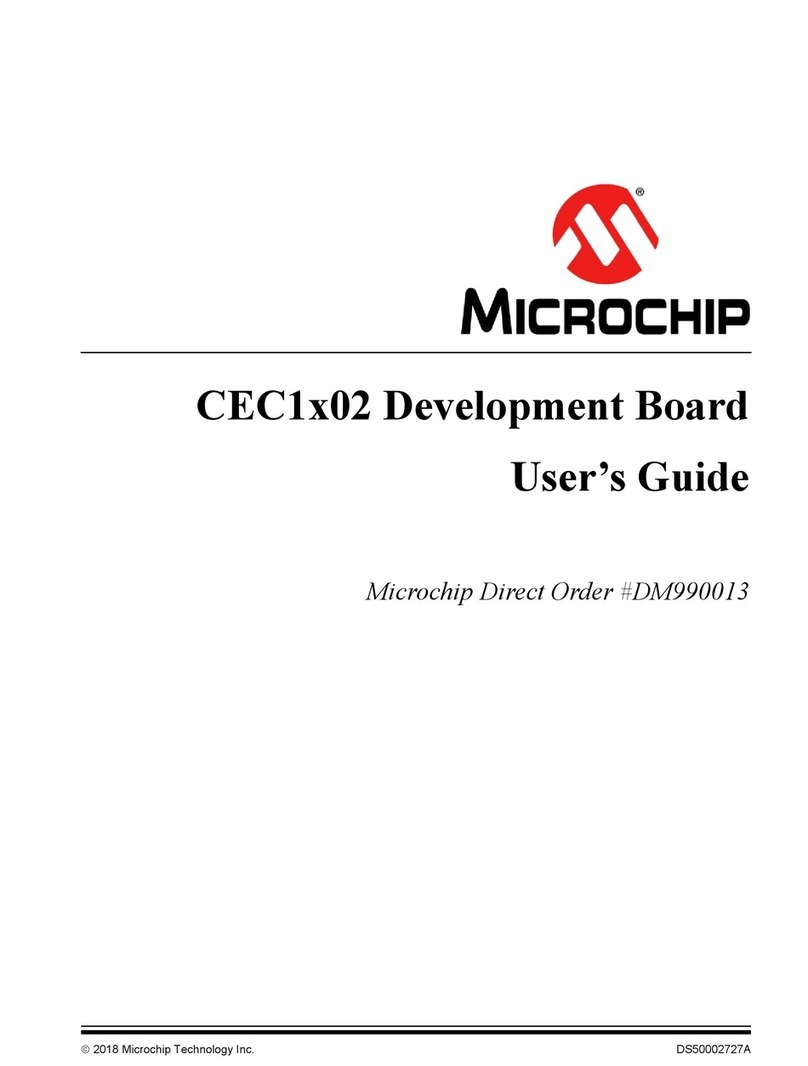
Microchip Technology
Microchip Technology CEC1x02 user guide
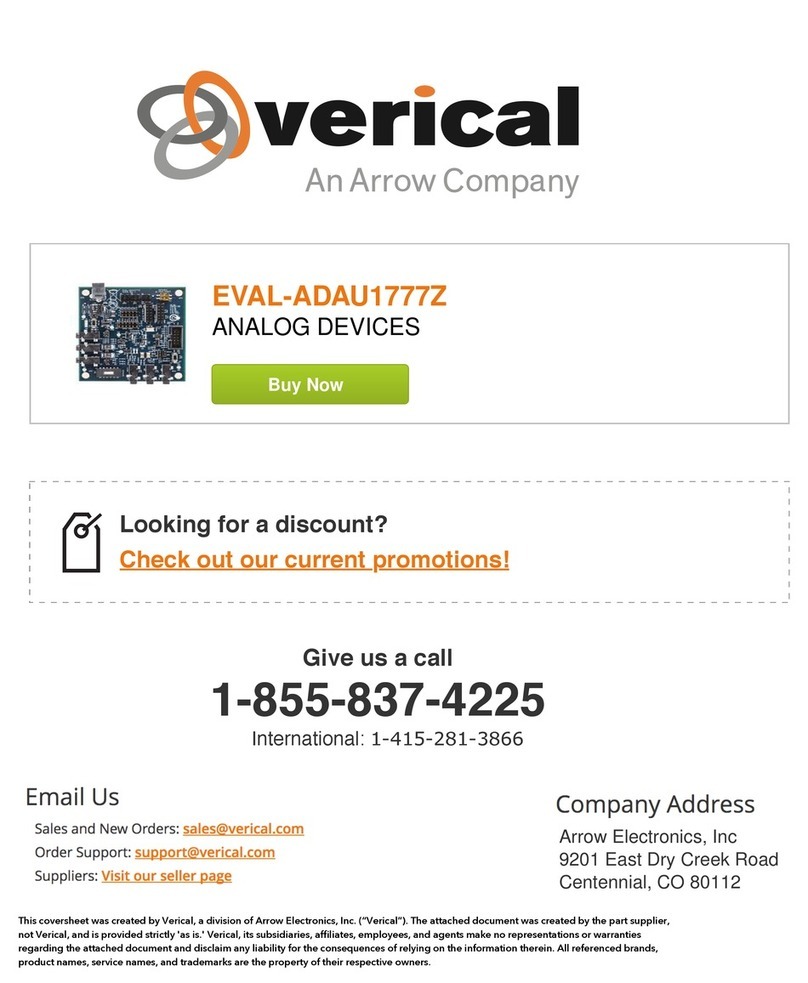
Analog Devices
Analog Devices EVAL-ADAU1777Z user guide

Texas Instruments
Texas Instruments DP83826EVM user guide

Texas Instruments
Texas Instruments EVMK2E quick start guide

Renesas
Renesas ISL9122AIIN-EVZ user manual
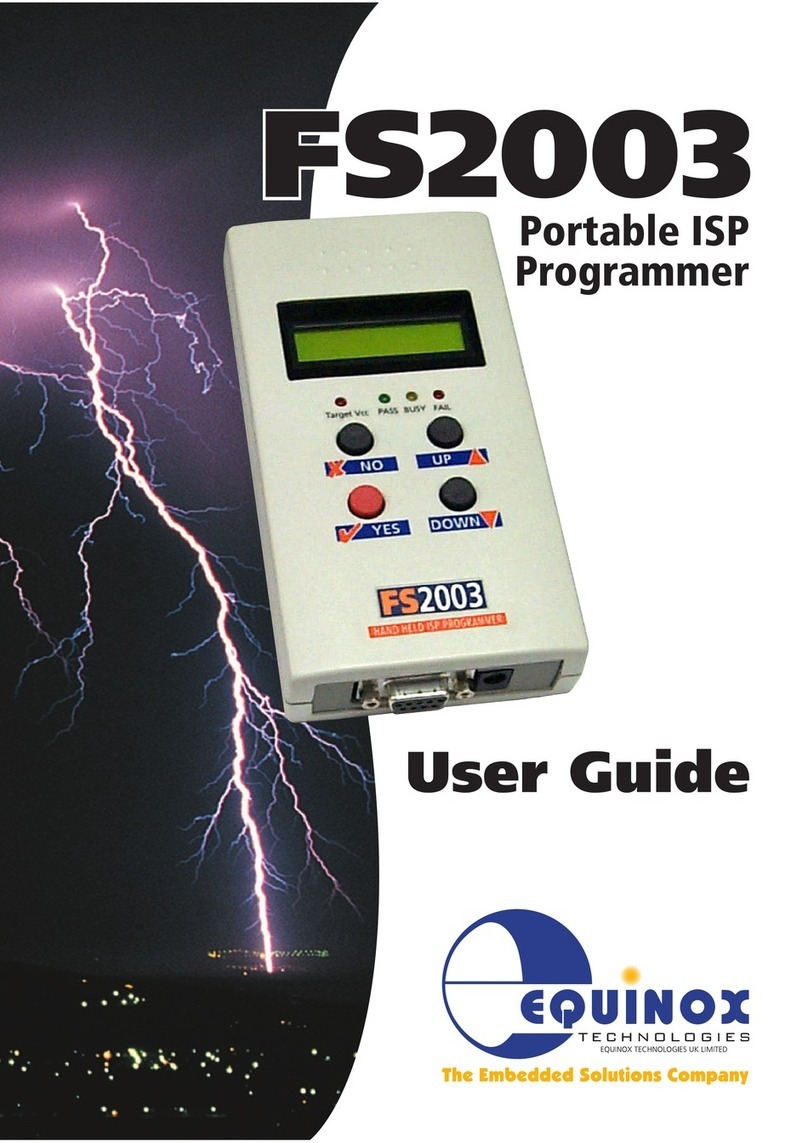
Equinox Systems
Equinox Systems FS2003 user guide