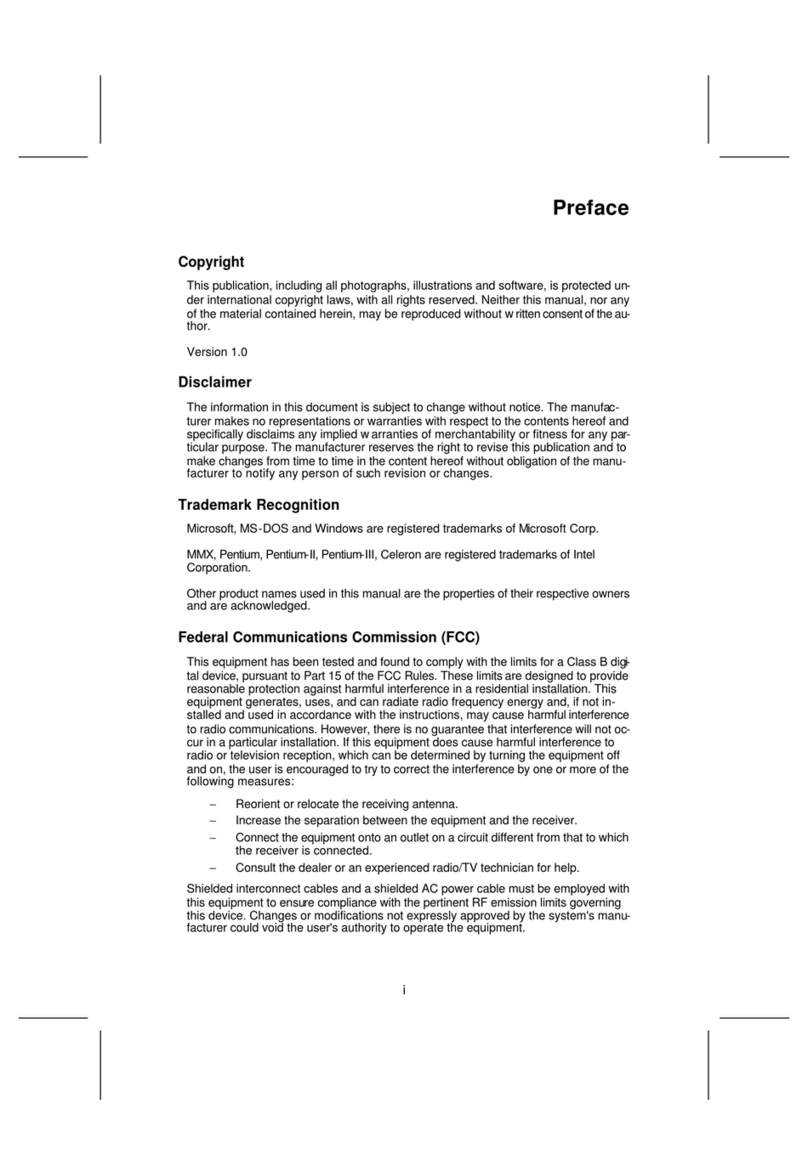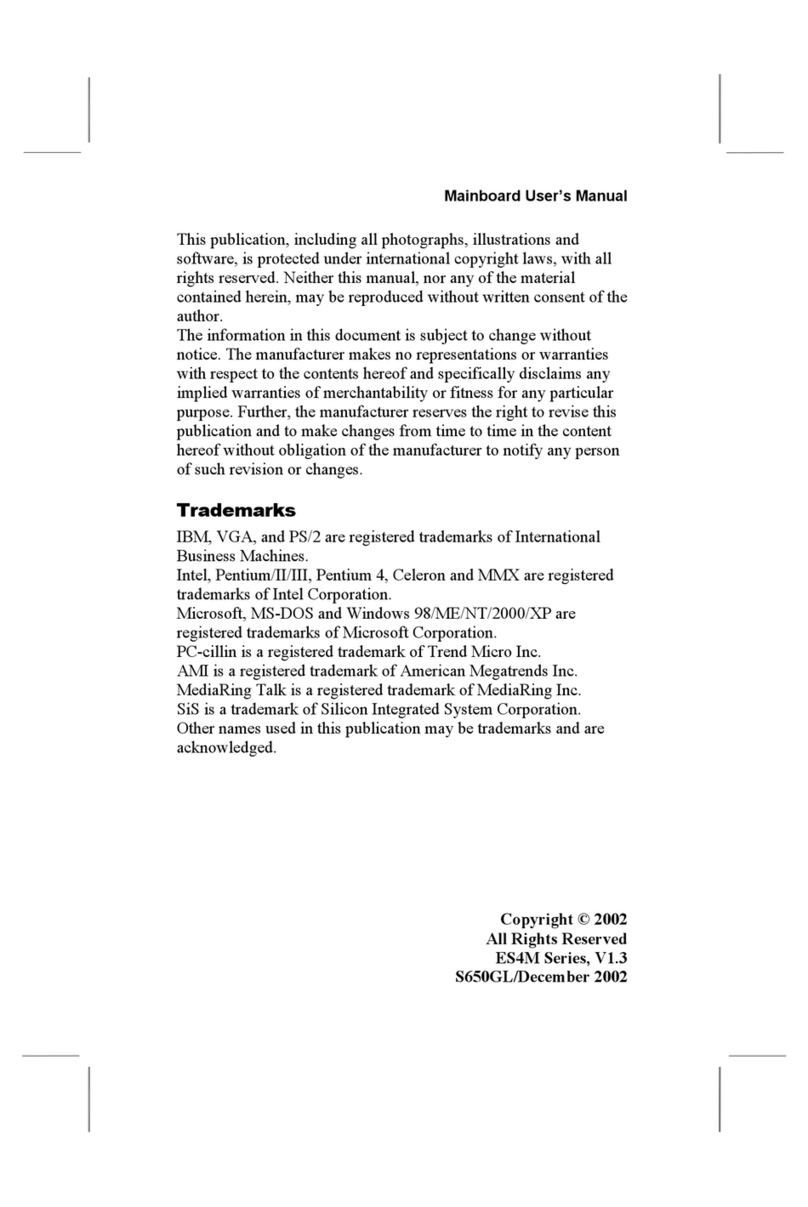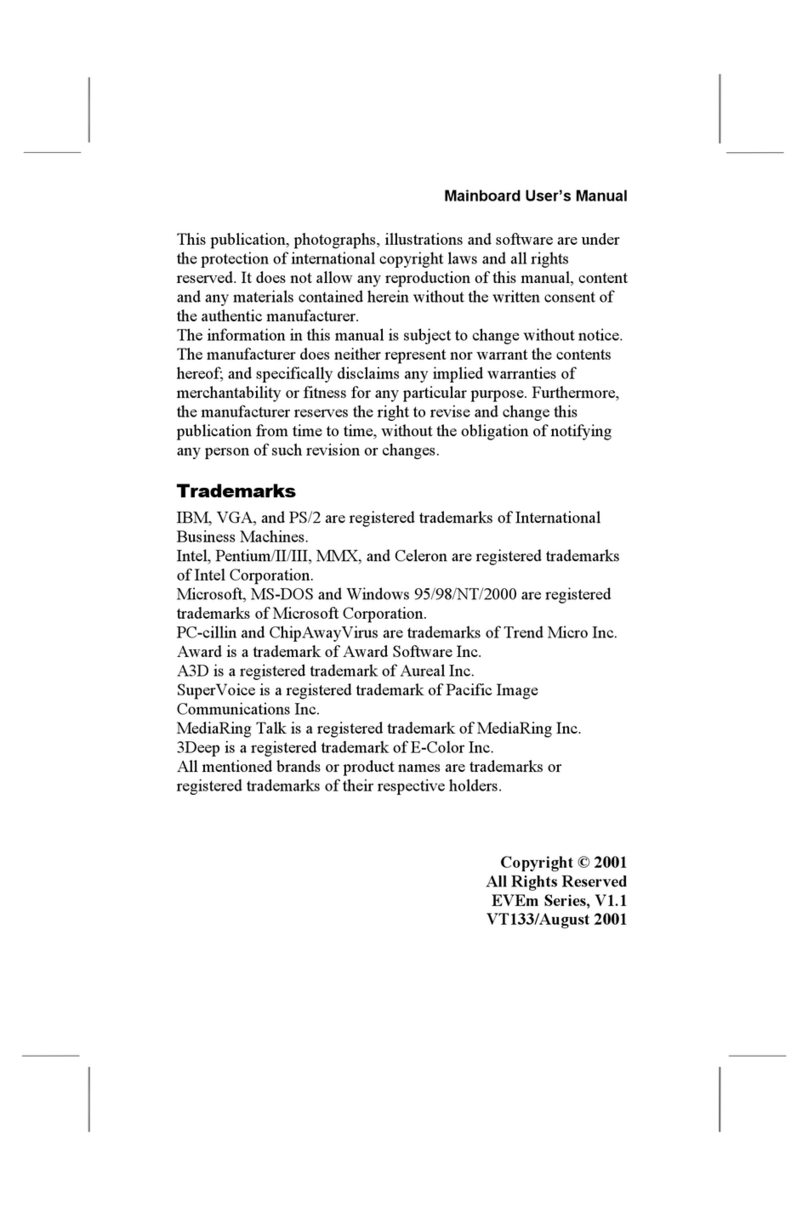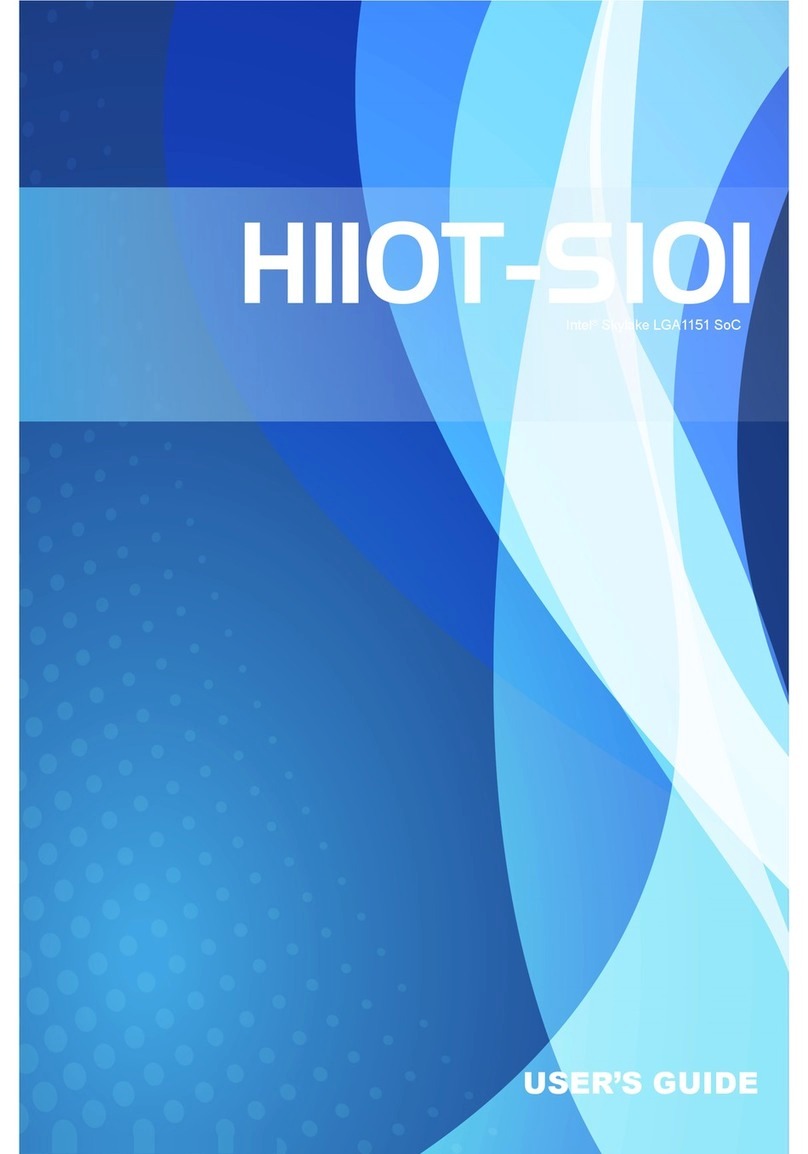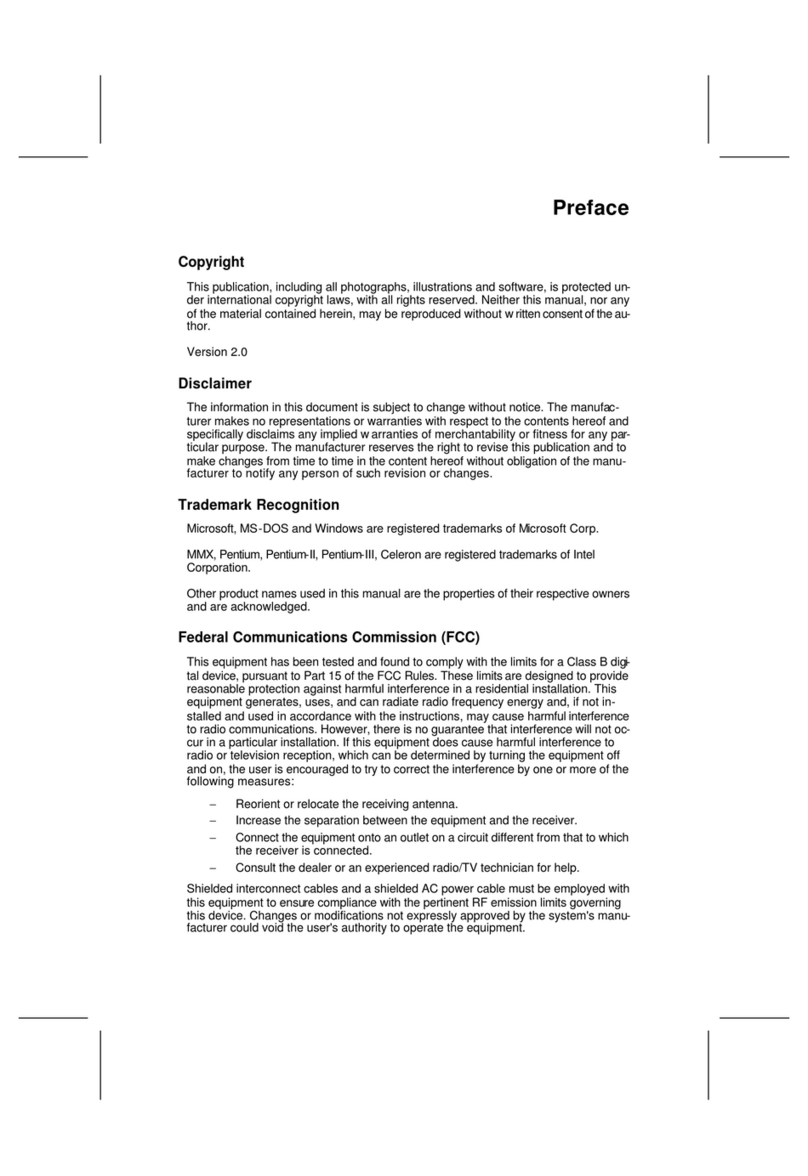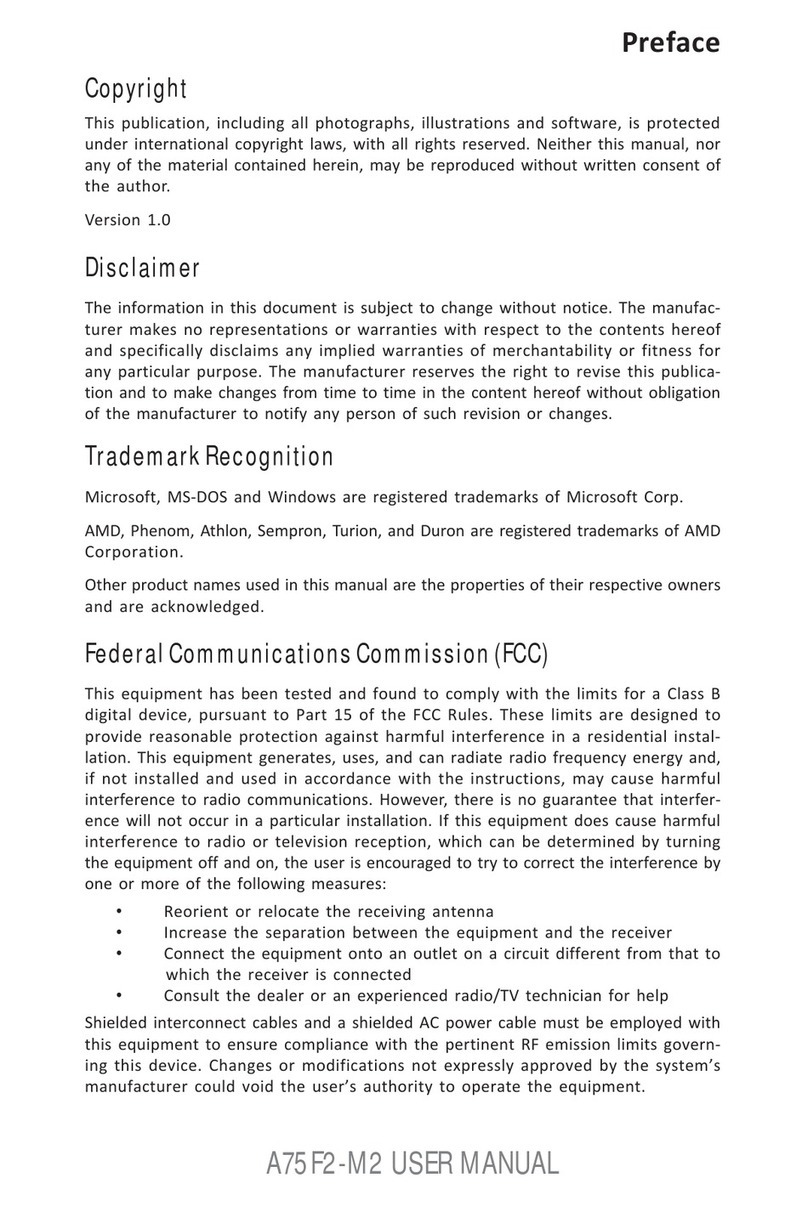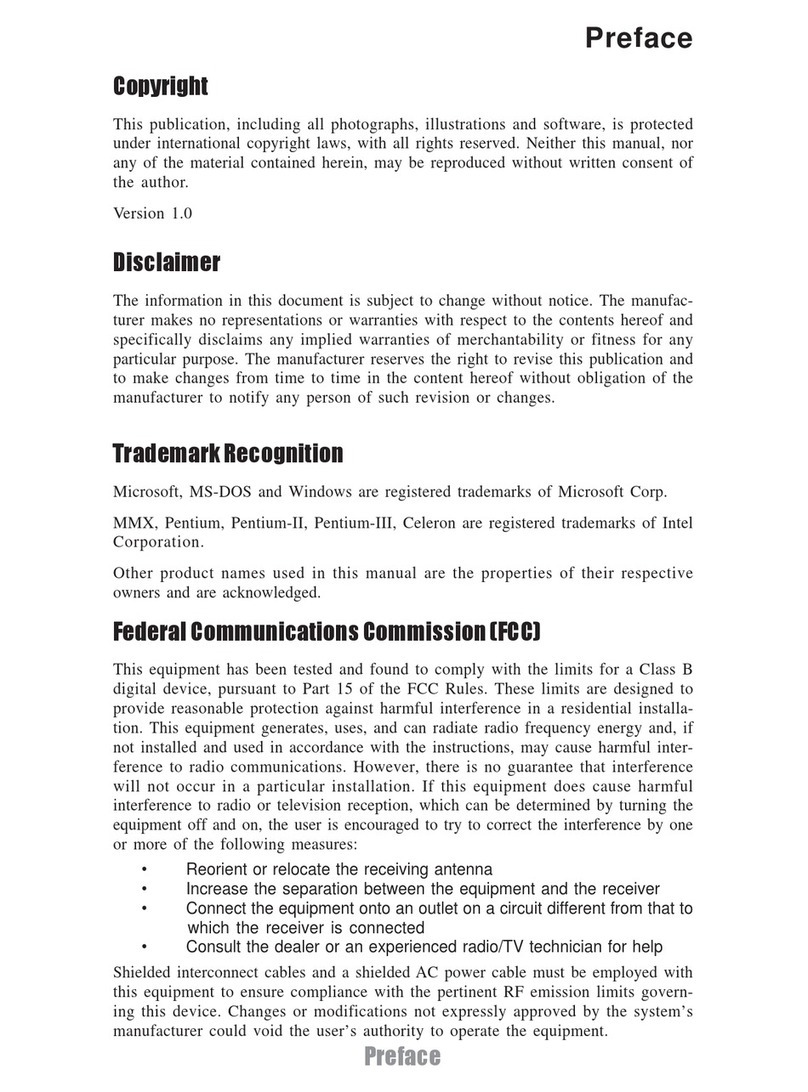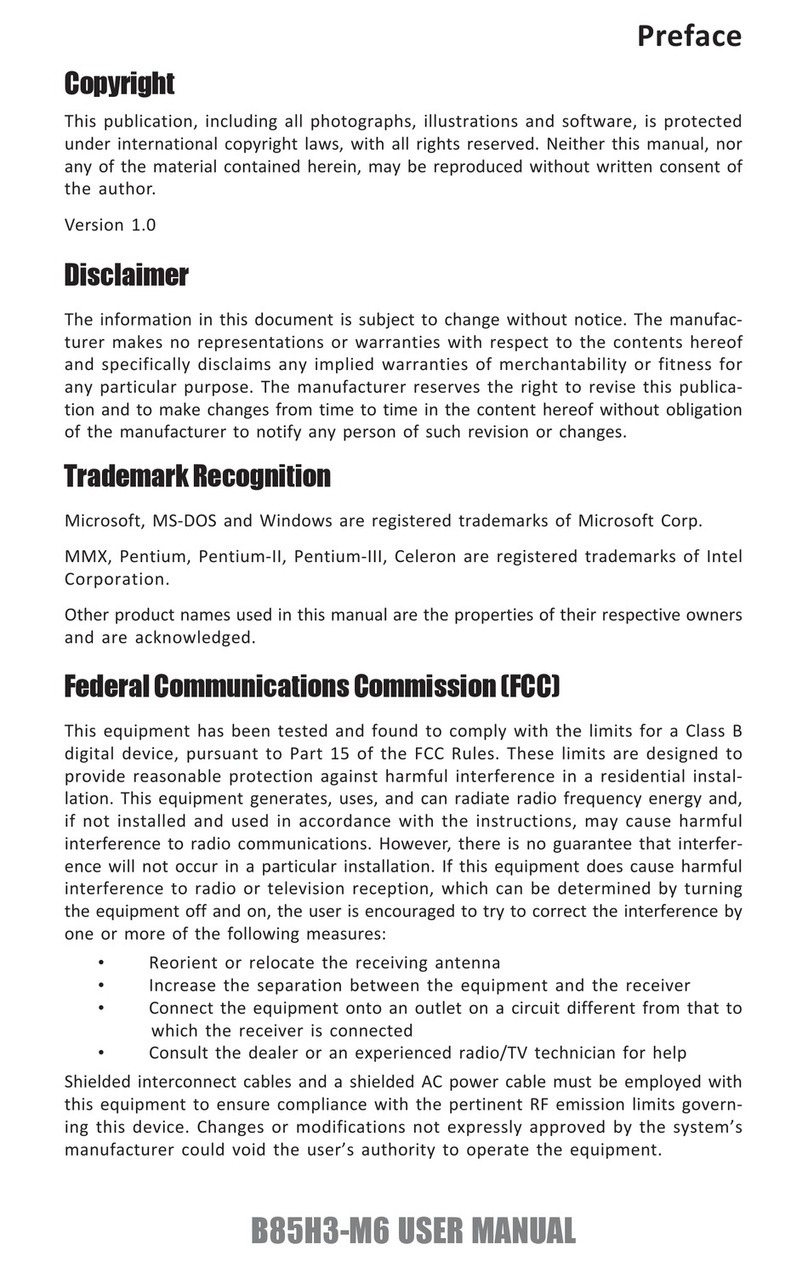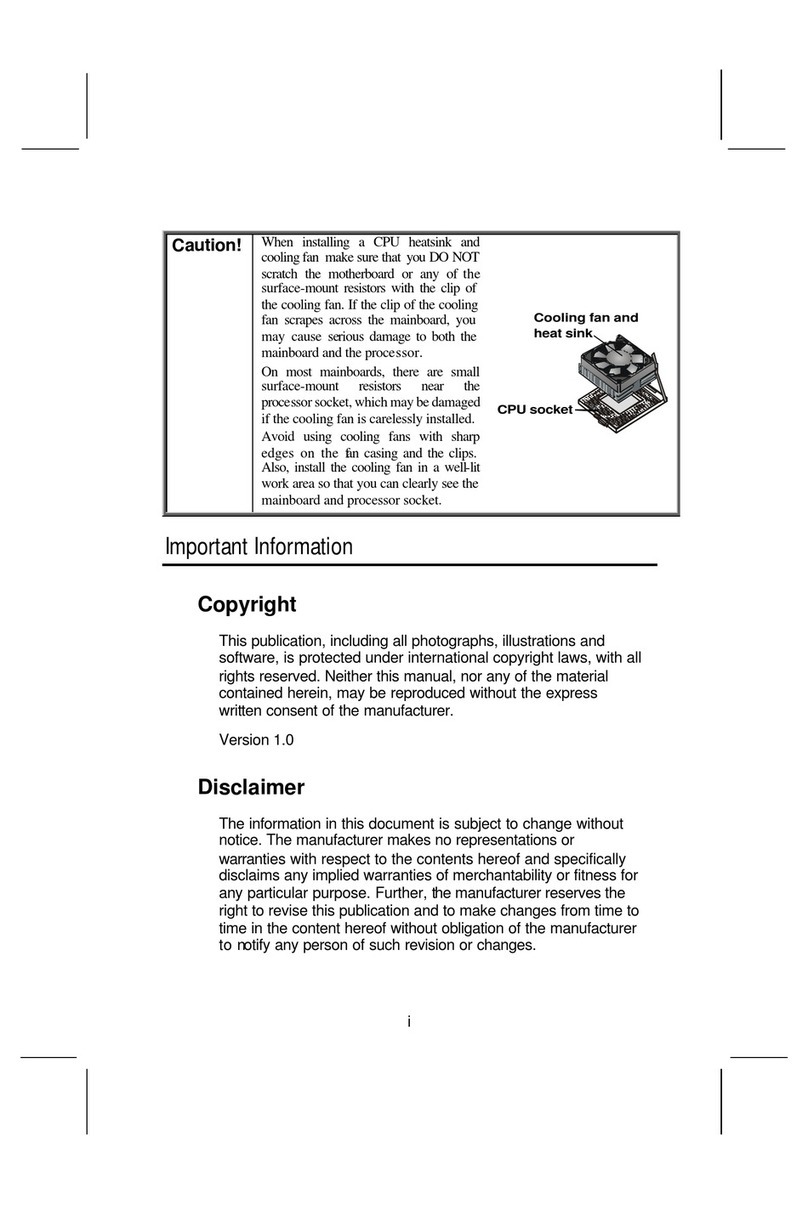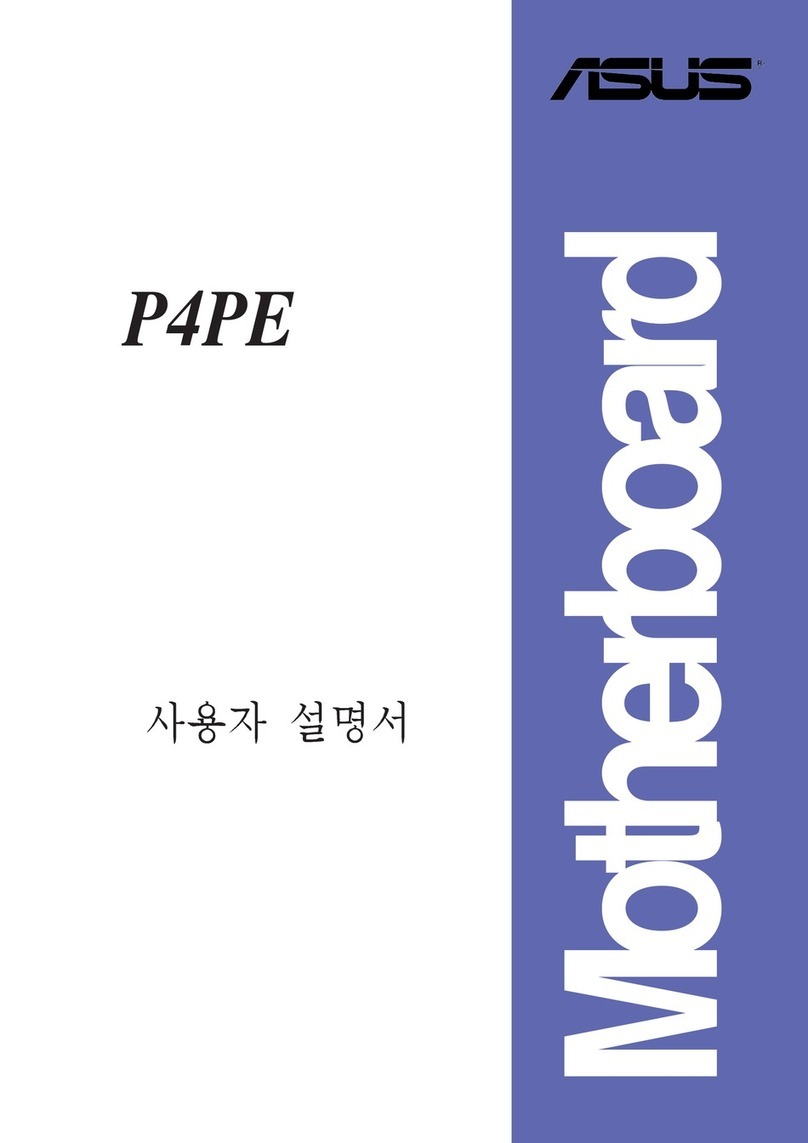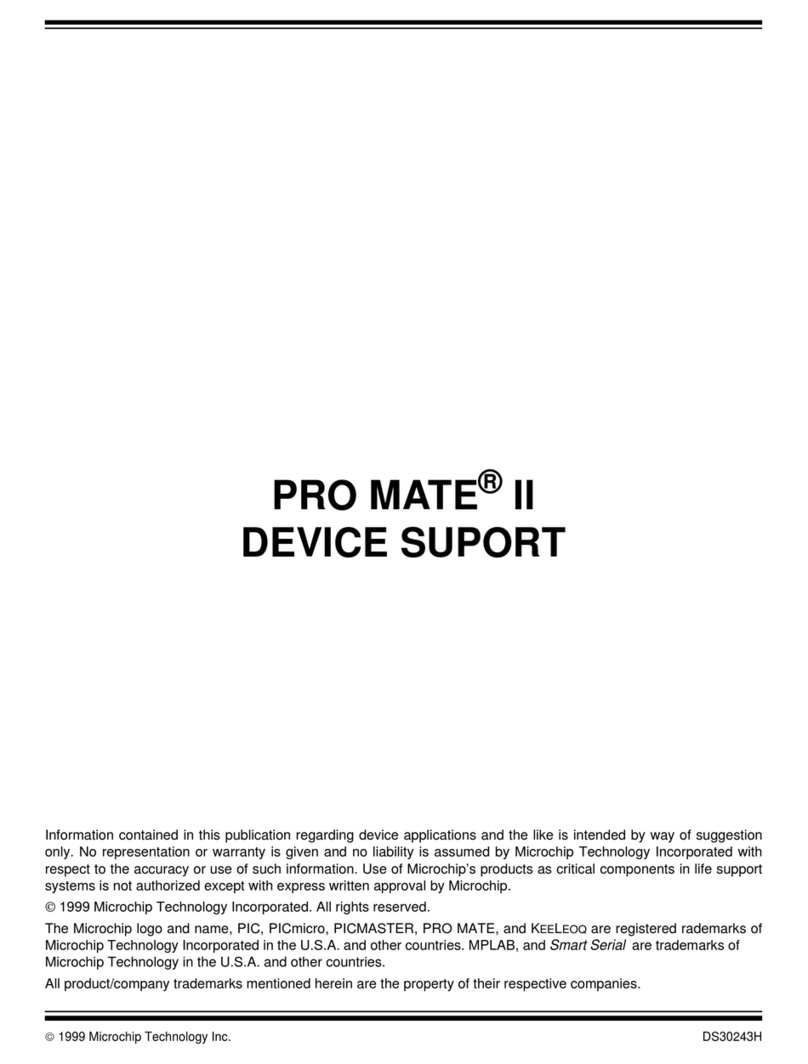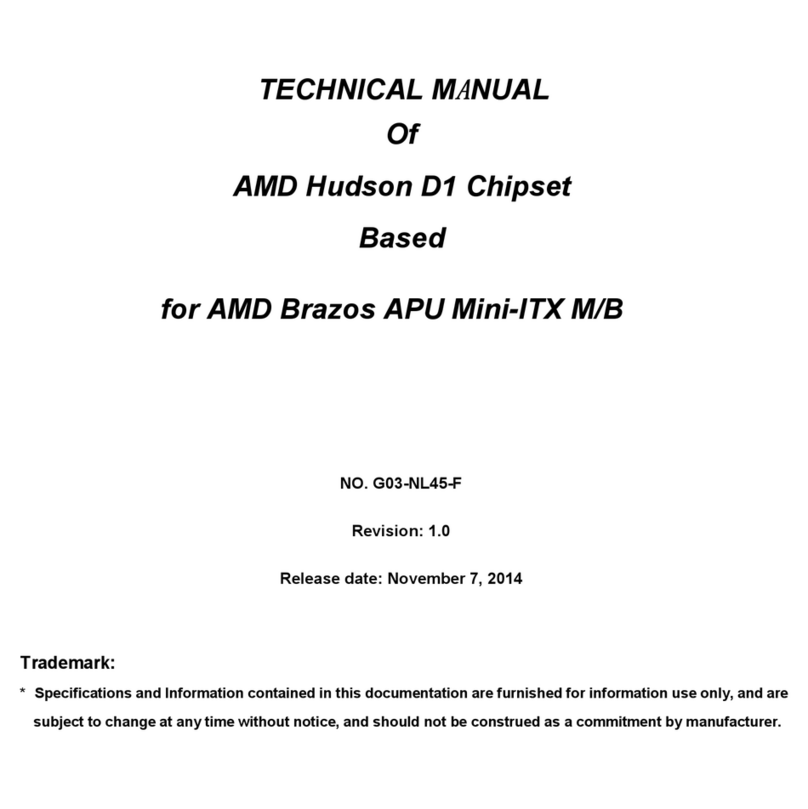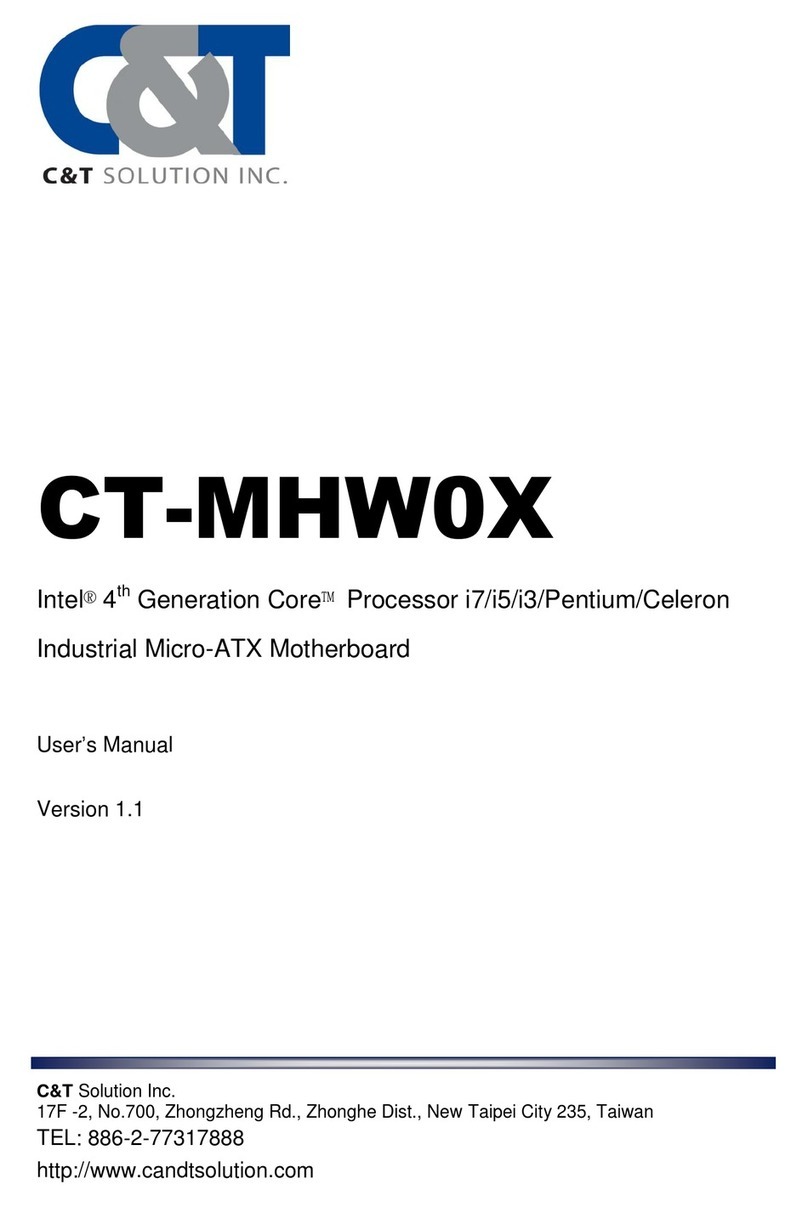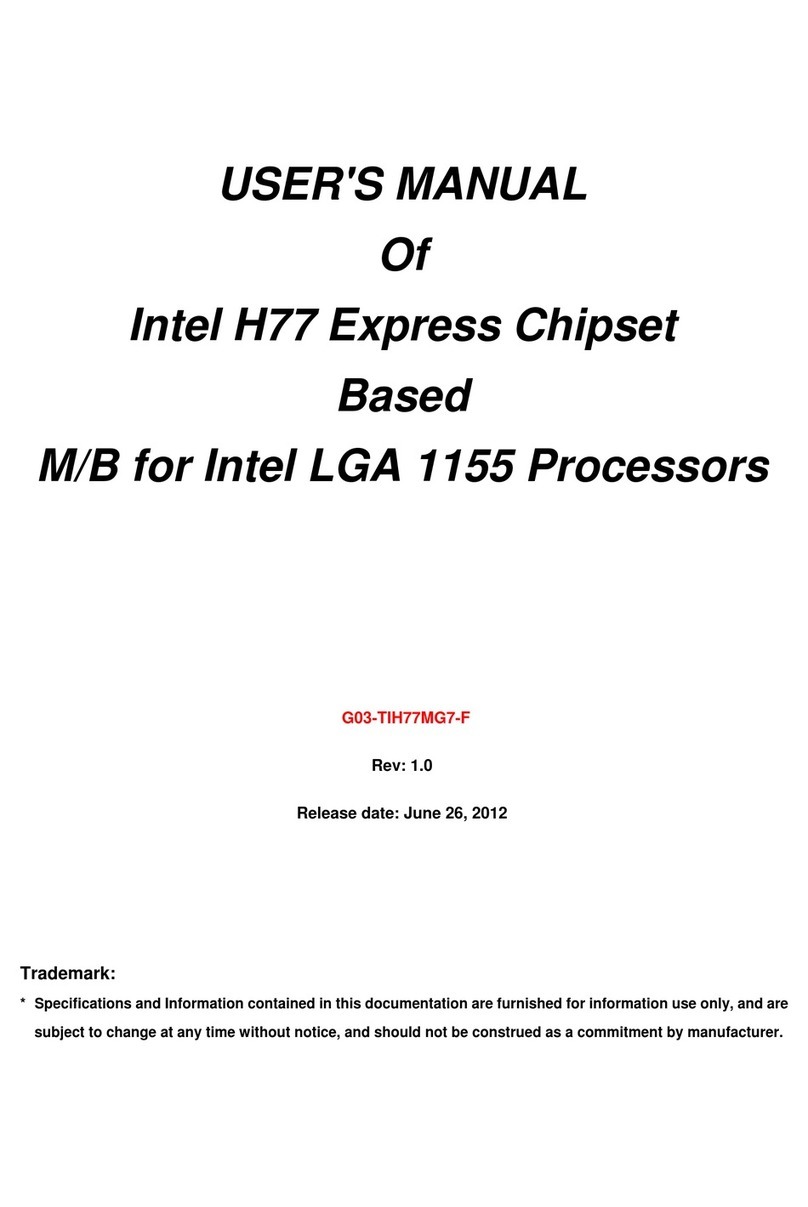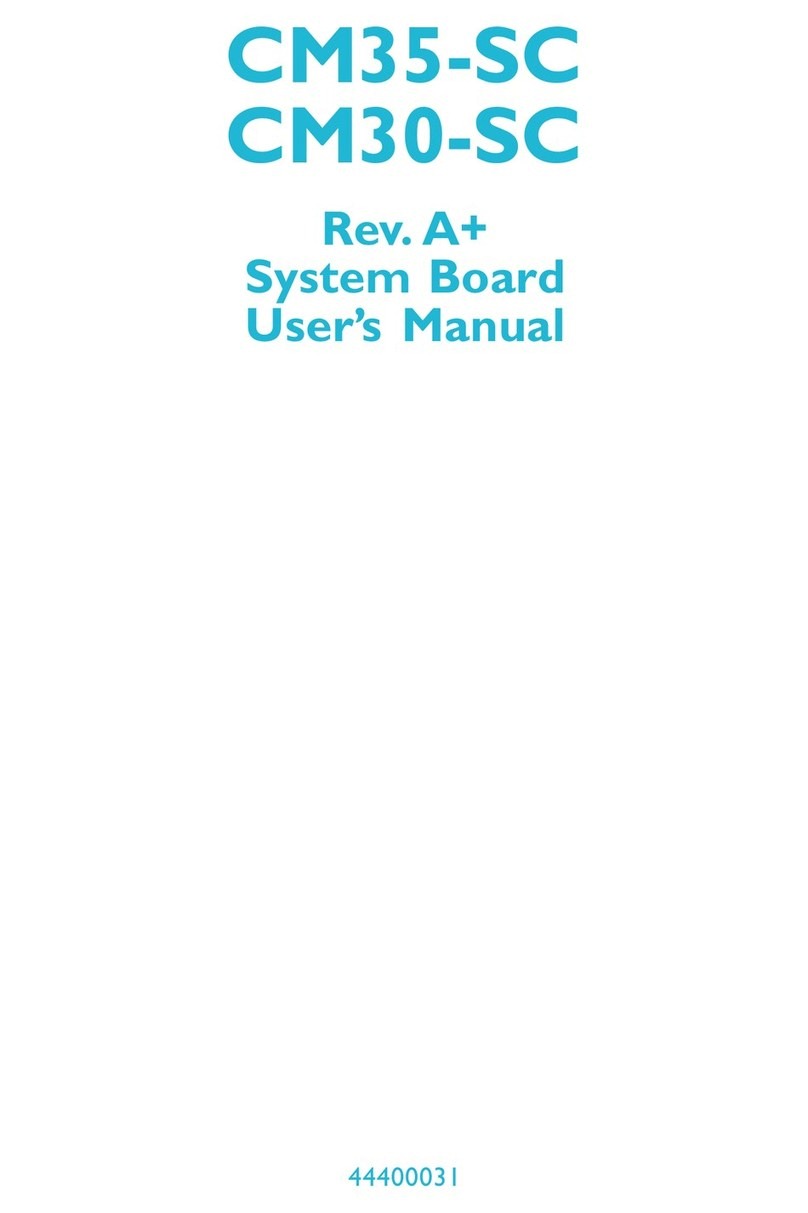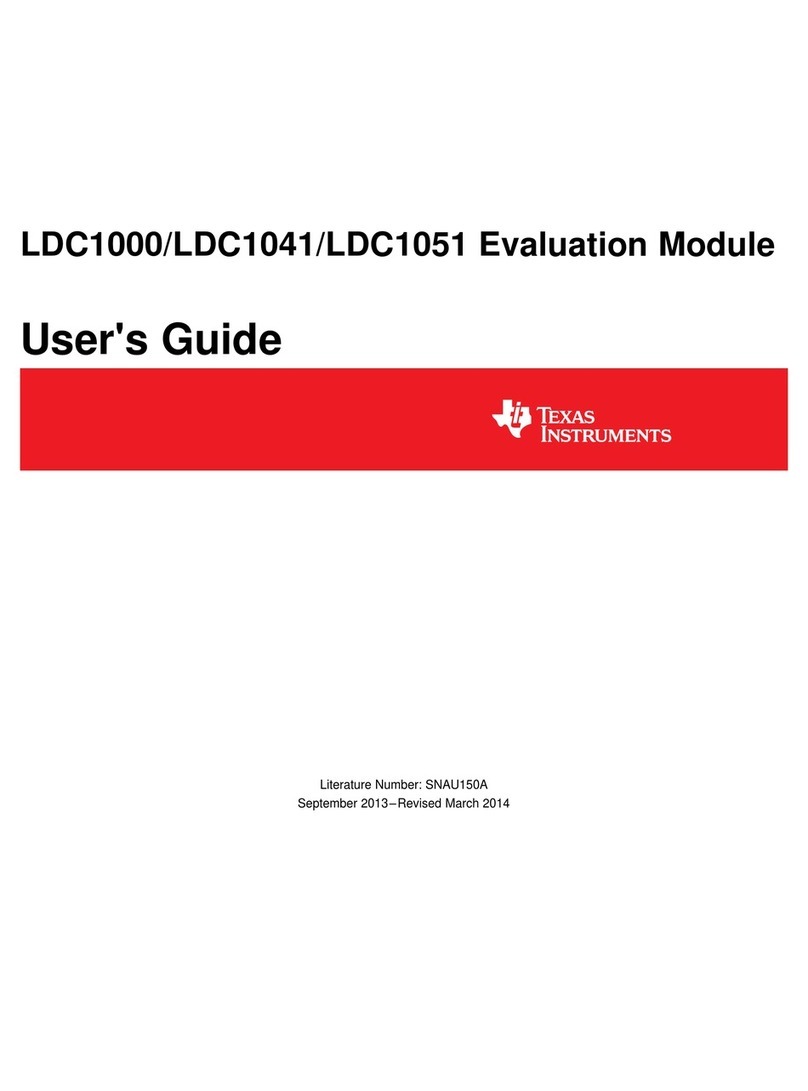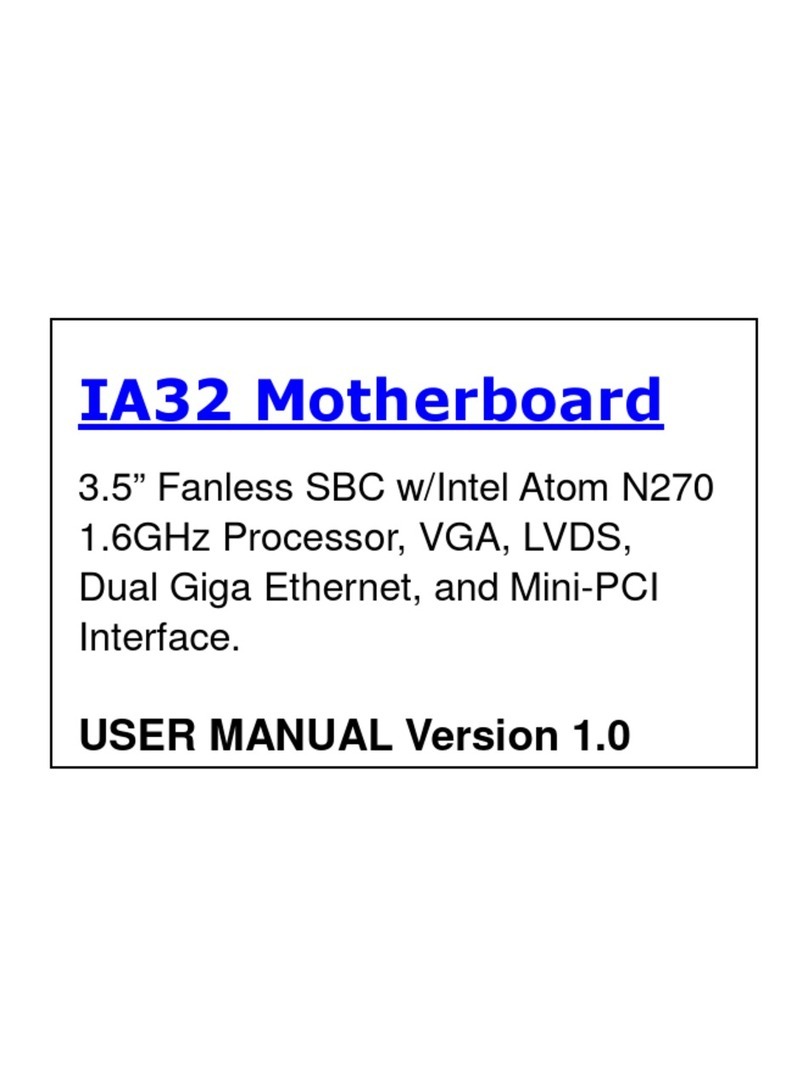ECS Z87H3-A2X EXTREME GOLDEN User manual

Z87H3-A2X EXTREME (GOLDEN) USER MANUAL
i
Preface
Copyright
This publication, including all photographs, illustrations and software, is protected
under international copyright laws, with all rights reserved. Neither this manual, nor
any of the material contained herein, may be reproduced without written consent of
the author.
Version 1.0
Disclaimer
The information in this document is subject to change without notice. The
manufacturer makes no representations or warranties with respect to the contents
hereof and specifically disclaims any implied warranties of merchantability or
fitness for any particular purpose. The manufacturer reserves the right to revise this
publication and to make changes from time to time in the content hereof without
obligation of the manufacturer to notify any person of such revision or changes.
TrademarkRecognition
Microsoft, MS-DOS and Windows are registered trademarks of Microsoft Corp.
MMX, Pentium, Pentium-II, Pentium-III, Celeron are registered trademarks of Intel
Corporation.
Other product names used in this manual are the properties of their respective owners
and are acknowledged.
FederalCommunicationsCommission(FCC)
This equipment has been tested and found to comply with the limits for a Class B
digital device, pursuant to Part 15 of the FCC Rules. These limits are designed to
provide reasonable protection against harmful interference in a residential
installation. This equipment generates, uses, and can radiate radio frequency
energy and, if not installed and used in accordance with the instructions, may cause
harmful interference to radio communications. However, there is no guarantee that
interference will not occur in a particular installation. If this equipment does cause
harmful interference to radio or television reception, which can be determined by
turning the equipment off and on, the user is encouraged to try to correct the
interference by one or more of the following measures:
•Reorient or relocate the receiving antenna
•Increase the separation between the equipment and the receiver
•Connect the equipment onto an outlet on a circuit different from that to
which the receiver is connected
•Consult the dealer or an experienced radio/TV technician for help
Shielded interconnect cables and a shielded AC power cable must be employed with
this equipment to ensure compliance with the pertinent RF emission limits
governing this device. Changes or modifications not expressly approved by the
system’s manufacturer could void the user’s authority to operate the equipment.

Z87H3-A2X EXTREME (GOLDEN) USER MANUAL
ii
DeclarationofConformity
This device complies with part 15 of the FCC rules. Operation is subject to the
following conditions:
•This device may not cause harmful interference.
•This device must accept any interference received, including interference
that may cause undesired operation.
CanadianDepartmentofCommunications
This class B digital apparatus meets all requirements of the Canadian Interference-
causing Equipment Regulations.
Cet appareil numérique de la classe B respecte toutes les exigences du Réglement
sur le matériel brouilieur du Canada.
Limits and methods of mesurement of radio disturbance
characteristics of information technology equipment
EN 55022
EN 61000-3-2 Disturbances in supply systems caused
EN 61000-3-3 Disturbances in supply systems caused by household appli-
ances and similar electrical equipment “ Voltage fluctuations”
EN 55024 Information technology equipment-Immunity characteristics-
Limits and methods of measurement
EN 60950 Safety for information technology equipment including
electrical business equipment
CE marking
This device is in conformity with the following EC/EMC directives:

Z87H3-A2X EXTREME (GOLDEN) USER MANUAL
iii
Chapter 8
Trouble Shooting
Provides basic trouble
shooting tips.
page 91
Chapter 7 page 85
Intel®Rapid Storage Technology
RAID Configuration
Describes Intel®Rapid
Storage Technology RAID
Configuration.
The manual consists of the following:
Describes features of the
motherboard.
page 1
Describes installation of
motherboard components.
page 9
page 31
page 71
Installing the Motherboard
Introducing the Motherboard
Provides information on us-
ing the BIOS Setup Utility.
Describes the motherboard
software.
AbouttheManual
Chapter 4
Chapter 1
Chapter 2
Chapter 3
Using BIOS
Using the Motherboard Software
Describes the ATI
CrossfireTM Technology
page 77
Chapter 5
ATI CrossfireTM Technology Support
Provides information about
SATA RAID Setup
Chapter 6
NVIDIA®Hybrid SLI®Technology
Support
page 81

Z87H3-A2X EXTREME (GOLDEN) USER MANUAL
iv
Memo

Z87H3-A2X EXTREME (GOLDEN) USER MANUAL
v
Chapter 2 9
Installing the Motherboard 9
SafetyPrecautions.............................................................................9
InstallingtheMotherboardinaChassis......................................9
InstallingHardware....................................................................10
Installing the Processor...........................................................10
Installing the CPU Cooler........................................................12
Installing Memory Modules...................................................13
Installing Add-on Cards..........................................................15
ConnectingOptionalDevices..................................................17
Installing a SATA Hard Drive...................................................24
Connecting Case Components................................................25
TABLE OF CONTENTS
Preface i
Chapter 1 1
IntroducingtheMotherboard 1
Introduction...................................................................................1
PakageContents............................................................................1
Specifications................................................................................2
MotherboardComponents..........................................................4
I/OPorts...............................................................................................6
Chapter 3 31
UsingBIOS 31
AbouttheSetupUtility...............................................................31
TheStandardConfiguration...................................................31
EnteringtheSetupUtility........................................................31
Resetting the Default CMOS Values.....................................32
UsingBIOS.......................................................................................32
BIOSNavigationKeys..............................................................33
Main Menu.............................................................................34
Advanced Menu......................................................................35
Chipset Menu..........................................................................49
M.I.B.X (MB Intelligent BIOS X) Menu....................................57
Boot Menu..............................................................................67
SecurityMenu.........................................................................68
ExitMenu................................................................................69
Updatingthe BIOS...................................................................70

Z87H3-A2X EXTREME (GOLDEN) USER MANUAL
vi
Chapter 4 71
UsingtheMotherboardSoftware 71
Auto-installingunderWindows7/8............................................71
RunningSetup.........................................................................71
ManualInstallation..........................................................................73
ECSUtilitySoftware(IntelligentEZUtility).....................................73
Chapter 6 81
NVIDIA®HybridSLI®TechnologySupport 81
Requirements...................................................................................81
InstallingyourNVIDIA®SLI-ReadyComponents.......................81
EnablingNVIDIA®SLI......................................................................83
Chapter 5 77
ATICrossFireTM TechnologySupport 77
Requirements...................................................................................77
InstallingCrossFireTM graphicscards........................................77
TheCatalystTM ControlCenterDialogBox..................................79
To Enable CrossFireTM..............................................................79
Chapter 8 91
TroubleShooting 91
Startupproblemsduringassembly..............................................91
Startupproblemsafterprolonguse............................................92
Maintenanceandcaretips..............................................................92
BasicTroubleshootingFlowchart...................................................93
POSTCodeCheckpoints 95
Chapter 7 85
Intel®Rapid Storage Technology RAID Configuration 85
BeforecreatingaRAIDset.............................................................85
EnteringIntel®RapidStorageTechnologyRAIDBIOSutility.....86
CreatingaRAIDset.........................................................................87
DeletingaRAIDset..........................................................................89
ResetingdiskstoNon-RAID.....................................................90
ExitingSetup..............................................................................90

Z87H3-A2X EXTREME (GOLDEN) USER MANUAL
Chapter1
1
Chapter 1
Introducing the Motherboard
Introduction
Thank you for choosing the Z87H3-A2X EXTREME (GOLDEN)*motherboard. This
motherboard is a high performance, enhanced function motherboard designed to
support the LGA1150 socket for Intel®4th Generation CoreTM Family Processors.
This motherboard is based on Intel®®
®®
®Z87 Express Chipset for best desktop platform
solution. It supports up to 32 GB of system memory with dual channel DDR3
3000+(OC)/2133/1866/1600/1333 MHz. High resolution graphics via three PCIe x16
Gen3 slots. It supports 2-way NVDIA®®
®®
® SLITM
and 3-way AMD CrossfireXTM technology
that allows you to install Multi graphic cards with identical GPU running at PCIe Gen
3 speed. In addition, one PCI Express x1 slot and one PCI v2.2 slot are for extending
usage.
It integrates USB 2.0 and USB 3.0 interface, supporting up to eight USB 2.0 ports (four
USB 2.0 ports at the rear panel and two USB 2.0 headers support additional four USB
2.0 ports) and six USB 3.0 ports (four USB 3.0 ports at the rear panel and one USB 3.0
header supports additional two USB 3.0 ports). The gray USB 2.0 header provides EZ
charger technology, please refer to Front Panel USB 2.0 headers of chapter 2 for
more details.
The motherboard is equipped with advanced full set of I/O ports in the rear panel,
including one Wireless LAN Dongle, one Blue tooth Dongle, four USB 2.0 ports, two
eSATA connectors, one CLR_CMOS button, one HDMI port, one display port (DP), two
RJ45 LAN connectors, four USB 3.0 ports, and audio jacks for line-in, line-out and
Optical SPDIF Out.
In addition, this motherboard supports seven SATA 6Gb/s connectors with RAID 0, 1,
5, 10 configuration.
Your motherboard package ships with the following items:
Package Contents
Z87H3-A2X Motherboard
Quick Installation Guide
User Manual
DVD
1 Wireless LAN Antenna
1 SLI Cable
7 SATA 6Gb/s Cables
Items above may be changed, please contact with your retailer for detail or
checking.
*Hereinafter referred to as Z87H3-A2X.

Chapter1
Z87H3-A2X EXTREME (GOLDEN) USER MANUAL
2
CPU
Specifications
• Intel®Z87 Chipset
Chipset
• Dual-channel DDR3 memory architecture
• 4 x 240-pin DDR3 DIMM sockets support up to 32 GB
• Supports DDR3 3000+(OC)/2133/1866/1600/1333 MHz DDR3
SDRAM
• Supports Intel® Extreme Memory Porfile (XMP) memory
modules
Memory
• 3 x PCI Express x16 Gen3 slots
• 1 x PCI Express x1 Gen2 slot
• 1 x PCI v2.2 slot
• 1 x Mini PCI Express x 1 slot
- Supports mSATA
- Supports Mini PCI Express
• Supported by Intel®Z87 Chipset
- 7 x Serial ATA 6Gb/s devices
- RAID0, 1, 5, 10 Configuration
Expansion
Slots
Storage
• 1 x Wireless LAN Dongle
• 1 x Blue Tooth Dongle
• 4 x USB 2.0 ports
• 2 x eSATA connectors
• 1 x CLR_CMOS button*
• 1 x display port (DP)
•1 x HDMI port
• 4 x USB 3.0 ports (support EZ charger function)
• 2 x RJ45 LAN connectors
• 1 x Audio port (1 x line in, 4 x line out, 1 x Optical SPDIF Out)
Rear Panel I/O
LAN • Dual Gigabit LAN, Realtek RTL8111G PCIe GigaLAN controller
• Realtek ALC1150 7.1-Ch High Definition audio CODEC and
external DSP ALC5505 chip
Audio
• LGA1150 socket for Intel®4
th Generation CoreTM Family
Processors
• TDP: 200W
Note: Please go to ECS website for the latest CPU support list.
Note: Please go to ECS website for the latest Memory support list.
• 1 x ASM1061 Chip integrates two eSATA 6Gb/s Host ControllersExtra Chipset
Note: *This button will be introduced at the end of this chapter.

Z87H3-A2X EXTREME (GOLDEN) USER MANUAL
Chapter1
3
• AMI BIOS with 64 x 2 Mb SPI Flash ROM
- Supports Plug and Play
- Supports ACPI & DMI
- Supports S1 / STR (S3) /STD (S4)
- Supports Hardware monitor
- Audio, LAN, can be disabled in BIOS
- F7 hot key for boot up devices option
- Supports Over-Clocking
- Supports Dual Display
- Supports EZ BIOS
- Supports Multi-Language
- Supports AC’97/HD Audio auto detect (default)
- Dual BIOS
System BIOS
Form Factor • ATX Size, 305mm x 244mm
• ECS Exclusive AP: Supports eBLU*1/eDLU/eOC & eSF*1/EZ
Charger*1
• 3rd Party Bundled software: Cyberlink Media Suite*2/Norton*2/
Muzee*2/Sound Blaster Cinema*2
AP/Bundled
Software
Support
Note: *1Microsoft .NET Framework 3.5 is required.
*2Free bundle software including ECS DVD: Cyberlink/Norton/
Muzee/Sound Blaster Cinema.
• 1 x 24-pin ATX Power supply connector
• 1 x 8-pin ATX Power supply connector
• 1 x 4-pin CPU_FAN connector
• 1 x 4-pin SYS_FAN connector
• 1 x 3-pin PWR_FAN connector
• 1 x 3-pin NB_FAN connector
• 2 x USB 2.0 headers support additional four USB 2.0 ports
(F_USB1 supports EZ charger function)
• 1 x USB 3.0 header supports additional two USB 3.0 ports
• 7 x Serial ATA 6Gb/s connectors
• 1 x COM header
• 1 x Case open header
• 1 x Buzzer
• 1 x Front Panel switch/LED header
• 1 x Front Panel audio header
• 1 x ME unlock header
• 1 x Debug post LED
• 1 x Power on button*
• 1 x Reset button*
• 1 x 80P Switch button*
• 1 x Quick OC button*
• 1 x BIOS set button*
• 1 x ROM Backup button*
• 1 x Easy Measure Point connector
Internal I/O
Connectors &
Headers
Note: *These buttons will be introduced at the end of this chapter.

Chapter1
Z87H3-A2X EXTREME (GOLDEN) USER MANUAL
4
Motherboard Components

Z87H3-A2X EXTREME (GOLDEN) USER MANUAL
Chapter1
5
Table of Motherboard Components
LABEL COMPONENTS
1. CPU Socket LGA1150 socket for Intel® 4th Generation CoreTM Family Processors
2. CPU_FAN 4-pin CPU cooling fan connector
3. DDR3_1~4 240-pin DDR3 Module slots
4. ATX_POWER Standard 24-pin ATX power connector
5. EZM1 Easy Measure Point connector
6. CASE Case open header
7. ME_UNCLOCK ME Unlock header-for factory use only
8. SATA3_1~7 Serial ATA 6Gb/s connectors
9. MINIPCIE/mSATA Mini-PCI Express x1 slot/Mini Serial ATA slot
10. POST POST Error Code LED
11. BIOS_SET BIOS set button
12. 80P_SW 80P switch button
13. QUICK_OC Quick OC button
14. F_PANEL Front panel switch/LED header
15. RST_BTN Reset switch
16. PWR_BTN Power on switch
17. USB3F_1 Front panel USB 3.0 header
18. ROM_BACKUP ROM Backup button
19. F_USB1~2 Front panel USB 2.0 headers (F_USB1 supports EZ Charger function)
20. NB_FAN1 North Bridge cooling fan connector
21. COM Onboard serial port header
22. SPDIFO SPDIF out header
23. F_AUDIO Front panel audio header
24. PCI 32-bit Add-on card slot
25. PCIEX16_2~3 PCI Express slots for graphics interface
26. PCIE1 PCI Express x1 slot
27. BZ1 Buzzer
28. PCIEX16_1 PCI Express slot for graphics interface
29. PWR_FAN 3-pin power cooling fan connector
30. SYS_FAN 3-pin system cooling fan connector
31. ATX12V 8-pin +12V power connector

Chapter1
Z87H3-A2X EXTREME (GOLDEN) USER MANUAL
6
I/O Ports
1. Blue Tooth Dongle
Use this port to transfer data between your computer and other devices which
support bluetooch function.
2. CLR_CMOS_BTN
Use the CLR_CMOS button to clear CMOS.
3. Display Port (DP)
You can connect the display device to the display port.
4. Wireless LAN Dongle (WiFi)
Use this port to receive wireless signal.
5. LAN Ports
Connect an RJ-45 jack to the LAN port to connect your computer to the Network.
6. Audio Ports
Use the audio jack to connect audio devices. The C port is for stereo line-in signal,
while the E port is for microphone in signal. This motherboard supports audio
devices that correspond to the A, B, and D port respectively. In addition, both of the
2 ports, B, and D provide user with both right & left channels individually. Users
please refer to the following note for specific port funtion definition.
LAN LED Status Description
OFF No data
Orange blinking Active
OFF No link
Green Link
Activity LED
Link LED
Link LED
LAN Port
The above port definition can be changed to audio input or audio output by
changing the driver utility setting.
A: Center & Woofer D: Front Out
B: Back Surround E: Mic_in Rear
C: Line-in -

Z87H3-A2X EXTREME (GOLDEN) USER MANUAL
Chapter1
7
7. Optical SPIDF Output port
This jack connects to external optical digital audio output devices.
8. USB 3.0 Ports
Use the USB 3.0 ports to connect USB 3.0 devices.
9. USB 2.0 Ports
Use the USB 2.0 ports to connect USB 2.0 devices.
10. eSATA 6Gb/s Ports
Use these ports to connect to external SATA boxes or Serial ATA port multipliers.
11. HDMI Port
You can connect the display device to the HDMI port.
Item name PCB mark Function
EZ LED Display 80P_SW
When this button collocates with the 7-segment
display on the MB, it will display the following
information about the MB, and it will
switchover in the following order.
1. Post code
2. CPU TEMP
3. CPU VOLTAGE
4. CPU POWER
5. CPU MOS TEMP
EZ Quick OC QUICK_OC
Your computer will process the fast
OoverClocking automatically after pressing this
button.
EZ Enter BIOS BIOS_SET
Under OS or DOS, after pressing this button,
your computer will directly enter the BIOS setup
picture when you turn on your computer next
time.
EZ Duo BIOS ROM_BACKUP
When the A ROM used for booting is damaged,
you can turn off the main machine, and slightly
press the CLR_CMOS_BTN button once, then
press ROM_BACKUP button for nearly 4s, then
you will see the signal lights around the
ROM_BACKUP on the MB blink, so burn the data
in B ROM into A ROM for recovering. If you want
to update B ROM BIOS, please turn on the
computer after you normally update the BIOS,
and press F8 to update BIOS under the POST
prompting picture.
EZ RESET RST_BTN Your computer will fast reset after pressing this
button.
EZ POWER PWR_BTN This is power button.
EZ Clear CMOS CLR_CMOS_BTN This button is used to clear CMOS.
Table of onboard Buttons
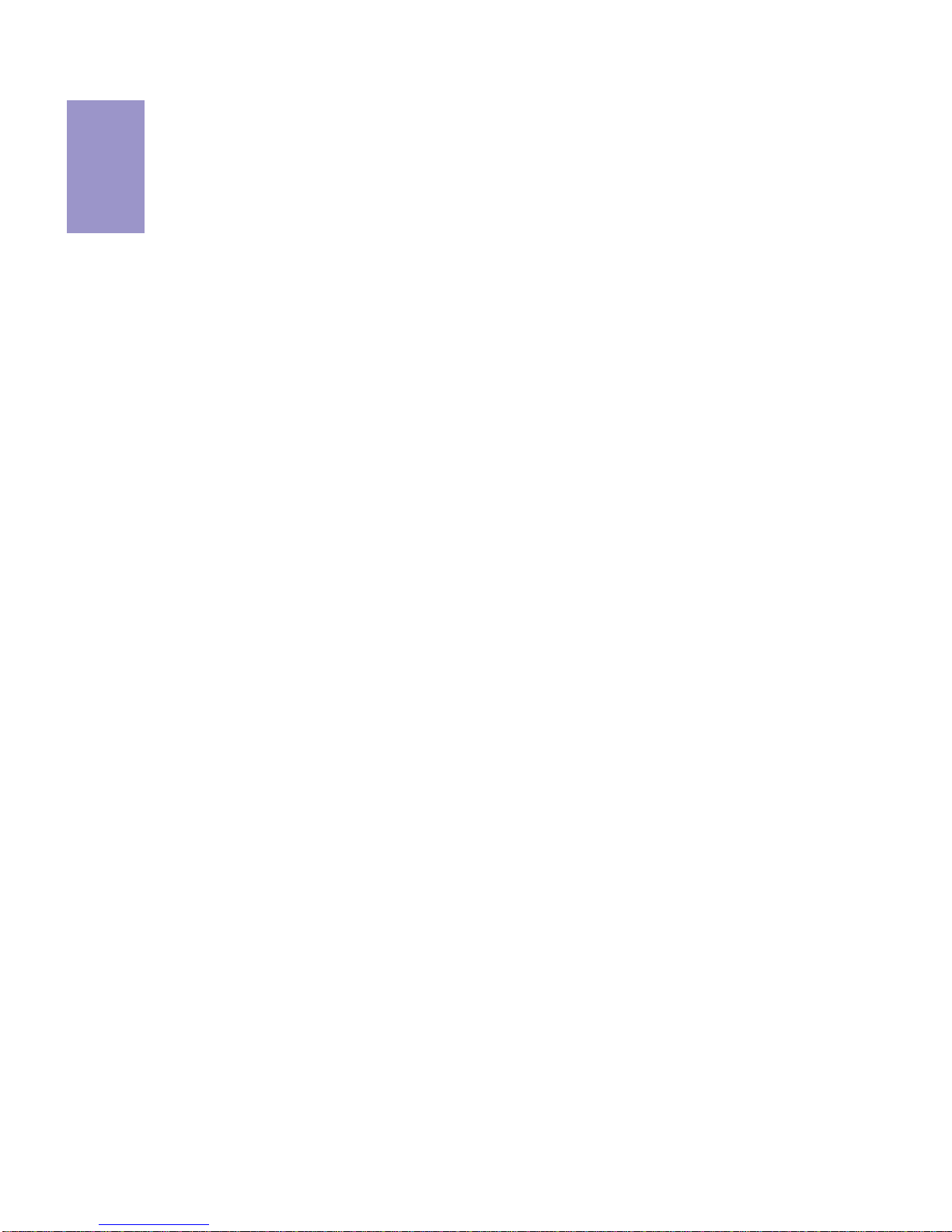
Chapter1
Z87H3-A2X EXTREME (GOLDEN) USER MANUAL
8
Memo

Chapter2
9
Z87H3-A2X EXTREME (GOLDEN) USER MANUAL
Chapter 2
Installing the Motherboard
2-1. Safety Precautions
2-2. Installing the motherboard in a Chassis
This motherboard carries an ATX form factor of 305 x 244 mm. Choose a chassis that
accommodates this form factor. Make sure that the I/O template in the chassis
matches the I/O ports installed on the rear edge of the motherboard. Most system
chassis have mounting brackets installed in the chassis, which corresponds to the
holes in the motherboard. Place the motherboard over the mounting brackets and
secure the motherboard onto the mounting brackets with screws.
Follow these safety precautions when installing the motherboard:
• Wear a grounding strap attached to a grounded device to avoid damage
from static electricity.
• Discharge static electricity by touching the metal case of a safely grounded
object before working on the motherboard.
• Leave components in the static-proof bags.
• Always remove the AC power by unplugging the power cord from the power
outlet before installing or removing the motherboard or other hardware
components.
Do not over-tighten the screws as this can stress the motherboard.

Chapter2
10
Z87H3-A2X EXTREME (GOLDEN) USER MANUAL
2-4. Installing Hardware
• This motherboard has an LGA1150 socket.
• When choosing a processor, consider the performance requirements of
the system. Performance is based on the processor design, the clock speed
and system bus frequency of the processor, and the quantity of internal
cache memory and external cache memory.
• You may be able to change the settings in the system Setup Utility. We
strongly recommend you do not over-clock processor or other
components to run faster than their rated speed.
• The following illustration shows CPU installation components.
A. Press the hook of lever down with your thumb and pull it to the right
side to release it from retention tab.
B. Lift the tail of the load lever and rotate the load plate to fully open
position.
C. Grasp the edge of the package substrate. Make sure pin 1 indicator
is on your bottom-left side. Aim at the socket and place the package
carefully into the socket by purely vertical motion.
2-4-1. Installing the Processor

Chapter2
11
Z87H3-A2X EXTREME (GOLDEN) USER MANUAL
D. Rotate the load plate onto the package IHS (Intergraded Heat
Spreader). Engage the load lever while pressing down lightly onto the
load plate. Secure the load lever with the hook under retention tab. Then
the cover will flick automatically.
Please save and replace the cover onto the CPU socket if processor is
removed.

Chapter2
12
Z87H3-A2X EXTREME (GOLDEN) USER MANUAL
A. Aplly some thermal grease onto the contacted area between the
heatsink and the CPU, and make it to be a thin layer.
B. Fasten the cooling fan supporting base onto the CPU socket on the
motherboard. And make sure the CPU fan is plugged to the CPU fan
connector.
C. Connect the CPU cooler power connector to the CPU_FAN connector.
2-4-2. Installing the CPU Cooler
• Install the cooling fan in a well-lit work area so that you can clearly see the
motherboard and processor socket.
• Avoid using cooling fans with sharp edges in case the fan casing and the
clips cause serious damage to the motherboard or its components.
• To achieve better airflow rates and heat dissipation, we suggest that you
use a high quality fan with 3800 rpm at least. CPU fan and heat sink
installation procedures may vary with the type of CPU fan/heatsink
supplied. The form and size of fan/heatsink may also vary.
• DO NOT remove the CPU cap from the socket before installing a CPU.
• Return Material Authorization (RMA) requests will be accepted only if the
motherboard comes with the cap on the LGA1150 socket.
• The following illustration shows how to install CPU fan.

Chapter2
13
Z87H3-A2X EXTREME (GOLDEN) USER MANUAL
2-4-3. Installing Memory Modules
• This motherboard accommodates four memory modules. It can support
four 240-pin DDR3 3000+(OC)/2133/1866/1600/1333 MHz.
• Do not remove any memory module from its antistatic packaging until
you are ready to install it on the motherboard. Handle the modules only
by their edges. Do not touch the components or metal parts. Always wear
a grounding strap when you handle the modules.
• You must install at least one module in any of the four slots. Total memory
capacity is 32 GB.
A. Push the latches on each side of the DIMM slot down.
B. Install the DIMM module into the slot and press it firmly down until it
seats correctly. Check that the cutouts on the DIMM module edge
connector match the notches in the DIMM slot.
C. The slot latches are levered upwards and latch on to the edges of the
DIMM.
• Refer to the following to install the memory modules.

Chapter2
14
Z87H3-A2X EXTREME (GOLDEN) USER MANUAL
Channel A: DDR3_1, DDR3_2
• The four DDR3 memory sockets (DDR3_1, DDR3_2, DDR3_3 and DDR3_4)
are divided into two channels and each channel has two memory sockets
as following:
Recommend memory configuration
Channel B: DDR3_3, DDR3_4
Model Sockets
DDR3_1 DDR3_2 DDR3_3 DDR3_4
1 DIMM ~ Populated ~ ~
1 DIMM ~ ~ ~ Populated
2 DIMMs ~ Populated ~ Populated
3 DIMMs Populated Populated ~ Populated
3 DIMMs ~ Populated Populated Populated
4 DIMMs Populated Populated Populated Populated
Due to Intel CPU spec definition, please follow the table above for
recommended memory configuration.
1. For best performance and compatibility, we recommend that users give
priority to the white DIMMs (DDR3_2/DDR3_4) when installing DIMMs.
2. We suggest users not to mix memory type. It is recommended to use the
same brand and type memory on this motherboard.
Table of contents
Other ECS Motherboard manuals