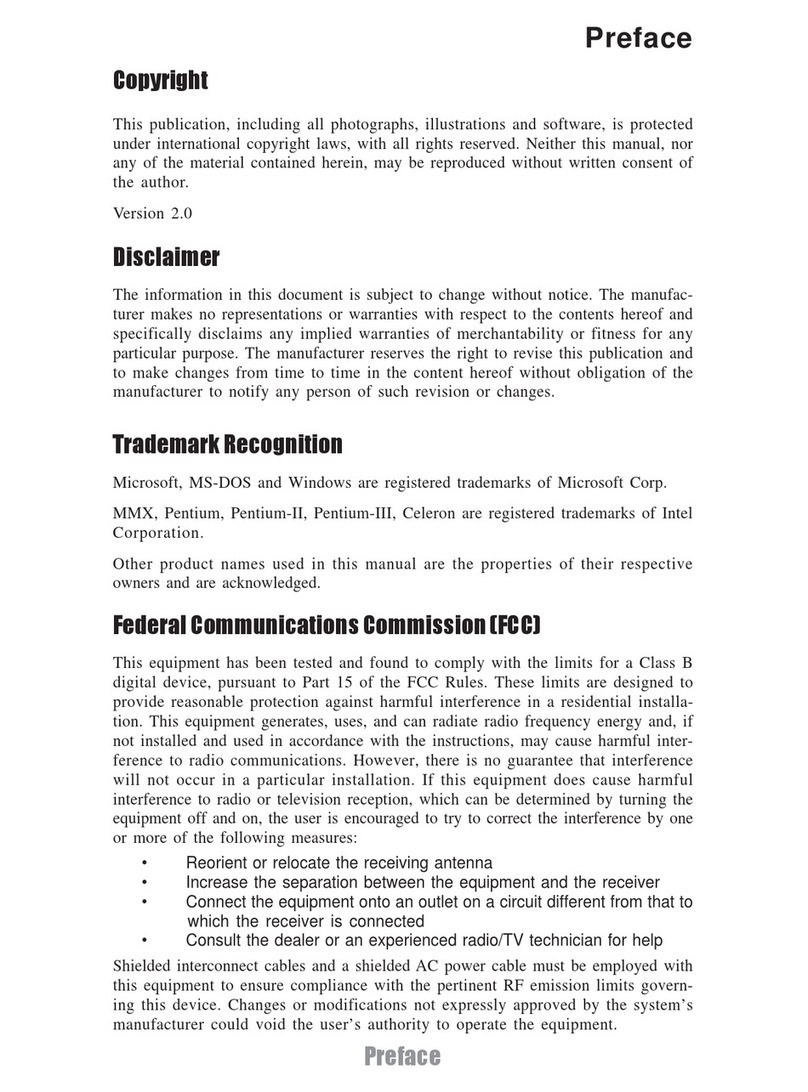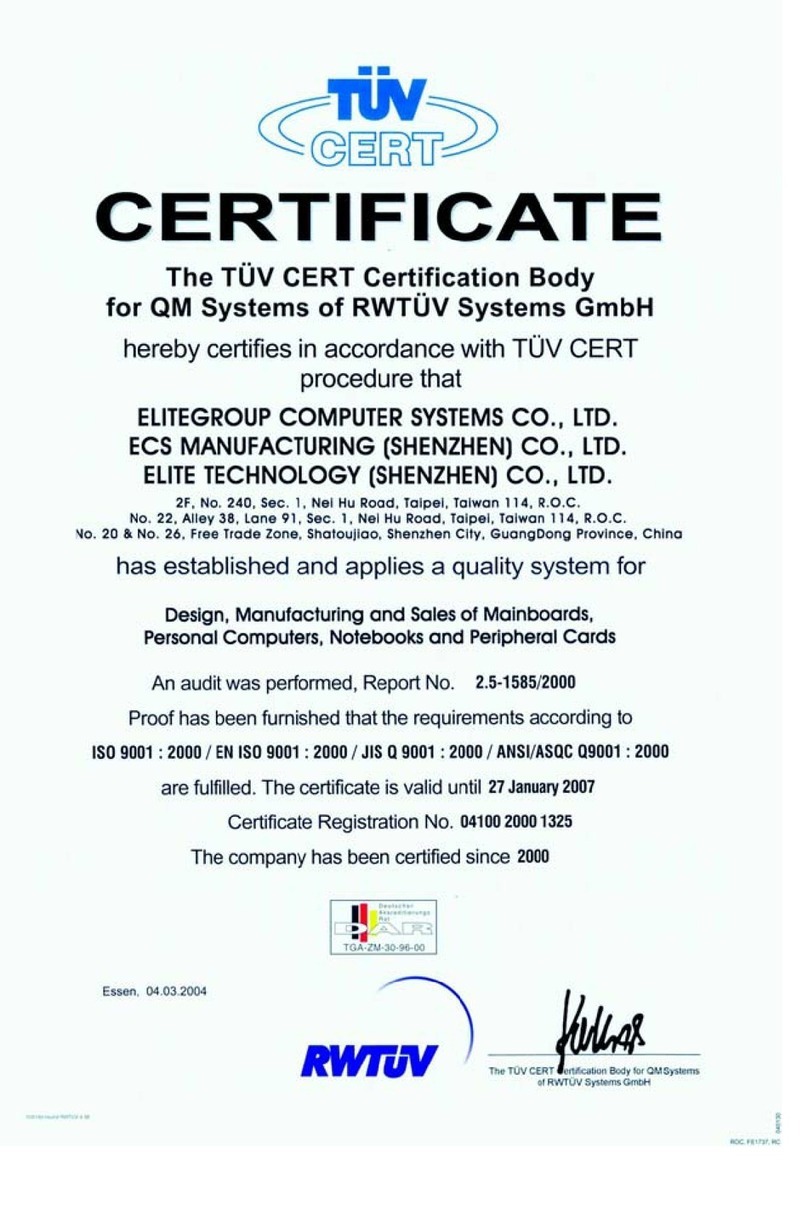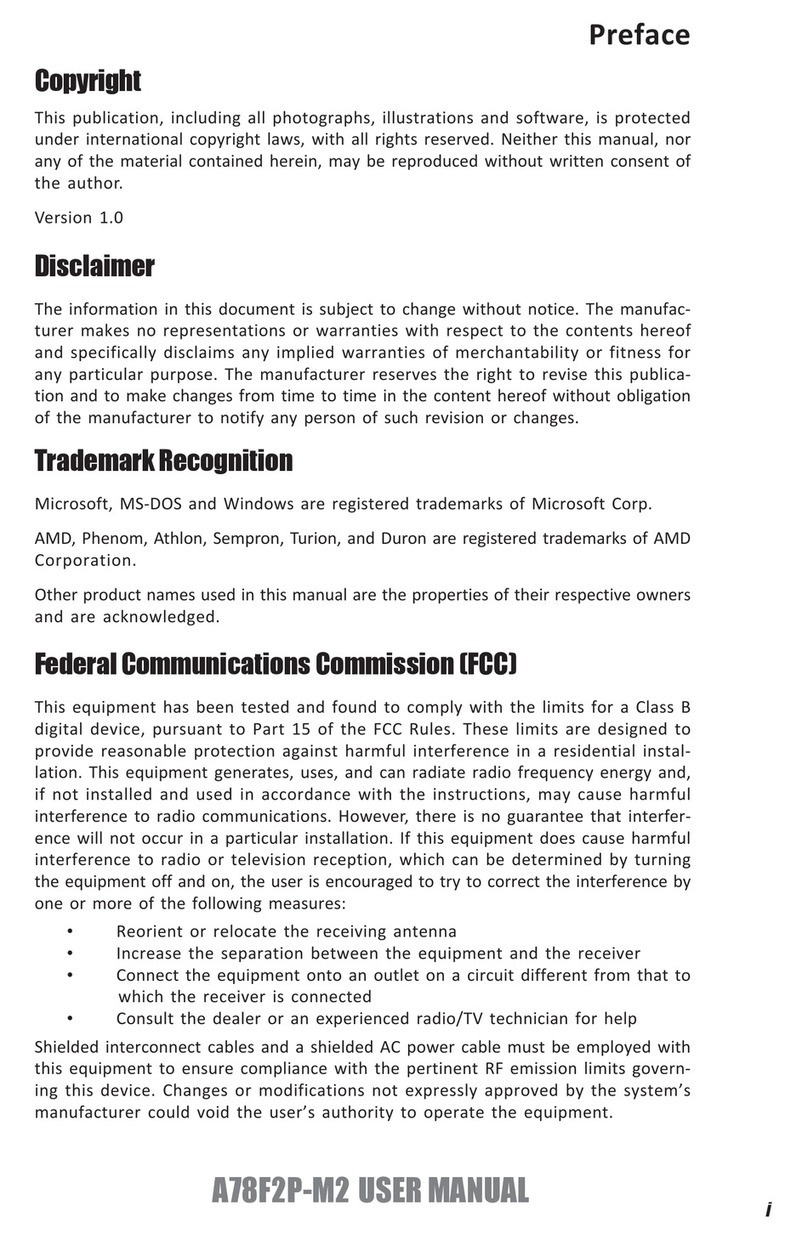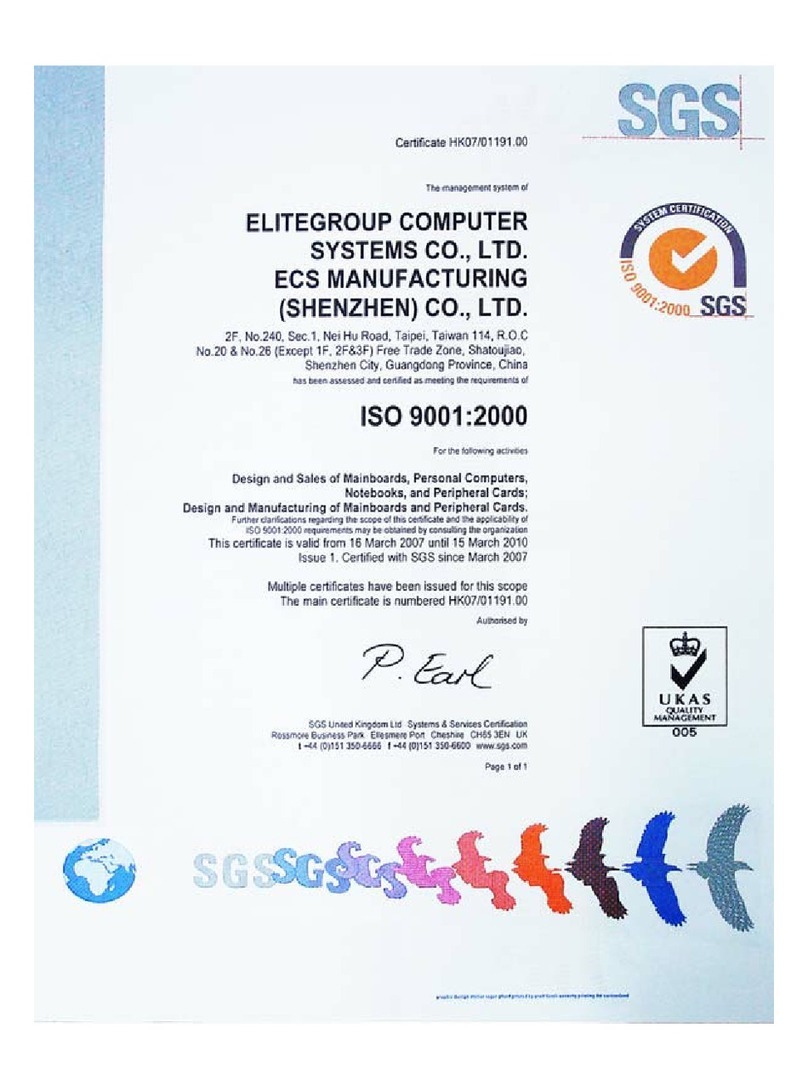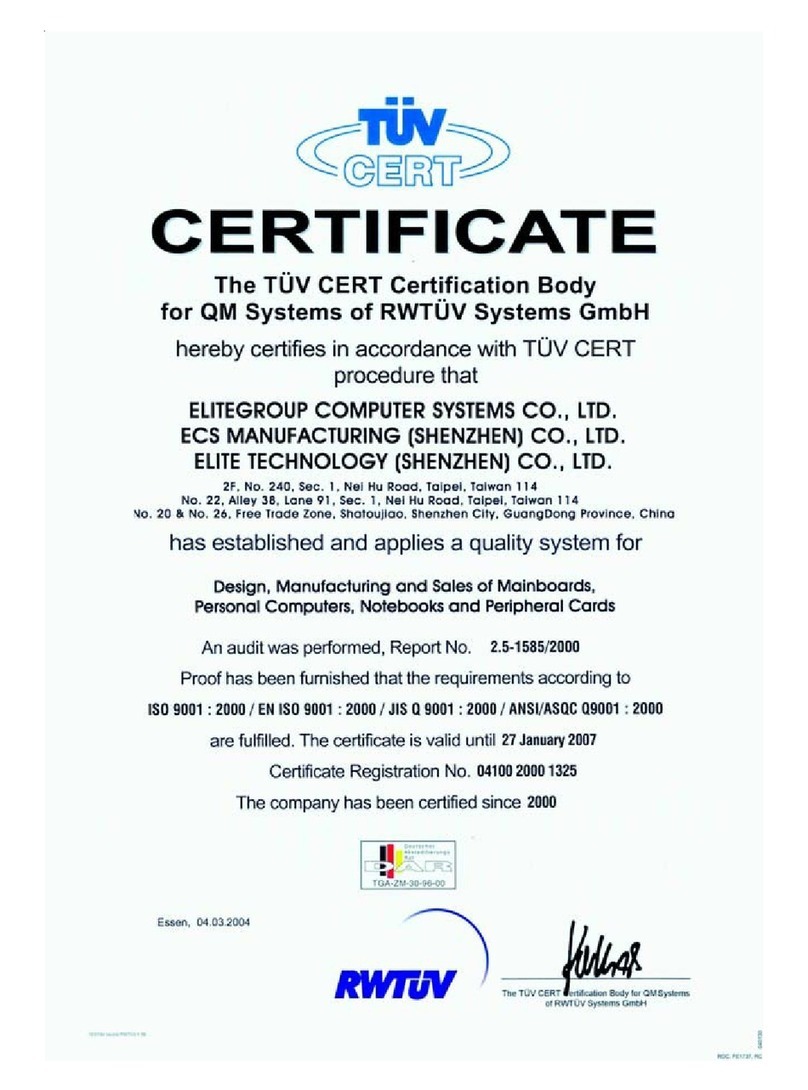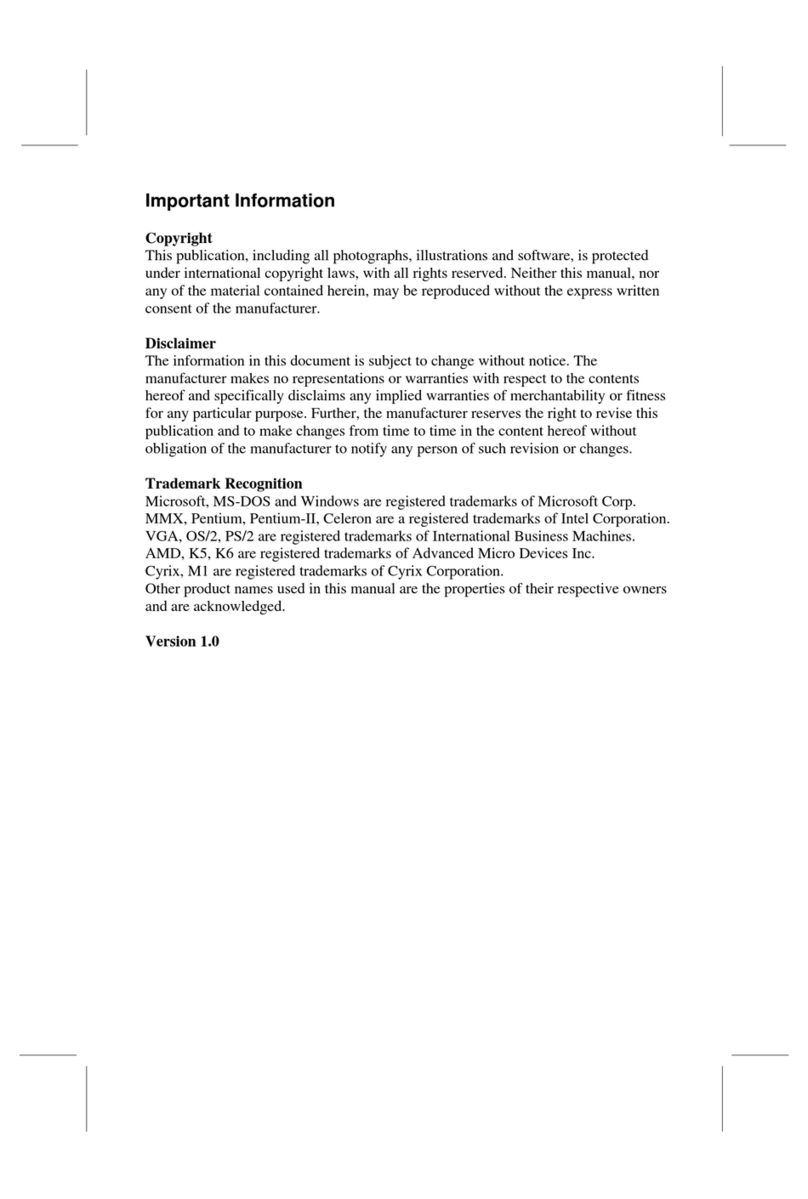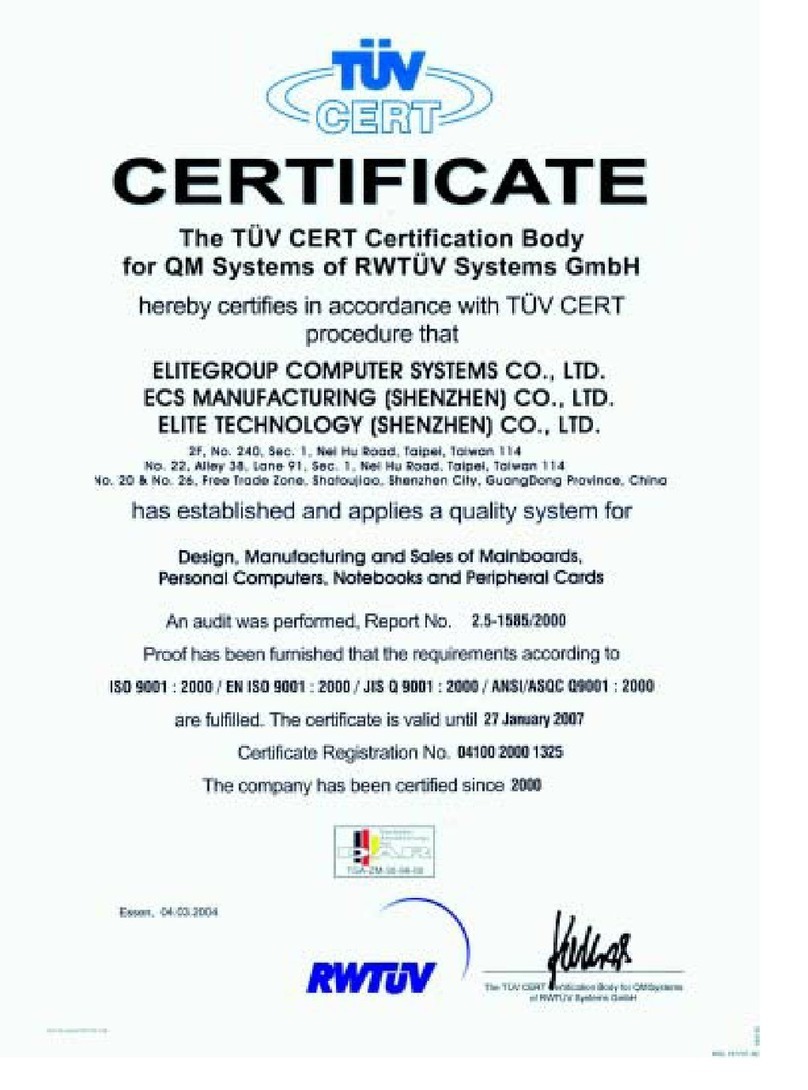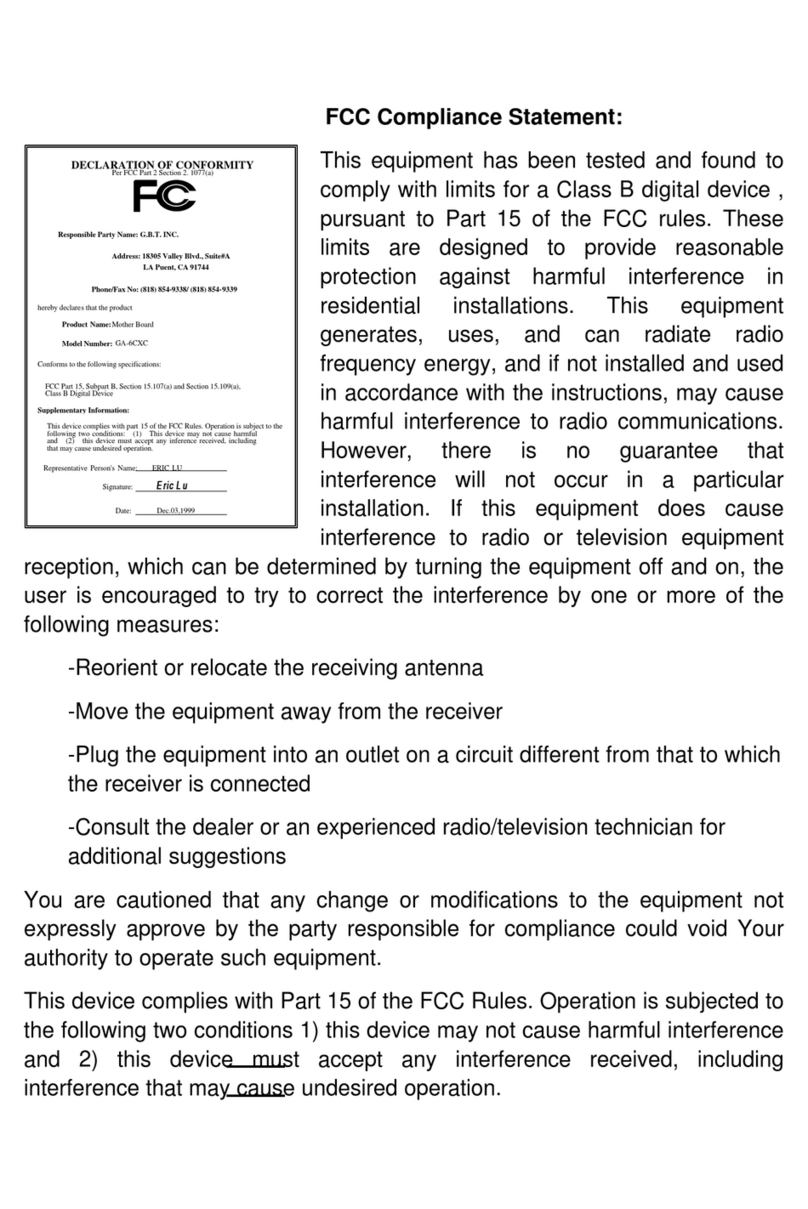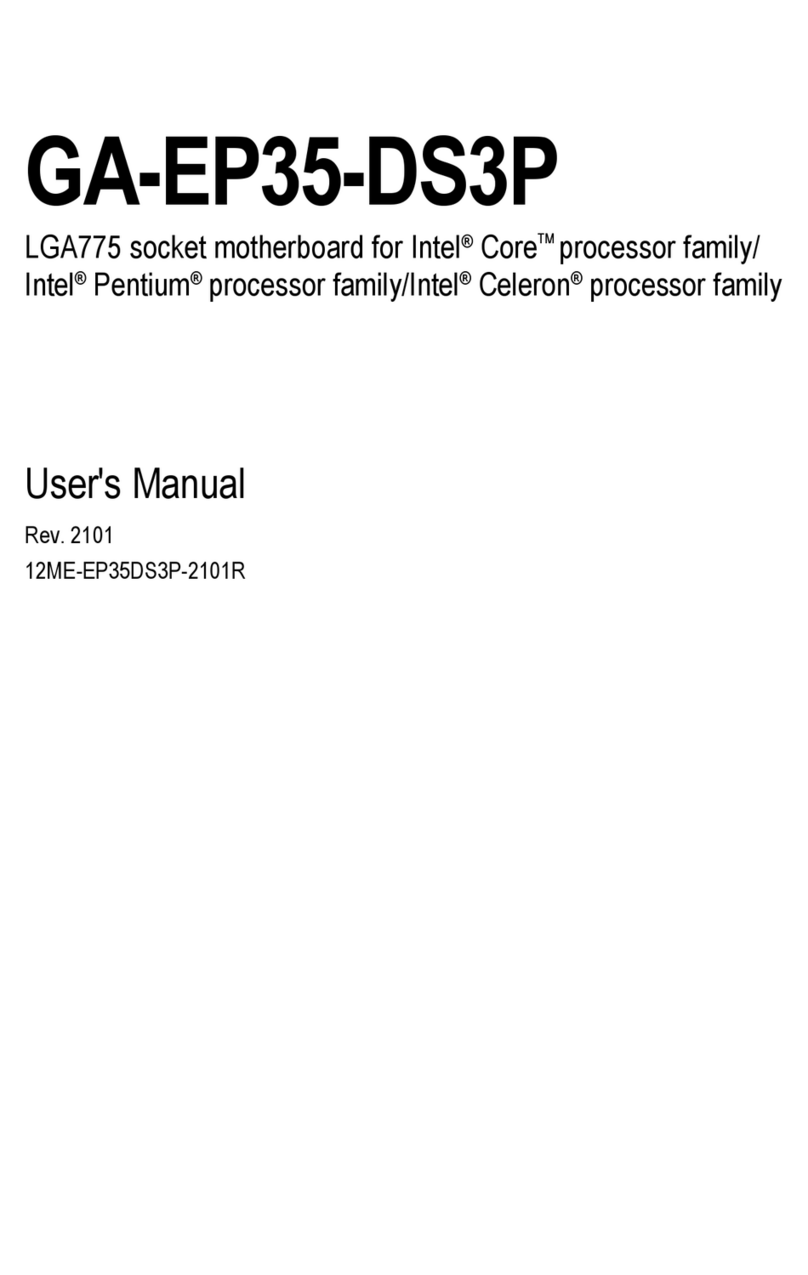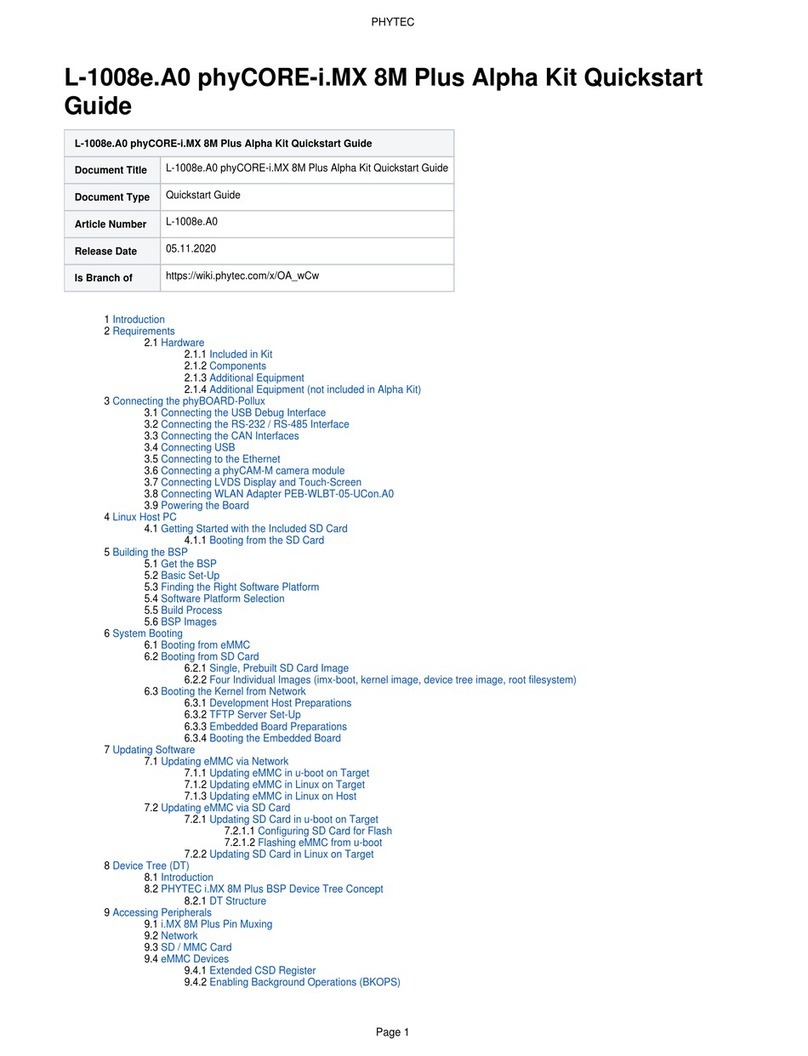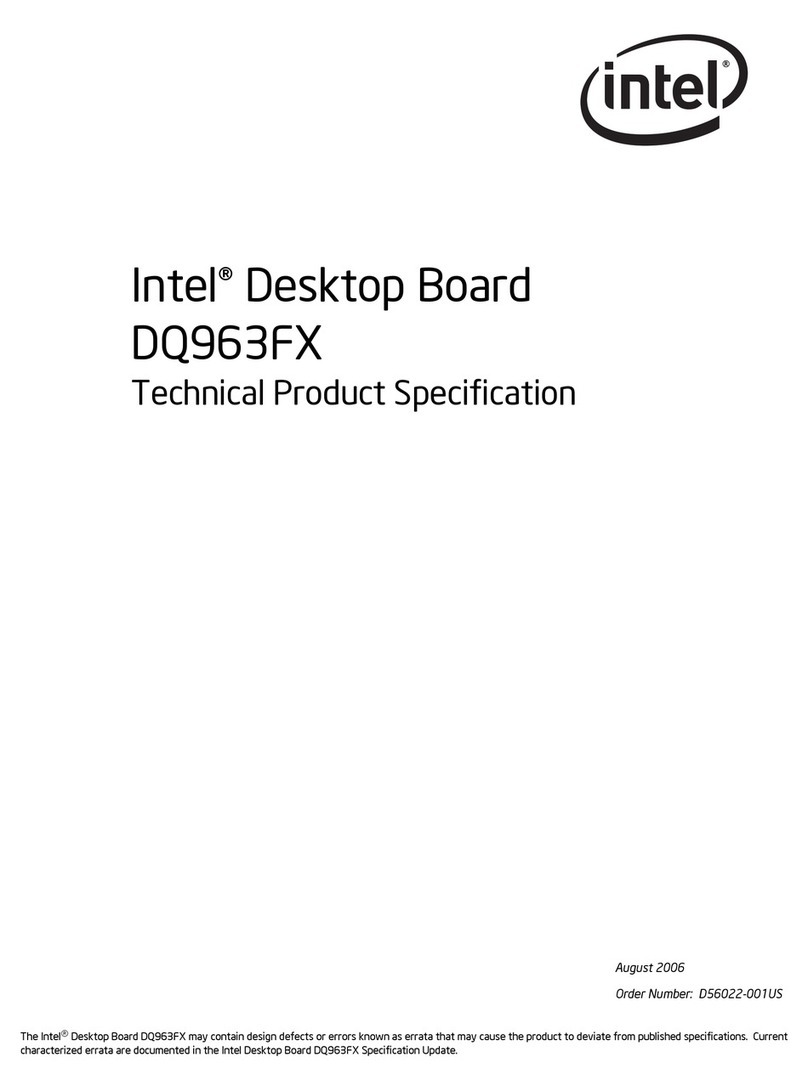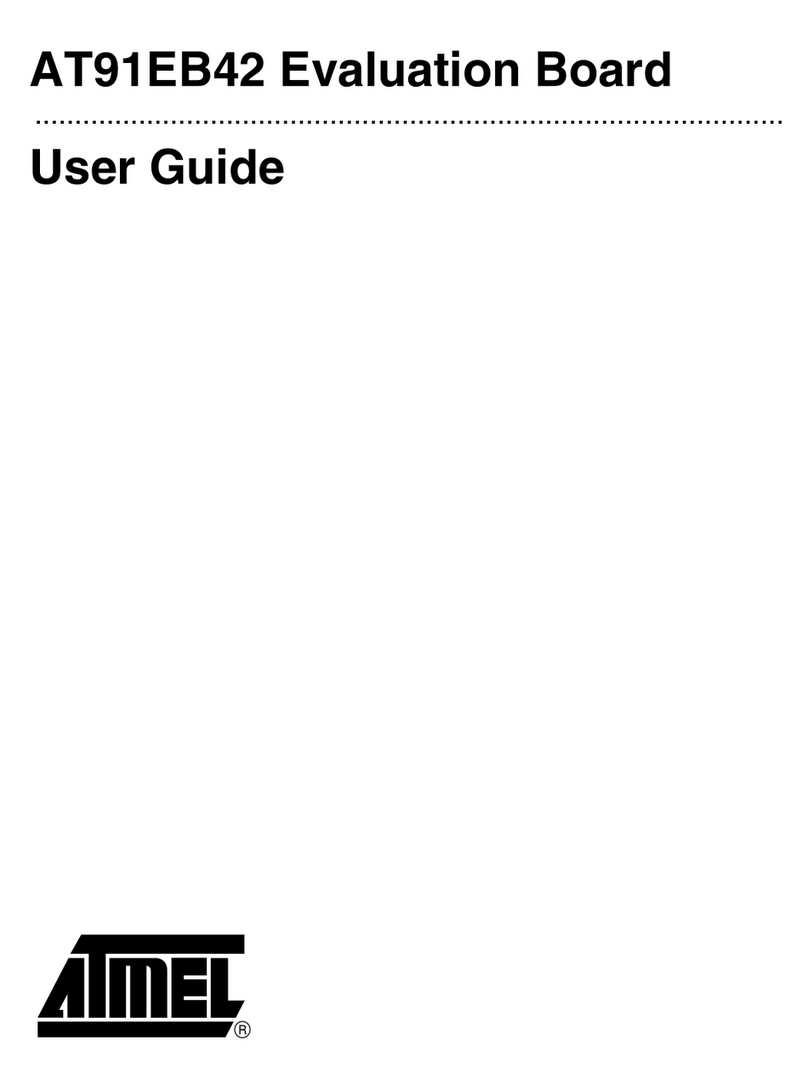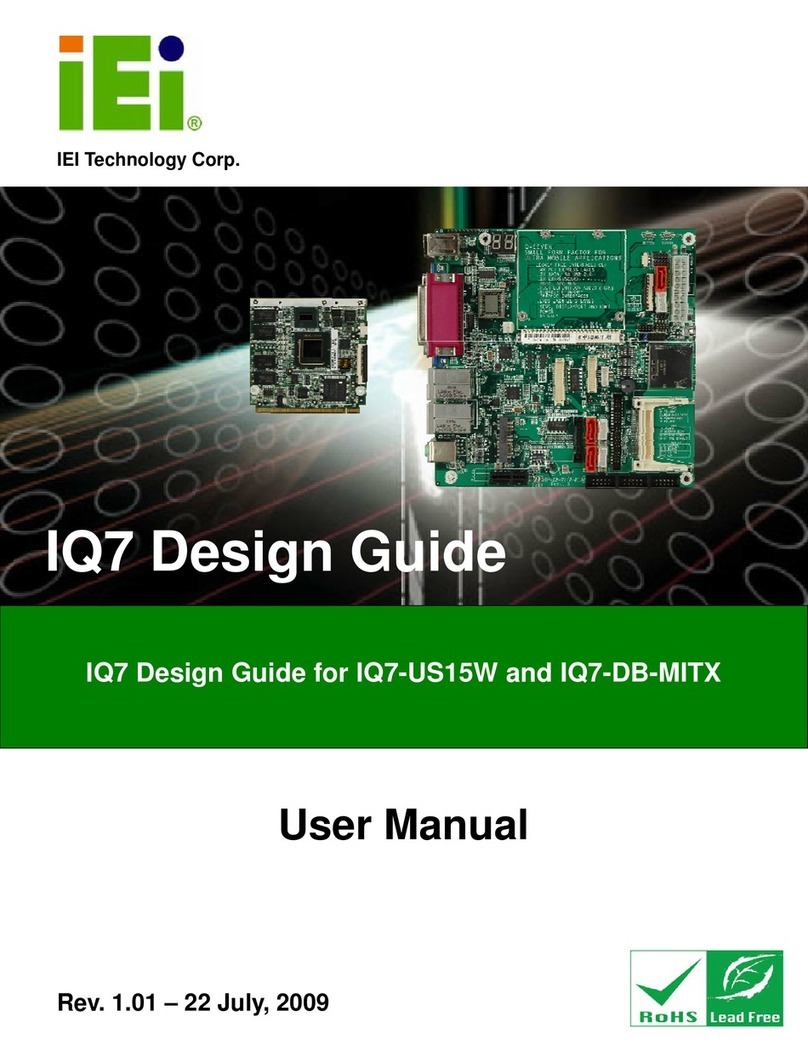ECS HDC-M User manual
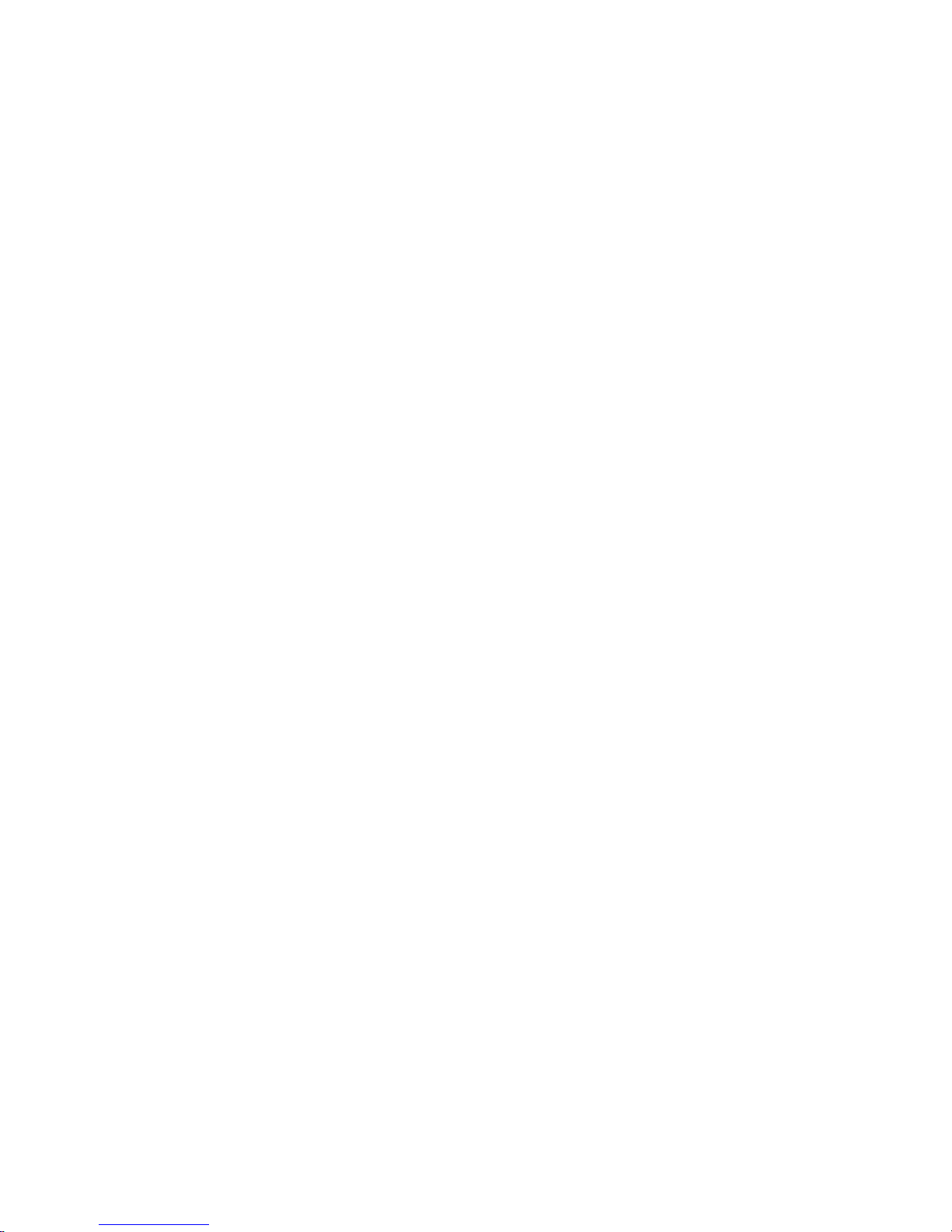
Preface
Preface
Copyright
This publication, including all photographs, illustrations and software, is protected
under international copyright laws, with all rights reserved. Neither this manual, nor
any of the material contained herein, may be reproduced without written consent of
the author.
Version 1.0A
Disclaimer
The information in this document is subject to change without notice. The manufac-
turer makes no representations or warranties with respect to the contents hereof and
specifically disclaims any implied warranties of merchantability or fitness for any
particular purpose. The manufacturer reserves the right to revise this publication and
to make changes from time to time in the content hereof without obligation of the
manufacturer to notify any person of such revision or changes.
TrademarkRecognition
Microsoft, MS-DOS and Windows are registered trademarks of Microsoft Corp.
AMD, Phenom, Athlon, Sempron and Duron are registered trademarks of AMD
Corporation.
Other product names used in this manual are the properties of their respective
owners and are acknowledged.
FederalCommunicationsCommission(FCC)
This equipment has been tested and found to comply with the limits for a Class B
digital device, pursuant to Part 15 of the FCC Rules. These limits are designed to
provide reasonable protection against harmful interference in a residential installa-
tion. This equipment generates, uses, and can radiate radio frequency energy and, if
not installed and used in accordance with the instructions, may cause harmful inter-
ference to radio communications. However, there is no guarantee that interference
will not occur in a particular installation. If this equipment does cause harmful
interference to radio or television reception, which can be determined by turning the
equipment off and on, the user is encouraged to try to correct the interference by one
or more of the following measures:
• Reorient or relocate the receiving antenna
• Increase the separation between the equipment and the receiver
• Connect the equipment onto an outlet on a circuit different from that to
which the receiver is connected
• Consult the dealer or an experienced radio/TV technician for help
Shielded interconnect cables and a shielded AC power cable must be employed with
this equipment to ensure compliance with the pertinent RF emission limits govern-
ing this device. Changes or modifications not expressly approved by the system’s
manufacturer could void the user’s authority to operate the equipment.

ii
Preface
DeclarationofConformity
This device complies with part 15 of the FCC rules. Operation is subject to the
following conditions:
• This device may not cause harmful interference
• This device must accept any interference received, including interfer-
ence that may cause undesired operation
CanadianDepartmentofCommunications
This class B digital apparatus meets all requirements of the Canadian Interference-
causing Equipment Regulations.
Cet appareil numérique de la classe B respecte toutes les exigences du Réglement sur
le matériel brouilieur du Canada.
AbouttheManual
The manual consists of the following:
Chapter 1
Introducing the Motherboard
Chapter 2
Installing the Motherboard
Chapter 3
UsingBIOS
Chapter 4
Using the Motherboard Software
Describes features of the
motherboard.
Go to Hpage 1
Describes installation of
motherboard components.
Goto Hpage 7
Provides information on us-
ing the BIOS Setup Utility.
Go to Hpage 21
Describes the motherboard
software
Go to Hpage 45
Chapter 5
TroubleShooting Provides basic trouble
shooting tips
page 49
Go to H

iii
TT
TT
TABLE OF CONTENTSABLE OF CONTENTS
ABLE OF CONTENTSABLE OF CONTENTS
ABLE OF CONTENTS
Preface i
Chapter 1 1
IntroducingtheMotherboard 1
Introduction......................................................................................1
Feature...............................................................................................2
MotherboardComponents.............................................................5
Chapter 2 77
77
7
Installing the Motherboard 7
SafetyPrecautions...........................................................................7
Choosinga ComputerCase............................................................7
Installingthe Motherboard ina Case............................................7
CheckingJumperSettings...............................................................8
Setting Jumpers...................................................................8
Checking Jumper Settings...................................................9
Jumper Settings...................................................................9
InstallingHardware........................................................................10
Installing Memory Modules...............................................10
Expansion Slots..................................................................11
Connecting Optional Devices............................................13
Installinga Hard Disk Drive/CD-ROM/SATAHardDrive...16
ConnectingI/ODevices................................................................17
ConnectingCase Components.....................................................18
Front Panel Header............................................................20
Chapter 3 21
UsingBIOS 21
Aboutthe SetupUtility................................................................21
The Standard Configuration..............................................21
Entering the Setup Utility....................................................21
Resetting the default CMOS values....................................22
UsingBIOS......................................................................................23
BIOS Navigation Key.........................................................23
Main Menu.........................................................................23
Advanced Menu..................................................................24
Chipset Menu......................................................................36
M.I.B III.............................................................................38
Boot Menu..........................................................................39
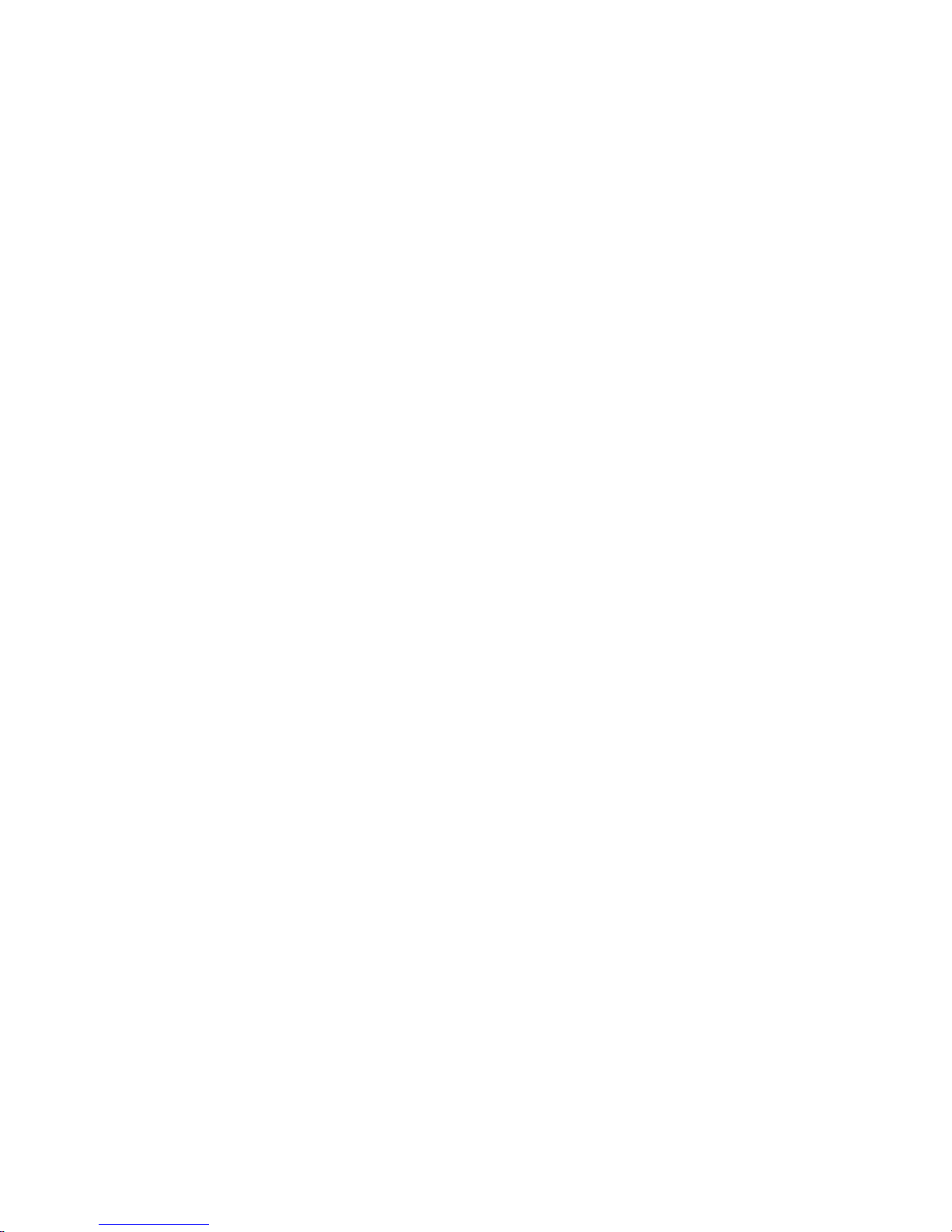
iv
Security Menu.....................................................................40
Save & Exit Setup...............................................................41
Updating the BIOS..............................................................43
Chapter 4 4545
4545
45
UsingtheMotherboardSoftware 45
AbouttheSoftware DVD-ROM/CD-ROM.................................45
Auto-installingunder WindowsXP/Vista/7...............................45
Running Setup.....................................................................46
ManualInstallation........................................................................48
UtilitySoftwareReference............................................................48
Chapter 5 4949
4949
49
TroubleShooting 49
Startup problemsduring assembly..............................................49
Startup problems after prolonguse............................................50
Maintenanceandcare tips..............................................................50
BasicTroubleshootingFlowchart...................................................51
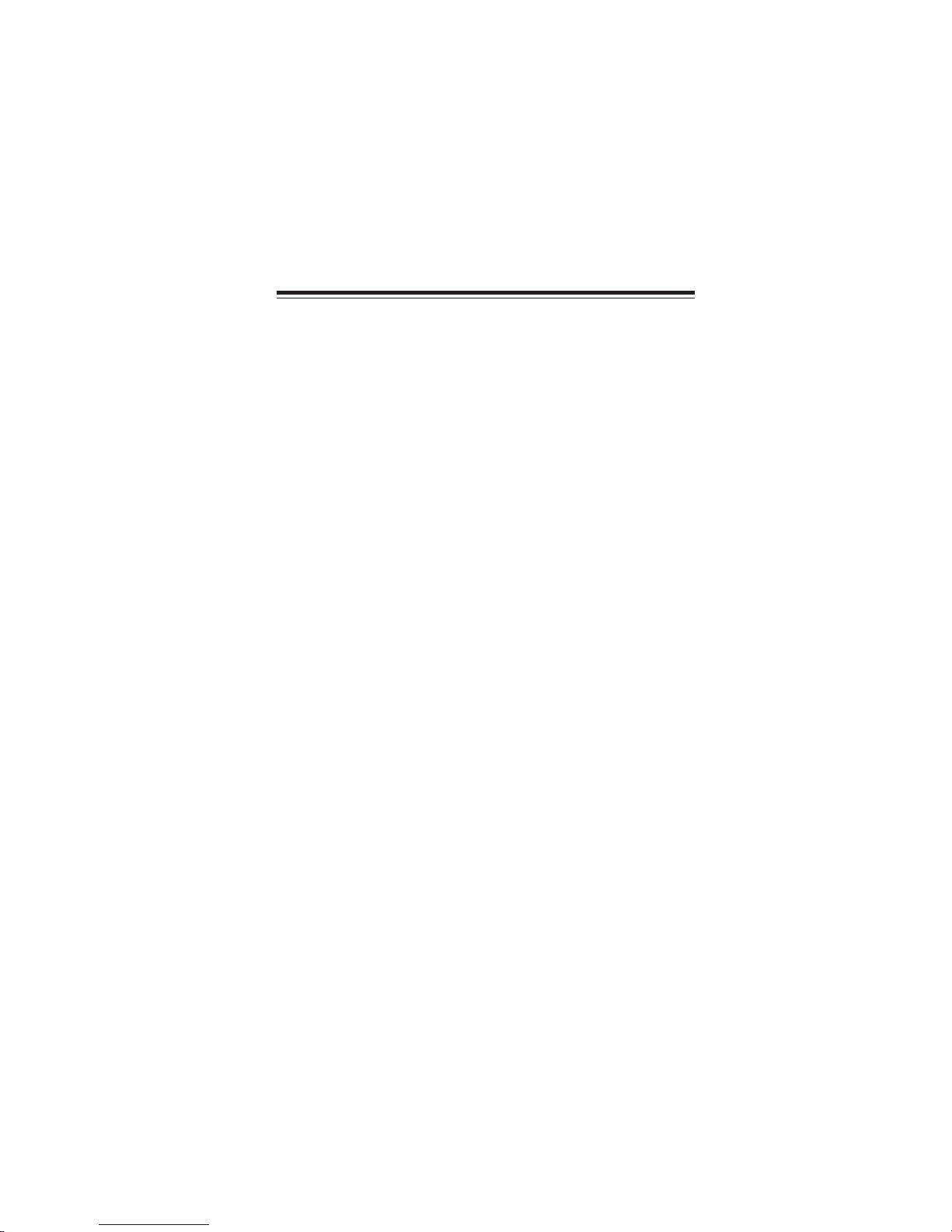
1
IntroducingtheMotherboard
Chapter1
IntroducingtheMotherboard
Introduction
Thank you for choosing the HDC-M motherboard of high performance, enhanced
function. This motherboard has an onboard APU AMD®Brazos C-60 'ual Core
processor with AMD RadeonTM HD 6290 Graphics, design with a Micro-ATX form
factor of 225 x 170 mm.
The motherboard is equipped with advanced full set of I/O ports in the rear panel,
including PS/2 keyboard and mouse connectors, one DVI port (optional HDMI port),
one VGA port, six USB 2.0 ports, one LAN port, and audio jacks for microphone,
line-in and line-out.
The motherboard incorporates the AMD Hudson D1 FCH chipset. It supports two
PCI slots which are fully compliant to PCI rev 2.2 specification at 33 MHz. One
PCIE16X slot runs at x4 bandwidth which is fully compliant to the PCI Express Base
Specification revision 2.0. This motherboard supports up to 8 GB of system memory
with single channel DDR3 1333(OC)/1066MHz. It implements an EHCI compliant
interface that provides twelve USB 2.0 ports (six USB 2.0 ports at the rear panel and
three USB 2.0 headers support additional six USB 2.0 ports).
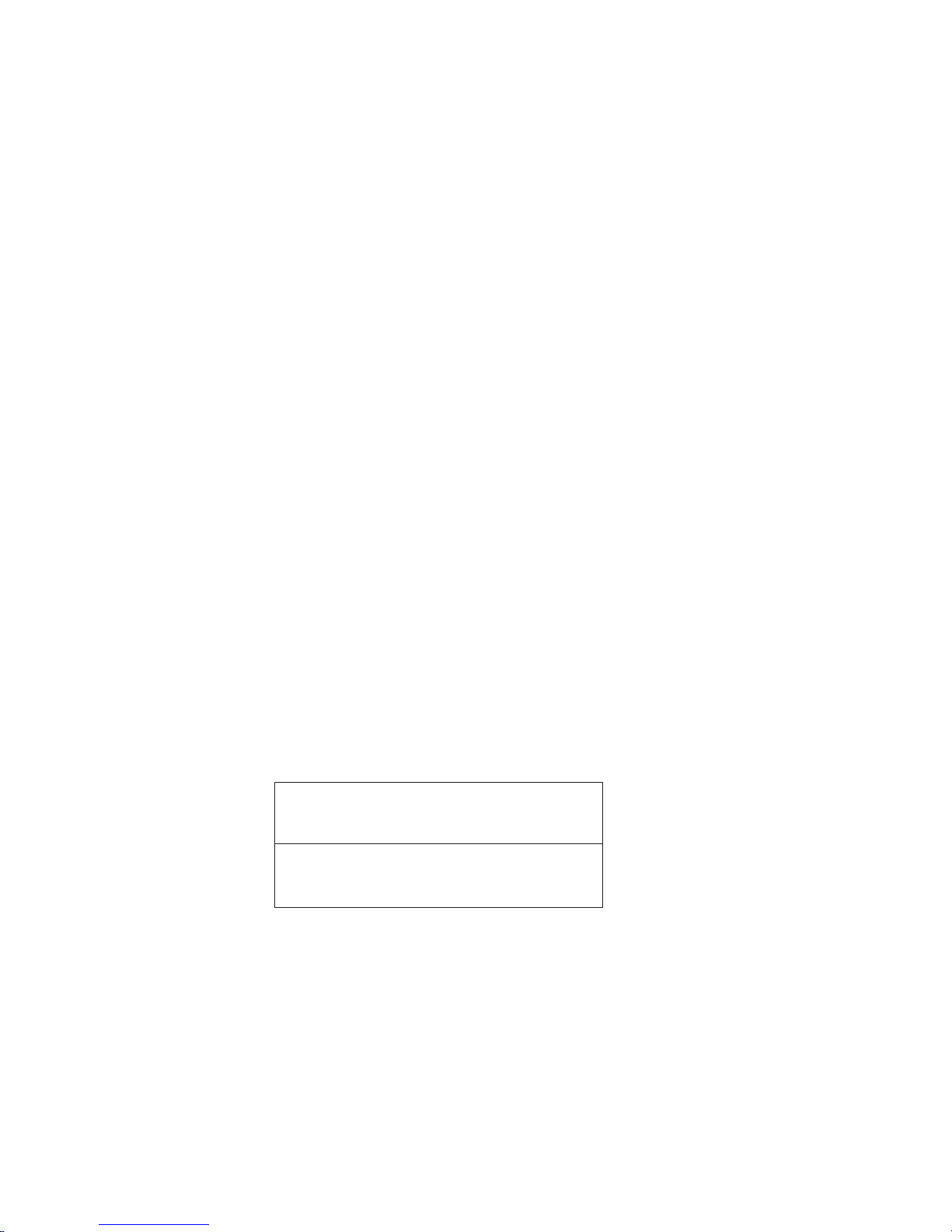
2
IntroducingtheMotherboard
Feature
The motherboard uses onboard AMD FT1 CPU that carries the following fea-
tures:
Processor
•The AMD FT1 processor combines the central processing unit (CPU)
with the graphics processing unit (GPU) in a single-chip Accelerated
Processing Unit (APU) package.
•The APU connects to the Fusion Controller Hub (FCH) through the
Unified Media Interface (UMI) to provide connections to the different
system devices.
Chipset
Memory
• Supports DDR3 1333(OC)/1066 SDRAM with single-channel archi-
tecture
• Accommodates two unbuffered DIMMs
• Up to 4GB per DIMM with maximum memory size up to 8GB
The AMD Hudson D1 FCH Chipset is a single-chip with proven reliability and
performance.
• PCI slots compliant with PCI Rev 2.2 interface at 33 MHz
• Integrated SATA 3.0 Gb/s Host Controller
• Twelve USB 2.0 ports supported
• Supports Unified Media interface (UMI), SMBus controller, and High
Definition Audio
• Supports Serial Peripheral Interface (SPI)
• Enhanced DMA Controller, power management, hardware monitoring,
interrupt controller, and clock function.
Onboard LAN (optional)
• Supports PCI ExpressTM 1.1
• Integrated 10/100/1000 transceiver
• Integrated Switching Regulator
• Wake-on-LAN and remote wake-up support
• Supports PCI ExpressTM 1.1
• Integrated 10/100 transceiver
• Integrated Linear Regulator
• Wake-on-LAN and remote wake-up support

3
IntroducingtheMotherboard
Audio
This motherboard may support the following Audio chipset:
• 5.1 Channel High DefinitionAudio Codec
• ADCs support 44.1k/48k/96kHz sample rate
• Meets Microsoft WLP 3.10 Vista premium and mobile PCs audio
requirements
• Direct Sound 3DTM compatible
1.Some hardware specifications and software items are subject to change
without prior notice.
2.Due to chipset limitation, we recommend that motherboard be oper-
ated in the ambiance between 0 and 50°C.
The motherboard comes with the following expansion options:
•Two PCI slots
•One PCI Express x16 slot (with x4 mode)
•Four 7-pin SATA connectors
Expansion Options
•One PS/2 keyboard and PS/2 mouse connect port
•One DVI port (optional HDMI port)
•One VGA port
•Six USB 2.0 ports
•One LAN port
•Audio jacks for microphone, line-in and line-out
The motherboard has a full set of I/O ports and connectors:
Integrated I/O
The firmware can also be used to set parameters for different processor clock
speeds.
•Power management
•Wake-up alarms
•CPUparameters
•CPUandmemorytiming
BIOS Firmware
This motherboard uses AMI BIOS that enables users to configure many system
features including the following:
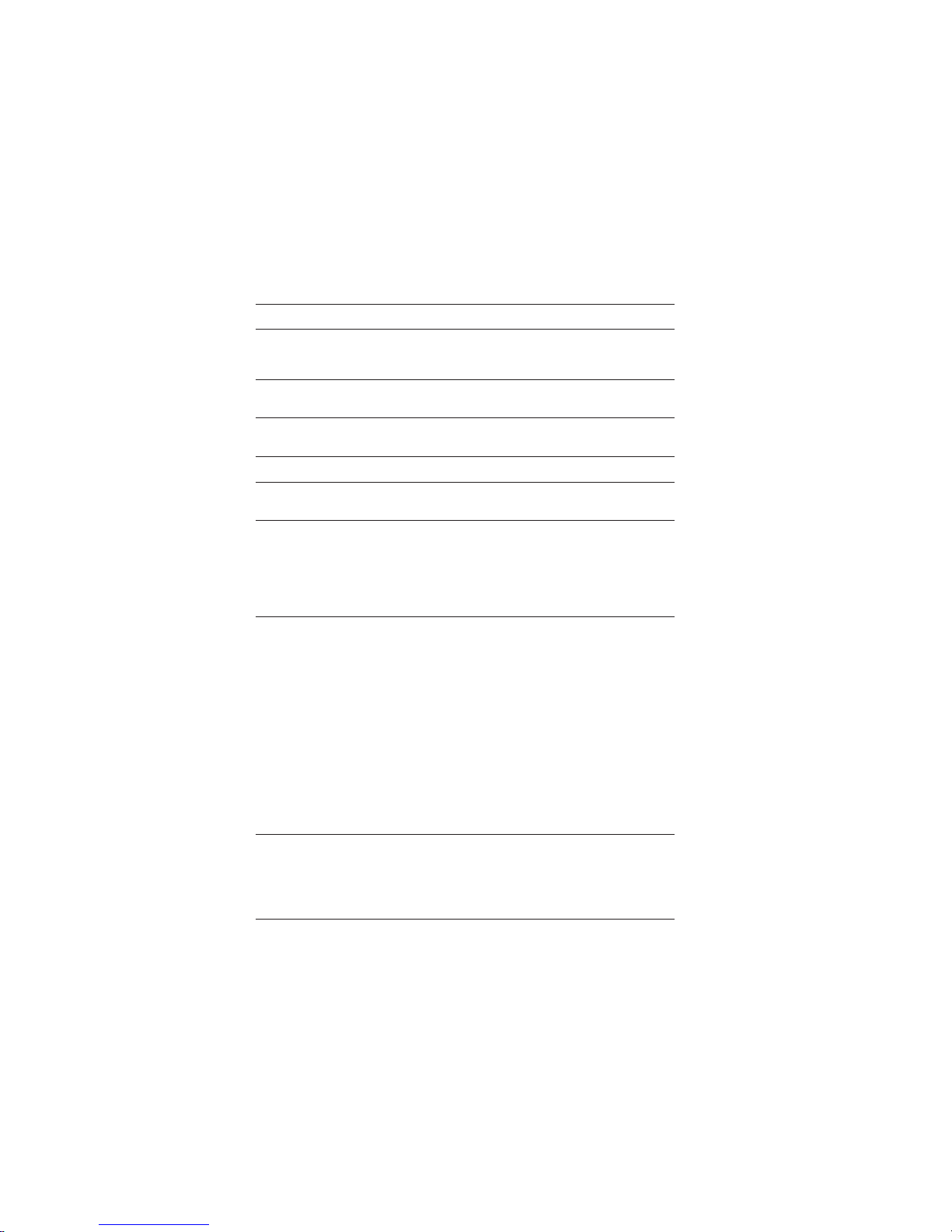
4
IntroducingtheMotherboard
• AMD Hudson D1 FCH
• Onboard APU AMD®Brazos C-60 'ual Core processor with
AMD RadeonTM HD 6290 Graphics
• Single-channel DDR3 memory architecture
• 2 x 240-pin DDR3 DIMM sockets support up to 8 GB
• Supports 1333(OC)/1066 DDR3 SDRAM
• Supported by AMD Hudson D1 FCH
• 4x Serial ATA 3Gb/s devices
•Realtek ALC662 supports 6-channel HD audio Codec
• Realtek RTL8105E 10/100 LAN (Colay RTL8111-VL Giga
LAN)
• 1 x PS/2 keyboard & mouse connectors
• 1 x DVI port (optional HDMI port)
• 1 x VGA port
• 6 x USB 2.0 ports
• 1 x RJ45 LAN connector
• 1 x Audio port (Line in, microphone in, line out)
Chipset
Memory
Expansion
Slots
Storage
Audio
LAN
Rear Panel I/O
CPU
Specifications
• 2 x PCI slots
• 1 x PCI Express x16 slot (with x4 mode)
Form Factor • mATX 225mm x 170mm
• AMI BIOS with 32Mb SPI Flash ROM
• Supports ACPI & DMI
• Supports Plug and Play, STR(S3)/STD(S4), Hardware monitor
• Audio, LAN, can be disabled in BIOS
• Supports Dual Display (optional)
System BIOS
Internal I/O
Connectors &
Headers
• 1 x 3-pin SYS_FAN connector
• 1 x 4-pin CPU_FAN connector
• 1 x 24-pin ATX Power Supply connector
• 1 x Speaker header
• 1 x Front panel audio header
• 4 x SATA 3Gb/s connectors
• 1 x SPI_DEBUG header
• 3 x USB 2.0 headers support additional six USB 2.0 ports
• 1 x COM header
• 1 x CASE open header
• 1 x Clear CMOS jumper
• 1 x LPT header
• 1 x TPM header
• 1 x SPDIF Out header
• 1 x Front panel switch/LED header
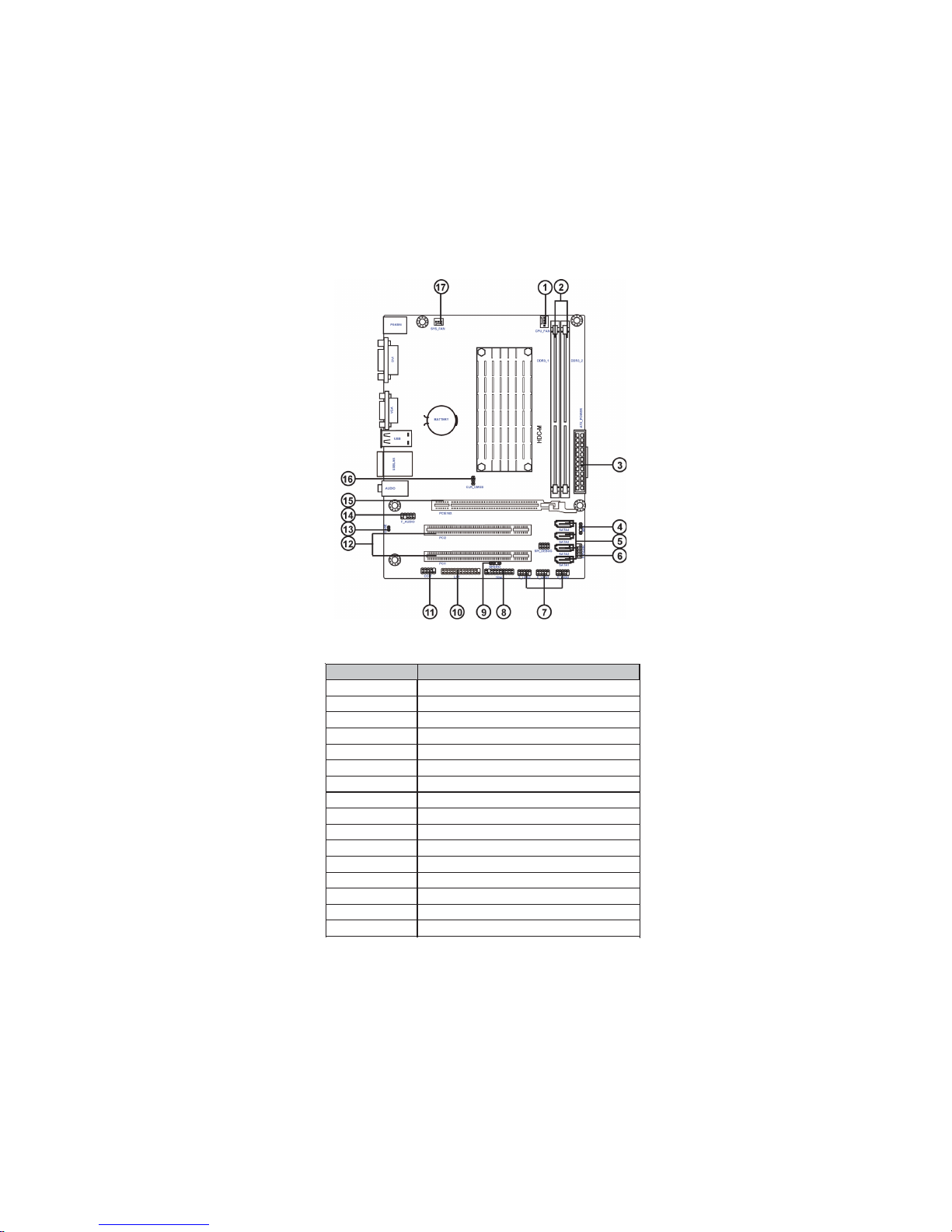
5
IntroducingtheMotherboard
MotherboardComponents
Table of Motherboard Components
This concludes Chapter 1. The next chapter explains how to install the motherboard.
LABEL COMPONENTS
1. CPU_FAN CPU cooling fan connector
2. DDR3_1~2 240-pin DDR3 SDRAM slots
3. ATX_POWER Standard 24-pin ATX power connector
4. SATA1~4 Serial ATA 3Gb/s connectors
5. SPK Speaker header
6. F_PANEL Front panel switch/LED header
7. F_USB1~3 Front panel USB 2.0 headers
8. TPM Trusted Platform Module header (Optional)
9. SPDIFO SPDIF out header
10. LPT Onboard parallel port header
11.COM Onboard serial port header
12. PCI1~2 32-bit add-on card slots
13. CASE CASE open header
14. F_AUDIO1 Front panel audio header
15. PCIE16X PCI Express 16x slot for graphics interface
16. CLR_CMOS Clear CMOS jumper

6
IntroducingtheMotherboard
Memo
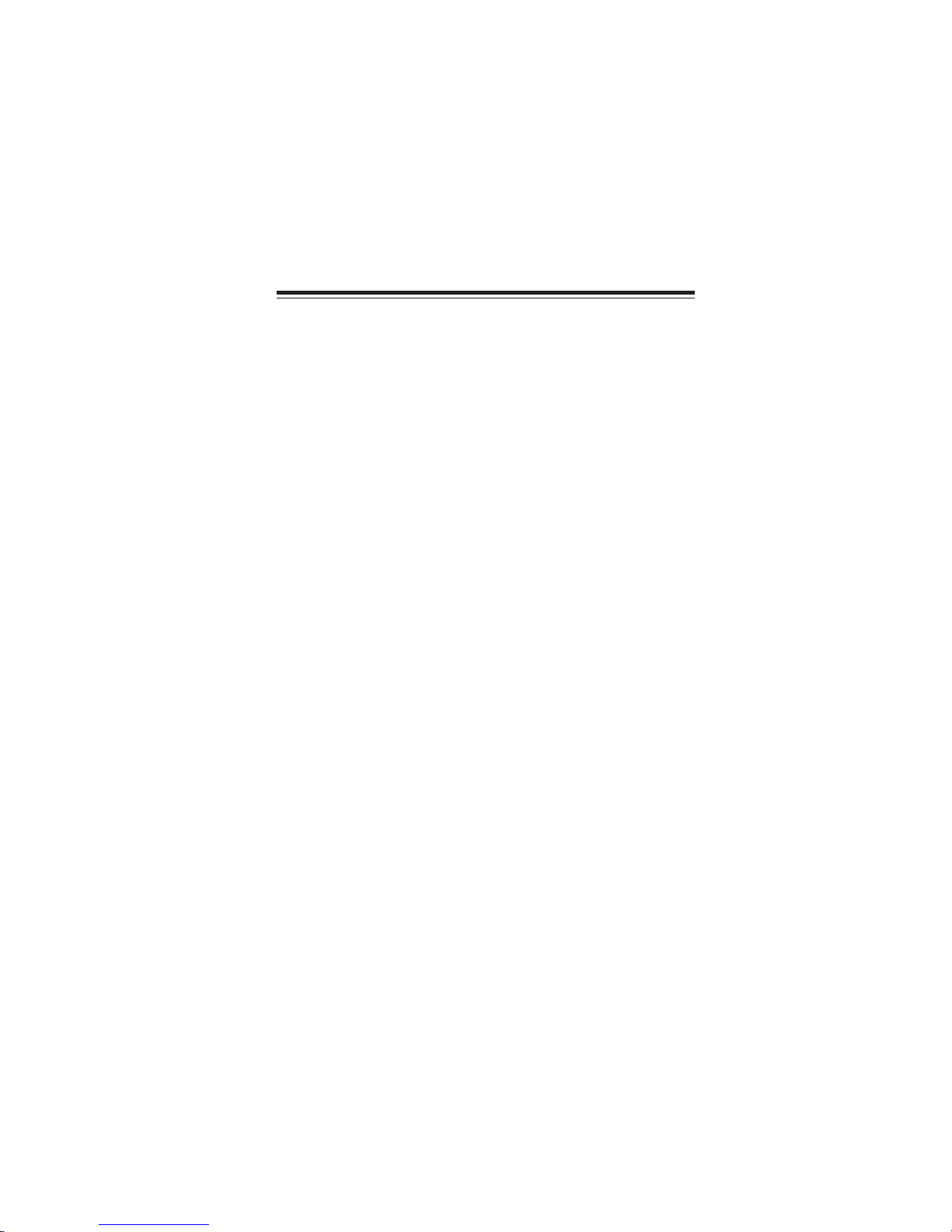
7
InstallingtheMotherboard
Chapter2
InstallingtheMotherboard
SafetyPrecautions
• Follow these safety precautions when installing the motherboard
• Wear a grounding strap attached to a grounded device to avoid dam-
age from static electricity
• Discharge static electricity by touching the metal case of a safely
grounded object before working on the motherboard
• Leave components in the static-proof bags they came in
• Hold all circuit boards by the edges. Do not bend circuit boards
ChoosingaComputerCase
There are many types of computer cases on the market. The motherboard complies
with the specifications for the Micro ATX system case. Some features on the
motherboard are implemented by cabling connectors on the motherboard to indica-
tors and switches on the system case. Make sure that your case supports all the
features required. Make sure that your case has sufficient power and space for all
drives that you intend to install.
Most cases have a choice of I/O templates in the rear panel. Make sure that the I/O
template in the case matches the I/O ports installed on the rear edge of the
motherboard.
This motherboard carries an MATX form factor of 225 x 170 mm. Choose a case
that accommodates this form factor.
InstallingtheMotherboardin a Case
Refer to the following illustration and instructions for installing the motherboard in
a case.
Most system cases have mounting brackets installed in the case, which correspond
the holes in the motherboard. Place the motherboard over the mounting brackets
and secure the motherboard onto the mounting brackets with screws.
Ensure that your case has an I/O template that supports the I/O ports and expansion
slots on your motherboard.
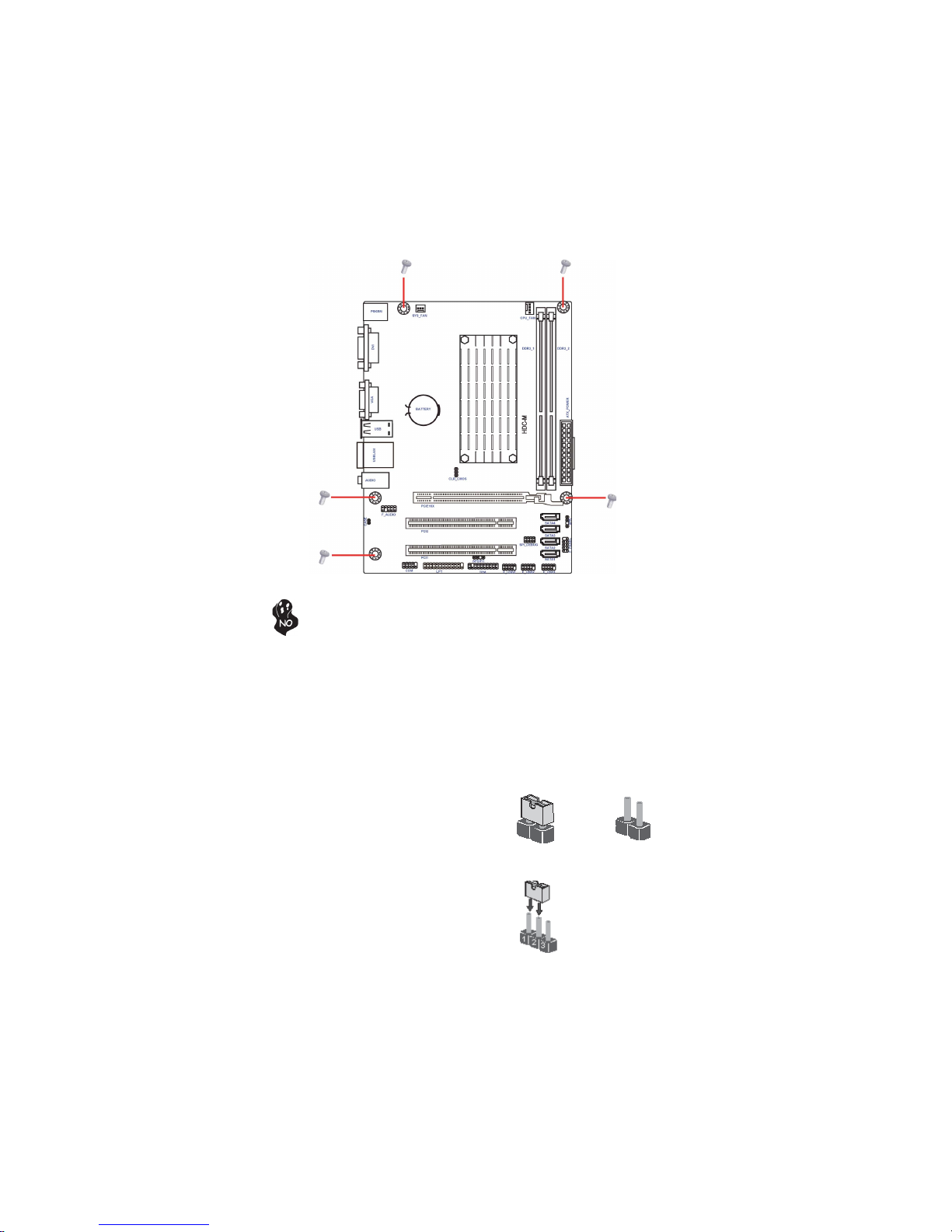
8
InstallingtheMotherboard
CheckingJumperSettings
This section explains how to set jumpers for correct configuration of the motherboard.
SettingJumpers
Use the motherboard jumpers to set system configuration options. Jumpers with
more than one pin are numbered. When setting the jumpers, ensure that the jumper
caps are placed on the correct pins.
The illustrations show a 2-pin jumper. When
the jumper cap is placed on both pins, the
jumper is SHORT. If you remove the jumper
cap, or place the jumper cap on just one pin,
the jumper is OPEN.
This illustration shows a 3-pin jumper. Pins
1 and 2 are SHORT.
SHORT OPEN
Do not over-tighten the screws as this can stress the motherboard.

9
InstallingtheMotherboard
Checking Jumper Settings
The following illustration shows the location of the motherboard jumpers. Pin 1 is
labeled.
JumperSettings
Jumper Type Description Setting (default)
CLR_CMOS 3-pin CLEAR CMOS
1-2: NORMAL
2-3: CLEAR
Before clearing the
CMOS, make sure to
turn the system off. CLR_CMOS
To avoid the system instability after clearing CMOS, we recommend users
to enter the main BIOS setting page to “Load Default Settings” and
then “Save & Exit Setup”.
1

10
InstallingtheMotherboard
Installing Memory Modules
This motherboard accommodates two memory module. It can support two 240-pin
DDR3 1333(OC)/1066. The total memory capacity is 8 GB.
Do not remove any memory module from its antistatic packaging
until you are ready to install it on the motherboard. Handle the
modules only by their edges. Do not touch the components or metal
parts. Always wear a grounding strap when you handle the modules.
Installation Procedure
Refer to the following to install the memory modules.
1 This motherboard supports unbuffered DDR3 SDRAM.
2 Push the latches on each side of the DIMM slot down.
3 Align the memory module with the slot. The DIMM slots are keyed with
notches and the DIMMs are keyed with cutouts so that they can only be
installed correctly.
4 Check that the cutouts on the DIMM module edge connector match the
notches in the DIMM slot.
5 Install the DIMM module into the slot and press it firmly down until it
seats correctly. The slot latches are levered upwards and latch on to
the edges of the DIMM.
6 Installany remaining DIMM modules.
InstallingHardware
You must install at least one module in any of the two slots.
DDR3 SDRAM memory module table
Memory module Memory Bus
DDR3 1333(OC) 667 MHz
DDR3 1066 533 MHz
* For reference only
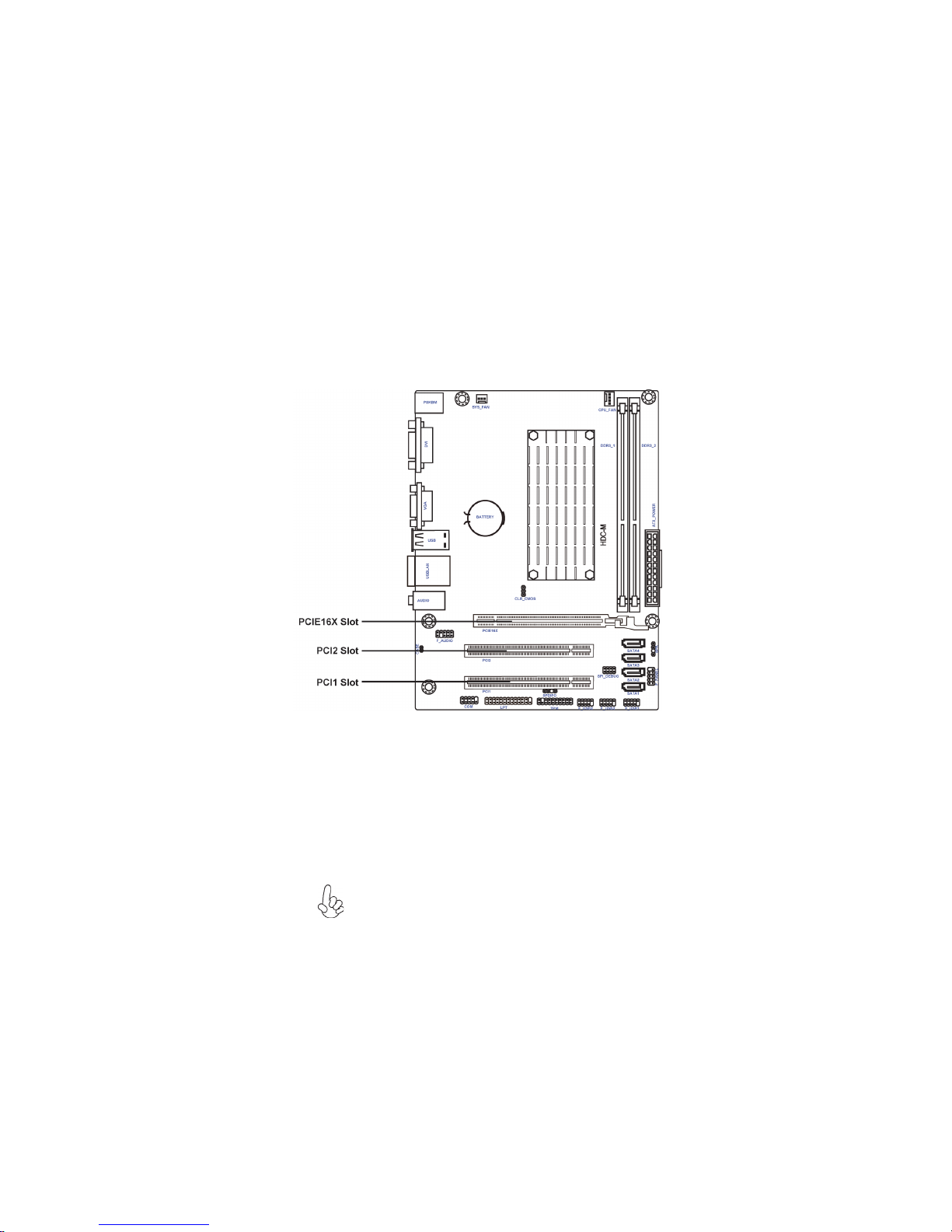
11
InstallingtheMotherboard
Installing Add-on Cards
The slots on this motherboard are designed to hold expansion cards and connect
them to the system bus. Expansion slots are a means of adding or enhancing the
motherboard’s features and capabilities. With these efficient facilities, you can in-
crease the motherboard’s capabilities by adding hardware that performs tasks that are
not part of the basic system.
Expansion Slots
PCI1~2 Slots This motherboard is equipped with two standard PCI slots. PCI
stands for Peripheral Component Interconnect and is a bus standard
for expansion cards, which for the most part, is a supplement of the
older ISA bus standard. The PCI slots on this board are PCI v2.2
compliant.
PCIE16X Slot The PCI Express 16x slot is used to install an external PCI Express
graphics card is fully compliant to the PCI Express Base Specifica-
tion revision 2.0. This PCI Express 16x slot runs at 4x bandwidth.
Before installing an add-on card, check the documentation for the
card carefully. If the card is not Plug and Play, you may have to
manuallly configure the card before installation.

12
InstallingtheMotherboard
Follow these instructions to install an add-on card:
1 Remove a blanking plate from the system case corresponding to the
slot you are going to use.
2 Install the edge connector of the add-on card into the expansion slot.
Ensure that the edge connector is correctly seated in the slot.
3 Secure the metal bracket of the card to the system case with a screw.
For some add-on cards, for example graphics adapters and network adapt-
ers, you have to install drivers and software before you can begin using the
add-on card.
* For reference only

13
InstallingtheMotherboard
F_AUDIO:Front Panel Audio header
This header allows the user to install auxiliary front-oriented microphone and line-
out ports for easier access.
Connecting Optional Devices
Refer to the following for information on connecting the motherboard’s optional
devices:
1PORT 2L 2AUD_GND
3PORT 2R 4PRESENCE#
5PORT 2R 6SENSE1_RETURN
7SENSE_SEND 8KEY
Pin Signal Name Pin Signal Name
9PORT 2L 10 SENSE2_RETURN
SATA1~4: SerialATAconnectors
These connectors are used to support the new Serial ATA 3Gb/s devices, simpler disk
drive cabling and easier PC assembly. It eliminates limitations of the current Parallel
ATA interface. But maintains register compatibility and software compatibility with
Parallel ATA.
1Ground 2TX+
3TX- 4Ground
5RX- 6RX+
7Ground --
Pin Signal Name
Pin Signal Name

14
InstallingtheMotherboard
CASE: Chassis Intrusion Detect Header
Short Case Open
Open Case Close
Pin 1-2 Function
F_USB1~3: Front Panel USB 2.0 headers
The motherboard has six USB 2.0 ports installed on the rear edge I/O port array.
Additionally, some computer cases have USB 2.0 ports at the front of the case. If you
have this kind of case, use auxiliary USB 2.0 connector to connect the front-
mounted ports to the motherboard.
Please make sure that the USB cable has the same pin assignment as
indicated above. A different pin assignment may cause damage or system
hang-up.
1USBPWR Front Panel USB Power
2USBPWR Front Panel USB Power
3USB_FP_P0- USB Port 0 Negative Signal
4USB_FP_P1- USB Port 1 Negative Signal
5USB_FP_P0+ USB Port 0 Positive Signal
6USB_FP_P1+ USB Port 1 Positive Signal
7GND Ground
8GND Ground
9Key No pin
10 USB_FP_OC0 Overcurrent signal
Pin Signal Name Function
1DCD Data Carrier Detect
2SIN Serial Input
3SOUT Serial Output
4DTR Data Terminal Ready
5GND Ground
6DSR Data Set Ready
7RTS Request to Send
8CTS Clear to Send
9RI Ring Indicator
10 Key No pin
Pin Signal Name Function
COM: Onboard serial port header
Connect a serial port extension bracket to this header to add a second serial port to
your system.
This detects if the chassis cover has been removed. This function needs a chassis
equipped with instrusion detection switch and needs to be enabled in BIOS.
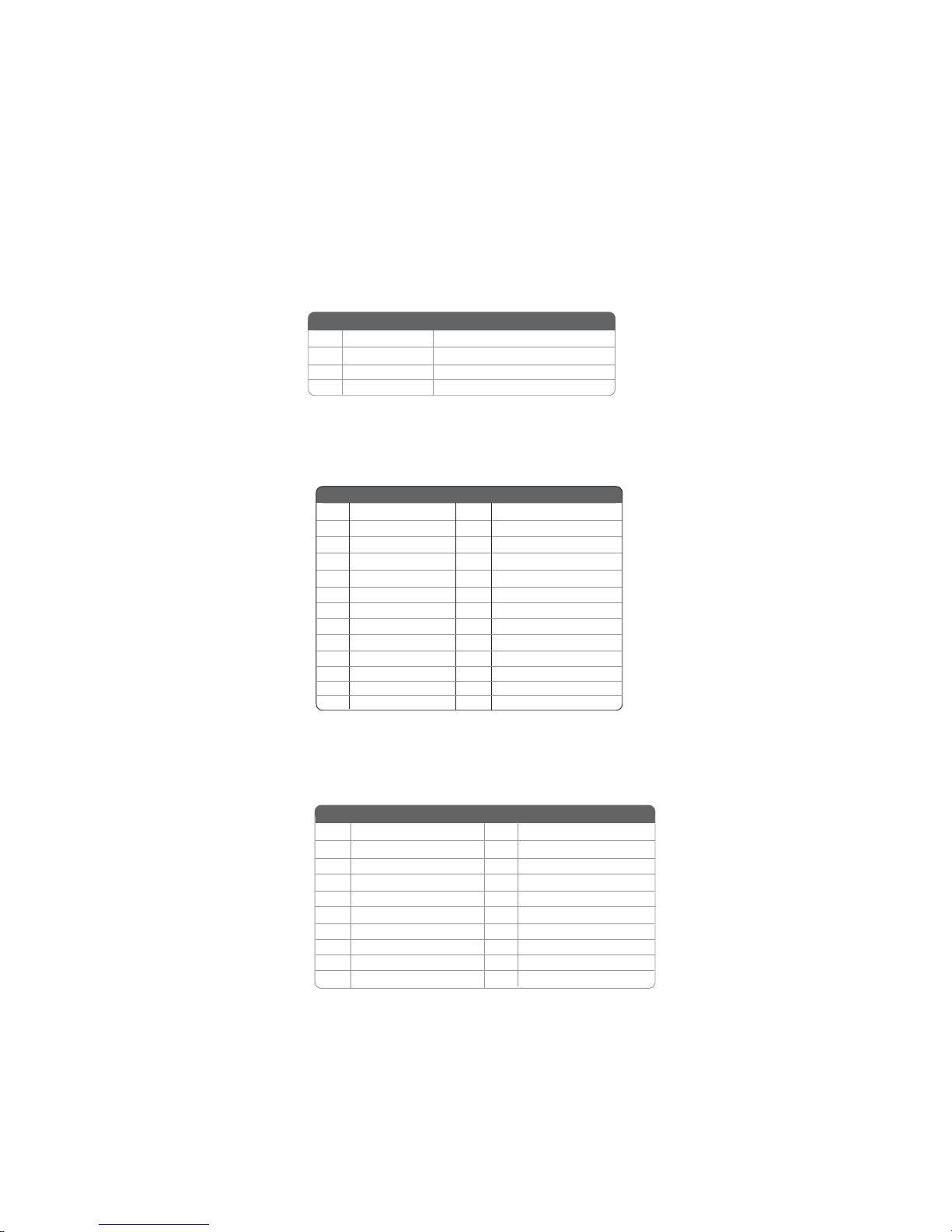
15
InstallingtheMotherboard
TPM (Optional): TPM module header
Trusted Platform Module (TPM) is a published specification detailing a
microcntrollerthat can store secured information, and implementations of that speci-
fication.
1TPM_CLK 11 LAD0
2GND 12 GND
3LFRAME# 13 RESERVE0
4KEY 14 RESERVE1
5LREST# 15 VCC3_DUAL
6VCC5 16 SERIRQ
7LAD3 17 GND
8LAD2 18 CLKRUN#
9VCC3 19 LPCPD#
10 LAD1 20 RESERVE2
Pin Signal Name Pin Signal Name
LPT: Onboard parallel port header
This is a header that can be used to connect to the printer, scanner or other devices.
SPDIFO:SPDIF out header
2+5VA 5V analog Power
3 Key No pin
4GND Ground
Pin Signal Name Function
1SPDIF SPDIF digital output
This is an optional header that provides an S/PDIF (Sony/Philips Digital Interface)
output to digital multimedia device through optical fiber or coaxial connector.
1STROBE 14 ALF
2PD0 15 ERROR
3PD1 16 INIT
4PD2 17 SLCTIN
5PD3 18 Ground
6PD4 19 Ground
7PD5 20 Ground
Pin Signal Name Pin Signal Name
8PD6 21 Ground
9PD7 22 Ground
10 ACK 23 Ground
11 BUSK 24 Ground
12 PE 25 Ground
13 SLCT 26 Key

16
InstallingtheMotherboard
Refer to the illustration below for proper installation:
1 Attach either cable end to the connector on the motherboard.
2 Attach the other cable end to the SATA hard drive.
3 Attach the SATA power cable to the SATA hard drive and connect the
other end to the power supply.
SATA cable (optional) SATA power cable (optional)
Installing a SATAHard Drive
This section describes how to install a SATA hard drive.
AboutSATAConnectors
Your motherboard features four SATA connectors supporting a total of four drives.
SATA refers to Serial ATA (Advanced Technology Attachment) is the standard inter-
face for the IDE hard drives which are currently used in most PCs. These connectors
are well designed and will only fit in one orientation. Locate the SATA connectors on
the motherboard and follow the illustration below to install the SATA hard drives.
Installing SerialATAHard Drives
To install the Serial ATA (SATA) hard drives, use the SATA cable that supports the
Serial ATA protocol. This SATA cable comes with one SATA power cable. You can
connect either end of the SATA cable to the SATA hard drive or the connector on the
motherboard.
* For reference only
This motherboard supports the “Hot-Plug” function.
Table of contents
Other ECS Motherboard manuals