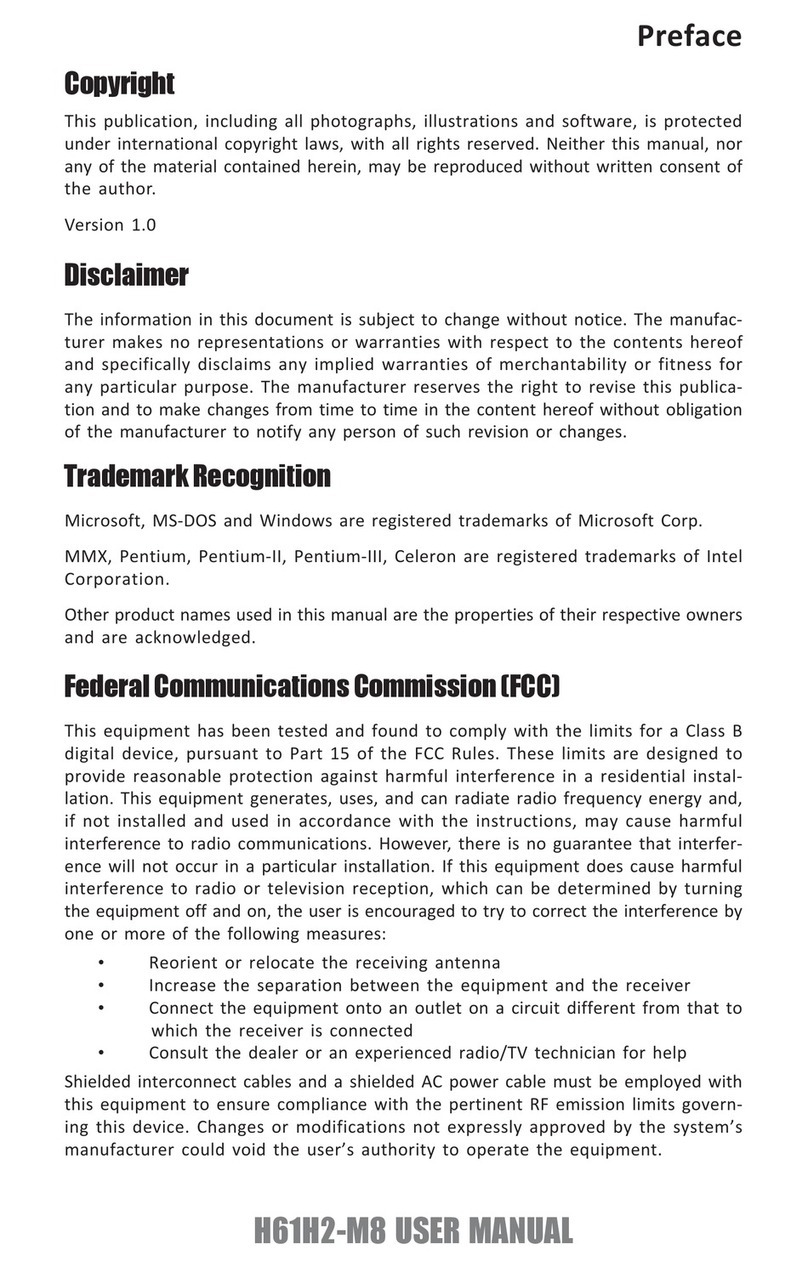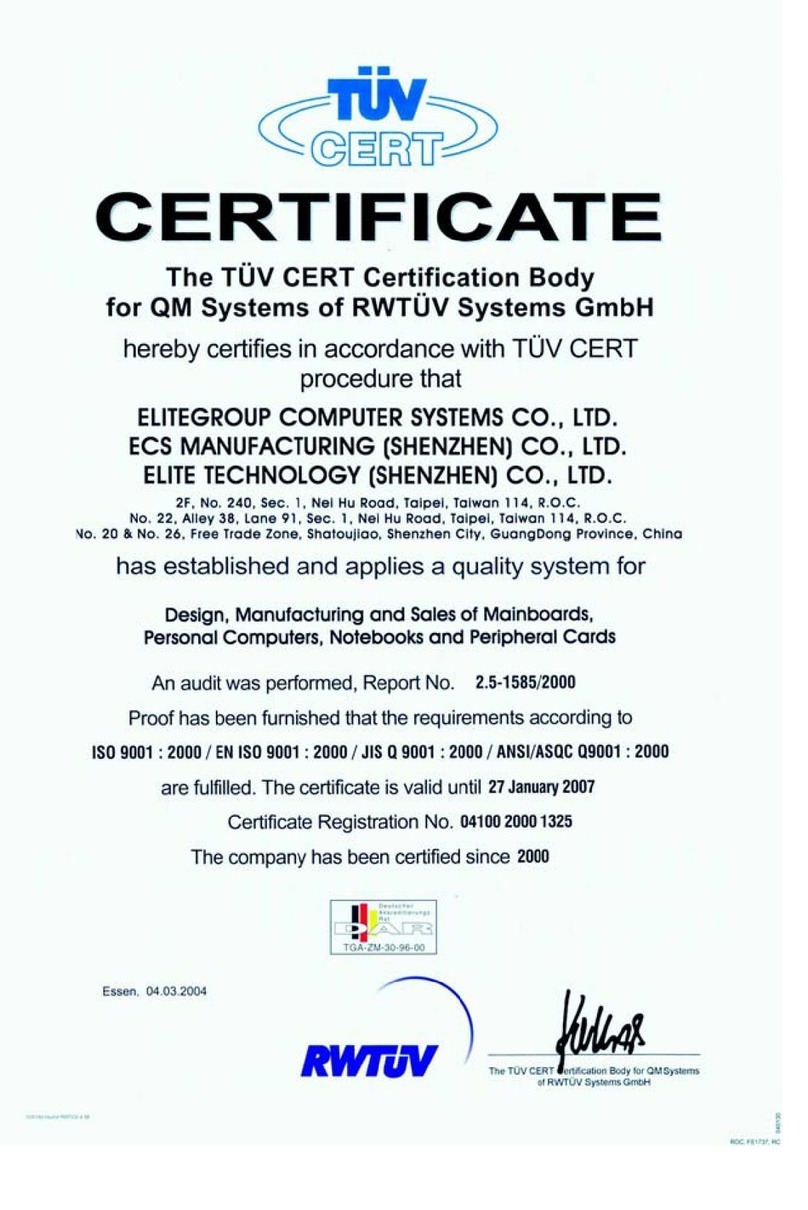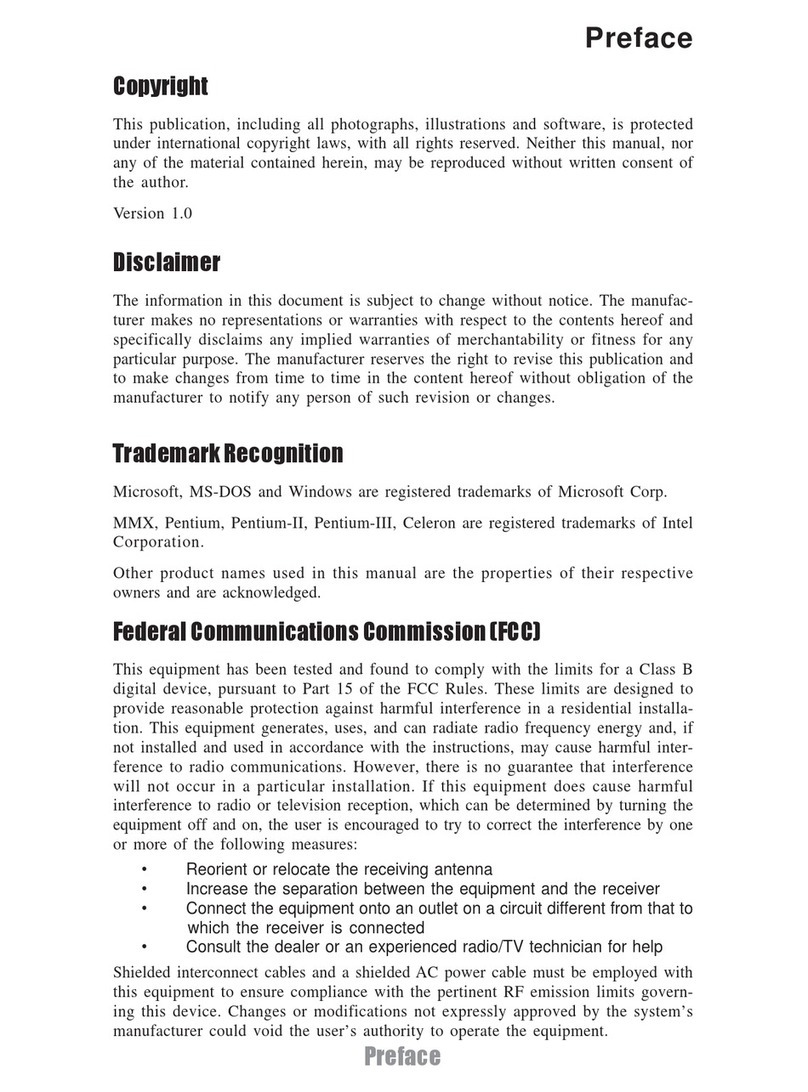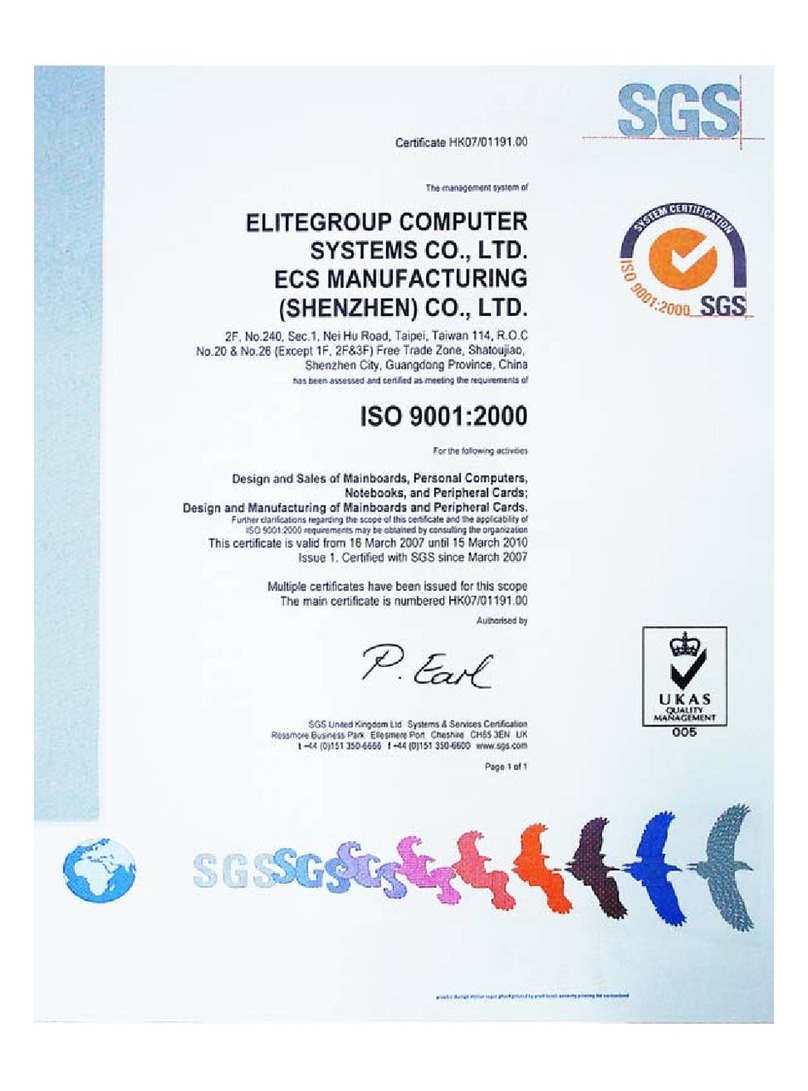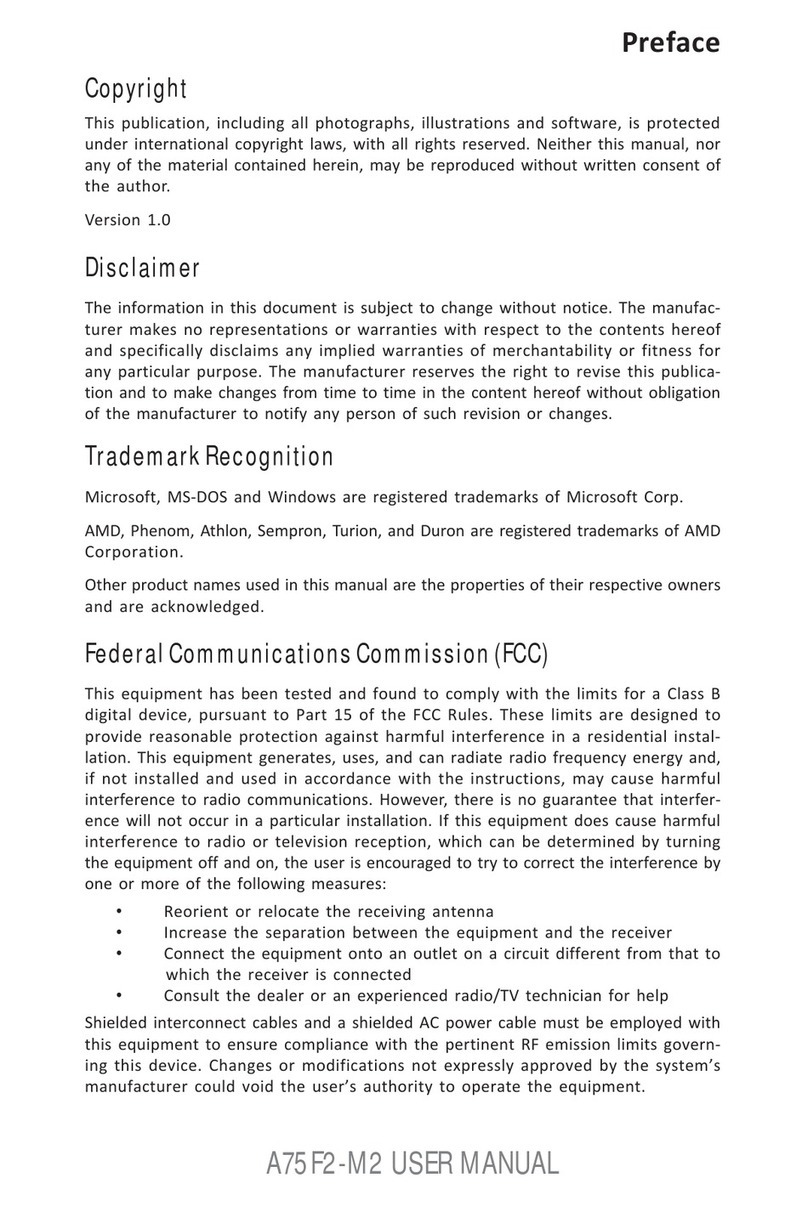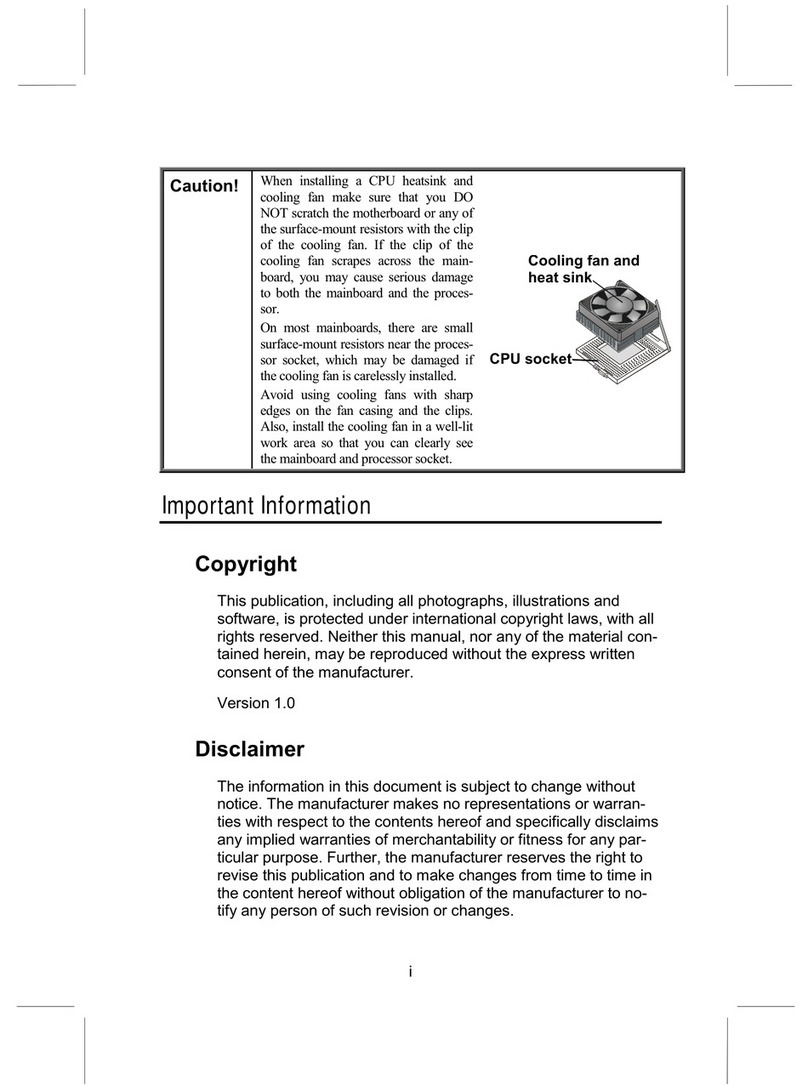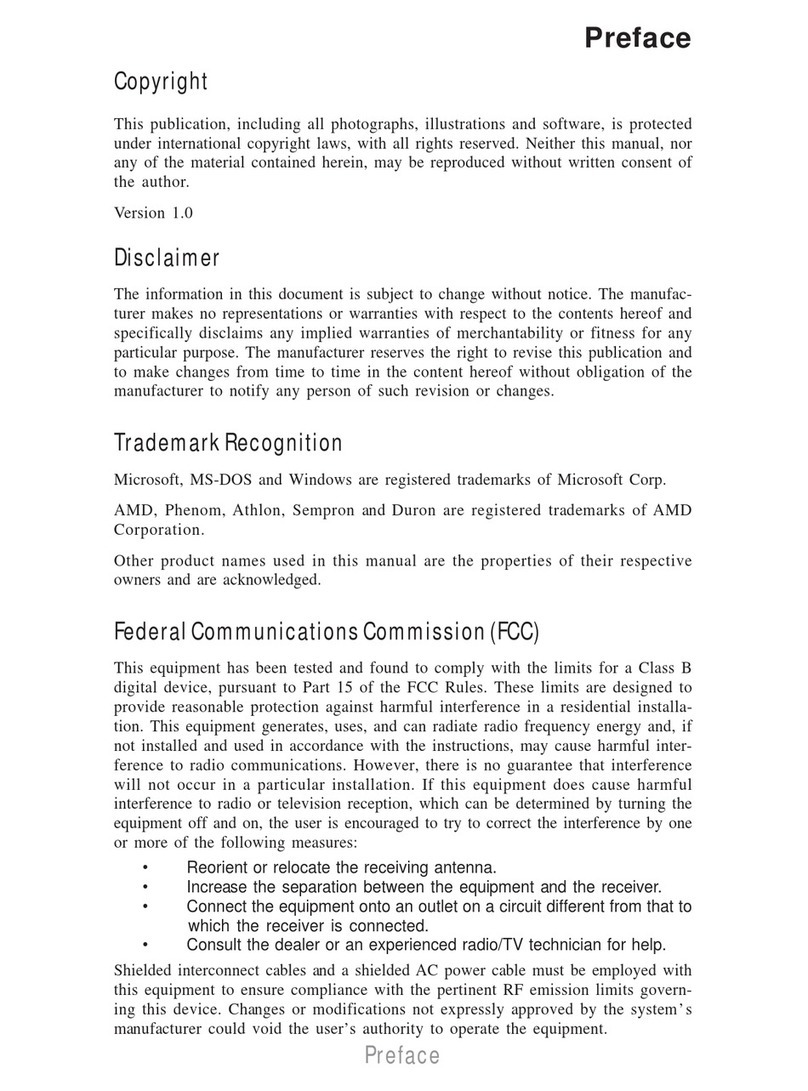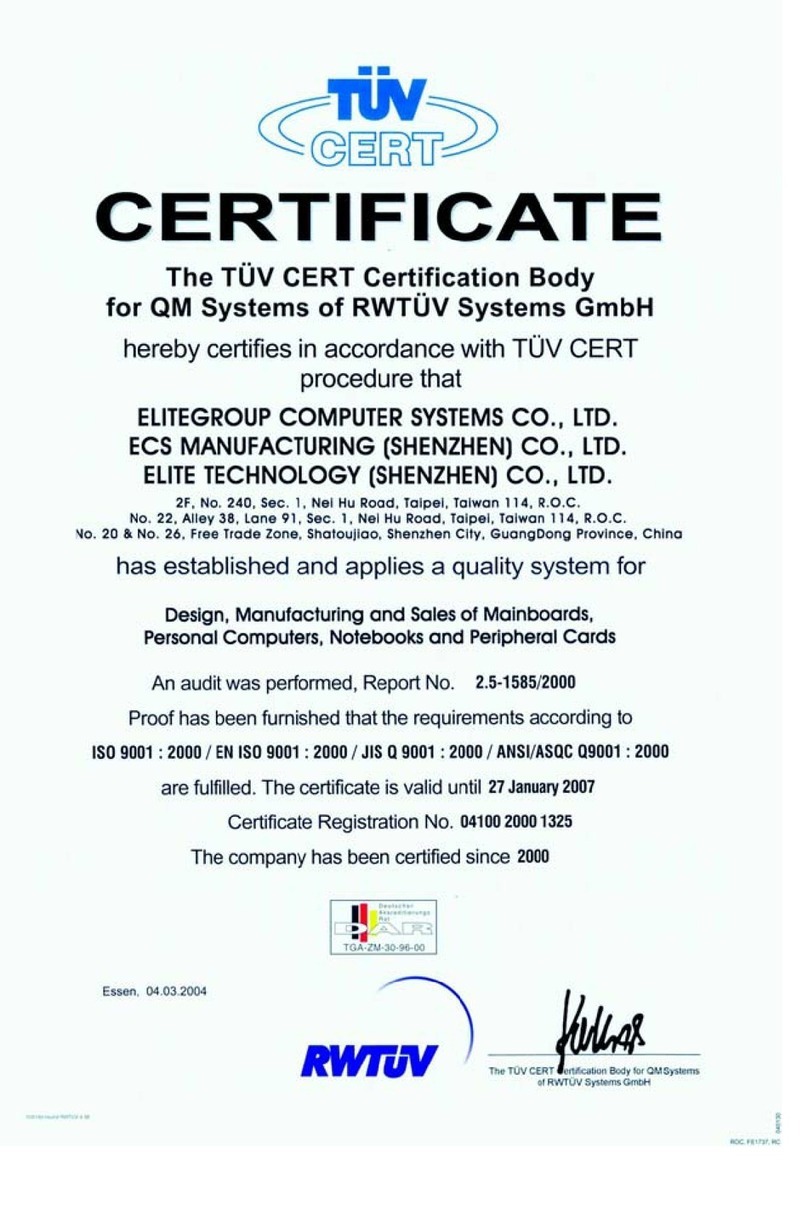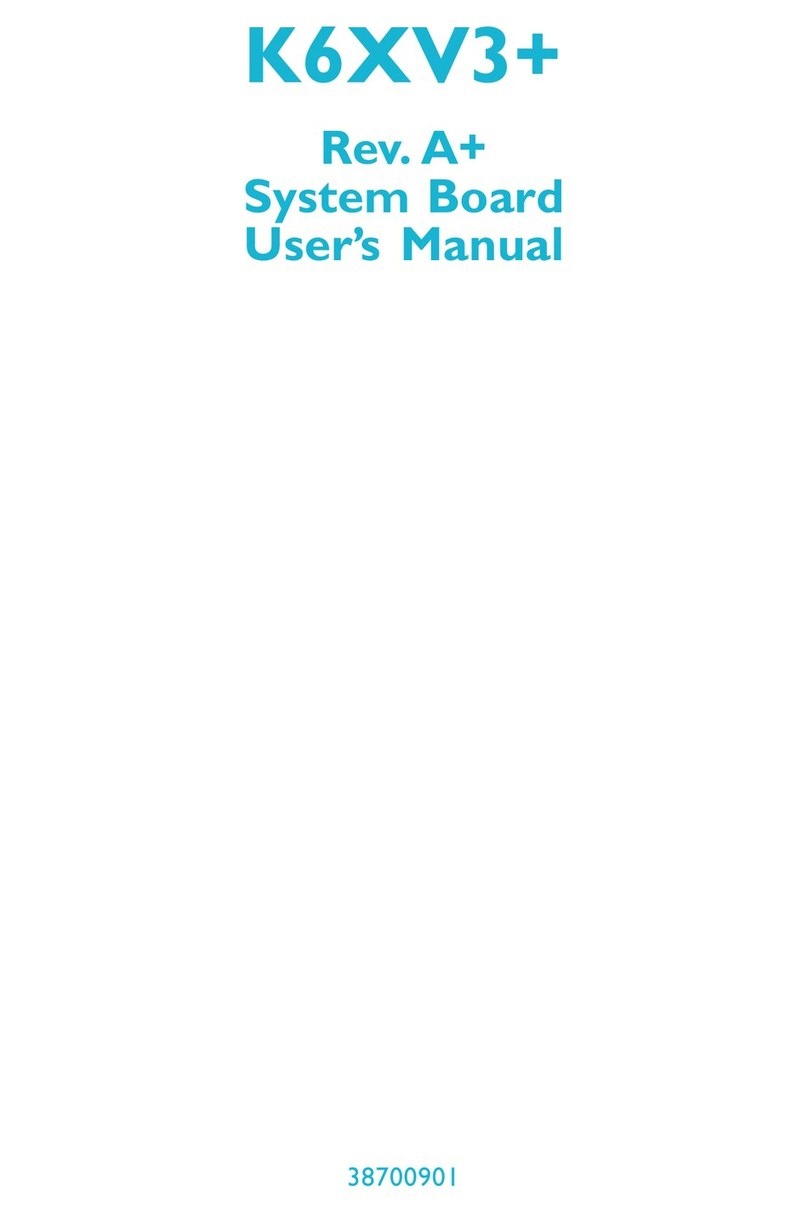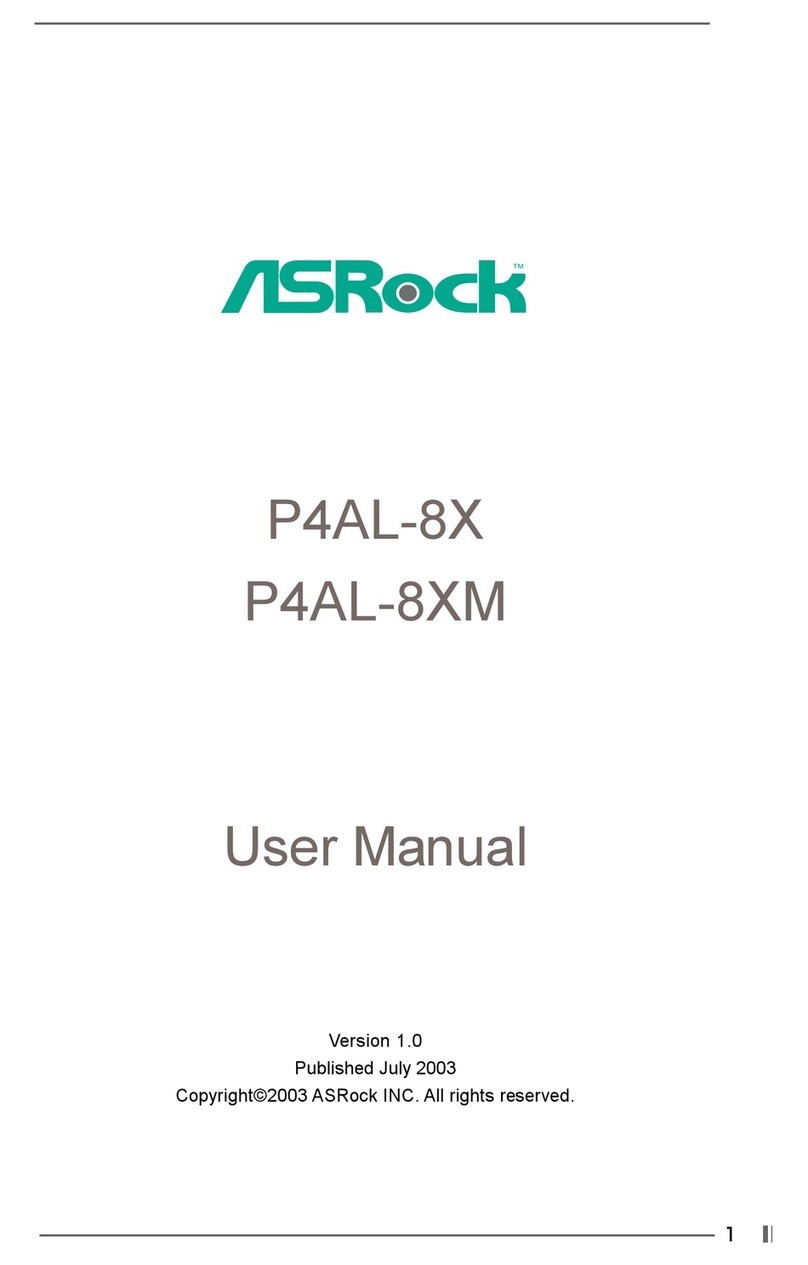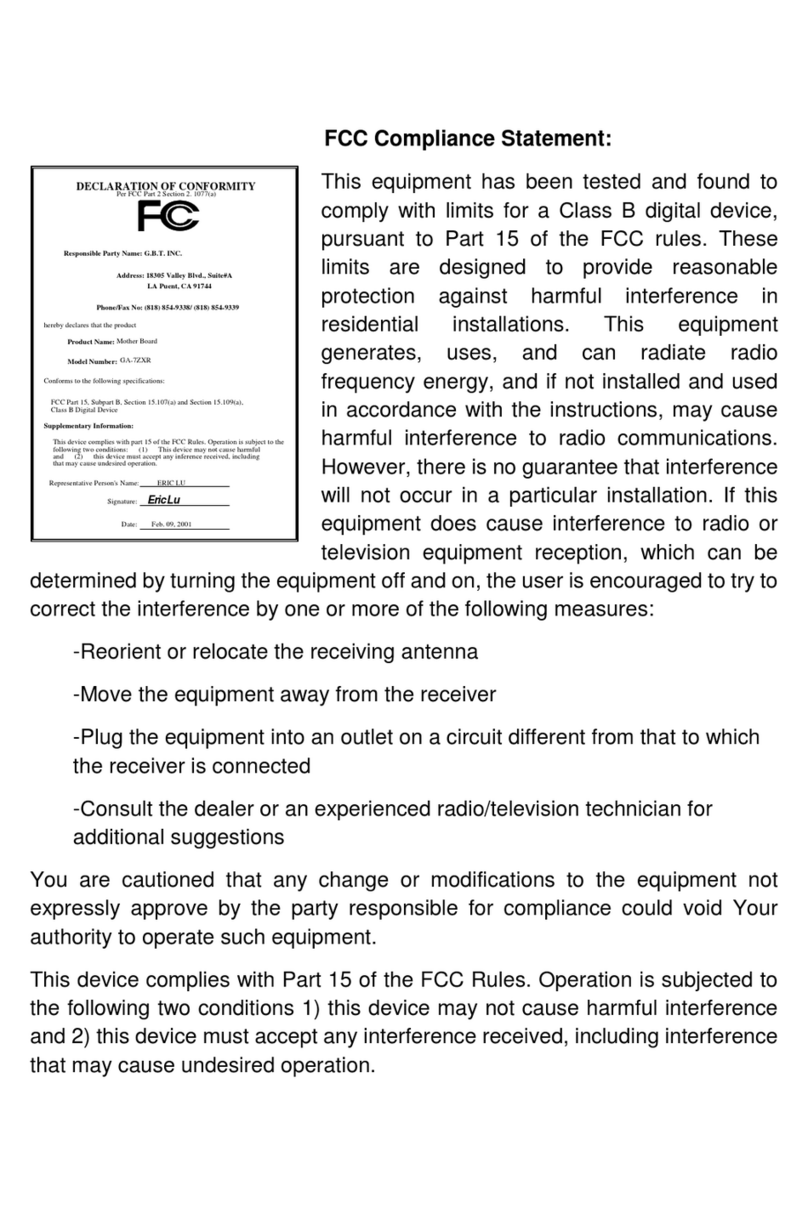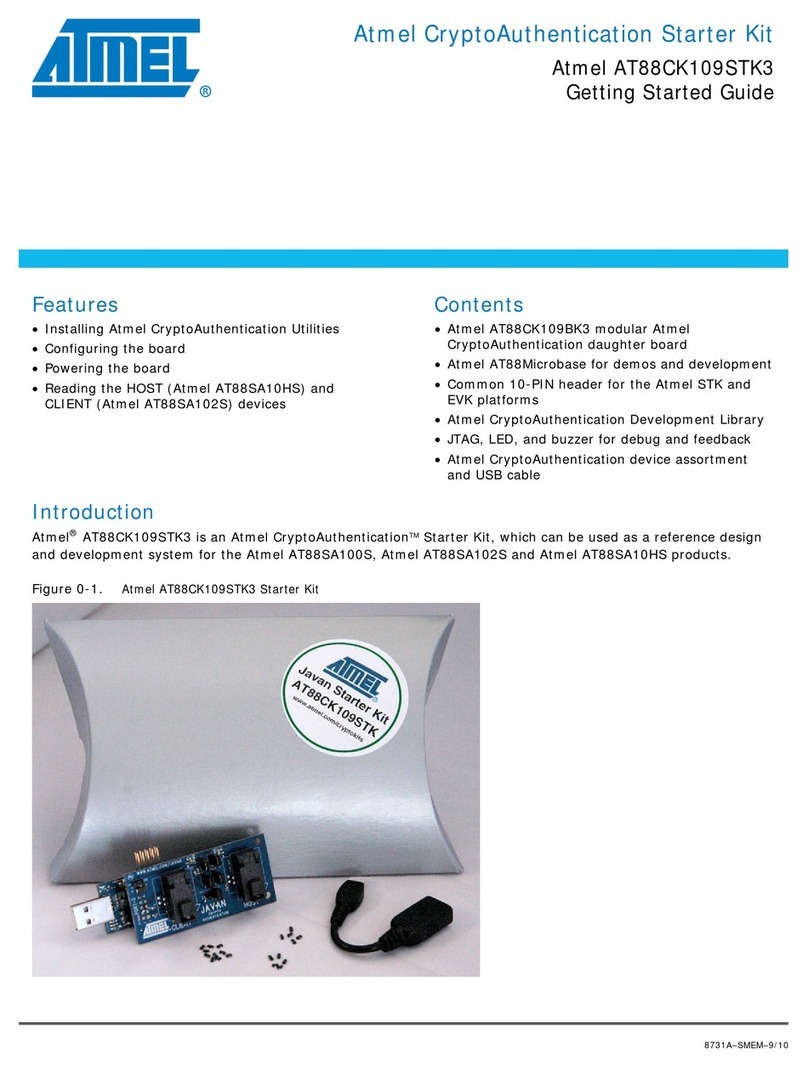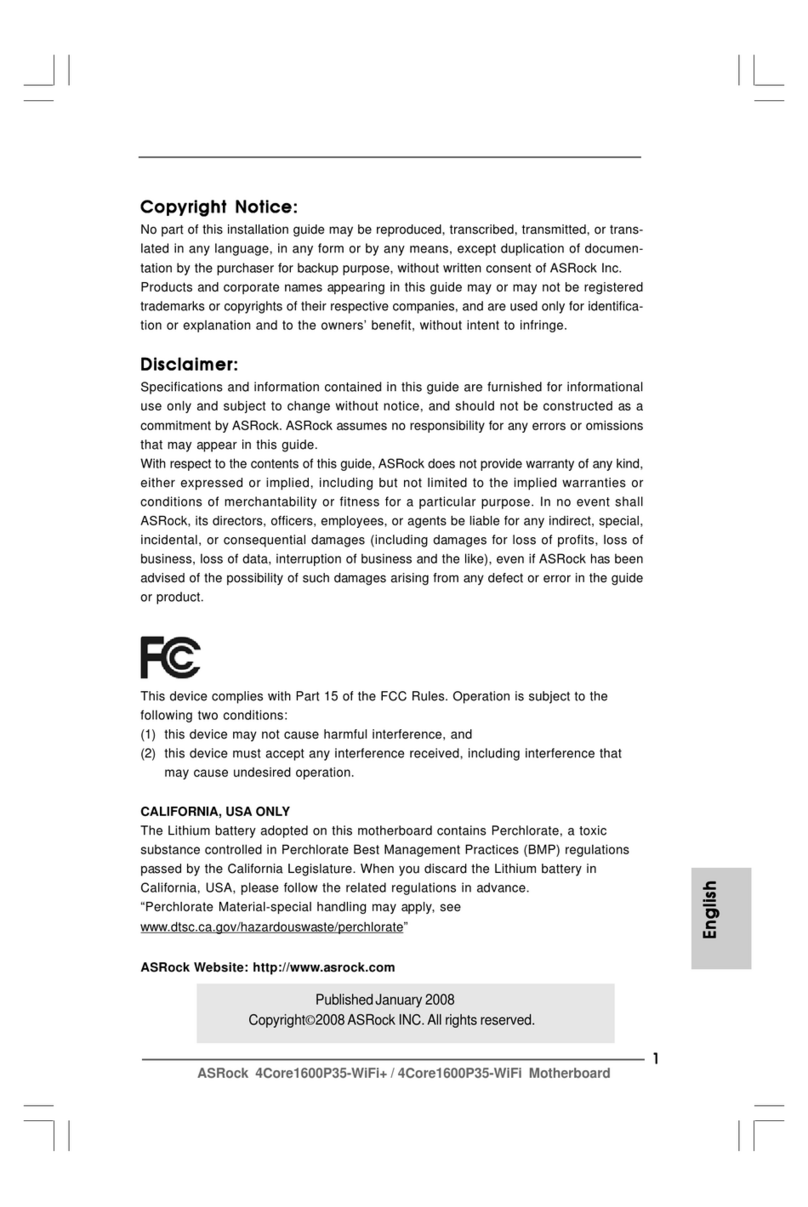ECS RS482-M User manual



Preface
Preface
Copyright
This publication, including all photographs, illustrations and software, is protected under
international copyright laws, with all rights reserved. Neither this manual, nor any of the
material contained herein, may be reproduced without written consent of the author.
Version 1.0
Disclaimer
The information in this document is subject to change without notice. The manufacturer
makes no representations or warranties with respect to the contents hereof and specifically
disclaims any implied warranties of merchantability or fitness for any particular purpose.
The manufacturer reserves the right to revise this publication and to make changes from
time to time in the content hereof without obligation of the manufacturer to notify any
person of such revision or changes.
TrademarkRecognition
Microsoft, MS-DOS and Windows are registered trademarks of Microsoft Corp.
AMD, Athlon, Sempron and Duron are registered trademarks of AMD Corporation.
Other product names used in this manual are the properties of their respective owners and
are acknowledged.
FederalCommunicationsCommission(FCC)
This equipment has been tested and found to comply with the limits for a Class B digital
device, pursuant to Part 15 of the FCC Rules. These limits are designed to provide reason-
able protection against harmful interference in a residential installation. This equipment
generates, uses, and can radiate radio frequency energy and, if not installed and used in
accordance with the instructions, may cause harmful interference to radio communications.
However, there is no guarantee that interference will not occur in a particular installation.
If this equipment does cause harmful interference to radio or television reception, which
can be determined by turning the equipment off and on, the user is encouraged to try to
correct the interference by one or more of the following measures:
• Reorient or relocate the receiving antenna
• Increase the separation between the equipment and the receiver
• Connect the equipment onto an outlet on a circuit different from that to which
the receiver is connected
• Consult the dealer or an experienced radio/TV technician for help
Shielded interconnect cables and a shielded AC power cable must be employed with this
equipment to ensure compliance with the pertinent RF emission limits governing this
device. Changes or modifications not expressly approved by the system’s manufacturer
could void the user’s authority to operate the equipment.

ii
Preface
DeclarationofConformity
This device complies with part 15 of the FCC rules. Operation is subject to the following
conditions:
• This device may not cause harmful interference, and
• This device must accept any interference received, including interference
that may cause undesired operation
CanadianDepartmentofCommunications
This class B digital apparatus meets all requirements of the Canadian Interference-causing
Equipment Regulations.
Cet appareil numérique de la classe B respecte toutes les exigences du Réglement sur le
matériel brouilieur du Canada.
AbouttheManual
The manual consists of the following:
Chapter 1
Introducing the Motherboard
Chapter 2
Installing the Motherboard
Chapter 3
UsingBIOS
Chapter 4
Using the Motherboard Software
Describes features of the motherboard.
Go to Hpage 1
Describes installation of motherboard
components.
Goto Hpage 7
Provides information on using the BIOS
Setup Utility.
Go to Hpage 27
Describes the motherboard software
Go to Hpage 47

iii
TT
TT
TABLE OF CONTENTSABLE OF CONTENTS
ABLE OF CONTENTSABLE OF CONTENTS
ABLE OF CONTENTS
Preface i
Chapter 1
1
IntroducingtheMotherboard 1
Introduction.................................................................................................1
Feature..........................................................................................................2
MotherboardComponents........................................................................4
Chapter 2 77
77
7
Installing the Motherboard 7
SafetyPrecautions......................................................................................7
Choosinga ComputerCase.......................................................................7
Installingthe Motherboard ina Case......................................................7
CheckingJumperSettings.........................................................................8
Setting Jumpers..............................................................................8
Checking Jumper Settings..............................................................9
Jumper Settings..............................................................................9
ConnectingCase Components...............................................................10
Front Panel Connector.................................................................12
InstallingHardware...................................................................................13
Installing the Processor...............................................................13
Installing Memory Modules.........................................................15
Installing a Hard Disk Drive/CD-ROM/SATA Hard Drive........17
Installing a Floppy Diskette Drive...............................................19
Installing Add-on Cards..............................................................20
Connecting Optional Devices......................................................22
ConnectingI/ODevices..........................................................................26
Chapter 3 2727
2727
27
UsingBIOS 27
Aboutthe SetupUtility............................................................................27
The Standard Configuration........................................................27
Entering the Setup Utility..............................................................27
Updating the BIOS.......................................................................29
UsingBIOS................................................................................................29
Standard CMOS Features...........................................................30
Advanced BIOS Features.............................................................32
Advanced Chipset Features.........................................................34

iv
Integrated Peripherals.................................................................36
Power Management Setup...........................................................40
PNP/PCI Configurations.............................................................42
PC Health Status..........................................................................43
Frequency/Voltage Control..........................................................44
Load Fail-Safe Settings................................................................45
Load Optimized Defaults.............................................................45
Set Supervisor/User Password....................................................45
Save & Exit Setup.........................................................................46
Exit Without Saving......................................................................46
Chapter 4 4747
4747
47
UsingtheMotherboardSoftware 47
AbouttheSoftwareCD-ROM................................................................47
Auto-installingunderWindows 2000/XP.............................................47
Running Setup..............................................................................48
ManualInstallation..................................................................................50
UtilitySoftwareReference.......................................................................50
Multi-Language Translation

1
IntroducingtheMotherboard
Chapter1
IntroducingtheMotherboard
Introduction
Thank you for choosing the RS482-M motherboard. This motherboard is a high perfor-
mance, enhanced function motherboard that supports Socket 939 AMD Sempron/Athlon
64/Athlon 64 FX CPUs for high-end business or personal desktop markets.
The motherboard incorporates the RS482 Northbridge (NB) and SB400 Southbridge (SB)
chipsets. The Northbridge supports the HyperTransport (HT) interface speeds up to
2000MT/s data rate. RS482 integrated an ATI RADEON X300-based graphics core, coupled
with a high speed HyperTransport interface for optimal 3D performance. This motherboard
supports two DDR Sockets with maximum memory size of 2 GB. One PCI Express x16 slot,
intended for Graphics Interface, is fully compliant to the PCI Express Base Specification
revision 1.0a.
The SB400 Southbridge supports three PCI slots which are PCI 2.3 compliant. It imple-
ments an EHCI compliant interface that provides 480Mb/s bandwidth for eight USB 2.0
ports (rear panel x 4, header x 4). Two onboard IDE connectors supports 4 IDE devices in
UDMA 133/100/66/33 mode. The Southbridge integrates a Serial ATA host controller that
is SATA v1.0 compliant, supporting four SATA ports with maximum transfer rate up to 150
MB/s each.
The RS482-M motherboard is equipped with advanced full set of I/O ports in the rear panel,
including PS/2 mouse and keyboard connectors, COM1, LPT1, VGA, four USB ports, one
optional LAN port, and audio jacks for microphone, line-in and line-out.

2
IntroducingtheMotherboard
Feature
• Accommodates AMD Sempron/Athlon64/Athlon 64 FX processors
• Supports up to 2000MT/s HyperTransportTM (HT) interface speeds
The RS482 Northbridge (NB) and SB400 Southbridge (SB) chipsets are based on an
innovative and scalable architecture with proven reliability and performance.
RS482 (NB) • 1 x2 (expandable to x4) A-Link Express interface (PCI Ex-
press 1.0a compliant) for connection to the ATI IXP
• Supports one PCI Express x16 for Graphics Interface, fully
compliant to the PCI Express Base Specification revision
1.0a.
• Full support for 3D primitive, Direct3D texture lighting, and
OpenGL format for Indirect Vertices in Vertex Walker
• Full DirectX 9.0 support (Vertex Shader version 2.0 and
Pixel Shader version 2.0)
HyperTransportTM Technology is a point-to-point link between two devices, it enables
integrated circuits to exchange information at much higher speeds than currently
available interconnect technologies.
The RS482-M uses an 939-pin socket that carries the following features:
Processor
Chipset
SB400 (SB) • 2-lane A-Link Express interface (PCI Express 1.0a compli-
ant)toRADEON IGPs
• Compliant with PCI 2.3 specificaiton, up to 7 bus master
devices supported
• Four Serial ATA devices supported, compliant with Serial
ATA 1.0 specification, RAID 0 and RAID 1 accommodated
• Integrated USB 2.0 Host Controller supporting up to eight
USB 2.0 ports
• IntegratedIDE controller supportsUltra DMA 133/100/66/33
modes
• DDR 400/333/266 DDR SDRAM with Dual Channel supported
• Accommodates two unbuffered DIMMs, up to 2 GB maximum memory size
Memory
• Compliant with AC’97 2.3 specification
• 16-bit Stereo full-duplex CODEC with 48KHz sampling rate
• Supports double sampling rate (96KHz) of DVD audio playback
• Direct Sound 3DTM compatible
Audio
1394a FireWire (Optional)
• Fully compliant with provisions of IEEE Std 1394-1995 for a high-perfor-
mance serial bus and IEEE Std 1394a-2000
• Two IEEE Std 1394a-2000 fully compliant cable ports at 400M bits/s

3
IntroducingtheMotherboard
Onboard LAN (Optional)
This motherboard may support either of the following LAN with following features:
• Power management
• Wake-up alarms
• CPUparameters
• CPUandmemroytiming
Some hardware specifications and software items are subject to change
with out prior notice.
BIOS Firmware
This motherboard uses AWARD BIOS that enables users to configure many system
features including the following:
The firmware can also be used to set parameters for different processor clock speeds.
• Two PS/2 ports for mouse and keyboard
• One serial port
• One parallel port
• One VGA port
• Four USB ports
• One 1394a port (optional)
• One LAN port (optional)
• Audio jacks for microphone, line-in and line-out
Integrated I/O
The motherboard has a full set of I/O ports and connectors:
The RS482-M motherboard supports UltraDMA bus mastering with transfer rates of
133/100/66/33 MB/s.
The motherboard comes with the following expansion options:
Expansion Options
• One PCI Express x16 for Graphic Interface
• Three 32-bit PCI v2.3 compliant slots
• Two 40-pin IDE connectors supporting up to 4 IDE devices
• One floppy disk drive interface
• Four 7-pin SATA connector
• Support 10/100 Mbps N-way Auto-negotiation operation
• Supports Wake-On-LAN function and remote wake-up
• Supports LED pins for various network activity indications
• Supports Full Duplex Flow Control (IEEE 802.3x)
• Integrated 10/100/1000 transceiver
• Supports PCI rev. 2.3, 32-bit, 33/66MHz
• Crossover Detection & Auto-Correction
• Wake-on-LAN and remote wake-up support

4
IntroducingtheMotherboard
MotherboardComponents

5
IntroducingtheMotherboard
Table of Motherboard Components
This concludes Chapter 1. The next chapter explains how to install the motherboard.
1 CPU Socket Socket 939 for AMD K8 processor
2 CPU_FAN CPU cooling fan connector
4 ATX_POWER Standard 24-pin ATX power connector
LABEL COMPONENT
6 IDE1 Primary IDE channel
3 DIMM1~2 184-pin DDR SDRAM slots
8 SATA1~4 Serial ATA connectors
10 CLR_CMOS Clear CMOS jumper
5 FDD Floppy diskette drive connector
7 IDE2 Secondary IDE channel
9 PWR_FAN Power fan connector
11 PANEL1 Front panel switch/LED header
15 BIOS_WP BIOS protection jumper
12 USB3-4 Front Panel USB headers
13 1394A2* Onboard 1394a header
14 COM2* Onboard serial port header
24 SYS_FAN* System cooling fan connector
23 ATX12V 4-pin +12V power connector
21 PCIEX16 PCI Express x16 graphics card slot
17 CD_IN Analog audio input connector
16 AUDIO1 Front panel audio header
19 SPDIFO1 SPDIF out header
18 AUX_IN* Auxliary-in header
22 TV_OUT* TV-out header
20 PCI1~3 32-bit add-on card slots
“*” stands for optional components.

6
IntroducingtheMotherboard
Memo

7
InstallingtheMotherboard
Chapter2
InstallingtheMotherboard
InstallingtheMotherboardina Case
Refer to the following illustration and instructions for installing the motherboard in a case.
SafetyPrecautions
• Follow these safety precautions when installing the motherboard
• Wear a grounding strap attached to a grounded device to avoid damage from
static electricity
• Discharge static electricity by touching the metal case of a safely grounded
object before working on the motherboard
• Leave components in the static-proof bags they came in
• Hold all circuit boards by the edges. Do not bend circuit boards
ChoosingaComputerCase
There are many types of computer cases on the market. The motherboard complies with
the specifications for the Micro-ATX system case. First, some features on the motherboard
are implemented by cabling connectors on the motherboard to indicators and switches on
the system case. Make sure that your case supports all the features required. Secondly,
RS482-M supports one or two floppy diskette drives and four enhanced IDE drives. Make
sure that your case has sufficient power and space for all drives that you intend to install.
Most cases have a choice of I/O templates in the rear panel. Make sure that the I/O
template in the case matches the I/O ports installed on the rear edge of the motherboard.
This motherboard carries a Micro-ATX form factor of 244 x 244 mm. Choose a case that
accommodates this form factor.
Most system cases have mounting brackets installed in the case, which correspond the holes
in the motherboard. Place the motherboard over the mounting brackets and secure the
motherboard onto the mounting brackets with screws.
Ensure that your case has an I/O template that supports the I/O ports and expansion slots
on your motherboard.

8
InstallingtheMotherboard
CheckingJumperSettings
This section explains how to set jumpers for correct configuration of the motherboard.
SettingJumpers
Use the motherboard jumpers to set system configuration options. Jumpers with more than
one pin are numbered. When setting the jumpers, ensure that the jumper caps are placed on
the correct pins.
The illustrations show a 2-pin jumper. When
the jumper cap is placed on both pins, the
jumper is SHORT. If you remove the jumper
cap, or place the jumper cap on just one pin,
the jumper is OPEN.
This illustration shows a 3-pin jumper. Pins
1 and 2 are SHORT
SHORT OPEN
Do not over-tighten the screws as this can stress the motherboard.

9
InstallingtheMotherboard
Checking Jumper Settings
The following illustration shows the location of the motherboard jumpers. Pin 1 is labeled.
JumperSettings
Jumper Type Description Setting (default)
CLR_CMOS 3-pin CLEAR CMOS
1-2: CLEAR
2-3: NORMAL
Before clearing the
CMOS, make sure to
turn off the system.
BIOS_WP 2-pin BIOS WRITE OPEN: ENABLE
SHORT: DISABLE
CLR_CMOS
1
BIOS_WP
1

10
InstallingtheMotherboard
ConnectingCaseComponents
After you have installed the motherboard into a case, you can begin con-
necting the motherboard components. Refer to the following:
1 Connect the CPU cooling fan cable to CPU_FAN.
2 Connect the system cooling fan connector to SYS_FAN.
3 Connect the power fan connector to PWR_FAN.
4 Connect the case switches and indicator LEDs to the PANEL1.
5 Connect the standard power supply connector to ATX_POWER.
6 Connect the auxiliary case power supply connector to ATX12V.
Connecting 20/24-pin power cable
Users please note that the 20-pin and 24-pin power cables can both be con-
nected to the ATX1 connector. With the 20-pin power cable, just align the 20-
pin power cable with the pin 1 of the ATX1 connector. However, using 20-pin
power cable may cause the system to become unbootable or unstable because of
insufficient electricity.
20-pin power cable
24-pin power cable
With ATX v1.x power supply, users please
note that when installing 20-pin power cable,
the latche of power cable clings to the left
side of the ATX_POWER connector latch,
just as the picture shows.
With ATX v2.x power supply, users please
note that when installing 24-pin power cable,
the latches of power cable clings to the right
side of the ATX_POWER connector latch.

11
InstallingtheMotherboard
CPU_FAN/SYS_FAN/PWR_FAN:FANPowerConnectors
ATX12V:ATX 12V Power Connector
ATX_POWER:ATX 24-pin Power Connector
Pin Signal Name Function
1GND System Ground
2+12V Power +12V
3 Sense Sensor
Pin Signal Name
4+12V
3+12V
2Ground
1Ground
Pin Signal Name Pin Signal Name
1+3.3V 13 +3.3V
2+3.3V 14 -12V
3Ground 15 GND
4+5V 16 PS_ON
5Ground 17 GND
6+5V 18 GND
7Ground 19 GND
8PWRGD 20 -5V
9+5VSB 21 +5V
10 +12V 22 +5V
11 +12V 23 +5V
12 +3.3V 24 GND

12
InstallingtheMotherboard
Power/Sleep/Message waiting LED
Connecting pins 2 and 4 to a single or dual-color, front panel mounted LED provides power
on/off, sleep, and message waiting indication.
Reset Switch
Supporting the reset function requires connecting pin 5 and 7 to a momentary-contact
switch that is normally open. When the switch is closed, the board resets and runs POST.
Power Switch
Supporting the power on/off function requires connecting pins 6 and 8 to a momentary-
contact switch that is normally open. The switch should maintain contact for at least 50 ms
to signal the power supply to switch on or off. The time requirement is due to internal de-
bounce circuitry. After receiving a power on/off signal, at least two seconds elapses before
the power supply recognizes another on/off signal.
Front Panel Connector
The front panel connector (PANEL1) provides a standard set of switch and LED connec-
tors commonly found on ATX or micro-ATX cases. Refer to the table below for informa-
tion:
Hard Drive Activity LED
Connecting pins 1 and 3 to a front panel mounted LED provides visual indication that data
is being read from or written to the hard drive. For the LED to function properly, an IDE
drive should be connected to the onboard IDE interface. The LED will also show activity
for devices connected to the SATA (hard drive activity LED) connector.
Pin Signal Function Pin Signal Function
1 HD_LED_P Hard disk LED(+) 2 FP PWR/SLP *MSG LED(+)
3 HD_LED_N Hard disk LED(-)
5 RST_SW_N Reset Switch(-)
7 RST_SW_P Reset Switch(+)
9 RSVD Reserved
4 FP PWR/SLP *MSG LED(-)
6 PWR_SW_P Power Switch(+)
8 PWR_SW_N Power Switch(-)
10 Key No pin
* MSG LED (dual color or single color)

13
InstallingtheMotherboard
InstallingHardware
Installing the Processor
Caution: When installing a CPU heatsink and cooling fan make sure that
you DO NOT scratch the motherboard or any of the surface-mount
resistors with the clip of the cooling fan. If the clip of the cooling fan
scrapes across the motherboard, you may cause serious damage to the
motherboard or its components.
On most motherboards, there are small surface-mount resistors near the
processor socket, which may be damaged if the cooling fan is carelessly
installed.
Avoid using cooling fans with sharp edges on the fan casing and the clips.
Also, install the cooling fan in a well-lit work area so that you can clearly
see the motherboard and processor socket.
Before installing the Processor
This motherboard automatically determines the CPU clock frequency and system bus
frequency for the processor. You may be able to change these settings by making changes
to jumpers on the motherboard, or changing the settings in the system Setup Utility. We
strongly recommend that you do not over-clock processors or other components to run
faster than their rated speed.
This motherboard has a Socket 939 porcessor socket. When choosing a processor, consider
the performance requirements of the system. Performance is based on the processor design,
the clock speed and system bus frequency of the processor, and the quantity of internal
cache memory and external cache memory.
Warning: Over-clocking components can adversely affect the reliability
of the system and introduce errors into your system. Over-clocking can
permanently damage the motherboard by generating excess heat in
components that are run beyond the rated limits.

14
InstallingtheMotherboard
1 Install your CPU. Pull up the lever away from the
socket and lift up to 90-degree angle.
2 Locate the CPU cut edge (the corner with the pin
hold noticeably missing). Align and insert the CPU
correctly.
3 Press the lever down and apply thermal grease on
top of the CPU.
4 Put the CPU Fan down on the retention module and
snap the four retention legs of the cooling fan into
place.
5 Flipthe leversover tolock the heat sink in place and
connect the CPU cooling Fan power cable to the
CPUFAN connector. This completes the installa-
tion.
CPU Installation Procedure
The following illustration shows CPU installation components.
To achieve better airflow rates and heat dissipation, we suggest that you use
a high quality fan with 4800 rpm at least. CPU fan and heatsink installa-
tion procedures may vary with the type of CPU fan/heatsink supplied. The
form and size of fan/heatsink may also vary.
This manual suits for next models
1
Table of contents
Languages:
Other ECS Motherboard manuals
Popular Motherboard manuals by other brands

Texas Instruments
Texas Instruments ADS127L21EVM-PDK user guide
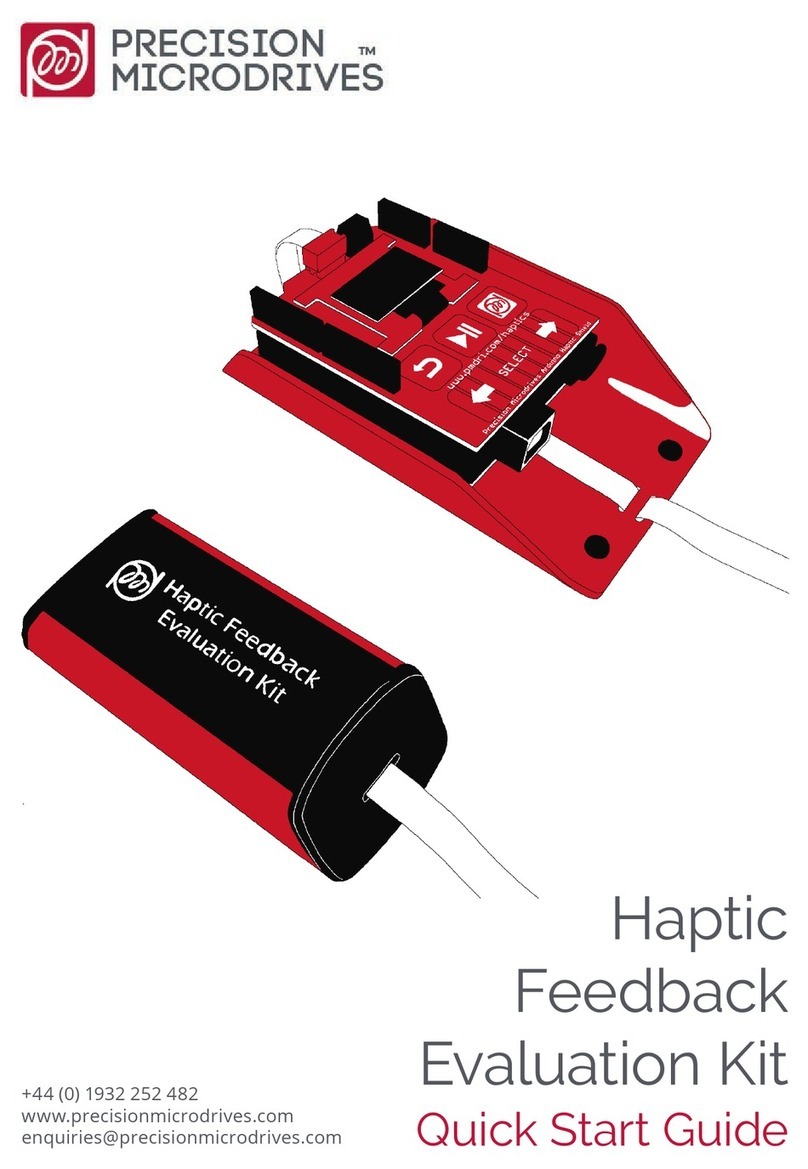
Precision Microdrives
Precision Microdrives Haptic Feedback Evaluation Kit quick start guide

MSI
MSI Z87-G43 Series user manual

Albatron
Albatron PM800 Series user manual

MSI
MSI Z87-G41 PC Mate Preface
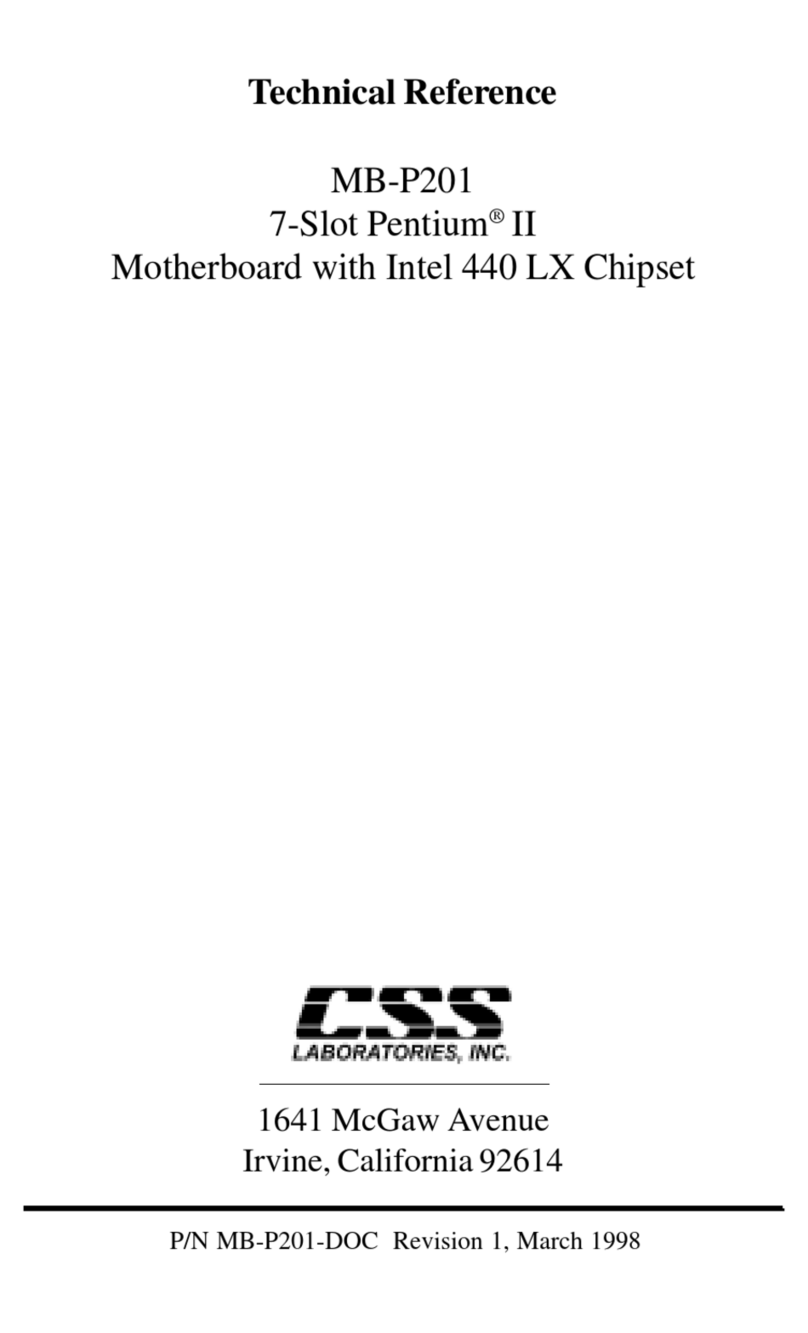
CSS Laboratories
CSS Laboratories MB-P201 Technical reference