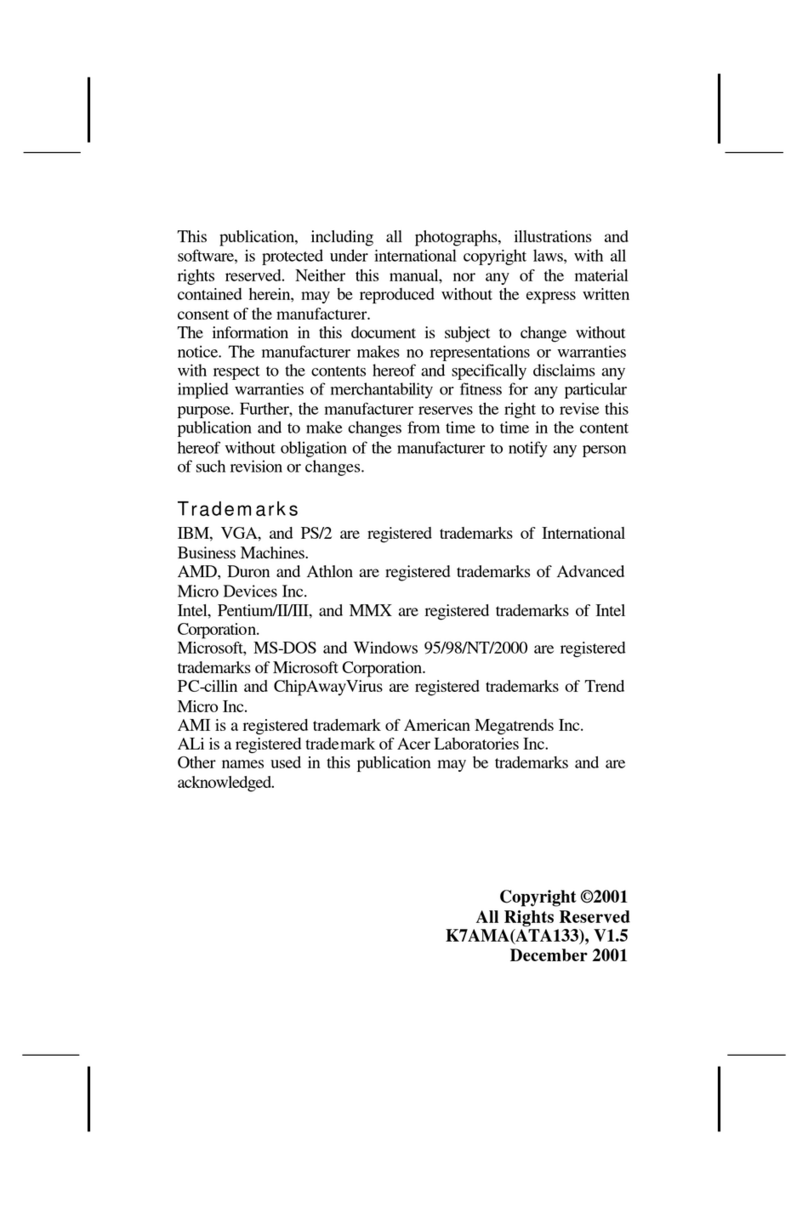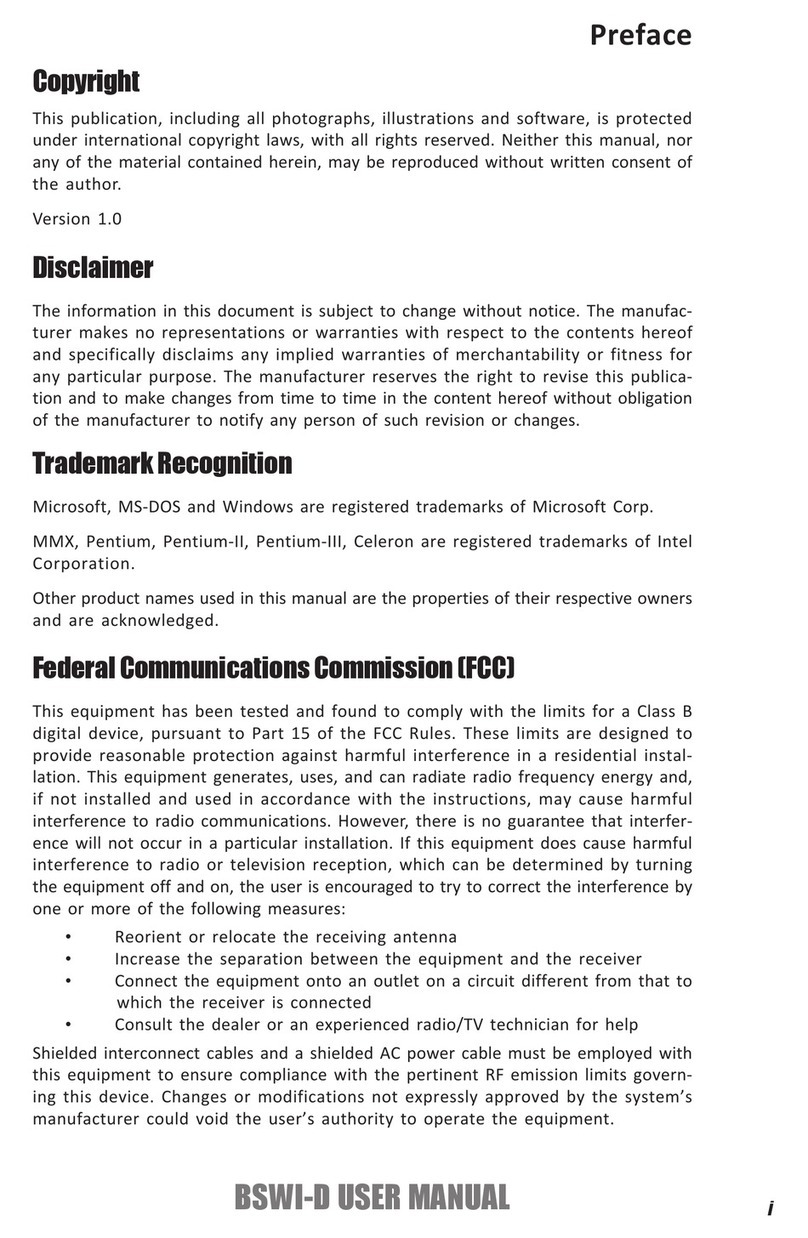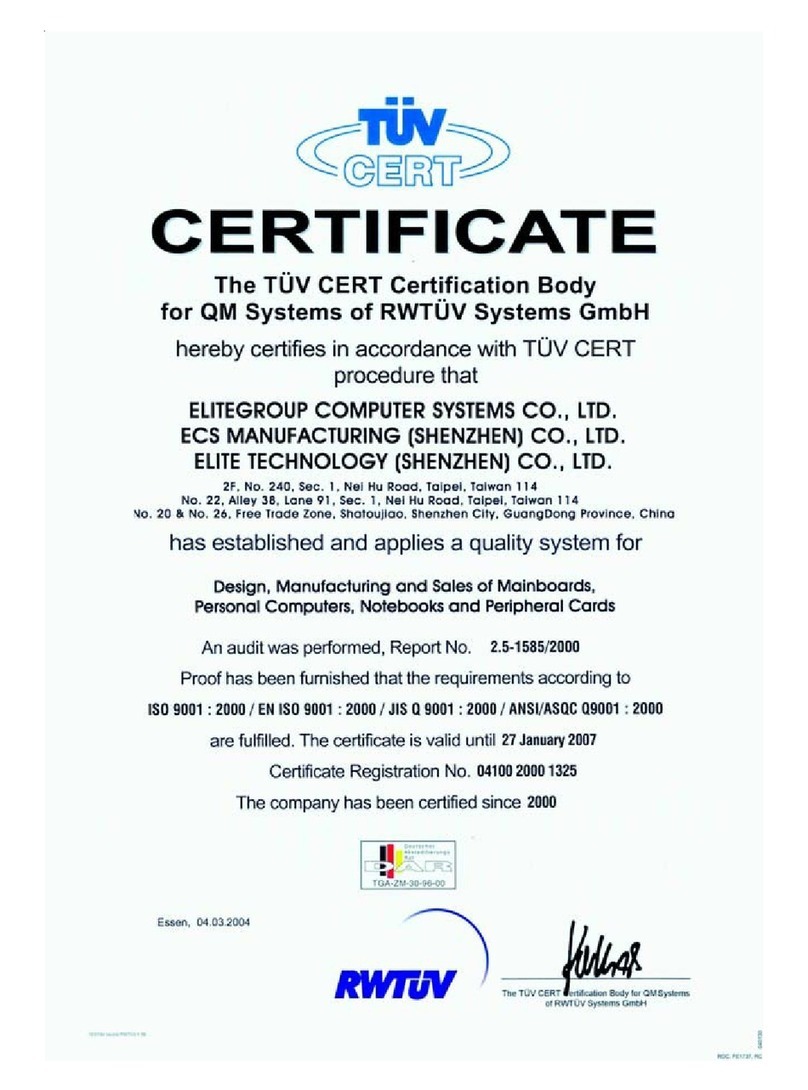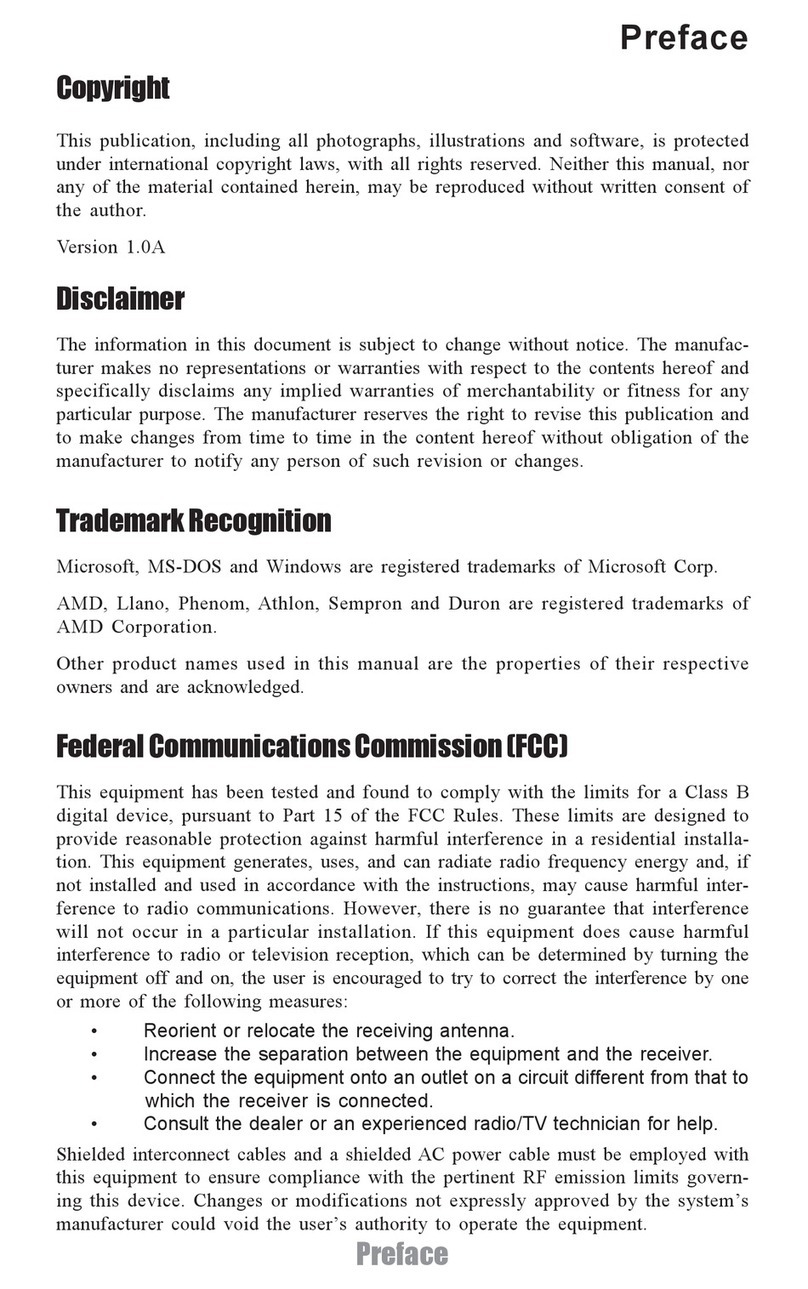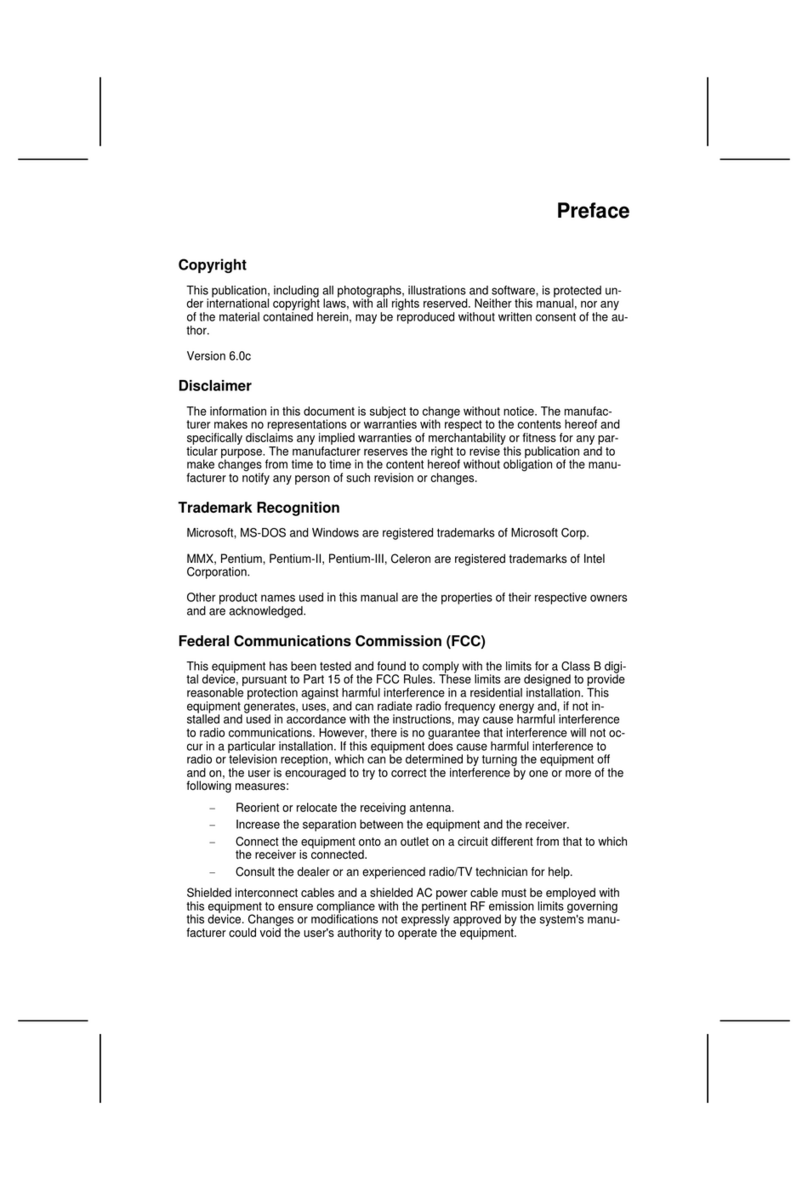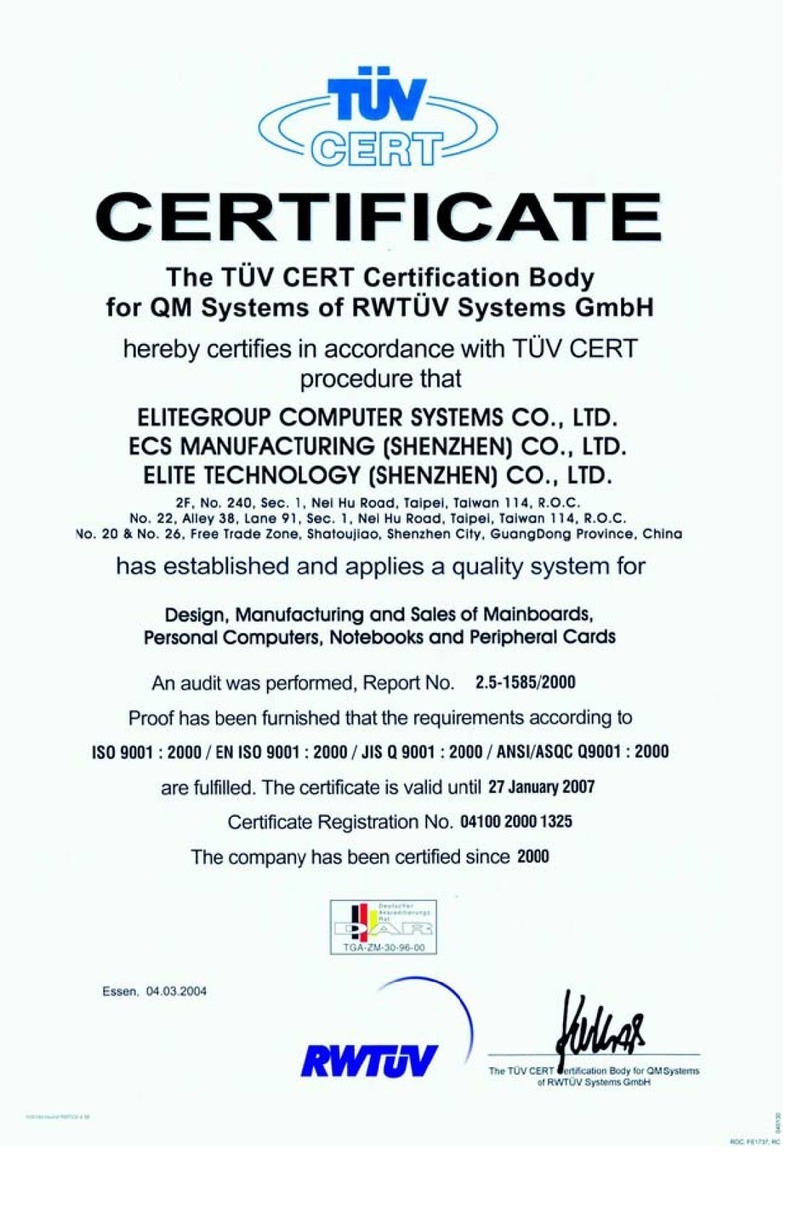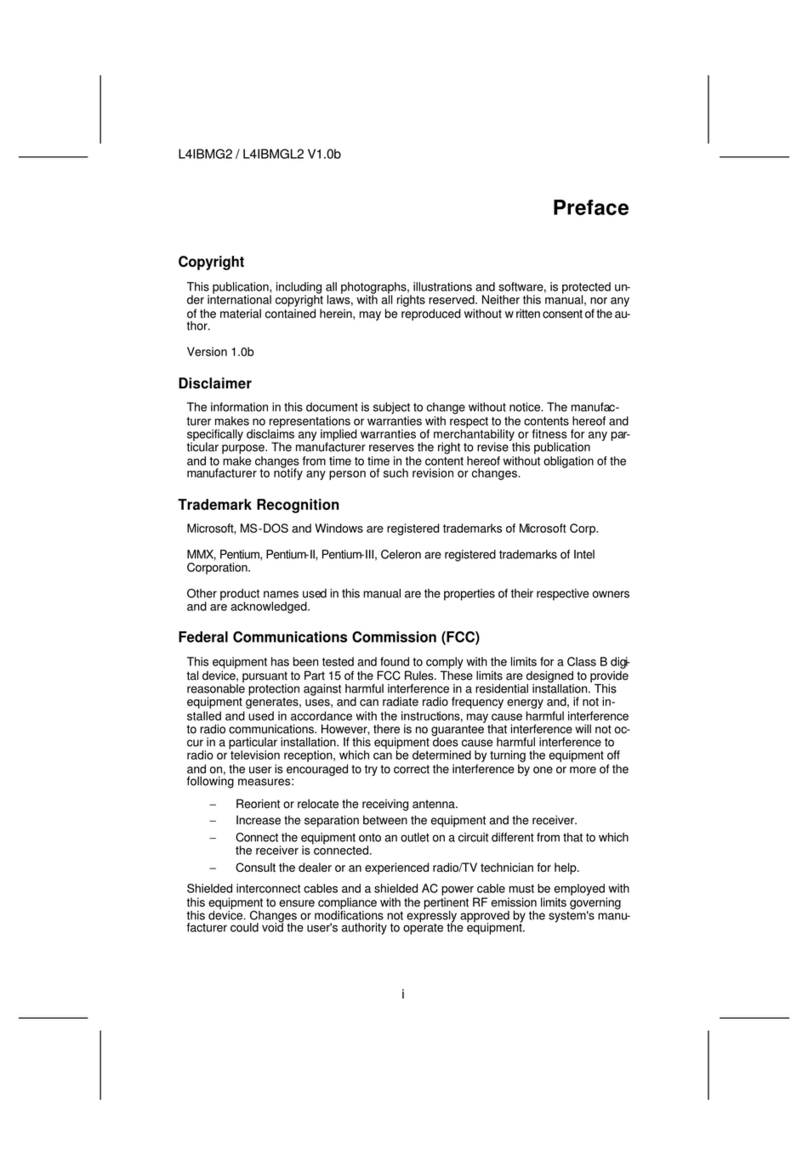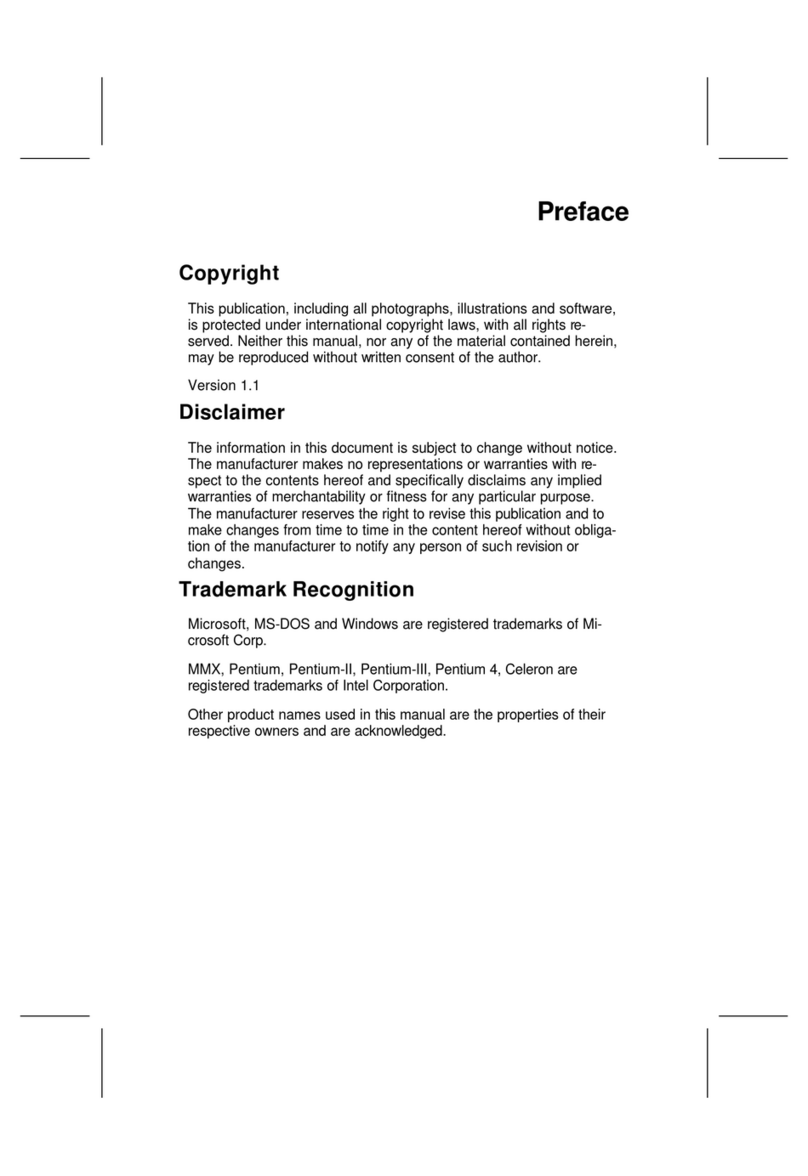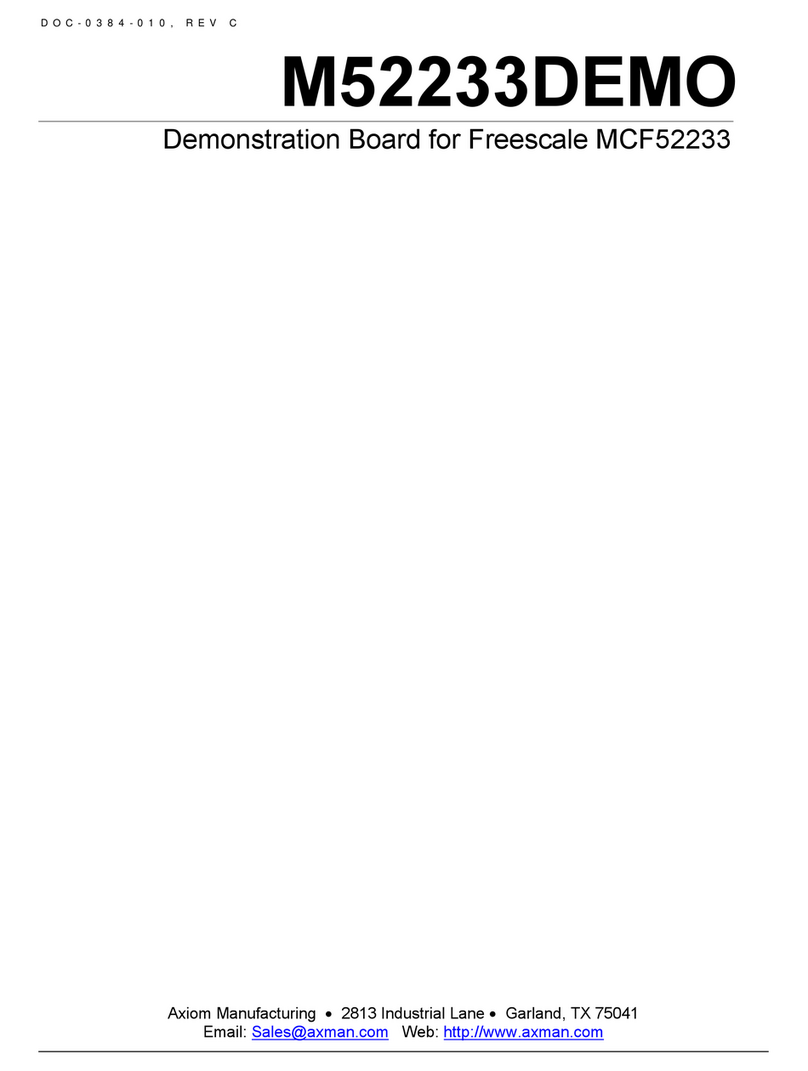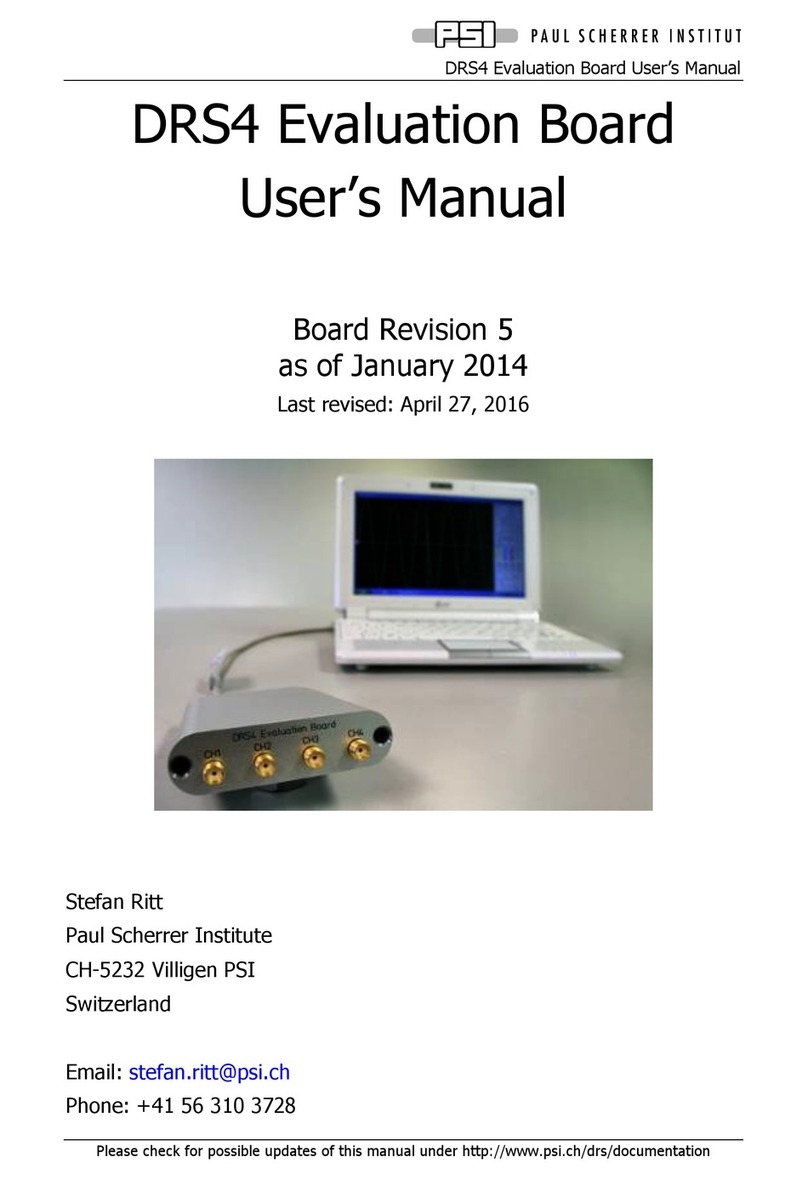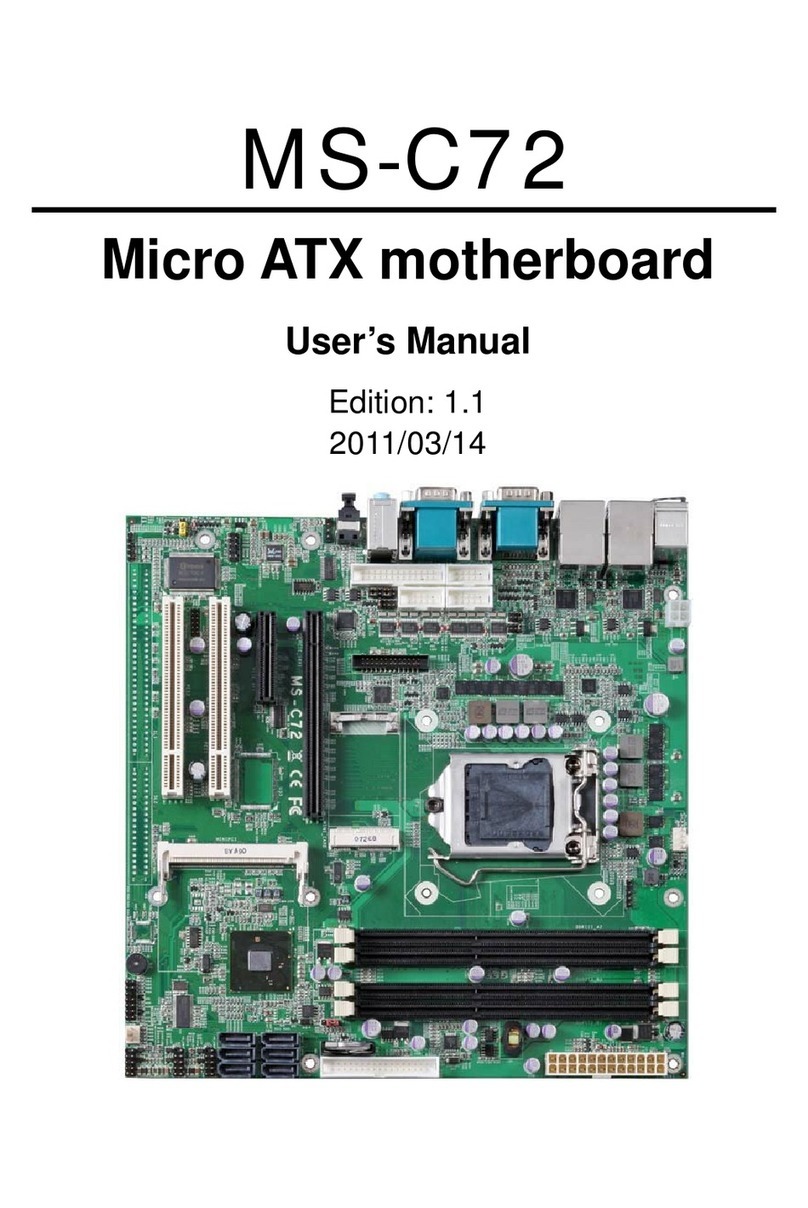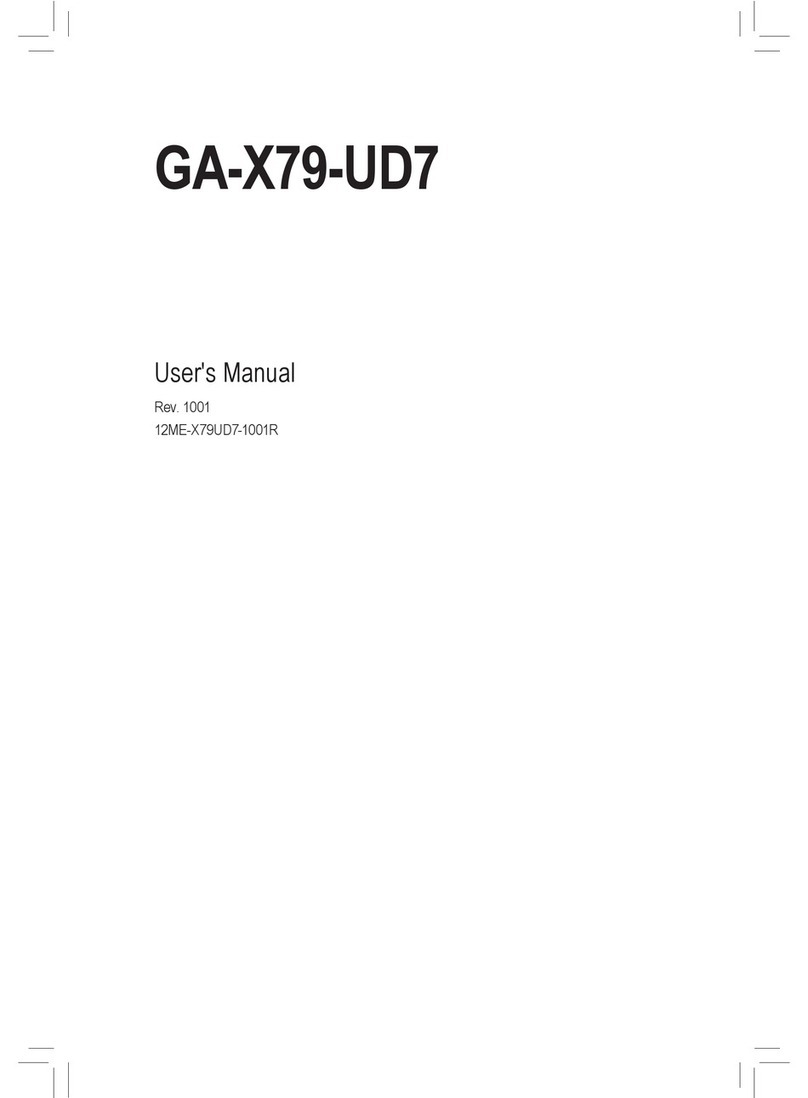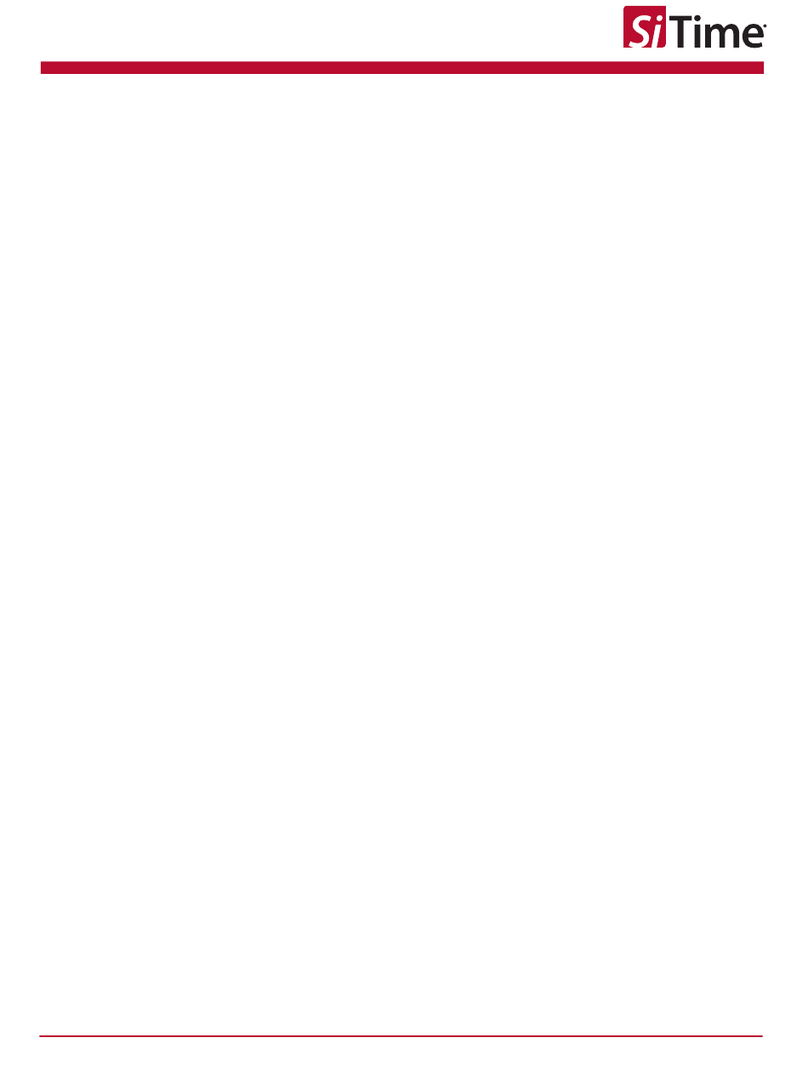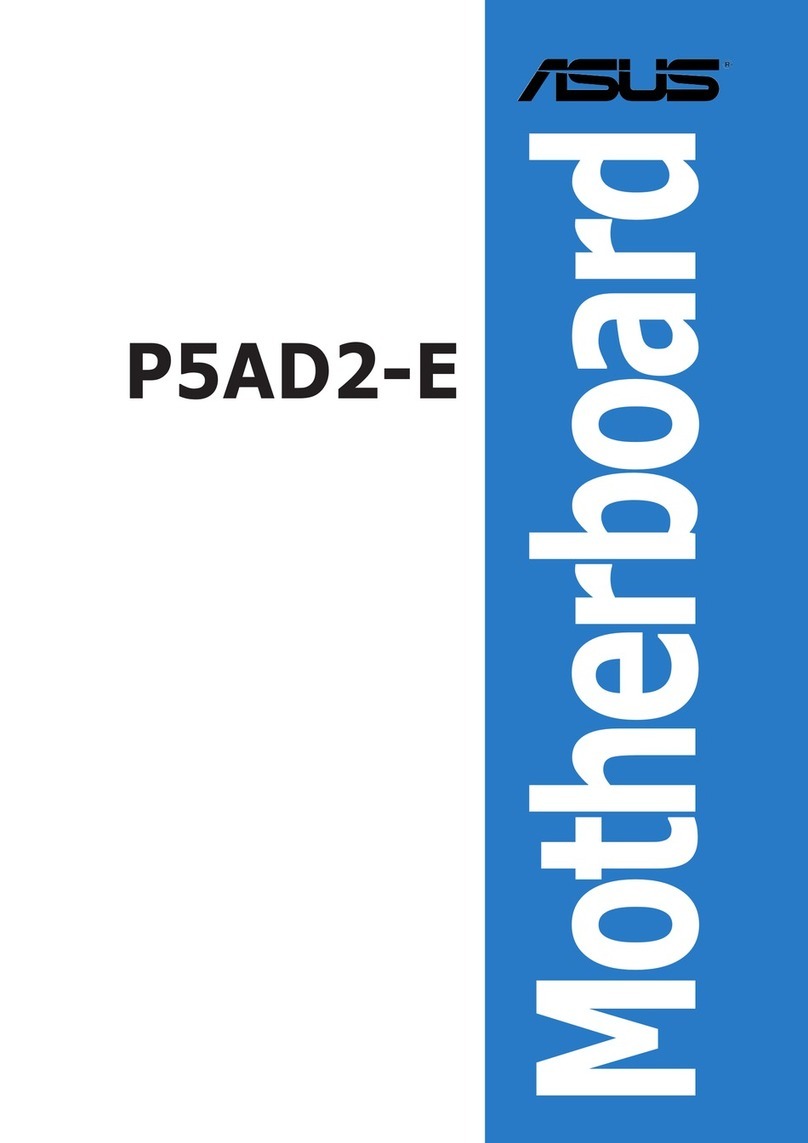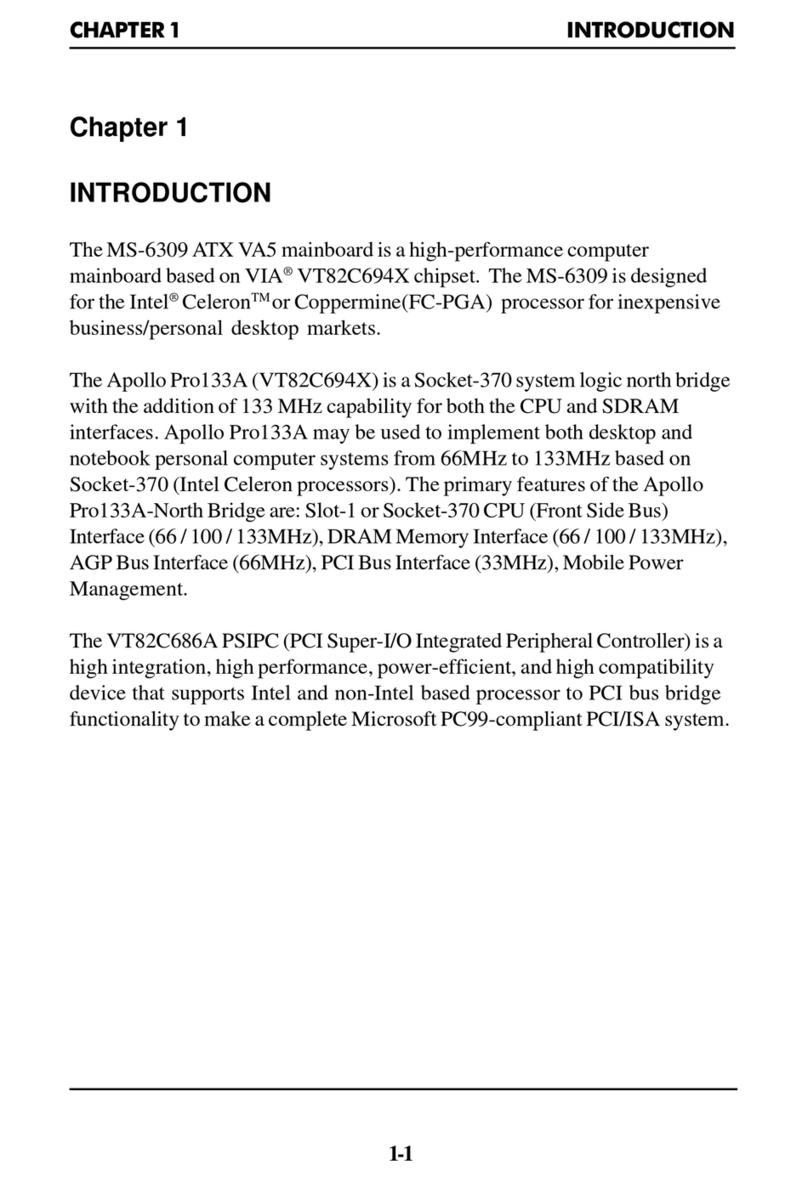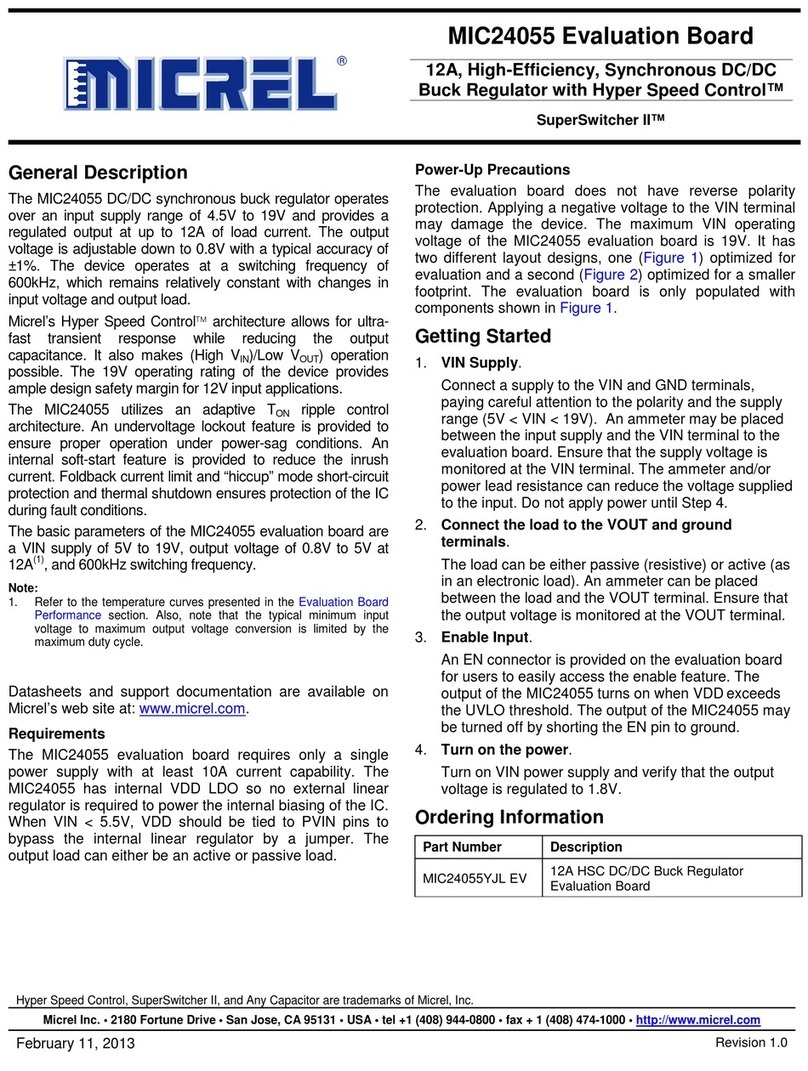ECS 651C-M User manual

Preface
Preface
Copyright
This publication, including all photographs, illustrations and software, is protected under
international copyright laws, with all rights reserved. Neither this manual, nor any of the
material contained herein, may be reproduced without written consent of the author.
Version 1.0
Disclaimer
The information in this document is subject to change without notice. The manufacturer
makes no representations or warranties with respect to the contents hereof and specifically
disclaims any implied warranties of merchantability or fitness for any particular purpose.
The manufacturer reserves the right to revise this publication and to make changes from
time to time in the content hereof without obligation of the manufacturer to notify any
person of such revision or changes.
TrademarkRecognition
Microsoft, MS-DOS and Windows are registered trademarks of Microsoft Corp.
MMX, Pentium, Pentium-II, Pentium-III, Pentium 4, Celeron are registered trademakrs of
Intel Corporation.
Other product names used in this manual are the properties of their respective owners and
are acknowledged.
FederalCommunicationsCommission(FCC)
This equipment has been tested and found to comply with the limits for a Class B digital
device, pursuant to Part 15 of the FCC Rules. These limits are designed to provide reason-
able protection against harmful interference in a residential installation. This equipment
generates, uses, and can radiate radio frequency energy and, if not installed and used in
accordance with the instructions, may cause harmful interference to radio communications.
However, there is no guarantee that interference will not occur in a particular installation.
If this equipment does cause harmful interference to radio or television reception, which
can be determined by turning the equipment off and on, the user is encouraged to try to
correct the interference by one or more of the following measures:
• Reorient or relocate the receiving antenna.
• Increase the separation between the equipment and the receiver.
• Connect the equipment onto an outlet on a circuit different from that to which
the receiver is connected.
• Consult the dealer or an experienced radio/TV technician for help.
Shielded interconnect cables and a shielded AC power cable must be employed with this
equipment to ensure compliance with the pertinent RF emission limits governing this
device. Changes or modifications not expressly approved by the system’s manufacturer
could void the user’s authority to operate the equipment.

ii
Preface
DeclarationofConformity
This device complies with part 15 of the FCC rules. Operation is subject to the following
conditions:
• This device may not cause harmful interference, and
• This device must accept any interference received, including interference
that may cause undesired operation.
CanadianDepartmentofCommunications
This class B digital apparatus meets all requirements of the Canadian Interference-causing
Equipment Regulations.
Cet appareil numérique de la classe B respecte toutes les exigences du Réglement sur le
matériel brouilieur du Canada.
AbouttheManual
The manual consists of the following:
Chapter 1
Introducing the Motherboard
Chapter 2
Installing the Motherboard
Chapter 3
UsingBIOS
Chapter 4
Using the Motherboard Software
Describes features of the motherboard.
Go to Hpage 1
Describes installation of motherboard
components.
Goto Hpage 7
Provides information on using the BIOS
Setup Utility.
Go to Hpage 21
Describes the motherboard software
Go to Hpage 43

iii
TT
TT
TABLE OF CONTENTSABLE OF CONTENTS
ABLE OF CONTENTSABLE OF CONTENTS
ABLE OF CONTENTS
Preface i
Chapter 1
1
IntroducingtheMotherboard 1
Introduction................................................................................................1
Features.......................................................................................................2
Motherboard Components.......................................................................4
Chapter 2 77
77
7
Installing the Motherboard 7
SafetyPrecautions......................................................................................7
Choosinga ComputerCase.......................................................................7
Installingthe Motherboard ina Case......................................................7
CheckingJumperSettings.........................................................................8
Setting Jumpers..............................................................................8
Checking Jumper Settings..............................................................9
Jumper Settings..............................................................................9
ConnectingCase Components...............................................................10
Front Panel Header......................................................................11
InstallingHardware...................................................................................12
Installing the Processor...............................................................12
Installing Memory Modules.........................................................14
Installing a Hard Disk Drive/CD-ROM......................................15
Installing a Floppy Diskette Drive...............................................16
Installing Add-on Cards..............................................................16
Connecting Optional Devices......................................................18
ConnectingI/ODevices..........................................................................20
Chapter 3 2121
2121
21
UsingBIOS 21
Aboutthe SetupUtility............................................................................21
The Standard Configuration........................................................21
Entering the Setup Utility..............................................................21
Updating the BIOS.......................................................................23
UsingBIOS................................................................................................23
Standard CMOS Features...........................................................24
Advanced BIOS Features.............................................................26
Advanced Chipset Features.........................................................29

iv
Integrated Peripherals.................................................................32
Power Management Setup...........................................................36
PNP/PCI Configurations.............................................................38
PC Health Status..........................................................................39
Frequency/Voltage Control..........................................................40
Load Fail-Safe Defaults................................................................41
Load Optimized Defaults.............................................................41
Set Supervisor/User Password....................................................41
Save & Exit Setup Option.............................................................41
Exit Without Saving......................................................................42
Chapter 4 4343
4343
43
UsingtheMotherboardSoftware 43
AbouttheSoftwareCD-ROM................................................................43
Auto-installingunderWindows 98/ME/2000/XP................................43
Running Setup..............................................................................44
ManualInstallation..................................................................................46
UtilitySoftwareReference.......................................................................46
Multi-Language Translation

1
IntroducingtheMotherboard
Chapter1
IntroducingtheMotherboard
Introduction
Thank you for choosing the 651C-M mainboard. This micro-ATX mainboard comes with
the high performance SiS651C Northbridge and SiS962L Southbridge chipsets. It accommo-
dates Intel Pentium 4 processors with Hyper-Threading (HT) supported, which supports
the frontside bus (FSB) speeds up to 533/400 MHz.
The SiS651C Northbridge provides a high performance 2D/3D Graphic Engine, Video
Accelerator and Advanced Hardware Acceleration MPEGI/MPEGII Video Decoder for the
Intel Pentium 4 series based PC systems. Two DDR 184-pin unbuffered DIMM sockets are
supported with maximum memory size up to 2GB. It offers bandwidth up to 2.7GB/s under
DDR333, 2.1GB/s under DDR266 and 1.6GB/s under DDR200 to sustain the bandwidth
demand from host processor, as well as the multi I/O masters and AGP masters.
The SiS962L Southbridge integrates one Universal Serial Bus 2.0 Host Controllers, audio
controller with AC’97 2.2 compliant interface, Ethernet MAC controller with standard MII
interface, three Universal Serial Bus 1.1 Host Controllers and the IDE Master/Slave con-
trollers.
The mainboard has an advanced full set of I/O ports, such as dual channel IDE interfaces, a
floppy controller, a high-speed serial port, a VGA port, an EPP/ECP capable bi-directional
parallel port connector, four USB connector, and a PS/2 keyboard and mouse . One AGP
slot, three PCI local bus slots and one communication and networking riser (CNR) slot
provide expandability for add-on peripheral cards. This motherboad is designed in a micro-
ATX form factor using a four-layer PCB and measures 244mm x 220mm.

2
IntroducingtheMotherboard
• Supports Graphic Window Size from 4MBytes to
256Mbytes
The SiS651C Northbridge (NB) and SiS962L Southbridge (SB) chipset is based on an
innovative and scalable architecture with proven reliability and performance.
SiS651C (NB) • Supports two DDR333/DDR266/200 DIMMs up to 2GB
• Supports P4 series processors with FSB up to 533MHz
• AGP v2.0 compliant with 4X transfer mode with Fast Write
support
SiS962L (SB)
Memory
• Supports DDR333/266/200 memory types
• Accommodates two unbuffered 2.5V 184-pin DDR SDRAM DIMM sockets
• A total maximum capacity 2 GB
AC’97 Audio CODEC
The AC’97 Audio CODEC is compliant with the AC’97 2.3 specification that provides
8bit/16bit mono/stereo PCM data format support. Features include support for 32-byte
line-buffers for each SGD channel and digital S/PDIF IN/OUT.
• Compliant with PCI 2.2 specification at 33 MHz, supporting
up to 6 PCI masters
• SupportsPIOmode0,1,2,3,4andMultiwordDMAmode0,1,2
and UltraDMA 133/100/66/33
• USB 2.0 Controller, supporting for 6 USB 2.0/1.1 ports
• Integrated keyboard Controller with PS2 mouse and key-
board support
Chipset
Feature
Processor
651C-M uses a 478-pin socket that carries the following features:
• Supports P4 processors at 1.5GHz up to 3.2GHz
• Supports Hyper-Threading technology CPU
• Supports 533/400 MHz front side bus (FSB)
“Hyper-Threading” technology enables the operating system to think it’s hooked up to
two threads to be run in parallel, both on seperate “logical” processors within the same
physical processor.

3
IntroducingtheMotherboard
to
This motherboard supports Ultra DMA bus mastering with transfer rates of 133/100/66/
33MB/s.
The motherboard comes with the following expansion options:
• Three 32-bit PCI slots
• One AGP slot
• Two IDE headers which support four IDE devices
• One floppy disk drive interface
• A Communications Networking Riser (CNR) slot
• A USB Card Reader Header
Expansion Options
Onboard LAN (optional)
• Supports 10Mb/s and 100Mb/s N-Way Auto-negotiation operation
• Half and Full Duplex
• Suuports MII interface to ethernet controller and configuration & status
• Meet all application IEEE 802.3, 10Base-T and 100Base-TX standards
The onboard LAN provides the following features:
Integrated I/O
The motherboard has a full set of I/O ports and connectors:
• Two PS/2 ports for mouse and keyboard
• One serial port
• One parallel port (optional)
• Four USB ports
• One LAN port
• One VGA port
•Audio jacks for microphone, line-in and line-out
BIOS Firmware
The motherboard uses Award BIOS that enables users to configure many system features
including the following:
• Power management
• Wake-up alarms
• CPUparameters
• CPUandmemorytiming
The firmware can also be used to set parameters for different processor clock speeds.
Some hardware specifications and software items are subject to change
without prior notice.

4
IntroducingtheMotherboard
MotherboardComponents

5
IntroducingtheMotherboard
Table of Motherboard Components
This concludes Chapter 1. The next chapter explains how to install the motherboard.
5 IDE2 Secondary IDE connector
7 AGP1 Accelerated Graphics Port Slot
12 JP1 Clear CMOS jumper
10 PANEL1 Front panel switch/LED header
18 AUDIO1 Front panel MIC/Speaker Out header
4 ATX2 Standard 20-pin ATX power connector
LABEL COMPONENT
1 CPU Socket Socket 478 for Intel Pentium 4 processor
6 IDE1 Primary IDE connector
9 CASFAN1 Case cooling fan connector
11 SPK1 Speaker header
13 FDD1 Floppy disk drive connector
15 CNR1 Communications Networking Riser slot
16 PCI1~3 3 PCI slots
3 CPUFAN1 CPU cooling fan connector
20 ATX12V 4-pin +12V power connector
2 DIMM1~2 184-pin DDR SDRAM slots
14 JP2 BIOS flash protect jumper
17 CDIN1 CD-in connector
8 USB3 Front Panel USB header
19 USBCR1 USB Card Reader header

6
IntroducingtheMotherboard
Memo

7
InstallingtheMotherboard
Chapter2
InstallingtheMotherboard
SafetyPrecautions
• Follow these safety precautions when installing the motherboard
• Wear a grounding strap attached to a grounded device to avoid damage from
static electricity
• Discharge static electricity by touching the metal case of a safely grounded
object before working on the motherboard
• Leave components in the static-proof bags they came in
• Hold all circuit boards by the edges. Do not bend circuit boards
ChoosingaComputer Case
There are many types of computer cases on the market. The motherboard complies with
the specifications for the micro-ATX system case. First, some features on the motherboard
are implemented by cabling connectors on the motherboard to indicators and switches on
the system case. Make sure that your case supports all the features required. Secondly,
651C-M supports one or two floppy diskette drives and four IDE drives. Make sure that
your case has sufficient power and space for all drives that you intend to install.
Most cases have a choice of I/O templates in the rear panel. Make sure that the I/O
template in the case matches the I/O ports installed on the rear edge of the motherboard.
This motherboard carries a micro-ATX form factor of 244 X 220 mm. Choose a case that
accommodates this form factor.
Installingthe Motherboard ina Case
Refer to the following illustration and instructions for installing the motherboard in a case.
Most system cases have mounting brackets installed in the case, which correspond the holes
in the motherboard. Place the motherboard over the mounting brackets and secure the
motherboard onto the mounting brackets with screws.
Ensure that your case has an I/O template that supports the I/O ports and expansion slots
on your motherboard.

8
InstallingtheMotherboard
CheckingJumperSettings
This section explains how to set jumpers for correct configuration of the motherboard.
SettingJumpers
Use the motherboard jumpers to set system configuration options. Jumpers with more than
one pin are numbered. When setting the jumpers, ensure that the jumper caps are placed on
the correct pins.
The illustrations show a 2-pin jumper. When
the jumper cap is placed on both pins, the
jumper is SHORT. If you remove the jumper
cap, or place the jumper cap on just one pin,
the jumper is OPEN.
This illustration shows a 3-pin jumper. Pins
1 and 2 are SHORT
SHORT OPEN
Do not over-tighten the screws as this can stress the motherboard.

9
InstallingtheMotherboard
Checking Jumper Settings
The following illustration shows the location of the motherboard jumpers. Pin 1 is labeled.
JumperSettings
Jumper Type Description Setting (default)
JP1 3-pin CLEAR CMOS 1-2: Normal
2-3: Clear CMOS
Before clearing the CMOS,
make sure to turn the sys-
tem off.
3-pin
JP2 BIOS PROTECT 1-2: Write Enable
2-3: Write Disable

10
InstallingtheMotherboard
ConnectingCaseComponents
After you have installed the motherboard into a case, you can begin con-
necting the motherboard components. Refer to the following:
1 Connect the CPU cooling fan cable to CPUFAN1.
2 Connect the case cooling fan connector to CASFAN1.
3 Connect the case speaker cable to SPK1.
4 Connect the case switches and indicator LEDs to the PANEL1.
5 Connect the standard power supply connector to ATX1.
6 Connect the auxiliary case power supply connector to ATX12V.
CPUFAN1/CASEFAN1:FAN PowerConnectors
1GND System Ground
2+12V Power +12V
3Sense Sensor
Pin Signal Name Function

11
InstallingtheMotherboard
ATX1: ATX 20-pin Power Connector
1+3.3V 11 +3.3V
2+3.3V 12 -12V
10 +12V 20 +5V
3Ground 13 Ground
4+5V 14 PS ON#
5Ground 15 Ground
6+5V 16 Ground
7Ground 17 Ground
8PWRGD 18 -5V
9+5VSB 19 +5V
Pin Signal Name Pin Signal Name
SPK1: Internal speaker
Pin Signal Name
1VCC
2NC
4Signal
3Ground
ATX12V:ATX 12V Power Connector
Pin Signal Name
4+12V
3+12V
2Ground
1Ground
Front Panel Header
The front panel header (PANEL1) provides a standard set of switch and LED header
commonly found on ATX or micro-ATX cases. Refer to the table below for information:

12
InstallingtheMotherboard
Reset Switch
Supporting the reset function requires connecting pin 5 and 7 to a momentary-contact
switch that is normally open. When the switch is closed, the board resets and runs POST.
Power Switch
Supporting the power on/off function requires connecting pins 6 and 8 to a momentary-
contact switch that is normally open. The switch should maintain contact for at least 50 ms
to signal the power supply to switch on or off. The time requirement is due to internal de-
bounce circuitry. After receiving a power on/off signal, at least two seconds elapses before
the power supply recognizes another on/off signal.
Hard Drive Activity LED
Connecting pins 1 and 3 to a front panel mounted LED provides visual indication that data
is being read from or written to the hard drive. For the LED to function properly, an IDE
drive should be connected to the onboard IDE interface. The LED will also show activity
for devices connected to the SCSI (hard drive activity LED) connector.
Power/Sleep/Message waiting LED
Connecting pins 2 and 4 to a single or dual-color, front panel mounted LED provides power
on/off, sleep, and message waiting indication.
Pin Signal Name Function
1 HD_LED_P Hard disk LED(+) 2 FPPWR/SLP *MSG LED(+)
3 HD_LED_N Hard disk LED(-)
5 RST_SW_N Reset Switch(-)
7 RST_SW_P Reset Switch(+)
9 RSVD Reserved
4 FP PWR/SLP *MSG LED(-)
6 PWR_SW_P Power Switch(+)
8 PWR_SW_N Power Switch(-)
10 Key No pin
* MSG LED (dual color or single color)
Pin Signal Name Function
InstallingHardware
Installing the Processor
Caution: When installing a CPU heatsink and cooling fan make sure that
you DO NOT scratch the motherboard or any of the surface-mount
resistors with the clip of the cooling fan. If the clip of the cooling fan
scrapes across the motherboard, you may cause serious damage to the
motherboard or its components.
On most motherboards, there are small surface-mount resistors near the
processor socket, which may be damaged if the cooling fan is carelessly
installed.
Avoid using cooling fans with sharp edges on the fan casing and the clips.
Also, install the cooling fan in a well-lit work area so that you can clearly
see the motherboard and processor socket.

13
InstallingtheMotherboard
Before installing the Processor
This motherboard automatically determines the CPU clock frequency and system bus
frequency for the processor. You may be able to change these settings by making changes
to jumpers on the motherboard, or changing the settings in the system Setup Utility. We
strongly recommend that you do not over-clock processors or other components to run
faster than their rated speed.
Warning: Over-clocking components can adversely affect the reliability of
the system and introduce errors into your system. Over-clocking can
permanently damage the motherboard by generating excess heat in
components that are run beyond the rated limits.
This motherboard has a Socket 478 processor socket. When choosing a processor, consider
the performance requirements of the system. Performance is based on the processor design,
the clock speed and system bus frequency of the processor, and the quantity of internal
cache memory and external cache memory.
1 Install your CPU. Pull up the lever away from the
socket and lift up to 90-degree angle.
2 Locate the CPU cut edge (the corner with the pin
hold noticeably missing). Align and insert the CPU
correctly.
3 Press the lever down and apply thermal grease on
top of the CPU.
4 Put the CPU Fan down on the retention module and
snap the four retention legs of the cooling fan into
place.
5 Flipthe leversover to lock the heat sink in place and
connect the CPU cooling Fan power cable to the
CPUFAN connector. This completes the installa-
tion.
CPU Installation Procedure
The following illustration shows CPU installation components.

14
InstallingtheMotherboard
Installing Memory Modules
651C-M accommodates two 184-pin 2.5V unbuffered Double Data Rate (DDR) SDRAM
(Synchronous Dynamic Random Access Memory) memory modules. 651C-M can support
DDR333/DDR266/DDR200 memory types and its total maximum memory size is 2 GB.
Do not remove any memory module from its antistatic packaging until you
are ready to install it on the motherboard. Handle the modules only by
their edges. Do not touch the components or metal parts. Always wear a
grounding strap when you handle the modules.
DDR SDRAM memory module table
Memory module Memory Bus
DDR266 133MHz
DDR333 166MHz
DDR200 100MHz
Installation Procedure
Refer to the following to install the memory modules.
1 This motherboard supports unbuffered DDR SDRAM only.
2 Push the latches on each side of the DIMM slot down.
3 Align the memory module with the slot. The DIMM slots are keyed with
notches and the DIMMs are keyed with cutouts so that they can only be
installed correctly.
4 Checkthat the cutoutson the DIMMmodule edge connectormatch the notches
inthe DIMM slot.
5 Install the DIMM module into the slot and press it firmly down until it seats
correctly. The slot latches are levered upwards and latch on to the edges of
theDIMM.
6 Installany remaining DIMM modules.

15
InstallingtheMotherboard
IDE devices enclose jumpers or switches used to set the IDE device as MASTER or SLAVE.
Refer to the IDE device user’s manual. Installing two IDE devices on one cable, ensure that
one device is set to MASTER and the other device is set to SLAVE. The documentation of
your IDE device explains how to do this.
AboutUltraDMA
This motherboard supports UltraDMA 133/100/66. UDMA is a technology that acceler-
ates the performance of devices in the IDE channel. To maximize performance, install IDE
devices that support UDMA and use 80-pin IDE cables that support UDMA 133/100/66.
Installing a Hard Disk Drive/CD-ROM
This section describes how to install IDE devices such as a hard disk drive and a CD-ROM
drive.
AboutIDE Devices
Your motherboard has a primary and secondary IDE channel interface (IDE1 and IDE2).
An IDE ribbon cable supporting two IDE devices is bundled with the motherboard.
You must orient the cable connector so that the pin1 (color) edge of the
cable correspoinds to the pin 1 of the I/O port connector.
IDE1: Primary IDE Connector
The first hard drive should always be connected to IDE1.
IDE2: Secondary IDE Connector
The second drive on this controller must be set to slave mode. The cinfiguration is the same
as IDE1.

16
InstallingtheMotherboard
Installing Add-on Cards
The slots on this motherboard are designed to hold expansion cards and connect them to the
system bus. Expansion slots are a means of adding or enhancing the motherboard’s features
and capabilities. With these efficient facilities, you can increase the motherboard’s capabili-
ties by adding hardware that performs tasks that are not part of the basic system.
FDD1:Floppy DiskConnector
This connector supports the provided floppy
drive ribbon cable. After connecting the single
end to the onboard floppy connector, connect
the remaining plugs on the other end to the
floppy drives correspondingly.
Installing a Floppy Diskette Drive
The motherboard has a floppy diskette drive (FDD) interface and ships with a diskette drive
ribbon cable that supports one or two floppy diskette drives. You can install a 5.25-inch
drive and a 3.5-inch drive with various capacities. The floppy diskette drive cable has one
type of connector for a 5.25-inch drive and another type of connector for a 3.5-inch drive.
You must orient the cable connector so that the pin 1 (color) edge of the
cable corresponds to the pin 1 of the I/O port connector.
Before installing an add-on card, check the documentation for the card
carefully. If the card is not Plug and Play, you may have to manually
configure the card before installation.
AGP Slot
PCI Slot This motherboard is equipped with three standard PCI slots. PCI stands for
Peripheral Component Interconnect and is a bus standard for expansion
cards, which for the most part, is a supplement of the older ISA bus stan-
dard. The PCI slots on this board are PCI v2.2 compliant.
The AGP slot is used to install a graphics adapter that supports the 4X AGP
specification. It is AGP 2.0 compliant.
CNR Slot This slot is used to insert CNR cards with Modem and Audio functionality.
Table of contents
Other ECS Motherboard manuals