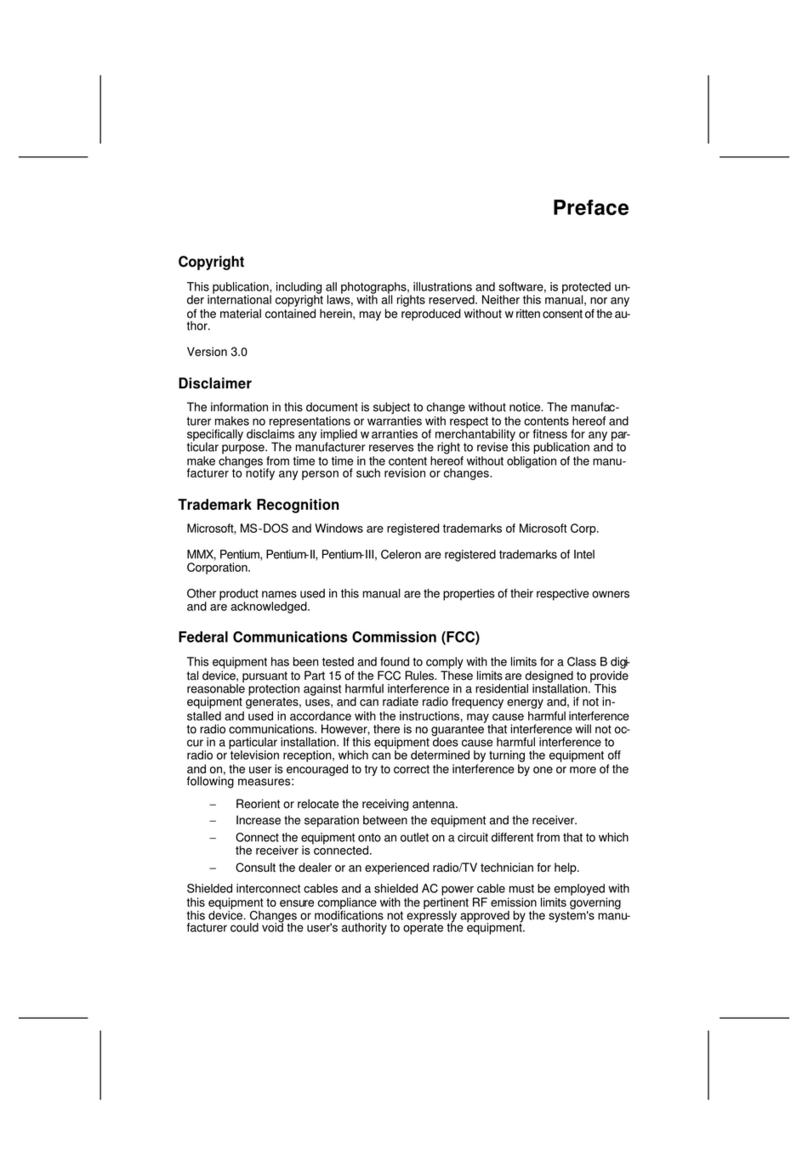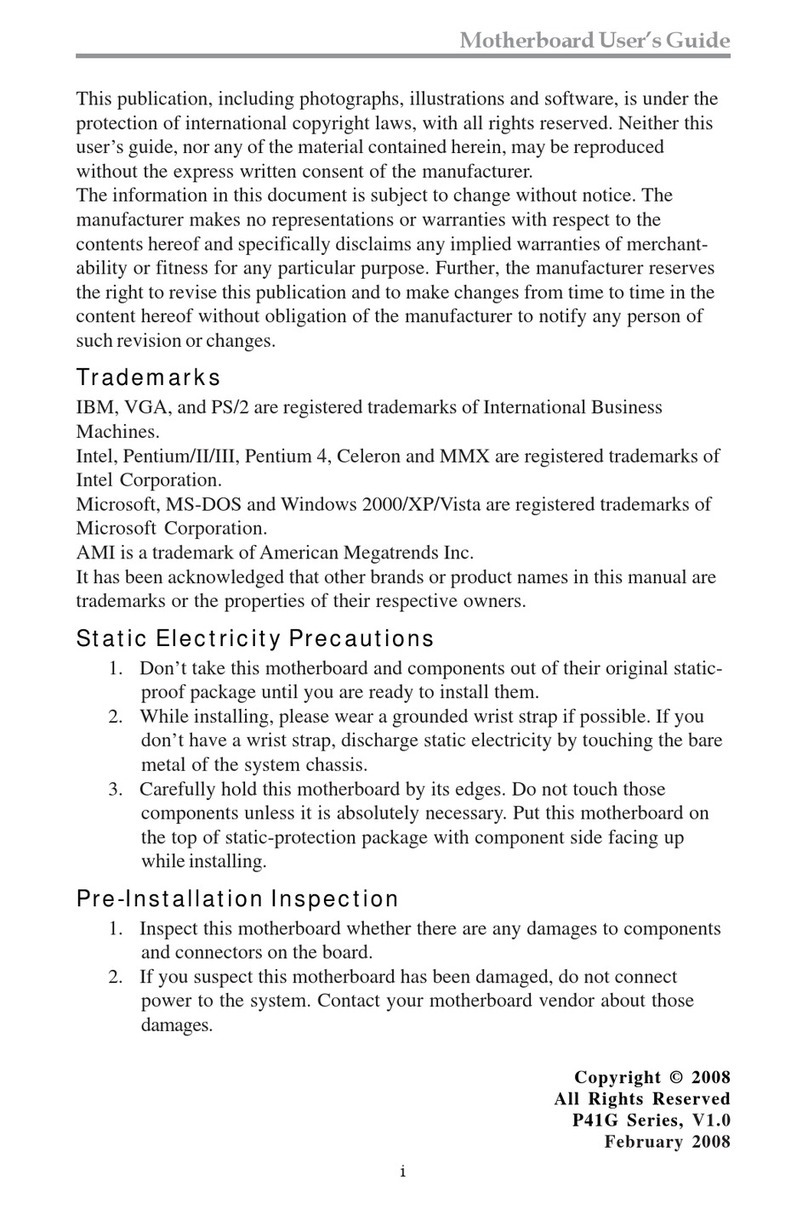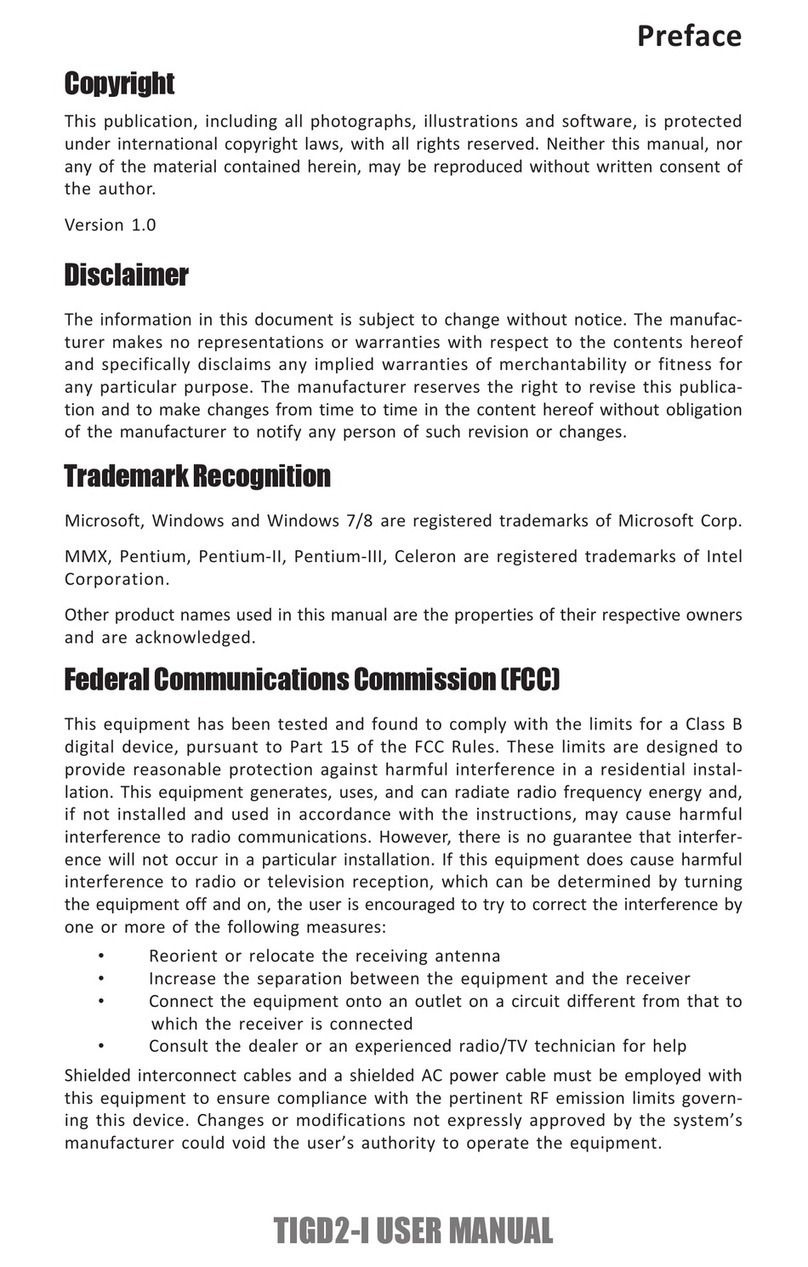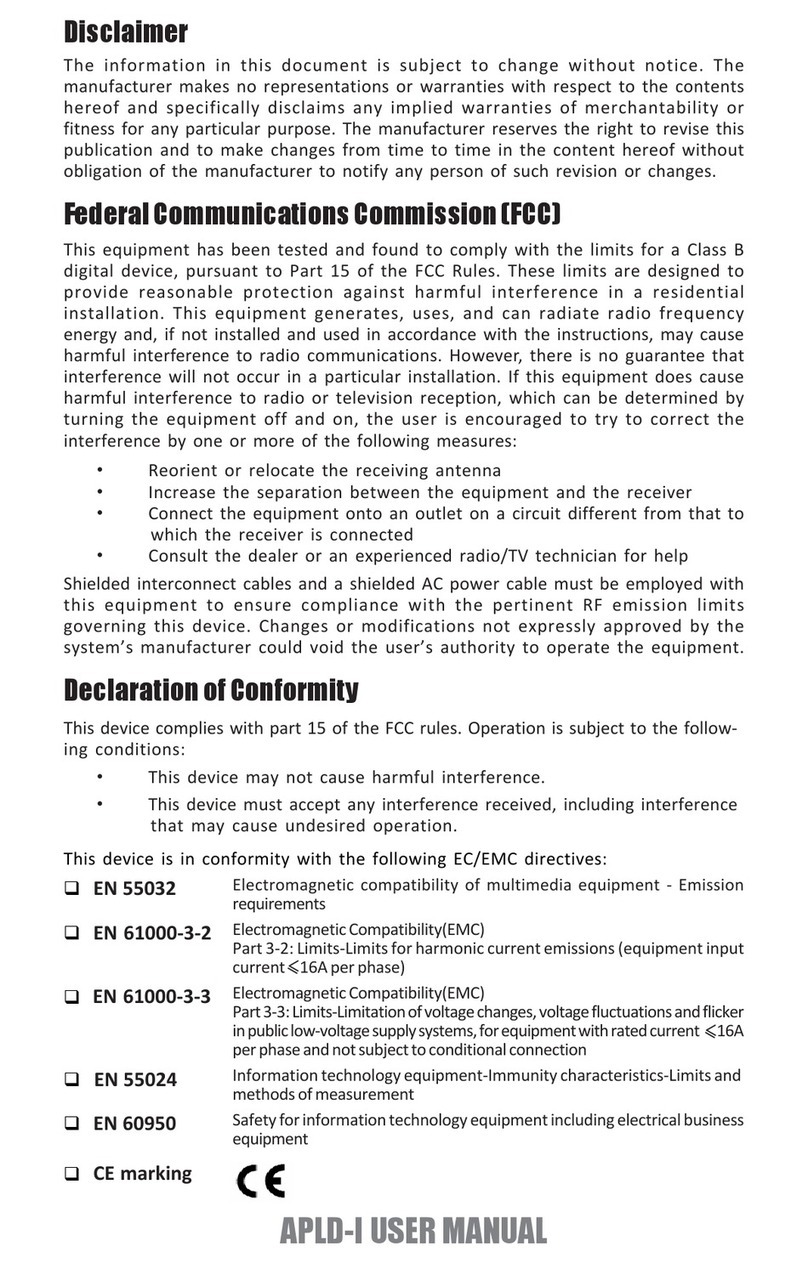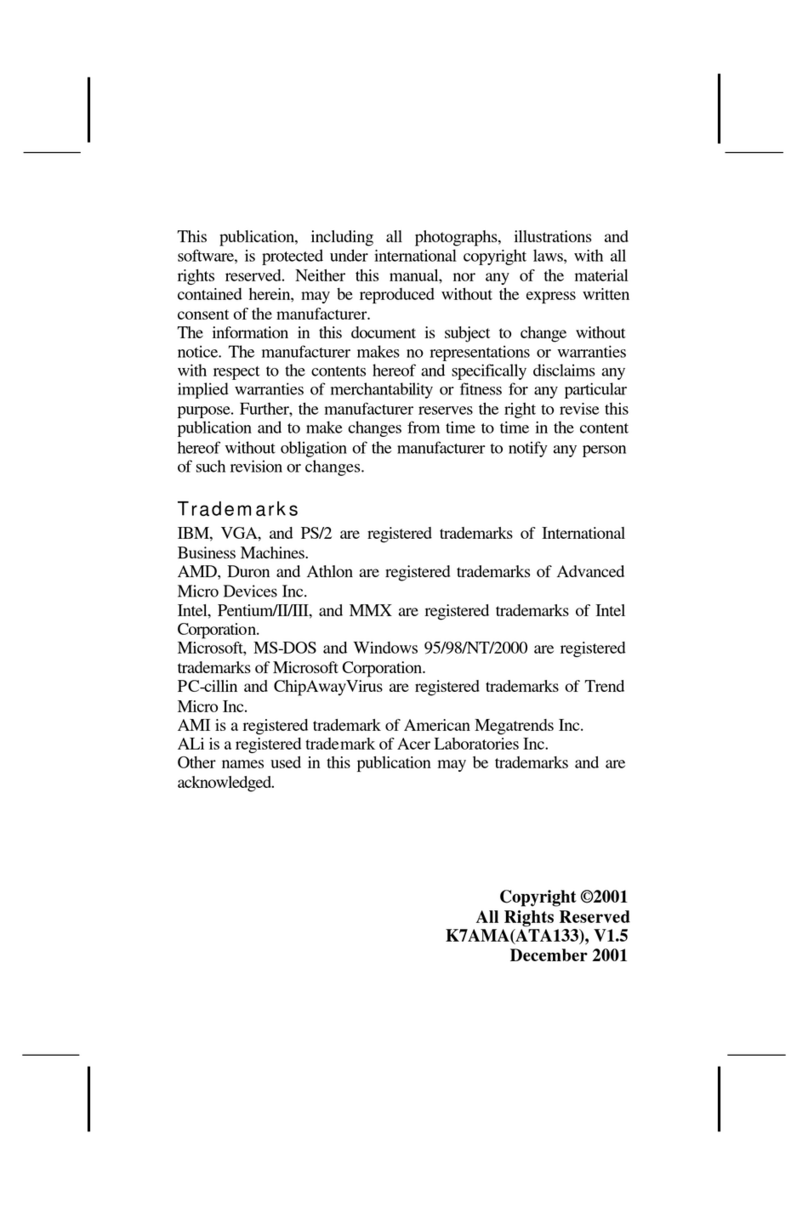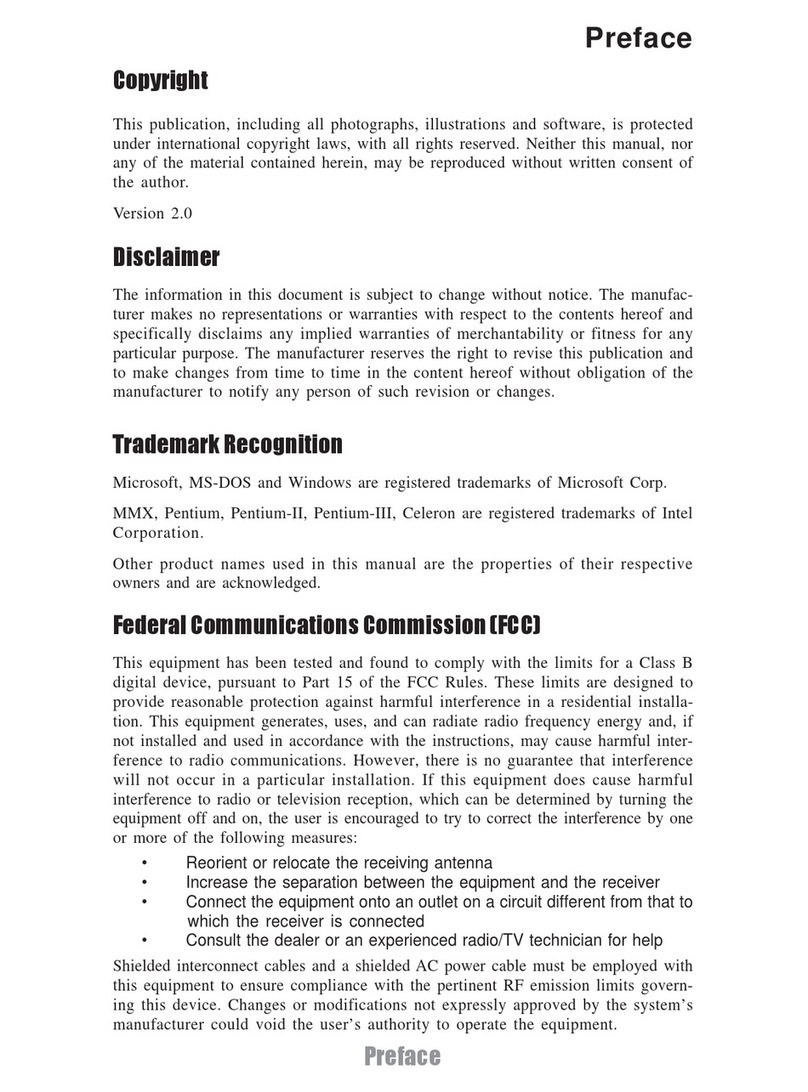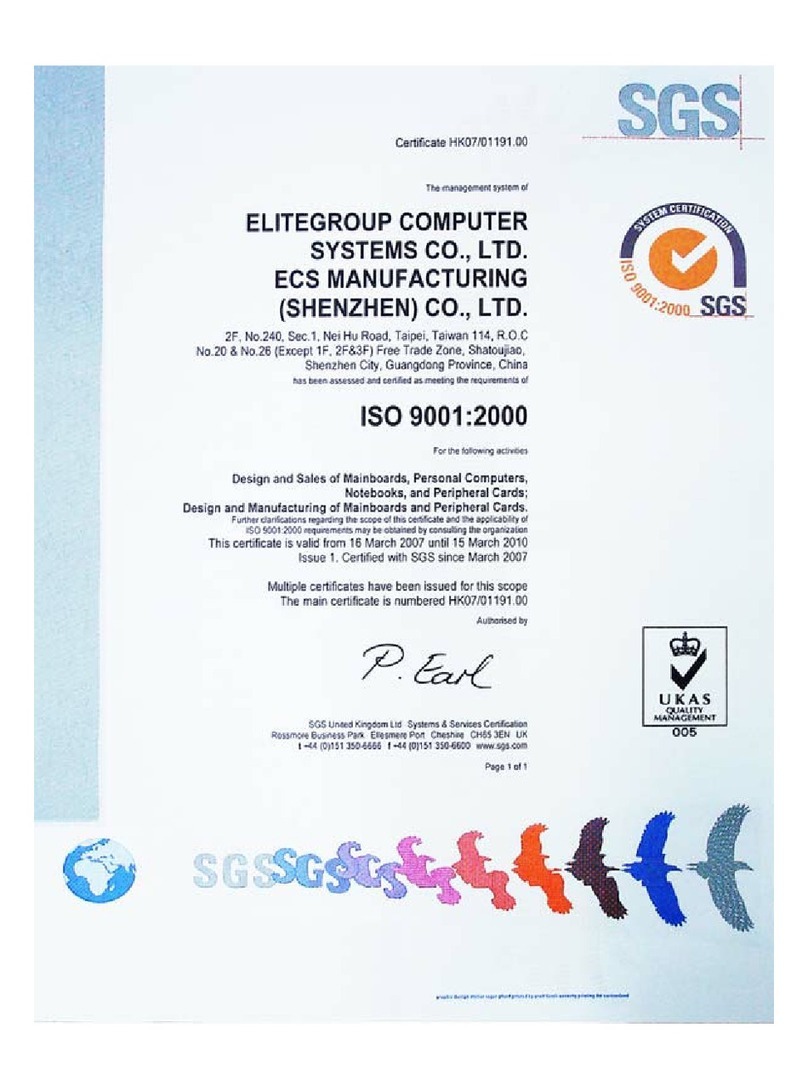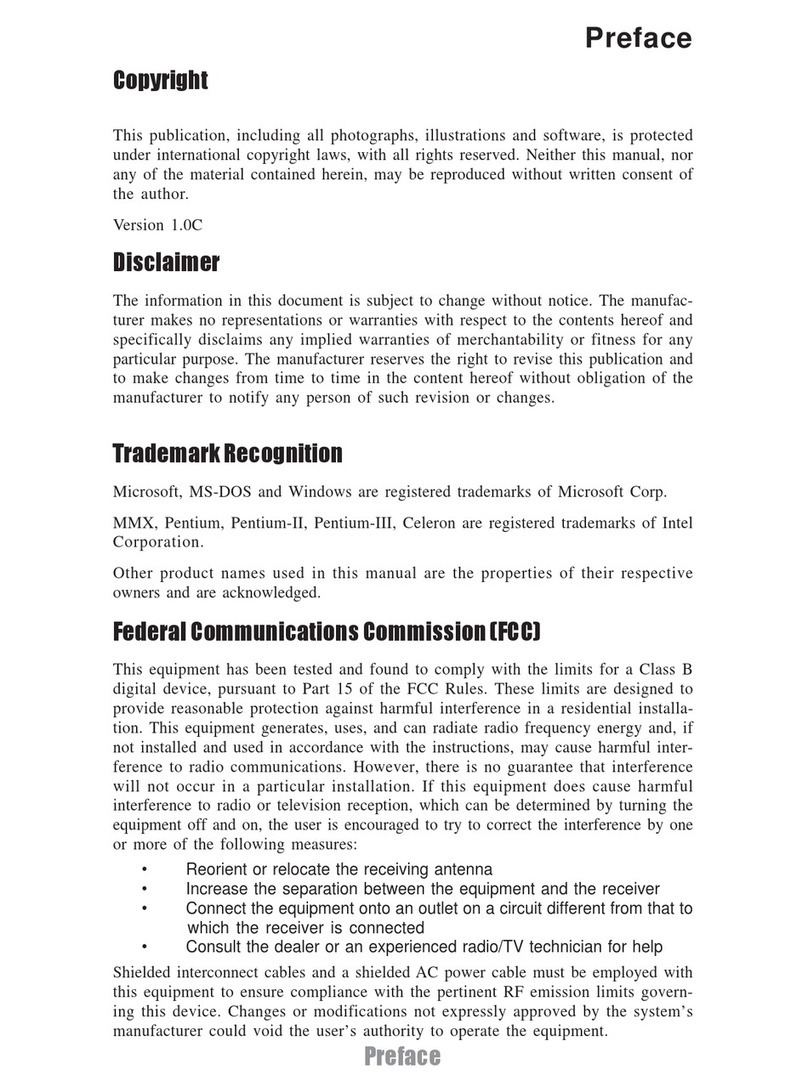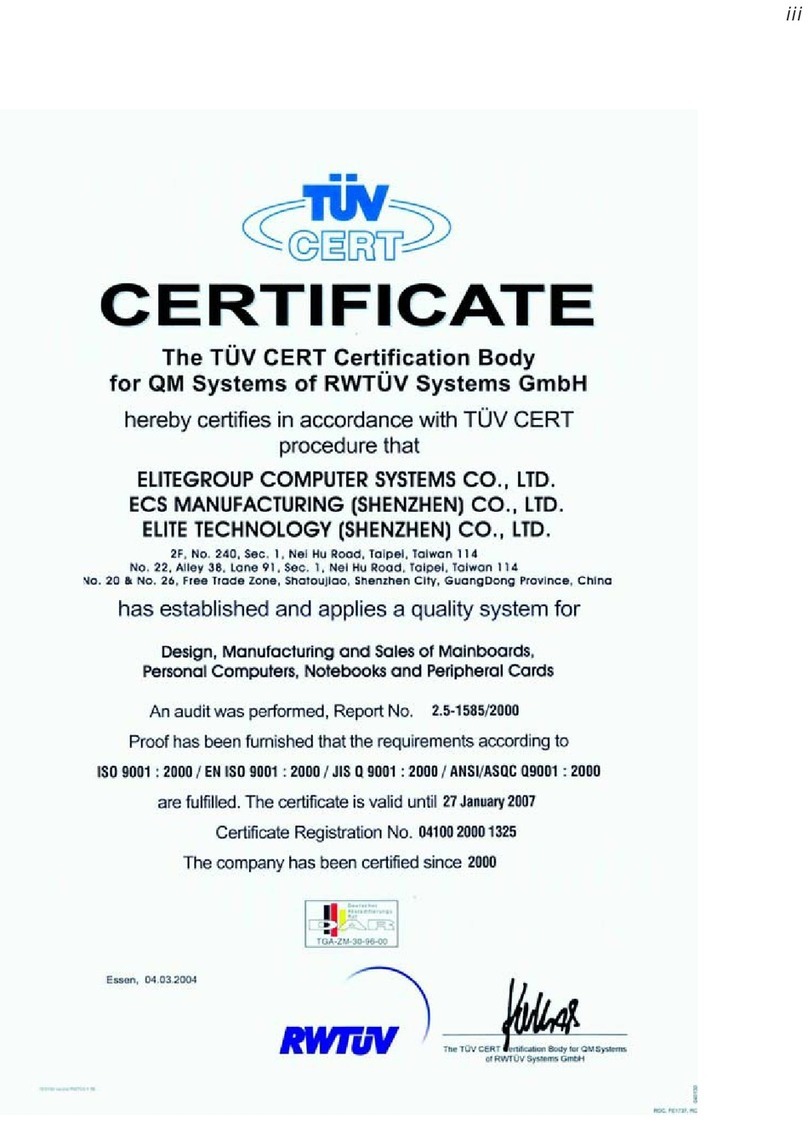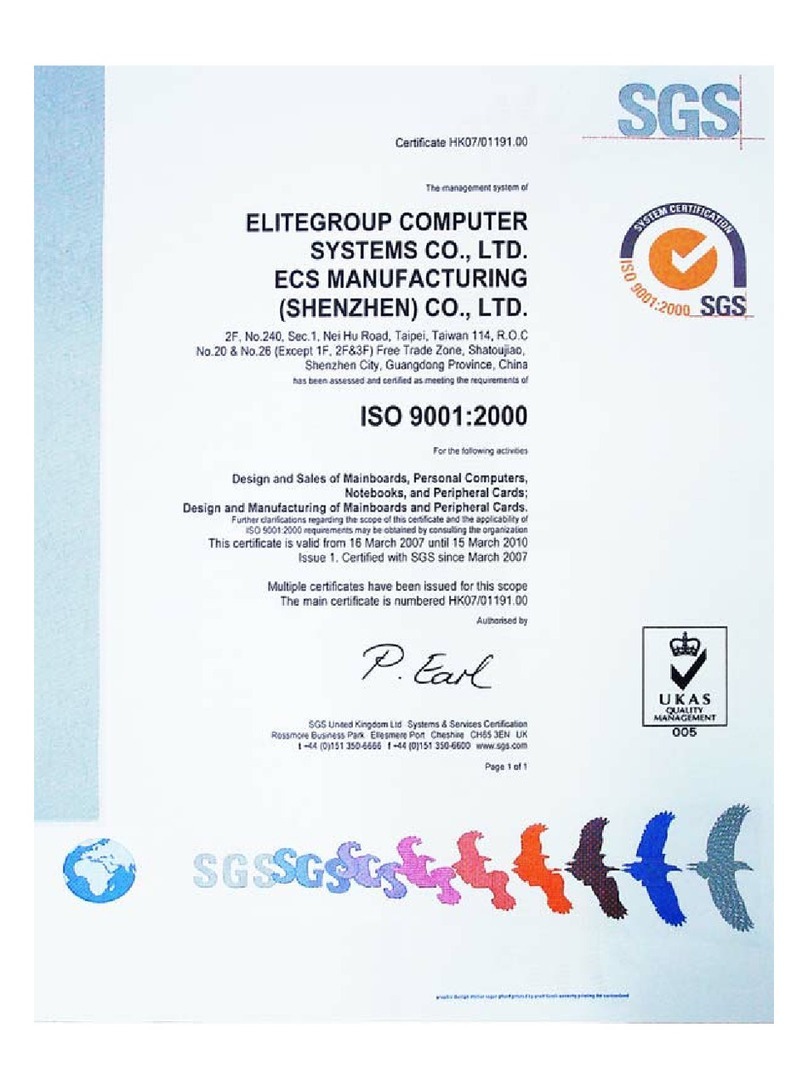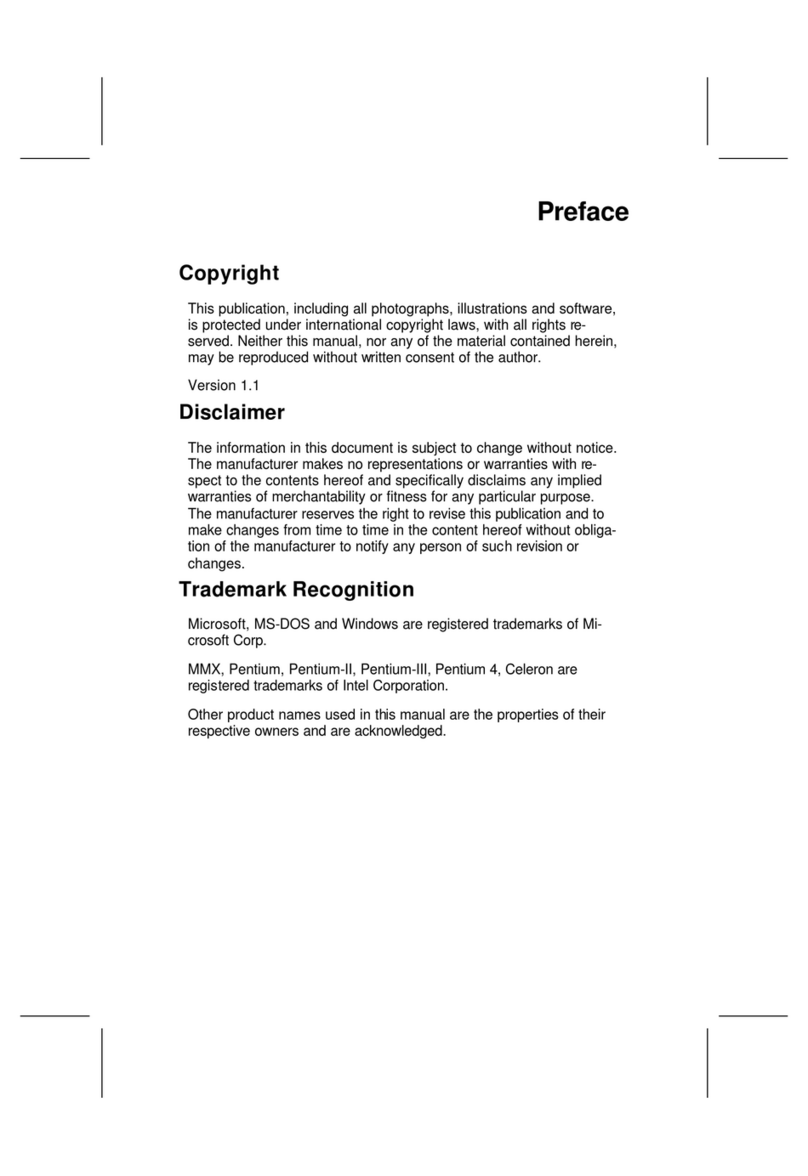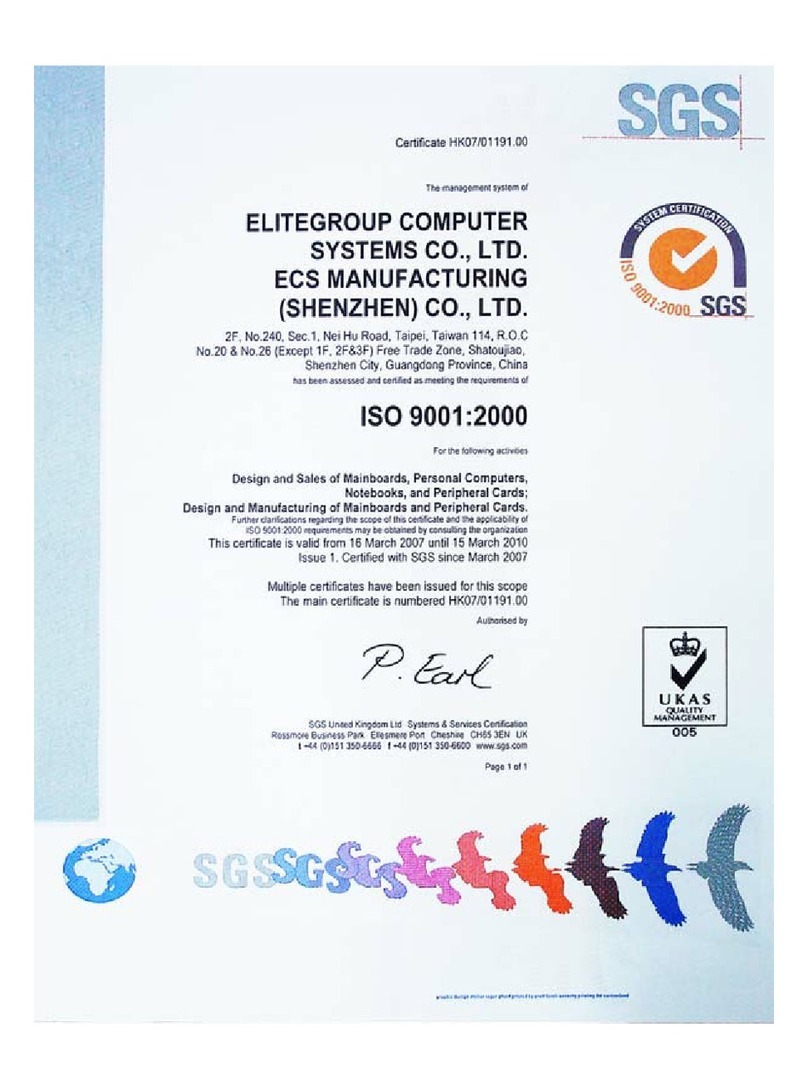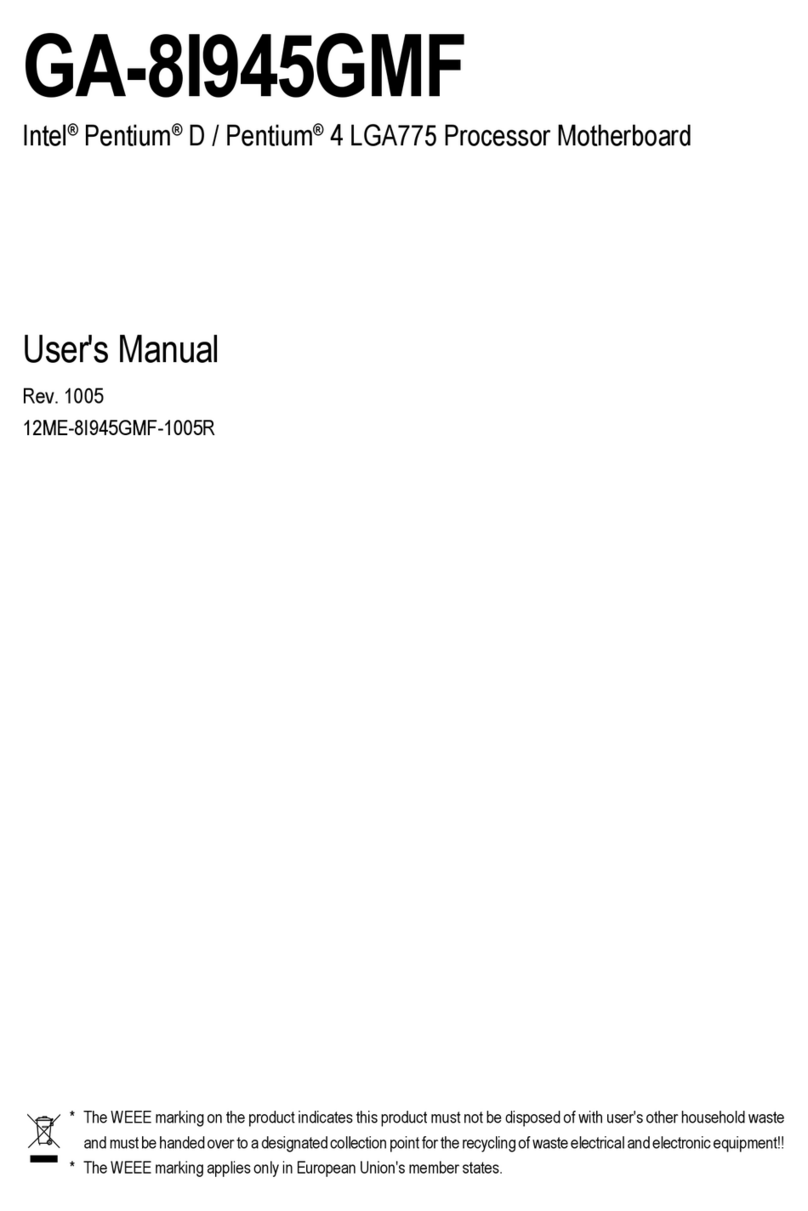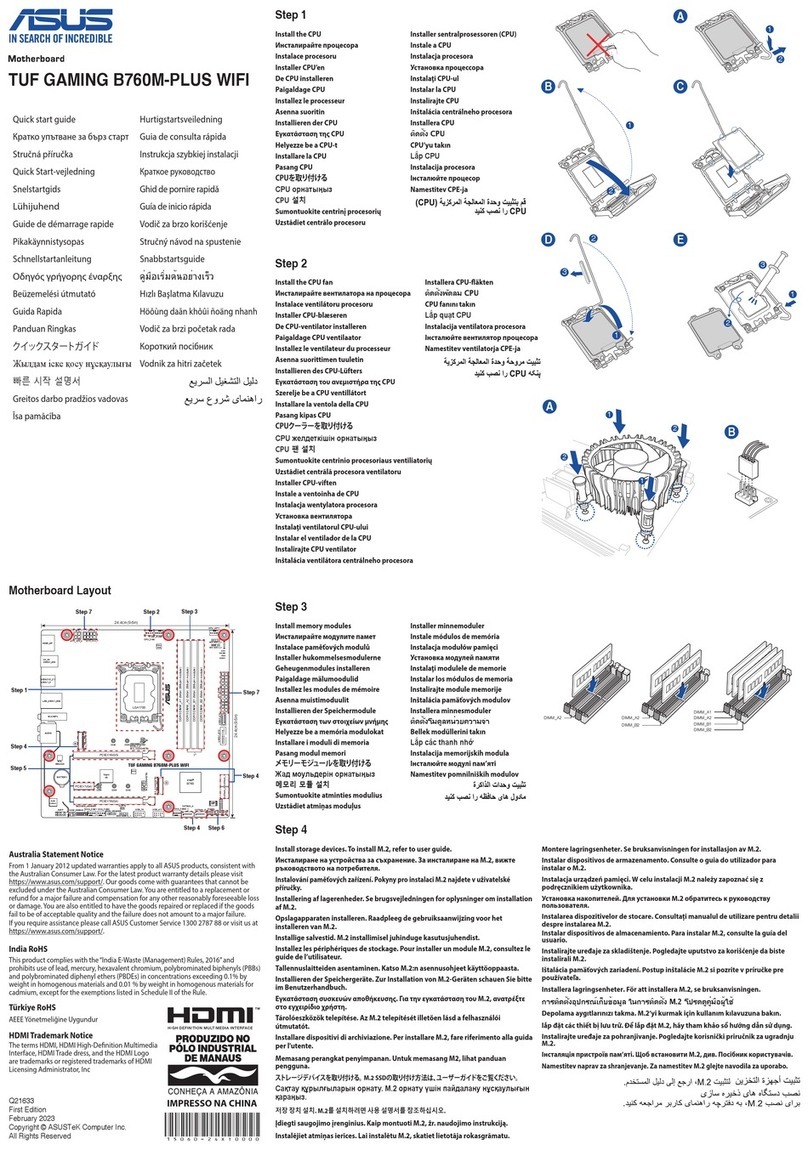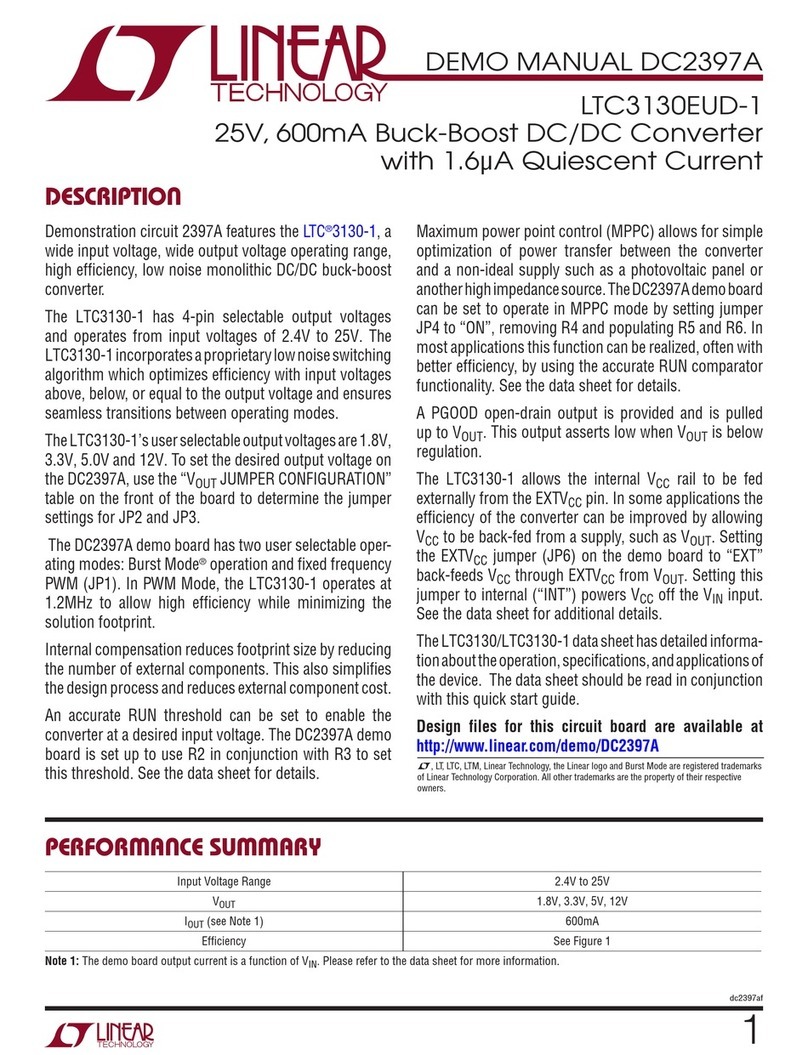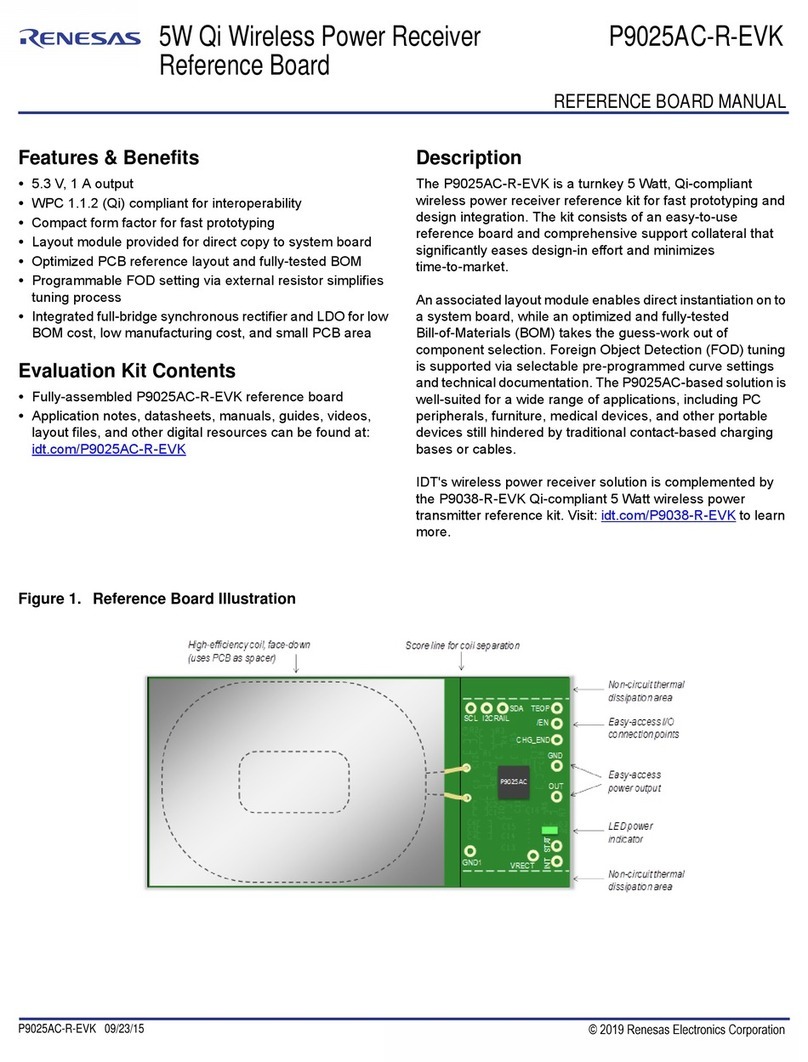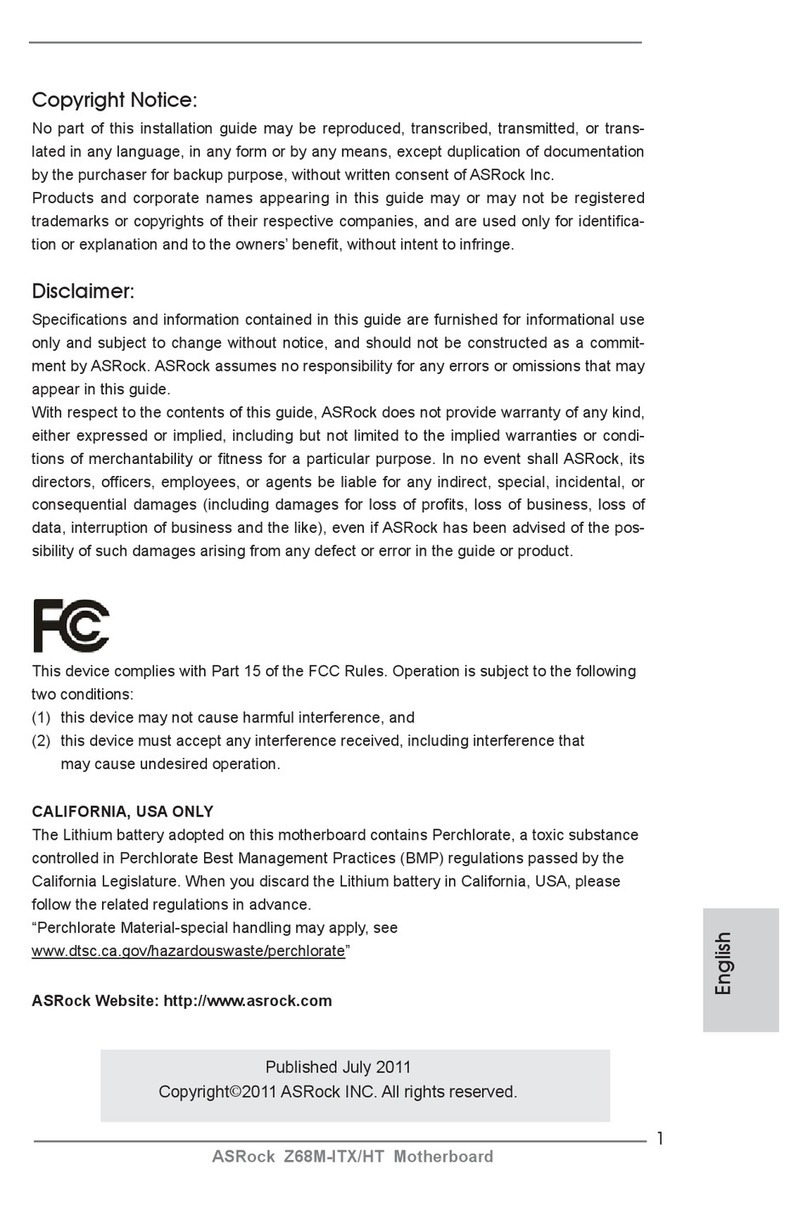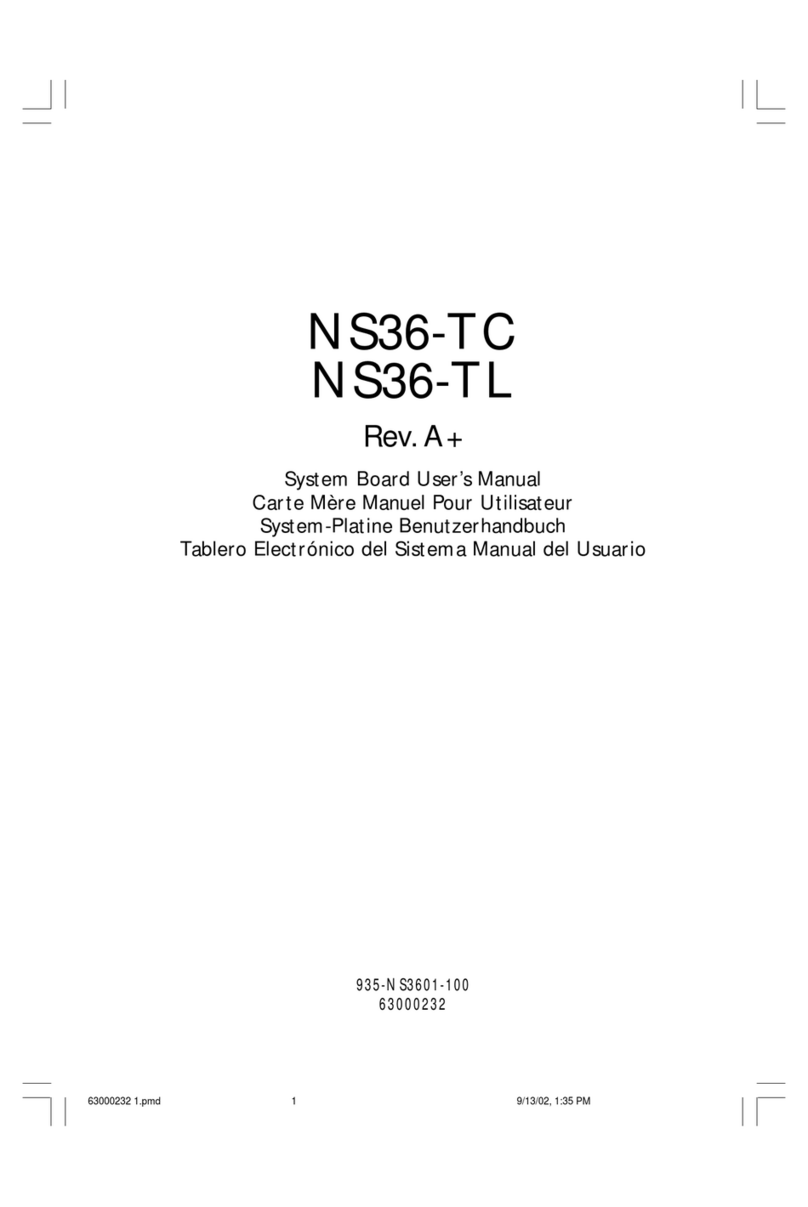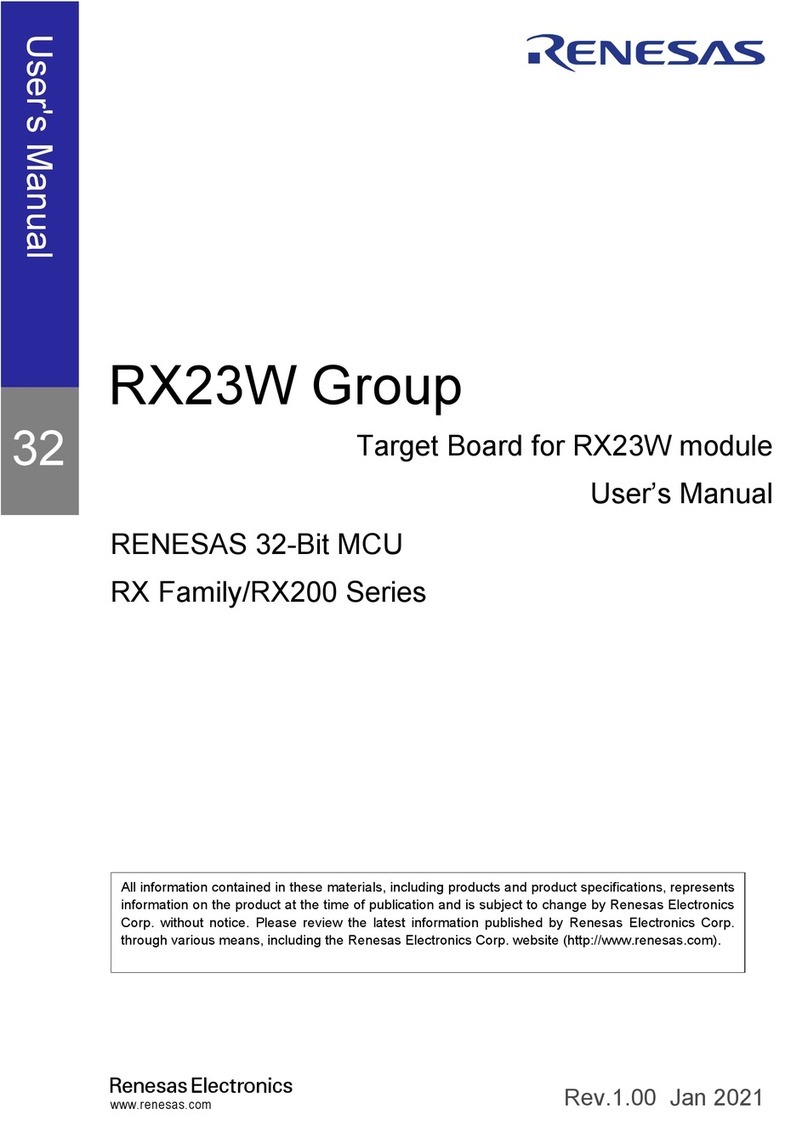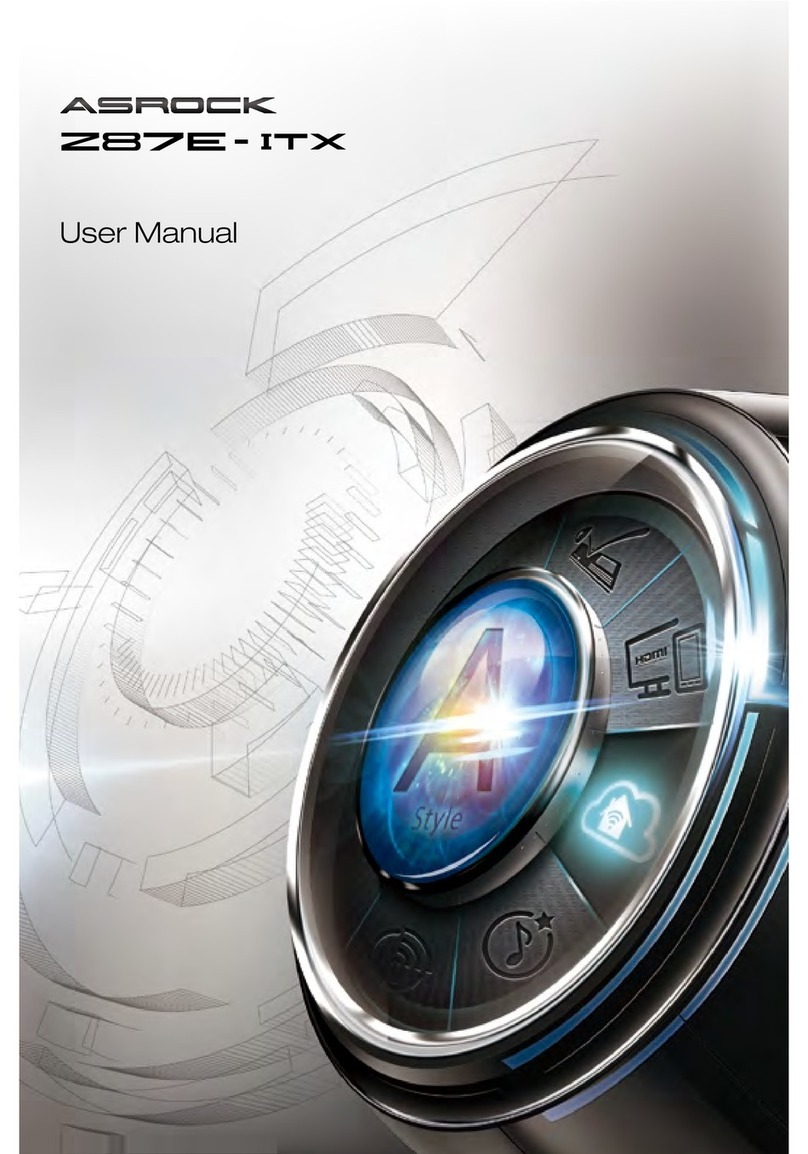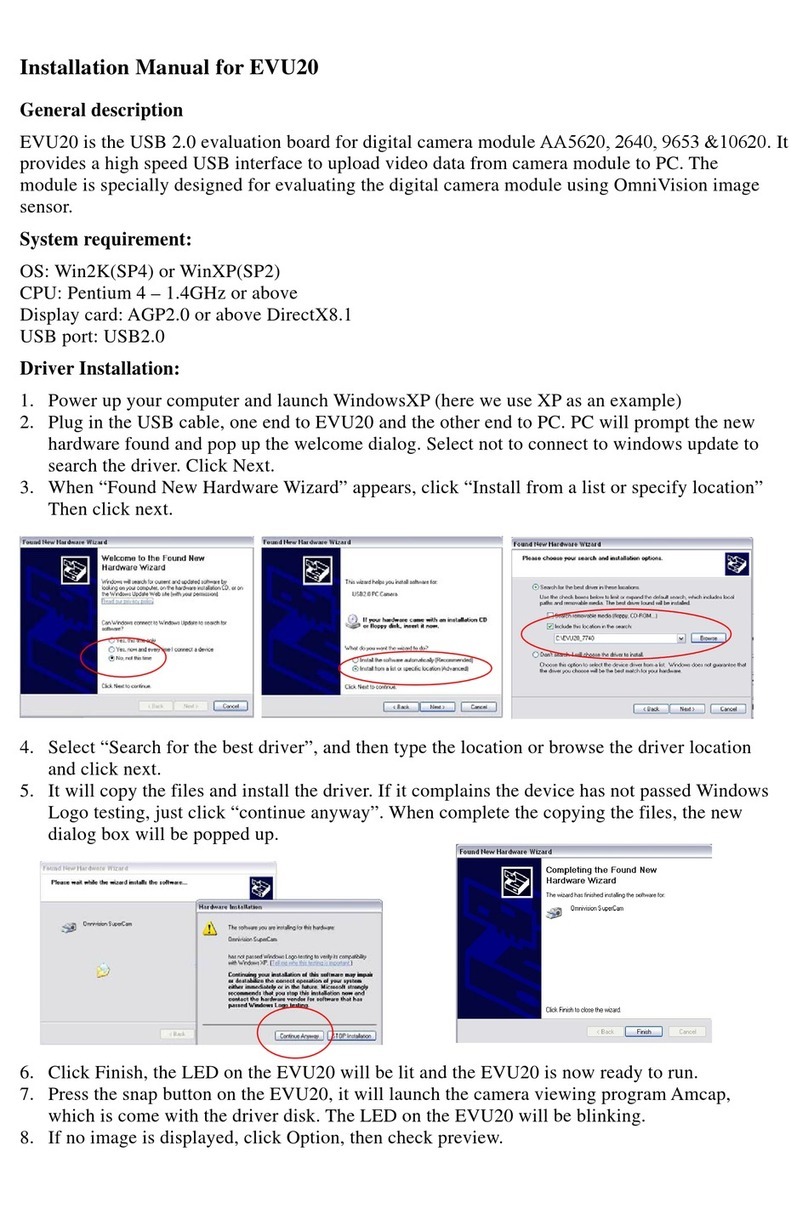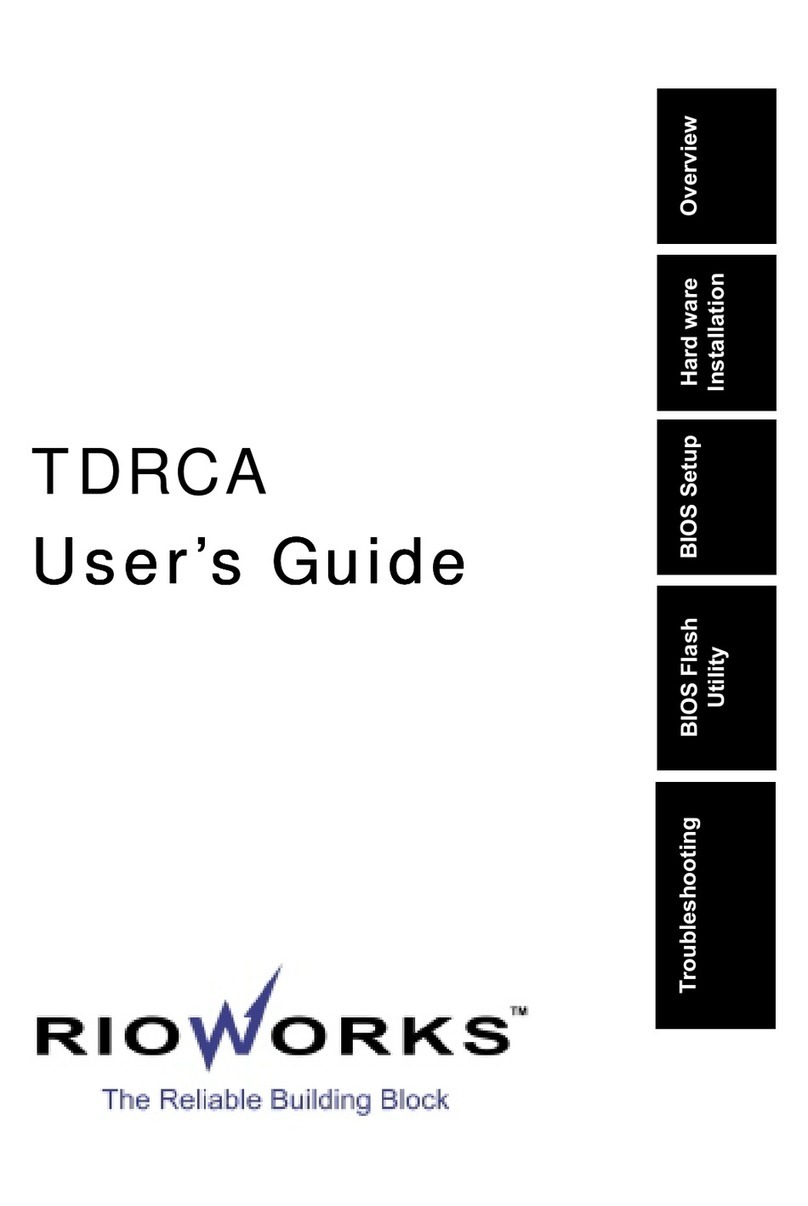ECS Mainboard User manual



This publication, photographs, illustrations and software are under
the protection of international copyright laws and all rights
reserved. It does not allow any reproduction of this manual,
content and any materials contained herein without the written
consent of the authentic manufacturer.
The information in this manual is subject to change without notice.
The manufacturer does neither represent nor warrant the contents
hereof; and specifically disclaims any implied warranties of
merchantability or fitness for any particular purpose. Furthermore,
the manufacturer reserves the right to revise and change this
publication from time to time, without the obligation of notifying
any person of such revision or changes.
Trademarks
IBM, VGA, and PS/2 are registered trademarks of International
Business Machines.
Intel, Pentium/II/III, Pentium 4, Celeron and MMX are registered
trademarks of Intel Corporation.
Microsoft, MS-DOS and Windows 98/ME/NT/2000/XP are
registered trademarks of Microsoft Corporation.
AMI is a trademark of American Megatrends Inc.
It has been acknowledged that other brands or product names in
this manual are trademarks or the properties of their respective
owners.
Copyright © 2004
All Rights Reserved
M963G Series, V3.0B
S661FX/November 2004

II
Table of Contents
Trademark.....................................................................................I
Static Electricity Precautions.................................................III
Pre-Installation Inspection.....................................................III
Chapter 1: Introduction.................................................................1
Key Features.............................................................................2
Package Contents......................................................................6
Chapter 2: Mainboard Installation................................................7
Mainboard Components ...........................................................8
I/O Ports....................................................................................9
Installing the Processor...........................................................10
Installing Memory Modules ...................................................10
Jumper Settings.......................................................................12
Install The Mainboard ............................................................13
Connecting Optional Devices.................................................14
Install Other Devices ..............................................................17
Expansion Slots .....................................................................19
Chapter 3: BIOS Setup Utility.....................................................20
Introduction ............................................................................20
Running the Setup Utility............…………………………...21
Standard CMOS Setup Page...................................................22
Advanced Setup Page.............................................................23
Features Setup Page................................................................25
Power Management Setup Page .............................................26
PCI/Plug and Play Setup Page................................................28
BIOS Security Features Setup Page .......................................29
CPU PnP Setup Page..............................................................30
Hardware Monitor Page..........................................................31
Load Optimal Defaults ...........................................................31
Save Changes and Exit ..........................................................31
Discard Changes and Exit ......................................................32
Chapter 4: Software & Applications ..........................................33
Introduction ............................................................................33
Installing Support Software....................................................34
Bundled Software Installation................................................36
Hyper-Threading CPU............................................................37

III
Static Electricity Precautions
Static electricity could damage components on this mainboard.
Take the following precautions while unpacking this mainboard
and installing it in a system.
1. Don’t take this mainboard and components out of their original
static-proof package until you are ready to install them.
2. While installing, please wear a grounded wrist strap if
possible. If you don’t have a wrist strap, discharge static
electricity by touching the bare metal of the system chassis.
3. Carefully hold this mainboard by its edges. Do not touch those
components unless it is absolutely necessary. Put this
mainboard on the top of a static-protection package with
component side facing up while installing.
Pre-Installation Inspection
1. Inspect this mainboard whether there are any damages to
components and connectors on the board.
2. If you suspect this mainboard has been damaged, do not
connect power to the system. Contact your mainboard vendor
about those damages.

IV
Notice:
1. Owing to Microsoft’s certifying schedule is various to every
supplier, we might have some drivers not certified yet by
Microsoft. Therefore, it might happen under Windows XP that a
dialogue box (shown as below) pop out warning you this
software has not passed Windows Logo testing to verify its
compatibility with Windows XP. Please rest assured that our RD
department has already tested and verified these drivers. Click
the “Continue Anyway” button and go ahead the installation.
2. USB 2.0 Driver Limitations:
2-1. The USB 2.0 driver only supports Windows XP and
Windows 2000.
2-2. If you connect a USB 2.0 hub to the root hub, plugging
USB devices into this hub, the system might not
successfully execute certain USB devices’ connection
because it could not recognize these devices.

Chapter 1 Introduction
This mainboard has a Socket-478 to support Intel Pentium 4 /
Hyper Threading Technology processors with Front-Side Bus
(FSB) speeds up to 800 MHz. Hyper Threading Technology,
designed to take advantage of the multitasking features in
Windows XP, gives you the power to do more things at once.
It integrates the SiS661FX Northbridge and SiS963L Southbridge
that support the built-in USB 2.0 providing higher bandwidth,
implementing Universal Serial Bus Specification Revision 2.0
and is compliant with UHCI 1.1 and EHCI 0.95. It supports AC
97 Audio Codec and provides Ultra DMA 33/66/100/133
function. It has one 8x AGP, one CNR and three 32-bit PCI slots.
There is a full set of I/O ports including two PS/2 ports for mouse
and keyboard, one serial port, one parallel port, one VGA port and
maximum six USB2.0 ports – four back-panel ports and one
onboard USB connector USB2 providing two extra ports by
connecting the Extended USB Module to the mainboard.
It is a Micro ATX mainboard and has power connectors for an
ATX power supply.
Note:You must initiate the HT CPU function through BIOS
setup. It is strongly recommended you refer to Page 37 for
relative details.

2
Key Features
This mainboard has these key features:
Socket-478 Processor
♦Supports Intel Pentium 4 series CPU with Hyper
Threading Technology
♦Supports up to 800 MHz Front-Side Bus
Hyper-Threading technology enables the operating
system into thinking it’s hooked up to two processors,
allowing two threads to be run in parallel, both on
separate ‘logical’ processors within the same physical
processor.
Chipset
There are SiS661FX Northbridge and SiS963L Southbridge in the
chipsets in accordance with an innovative and scalable architecture
with proven reliability and performance.
♦Integrated A.G.P. Compliant Target/66Mhz Host-to-PCI
Bridge: Universal AGP v3.0 Compliant and supports AGP
8X/4X Interface w/ Fast Write Transaction
♦Built-in a high performance 256-bit 3D engine and 32-bit
floating point format VLIW triangle setup engine
♦Integrated Multi-threaded I/O link ensures concurrency of
upstream/down stream data transfer with 1.2GB/s
bandwidth
♦PCI 2.2 Specification Compliance
♦Integrated Multithreaded IO Link Mastering
♦Multithread I/O link Mastering with Read/Write
Concurrent transaction
Memory Support
♦Two 184-pin DIMM sockets for DDR SDRAM memory
modules
♦Supports DDR400 memory bus
♦Maximum installed memory is 2GB

3
VGA
High Performance & High Quality 3D Graphics
Accelerator: built-in a high performance 256-bit 3D engine
High Performance 2D Graphics Accelerator: maximum
128MB frame buffer with linear addressing
MPEG-2/1 Video Decoder: MPEG-2 ISO/IEC 13818-2
MP@HL and MPEG-1 ISO/IEC 11172-2 standards
compliant
AC97 Audio Codec
6- channel and compliant with Intel®AC’97 (REV. 2.3)
Spec, meeting with Microsoft®PC2001 requirements
Advanced power management and power saving
capabilities.
Stereo Line-in function shared with Surround out.
High quality pseudo-differential analog CD Audio input.
S/PDIF Input support: S/PDIF In is featured with interrupt,
auto-lock, anti-noise, and anti-distortion functionalities
support.
Valuable add-on software technology: Support most
industry standards of PC 3D sound and unique karaoke
function support featured with microphone echo, key
shifting, and vocal cancellation.
Expansion Options
The mainboard comes with the following expansion options:
♦Three 32-bit PCI slots
♦One 8x AGP slot
♦One CNR slot
Onboard IDE
♦Two IDE Connectors
♦Supports PIO (Programmable Input/Output) and DMA
(Direct Memory Access) modes
♦Supports IDE Ultra DMA bus mastering with transfer rates
of 33/66/100/133 MB/sec

4
Onboard I/O Ports
The mainboard has a full set of I/O ports and connectors:
♦Two PS/2 ports for mouse and keyboard
♦One serial port
♦One parallel port
♦One VGA port
♦Six USB2.0 ports (four back-panel ports, onboard USB
connectorsUSB2 providing two extra ports
♦Audio jacks for microphone, line-in and line-out
Fast Ethernet LAN (optional)
♦Built-in 100Base-TX/10Base-T Physical Layer solution
♦Dual Speed – 100/10 Mbps
♦MII Interface to Ethernet Controller and Configuration &
Status
♦Auto Negotiation: 10/100, Full/Half Duplex
♦Meet All applicable IEEE 802.3, 10Base-T and 100 Base-
TX Standards
USB 2.0
♦Compliant with Universal Serial Bus Specification
Revision 2.0
♦Compliant with Intel’s Enhanced Host Controller
Interface Specification Revision 0.95
♦Compliant with Universal Host Controller Interface
Specification Revision 1.1
♦PCI multi-function device consists of two UHCI Host
Controller cores for full-/low-speed signaling and one
EHCI Host Controller core for high-speed signaling
♦Root hub consists 4 downstream facing ports with
integrated physical layer transceivers shared by UHCI and
EHCI Host Controller
♦Support PCI-Bus Power Management Interface
Specification release 1.1
♦Legacy support for all downstream facing ports

5
BIOS Firmware
This mainboard uses AMI BIOS that enables users to configure
many system features including the following:
♦Power management
♦Wake-up alarms
♦CPU parameters and memory timing
♦CPU and memory timing
The firmware can also be used to set parameters for different
processor clock speeds.
Dimensions
♦Micro ATX form factor of 244 x 220 mm
Note: Hardware specifications and software items
are subject to change without notification.

6
Package Contents
Your mainboard package contains the following items:
The mainboard
The User’s Manual
One diskette drive ribbon cable (optional)
One IDE drive ribbon cable
The Software support CD
Optional Accessories
You can purchase the following optional accessories for this
mainboard.
The Extended USB module
The Card Reader
Note: You can purchase your own optional accessories from the
third party, but please contact your local vendor on any
issues of the specification and compatibility.

7
Chapter 2 Mainboard Installation
To install this mainboard in a system, please follow these
instructions in this chapter:
Identify the mainboard components
Install a CPU
Install one or more system memory modules
Make sure all jumpers and switches are set correctly
Install this mainboard in a system chassis (case)
Connect any extension brackets or cables to connectors on the
mainboard
Install peripheral devices and make the appropriate connections
to connectors on the mainboard
Note:
1. Before installing this mainboard, make sure jumper JP2 is
under Normal setting. See this chapter for information about
locating JP2 and the setting options.
2. Never connect power to the system during installation;
otherwise, it may damage the mainboard.

8
Mainboard Components
Identify major components on the mainboard via this diagram
underneath.

9
I/O Ports
The illustration below shows a side view of the built-in I/O ports
on the mainboard.
PS/2 Mouse Use the upper PS/2 port to connect a PS/2
pointing device.
PS/2 Keyboard Use the lower PS/2 port to connect a PS/2
keyboard.
Parallel Port
(PRN) Use the Parallel port to connect printers or
other parallel communications devices.
COM1 Use the COM port to connect serial devices
such as mice or fax/modems. COM1 is
identified by the system as COM1.
VGA Use the VGA port to connect VGA devices.
LAN Port
(optional) Connect an RJ-45 jack to the LAN port to
connect your computer to the Network.
USB Ports Use the USB ports to connect USB devices.
Note: The lower USB port located beside the VGA
port is shared with the READER1 connector.
Audio Ports Use the three audio ports to connect audio
devices. The first jack is for stereo Line-In
signal. The second jack is for stereo Line-Out
signal. The third jack is for Microphone.
(o
p
tional)
(shared
with
READER1

10
Installing the Processor
This mainboard has a Socket 478 processor socket. When choosing
a processor, consider the performance requirements of the system.
Performance is based on the processor design, the clock speed and
system bus frequency of the processor, and the quantity of internal
cache memory and external cache memory.
CPU Installation Procedure
Follow these instructions to install the CPU:
1. Unhook the locking lever of the CPU socket. Pull
the locking lever away from the socket and raising
it to the upright position.
2. Match the pin1 corner marked as the beveled edge
on the CPU with the pin1 corner on the socket.
Insert the CPU into the socket. Do not use force.
3. Push the locking lever down and hook it under the
latch on the edge of socket.
4. Apply thermal grease to the top of the CPU.
5. Install the cooling fan/heatsink unit onto the CPU,
and secure them all onto the socket base.
6. Plug the CPU fan power cable into the CPU fan
connector (CPUFAN1) on the mainboard.
Installing Memory Modules
This mainboard accommodates two 184-pin 2.5V unbuffered
Double Data Rate SDRAM (DDR SDRAM) Dual Inline
Memory Module (DIMM) sockets, and supports up to 2.0 GB
of 400 MHz DDR SDRAM.
CPUFAN1
1
SOCKET
-
478
Pin 1

11
DDR SDRAM is a type of SDRAM that supports data transfers on
both edges of each clock cycle (the rising and falling edges),
effectively doubling the memory chip’s data throughput. DDR
DIMMs can synchronously work with 100 MHz, 133 MHz, 166
MHz or 200 MHz memory bus.
DDR SDRAM provides 1.6 GB/s, 2.1 GB/s, 2.7 GB/s or 3.2 GB/s
data transfer rate when the bus is 100 MHz, 133 MHz, 166 MHz or
200 MHz, respectively.
Memory Module Installation Procedure
These modules can be installed with up to 2 GB system memory.
Refer to the following to install the memory module.
1. Push down the latches on both sides of the DIMM
socket.
2. Align the memory module with the socket. There is
a notch on the DIMM socket that you can install
the DIMM module in the correct direction. Match
the cutout on the DIMM module with the notch on
the DIMM socket.
3. Install the DIMM module into the socket and press
it firmly down until it is seated correctly. The
socket latches are levered upwards and latch on to
the edges of the DIMM.
4. Install any remaining DIMM modules.
DDR1
DDR2

12
Jumper Settings
Connecting two pins with a jumper cap is SHORT; removing a
jumper cap from these pins, OPEN.
JP2: Clear CMOS Jumper
Use this jumper to clear the contents of the CMOS memory. You
may need to clear the CMOS memory if the settings in the Setup
Utility are incorrect and prevent your mainboard from operating.
To clear the CMOS memory, disconnect all the power cables from
the mainboard and then move the jumper cap into the CLEAR
setting for a few seconds.
Function Jumper Setting
Clear CMOS Short Pins 1-2
Normal Short Pins 2-3
JP3/JP4/JP5: USB Power Selector
Use these jumpers to select the voltage for USB ports:
•USBLAN1 Power Selector: JP3
Function Jumper Setting
VCC5V Short pins 1-2
SB5V Short pins 2-3
•USB1 Power Selector: JP4
Function Jumper Setting
VCC5V Short pins1-2
SB5V Short pins2-3
JP
2
1
JP
5
1
JP3 JP4
11

13
1
•USB2 Power Selector: JP5
Function Jumper Setting
VCC5V Short pins1-2
SB5V Short pins2-3
Install the Mainboard
Install the mainboard in a system chassis (case). The board is a
Micro ATX size mainboard. You can install this mainboard in an
ATX case. Make sure your case has an I/O cover plate matching
the ports on this mainboard.
Install the mainboard in a case. Follow the case manufacturer’s
instructions to use the hardware and internal mounting points on
the chassis.
Connect the power connector from the power supply to the
ATXPW1 connector on the mainboard. CPUPW1 is the CPU
Vcore power connector.
If there is a cooling fan installed in the system chassis, connect the
cable from the cooling fan to the SYSFAN1 fan power connector
on the mainboard.
Connect the case switches and indicator LEDs to the PANEL1
connector. Here is a list of the PANEL1 pin assignments.
Pin Signal Pin Signal
1 HD_LED_P 2 FP PWR/SLP
3 HD_LED_N 4 FP PWR/SLP
5 RESET_SW_N 6 POWER_SW_P
7 RESET_SW_P 8 POWER_SW_N
9 RSVD_DNU 10 KEY
SYSFAN2
1
ATXPW1
CPUPW1
1 PANEL1

14
Connecting Optional Devices
Refer to the following information to connect the mainboard’s
optional devices:
SPK1: Speaker Connector
Connect the cable from the PC speaker to the SPK1 connector on
the mainboard. Pin Signal Pin Signal
1 SPKR 2 NC
3 GND 4 +5V
AUDIO2: Front Panel Audio Connector
This connector allows the user to install auxiliary front-oriented
microphone and line-out ports for easier access.
Pin Signal Pin Signal
1 AUD_MIC 2 AUD_GND
3 AUD_MIC_BIAS 4 AUD_VCC
5 AUD_FPOUT_R 6 AUD_RET_R
7 NC 8 KEY
9 AUD_FPOUT_L 10 AUD_RET_L
USB2: Front panel USB Connector
The mainboard has USB ports installed on the rear edge I/O port
array. Additionally, some computer cases have USB ports at the
front of the case. If you have this kind of case, use auxiliary USB
USB2
1
A
UDIO2
1
1
IR1
1 SPK1
SPDIFO1
1
Table of contents
Other ECS Motherboard manuals