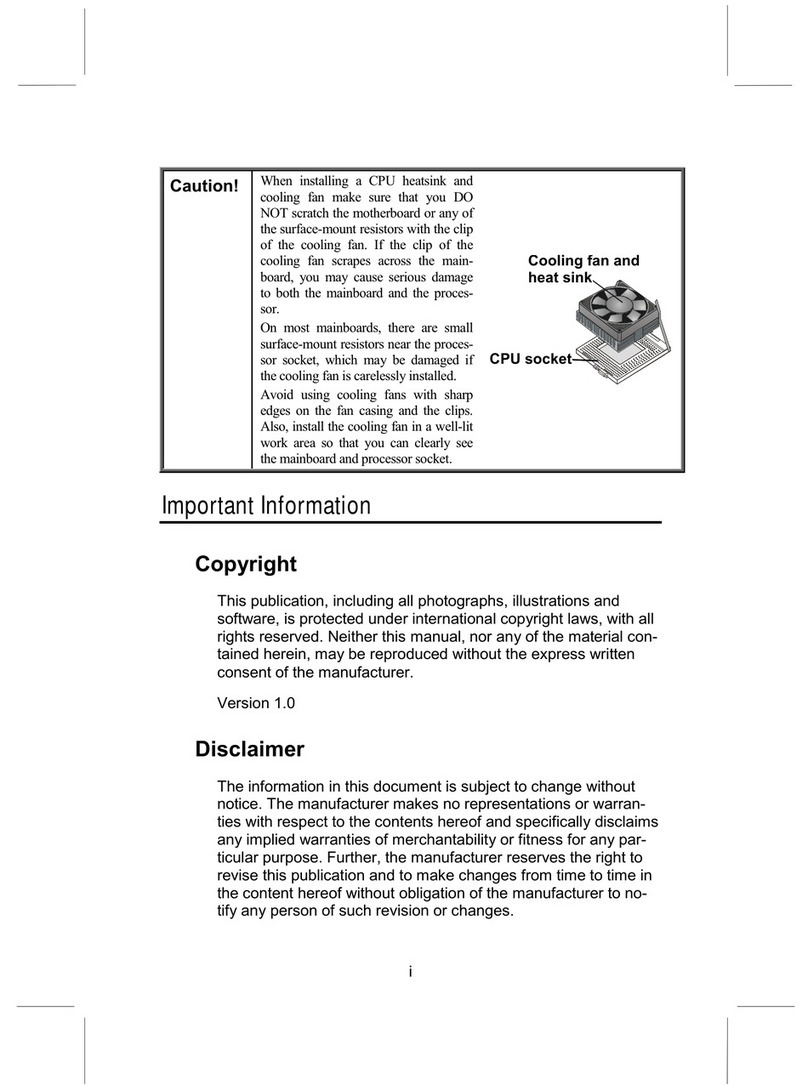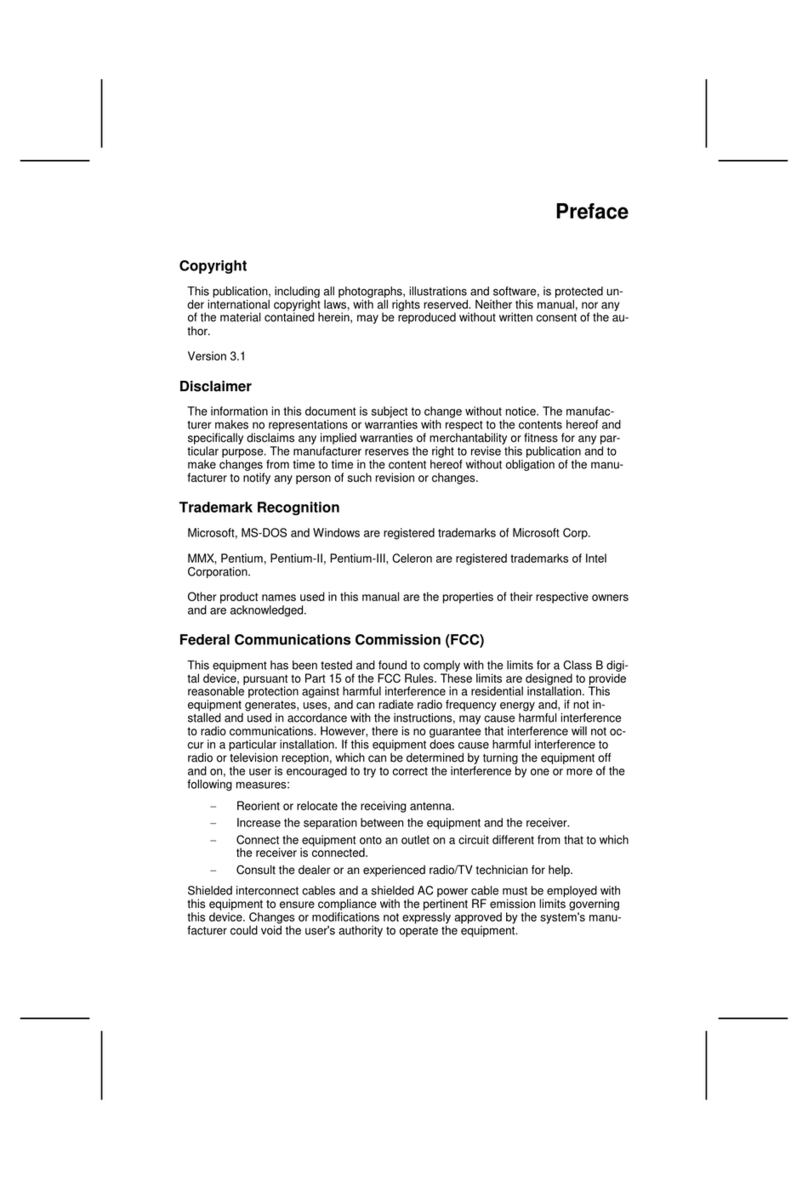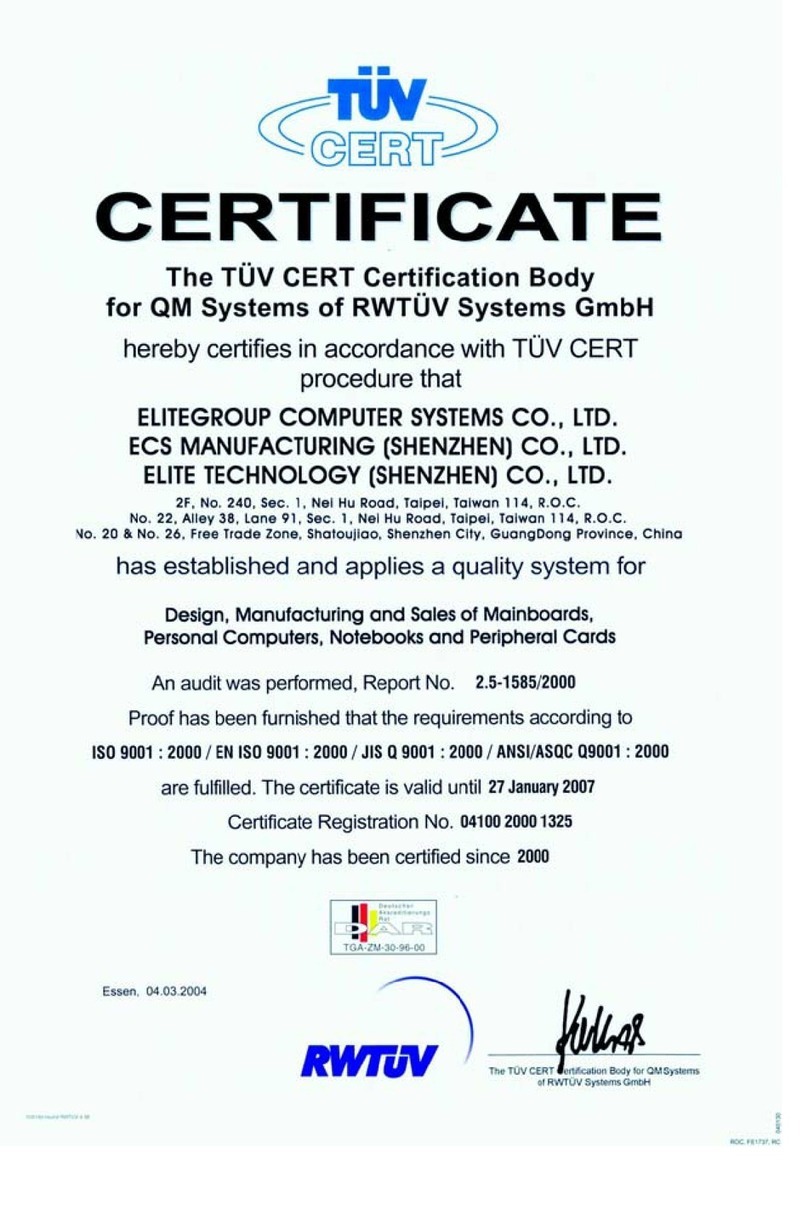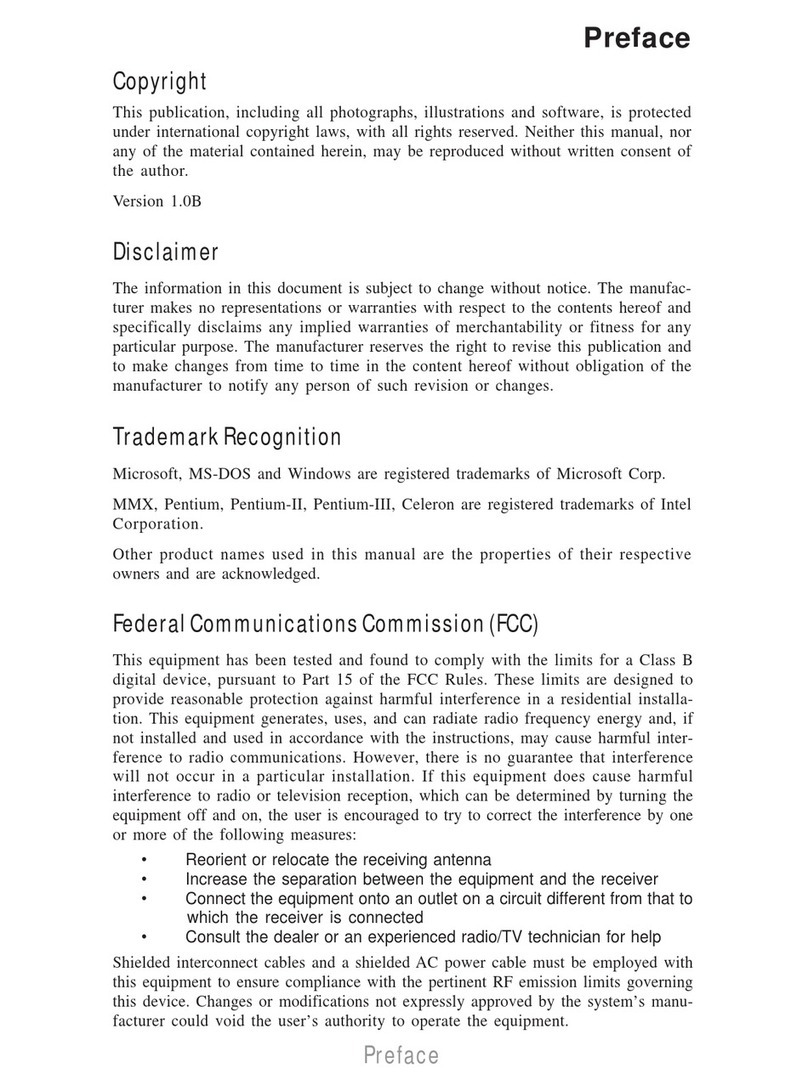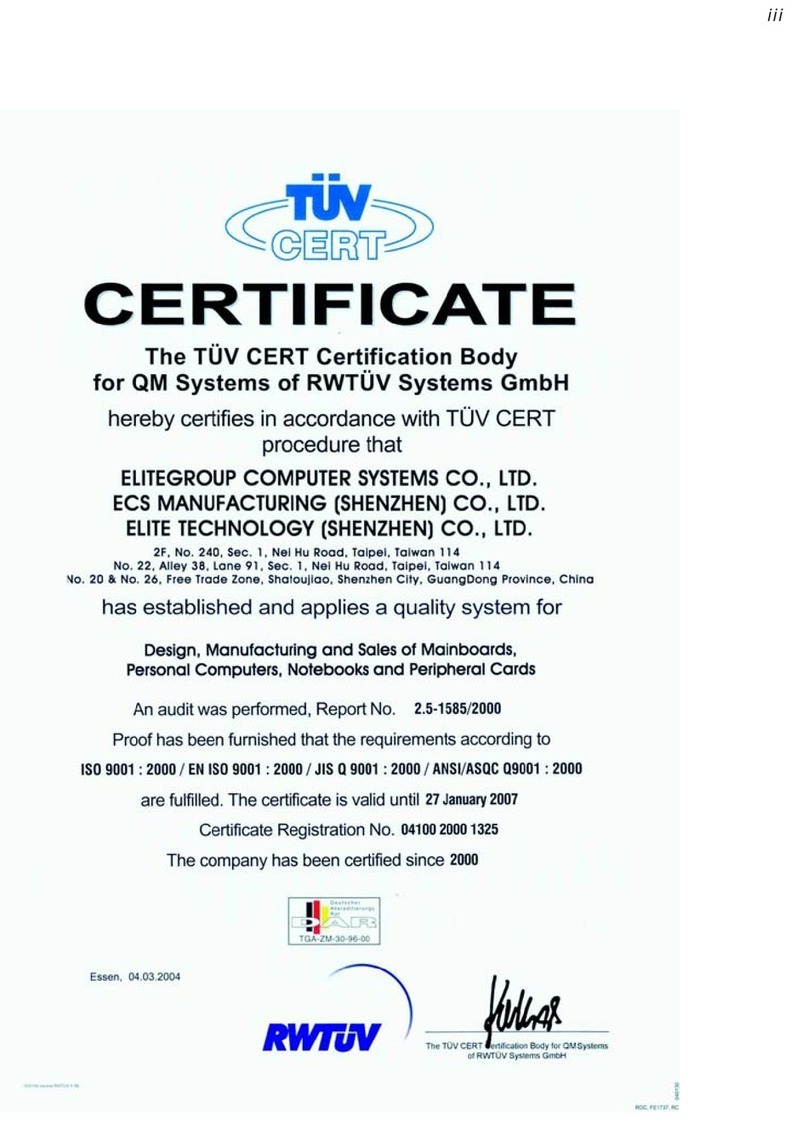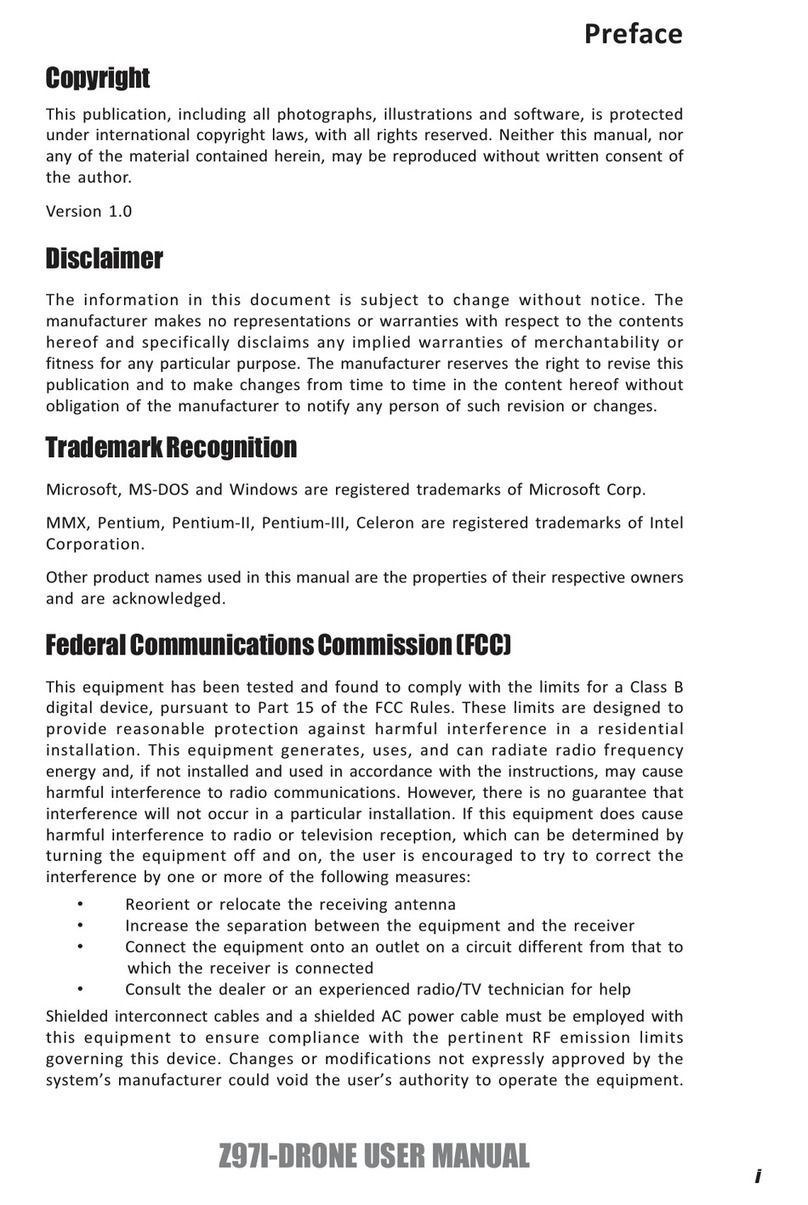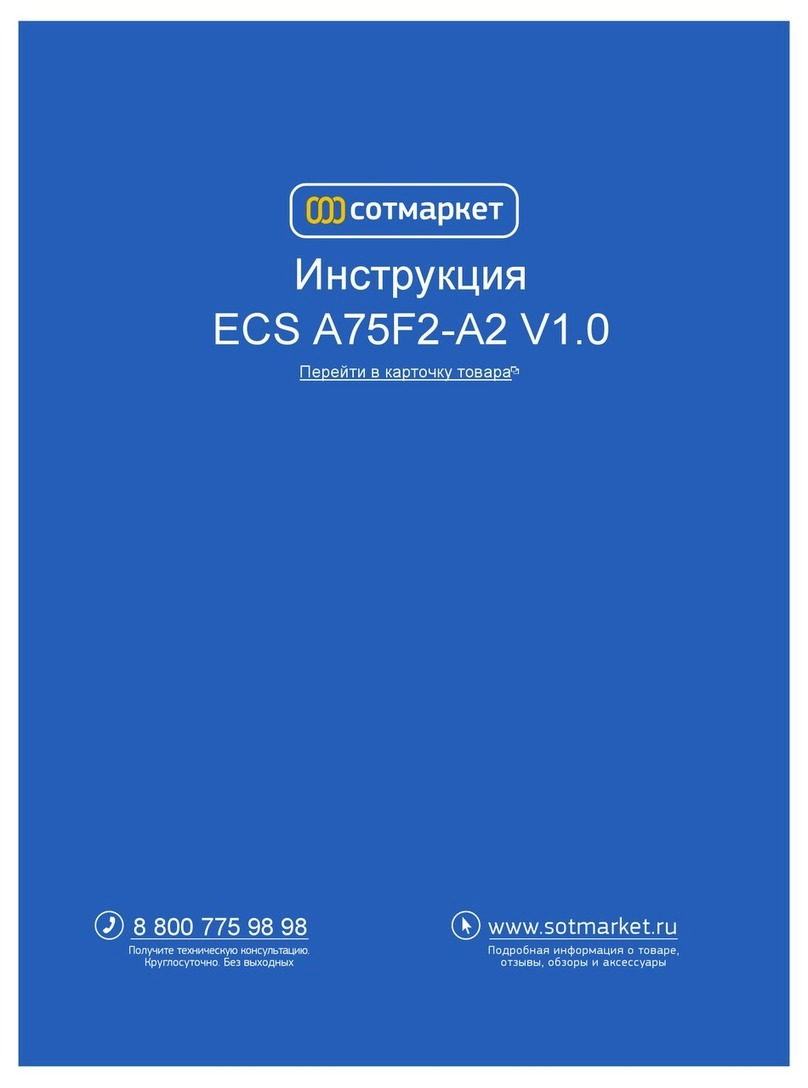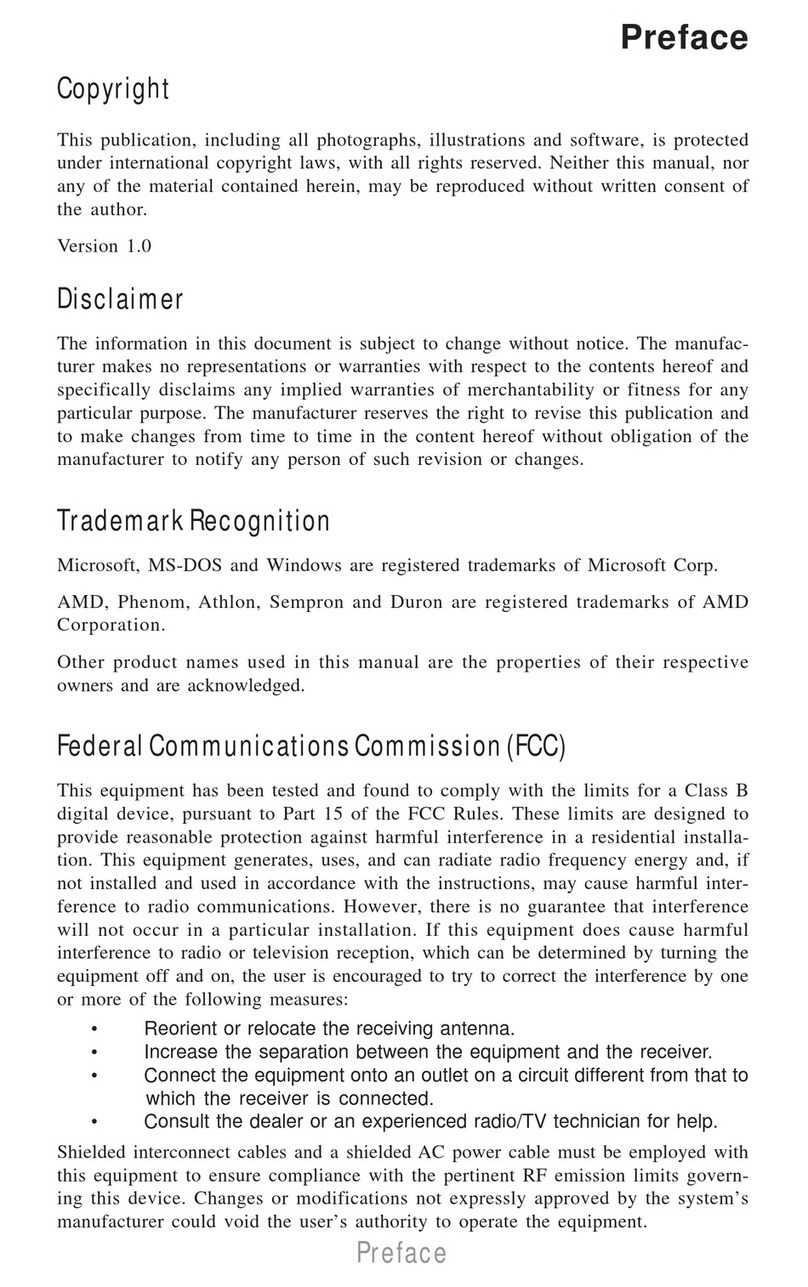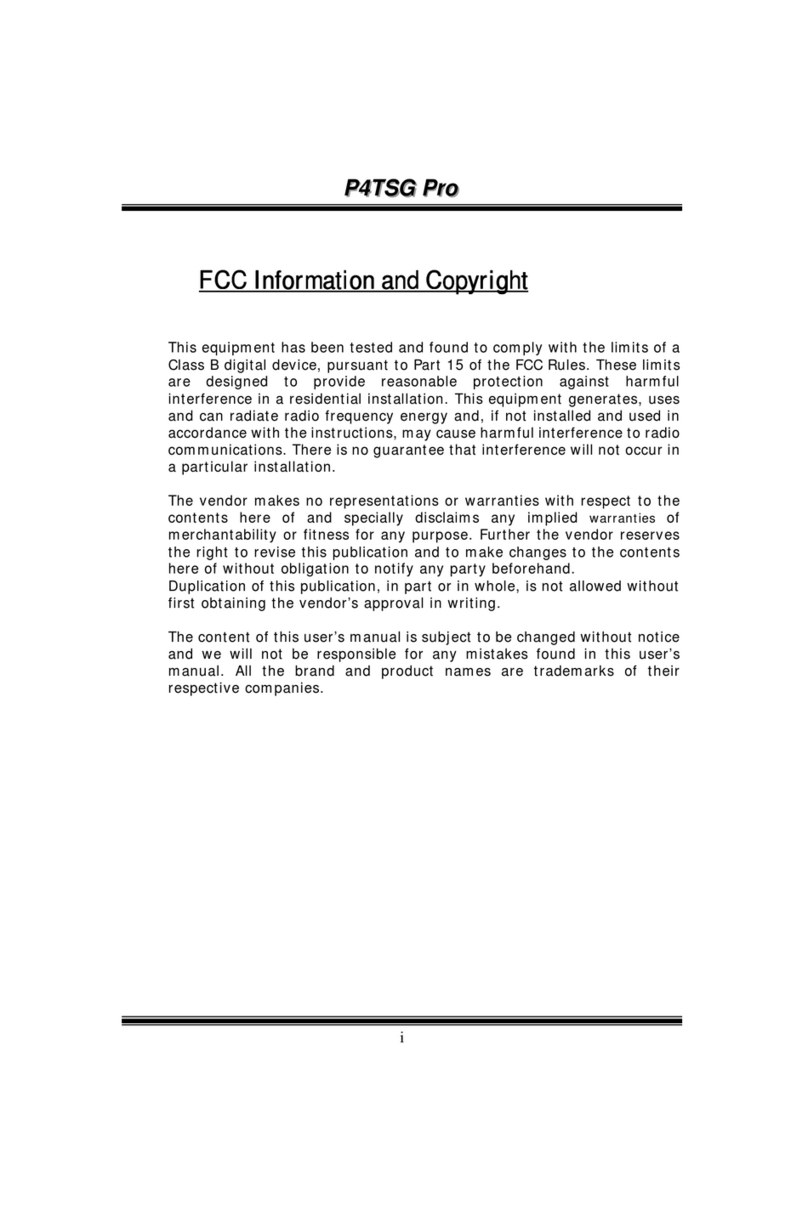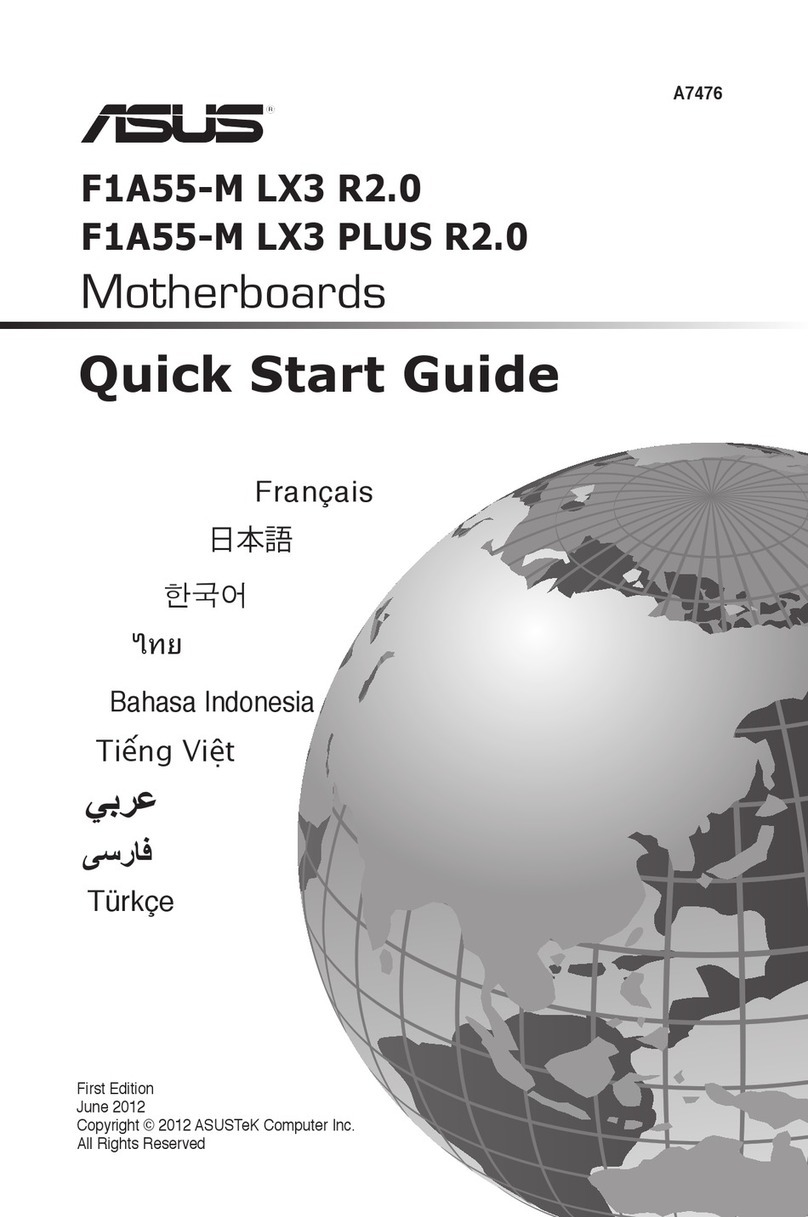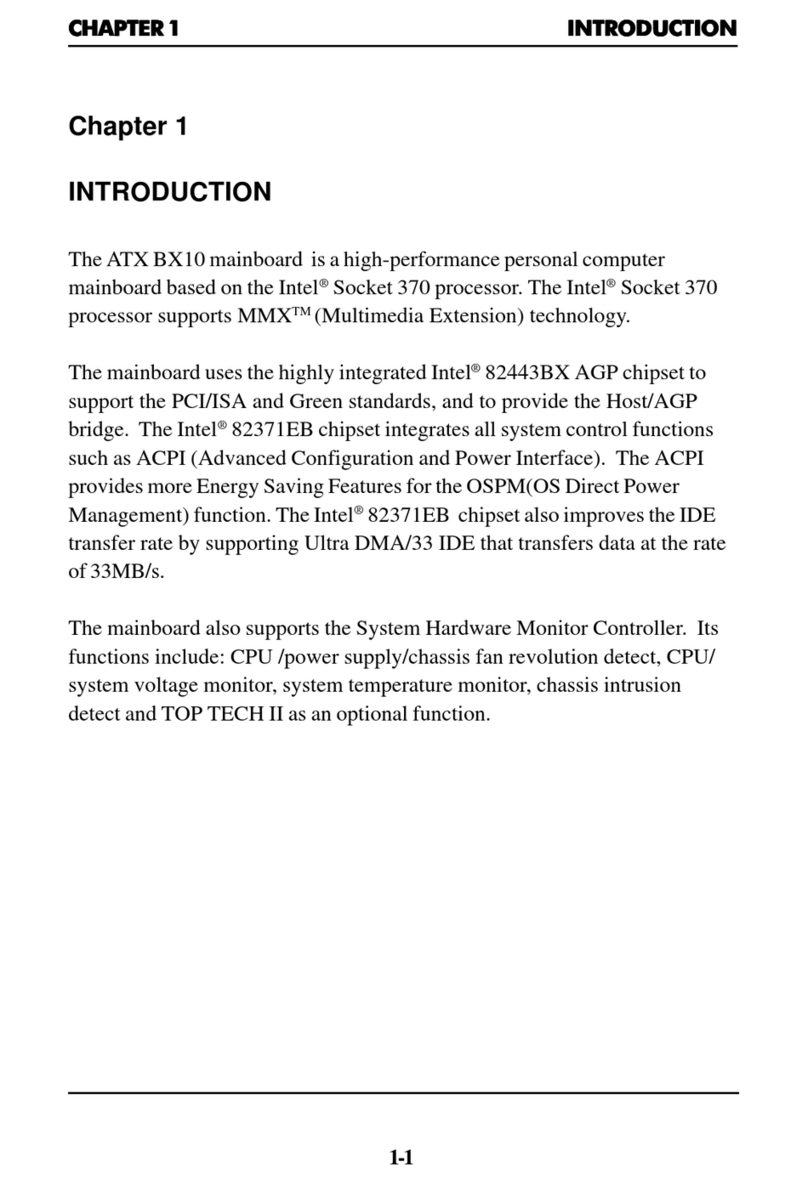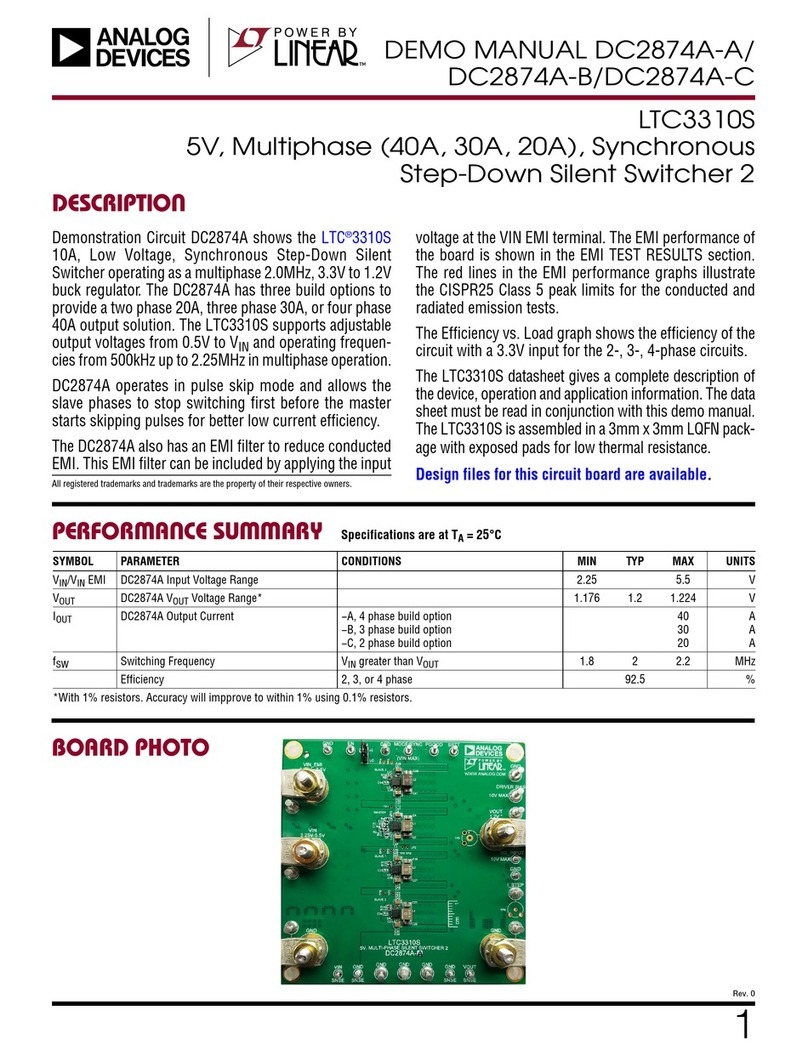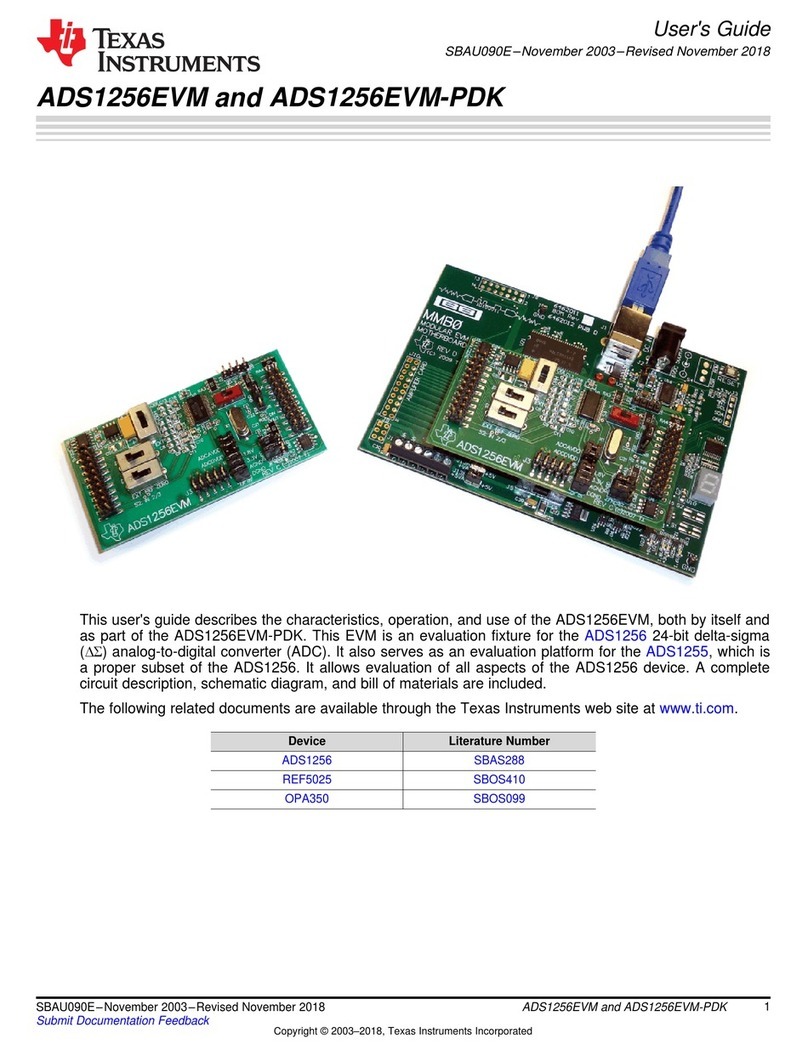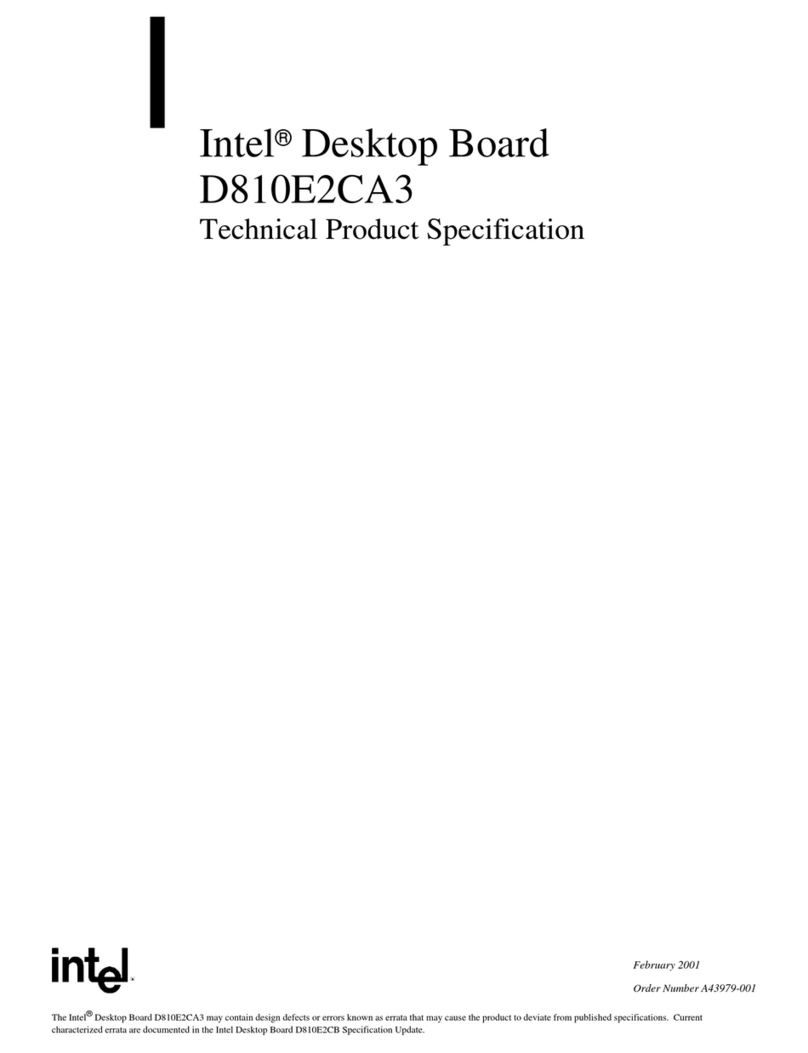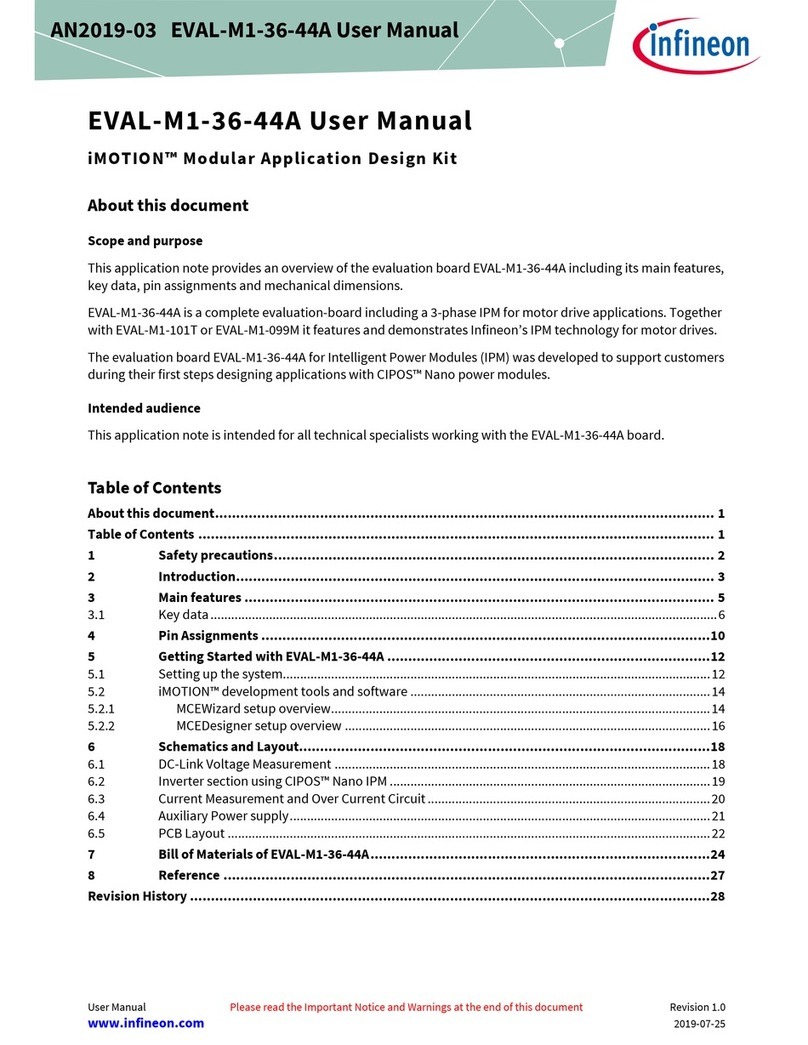ECS P67H2-A2 User manual

Preface
Preface
Copyright
This publication, including all photographs, illustrations and software, is protected
under international copyright laws, with all rights reserved. Neither this manual, nor
any of the material contained herein, may be reproduced without written consent of
the author.
Version 1.0
Disclaimer
The information in this document is subject to change without notice. The manufac-
turer makes no representations or warranties with respect to the contents hereof and
specifically disclaims any implied warranties of merchantability or fitness for any
particular purpose. The manufacturer reserves the right to revise this publication and
to make changes from time to time in the content hereof without obligation of the
manufacturer to notify any person of such revision or changes.
TrademarkRecognition
Microsoft, MS-DOS and Windows are registered trademarks of Microsoft Corp.
MMX, Pentium, Pentium-II, Pentium-III, Celeron are registered trademarks of Intel
Corporation.
Other product names used in this manual are the properties of their respective
owners and are acknowledged.
FederalCommunicationsCommission(FCC)
This equipment has been tested and found to comply with the limits for a Class B
digital device, pursuant to Part 15 of the FCC Rules. These limits are designed to
provide reasonable protection against harmful interference in a residential installa-
tion. This equipment generates, uses, and can radiate radio frequency energy and, if
not installed and used in accordance with the instructions, may cause harmful inter-
ference to radio communications. However, there is no guarantee that interference
will not occur in a particular installation. If this equipment does cause harmful
interference to radio or television reception, which can be determined by turning the
equipment off and on, the user is encouraged to try to correct the interference by one
or more of the following measures:
• Reorient or relocate the receiving antenna
• Increase the separation between the equipment and the receiver
• Connect the equipment onto an outlet on a circuit different from that to
which the receiver is connected
• Consult the dealer or an experienced radio/TV technician for help
Shielded interconnect cables and a shielded AC power cable must be employed with
this equipment to ensure compliance with the pertinent RF emission limits governing
this device. Changes or modifications not expressly approved by the system’s
manufacturer could void the user’s authority to operate the equipment.

ii
Preface
Canadian Department of Communications
This class B digital apparatus meets all requirements of the Canadian Interference-
causing Equipment Regulations.
Cet appareil numérique de la classe B respecte toutes les exigences du Réglement sur
le matériel brouilieur du Canada.
About the Manual
The manual consists of the following:
Describes features of the
motherboard
Go to Hpage 1
Describes installation of
motherboard components
Go to H
Provides information on using
the BIOS Setup Utility
Go to Hpage 25
Go to H
Describes the ATI CrossfireTM
Technology
page 51
Describes the motherboard soft-
ware
Go to Hpage 55
Chapter 2
Chapter 1
Introducing the Motherboard
Chapter 3
Using BIOS
Chapter 4
Using the Motherboard Software
Chapter 5
ATI CrossfireTM Technology Support
Describes the Intel®®
®®
®Matrix Stor-
age Manager RAID Configura-
tions
Chapter 8
Intel® ®
® ®
® Matrix Storage Manager RAID
Configurations
Go to Hpage 75
page 7
Installing the Motherboard
Chapter 6
NVIDIA®®
®®
®Hybrid SLI®®
®®
®Technology Support
Describes the Hybird SLI
Technology
Go to Hpage 59
Declaration of Conformity
This device complies with part 15 of the FCC rules. Operation is subject to the
following conditions:
• This device may not cause harmful interference.
• This device must accept any interference received, including interfer-
ence that may cause undesired operation.
Go to
Chapter 7
Setting Up eJIFFY
Describes the eJIFFY setting
up
Hpage 63

Preface
iii
Chapter 9
Marvell 88SE9128 SATA 6Gb/s RAID
Controller BIOS Setup
Describes the SATA RAID
Setup
Go to Hpage 81
Chapter 10 Provides basic trouble shooting
Trouble Shooting tips
Hpage 87
Go to

iv
Preface
Memo

iii
TT
TT
TABLE OF CONTENTSABLE OF CONTENTS
ABLE OF CONTENTSABLE OF CONTENTS
ABLE OF CONTENTS
Preface i
Chapter 1 1
IntroducingtheMotherboard 1
Introduction....................................................................................1
Feature.............................................................................................2
Specifications.................................................................................4
MotherboardComponents..........................................................5
Chipset Menu.........................................................................39
M.I.B. III(MB Intelligent BIOS III) Menu..............................42
Boot Menu..............................................................................46
Security Menu.........................................................................47
Save & Exit Menu...................................................................49
Updating the BIOS..................................................................50
Chapter 2 77
77
7
Installing the Motherboard 7
SafetyPrecautions...........................................................................7
Choosinga ComputerCase............................................................7
Installingthe Motherboardin aCase...........................................7
InstallingHardware.....................................................................9
Installing the Processor.........................................................10
Installing Memory Modules...................................................11
Expansion Slots......................................................................13
Connecting Optional Devices.................................................15
Installing SATA Hard Drives..................................................18
ConnectingI/ODevices................................................................19
ConnectingCase Components.....................................................20
Panel Header..........................................................................23
Chapter 3 25
UsingBIOS 25
AbouttheSetup Utility.................................................................25
The Standard Configuration.................................................25
Entering the Setup Utility......................................................25
Resetting the Default CMOS Values...................................26
UsingBIOS......................................................................................26
BIOS Navigation Keys..........................................................27
Main Menu............................................................................27
Advanced Menu.....................................................................28

iv
Chapter 8 7575
7575
75
Intel®MatrixStorageManagerRAIDConfigurations 75
Beforecreating a RAIDset........................................................75
Entering Intel®MatrixStorage ManagerRAID BIOS utility....76
CreatingaRAID set........................................................................77
DeletingaRAID set........................................................................79
Resettingdisks toNon-RAID.......................................................80
ExitingSetup....................................................................................80
Chapter 4 5151
5151
51
UsingtheMotherboardSoftware 51
AbouttheSoftwareDVD-ROM/CD-ROM..................................51
Auto-installingunder WindowsXP/Vista/7...............................51
Running Setup..........................................................................52
ManualInstallation........................................................................54
UtilitySoftware Reference.........................................................54
Chapter 5 5555
5555
55
ATICrossFireTM TechnologySupport 55
Requirements..................................................................................55
InstallingCrossFireTM graphicscards.........................................55
TheCatalystTM Control CenterDialog Box.................................57
To Enable CrossFireTM..............................................................57
Chapter 7 6363
6363
63
SettingUpeJIFFY 63
Introduction....................................................................................63
Installationand BIOSSetup.........................................................64
EnteringeJIFFY...............................................................................67
FeaturesIcons................................................................................68
UsageFAQ......................................................................................69
Chapter 6 5959
5959
59
NVIDIA®HybridSLI®TechnologySupport 59
Requirements...................................................................................59
Installingyour NVIDIA®SLI-ReadyComponents...................59
Enabling NVIDIA®SLI..................................................................61

v
Chapter 10 8787
8787
87
TroubleShooting 87
Startup problemsduring assembly..............................................87
Startup problemsafter prolong use............................................88
Maintenanceandcare tips..............................................................88
BasicTroubleshootingFlowchart...................................................89
Chapter 9 8181
8181
81
Marvell88SE9128 SATA6Gb/s RAIDControllerBIOSSetup 81
To CreateVirtual Disks....................................................................81
POSTCodecheckpoints 91

vi
Memo

1
IntroducingtheMotherboard
Chapter1
IntroducingtheMotherboard
Introduction
Thank you for choosing P67H2-A2 motherboard. This motherboard is a high
performance, enhanced-function motherboard designed to support the LGA1155
socket for 2nd Generation Intel® CoreTM Family & Unlock processors to reach the
optimum system performance. Combined with ECS unique M.I.B III BIOS inter-
face, it makes a simple, fast and safe O.C. platform for high-end business or per-
sonal desktop market.
This motherboard is based on Intel® P67 Chipset for best desktop platform solution.
P67 is a single-chip, highly integrated, high performance Hyper-Threading periph-
eral controller, unmatched by any other single-chip device controller. This
motherboard supports up to 16 GB of system memory with dual channel DDR3
2133(OC)/1866(OC)/1600(OC)/1333/1066 SDRAM. It cooperates two of PCIe
16X Gen 2 graphic interface, that allows you install up to two graphic cards with
multiple GPU running at PCIe Gen 2 speed. It provides two PCI rev 3.0 slots and
one PCI Express x1 rev 2.0 slot for extending usage. It implements an EHCI
compliant interface that provides fourteen USB 2.0 ports (eight USB ports and three
USB 2.0 headers support additional six USB ports and one of Front USB 2.0 headers
and USB 3.0 header provide with EZ charger technology, please reference chapter 2
part of Front Panel USB headers to check the detail information). This motherboard
implements extra USB 3.0 host controllers which provide two USB3.0 ports at rear
I/O in blue connector and one USB 3.0 header for two USB3.0 ports.
In addition to P67 chipset, this motherboard implements extra Marvell
88SE9128B1 SATA 6Gb/s chips, which provide two eSATA 6Gb/s ports and four
SATA 6Gb/s ports totally, this motherboard delivers the highest data transfer rate
to fulfill the most speed-demanding usage.
The motherboard is equipped with advanced full set of I/O ports in the rear panel,
including one PS/2 keyboard mouse combo connector, one CLR_CMOS button,
two eSATA 6Gb/s ports, two Gigabit LAN ports, eight USB 2.0 ports, two USB 3.0
ports running at 5 Gb/s, one coaxial SPDIFO port and audio jacks for microphone,
line-in and 8-channel line-out.
In addition, this motherboard comes with a power button and a reset button.

2
IntroducingtheMotherboard
Feature
• Accommodates 2nd Generation Intel® CoreTM Family & Unlock proces-
sors
• Supports “Hyper-Threading” technology CPU
• Supports two PCI Express x16 Gen2 slots
“Hyper-Threading” technology enables the operating system into thinking
it’s hooked up to two processors, allowing two threads to be run in parallel, both
on separate “logical” processors within the same physical processor.
The motherboard uses an LGA1155 type of socket that carries the following
features:
Processor
Chipset
The Intel®P67 Chipset is a single-chip with proven reliability and performance.
• Supports one PCI Express x1 Gen2 slot
• Integrated four SATA 3.0 Gb/s ports and two SATA 6.0 Gb/s ports
• Fourteen USB 2.0 ports supported
• Supports Intel®High DefinitionAudio (Intel®HDAudio)
• Supports Intel® Rapid Storage Technology (Intel® RST)
• Integrated Clock Controller
• Low Pin Count (LPC) interface
• Serial Peripheral Interface (SPI) support
• Enhanced DMA Controller, interrupt controller, and timer functions
• Intel®High DefinitionAudio Controller
Etron EJ168 USB 3.0 Host Controller
• Two USB 3.0 ports and one USB 3.0 header for two USB 3.0 ports
Marvell 88SE9128B1 SATA RAID Processor
• Supports two SATA 6.0 Gb/s ports and two eSATA 6.0 Gb/s ports
ITEIT8893EPCIExpresstoPCI Bridge
• Supports two PCI 3.0 slots
• Supports DDR3 2133(OC)/1866(OC)/1600(OC)/1333/1066 DDR3
SDRAM with Dual-channel architecture
• Accommodates four unbuffered DIMMs
• Up to 4 GB per DIMM with maximum memory size up to 16 GB
Memory
Audio:Realtek ALC892 HD Audio CODEC
• 7.1+2 Channel High DefinitionAudio Codec
• Meets Microsoft WLP3.x (Windows Logo Program) audio
requirements
• DACs with 97dB SNR(A-weighting), ADCs with 90dB SNR (A-
weighting)
• All ADCs and DACs supports 44.1k/48k/96k/192kHz sample rate
• 16/20/24-bit S/PDIF-OUT supports 32k/44.1k/48k/88.2k/96k/192kHz
sample rate

3
IntroducingtheMotherboard
• Content Protection for Full Rate loss-less DVD Audio, Blue-Ray
DVD and HD-DVD audio content playback (with selected versions
of Win-DVD/PowerDVD/TMT)
• Direct Sound 3D. compatible
The motherboard comes with the following expansion options:
• Two PCI Express x16 slots for Graphic Interface (x16) or (x8, x8)
• One PCI Express x1 slot
• Two 32-bit PCI v3.0 compliant slots
• four SATA 3.0 Gb/s connectors and four SATA 6.0 Gb/s connectors
Expansion Options
Dual Giga LAN:Realtek RTL8111E Gigabit Ethernet
Controller
• Integrated 10/100/1000 transceiver
• Wake-on-LAN and remote wake-up support
The motherboard has a full set of I/O ports and connectors:
Integrated I/O
• OneCLR_COMSbutton
• Two LAN ports
• Eight USB 2.0 ports
• Two USB 3.0 ports
• Two eSATA ports
• Onecoaxial SPDIFO port
• Audio jacks for microphone, line-in and 8-ch line-out
The firmware can also be used to set parameters for different processor clock
speeds.
• Power management
• Wake-up alarms
• CPUparameters
• CPUandmemorytiming
BIOS Firmware
This motherboard uses AMI BIOS that enables users to configure many system
features including the following:
1. Some hardware specifications and software items are subject to change
without prior notice.
2. Due to chipset limitation, we recommend that motherboard be operated
in the ambiance between 0 and 50 °C.

4
IntroducingtheMotherboard
• Intel®P67Chipset
• LGA1155 socket for 2nd Generation Intel® CoreTM Family &
Unlock processors
• Supports “Hyper-Threading” technology CPU
• DMI5.0GT/S
• Dual-channel DDR3 memory architecture
• 4 x 240-pin DDR3 DIMM sockets support up to 16 GB
• Supports1333 DDR3 SDRAM
• 2 x PCI Express Gen2 x16 slots
• 1 x PCI Express Gen2 x1 slot
• 2 x PCI slots
• Supported by Intel®P67 Chipsets and Marvell 88SE9128B1
SATA RAID Processor
• 4 x SATAII 3.0 Gb/s Host Controllers
• 4 x SATAIII 6.0 Gb/s Host Controllers
• 2 x eSATA 6.0 Gb/s
Chipset
Memory
Expansion
Slots
Storage
CPU
Specifications
• RealtekALC8928-ChHD audio CODEC
• Compliant with HD audio specification
• 1 x PS/2 mouse combo connector
• 1 x CLR CMOS button
• 2 x USB3.0 ports(Compatible with 2 x USB2.0 ports)
• 8 x USB2.0 ports
• 2 x ESATA ports
• 2 x RJ45 LAN connectors
• 1 x Audio port with 5 audio jacks (Center/ Sub-woofer line
Out, surround line out, Line in, microphone in, line out, and
optical SPDIF out)
• 1 x 24-pin ATX Power Supply connector, 8-pin 12V connec-
tor
• 4 x Serial ATA 6Gb/s connectors
• 4 x Serial ATA 3Gb/s connectors
• 1 x USB3F headers (USB 3F supports EZ Charger)
• 3x USB2.0 headers supportadditional6USB ports (F_USB1
supports EZ Charger)
• 1 x Front panel audio header
• 1 x SPDIF out header
• 1 x Panel header
• 1 x ME UNLOCK header
• 1 x Reset button
• 1 x Power button
• 1 x COM header
• CPU_FAN/CASE_FAN/SYS_FAN/PWR_FANconnectors
Audio
Giga LAN
InternalI/O
Connectors &
Headers
• AMI BIOS with 32 Mb SPI Flash ROM
• SupportsECS M.I.3 XUtility
• SupportsACPI&DMI,Plugand Play,STR(S3)/STR(S4)/S1,
Hardware monitor
SystemBIOS
RearPanelI/O • Dual Realteck 8111EGigabit Lan

5
IntroducingtheMotherboard
MotherboardComponents
• Audio, LAN, can be disabled in BIOS
• F7 hot key for boot up devices option
Form Factor • ATX Size, 305mm x 244mm

6
IntroducingtheMotherboard
Table of Motherboard Components
This concludes Chapter 1. The next chapter explains how to install the motherboard.
LABEL COMPONENTS
LGA1155 socket for 2nd Generation Intel? CoreTM Family &
Unlock processors
2. CPU_FAN CPU cooling fan connector
3. DDR3_1~4 240-pin DDR3 SDRAM slots
4. CASE_FAN Case cooling fan connector
5. ATX_POWER Standard 24-pin ATX power connector
6. SYS_FAN System cooling fan connector
7. SATA1~6 Serial ATA connectors (SATA1~2 support SATA 6Gb/s)
8. SPI_DEBUG SPI debug header-for factory use only
9. ME_UNLOCK ME unlock header-for factory use only
10. F_PANEL Front panel switch/LED header
11. USB3F Front panel USB 3.0 header (USB 3F supports EZ Charger)
12. CLR_CMOS Clear CMOS j umper
13. F_USB1~3 Front panel USB header (F_USB1 supports EZ Charger)
14. COM Onboard serial port header
15. PWR_BTN Power on button
16. RST_BTN Reset button
17. PWR_FAN Power cooling fan connector
18. SPDIFO SPDIF out header
19. F_AUDIO Front panel audio header
20. PCI1~2 32-bit add-on card slot
21. PCIE16X1~2 PCI Express x16 slot for graphics interface
22. PCIE PCI Express x1 slot
23. ATX12V 8-pin +12V power connector
1. CPU Socket

7
InstallingtheMotherboard
Chapter2
InstallingtheMotherboard
SafetyPrecautions
• Follow these safety precautions when installing the motherboard
• Wear a grounding strap attached to a grounded device to avoid dam-
age from static electricity
• Discharge static electricity by touching the metal case of a safely
grounded object before working on the motherboard
• Leave components in the static-proof bags they came in
• Hold all circuit boards by the edges. Do not bend circuit boards
There are many types of computer cases on the market. The motherboard complies
with the specifications for the ATX system case. Some features on the motherboard
are implemented by cabling connectors on the motherboard to indicators and switches
on the system case. Make sure that your case supports all the features required.
Most cases have a choice of I/O templates in the rear panel. Make sure that the I/O
template in the case matches the I/O ports installed on the rear edge of the
motherboard.
This motherboard carries an ATX form factor of 305 x 244 mm. Choose a case that
accommodates this form factor.
Refer to the following illustration and instructions for installing the motherboard in
a case.
Most system cases have mounting brackets installed in the case, which correspond
the holes in the motherboard. Place the motherboard over the mounting brackets
and secure the motherboard onto the mounting brackets with screws.
Ensure that your case has an I/O template that supports the I/O ports and expansion
slots on your motherboard.
Choosinga ComputerCase
Installingthe Motherboard in aCase

8
InstallingtheMotherboard
Do not over-tighten the screws as this can stress the motherboard.

9
InstallingtheMotherboard
InstallingHardware
Installing the Processor
Caution: When installing a CPU heatsink and cooling fan make sure that
you DO NOT scratch the motherboard or any of the surface-mount resis-
tors with the clip of the cooling fan. If the clip of the cooling fan scrapes
across the motherboard, you may cause serious damage to the motherboard
or its components.
On most motherboards, there are small surface-mount resistors near the
processor socket, which may be damaged if the cooling fan is carelessly
installed.
Avoid using cooling fans with sharp edges on the fan casing and the clips.
Also, install the cooling fan in a well-lit work area so that you can clearly
see the motherboard and processor socket.
Before installing the Processor
This motherboard automatically determines the CPU clock frequency and system bus
frequency for the processor. You may be able to change the settings in the system
Setup Utility. We strongly recommend that you do not over-clock processors or
other components to run faster than their rated speed.
This motherboard has an LGA1155 socket. When choosing a processor, consider the
performance requirements of the system. Performance is based on the processor
design, the clock speed and system bus frequency of the processor, and the quantity
of internal cache memory and external cache memory.
Warning:
1. Over-clocking components can adversely affect the reliability of the
system and introduce errors into your system. Over-clocking can perma-
nently damage the motherboard by generating excess heat in components
that are run beyond the rated limits.
2. Always remove the AC power by unplugging the power cord from the
power outlet before installing or removing the motherboard or other
hardware components.
Fail-Safe Procedures for Over-clocking
When end-users encounter failure after attempting over-clocking, please take the
following steps to recover from it.
1. Shut down the computer.
2. Press and hold the “Page Up Key (PgUp)” of the keyboard, and then boot the PC
up.
3. Two seconds after the PC boots up, release the “Page Up Key (PgUp)”.
4. The BIOS returns to the default setting by itself.

10
InstallingtheMotherboard
A. Opening of the Load Plate
· Put your thumb on the tail of the load
plate and press the tail down.
· Rotate the load plate to fully open
position.
B. Disengaging of the Load Lever
· Hold the hook of lever and pull it to the
left side to clear retention tab.
· Rotate the load lever to fully open
position.
C. Removing the Cap
· Be careful not to touch the contact at
any time.
D. Inserting the Package
· Graspthe package.Ensureto grasp on
the edge of the substrate.
· Make sure pin 1 indicator is on your
bottom-left side.
· Aimatthesocketandplacethepackage
carefully into the socket by purely
vertical motion.
E. Closing the Load Plate
· Rotate the load plate onto the package
IHS (Intergraded Heat Spreader).
· Engage the load lever while pressing
down lightly onto the load plate.
· Secure the load lever with the hook
under retention tab.
F. Fasten the cooling fan supporting base
onto the CPU socket on the motherboard.
G. Make sure the CPU fan is plugged to the
CPU fan connector. Please refer to the
CPU cooling fan user’s manual for more
detail installation procedure.
CPU Installation Procedure
The following illustration shows CPU installation components.

11
InstallingtheMotherboard
Installing Memory Modules
This motherboard accommodates four memory modules. It can support four 240-pin
DDR3 DDR3 2133 (OC)/DDR3 1866 (OC)/1600 (OC)/1333/1066 SDRAM. The
total memory capacity is 16 GB.
You must install at least one module in any of the four slots. Total memory capacity
is 16 GB.
ff Channel A: DDR3_1, DDR3_2
Channel B: DDR3_3, DDR3_4
The four DDR3 memory sockets (DDR3_1, DDR3_2, DDR3_3 and DDR3_4) are
divided into two channels and each channel has two memory sockets as following:
1. To achieve better airflow rates and heat dissipation, we suggest that
you use a high quality fan with 3800 rpm at least. CPU fan and
heatsink installation procedures may vary with the type of CPU fan/
heatsink supplied. The form and size of fan/heatsink may also vary.
2. DO NOT remove the CPU cap from the socket before installing a
CPU.
3. Return Material Authorization (RMA) requests will be accepted
only if the motherboard comes with the cap on the LGA1155 socket.
Recommend memory configuration
ff
DDR3_1 DDR3_2 DDR3_3 DDR3_4
1 DIMM -- Populated -- --
1 DIMM -- -- -- Populated
2 DIMMs -- Populated -- Populated
3 DIMMs Populated Populated -- Populated
3 DIMMs -- Populated Populated Populated
4 DIMMs Populated Populated Populated Populated
Mode Sockets

12
InstallingtheMotherboard
Do not remove any memory module from its antistatic packaging
until you are ready to install it on the motherboard. Handle the
modules only by their edges. Do not touch the components or metal
parts. Always wear a grounding strap when you handle the modules.
Installation Procedure
Refer to the following to install the memory modules.
1 This motherboard supports unbuffered DDR3 SDRAM .
2 Push the latches on each side of the DIMM slot down.
3 Align the memory module with the slot. The DIMM slots are keyed with
notches and the DIMMs are keyed with cutouts so that they can only be
installed correctly.
4 Check that the cutouts on the DIMM module edge connector match the
notches in the DIMM slot.
5 Install the DIMM module into the slot and press it firmly down until it
seats correctly. The slot latches are levered upwards and latch on to
the edges of the DIMM.
6 Installany remaining DIMM modules.
1. For best performance and compatibility, we recommend that users
give priority to the white DIMMs (DDR3_2/DDR3_4 when installing
DIMMs.
2. We suggest users not mix memory type. It is recommended to use
the same brand and type memory on this motherboard.
* For reference only
Table of contents
Other ECS Motherboard manuals