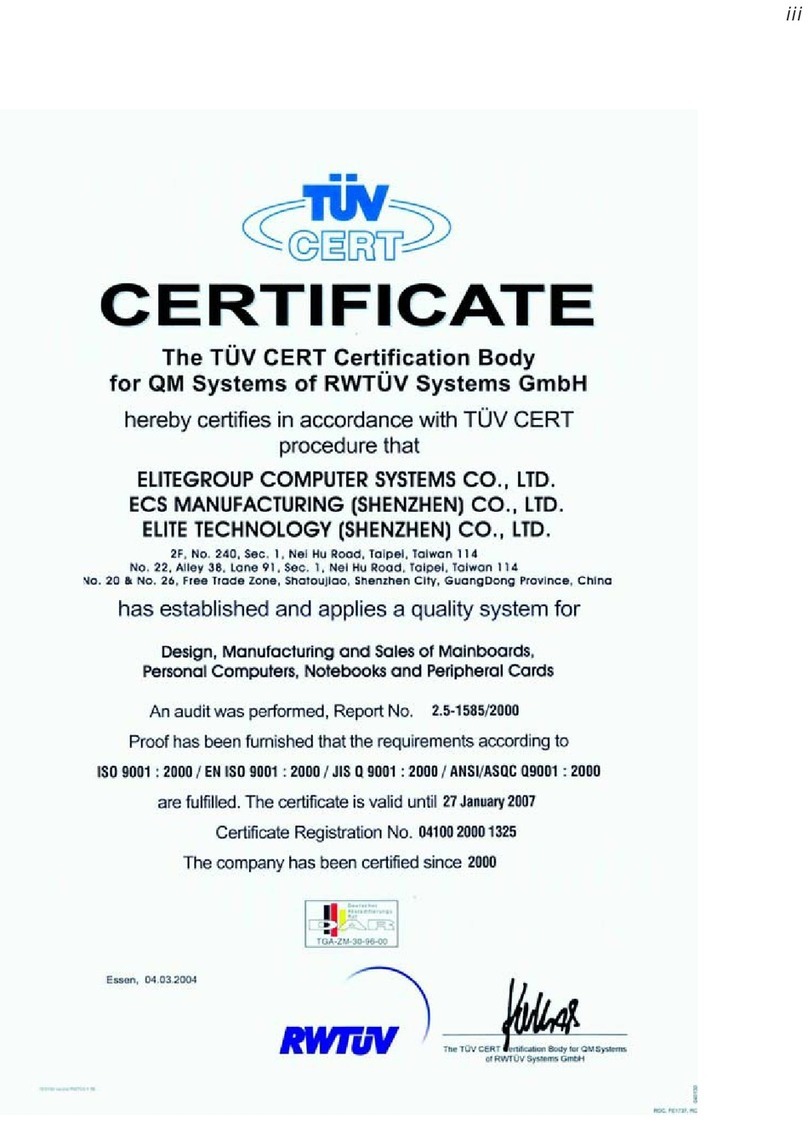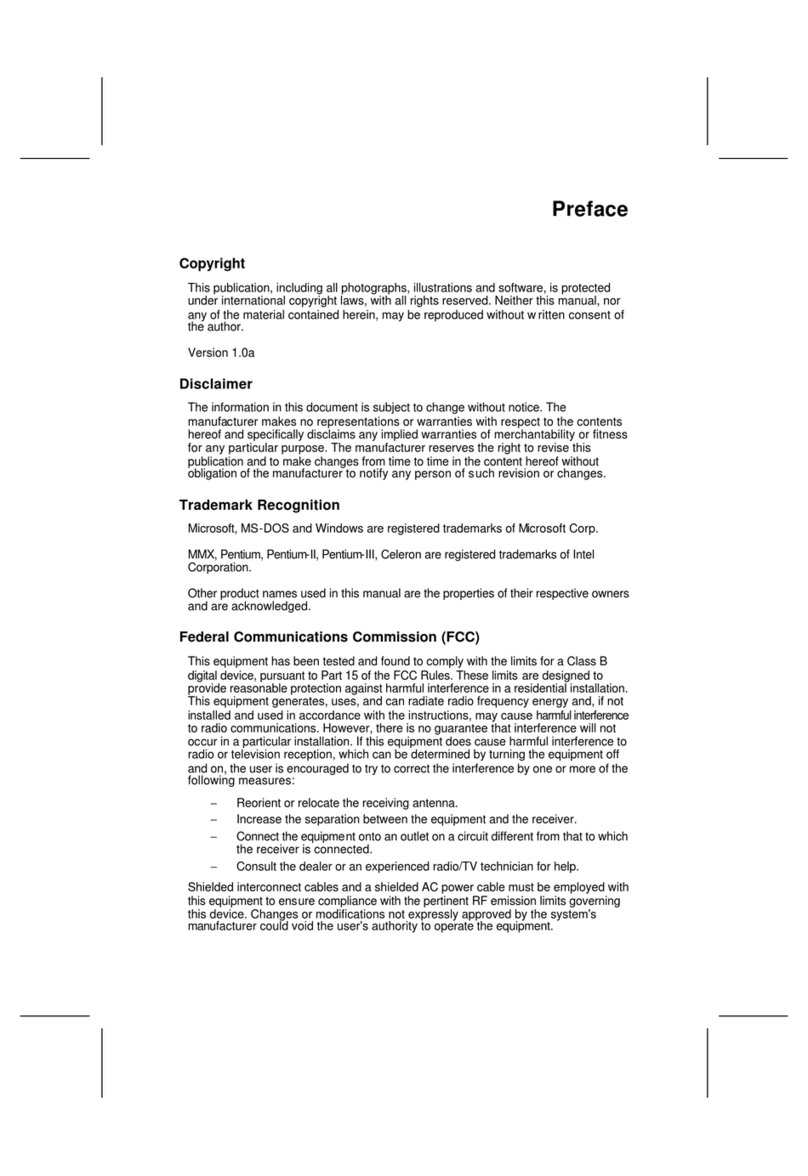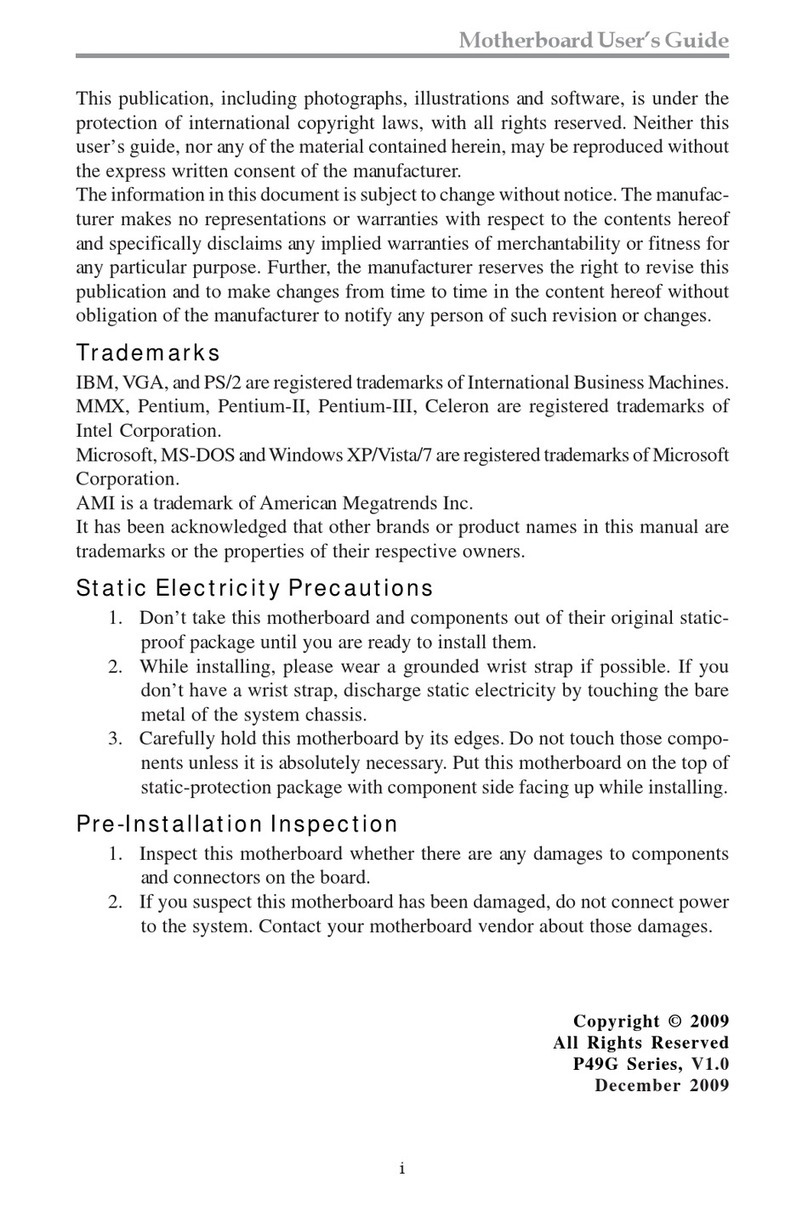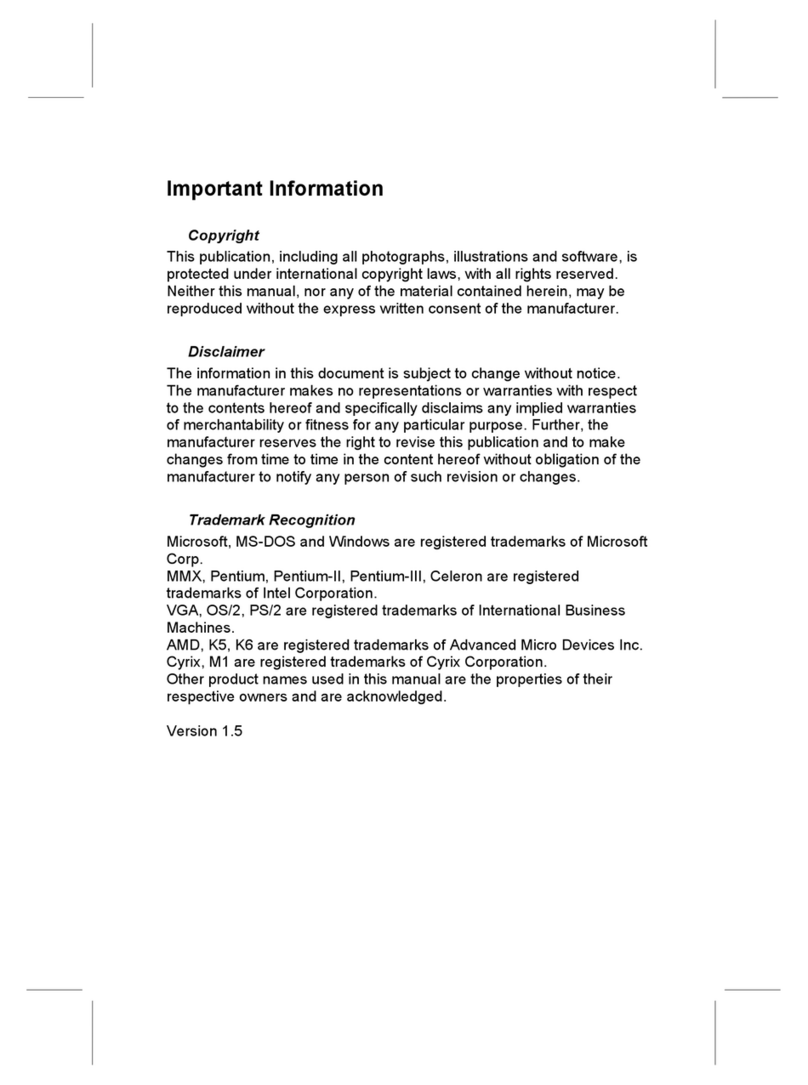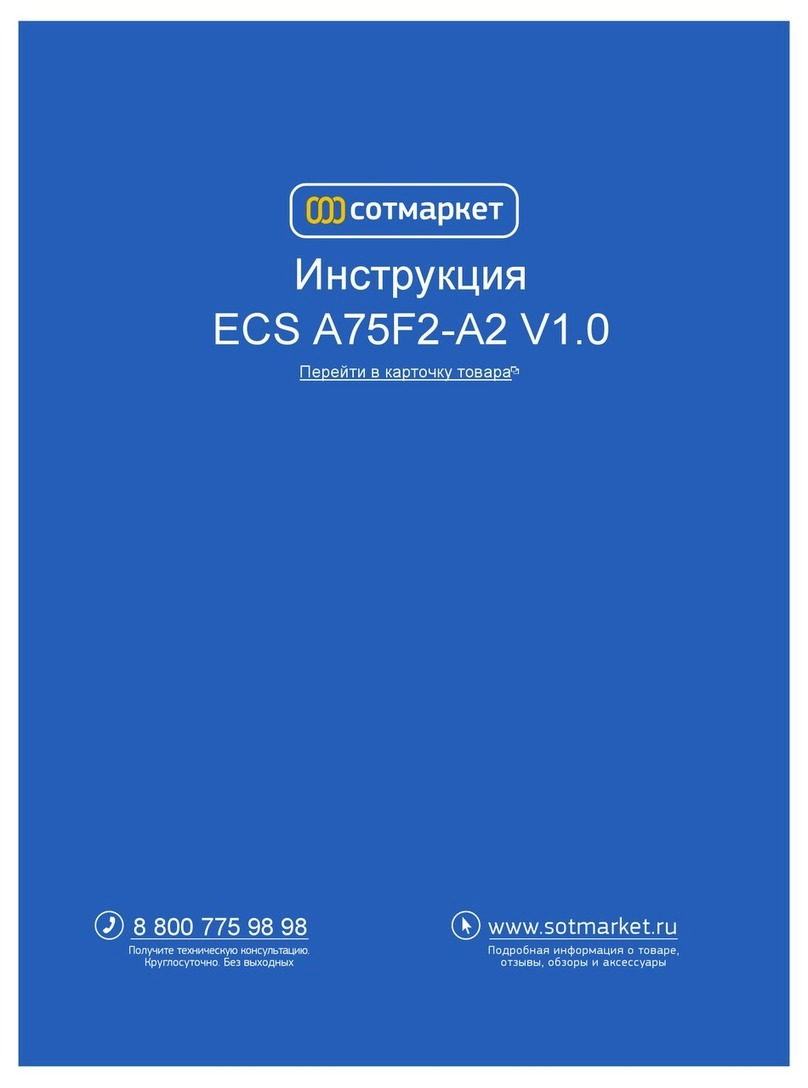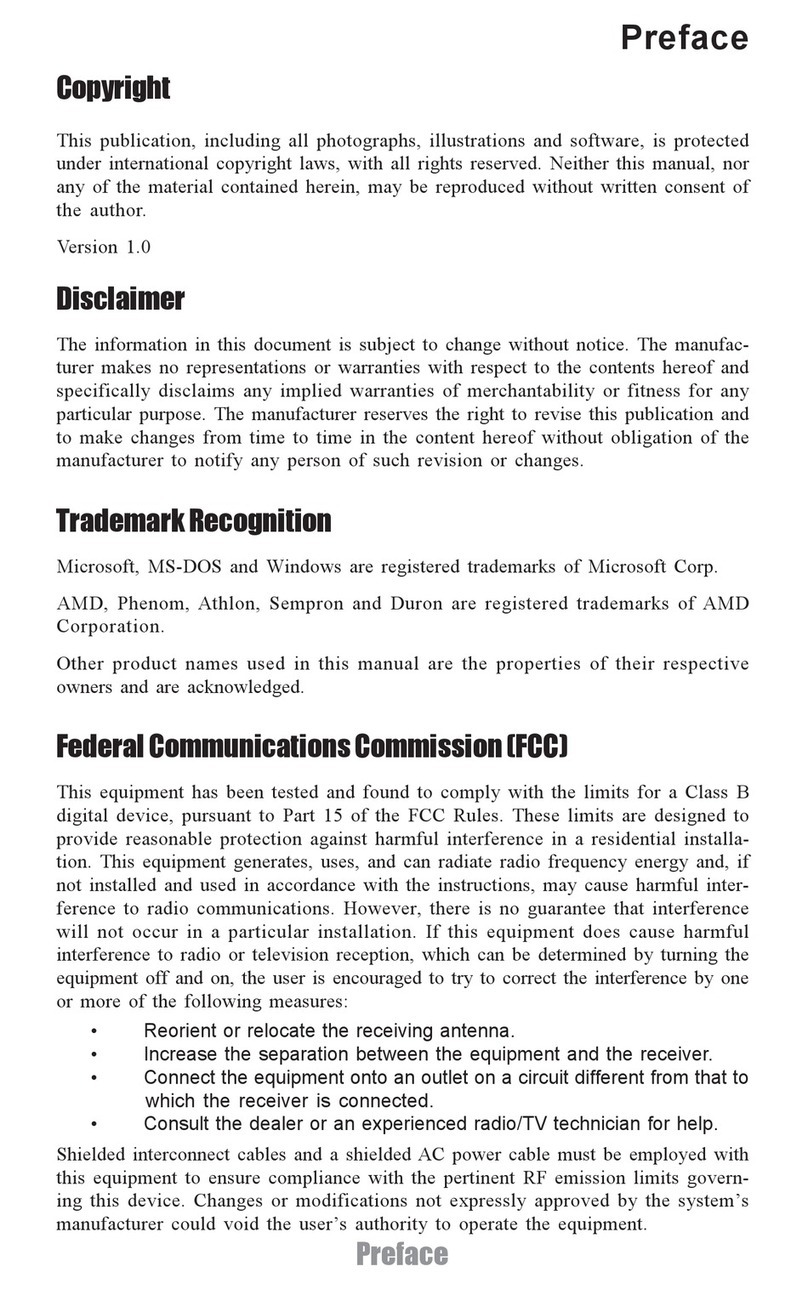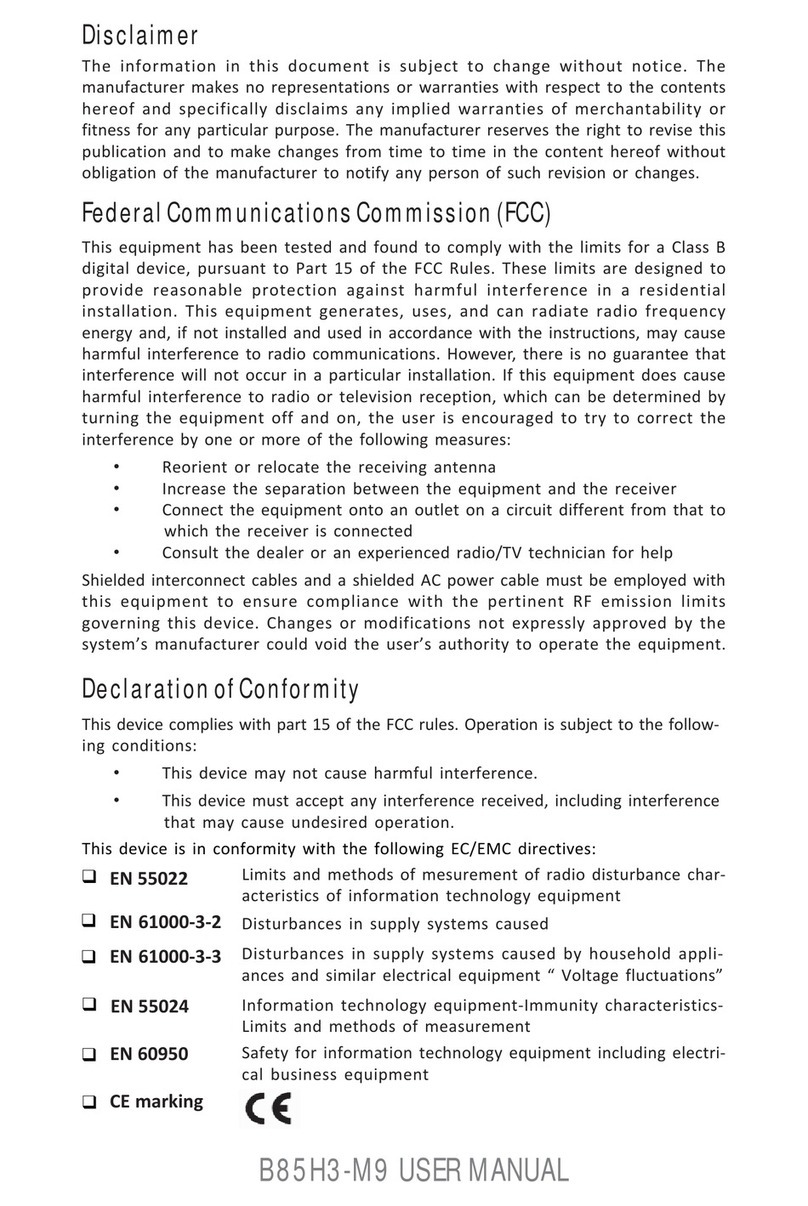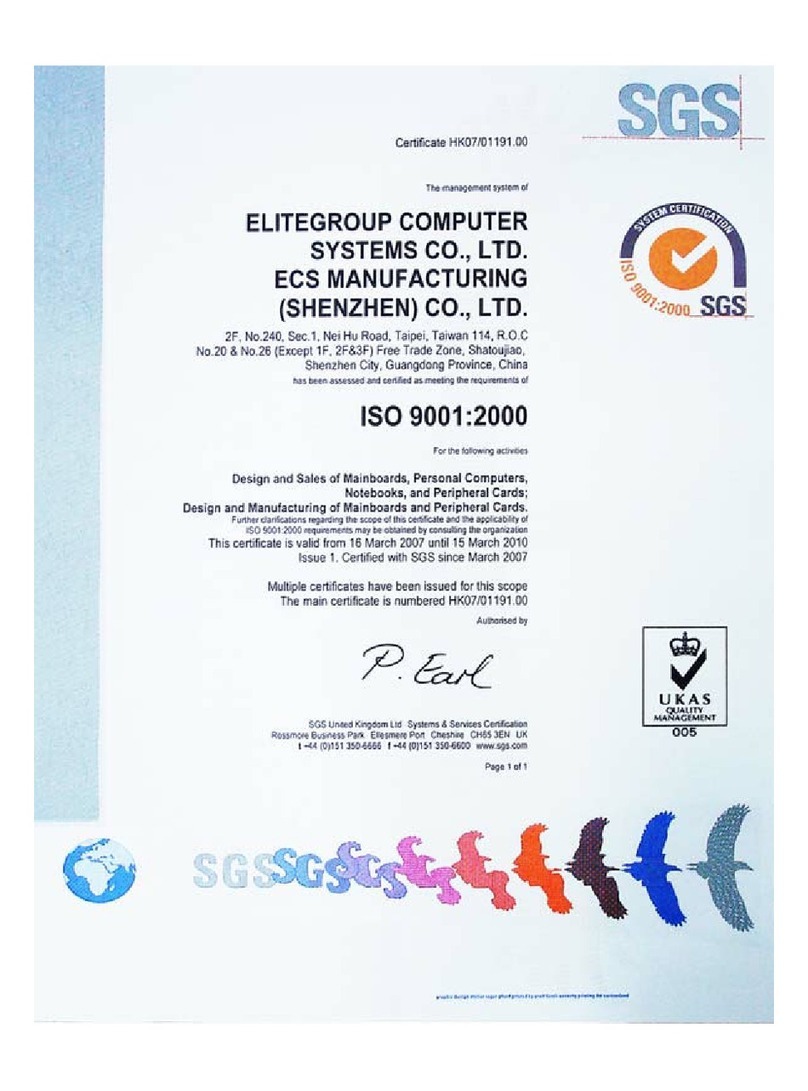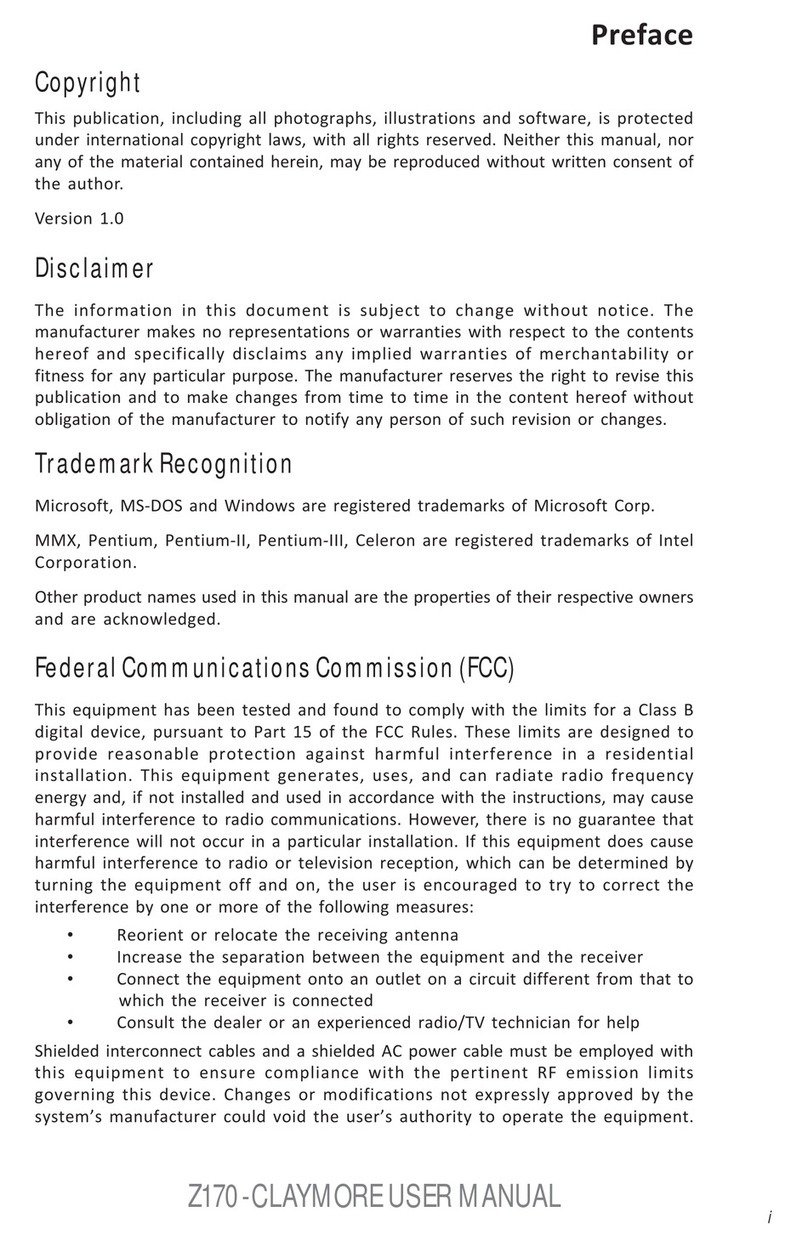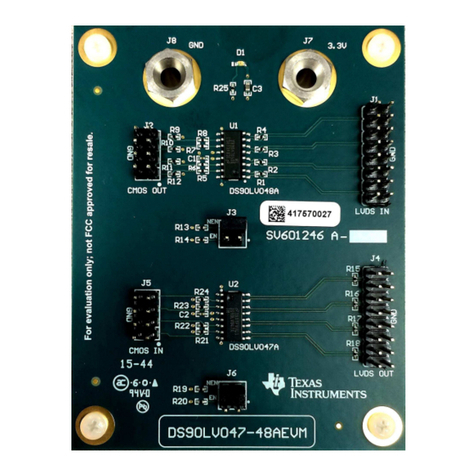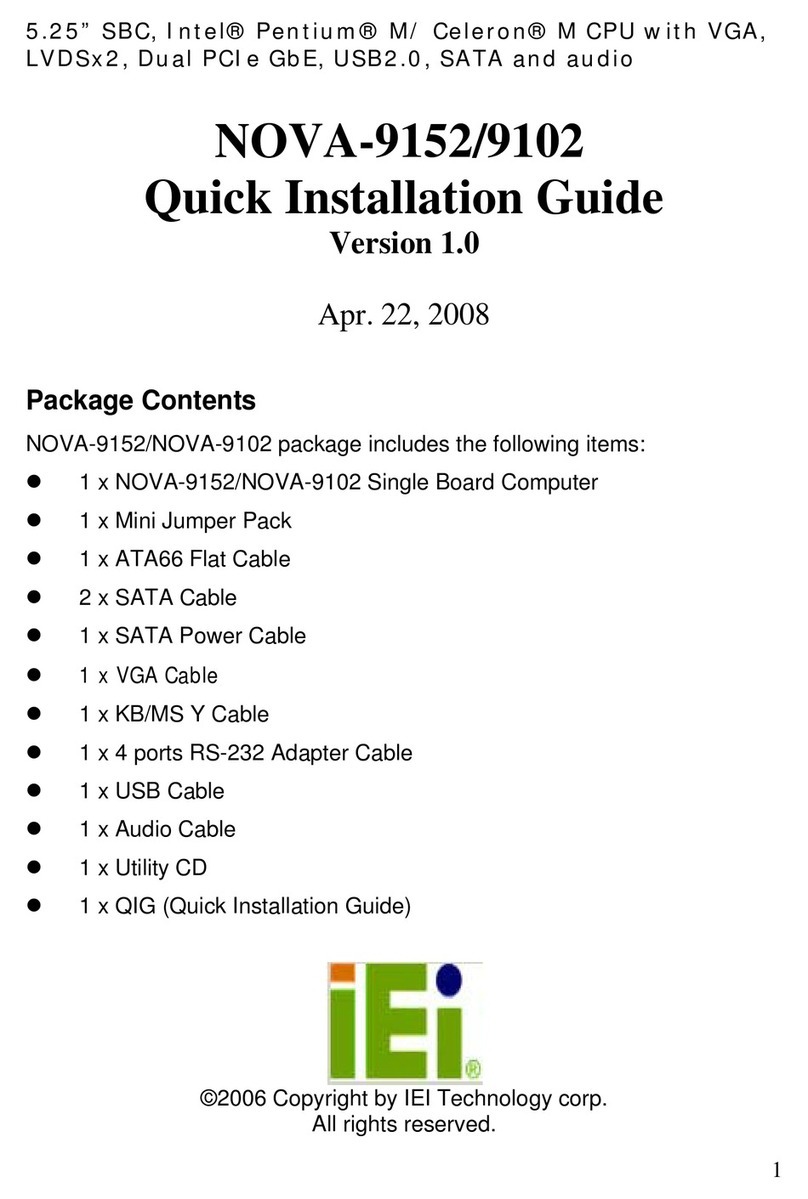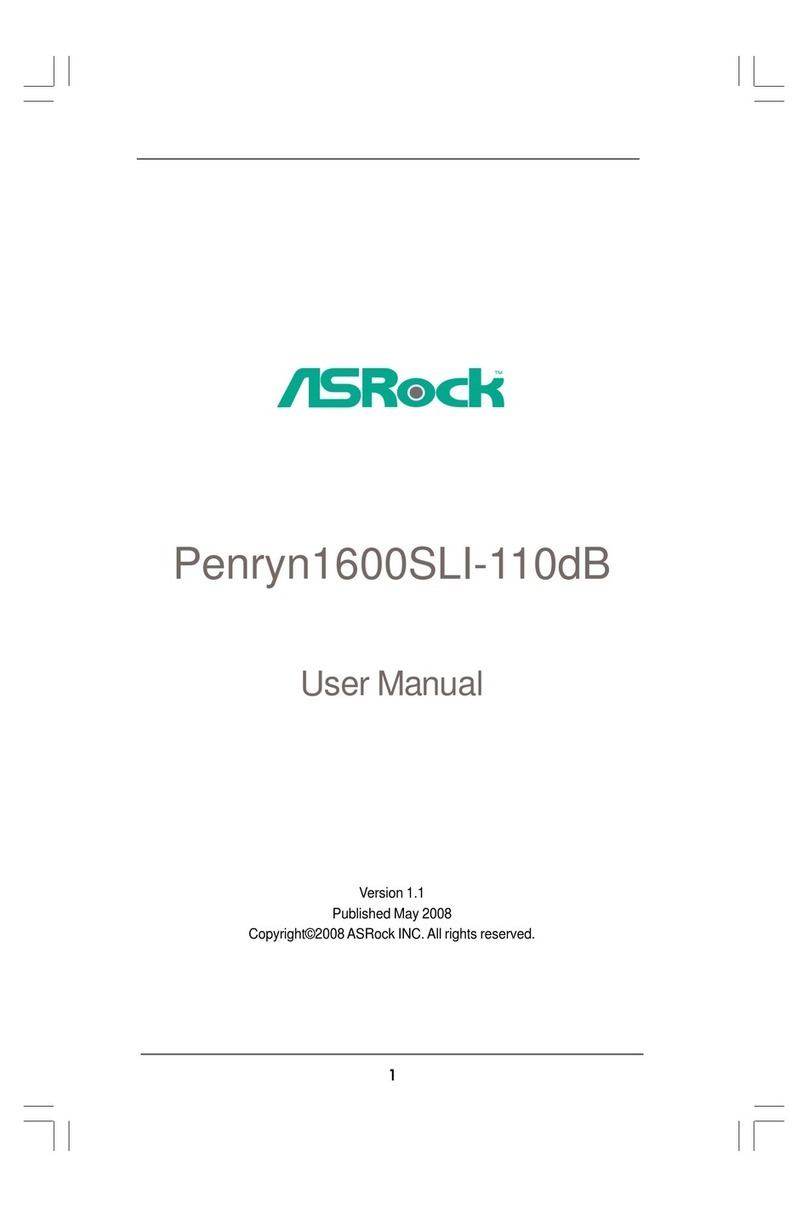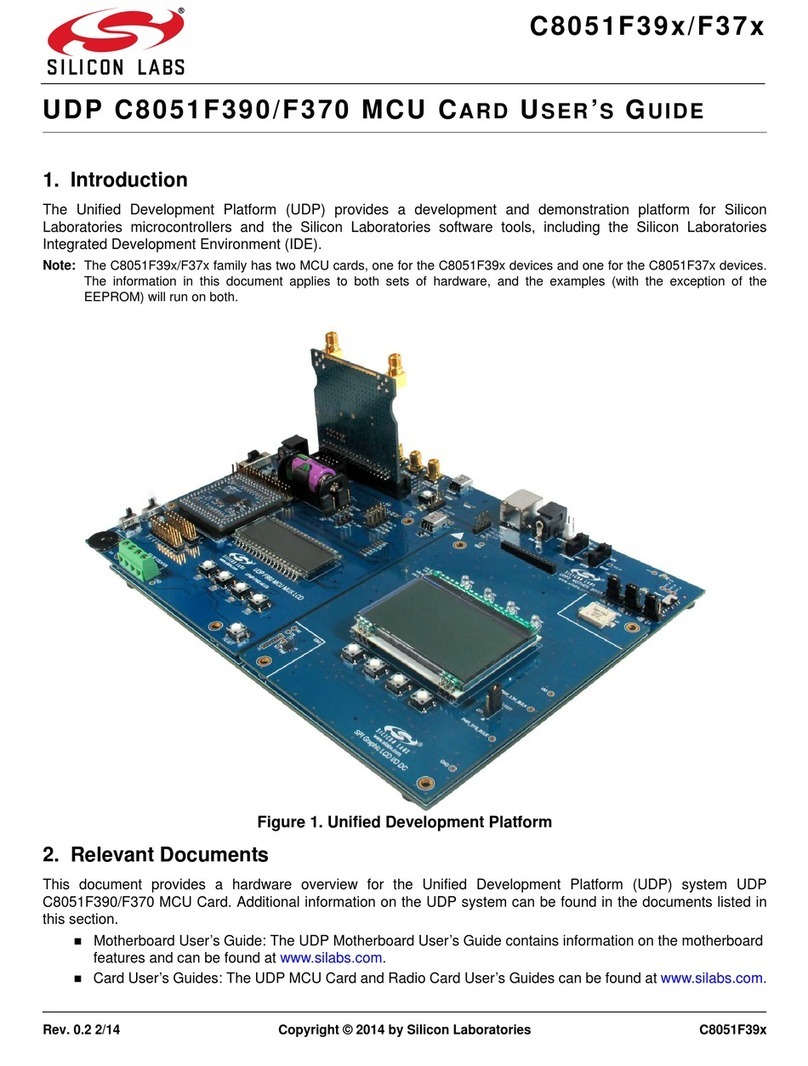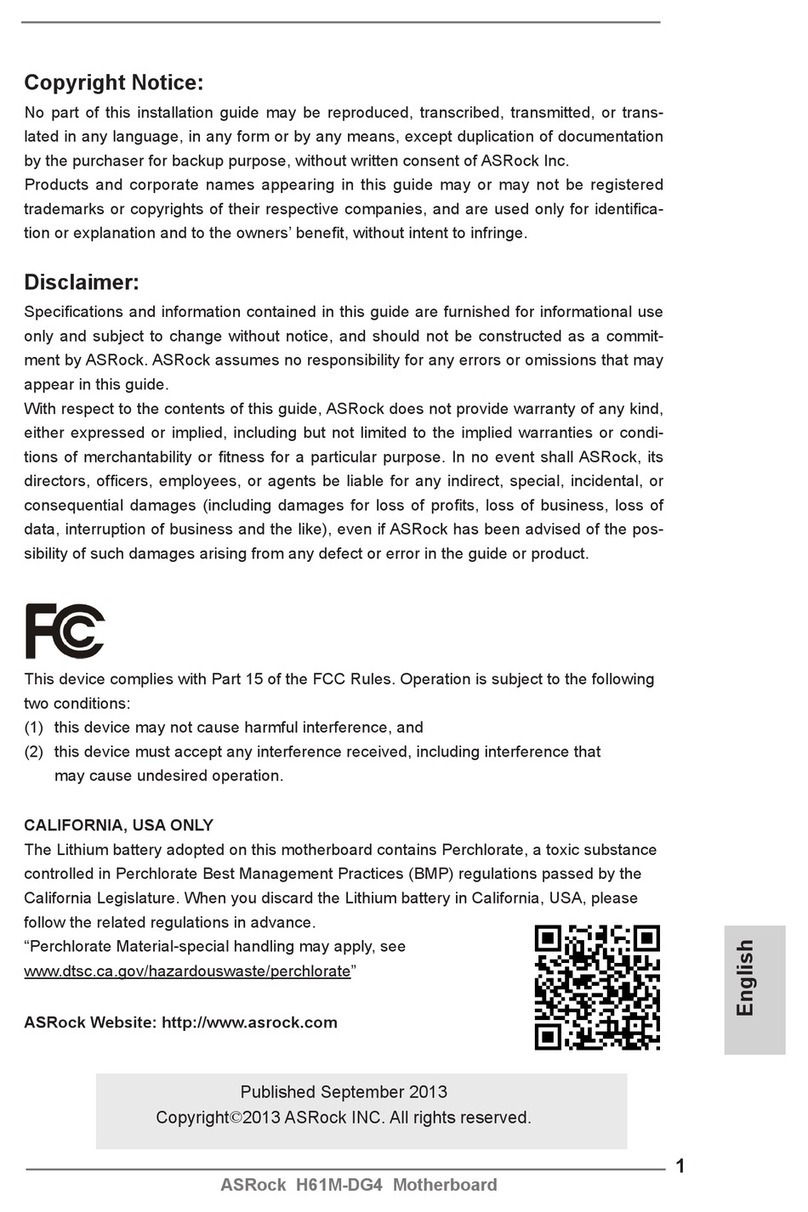ECS EVEm Series User manual

Mainboard User’s Manual
This publication, photographs, illustrations and software are under
the protection of international copyright laws and all rights
reserved. It does not allow any reproduction of this manual, content
and any materials contained herein without the written consent of
the authentic manufacturer.
The information in this manual is subject to change without notice.
The manufacturer does neither represent nor warrant the contents
hereof; and specifically disclaims any implied warranties of
merchantability or fitness for any particular purpose. Furthermore,
the manufacturer reserves the right to revise and change this
publication from time to time, without the obligation of notifying
any person of such revision or changes.
Trademarks
IBM, VGA, and PS/2 are registered trademarks of International
Business Machines.
Intel, Pentium/II/III, MMX, and Celeron are registered trademarks
of Intel Corporation.
Microsoft, MS-DOS and Windows 95/98/NT/2000 are registered
trademarks of Microsoft Corporation.
PC-cillin and ChipAwayVirus are trademarks of Trend Micro Inc.
Award is a trademark of Award Software Inc.
A3D is a registered trademark of Aureal Inc.
SuperVoice is a registered trademark of Pacific Image
Communications Inc.
MediaRing Talk is a registered trademark of MediaRing Inc.
3Deep is a registered trademark of E-Color Inc.
All mentioned brands or product names are trademarks or
registered trademarks of their respective holders.
Copyright © 2001
All Rights Reserved
EVEm Series, V1.1
VT133/August 2001
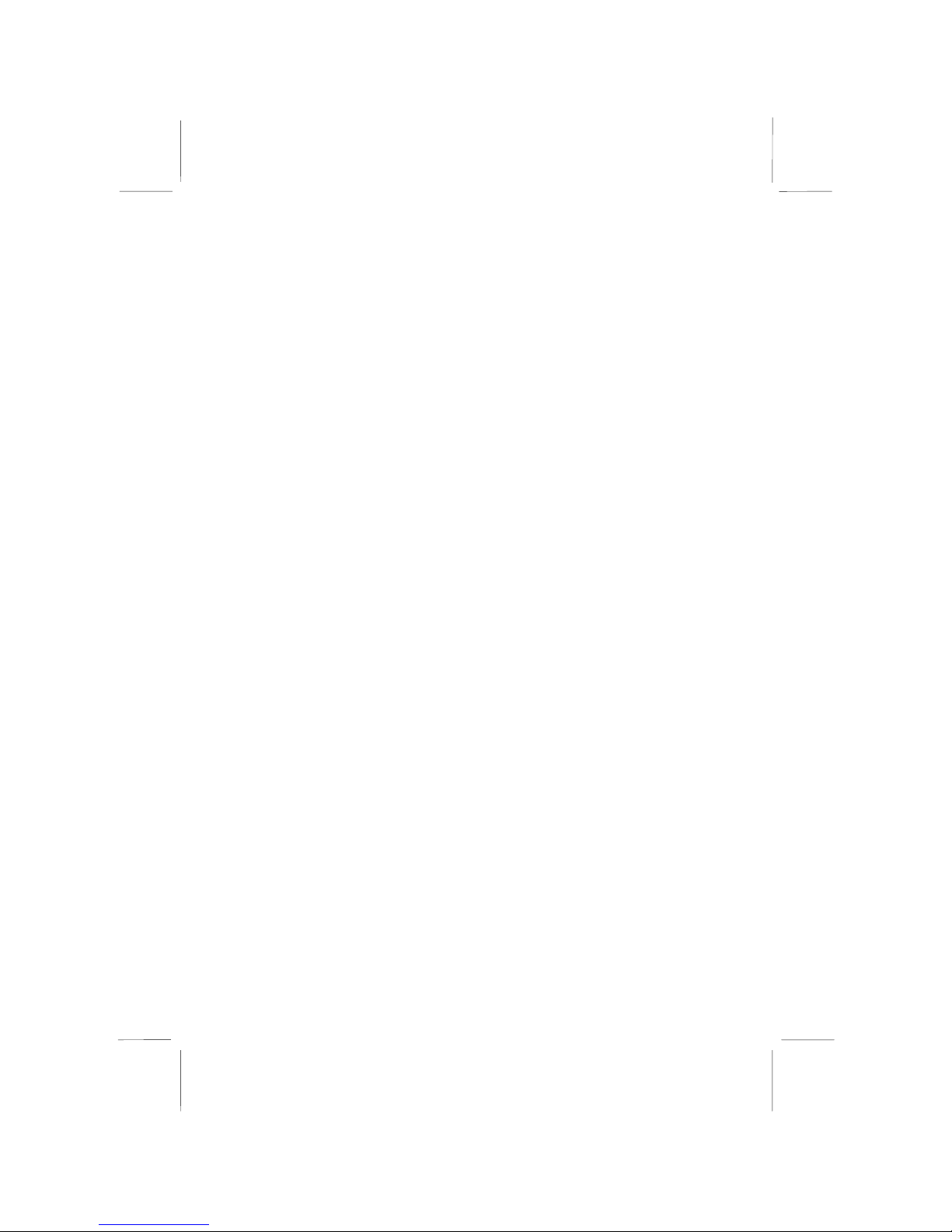
Mainboard User’s Manual
II

Mainboard User’s Manual
III
Table of Contents
Trademarks .............................................................................. I
Chapter 1: Introduction....................................................................1
Key Features............................................................................2
Package Contents.....................................................................5
Static Electricity Precautions...................................................6
Pre-Installation Inspection.......................................................6
Chapter 2: Mainboard Installation...................................................7
Mainboard Components ..........................................................8
I/O Ports...................................................................................8
Install Memory ........................................................................9
Setting Jumper Switches........................................................10
Install the Mainboard.............................................................12
Install the Extensions.............................................................14
Install Other Devices .............................................................15
Expansion Slots .....................................................................16
Optional Extension Brackets .................................................17
Chapter 3: BIOS Setup Utility.......................................................21
Introduction ...........................................................................21
Running the Setup Utility ......................................................22
Standard CMOS Features Page .............................................23
Advanced BIOS Features Page..............................................24
Advanced Chipset Features Page ..........................................27
Integrated Peripherals Page ...................................................29
Power Management Setup Page ............................................32
PnP/PCI Configurations Page................................................34
Hardware Monitor Page.........................................................36
Frequency/Voltage Control Page...........................................37
Load BestPerf. Defaults.........................................................37
Load Optimized Defaults.......................................................38
Set Password..........................................................................38
Save & Exit Setup .................................................................38
Exit Without Saving ..............................................................39
Chapter 4: Software & Applications .............................................41
Introduction ...........................................................................41
Installing Support Software...................................................41
Auto-installing under Windows 98........................................43
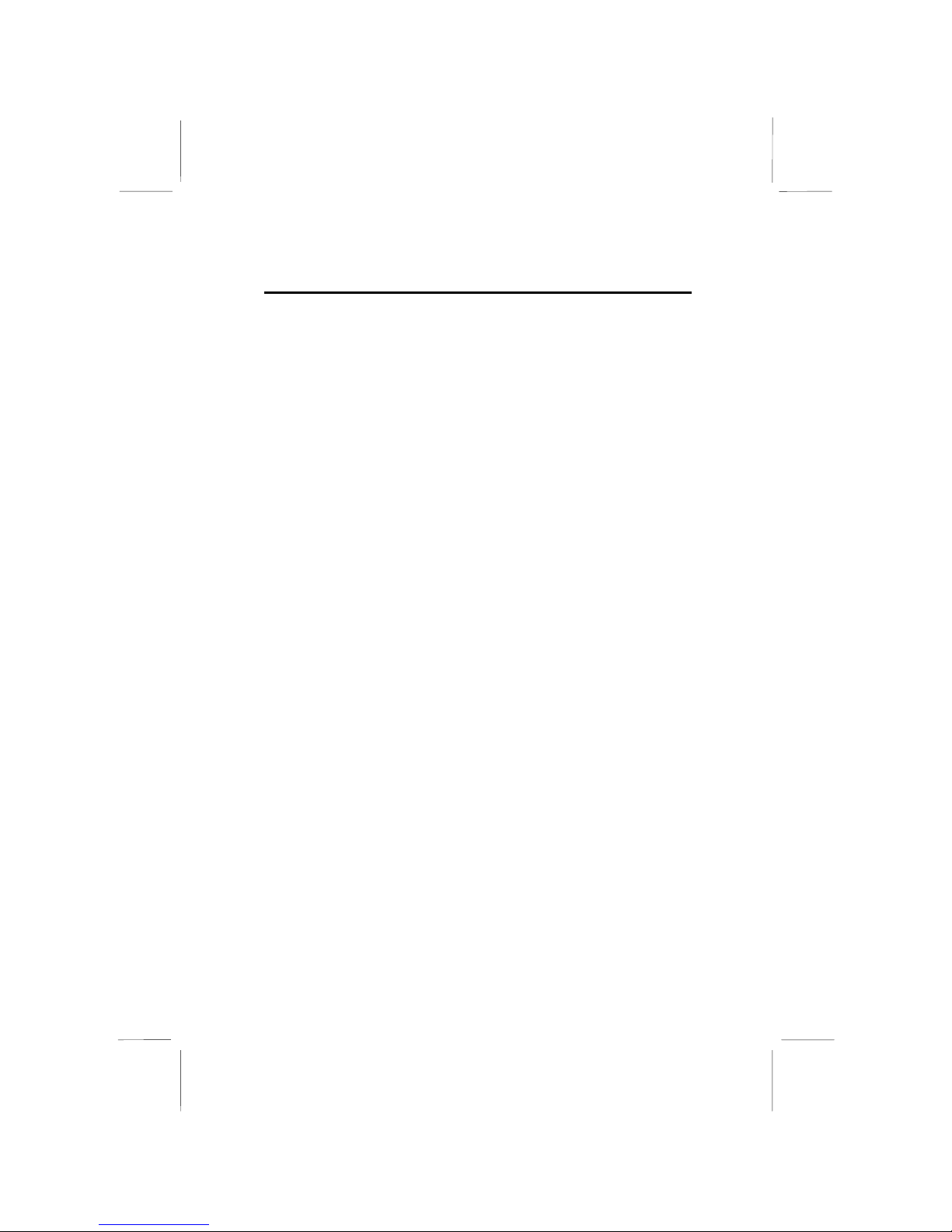
Mainboard User’s Manual
IV
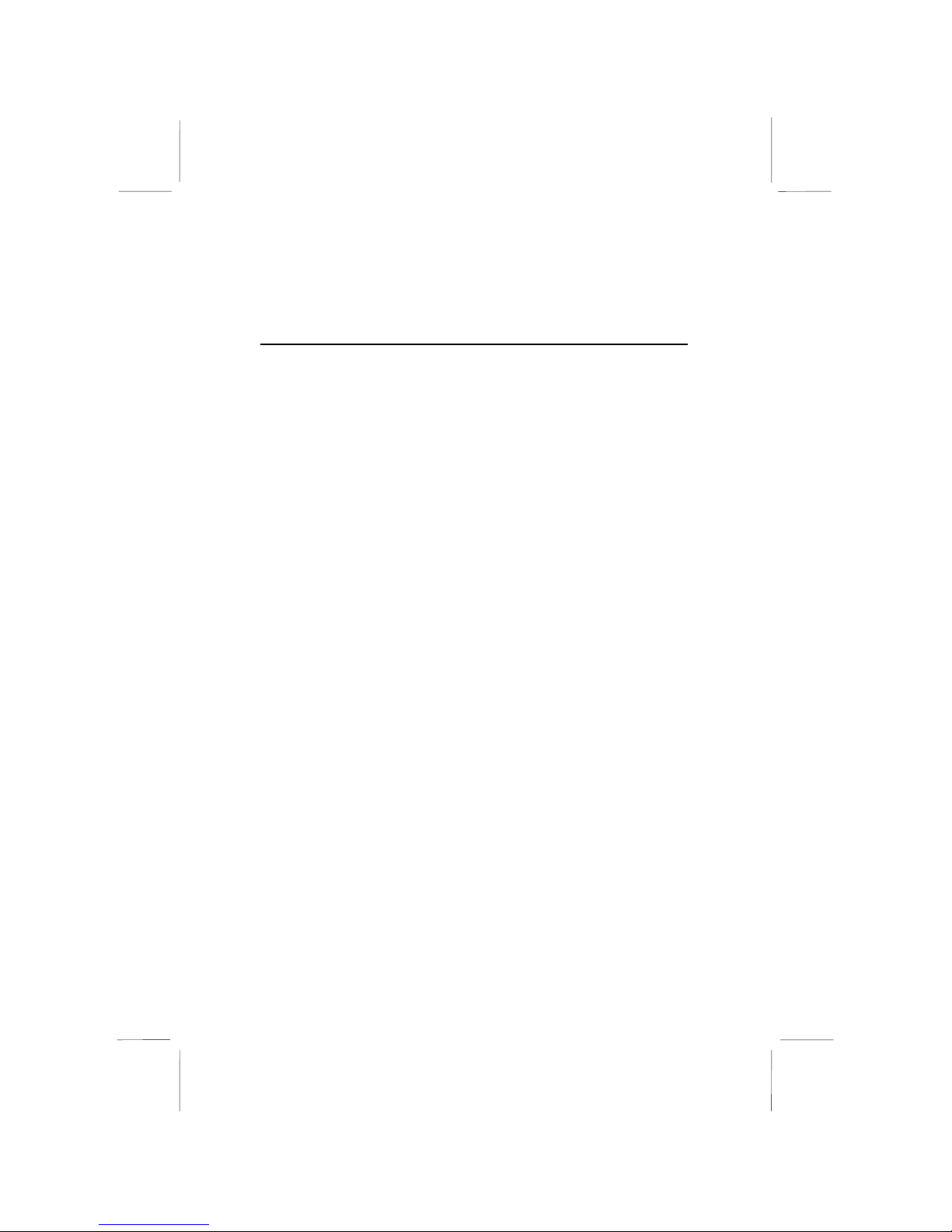
1: Introduction
1
Chapter 1
Introduction
This mainboard has onboard VIA C3 Samuel2 1Giga Pro
processor with front-side bus speeds up to 133MHz.
This mainboard uses the VIA VT133 chipset, integrates a 3D
Graphics Accelerator with an optional Composite Video/S-Video
TV-Out interface, has a built-in PCI 3D 4 channel speaker-out
sound system, and supports Ultra DMA 33/66 modes. The
mainboard has a built-in 10BaseT/ 100BaseTX Network
Interface, a V.90 56K Fax/Modem DAA module, and an optional
8/16/32MB Flash Disk Module. In addition, this mainboard has an
extended set of ATX I/O Ports including PS/2 keyboard and
mouse ports, two USB ports, a parallel port, a VGA port, a serial
port, an audio port, and a RJ45 LAN port.
This mainboard has all the features you need to develop a powerful,
completely network-ready multimedia workstation. The board is
mini Micro ATX board size and has a power connector for an ATX
power supply.

Mainboard User’s Manual
2
Key Features
The key features of this mainboard include:
1Giga Pro Processor
♦Built-in VIA C3 Samuel2 1Giga Pro CPU
♦Supports up to 133MHz Front-Side Bus
Memory Support
♦One DIMM slot for 168-pin SDRAM memory modules
♦Support for 100/133 MHz memory bus
♦Maximum installed memory is 256MB
Expansion Slots
♦One 32-bit PCI slot
Onboard IDE channels
♦Support for PIO modes, Bus Mastering and Ultra DMA
33/66 modes
Power Supply and Power Management
♦ATX power supply connector
♦ACPI and previous PMU support, suspend switch
♦Supports Wake on LAN and Wake on Alarm
Built-in Graphics System
♦Onboard 64-bit 2D/3D graphic engine and Video
Accelerator with advanced DVD video
♦2 to 8 MB frame buffer use system memory
♦Supports high resolutions up to 1600x1200
♦Optional TV encoder supports NTSC and PAL Composite
Video/S-Video TV-Out.

1: Introduction
3
3D Sound System
♦Complies with the PC98 audio specification
♦16-bit CODEC for full-duplex playback and recording
♦HRTF 3D professional audio support both Direct Sound
3D®and A3D®-compatible interfaces plus support for 4-
channel speakers
♦Driver support for MS-DOS, Microsoft Windows
95/98/2000/NT 4.0
♦Built-in 32ohm earphone buffer and 3D surround sound
♦Legacy Sound Blaster 16 support
♦Downloadable Wave-table Synthesizer support Direct
Music®
♦Stereo Mixer support analog mixing from CD-Audio, Line-
In
Built-in Ethernet LAN
♦10BaseT/100BaseTX Ethernet LAN
♦LAN controller integrates Fast Ethernet MAC and PHY
compliant with IEEE802.3u 100BASE-TX, 10BASE-T and
ANSI X3.263 TP-PMD standards
♦Compliant with ACPI 1.0 and the Network Device Class
Power Management 1.0
♦High Performance provided by 100Mbps clock generator
and data recovery circuit for 100Mbps receiver
Fax/Modem DAA Module
♦56 Kbps Fax/Modem DAA module
♦Supports V.90, V.34, V.32bis, V.32, V.22bis, V.22
♦Supports Auto Fallback and MNP 5, V.42bis data
compression with 115,200-compatible Virtual UART
♦Requires 16MB RAM and Microsoft Windows 95/98/NT
8/16/32MB Flash Disk Module Option
♦This optional Flash Disk module provides 8/16/32MB disk
space for small operating system.
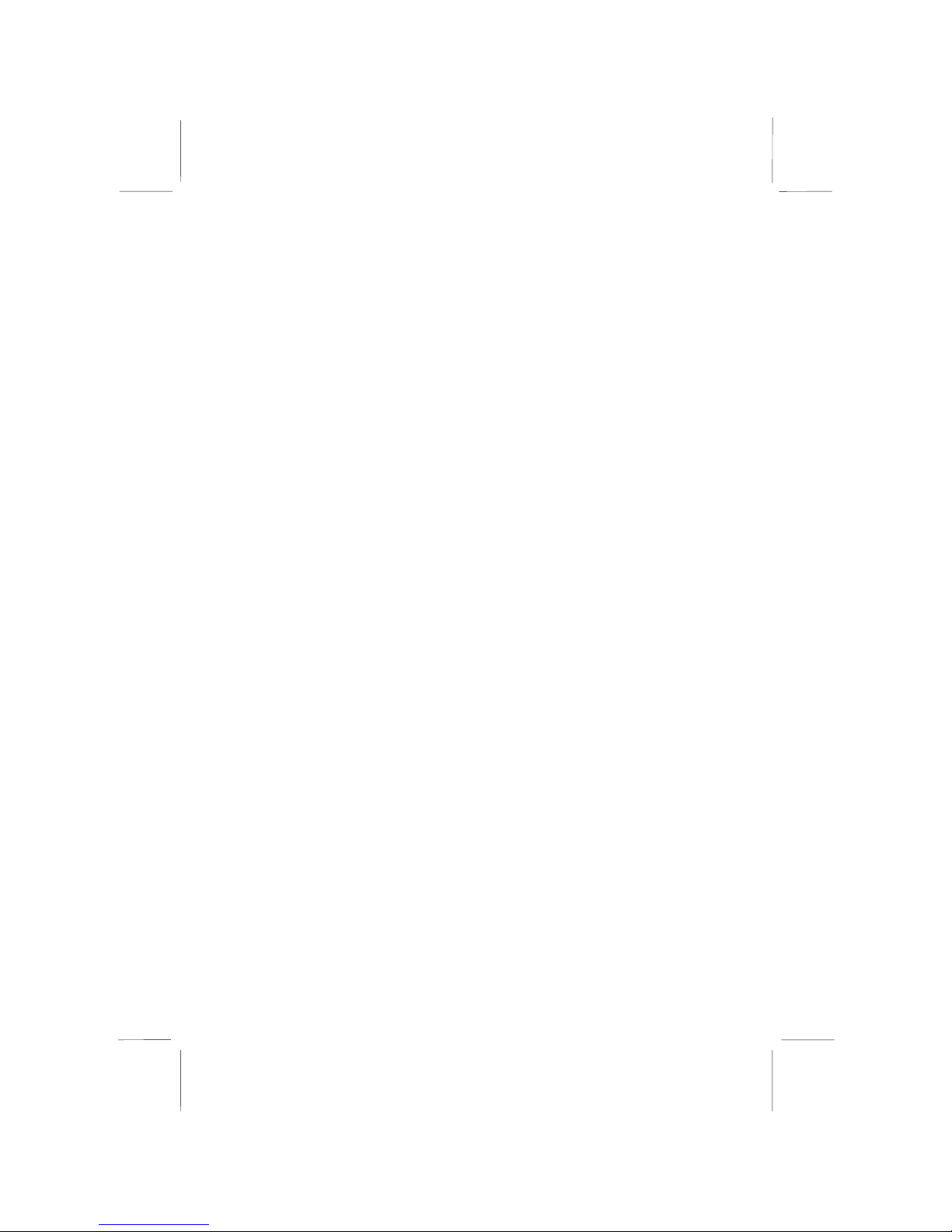
Mainboard User’s Manual
4
Onboard I/O Ports
♦Provides PC99 Color Connectors for easy peripheral device
connections
♦Floppy disk drive connector with 1Mb/s transfer rate
♦One serial ports with 16550-compatible fast UART
♦One parallel port with ECP and EPP support
♦Two USB ports
♦Two PS/2 ports for keyboard and mouse
♦One infrared port connector for optional module
Hardware Monitoring
♦Built-in hardware monitoring for CPU & System
temperatures, fan speeds and mainboard voltages
Onboard Flash ROM
♦Automatic board configuration support Plug and Play of
peripheral devices and expansion cards
♦Built-in virus protection using Trend’s ChipAwayVirus
provides boot process virus protection.
Bundled Software
♦PC-Cillin2000 provides automatic virus protection under
Windows 98/ME/NT/2000
♦SuperVoice is data, fax and voice communication software
♦MediaRing Talk provides PC to PC or PC to Phone
internet phone communication
♦3Deep delivers the precise images and displays accurate
colors in your monitor
Dimensions
♦Mini Micro ATX form factor (17 cm x 19 cm)

1: Introduction
5
Package Contents
Your mainboard package contains the following items:
The mainboard
The User’s Manual
1 UDMA/66 IDE cable
1 Floppy disk drive cable
Support software on CD-ROM disk
Optional Accessories
You can purchase the following optional accessories for this
mainboard.
8/16/32MB Flash Disk module
AV/S-Video output extension module.

Mainboard User’s Manual
6
Static Electricity Precautions
Static electricity may damage this mainboard’s components. Take
the following precautions while unpacking the mainboard and
installing it in a system.
1. Keep the mainboard and other components in their original
static-proof packaging until you are ready to install them.
2. During installation, wear a grounded wrist strap if possible. If
you don’t have a wrist strap, you can discharge static
electricity by touching the bare metal of the system chassis.
3. Handle the mainboard carefully by the edges. Avoid touching
the components unless it is absolutely necessary. During
installation, put the mainboard on top of the static-protection
packaging that comes in with the component side facing up.
Pre-Installation Inspection
1. Inspect the mainboard whether there are any damanges to the
components and connectors on the board.
2. If the mainboard seems damaged to you, please do not connect
power to the system. Contact your mainboard vendor and
show where the damages are.

2: Mainboard Installation
7
Chapter 2
Mainboard Installation
To install this mainboard in a system, follow these procedures:
Identify the mainboard components
Install a CPU
Install one system memory modules
Verify that any jumpers or switches are set correctly
Install the mainboard in a system chassis (case)
Connect any extension brackets or cables to connecting
headers on the mainboard
Install other devices and make the appropriate connections to
the mainboard connecting headers.
Note:
1. Before installing this mainboard, make sure jumper JBAT1 is
under Normal setting. See this chapter for information about
locating JBAT1 and the setting options.
2. Never connect power to the system during installation;
otherwise, it may damage the mainboard.

Mainboard User’s Manual
8
Mainboard Components
The following diagram helps you to identify mainboard’s major
components.
Note: Any jumpers on your mainboard that do not appear in
this illustration are for testing only.
I/O Ports
The illustration below shows a side view of the built-in I/O ports
on the mainboard.

2: Mainboard Installation
9
DIMM1
Install Memory
The mainboard has one DIMM socket for system memory modules.
For this mainboard, you must use 168-pin, 3.3V unbuffered PC100
or PC133 SDRAM memory modules. You can install any size
memory module from 8 MB to 256 MB, and the maximum
memory size is 256 MB.
The edge connectors on the memory modules have cut outs, which
coincide with spacers in the DIMM socket so that memory
modules can only be installed in the correct orientation.
To install a module, push the retaining latches at either end of the
socket outwards. Position the memory module correctly and insert
it into the DIMM socket. Press the module down into the socket so
that the retaining latches rotate up and secure the module in place
by fitting into notches on the edge of the module.

Mainboard User’s Manual
10
Setting Jumper Switches
Jumpers are sets of pins which can be connected together with
jumper caps. The jumper caps change the mainboard’s operating
way by changing the electronic circuits on the mainboard. If a
jumper cap connects two pins, we say the pins are SHORT. If a
jumper cap is removed from two pins, the pins are OPEN.
Jumper JBAT1: Clear CMOS Memory
Use this jumper to clear the contents of the CMOS memory. You
may need to clear the CMOS memory if incorrect settings in the
Setup Utility and preventing your mainboard from operation. To
clear the CMOS memory, disconnect all the power cables from the
mainboard and then move the jumper cap into the CLEAR setting
for a few seconds.
Function Jumper Setting
Normal Operation Short Pins 1-2
Clear CMOS Memory Short Pins 2-3
JP
3
JP
5
JP11
JBAT1
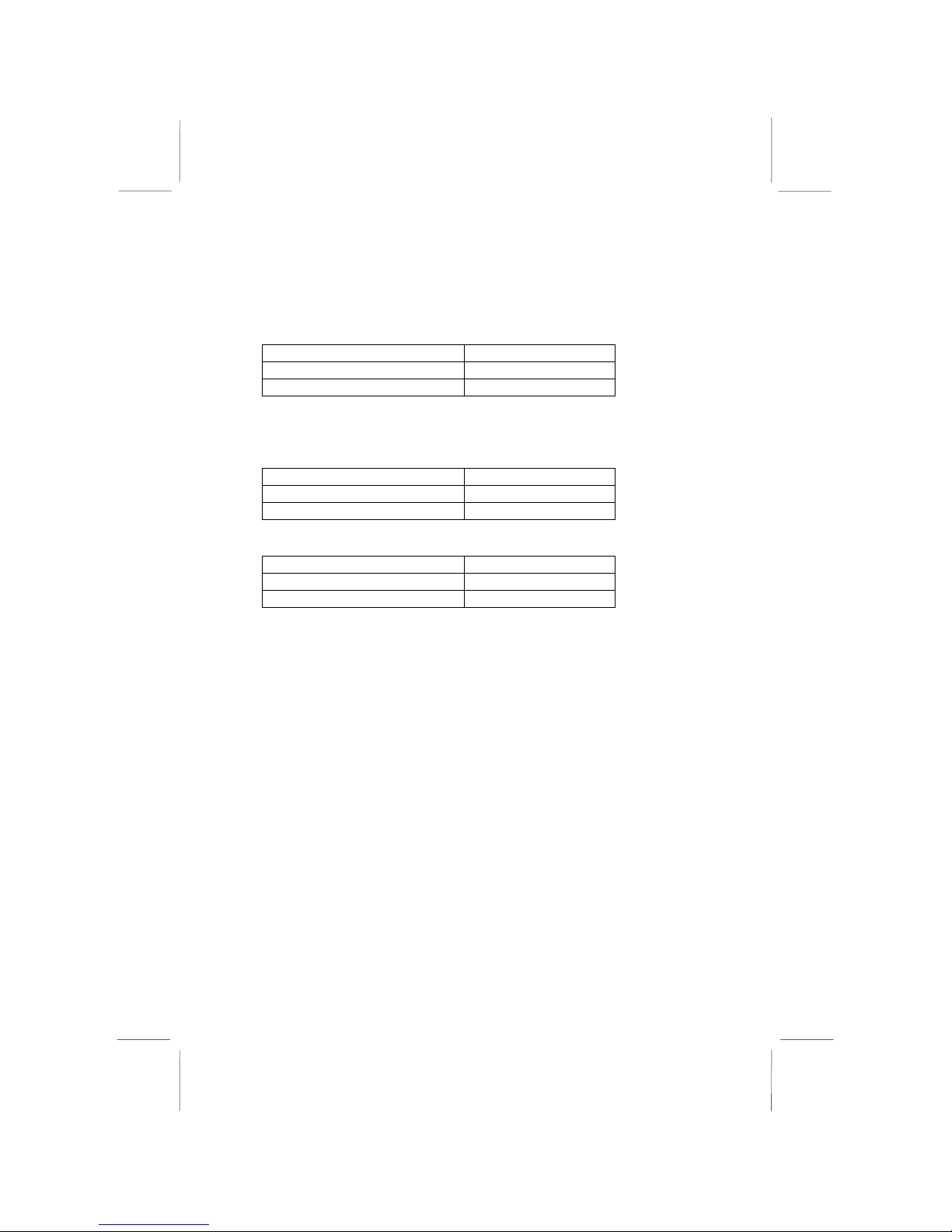
2: Mainboard Installation
11
Jumper JP3: Enable/Disable Onboard LAN
The mainboard has a built-in 10BaseT/100BaseTX network
adapter. If you plan on using an alternative network adapter, you
must use this 3-pin jumper to disable the onboard network adapter.
Function Jumper Setting
Disable Onboard LAN Short Pins 1-2
Enable Onboard LAN Short Pins 2-3
Jumper JP5: Keyboard Power On Selector
If you enable the keyboard power on feature, you can use hot keys
on your keyboard as a power on/off switch for the system.
Function Jumper Setting
Disable Keyboard Power On Short Pins 1-2
Enable Keyboard Power On Short Pins 2-3
Jumper JP11: Audio Chip
Function Jumper Setting
Disable Short Pins 1-2
Enable Short Pins 2-3

Mainboard User’s Manual
12
Install the Mainboard
Install the mainboard in a system chassis (case). The board is a
micro ATX size mainboard with a twin-tier of I/O ports. Ensure
that your case has an I/O cover plate that matches the ports on this
mainboard.
Install the mainboard in a case. Follow the case manufacturer’s
instructions to use hardware and internal mounting points on the
chassis.
Connect the power connector from the power supply to the ATX
connector on the mainboard.
If there is a cooling fan installed in the system chassis, connect the
cable from the cooling fan to the JFAN1 fan power connector on
the mainboard.
Connect the case switches and indicator LEDs to the JP6 switch
and LED connector header. See the illustration right for a guide to
the JP6 connector pin assignments.
Power Switch Pins 1-2
Reset Switch Pins 3-4
Power LED Pins 5-6
HDD LED Pins 7-8
Suspend LED Pins 9-10
+
+
+
9 10
1 2
ATX
JFAN1

2: Mainboard Installation
13
JP9: Front USB/IR/keyboard/mouse header
This mainboard provides an USB/infrared/keyboard and mouse
header, giving the second option of installing USB, keyboard and
mouse ports on the front panel. If you want to use the rear-mounted
PS/2 ports (default settings), you have to short pins11-12; short
pins 13-14 for the keyboard port, short pins 17-18 and 19-20 for
the mouse port.
JP2: Front MIC/line-out header
This header allows the user to install front-oriented microphone
and line-out ports for easier access. If you want to use the rear-
mounted jacks (default settings), you have to short pins 3-4 for the
Microphone jack, short pins 5-6 and 7-8 for the Line-Out jack.
Function Jumper Setting
Microphone Jack Short Pins 3-4
Line-Out Jack Short Pins 5-6 & 7-8
JP9
2 USBDT0+
4 USBDT1+
6 GND
8 IRRX
10 GND
12 KB_CLK
14 KB_DATA
16 GND
18 MS_CLK
20 MS_DATA
USBDT0- 1
USBDT1- 3
5V USB 5
IRTX 7
Key 9
KBCLK 11
KBDATRX 13
VCC_KB 15
MSCLKRX 17
MSDATRX 19
JP2
2 GND
4 MICO
6 SPRO
8 SPLO
GND 1
MICI 3
SPR 5
SPL 7

Mainboard User’s Manual
14
Install the Extensions
The extensions are used to connect features on the mainboard to
external connectors that can be attached to the system chassis.
Follow the steps below to install the extensions.
Note: All the ribbon cables used on the extension brackets have a
red stripe on the Pin-1 side of the cable.
Fax/Modem Module
You can access the LINE and TEL RJ11 connectors on the metal
edge of the Fax/Modem DAA module.
1. Locate the modem header JP1 on the mainboard.
2. Plug the cable from the Fax/Modem DAA module into the
modem header.
3. In the system chassis, use the screw that held the blanking
plate in place to secure the module.
2 MCLK
4 FRA-SY
6 SCLK
8 RIN-WAK
10 NC
12 SDO
14 SDI
16 RST
GND 1
GND 3
GND 5
AUX 3V 7
HOOK 9
RIN 11
AUX 5V 13
MUTE 15
JP1
Line & Tel
RJ11 Sockets
Modem DAA Module

2: Mainboard Installation
15
1
Install Other Devices
Install and connect any other devices in the system following the
steps below.
Floppy Disk Drive
The mainboard ships with a floppy disk drive cable that can
support one or two drives. Drives can be 3.5” or 5.25” wide, with
capacities of 360K, 720K, 1.2MB, 1.44MB, or 2.88MB.
Install your drives and connect power from the system power
supply. Use the available cable to connect the drives to the floppy
disk drive header FDD1.
IDE Devices
IDE devices include hard disk drives, high-density diskette drives,
and CD-ROM or DVD-ROM drives, among others.
The mainboard ships with an IDE cable that can support one or two
IDE devices. If you connect two devices to a single cable, you
must configure one of the drives as Master and one of the drives as
Slave. The documentation of the IDE device will tell you how to
configure the device as a Master or Slave device. The Master
device connects to the end of the cable.
Install the device(s) and connect power from the system power
supply. Use the available cable to connect the device(s) to the IDE
channel connector IDE1 on the mainboard.
IDE1
FDD1
1

Mainboard User’s Manual
16
Internal Sound Connections
If you have installed a CD-ROM drive or DVD-ROM drive, you
can connect the drive audio cable to the onboard sound system.
On the mainboard, locate the two 4-pin connectors CD1 and CD2.
There are two kinds of connector because different brands of CD-
ROM drive have different kinds of audio cable connectors.
Connect the cable to the appropriate connector.
Expansion Slots
This mainboard has one 32-bit PCI expansion slot.
Use the PCI slot to install 32-bit PCI expansion cards.
CD1
CD2
PCI1
Table of contents
Other ECS Motherboard manuals