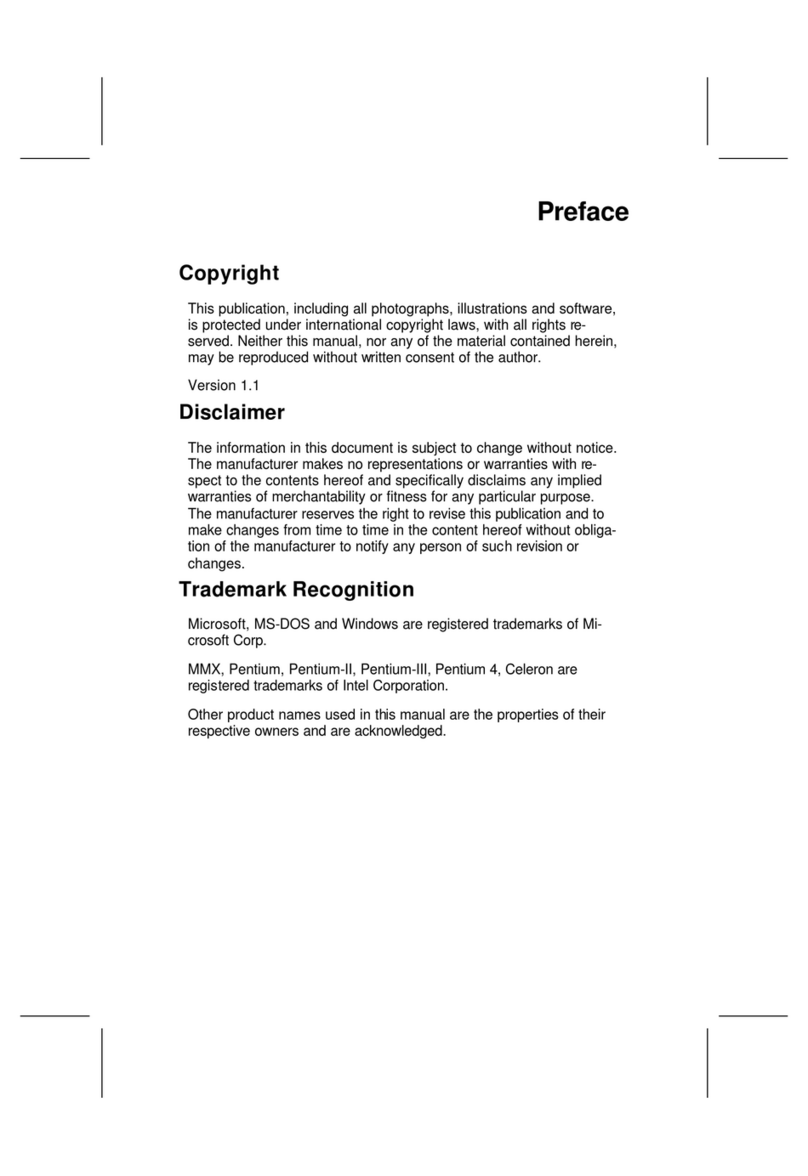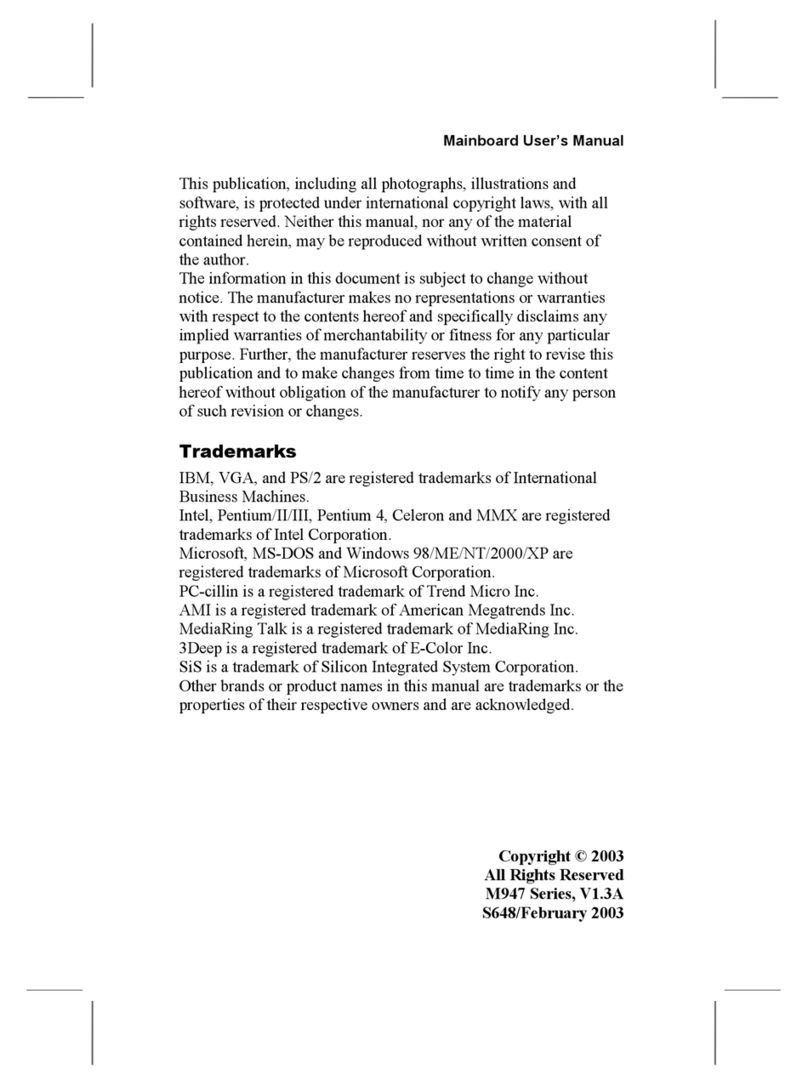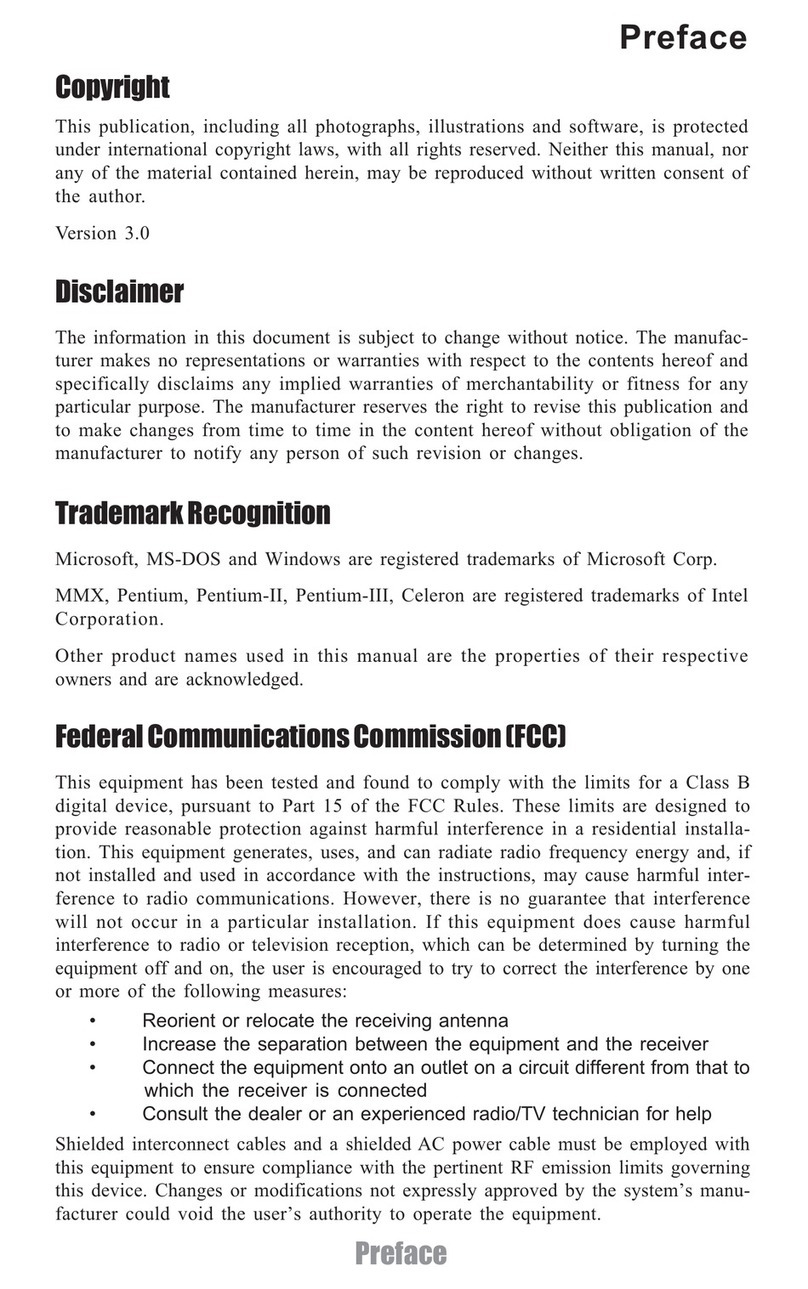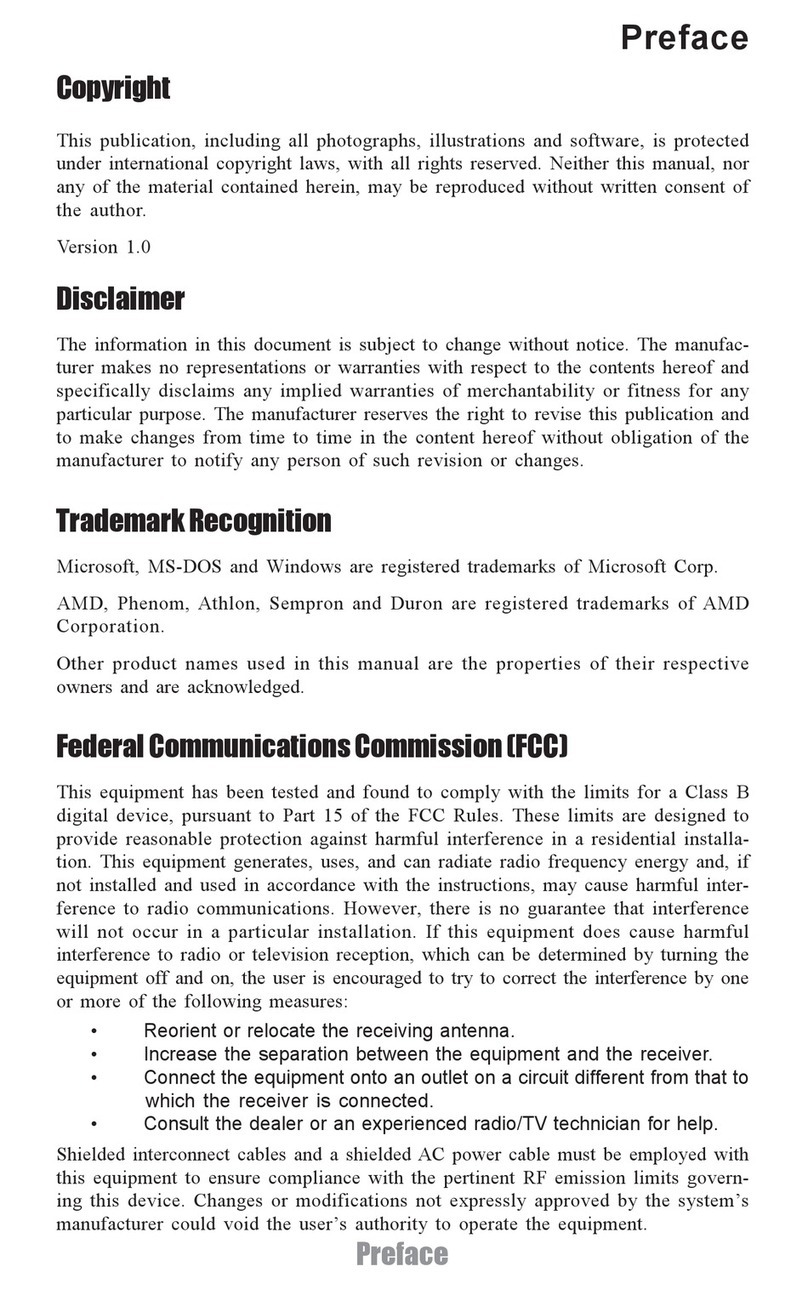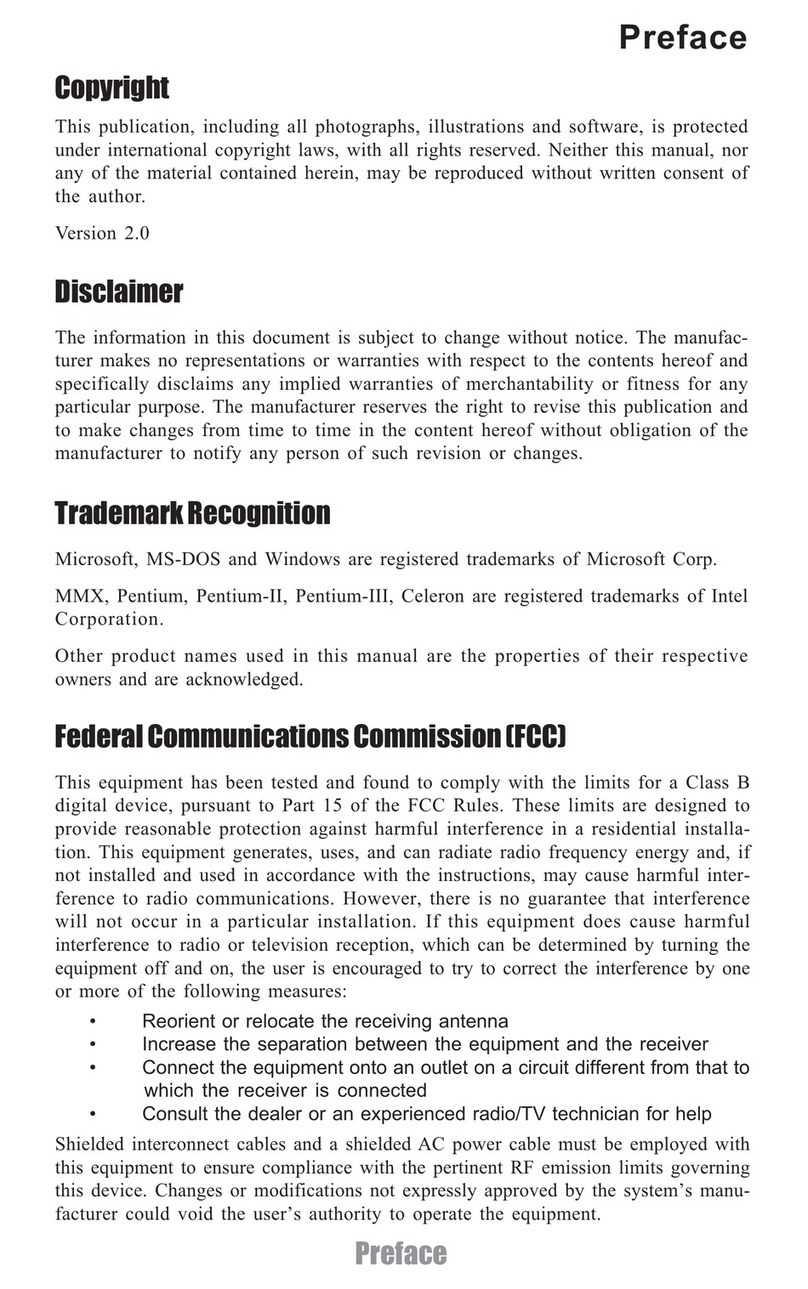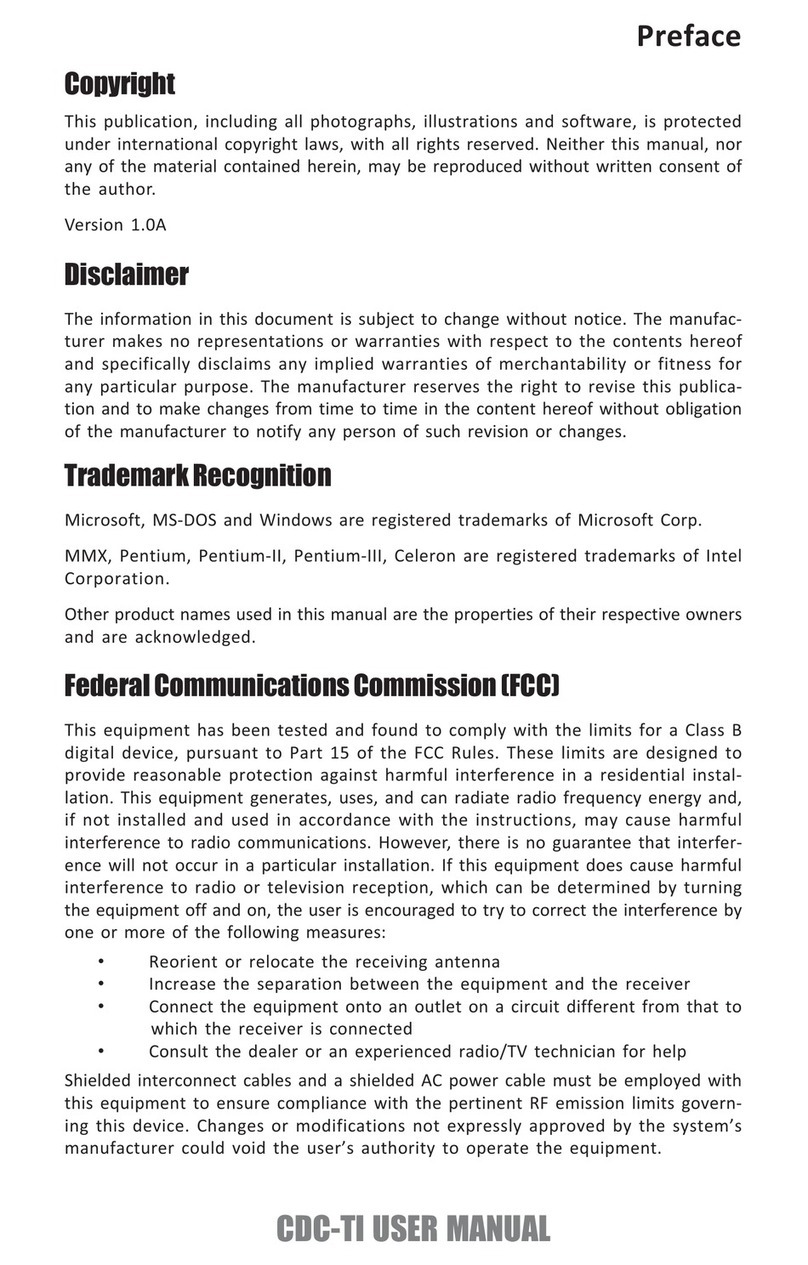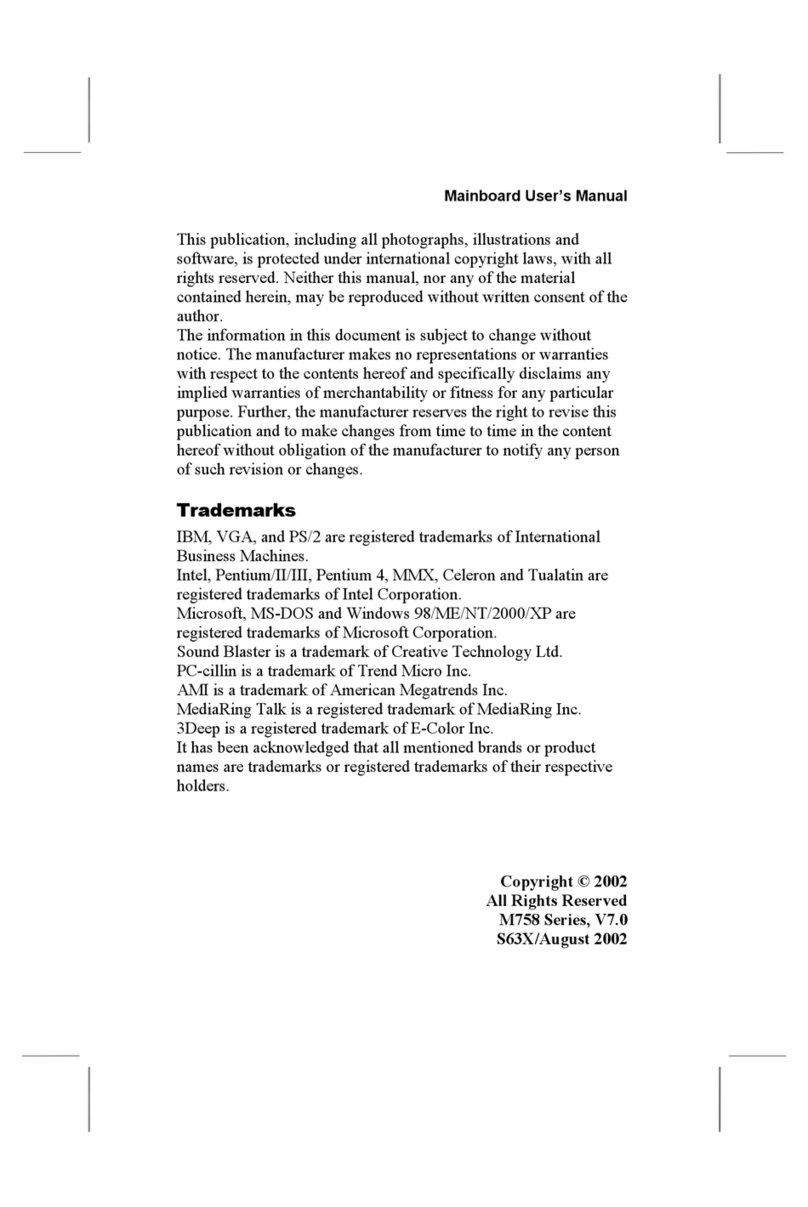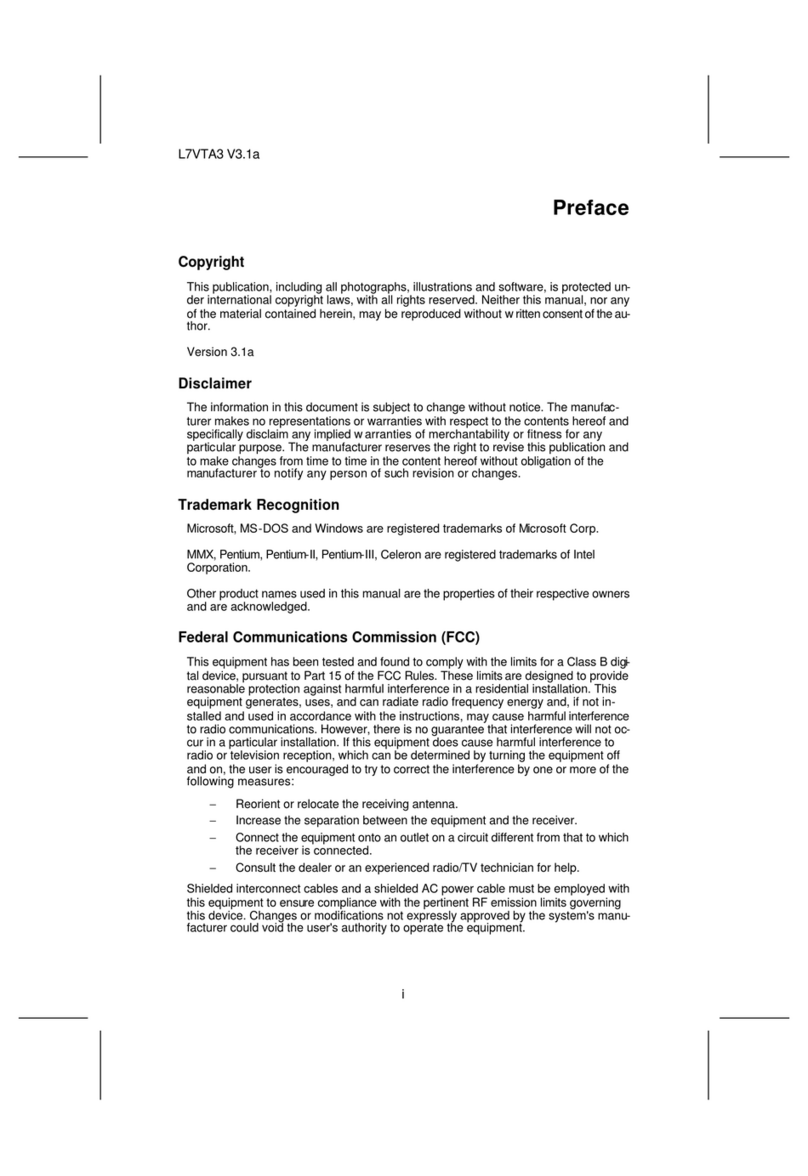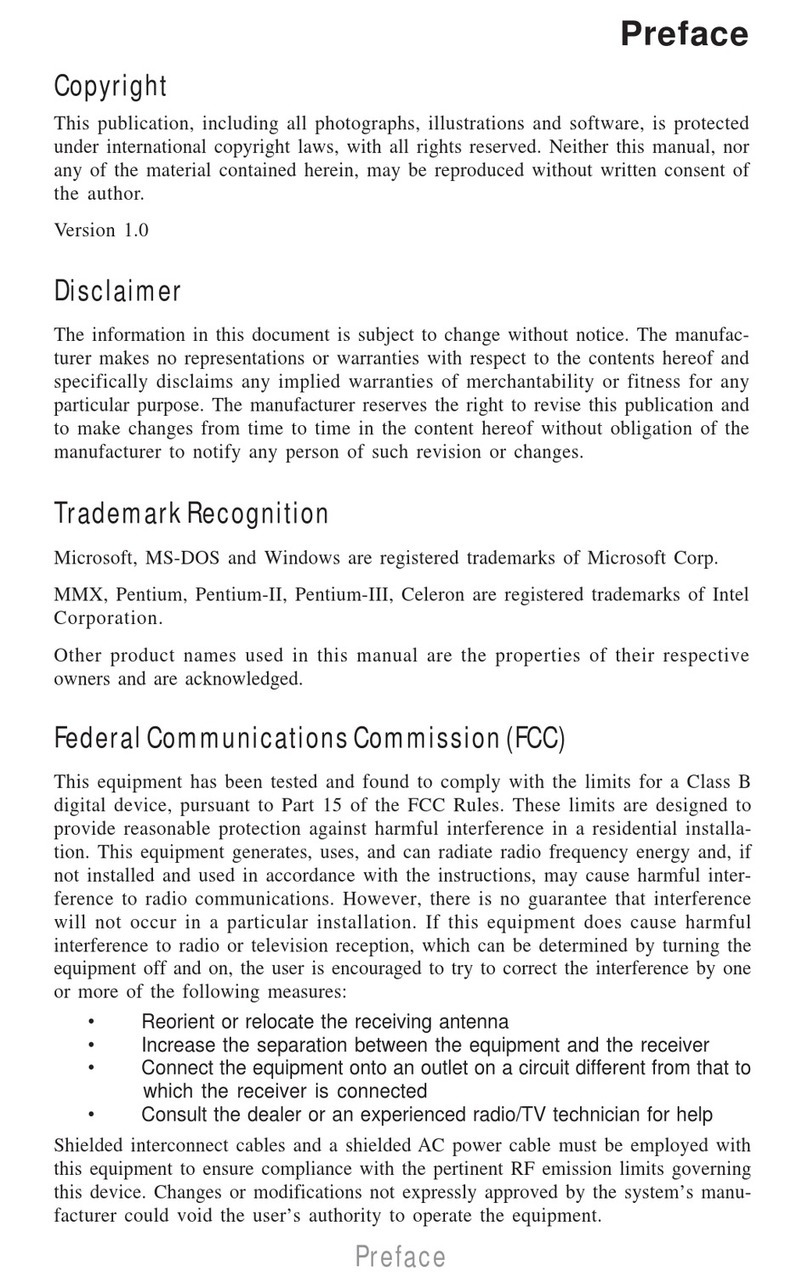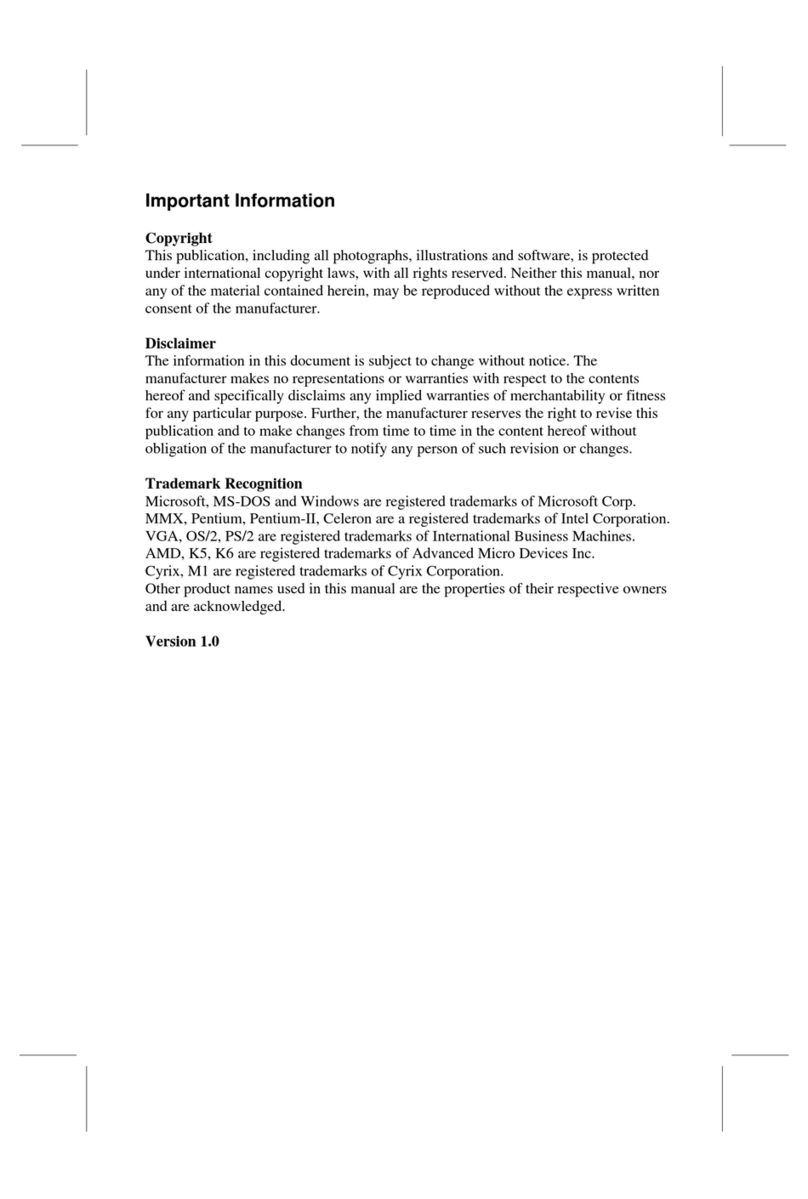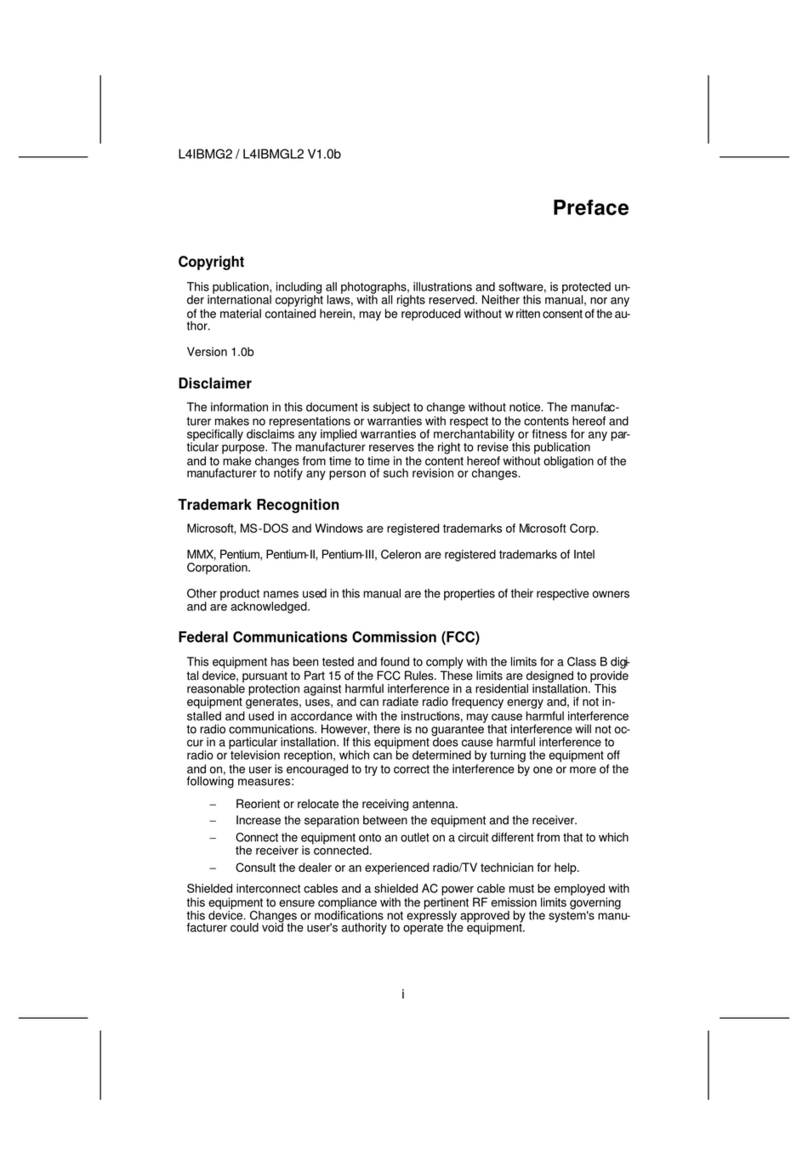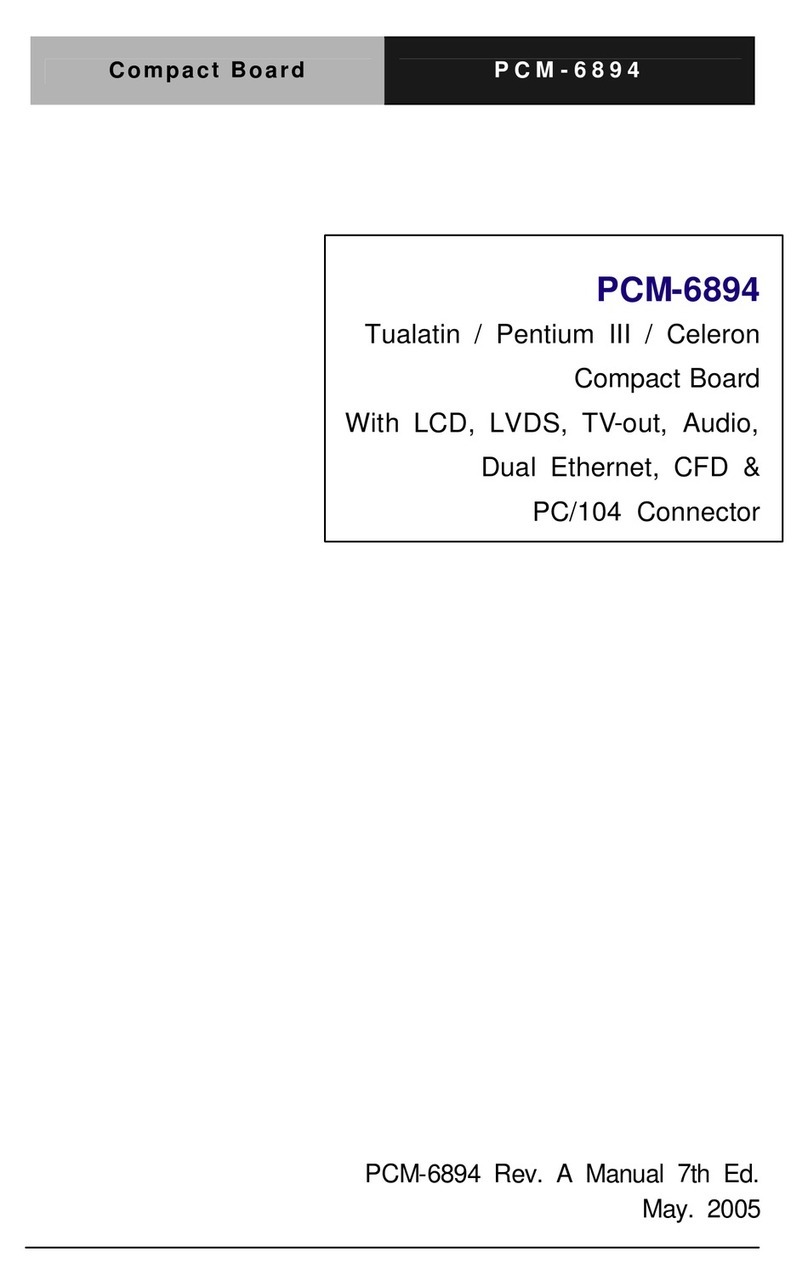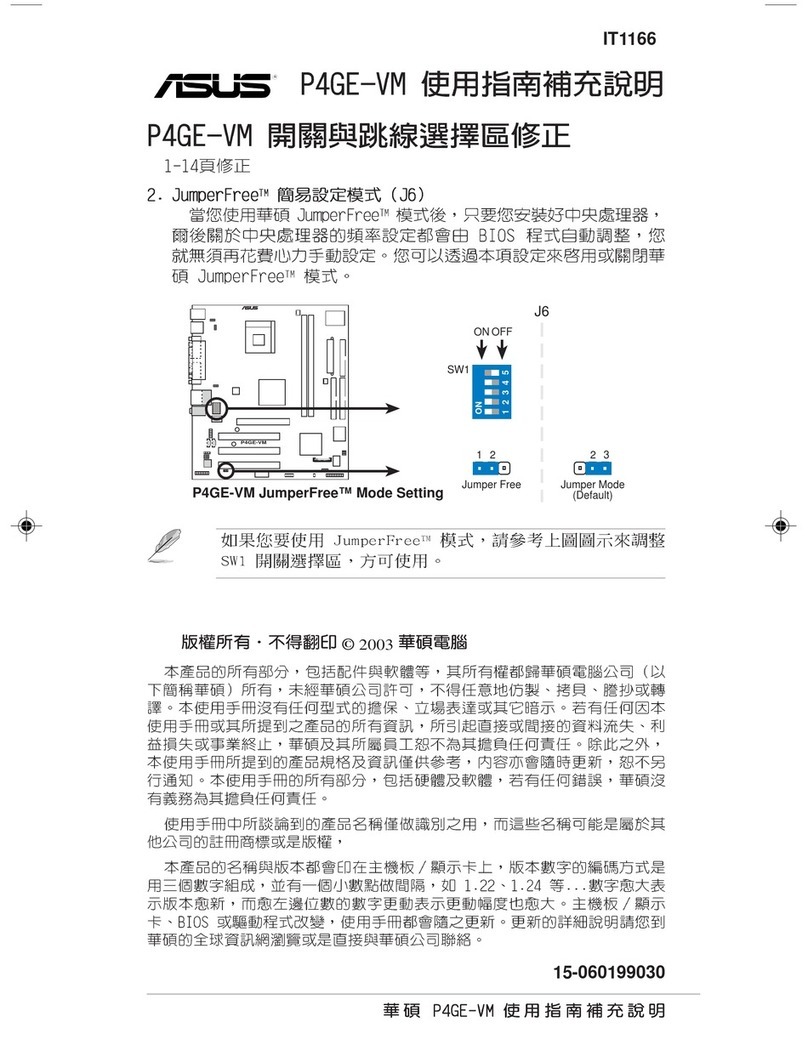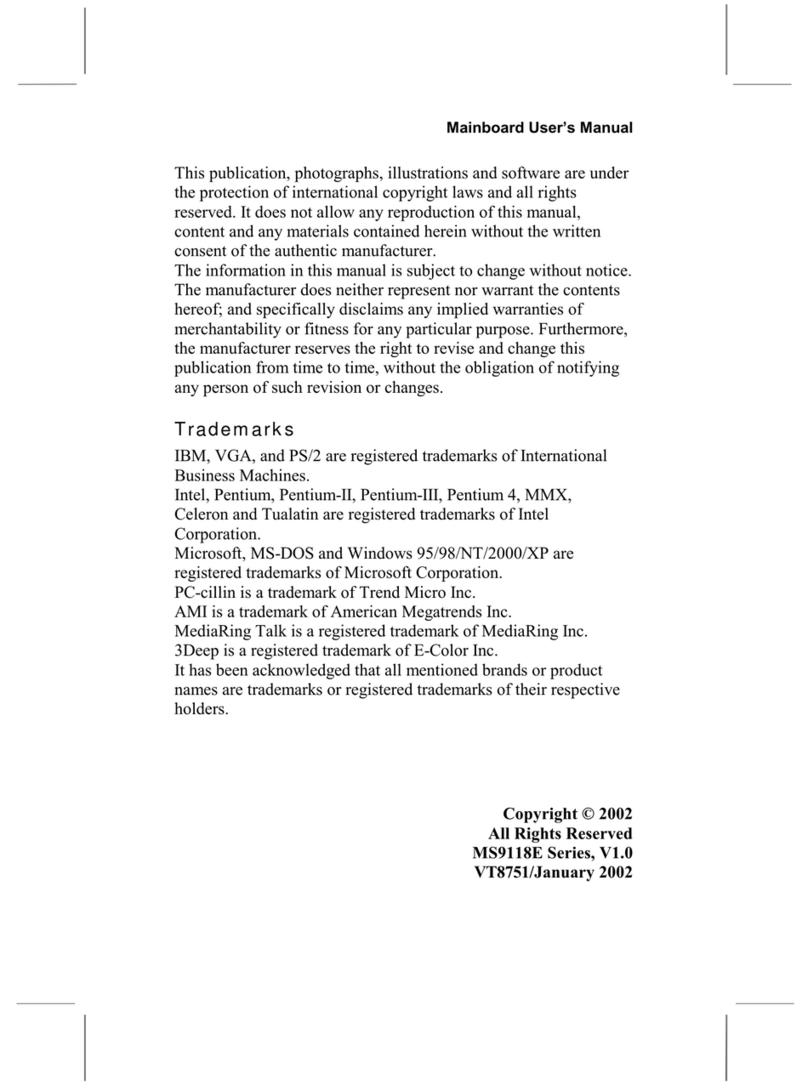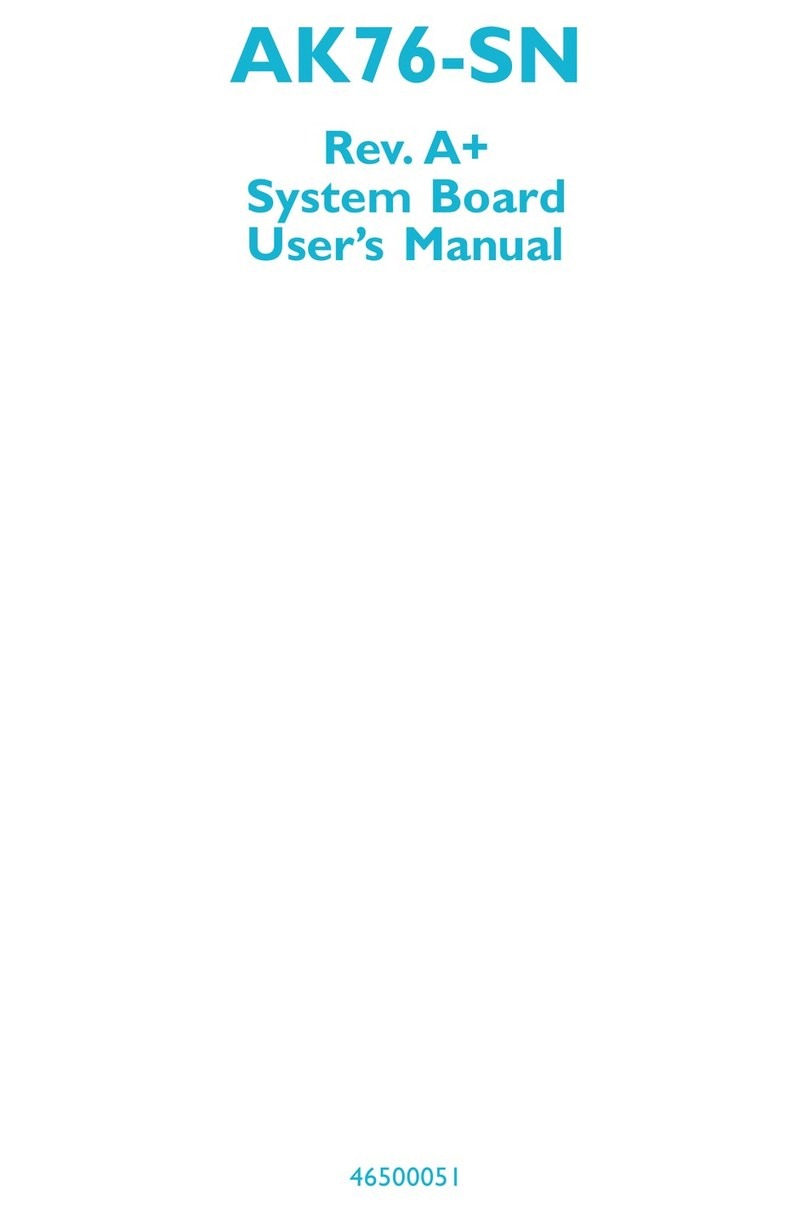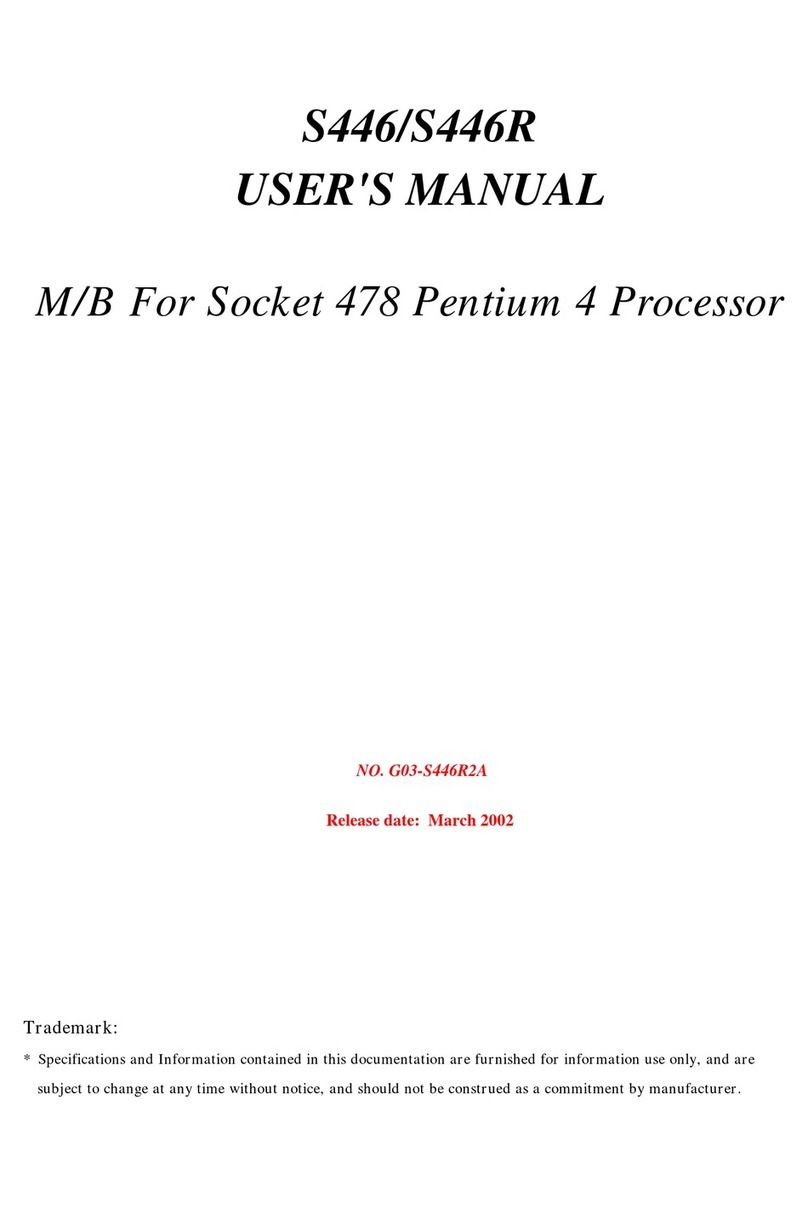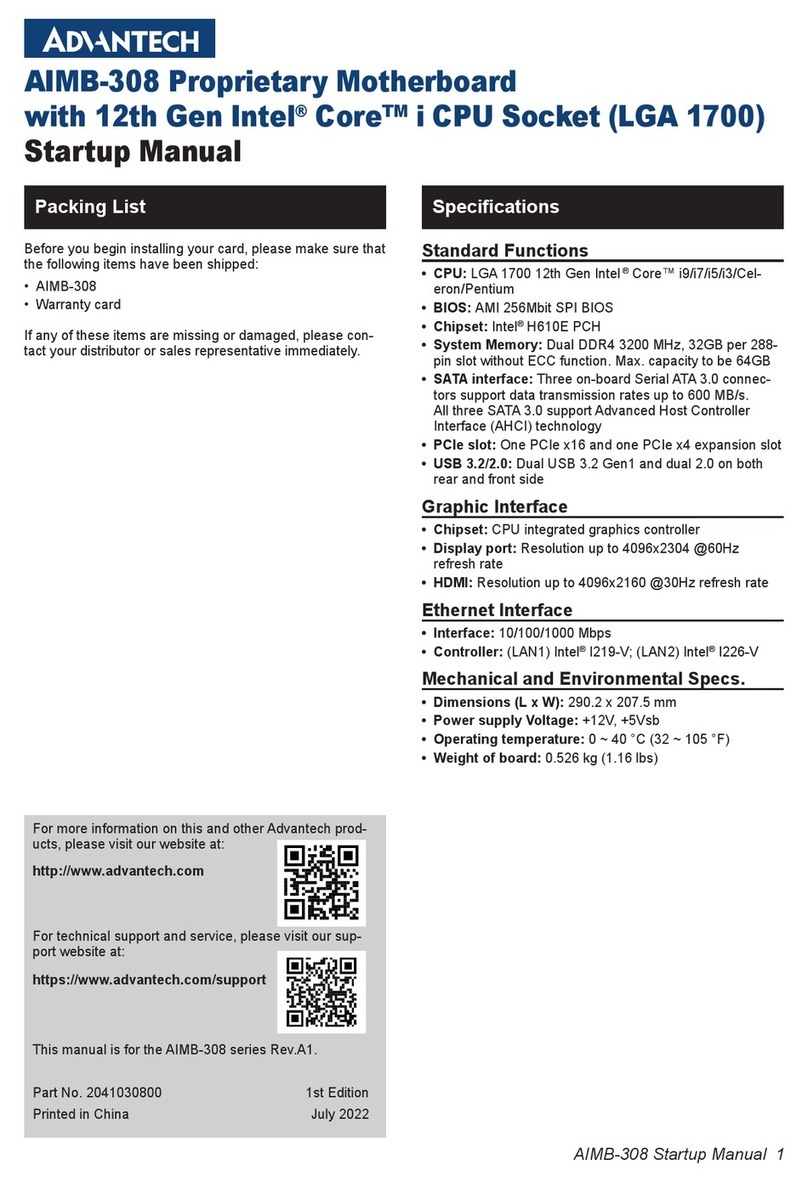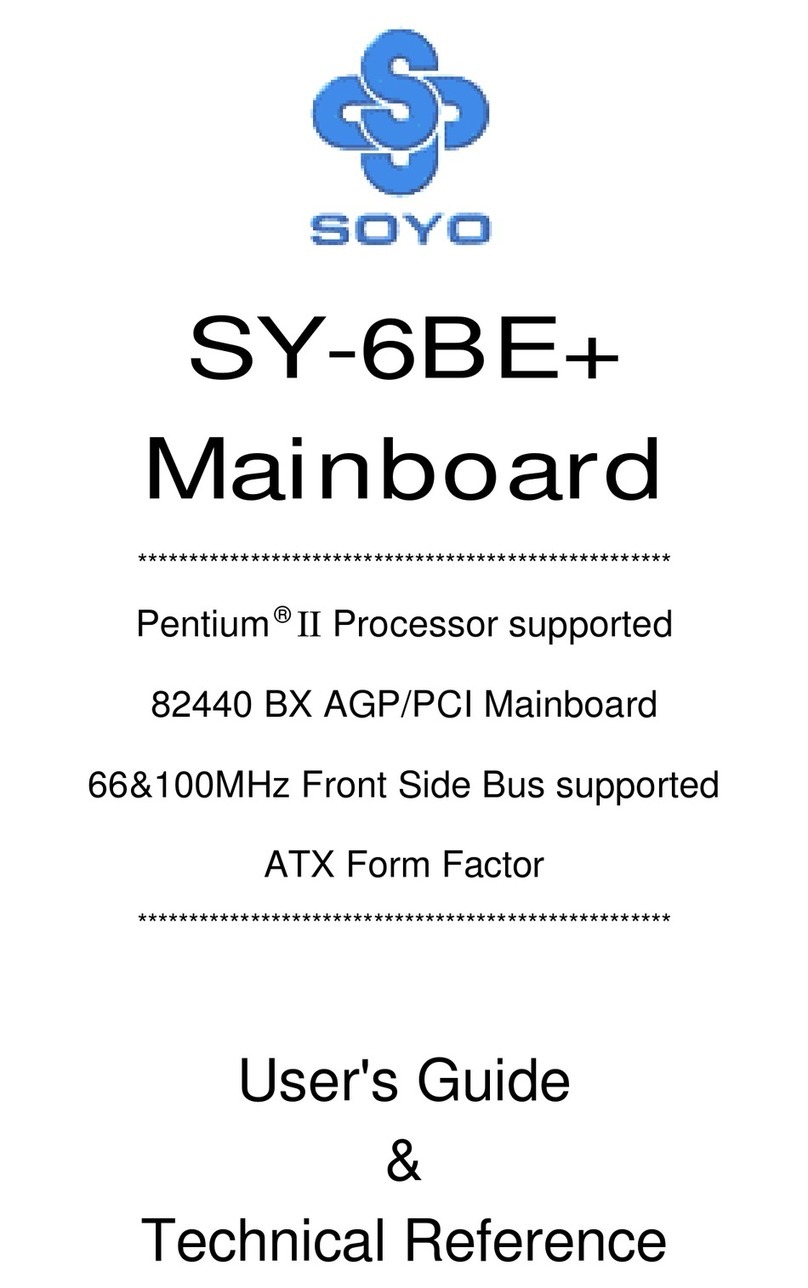ECS KN1 Extreme User manual


Table of Contents
CHAPTER 1
Introduction..............................................................................................1-1
Package Check List..................................................................................1-1
Feature Summary......................................................................................1-2
Special Features........................................................................................1-3
Major Components...................................................................................1-5
Headers and Connectors...........................................................................1-7
Jumpers.....................................................................................................1-11
Rear Panel................................................................................................1-12
CHAPTER 2
Installing the CPU...................................................................................2-1
Installing the CPU cooling FAN...............................................................2-1
Installing Memory Module.......................................................................2-2
Connecting IDE, Floppy and SATA cable..................................................2-4
Installing Motherboard in a case...............................................................2-4
Connecting IDE, Floppy & SATA Device..................................................2-5
Installing Expansion cards........................................................................2-5
Connecting the Power supply cable...........................................................2-6
Powering up..............................................................................................2-6
CHAPTER 3
Entering the BIOS Setup Menu.................................................................3-1
Updating and Recovering the BIOS...........................................................3-1
Using AWARD Flash to update your BIOS..........................................3-1
Using ECS EZ Flash to update your BIOS..........................................3-2
Using ECS Top-Hat Flash to recover your BIOS..................................3-3
The Main Menu.......................................................................................3-3
Standard CMOS Features............................................................3-3
Advanced BIOS Features............................................................3-5
Advanced Chipset Features.........................................................3-7
Integrated Peripherals.................................................................3-9
Power Management Setup.................................................................3-13
PNP/PCI Configurations..................................................................3-16
PC Health Status............................................................................3-16

Load Fail-Safe Defaults...............................................................3-17
Load Optimized Defaults..................................................................3-17
Set Supervisor/User Password...........................................................3-17
Save & Exit Setup...........................................................................3-18
Exit Without Saving.........................................................................3-18
CHAPTER 4
Software CD Information.........................................................................4-1
Running the Software CD.........................................................................4-1
Setup Tab..................................................................................................4-1
Application Tab........................................................................................4-2
Read Me Tab............................................................................................4-2
Software Utilities Introduction.................................................................4-2
Legal Notices
Multi-Language Translation

Chapter 1
This chapter entails the newest technology and rich
features on the Photon Extreme motherboard.

1.1 Introduction....................................................1-1
1.2 Package Check List...........................................1-1
1.3 Feature Summary...........................................1-2
1.4 Special Features.............................................1-3
1.5 Major Components........................................1-5
1.6 Headers and Connectors................................1-7
1.7 Jumpers........................................................1-11
1.8 Rear Panel...................................................1-12
Reference

1-1
1.1 Introduction
Thank you for choosing the ECS KN1 Extreme motherboard.
The KN1 Extreme is the next generation of high performance motherboard
designed to support the AMD Athlon 64/Athlon 64 FX CPU.
This motherboard has an ATX form factor that uses a 4-layer printed circuit
board and measures 305 mm x 244 mm.
The KN1 Extreme motherboard is based on the NVIDIARCrushK8-04
Ultra (CK8-04 Ultra) media and communications processor (MCP) to set a
new benchmark for the best desktop platform solution. CrushK8-04 is a
single-chip, highly integrated, high performance HyperTransport peripheral
controller, unmatched by any other single chip-device controller. This
motherboard supports up to 4 GB of system memory with PC3200/2700/
2100/1600 DDR DIMMs, high resolution graphics via an PCI Express x16
slot, Dual LAN, USB 2.0, 6-channel audio, Digital S/PDIF out, and SATA
support with RAID function.
1.2 Package Check List
Motherboard User’s Guide Installation CD
HDD, CD-ROM, and
FDD Cables
USB+1394 PCI
Bracket & housing
Top Hat Flash I/O ShieldSATA Power Cable
Two SATA Cable Cross Over Cable
All pictures are for reference only.

1-2
Memory
1.3 Feature Summary
CPU
Chipset • NVIDIARCrushK8-04 Ultra (CK8-04 Ultra) media
and communications processor (MCP)
IEEE 1394a • TI TSB43AB22A IEEE1394a controller
• Supports 2 x IEEE1394a cable ports at 100M bits/s,
200M bits/s, and 400M bits/s
Audio • Realtek ALC655 6-channel audio CODEC
• Compliant with AC’97 2.3 specification
Dual LAN • Realtek RTL8100C 10/100 Mbps LAN controller
• Marvell 88E1111 Giga LAN PHY
Rear panel
I/O
• 1 x PS/2 keyboard
• 1 x PS/2 mouse connector
• 4 x USB ports
• 2 x RJ45 LAN connectors
• 1 x Serial port (COM1)
• 2 x Digital SPDIF (Optical & Coaxial) out
• 1 x Audio jack (Line-in, Line-out, and Mic-in ports)
• Socket 939 for AMD Athlon 64/Athlon 64 FX CPU
• High-performance HyperTransport CPU Interface
• Transfer rate of 2000/1600/1200/800/400 MT/s
• Dual-channel DDR memory architecture
• 4 x 184-pin, 2.5V, DDR SDRAM DIMM sockets support
up to 4 GB
• Support DDR400/333/266/200 unbuffered DDR
SDRAM
BIOS features • Award BIOS with 4Mb Flash ROM
• Supports Plug and Play 1.0A, APM 1.2, Multi Boot, DMI
• Supports ACPI revision 1.0B specificaion
Expansion
Slots
• 1 x PCI Express x16 slot
• 2 x PCI Express x1 slots
• 3 x PCI slots
• Supported by CK8-04 Ultra
- 4 x Ultra DMA133/100/66/33 devices
- 4 x SATA devices
- RAID 0, RAID 1, RAID 0+1 configuration
• Supported by SiS180
- 2 x Ultra DMA133/100/66/33 devices
- 2 x SATA devices
- RAID 0, RAID 1, RAID 0+1 configuration
Storage
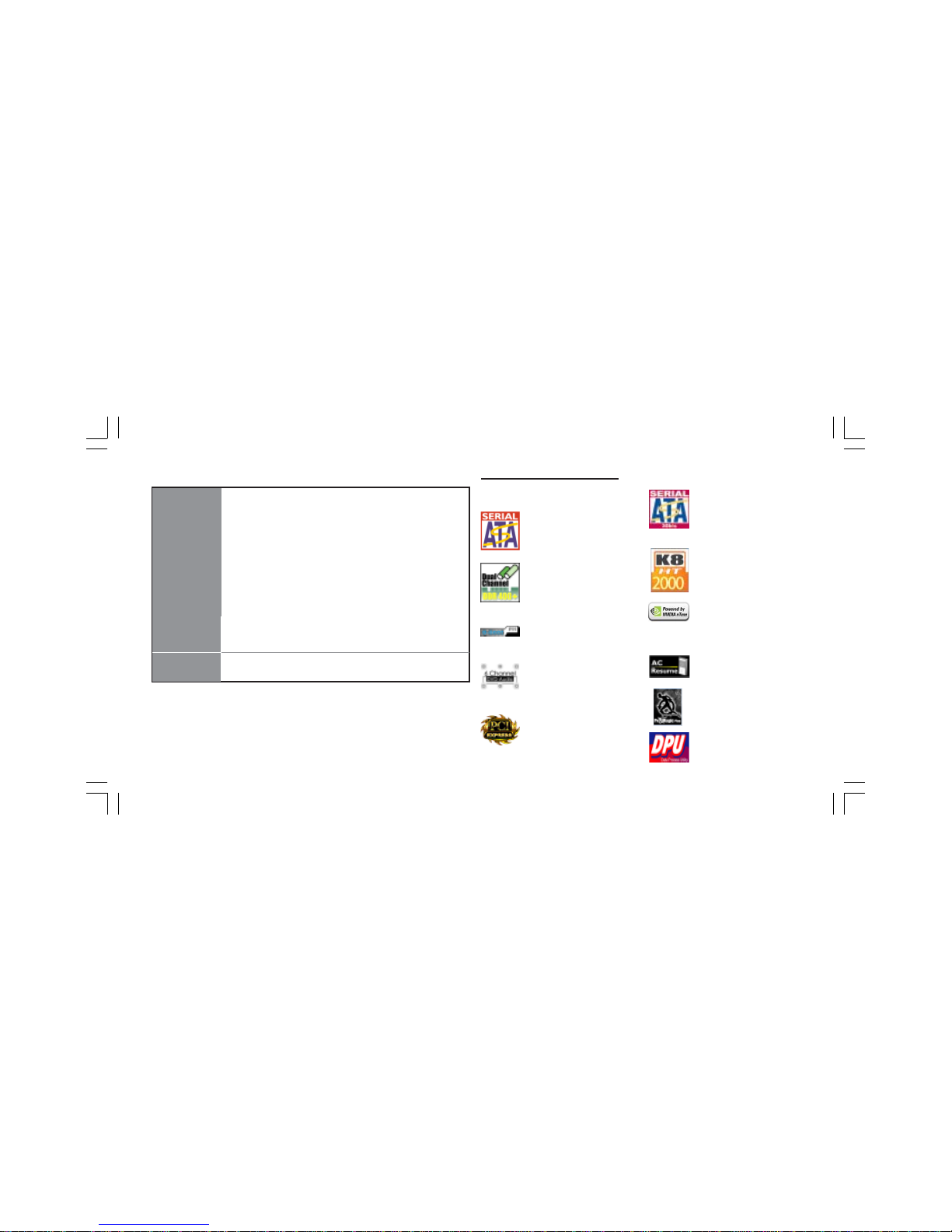
1-3
1.4 Special Features
Extreme PowerExtreme Power
Extreme PowerExtreme Power
Extreme Power
Slash memory access time!
Device plug with USB-like
ease!
• 1 x 24-pin ATX Power Supply Connector & 4-pin 12 V
Connector
• 1 x Floppy connector- supports 360K ~ 2.88M Bytes, 3
Mode FDDs or LS120
• 3 x IDE connectors
• 6 x Serial ATA connectors
• 3 x USB 2.0 headers support additional 6 USB ports
• 2 x 1394a headers
• 1 x SMBus header
• 1 x LPT1 header
• 1 x Front panel switch/LED header
• 1 x Front panel audio header
• CD-in header
• CPUFAN1/NBFAN1/CASFAN1~2 connectors
• ATX size
• 305mm x 244mm
Form Factor
Internal I/O
Uncompromising DVD
audio quality!
One-key boot device
selection!
Extreme GuardianExtreme Guardian
Extreme GuardianExtreme Guardian
Extreme Guardian
PC protection toolkit!
A ‘time machine’ to
protect and restore files!
Auto restart after power
loss!
New generation of I/O
interface!
Double bandwidth SATA!
More bandwidth, low latency,
and betterefficiency!
The safe and easy way to op-
timize PC performance!

1-4
Smart LAN!
Become your own BIOS ‘doc-
tor’!
Memory module alert!
Dr. LED!
Extreme LinkExtreme Link
Extreme LinkExtreme Link
Extreme Link
PCI 2.3 support!
Add peripherals and con-
sumer electronics devices!
All the USB 2.0 connectiv-
ity you’ll ever need!
More options for data stor-
age!
Rounded corners for strength
and safety!
Extreme GeniusExtreme Genius
Extreme GeniusExtreme Genius
Extreme Genius
Color-coding for easy con-
nections!
Flash BIOS from Windows!
More port options!
Industrial-strength LAN
power!
Auto-negotiate your 10/
100M LAN!
Server class dual LAN for
both Internet and Intranet!
A cooling channel with a
fansink placed on top of the
PWM controller!
Let your PC as a fileserver!
Double digital audio!
The fastest connection with
efficiency and performance!
Multiple RAID function
plus unique recovery mecha-
nism!
Eliminate data highway
roadblocks!
Ultra sound quality!
Dust proof auto shutter!
Clear and Clean!
Performance enhanced and
security upgraded!
Professional-grade firewall
utility!

1-5
1.5 Major Components
4. PCI Express x16 slot
The PCI Express x16 slot is used to install an external PCI Express
graphics card that is fully compliant to the PCI Express Base Specifica
tion revision 1.0a.
1. CPU socket
Socket 939 surface mount, Zero Insertion Force socket for AMD K8
Athlon 64 FX Processor support FSB 1000/800/600/400/200 MHz
that allows up to 8 Gb/s data transfer rates.
2. Dual channel DDR DIMM sockets
These four 184-pin DIMM sockets support up to 4GB system
memory using unbuffered PC3200/2700/2100/1600 DDR DIMMs.
3. The main integrated controller
The NVIDIAR CrushK8-04 Ultra (CK8-04 Ultra) media and commu
nications processor (MCP) is a single-chip, highly integrated, high-
performance HyperTransport peripheral controller. It has a x16, two
x1 and one x2 or x1 PCI Express interfaces. It has a 16 x 16
HyperTransport interface to an AMD Athlon 64/Athlon 64 FX
processor, four Serial-ATA 2 (SATA 2) interfaces, NVIDIA MAC
with either RGMII or MII, dual ATA-133 interfaces, ten USB2.0
ports, audio/modem, and support for five PCI slots.

1-6
7. PCI slots
These three 32-bit PCI 2.3 expansion slots support bus master PCI
cards like SCSI or LAN cards with 133MB/s maximum throughput.
The blinking PCI LED indicates the PCI slot activity. These LEDs will
stop blinking when add card has been installed. Blinking means no add
card installed or add card was not properly installed.
8. Flash ROM
This 4Mb ROM contains the programmable BIOS program.
9. Super I/O controller (ITE IT8712)
This Super I/O provides the commonly used functionality. The chipset
supports a high performance floppy disk controller, a multimode parallel
port, one serial port, a game port, the mouse and keyboard interface.
10. Audio CODEC (ALC655)
The audio CODEC is compliant with AC’97 v2.3 spec and supports
6-channel audio.
12. 10/100 Mbps LAN controller (RTL8100C)
The 10/100 Mbps LAN controller delivers transfer rates up to 10/
100 Mbps Ethernet connection.
a. Anti-Burn LED indicator
When this LED is light up, do not remove the memory module from
your DIMM slot or else your memory module will be damaged.
b. PCI LED indicator
6. IEEE 1394a controller (TSB43AB22A)
The IEEE 1394a controller provides high-speed and flexible PC
connectivity to a wide range of peripherals and devices compliant to
IEEE 1394a standards. The IEEE 1394a interface allows up to 400
Mbps tranfer rates.
5. SiS 180 Serial ATA controller
This motherboard incorporates the high performance SiS 180 IDE RAID
controller, which supports RAID 0, RAID 1 and RAID 0+1 configura-
tion.
11. PCI Express x1 slots
There are two PCI Express x1 slots that are fully compliant to the PCI
Express Base Specification revision 1.0a.
The Giga LAN PHY delivers a transfer rates up to 10/100/1000 Mbps.
Ideal for handling large amounts of data such as video, audio and voice.
13. Giga LAN PHY (Marvell 88E1111)

1-7
1.6 Headers and Connectors
1. ATX12V
This connector supplies the CPU operation voltage (Vcore). Don’t
forget to connect the 4-pin ATX 12V connector, otherwise the
system cannot boot up.
2. CPUFAN1 (CPU Fan Connector, 3 pin)
Please note, a proper installation of the CPU cooler is essential to pre-
vent the CPU from running under abnormal condition or damaged by
overheating. The CPU fan connector supports maximum current up to
600 mA.
AC power cord should only be connected to your power supply until
after ATX power cable and other related devices are firmly connected to
the motherboard. Make sure that your ATX12V power supply could
3. ATX 1 (ATXPWR, 24 pin)
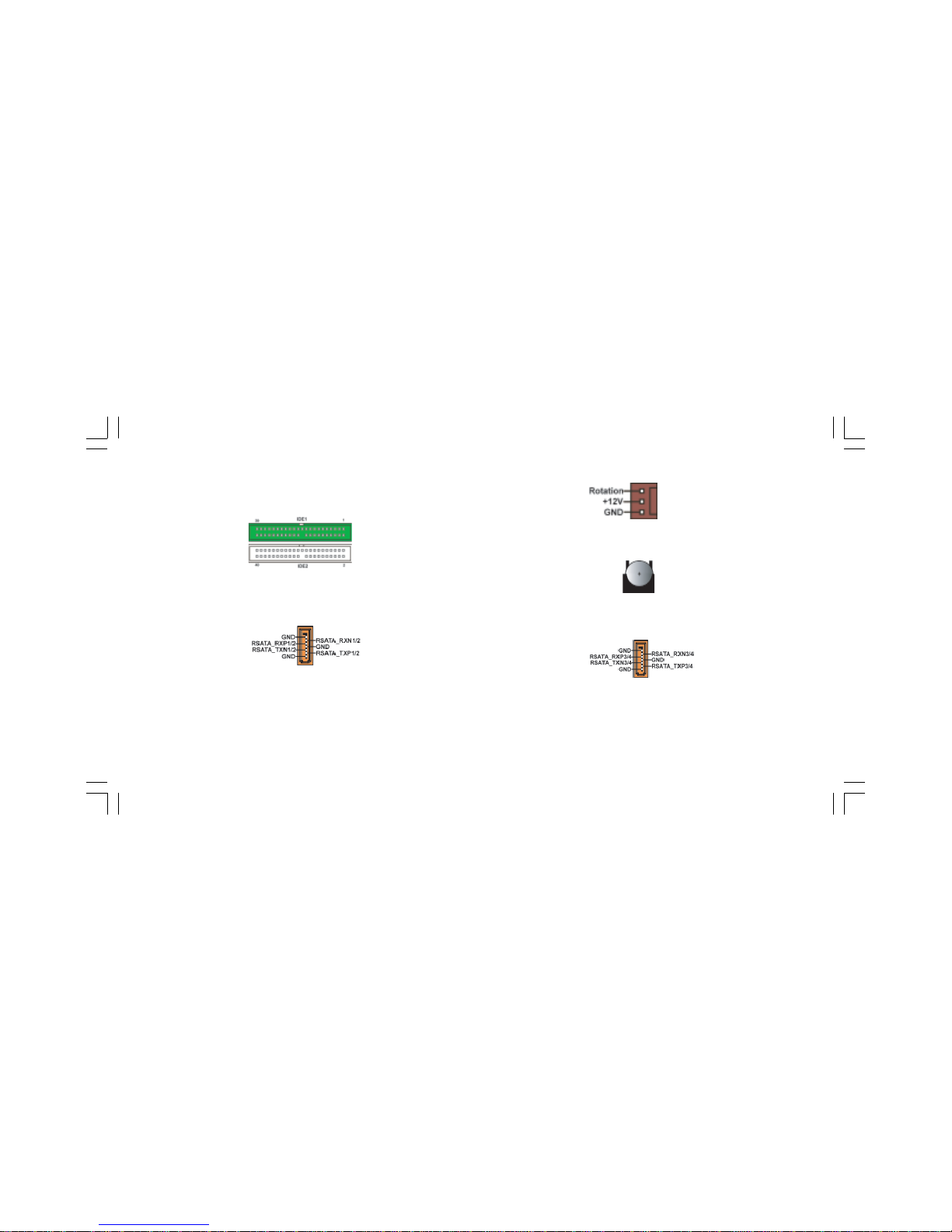
1-8
provide 8A of 12V and at least 1A on the +5V standby. The minimum
recommended power is 300W. If not, the system may become unstable or
may not even boot up.
4. IDE 1/2 (IDE1/IDE2 Connectors, 40-1 pin, Green and White)
These are supported by CrushK8-04 Ultra. Please connect the first hard
disk to IDE 1 and connect the CD-ROM to IDE 2. The streamline IDE
cable must be the same side with the Pin 1.
5. SATA 1/2/3/4 (Serial ATA Connectors, 7 pin, Orange)
These next generation connectors are delivered by CK8-04 Ultra sup-
porting Serial ATA hard disks. The current Serial ATA interface allows
up to 150MB/s data transfer rate, faster than the standard parallel ATA
with 133MB/s (UltraATA 133)
6. CASFAN1~2, NBFAN1 (Cooling Fan Connectors, 3 pin)
These connectors allow you to link with the cooling fans to lower the
system temperature and the CK8-04 Ultra temperature.
Danger of explosion if battery is incorrectly replaced. Replace only with
the same of equivalent type recommended by the manufacturer.
7. Battery
These Serial ATA connectors support SATA hard disks that you may
configure as a RAID set. Through the onboard SiS180 RAID controller
you may create a RAID 0, RAID 1, RAID 0+1, or multiRAID configu-
ration together with the RAID ATA133 connector.
8. SATA 5/6 (Serial ATA RAID Connectors, 7 pin, Orange)
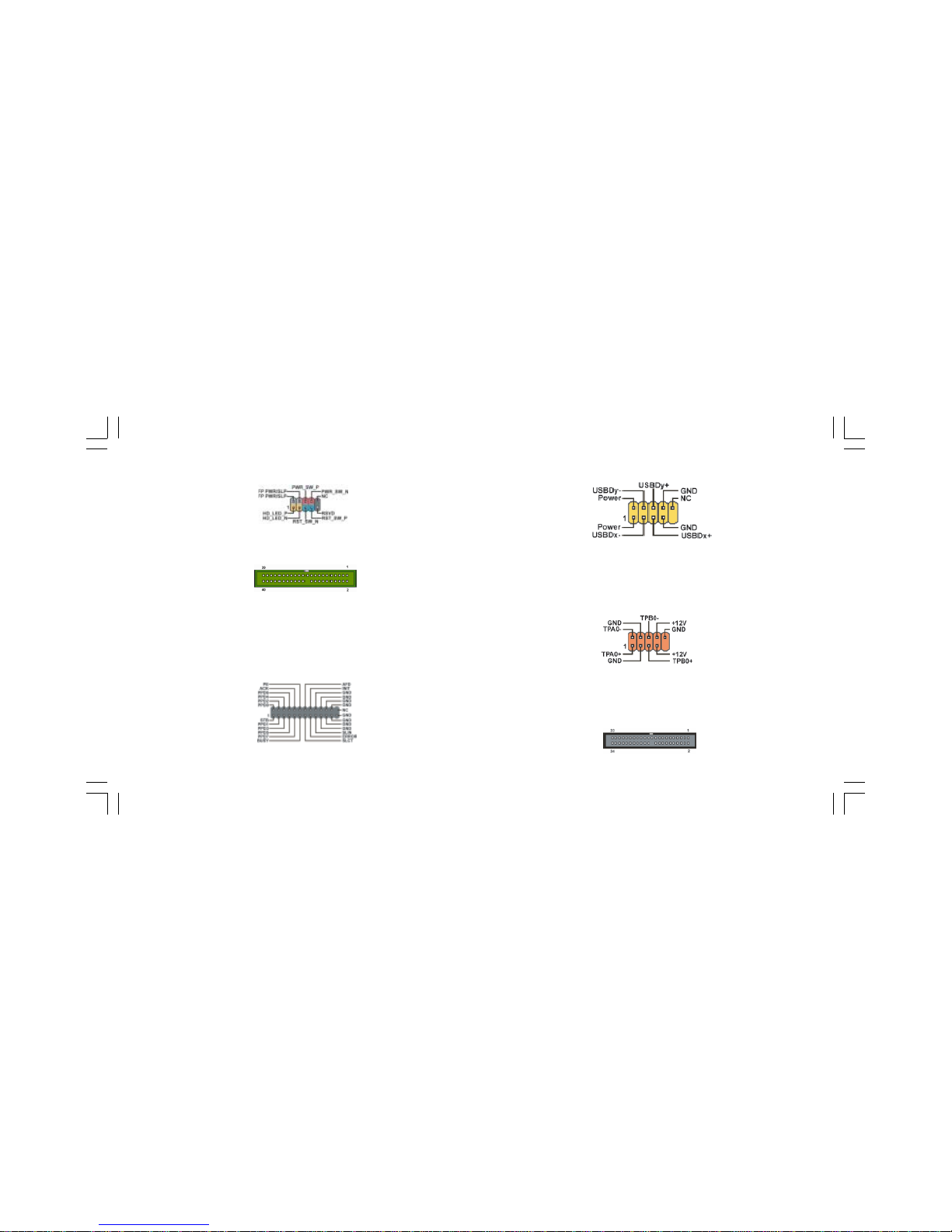
1-9
Attach the 10-1 pin 1394 cable plug from the device to this connector.
You may also connect a 1394-compliant internal hard disk to this con-
nector.
13. 1394A1/A2 (10-1 pin Headers, Orange)
14. FDD1 (Floppy Connector, 34-1 pin, Black)
12. USB 3/4/5 (Front USB Headers, 10-1 pin, Yellow)
If the USB ports on the rear panel are inadequate, three USB headers are
available for additional USB ports. The USB headers complies with
USB 2.0 specification that supports up to 480 Mbps connection speed.
This speed advantage over the conventional 12 Mbps on USB 1.1.
This connector supports either RAID 0 or RAID 1 configuration through
the onboard SiS180 controller. You can connect two UltraATA 133
hard disks to this connector and set up a disk array configuration. You
may also set up the UltraATA 133 hard disks with the Serial ATA hard
disks on the Serial ATA RAID connectors to create a multi-RAID con-
figuration.
10. IDE 3 (IDE RAID ATA133 Connector, 40-1 pin, Green)
The front panel connector provides a standard set of switch and LED
connectors commonly found on ATX or micro-ATX cases.
9. Panel1 (Front Panel Header, 10-1 pin)
11. LPT1 (Parallel Port Header, 26-1 pin, Black)
Connect the printer, scanner, or other device to this header.

1-10
17. Audio1 (Front Panel Audio Header, 10-1 pin)
This is an interface for the Intel front panel audio cable that allows
convenient connection and control of audio devices. By default, the
pins labeled LINE OUT_R/BLINE_OUT_R and the pins LINE
OUT_L/BLINE_OUT_L are shorted with jumper caps. Remove the
caps only when you are connecting the front audio cable.
Please connect the floppy drive ribbon cables to FDD. It supports
360K, 12M, 720K, 1.44M and 2.88M bytes floppy disk types.
16. CDIN1 (CD In Connector, 4 pin)
Connect CD-ROM or DVD-ROM audio out to the connector.
15. SJ1 (Single Color LED Header, 3-1 pin, Black)
If there is a 3-pin case LED cable, connect it to this SJ1 header.
19. SMB1 (SMBus Header, 6-1 pin)
This connector allows you to connect SMBus (System Management Bus)
devices. Devices communicate with an SMBus host and/or other SMBus
devices using the SMBus interface.
The motherboard supports an infrared (IR1) data port. Infrared
ports allow the wireless exchange of information between your
computer and similarly equipped devices such as printers, laptops,
Personal Digital Assistants (PDAs), and other computers.
18. IR1 (Infrared Header, 6-1 pin, Black)

1-11
1.7 Jumpers
1. JP1 (CLEAR CMOS)
This jumper allows you to clear the Real Time Clock (RTC) RAM in
CMOS. You can clear the CMOS memory of date, time, and system
setup parameters by erasing the CMOS RTC RAM data. Before
clearing the CMOS data, make sure to turn the system off.
1-2: NORMAL (Default)
2-3: CLEAR
2. JP3 (BIOS PROTECT)
This jumper enables you to prevent the BIOS from being updated
(flashed).
1-2: DISABLE (Default)
2-3: ENABLE

1-12
function of this jack becomes Front Speaker Out.
6. Microphone jack
This jack connects a microphone. In 6-channel mode, the function of
this jack becomes Basss/Center Speaker Out.
7. USB 2.0 ports 3 and 4
These Universal Serial Bus (USB) ports are available for connecting
USB 2.0 devices.
8. USB 2.0 ports 1 and 2
These Universal Serial Bus (USB) ports are available for connecting
USB 2.0.
9. Coaxial S/PDIF output port
This jack connects to external digital audio output devices.
10. Optical S/PDIF output port
This jack connects to external digital audio output devices
11. Serial port
This 9-pin COM1 port is for serial devices.
12 PS/2 keyboard port
This 6-pin connector is for connecting PS/2 keyboard.
1. PS/2 mouse port
This 6-pin connector is for connecting PS/2 mouse.
2. RJ-45 port
This port allows connection to a Local Area Network (LAN)
through a network hub. It supports up to Gigabit tranfer rate.
3. RJ-45 port
This port allows connection to a Local Area Network (LAN)
through a network hub. It supports up to 10/100 Mbps transfer rate.
4. Line in jack
This jack connects a tape player or other audio sources. In 6-channel
1.8 Rear Panel
mode, the function of this jack becomes Rear Speaker Out.
5. Line out jack
This jack connects a headphone or a speaker. In 6-channel mode, the

Chapter 2
This chapter explains the hardware setup procedure
for this motherboard, such as installing the CPU,
memory modules, expansion cards, as well as the
jumpers

2.1 Installing the CPU..............................................2-1
2.2 InstallingtheCPUcooling FAN.........................2-1
2.3 Installing Memory Module.................................2-2
2.4 ConnectingIDE, Floppy andSATAcable...........2-4
2.5 Installing Motherboard inacase.........................2-4
2.6 ConnectingIDE, Floppy&SATADevice...........2-5
2.7 InstallingExpansion cards...................................2-5
2.8 Connecting the Power supplycable...................2-6
2.9 Powering up.......................................................2-6
Reference

2-1
2.2 Installing the CPU cooling FAN
2.1 Installing the CPU 2. Make sure the CPU fan is plugged to the
CPU fan connector. Please refer to the CPU
cooling fan user’s manual for more detail
installation procedure.
Warning: We recommend that you apply the thermal tape to
provide better heat conduction between your
CPU and cooling fan.
Warning: If the CPU does not fit, please change the insert orientation. Do not force the
CPU into the socket.
3. Close the socket by lowering and locking the lever.
1. Angling the rod to 65-degree may feel
tight, continue to pull the rod to 90-
degree angle.
2. Position the CPU above the socket
such that its notched or marked corner
matches the socket corner near the base
of the lever, while making sure that the
CPU is parallel to the socket. Then in-
sert the CPU into the socket.
Actual angle
1. Fasten the cooling fan supporting
base onto the CPU socket on the
motherboard.
Table of contents
Other ECS Motherboard manuals