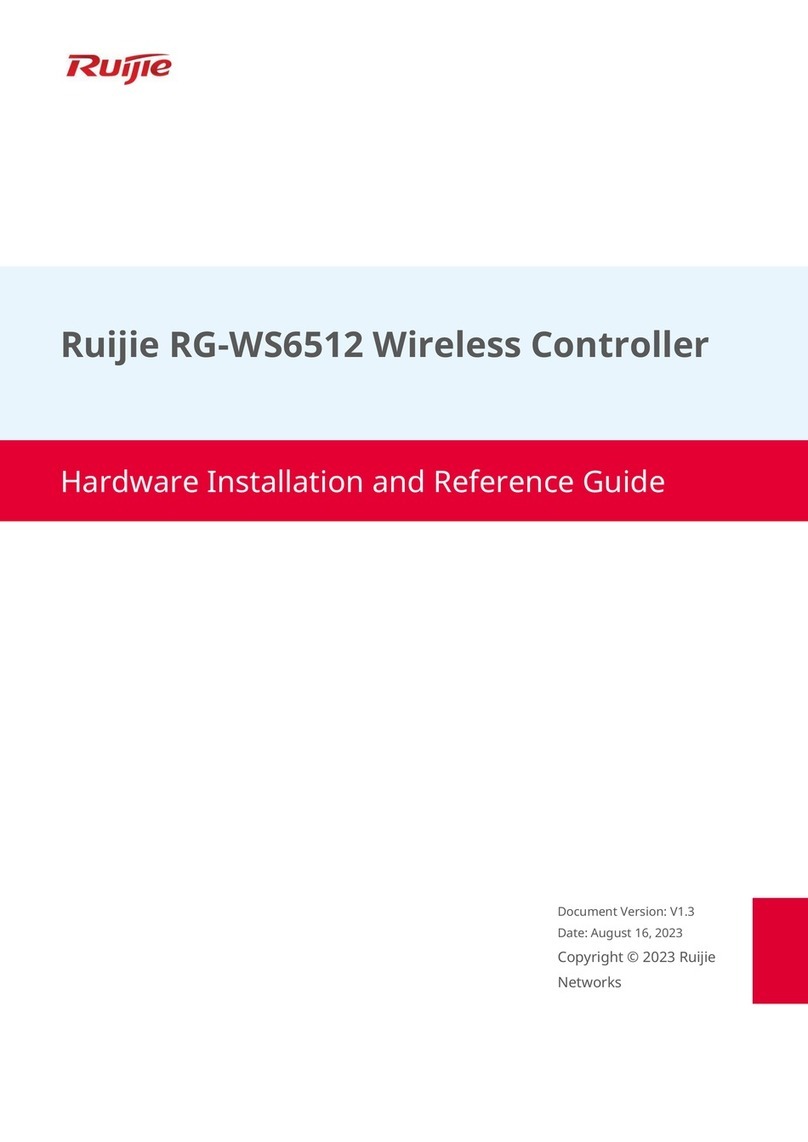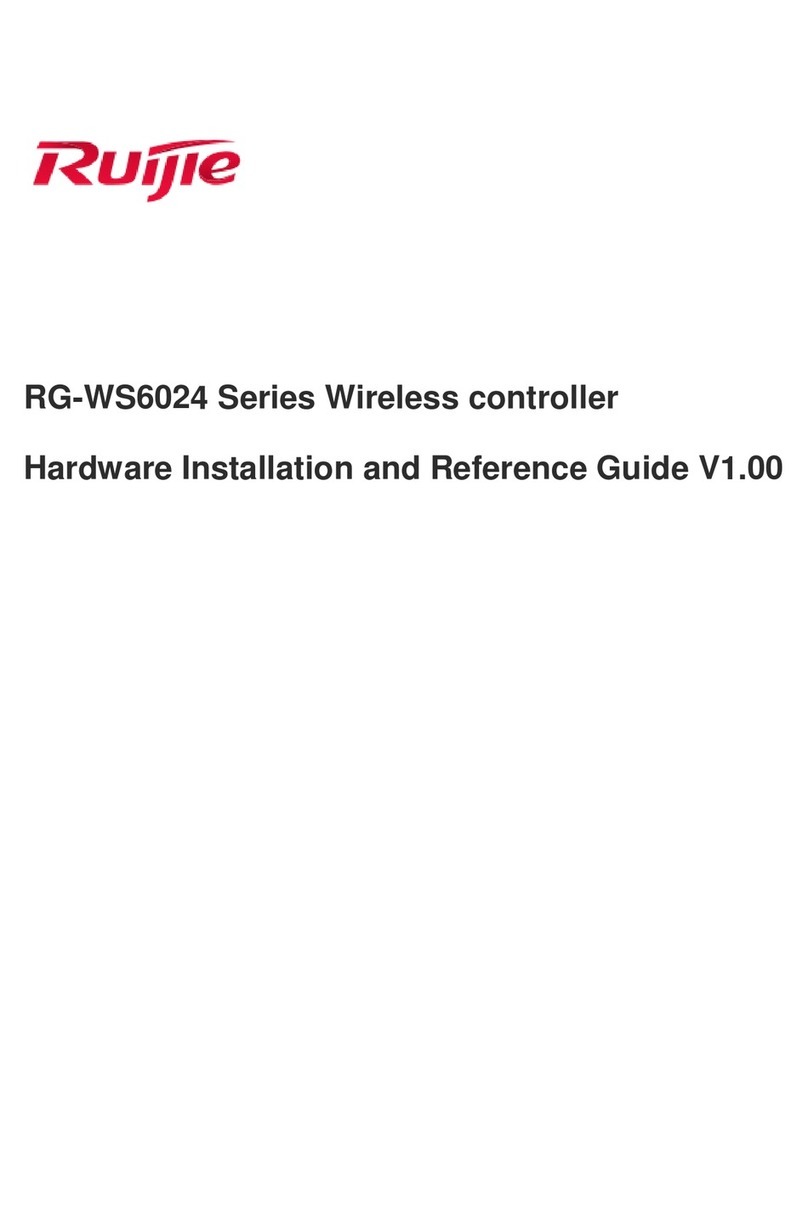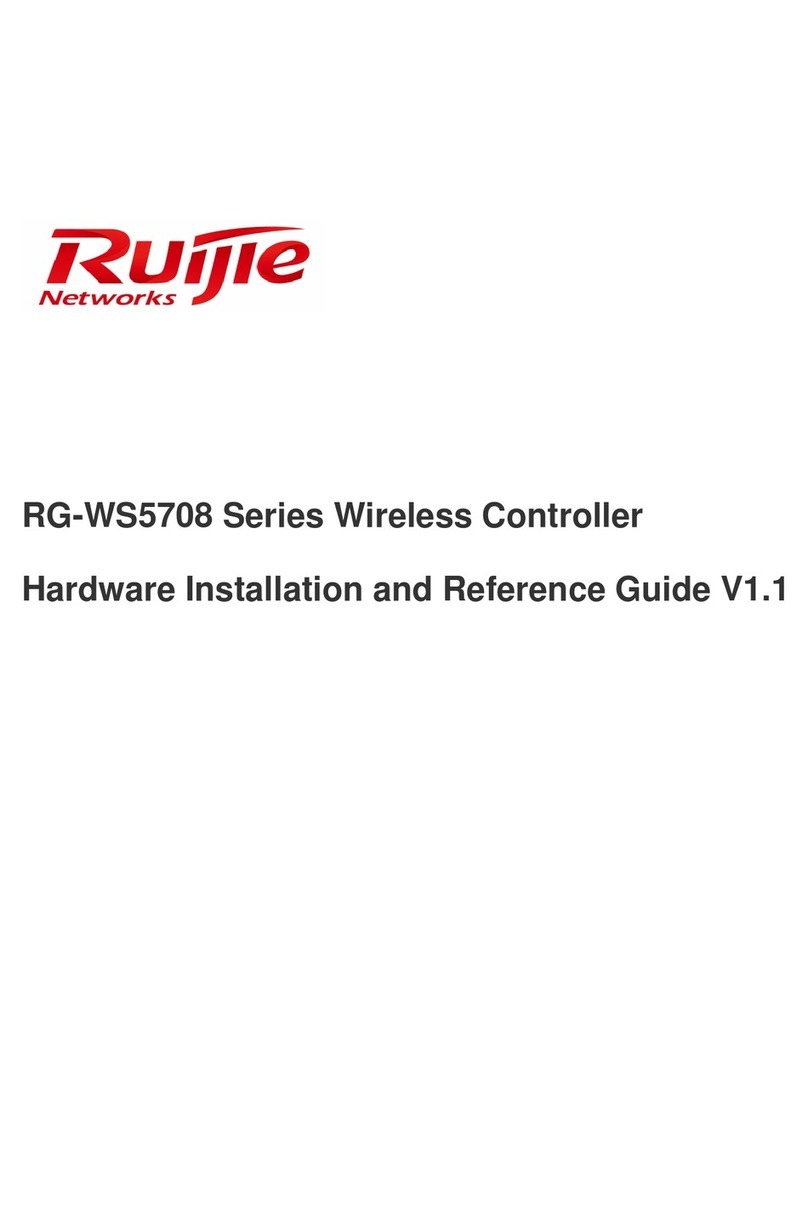i
Contents
Preface.................................................................................................................................................. I
1Product Overview.............................................................................................................................. 3
1.1 Product Appearance..................................................................................................................3
1.2 LED Indicators...........................................................................................................................3
1.3 Technical Specifications...........................................................................................................4
2Preparation for Installation................................................................................................................ 7
2.1 Precautions................................................................................................................................7
2.2 Preparing Installation Site..........................................................................................................7
2.2.1 Temperature and Humidity Requirements.....................................................................8
2.2.2 Cleanness Requirements ..............................................................................................8
2.2.3 Static Discharge Damage Prevention ...........................................................................9
2.2.4 Anti-Interference Requirements.....................................................................................9
2.2.5 Installation Site Requirements.....................................................................................10
2.3 Installation Tools......................................................................................................................10
3Installing Wireless Controller .......................................................................................................... 11
3.1 Installation Flowchart...............................................................................................................11
3.2 Mounting Wireless Controller ..................................................................................................11
3.2.1 Mounting RG-WS6108 in Cabinet...............................................................................11
3.2.2 Mounting RG-WS6108 on Workbench........................................................................12
3.3 Installing Power Cable.............................................................................................................12