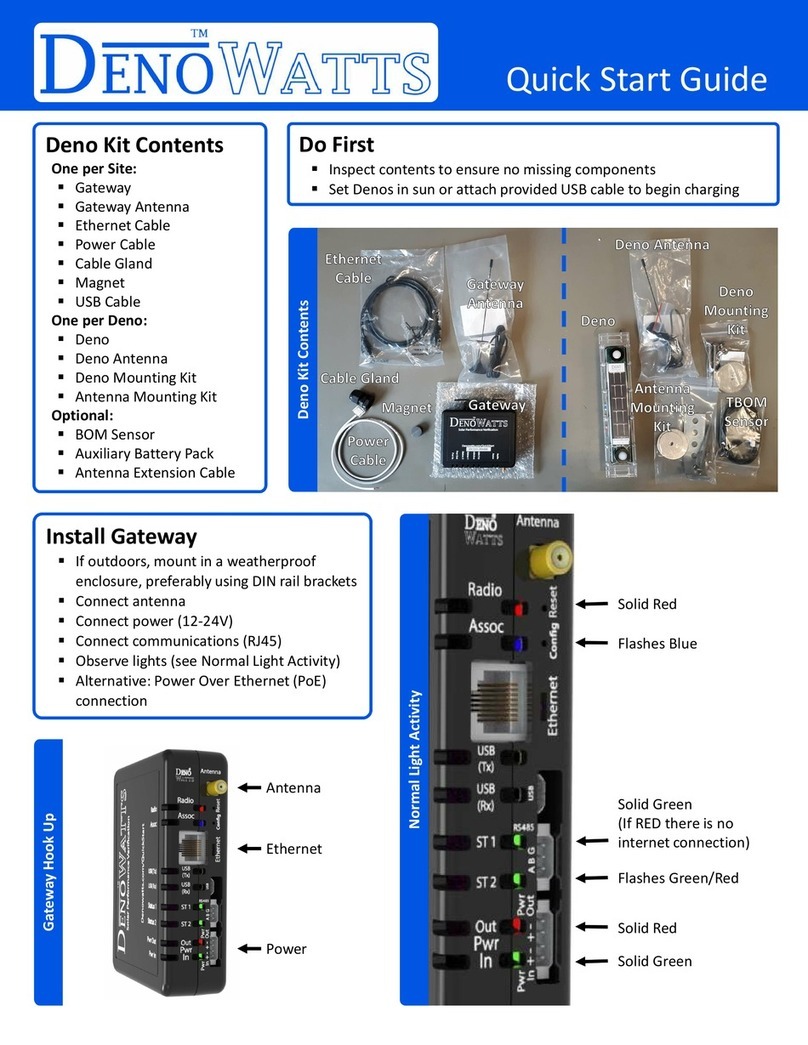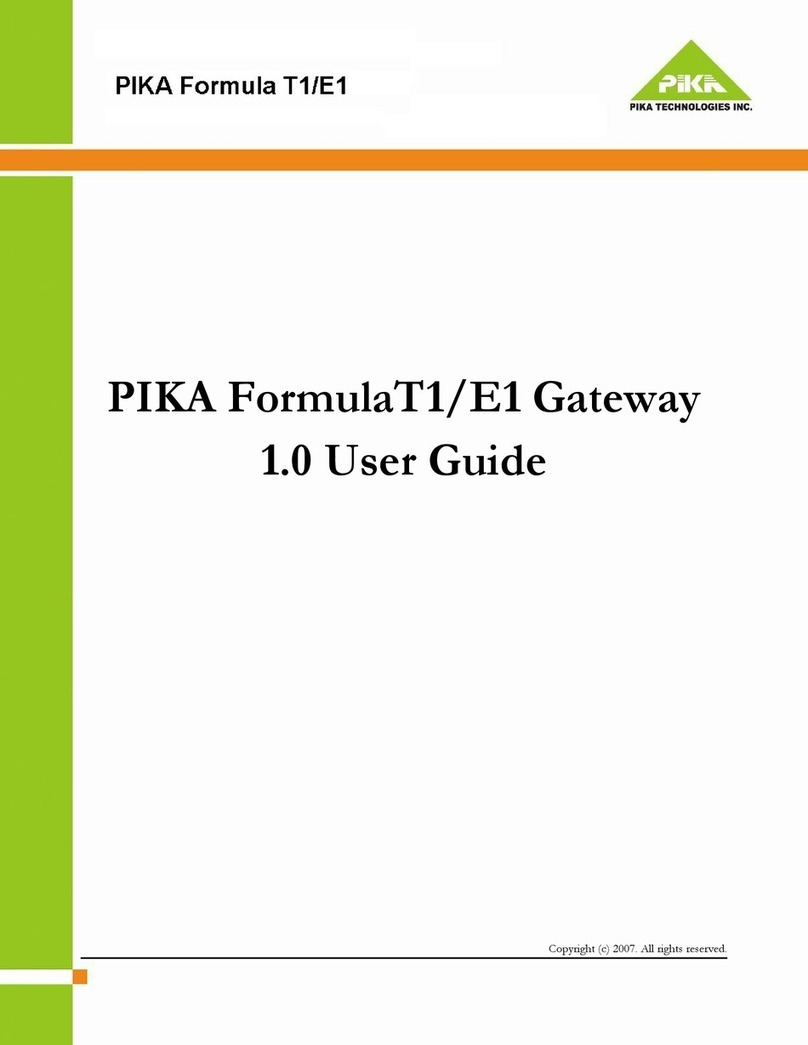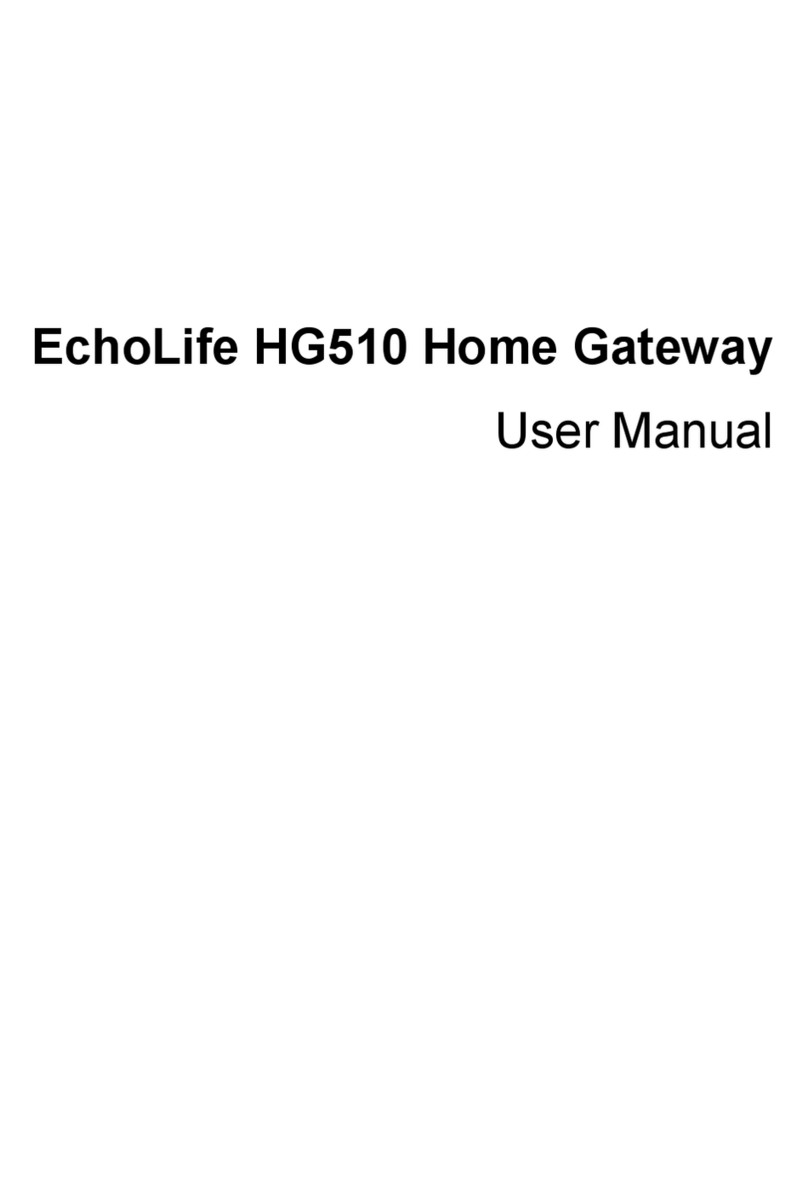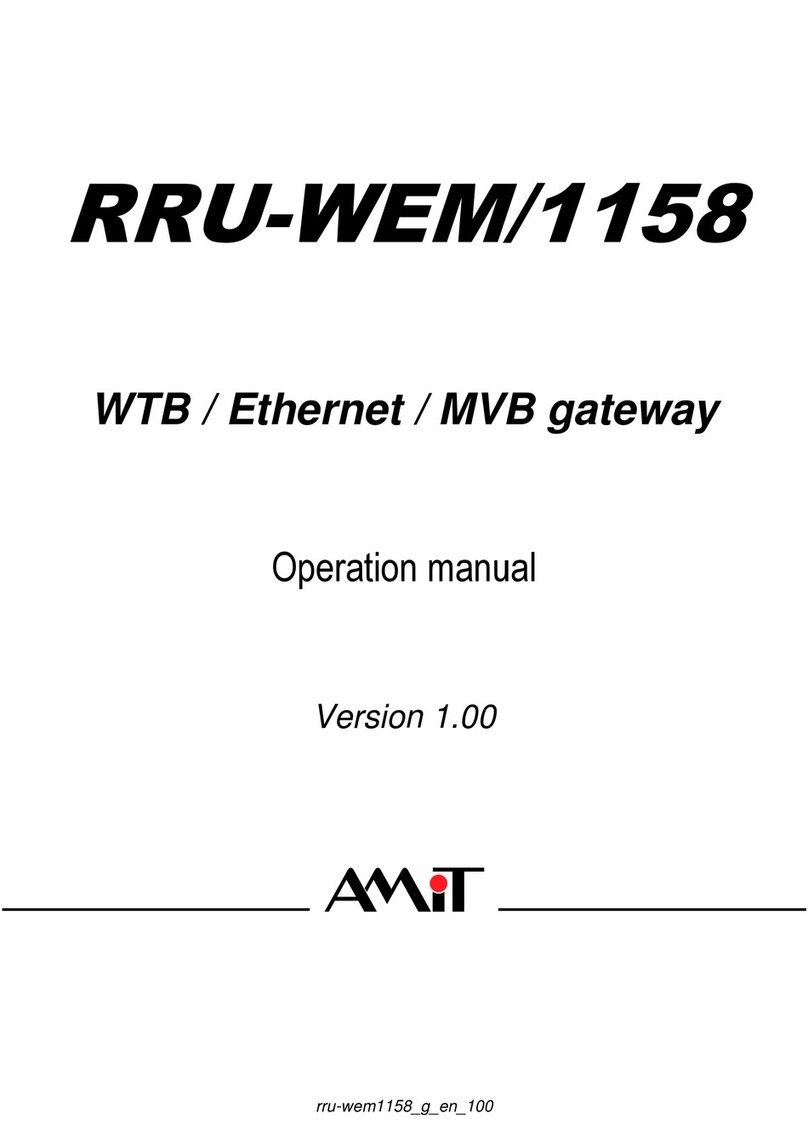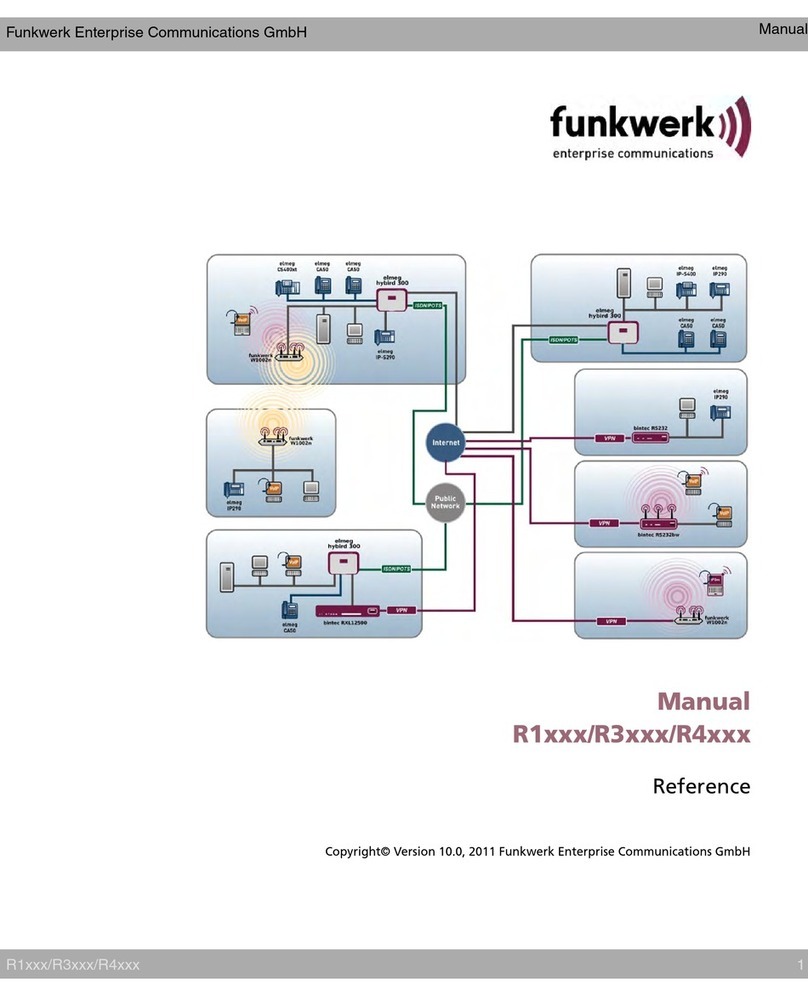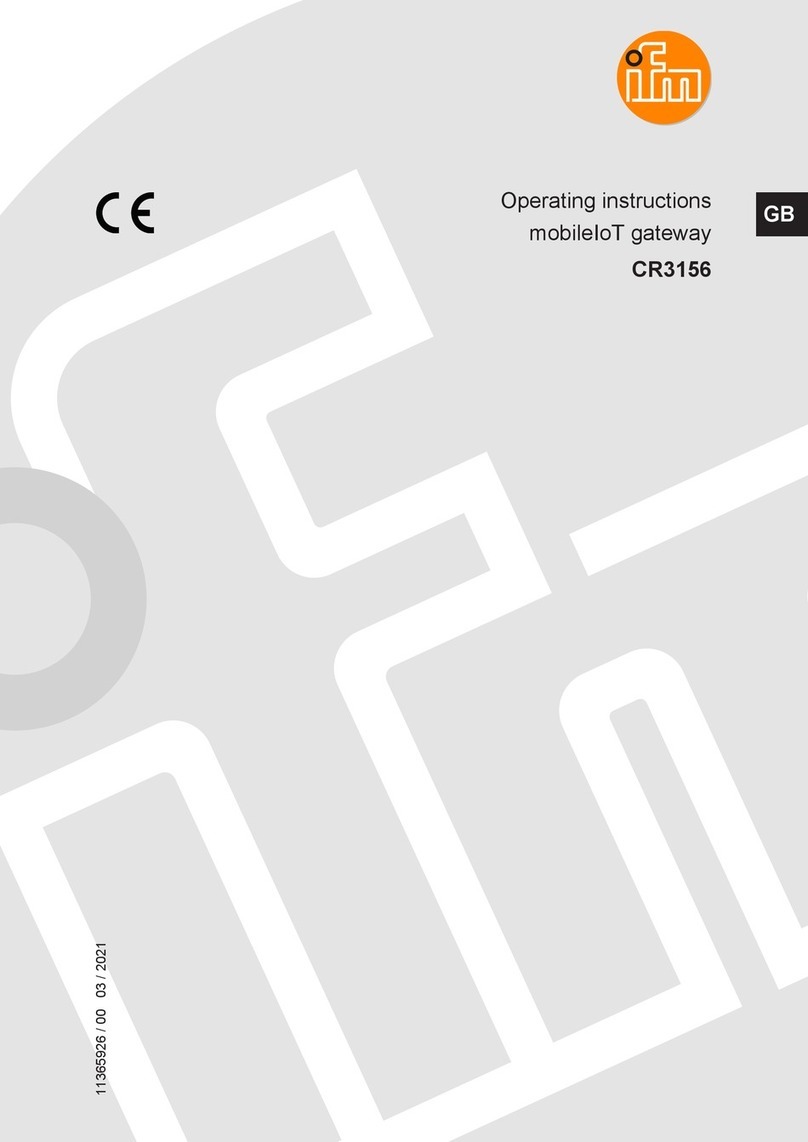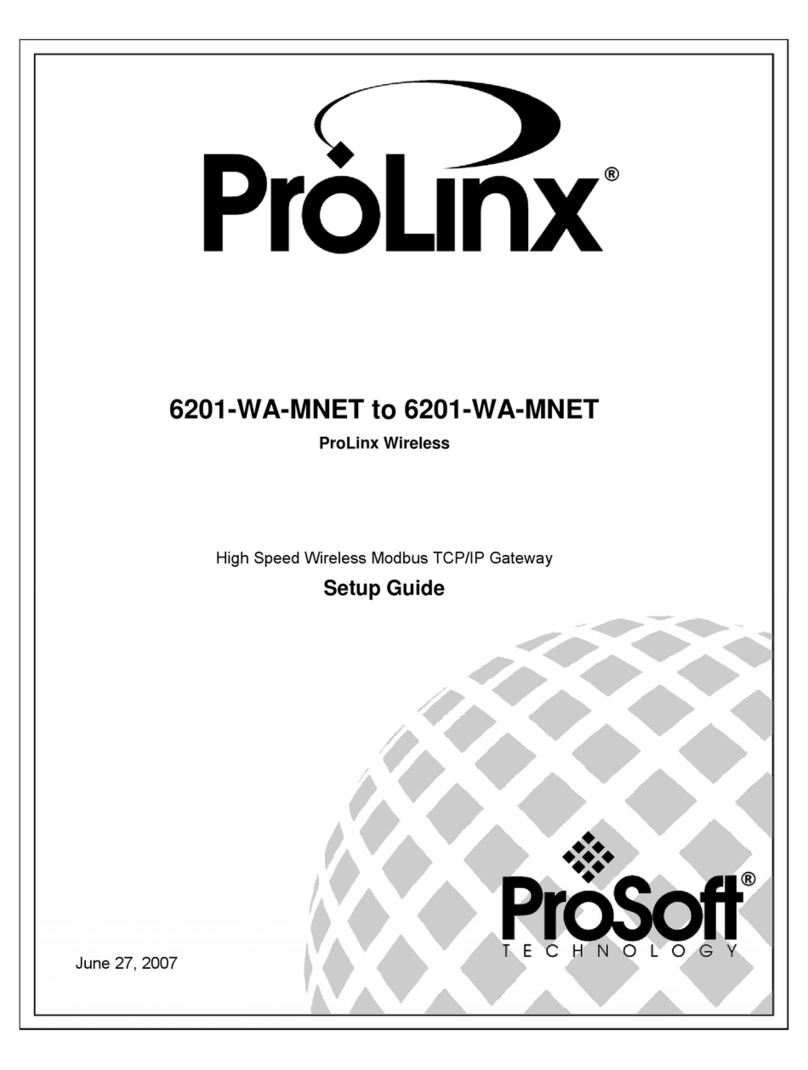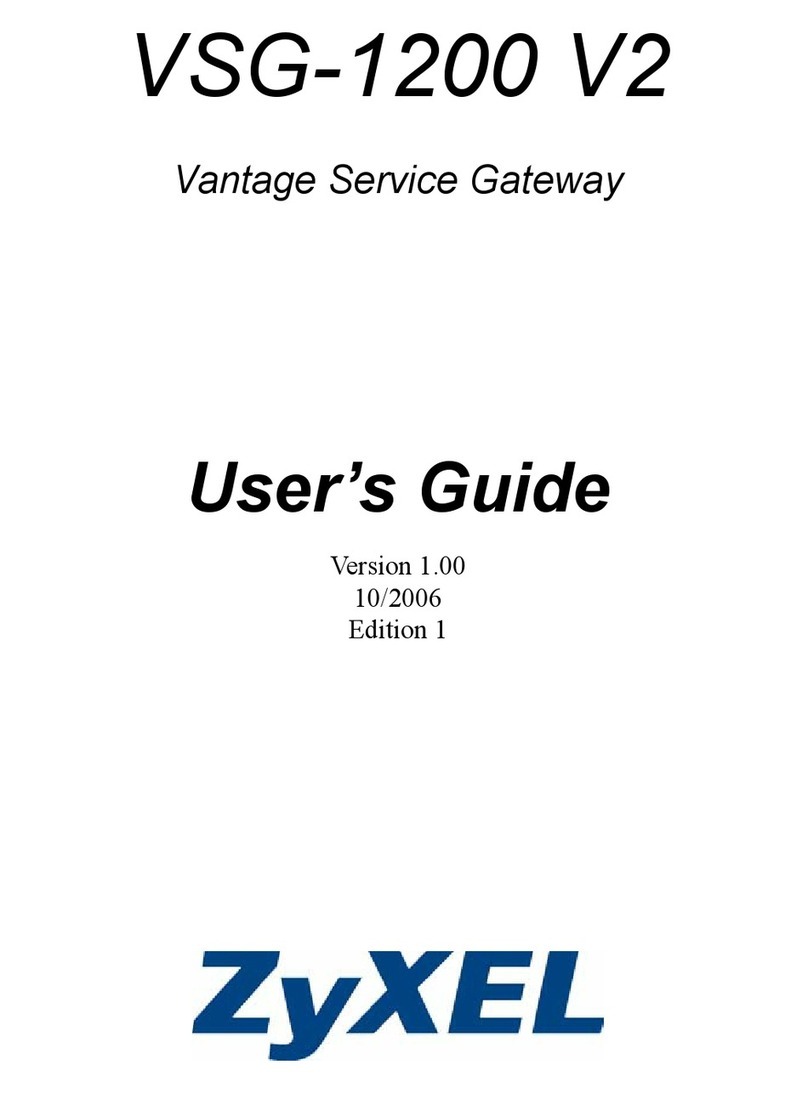ECUE OSRAM SYMPHOLIGHT AM476230031 User manual

www.ecue.com
Light is OSRAM
Our Brand
AM476230031, AM476240031, AM476250031
SYMPHOLIGHT Gateway BACnet
Information for Use

02
SYMPHOLIGHT Gateway BACnet — Information for Use
AM476230031, AM476240031, AM476250031
e:cue SYMPHOLIGHT Gateway BACnet Setup Manual (original issue)
Edition:
18.10.22 [EN_SLGW_Setup_v1p0]
Published by:
OSRAM GmbH
Karl-Schurz-Strasse 38
33100 Paderborn, Germany
©2022 OSRAM GmbH, BU Digital
All rights reserved
Read the Information for Use and the safety instructions
carefully. Subject to modication without prior notice.
Typographical and other errors do not justify any claim for
damages. All dimensions should be veried using an actual
part. Modication of the product is prohibited.
This manual is designed for specialists trained in control and
automation technology with experience in installing,
commissioning and using gateways.
All product names mentioned in this manual are trademarks of
their respective owners.
Except for internal use, relinquishment of the instructions to a
third party, duplication in any type or form - also extracts - as
well as exploitation and / or communication of the contents is
not permitted.

03
SYMPHOLIGHT Gateway BACnet — Information for Use | Table of Contents
Table of Contents
1 Safety instructions 04
1.1 Symbols 04
1.2 General safety instructions 04
2 General device description 04
2.1 Delivery content 05
2.2 Optional accessories 05
2.3 Number of data points 05
2.4 Product specications 06
2.5 Connectors and interfaces 06
2.6 User interface: LEDs 07
2.7 Reset button / options 07
3 General remarks 08
3.1 Transport 08
3.2 Unpacking 08
3.3 Warranty regulations 08
3.4 Maintenance and Repair 08
3.5 Disposal 08
3.6 Support 08
4 Installation 09
4.1 Installation conditions 09
4.2 Mounting 09
4.3 Ethernet connection 09
4.4 Power supply 10
5 Configuration using the web interface 10
5.1 Opening the web interface 10
5.2 Logging in 11
5.3 Conguring 11
6 Web interface: operation and functions 11
6.1 “General” menu 12
6.2 General information on the driver menu areas 22
6.3 “System” menu 23
6.4 BACnet menu 24
6.5 MQTT menu 34
6.6 Help menu 36
7 Dismounting 39
8 Certifications 39
9 FAQs 39
10 Dimensions 40

04
content
SYMPHOLIGHT Gateway BACnet — Information for Use | Safety instructions
1 Safety instructions
Please read the safety instructions, provided in a separate manual, carefully. Make sure that the
environmental, mounting, and installation prerequisites are met. This manual should be kept at a safe place
and in reach of the device.
1.1 Symbols
!
The exclamation mark warns about possible
damage of the device itself, to connected devices,
and to the user.
i
The information symbol gives general hints and
informs about handling and procedures for use of
the device.
1.2 General safety instructions
The hardware and software present no direct hazards. However, in their function as a router or gateway
between networks in building infrastructures, they are able to seriously disrupt the interaction of network
components.
2 General device description
The SYMPHOLIGHT Gateway BACnet is an MQTT to BACnet interface. It converts data from the lighting
management system SYMPHOLIGHT into the building management system compliant format. Forward e.g.
movement and brightness information and to process it smartly in the building management system.
With the integrated web interface, you can congure the SYMPHOLIGHT Gateway using a web browser, save
the conguration and call up statistics and documentation. That makes conguring the devices signicantly
easier, allowing them to be commissioned more quickly. The web interface also enables the use of different
upgrade options of the gateway, such as activation on up to 2,500 data points.
!
• Misconguration of hardware and software:
Faulty conguration of hardware and software can cause
malfunctions in the building infrastructure on network
components, sensors or actuators, for example:
- Monitoring devices, such as re alarm or intrusion
detection systems, are deactivated.
- Machines and fans start up unexpectedly.
- Gate valves and other valves open or close
unintentionally.
Under certain circumstances, this can lead to serious
injuries or death.
The device should only be congured by specialist
personnel who are familiar with network conguration.
A connection to a network must not be established,
before the device has been fully congured.
• The device must be supplied by a power supply that is
certied according to the local regulations (e.g. SELV, Class
2).
i
• If safety instructions are missing, please contact OSRAM
to receive a new copy.

05
content
SYMPHOLIGHT Gateway BACnet — Information for Use | General device description
Main functions of the SYMPHOLIGHT Gateway BACnet
• Converting SYMPHOLIGHT’s MQTT to BACnet
• Forwarding of any data from SYMPHOLIGHT via MQTT, e.g. brightness and color information, sensor,
energy and luminaire information (RDM, DALI)
• Available with 25, 500 or 2500 data points (1 data point corresponds to one unidirectional piece of
information from SYMPHOLIGHT)
• Automation functions (alarms, trend log recording and scheduling) on a data point basis
• Reporting of system status, sequence information and failures
• Web interface for conguration
• Fast import of large data point conguration via Excel le
• BACnet/SC - Encrypted transmission via BACnet standard 22
• Incl. SYMPHOLIGHT license for transmission of MQTT data
2.1 Delivery content
Delivery content for the e:cue SYMPHOLIGHT Gateway BACnet:
1. e:cue SYMPHOLIGHT Gateway BACnet with:
25 data points (AM476230031)
500 data points (AM476240031)
2,500 data points (AM476250031)
2. Safety instructions
3. Welcome note
4. 2-pin Power terminal plug
2.2 Optional accessories
Power supply 15W 24V DIN rail (AM1884100HA)
2.3 Number of data points
A data point corresponds to a unidirectional connection between two data points. The direction of value
transmission is irrelevant here.
The number of data points (DP) available is determined by the device type and license. The number of DPs
supplied with the gateway is shown on the back of the device. The number of DPs corresponds to the
number of different addresses entered in the le dispatch.txt with the keyword target =.
With regard to data points, gateways of the SYMPHOLIGHT Gateway BACnet are available in three
gradations:
• 25 data points (AM476230031)
• 500 data points (AM476240031)
• 2,500 data points (AM476250031)

06
content
SYMPHOLIGHT Gateway BACnet — Information for Use | General device description
2.4 Product specifications
Product speci cations
Dimensions
(W x H x D)
31 x 100 x 65 mm / 1.22 x 3.94 x
2.56 in (excl. fastening clip)
Weight 250 g / 0.55 lb
Power supply input 12 ... 24 V DC or AC
Power consumption 1.7 W
Operating temperature 0 ... 40 °C / 32 ... 104 °F
Storage temperature 0 ... 40 °C / 32 ... 104 °F
Operating / storage
humidity
20 … 80% RH, non-condensing
Protection class IP20
Housing metal
Mounting on 35 mm DIN rail (EN 60715)
Certi cates CE, UKCA
Interface speci cations
Power interface Power supply on 2-pin terminal plug
V + : 12 .... 24 V DC or AC
V – : GND or 12 ... 24 V AC
wire gauge: 0.2 - 1.3 mm²
Ethernet-Port 1 x Ethernet 10/100 Mbit/s, RJ45
User interfaces LEDs for Ethernet activity and device
status;
Reset button;
web interface for con guration
2.5 Connectors and interfaces
View from top:
View from side:
1LED Power “2.6 User interface: LEDs” (page 07)
2LED Status
3LED no function
4LED
5DIP switches
6RS-485 interface (Shield,
SGND, A–, B+ top to
bottom)
only for: “B) Gateway mode: Data links =
BACnet MS/TP” (page 28)
7Power supply (V +, V – or
GND top to bottom)
“4.4 Power supply” (page 10)
8Ethernet port “4.3 Ethernet connection” (page 09)
9Reset button “2.7 Reset button / options” (page 07)
10 DIN rail bracket
SYMPHOLIGHT™
Gateway
9
6
5
4
3
2
1
8
7
10

07
content
SYMPHOLIGHT Gateway BACnet — Information for Use | General device description
On the casing, there is a product label with the following data:
• Ethernet MAC address(s)
• Default IP address
2.6 User interface: LEDs
The SYMPHOLIGHT Gateway BACnet has four LEDs on the front panel. The LEDS show the basic states of
the device.
LEDs
1Power Off: no voltage applied.
On: voltage applied.
2Status Orange for approx. 8 sec: System initialization after switch-on
Flashing green: Normal state, all drivers communicating
Flashing red and green: A communication partner isn’t communicating.
Red ashing: More than one communication partner isn’t communicating.
Flashing alternately red and green: During the reset process “2.7 Reset button / options”
(page 07).
3Tx no function
4Rx no function
Status LED:
Color code Denition Data point
Flashing green Normal state
Flashing orange and green Projected indicator S LED info
Flashing red and green A failure parameter on defect S LED warning
Red ashing Two or more failure parameters on defect S LED error
Red At least one driver not started properly
The data points determine the LED color code with ascending priority. The S led warning and S led error
parameters are set automatically by the gateway in accordance with the projected failure parameters.
2.7 Reset button / options
With the hardware Reset button, the device can be reset without calling up the conguration interface. You
can nd the reset button on the front of the device. The button may only be pressed with a suitable tool
(Ø1.5mm).
Depending on the duration of pressing, the following changes are executed:
Duration in seconds Action Comments
1 … 5 Restart Status-LED ashes green.
5 … 10 Sets the IP address to 192.168.123.1 (default) until
the next restart.
Status-LED ashes orange.
30+ Factory reset Status-LED ashes red.

08
content
SYMPHOLIGHT Gateway BACnet — Information for Use | General remarks
3 General remarks
3.1 Transport
Only transport the device in its original packaging. This protects the device from damage.
3.2 Unpacking
Only unpack the e:cue SYMPHOLIGHT Gateway BACnet at its installation location. To protect the device
against condensation water, unpack it and wait until all moisture remaining in the device has evaporated.
Condensation can occur when the device is moved from a cold to a warm location. Keep the packaging for
use in case of further transport. Inspect all parts for completeness regarding chapter „2.1 Delivery content“ on
page 05. If there is apparent damage to the device or parts are missing from the delivery scope, please
contact the OSRAM Support service.
3.3 Warranty regulations
Depending on the product, warranty regulations are of different duration. The warranty time is usually noted in
the quote and in the order conrmation. See “Services” “OSRAM Guarantee” at www.osram.com for
details. Legal warranty regulations apply in any case.
3.4 Maintenance and Repair
This device requires no maintenance.
3.5 Disposal
The proper disposal of packing materials and of the device is the responsibility of the respective user and for
his account; in all other matters, the retrieval obligation for packing materials and the device is subject to the
statutory regulations.
3.6 Support
In case of technical problems or questions regarding installation and repair please contact:
OSRAM GmbH
Customer Service
Karl-Schurz-Str. 38
33100 Paderborn, Germany
+49 (5251) 54648-0
!
• Before dismounting, appropriate measures must be taken
to protect the respective components against damage
caused by electrostatic discharge (ESD protection).
• Do not try to repair the device. Return it to your OSRAM
distributor for replacement or repair.
Batteries and technical appliances must not be disposed of
with domestic waste, but should be handed in at the
appropriate collection and disposal points.

09
content
SYMPHOLIGHT Gateway BACnet — Information for Use | Installation
4 Installation
The installation of the SYMPHOLIGHT Gateway BACnet consists of mounting the device, connections to the
network via Ethernet and to power supply.
The sequence of cabling is not dened. Supply the SYMPHOLIGHT Gateway BACnet with power after all
cabling is completed; it starts booting.
4.1 Installation conditions
Installation position No terminals on top and bottom
Horizontal spacing No spacing necessary. A sufcient distance (≥15 mm) to the other components on
the top hat rail is recommended for mounting the device in the control cabinet.
This ensures better heat dissipation, which can have a positive inuence on the
service life of the device.
Vertical spacing No spacing necessary
Installation location Indoor
4.2 Mounting
The e:cue SYMPHOLIGHT Gateway BACnet is designed to mount onto a 35 mm DIN rail (EN 60715) in a
vertical position. Install the gateway in the electrical cabinet and make sure that there is sufcient ventilation to
ensure the specied temperature range (0 to 45 °C).
4.3 Ethernet connection
Connect the SYMPHOLIGHT Gateway BACnet at the designated Ethernet interface with a patch cable (RJ45,
CAT5).Use CAT5 UTP or STP cable (or equivalent). The pin-assignment of the Ethernet port corresponds to
RJ45 standards. You can use every common Ethernet component, like cable, splitters, and switches.
Avoid laying cables parallel to power lines, e.g. to motors, frequency converters, etc.
!
Electric shock injury hazard:
The device may only be installed in a control cabinet (top-hat
rail) when the power is disconnected.
The system must be disconnected for installation.
!
• Do not connect to a customer network before the gateway
has been fully congured.
• Never connect more than one
SYMPHOLIGHT Gateway BACnet in factory state to a
network. The identical IP addresses will conict and disturb
proper communication.
• The Ethernet port of the SYMPHOLIGHT Gateway BACnet
is not designed for inter-building connections with power
and lighting transients. Use only intra-building networks to
connect the SYMPL Nodes and Cores.

10
content
SYMPHOLIGHT Gateway BACnet — Information for Use | Configuration using the web interface
4.4 Power supply
Connect the gateway to the green, two-pole port with a power supply as per the technical specications.
5 Conguration using the web interface
To congure the gateway, the installation of Ethernet and power supply must be completed. You also need:
• Computer, connected to the network
• Installed web browser
5.1 Opening the web interface
The gateway has an integrated web server for conguration. The web server provides the conguration
settings in the form of websites. You use the web interface to congure the IP and other settings, and you
save the changes with [Save]. Following changes to the network conguration, it is sometimes necessary to
restart the gateway.
Under factory settings, the web server is accessible at the following IP address:
• IP address: 192.168.123.1
• Network mask: 255.255.0.0
Connect the SYMPHOLIGHT Gateway BACnet to your PC with the network cable for conguration.
Enter the IP address of the SYMPHOLIGHT Gateway BACnet web server in a web browser:
http://192.168.123.1.
Web browser support
The integrated web server has been tested with various browsers and operating systems and has been
approved. If you have problems with your browser, please notify the support team. Please indicate the exact
browser version, the exact version of the operating system and a brief description of the problem for the
diagnosis.
Web server language
The gateway provides the website in both German and English.
Switch the language in the web interface using the respective ag symbols in the top right.
!
• Risk of injury due to electrical current on 230 V mains:
Do not use a defective power supply unit or connection
lines.
Do not switch the power supply on until the gateway has
been installed and connected.
• The guarantee will become null and void if the gateway is
connected to an unsuitable power supply or the casing is
opened. There are no controls inside the casing.
i
Note that your computer’s LAN connection has to be set
appropriately. For a manual setting, dene the IP address as
192.168.123.2, for example. The network mask must match
that of the gateway.

11
content
SYMPHOLIGHT Gateway BACnet — Information for Use | Web interface: operation and functions
5.2 Logging in
Enter the following user name and password (precongured administrator access) to sign in to the web
server:
• Username: admin
• Password: ecue
The password can be changed using the conguration pages (menu General | Password).
Click [Log In].
5.3 Configuring
In the web interface, congure the settings and data points to your requirements. Consider the menu items
“General”, “System”, “BACnet” and “MQTT”.
6 Web interface: operation and functions
When you have successfully logged in, you will see the gateway conguration interface with an overview page.
The upper menu bar is there for you to navigate this.
Upper menu area
The web interface contains the following menu areas for conguration of the gateway:
• General
• System
• BACnet
• MQTT
• Help
All gateway settings and functions can be found in the General menu area. Documents and diagnostic
functions can be accessed via the Help menu.
The username of the current user is shown in the top right. The meanings of the symbols are as follows:
Click to log out.
Click to change the language.

12
content
SYMPHOLIGHT Gateway BACnet — Information for Use | Web interface: operation and functions
Bottom left-hand menu area
Each menu area includes sub-menus in the left-hand column which you use to call up the individual
conguration pages / views.
6.1 “General” menu
6.1.1 General | Overview
After logging in, the SYMPHOLIGHT Gateway BACnet loads an overview page for the device.
You can reload and update the page with the Refresh button.
Type: SYMPHOLIGHT Gateway BACnet type display
Name, installation location, description: This project-specic information serves to identify the
SYMPHOLIGHT Gateway BACnet. The name also appears in the upper-right corner of the menu and is
displayed for you to check when backing up data.
Status LED: This describes the current state of the status LED on the front of the
SYMPHOLIGHT Gateway BACnet.
System start: The time at which the SYMPHOLIGHT Gateway BACnet system was last started.
Data points: Displays the number of used data points and licensed data points.
CPU-Load: Displays CPU usage in %. Avoid prolonged CPU usage of over 50%.
RAM: Displays the size of the used and total RAM in MB. Too little free space can lead to operational
problems.
Drivers: Lists the current statuses of the drivers. If a driver is not online, this suggests a booting problem or a
problem with the conguration of a driver. Use the diagnostics tool in the Help menu to nd out more
information to solve the problem.
6.1.2 General | Details
In the SYMPHOLIGHT Gateway BACnet, you can store information on the device name, the installation
location, a description of the SYMPHOLIGHT Gateway BACnet and contact partner details. This information is
used to better identify the relevant SYMPHOLIGHT Gateway BACnet in the network when using several
SYMPHOLIGHT Gateway BACnets.

13
content
SYMPHOLIGHT Gateway BACnet — Information for Use | Web interface: operation and functions
Edit the input elds for this purpose.
6.1.3 General | IP network
Congure the IP network settings on this conguration page.
i
To save the settings on the conguration pages, click on
[Save].
An info dialogue then conrms the application of the entries.

14
content
SYMPHOLIGHT Gateway BACnet — Information for Use | Web interface: operation and functions
Network adapter LAN1:
For the Ethernet interface, congure the IP address, network mask and default gateway (if required). The
network adapter’s MAC address is displayed.
Network name:
The host name as well as two name servers can be stated here for name resolution.
Services:
Use the drop-down list Web server access to select which protocols to use to access the gateway in the
network:
• Active port 80 with unencrypted http protocol
• Active port 443 with encrypted https protocol
• Active ports 80 and 443.
Click [Save] to apply the changed IP network settings.
The new IP settings are also activated upon saving. It may be necessary to log in again after the IP address
has been changed. If IP network services with an IP name resolution are required, it is necessary to enter at
least one IP name server. The secured https protocol can also be used to access the web server. Enter
https:// before the IP address in the web browser here.
6.1.4 General | System time
The SYMPHOLIGHT Gateway BACnet has an integrated, battery-powered, real-time clock for time keeping
within the system. Several protocols require the current time. The system time must therefore be
synchronized. Automatic time synchronization is advisable. However, this is not possible for every system.
The network time protocol (NTP) is a standard for synchronizing clocks in Internet protocol communication
networks. The time can be set manually and also via an NTP sever or BACnet time synchronization.
The time zone can be set in order to localize the system. Adjustments are made automatically for daylight
saving time based on this time zone.
Congure the time zone for the SYMPHOLIGHT Gateway BACnet and the format for the time and date. A
complete system restart is required to apply the settings.
i
If communication protocols that operate via the network are
installed on the gateway, carry out a system restart. This is
necessary because the drivers only assume the settings of
such protocols when starting the system.
For the exact IP settings, ask your network administrator. If
the IP network is not required for gateway operation, leave
the standard settings. This makes it easier to access the
gateway later.

15
content
SYMPHOLIGHT Gateway BACnet — Information for Use | Web interface: operation and functions
Manual time setting:
This is where you make the manual time setting using the input elds.
With the [Refresh] button, you copy the current PC time to the input elds for the time setting.
[Set Time] saves the set time in the gateway.
NTP time synchronization
When using NTP time synchronization, the SYMPHOLIGHT Gateway BACnet takes its time from the specied
NTP server.
Evaluating BACnet time synchronization:
The SYMPHOLIGHT Gateway BACnet listens for and evaluates sent BACnet messages for time
synchronization.
i
• Time synchronization via BACnet can only be used if the
BACnet driver is installed and if there is a time
synchronization master in the BACnet network. Please
clarify this with the BACnet network coordinator.
• For time synchronization via NTP, it must be possible to
access an NTP server from the IP network. Ask the system
administrator about this.

16
content
SYMPHOLIGHT Gateway BACnet — Information for Use | Web interface: operation and functions
6.1.5 General | Dropbox
The Dropbox function can be enabled as an option. Contact us or click [Request] to order this option by
mail.
6.1.6 General | Web services
The gateway offers web services to read data point lists or change data points. To activate web services, tick
the Web services box.
You can edit the conguration le for the data point lists (systems) directly.

17
content
SYMPHOLIGHT Gateway BACnet — Information for Use | Web interface: operation and functions
6.1.7 General | Email
Activate and congure the email service on this conguration page.
6.1.8 General | User
The password for the user admin can be changed on this conguration page. For security reasons, you are
required to enter the current password once and then the new password twice.
Click [Save] to conrm.

18
content
SYMPHOLIGHT Gateway BACnet — Information for Use | Web interface: operation and functions
6.1.9 General | Backup/Restore
You can back up and restore the entire gateway conguration. The backup consists of a tgz archive le.
Create gateway data backup:
Use this option to generate a data back-up of the gateway conguration. Click [Start] and save the back-
up le. The data back-up includes all the gateway’s settings and is stored locally on your PC.
Restore gateway data backup:
When you select the Restore gateway data back-up option, the gateway reads an available data backup
from your local data storage device and restores the conguration.
Use [Choose File] to load the backup le to the input eld and then click [Start]. A dialogue box will
show the archive contents.
Conrm the information dialogue with [OK]. After restoring the data back-up, the gateway has to be restarted
to make the new conguration take effect.
i
It is only possible to restore data backups that are intended
for the gateway. It may only be possible to restore parts of
faulty data backups.

19
content
SYMPHOLIGHT Gateway BACnet — Information for Use | Web interface: operation and functions
6.1.10 General | Update
The SYMPHOLIGHT Gateway BACnet offers the following options for license and software updates:
• Request new license
• Upgrade license
• Update SYMPHOLIGHT Gateway BACnet system software
• Congure driver
License request
The current license is displayed.
License upgrade
You can load the new license with this tab.
You will receive a license le from the manufacturer of the SYMPHOLIGHT Gateway BACnet. This license le
must be located on your computer. The license le is only valid for the device the request was sent from. The
i
To request a license (= more data points), contact support@
ecue.com. Do not use the web interface.

20
content
SYMPHOLIGHT Gateway BACnet — Information for Use | Web interface: operation and functions
license le cannot be transferred to other devices.
Load the license le in the input eld with [Choose File]. Click [Start]. The license le is transmitted to
the SYMPHOLIGHT Gateway BACnet and checked. The license has now been updated.
Software update
Software additions and xes mean that it is sometimes necessary to update the
SYMPHOLIGHT Gateway BACnet. You will receive an update le from the manufacturer. This must be stored
on your computer and must be selected to update. Please only select les that you have received from the
manufacturer for the update.
You can install the new rmware version on the gateway on this conguration page.
These updates may contain bug xes, improvements or new functions.
Load the rmware le in the input eld with [Choose File].
Transfer the le to the device with [Start].
Driver conguration
Using this tab, you can congure the active drivers and specify the interfaces on which they run.
This manual suits for next models
2
Table of contents