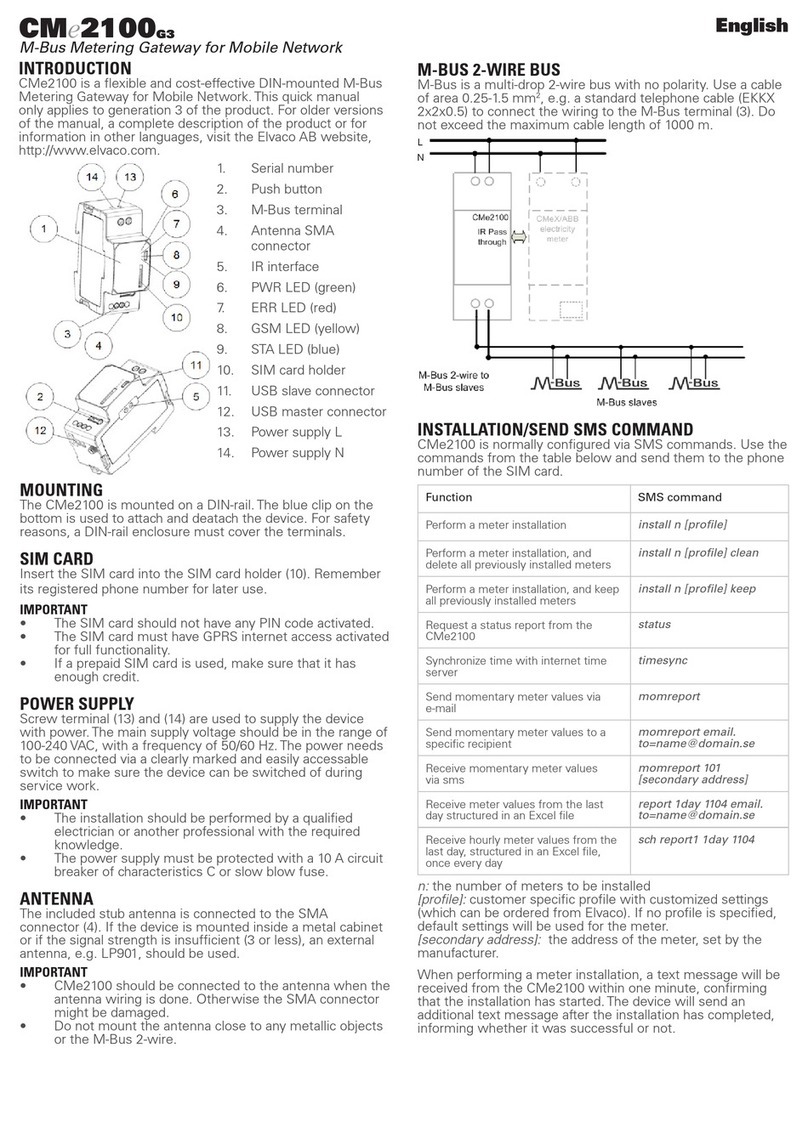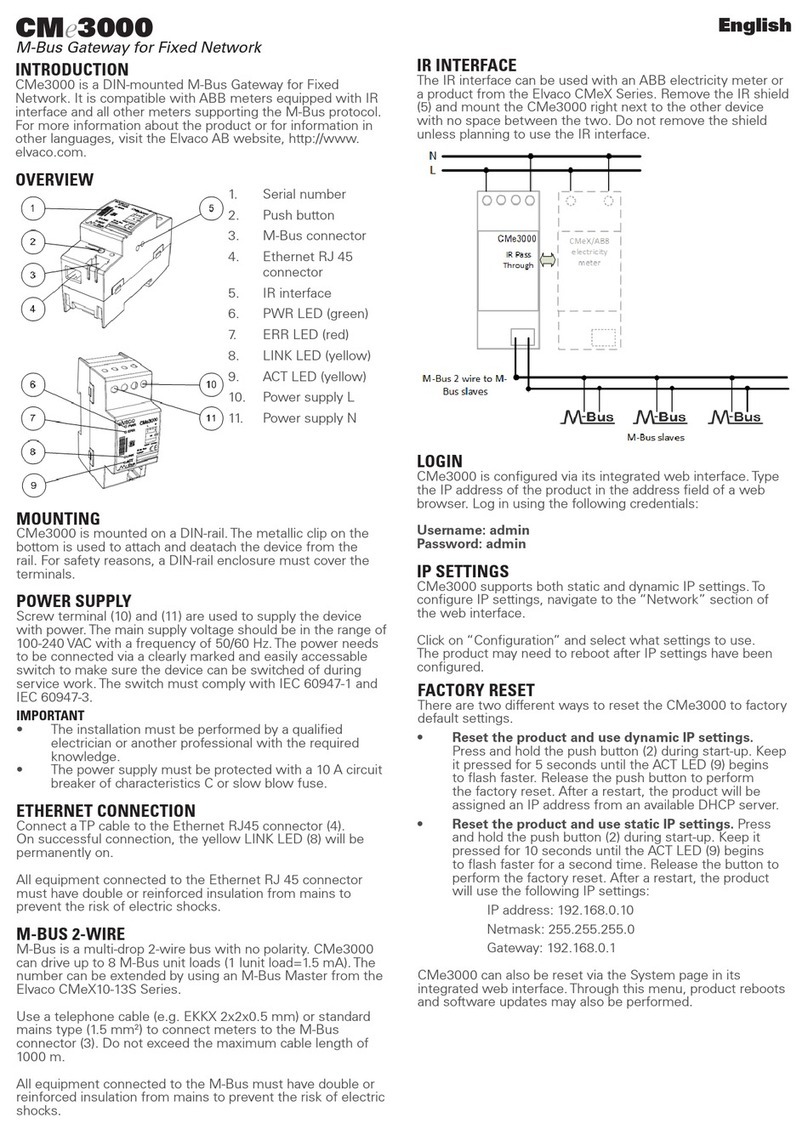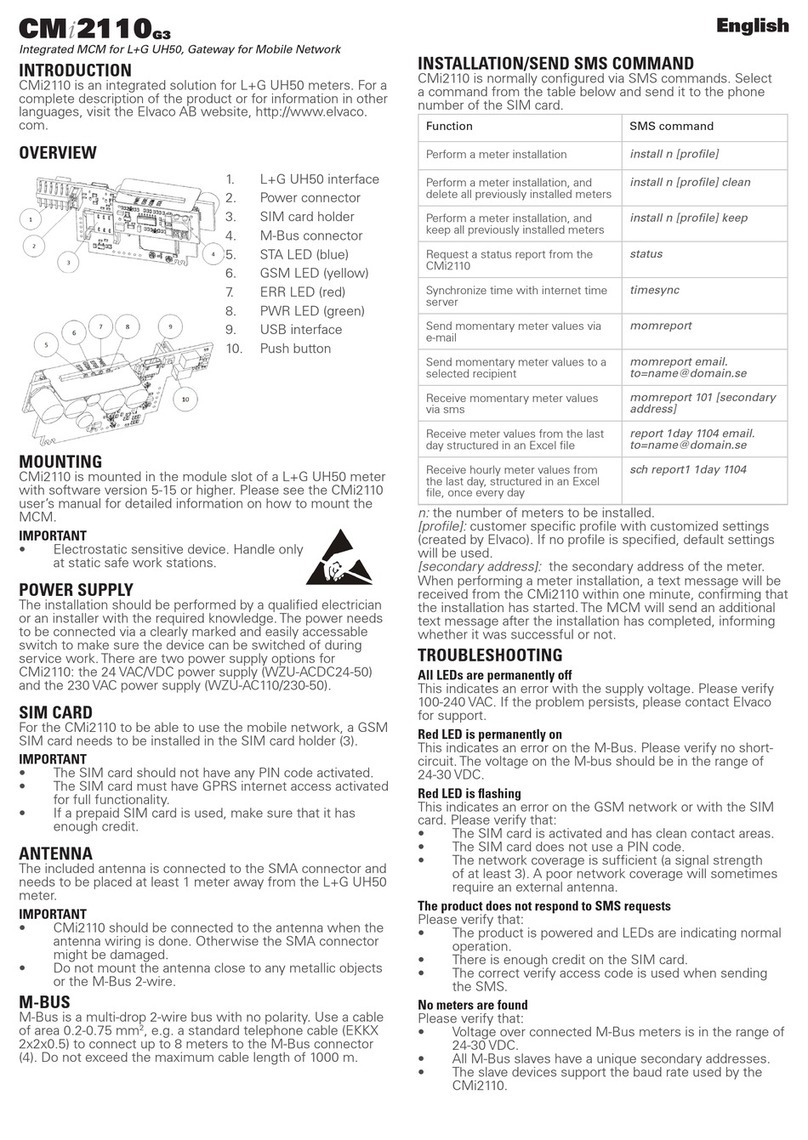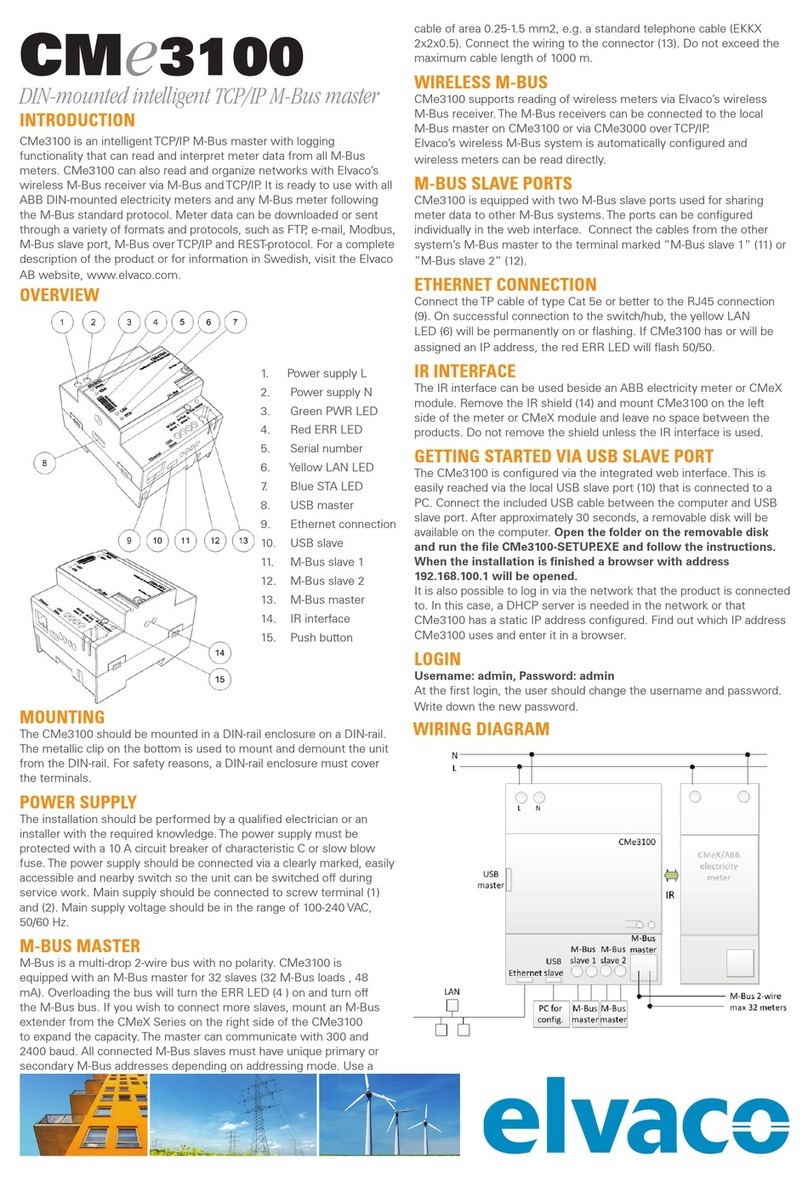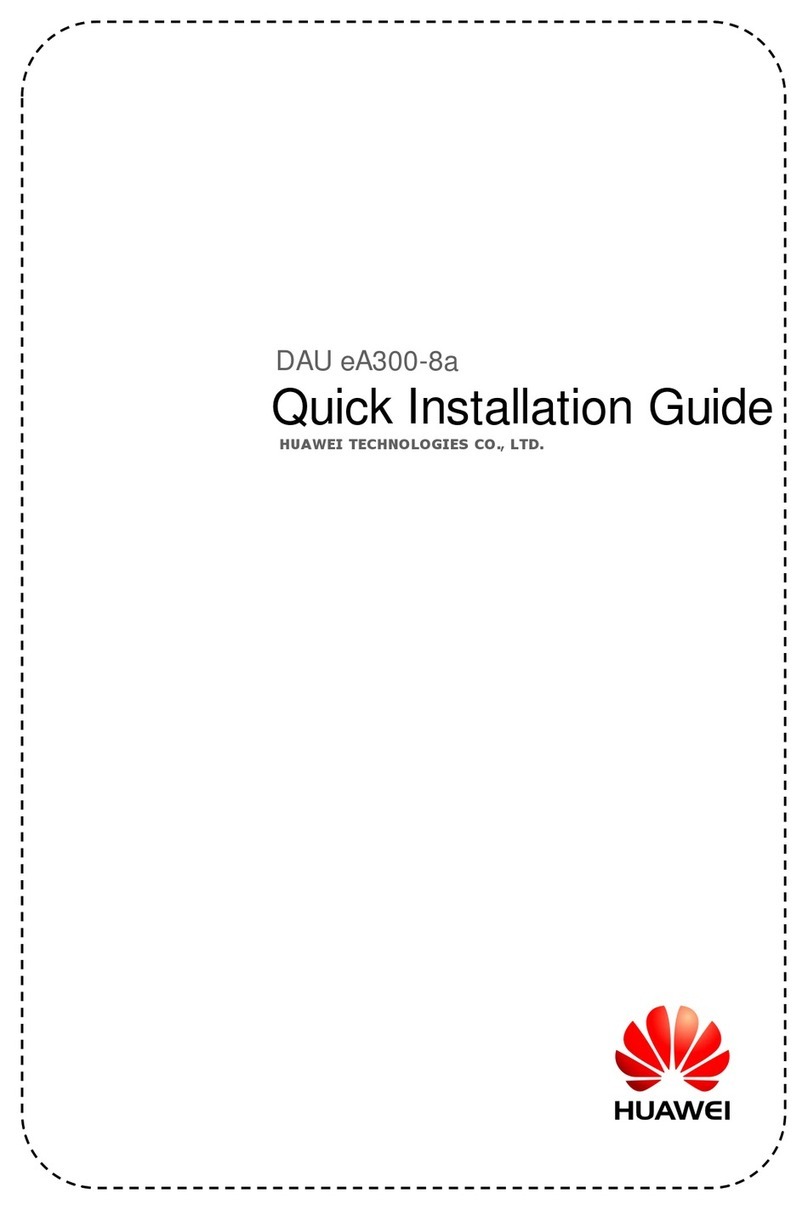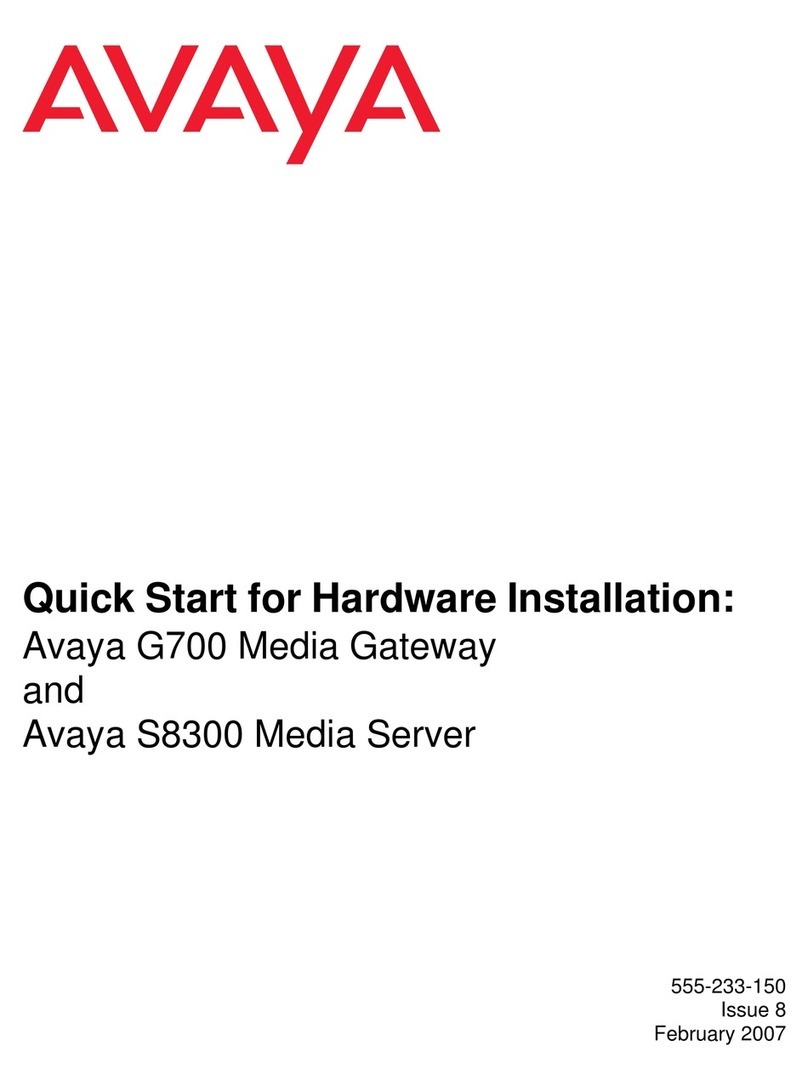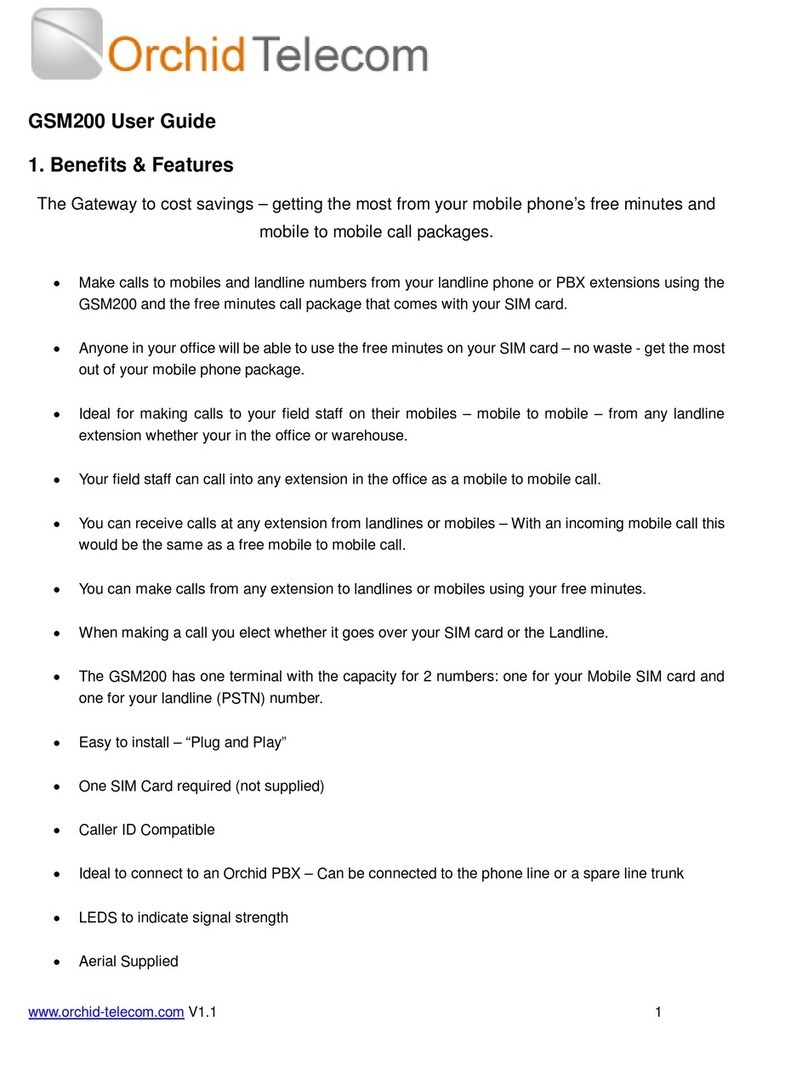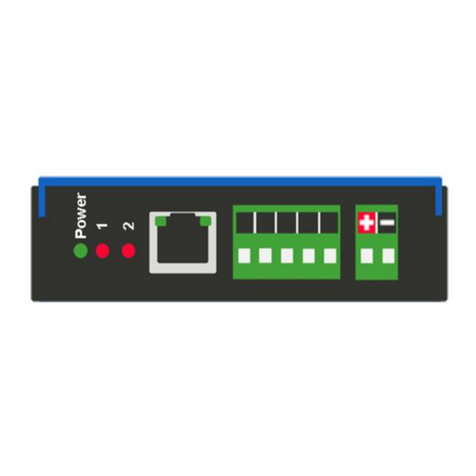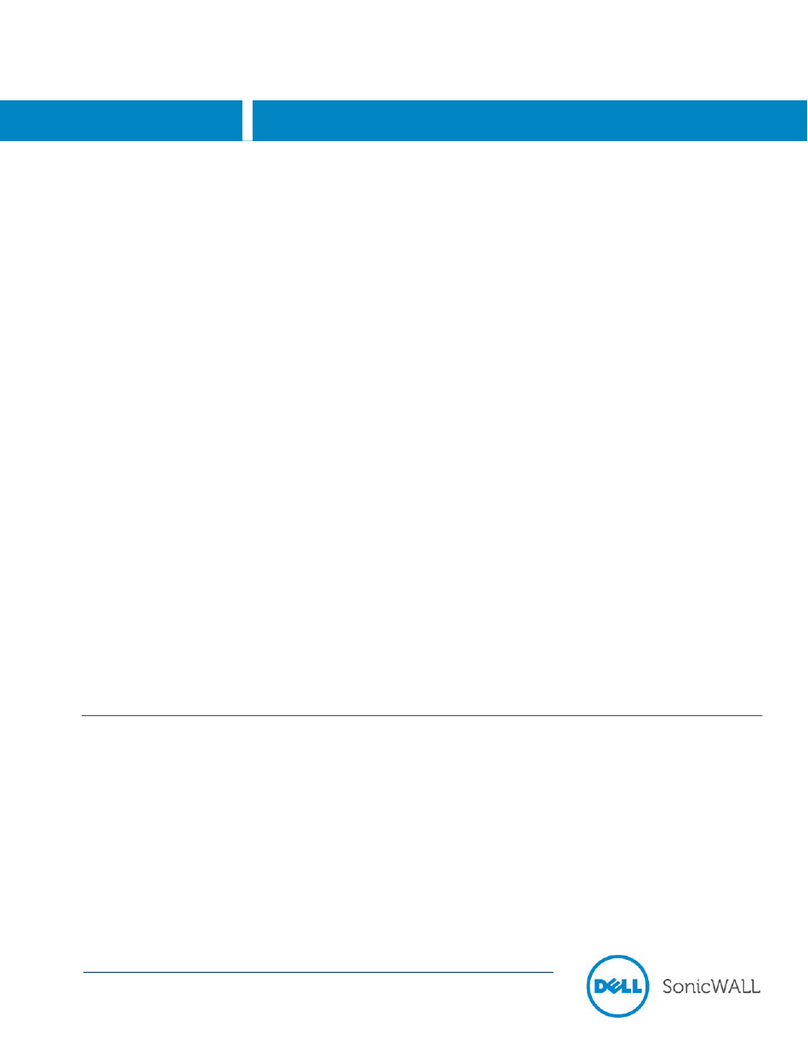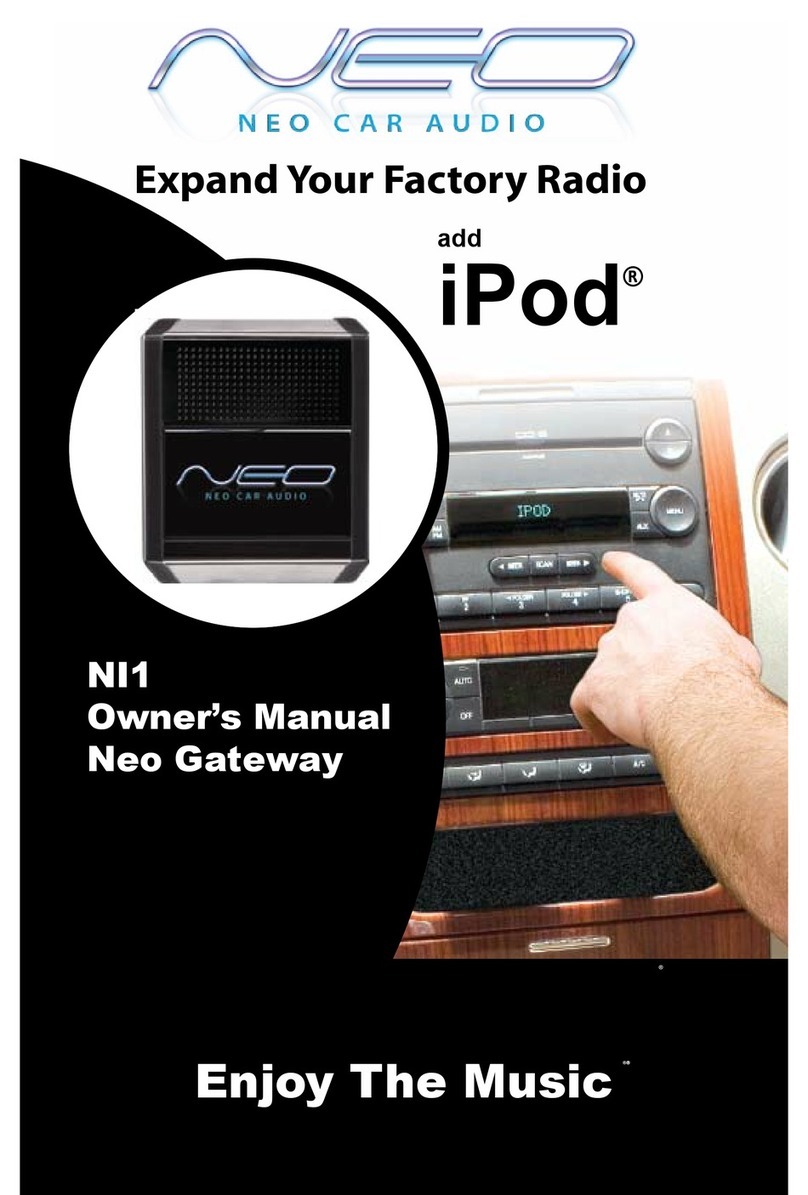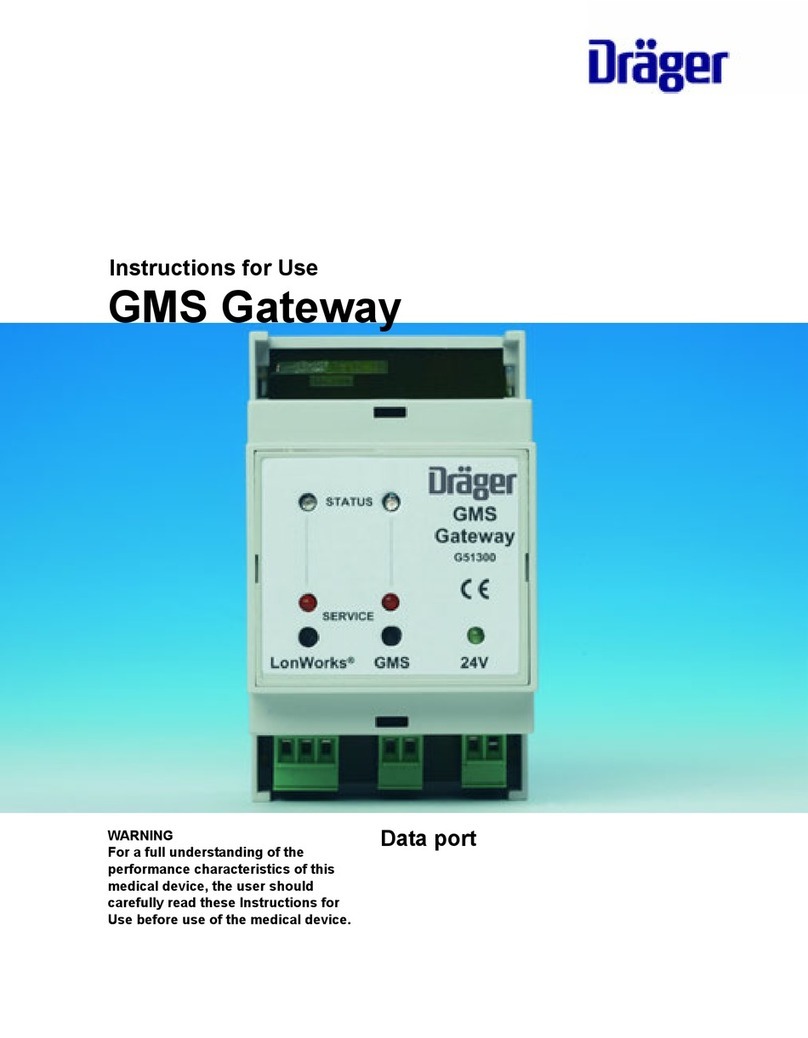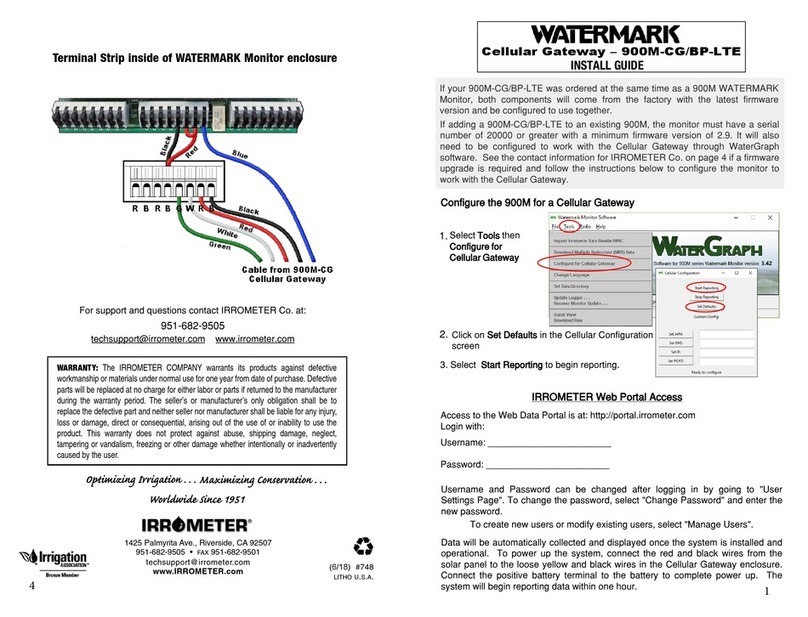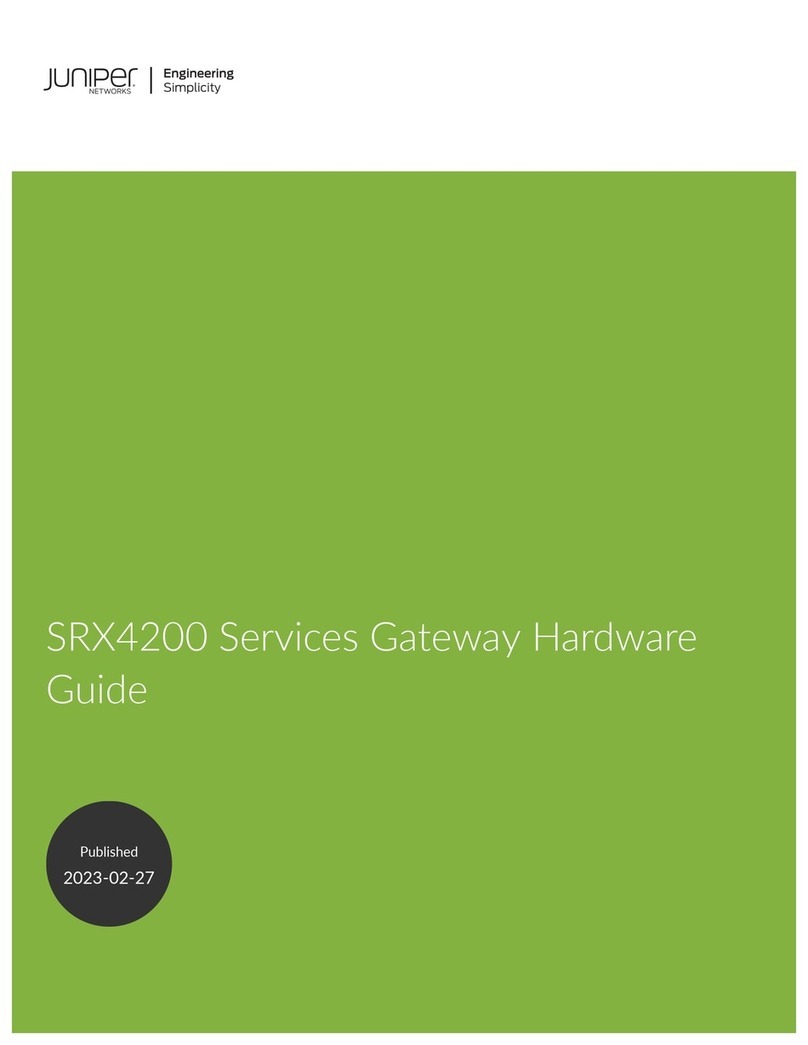CMi2110G3
Integrated MCM for L+G UH50, Gateway for Mobile Network
INTRODUCTION
CMi2110 is an integrated solution for L+G UH50 meters. For a
complete description of the product or for information in other
languages, visit the Elvaco AB website, http://www.elvaco.
com.
OVERVIEW
1. L+G UH50 interface
2. Power connector
3. SIM card holder
4. M-Bus connector
5. STA LED (blue)
6. GSM LED (yellow)
7. ERR LED (red)
8. PWR LED (green)
9. USB interface
10. Push button
MOUNTING
CMi2110 is mounted in the module slot of a L+G UH50 meter
with software version 5-15 or higher. Please see the CMi2110
user’s manual for detailed information on how to mount the
MCM.
IMPORTANT
• Electrostatic sensitive device. Handle only
at static safe work stations.
POWER SUPPLY
The installation should be performed by a qualified electrician
or an installer with the required knowledge. The power needs
to be connected via a clearly marked and easily accessable
switch to make sure the device can be switched of during
service work. There are two power supply options for
CMi2110: the 24 VAC/VDC power supply (WZU-ACDC24-50)
and the 230 VAC power supply (WZU-AC110/230-50).
SIM CARD
For the CMi2110 to be able to use the mobile network, a GSM
SIM card needs to be installed in the SIM card holder (3).
IMPORTANT
• The SIM card should not have any PIN code activated.
• The SIM card must have GPRS internet access activated
for full functionality.
• If a prepaid SIM card is used, make sure that it has
enough credit.
ANTENNA
The included antenna is connected to the SMA connector and
needs to be placed at least 1 meter away from the L+G UH50
meter.
IMPORTANT
• CMi2110 should be connected to the antenna when the
antenna wiring is done. Otherwise the SMA connector
might be damaged.
• Do not mount the antenna close to any metallic objects
or the M-Bus 2-wire.
M-BUS
M-Bus is a multi-drop 2-wire bus with no polarity. Use a cable
of area 0.2-0.75 mm2, e.g. a standard telephone cable (EKKX
2x2x0.5) to connect up to 8 meters to the M-Bus connector
(4). Do not exceed the maximum cable length of 1000 m.
Function SMS command
Perform a meter installation install n [profile]
Perform a meter installation, and
delete all previously installed meters
install n [profile] clean
Perform a meter installation, and
keep all previously installed meters
install n [profile] keep
Request a status report from the
CMi2110
status
Synchronize time with internet time
server
timesync
Send momentary meter values via
e-mail
momreport
Send momentary meter values to a
selected recipient
momreport email.
Receive momentary meter values
via sms
momreport 101 [secondary
address]
Receive meter values from the last
day structured in an Excel file
report 1day 1104 email.
Receive hourly meter values from
the last day, structured in an Excel
file, once every day
sch report1 1day 1104
INSTALLATION/SEND SMS COMMAND
CMi2110 is normally configured via SMS commands. Select
a command from the table below and send it to the phone
number of the SIM card.
When performing a meter installation, a text message will be
received from the CMi2110 within one minute, confirming that
the installation has started. The MCM will send an additional
text message after the installation has completed, informing
whether it was successful or not.
TROUBLESHOOTING
All LEDs are permanently off
This indicates an error with the supply voltage. Please verify
100-240 VAC. If the problem persists, please contact Elvaco
for support.
Red LED is permanently on
This indicates an error on the M-Bus. Please verify no short-
circuit. The voltage on the M-bus should be in the range of
24-30 VDC.
Red LED is flashing
This indicates an error on the GSM network or with the SIM
card. Please verify that:
• The SIM card is activated and has clean contact areas.
• The SIM card does not use a PIN code.
• The network coverage is sufficient (a signal strength
of at least 3). A poor network coverage will sometimes
require an external antenna.
The product does not respond to SMS requests
Please verify that:
• The product is powered and LEDs are indicating normal
operation.
• There is enough credit on the SIM card.
• The correct verify access code is used when sending
the SMS.
No meters are found
Please verify that:
• Voltage over connected M-Bus meters is in the range of
24-30 VDC.
• All M-Bus slaves have a unique secondary addresses.
• The slave devices support the baud rate used by the
CMi2110.
n: the number of meters to be installed.
[profile]: customer specific profile with customized settings
(created by Elvaco). If no profile is specified, default settings
will be used.
[secondary address]: the secondary address of the meter.
English