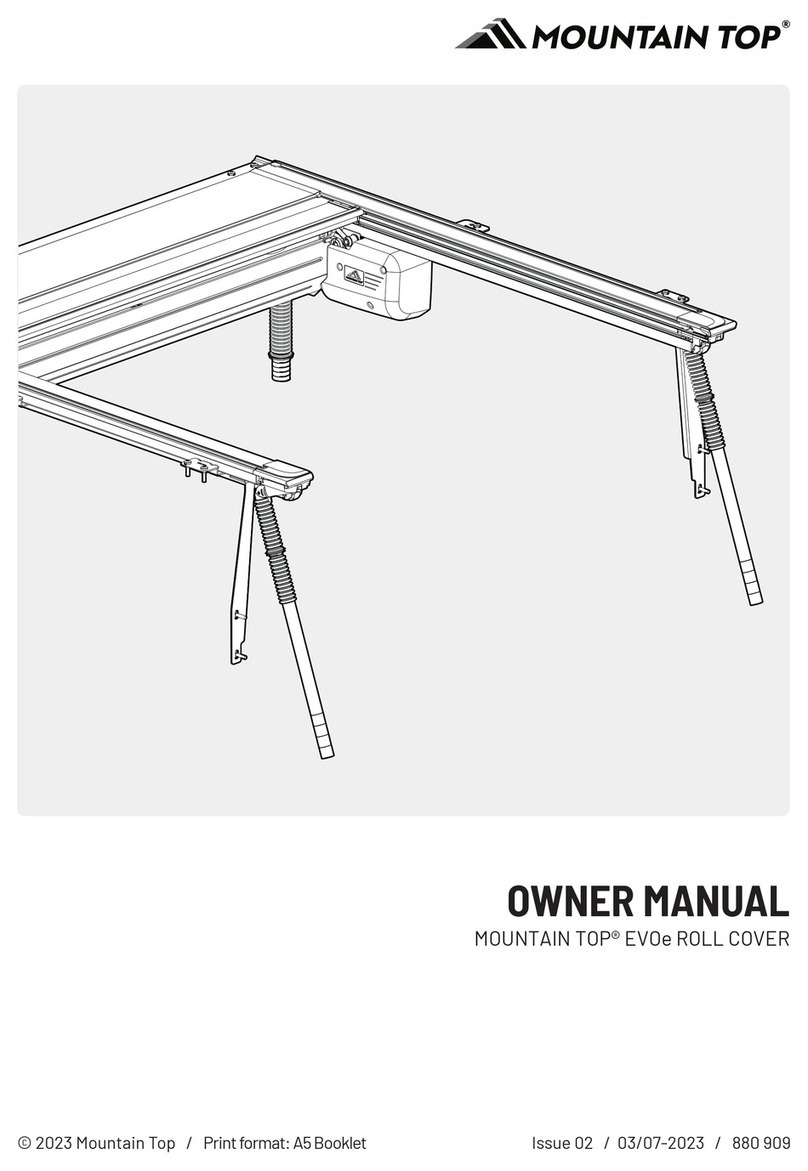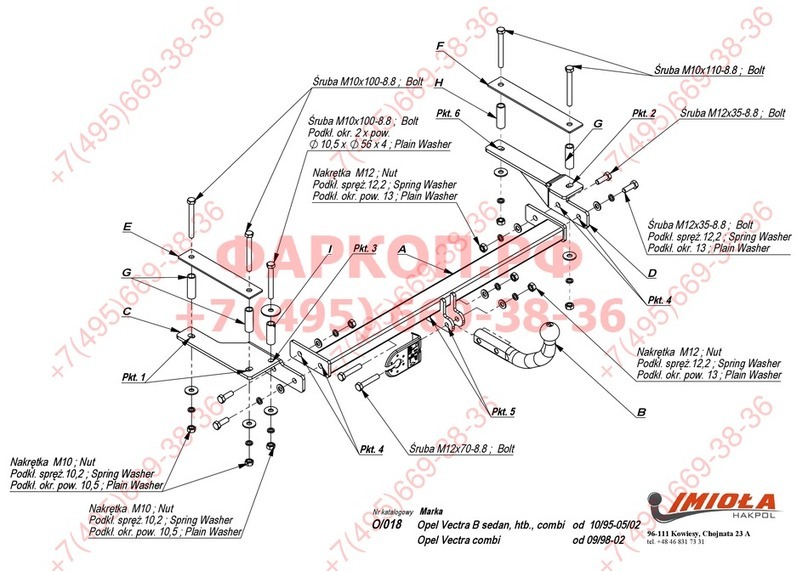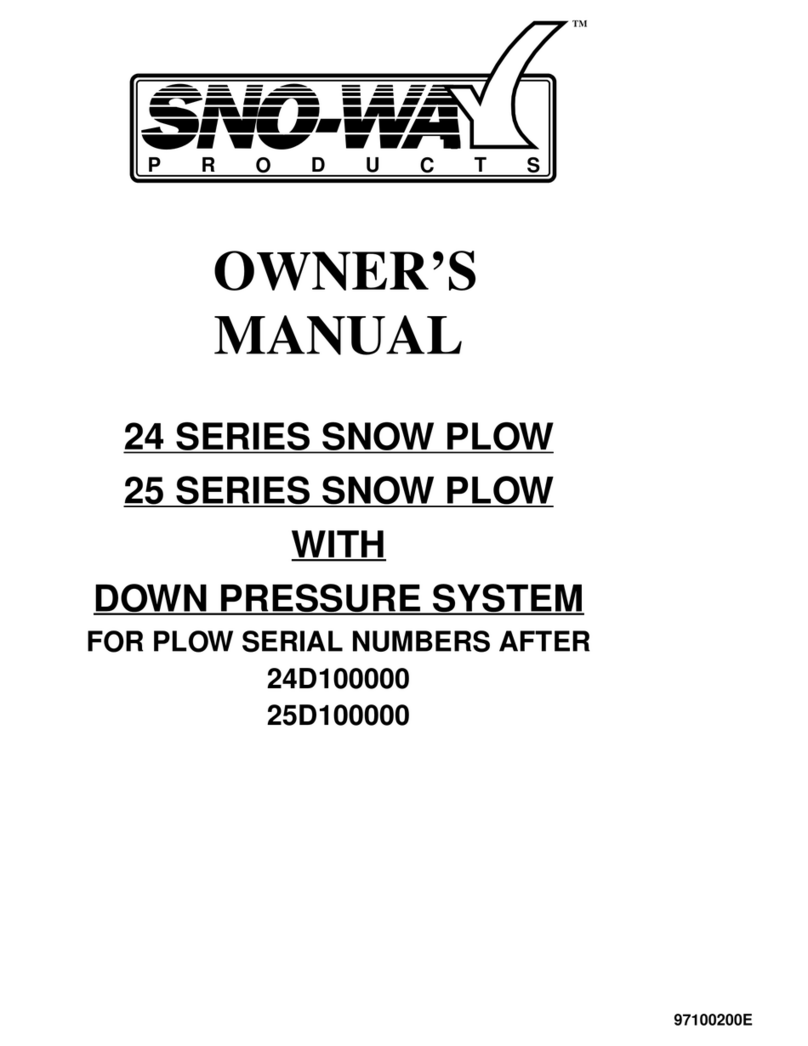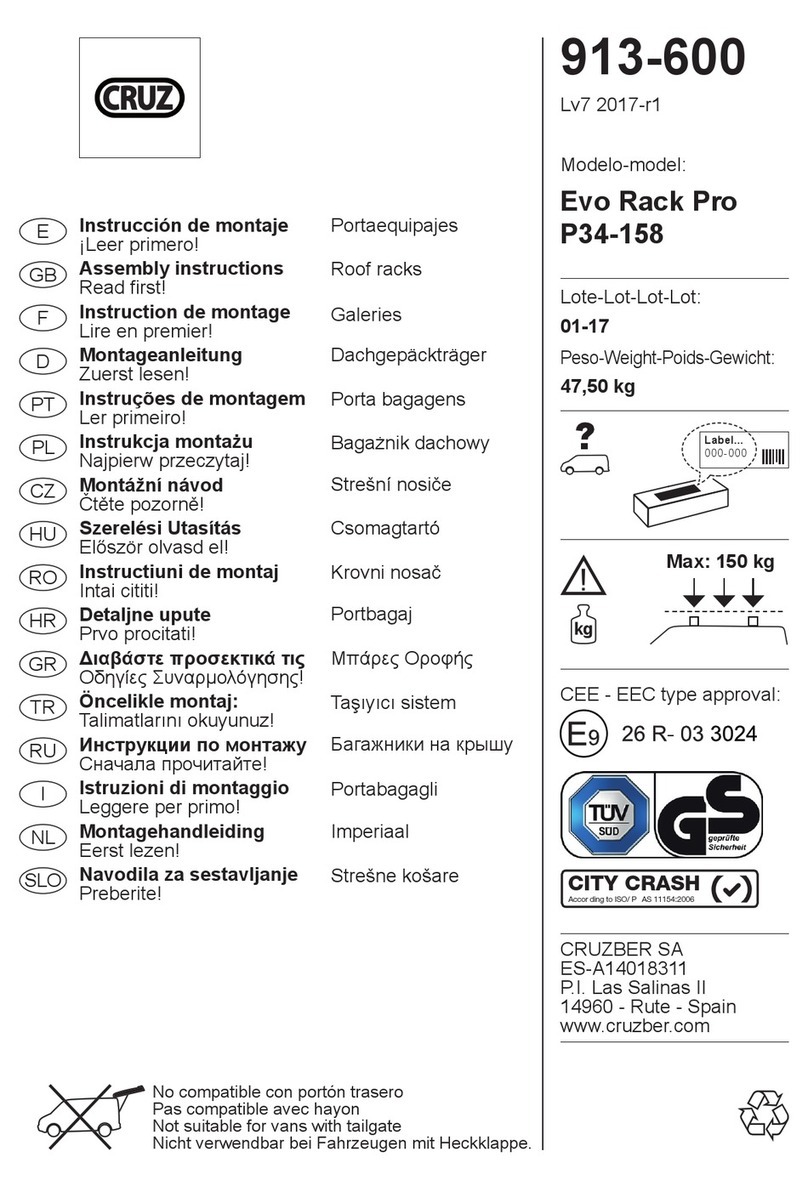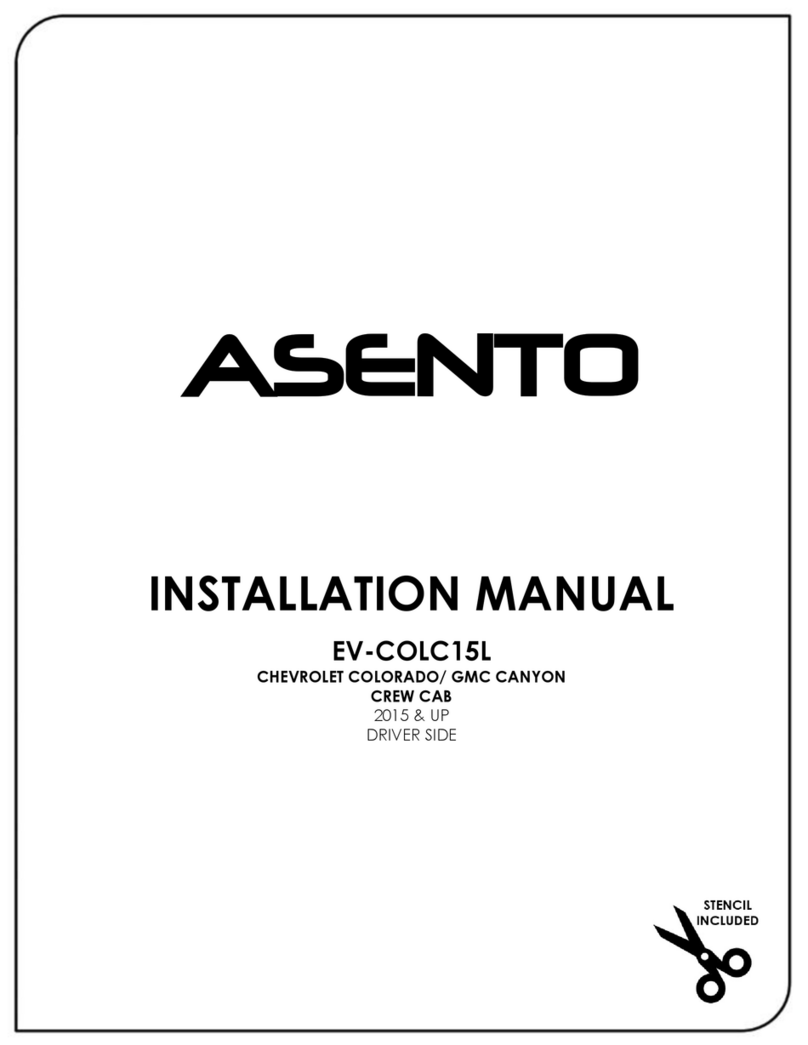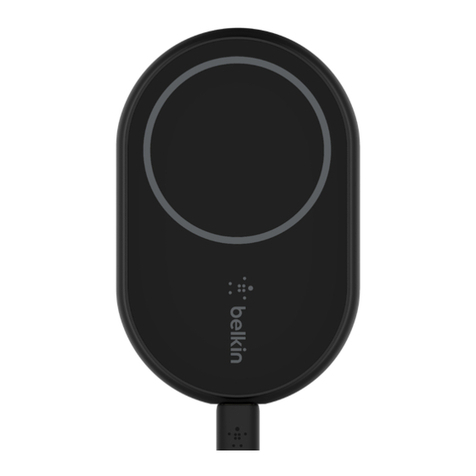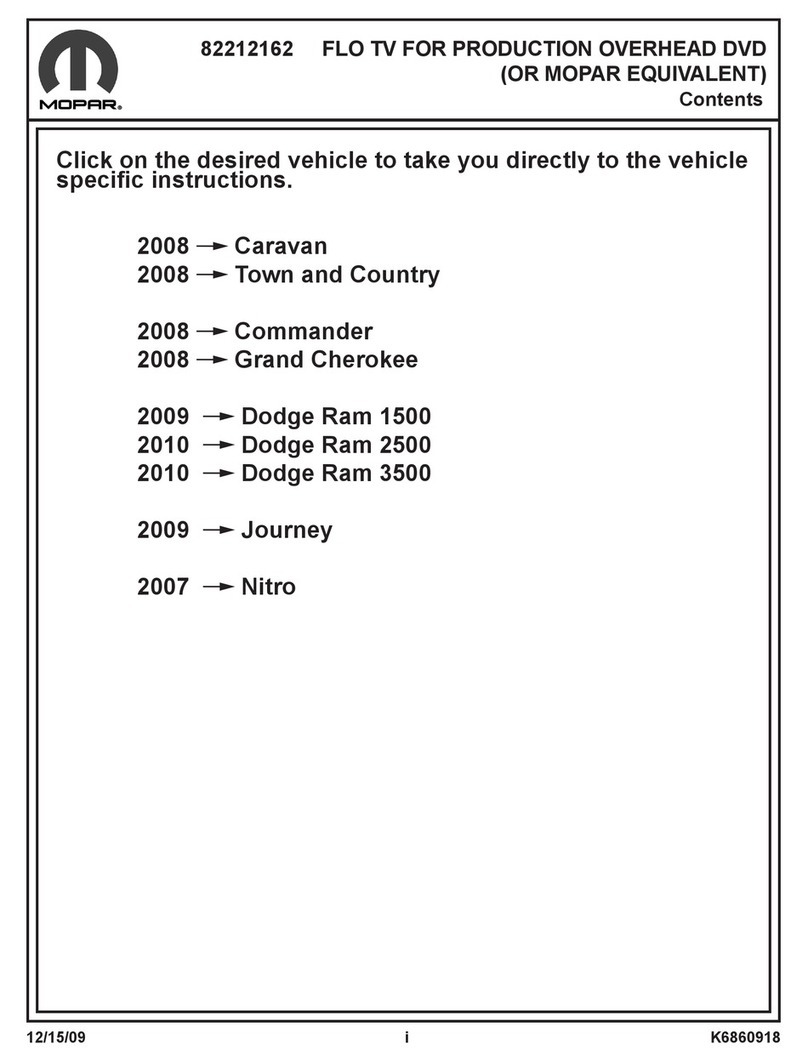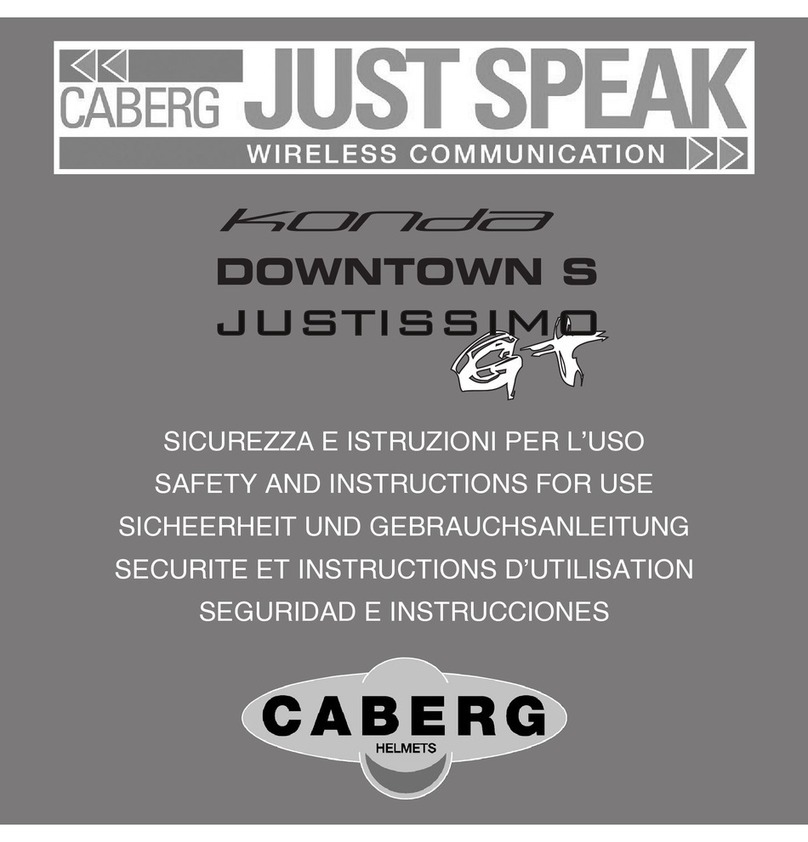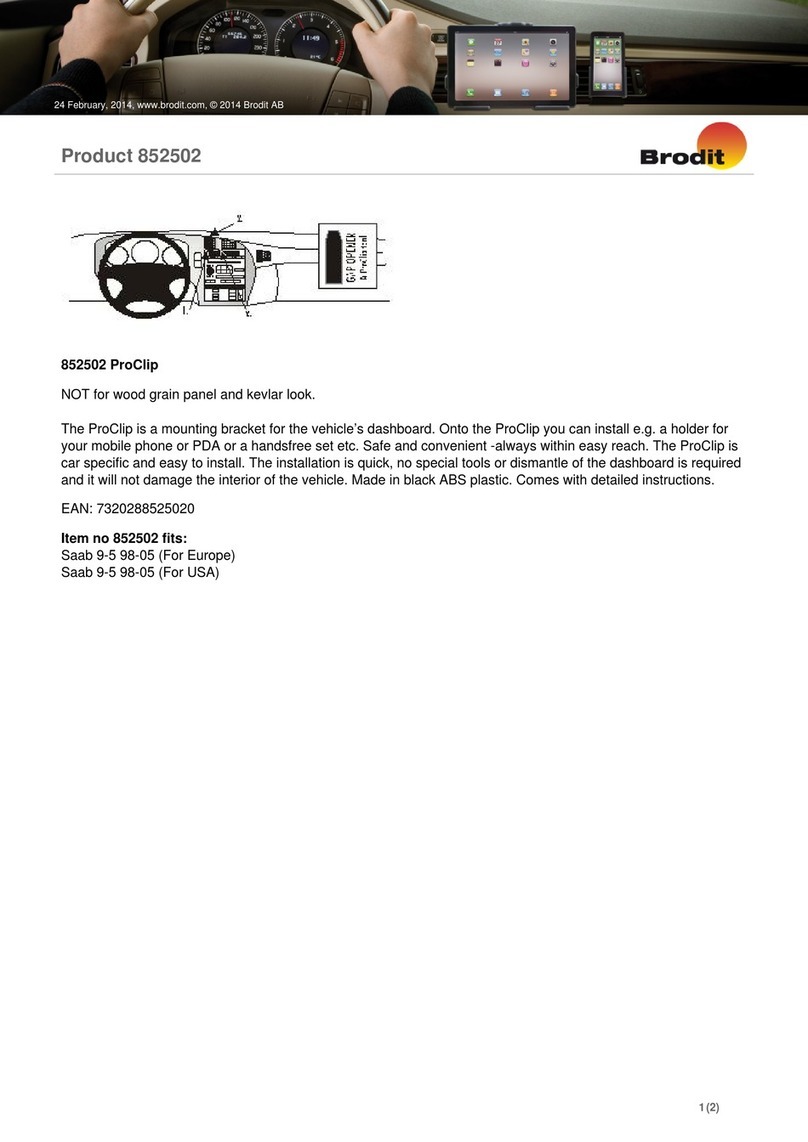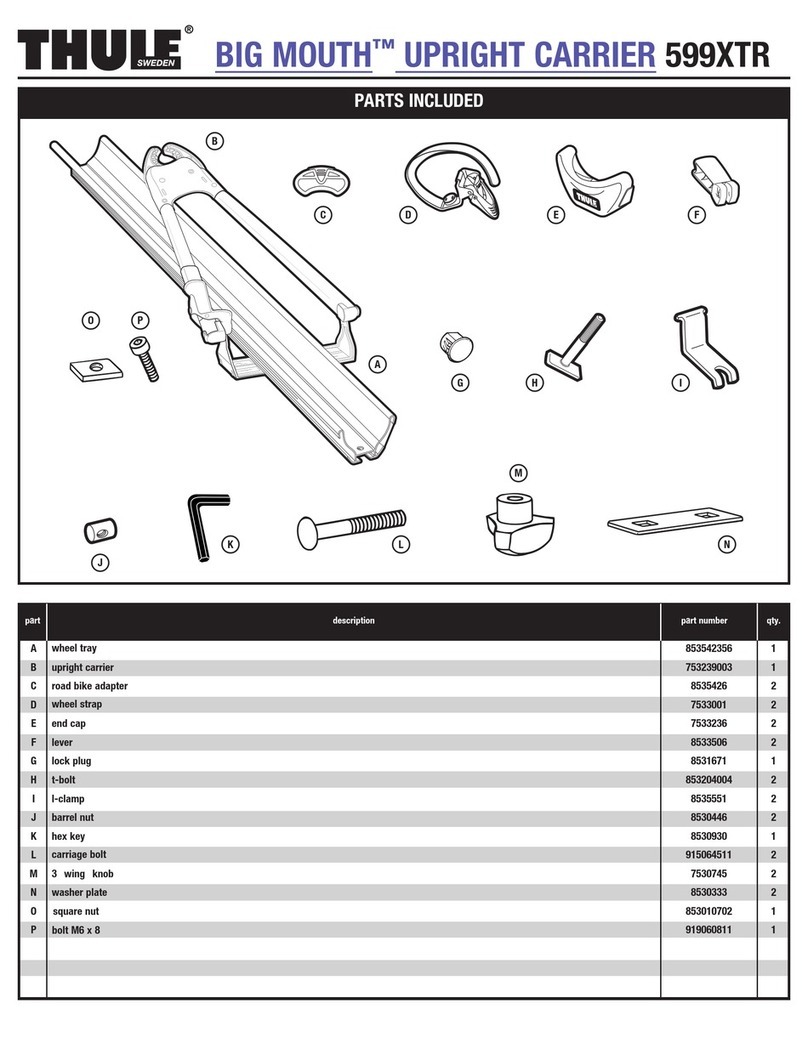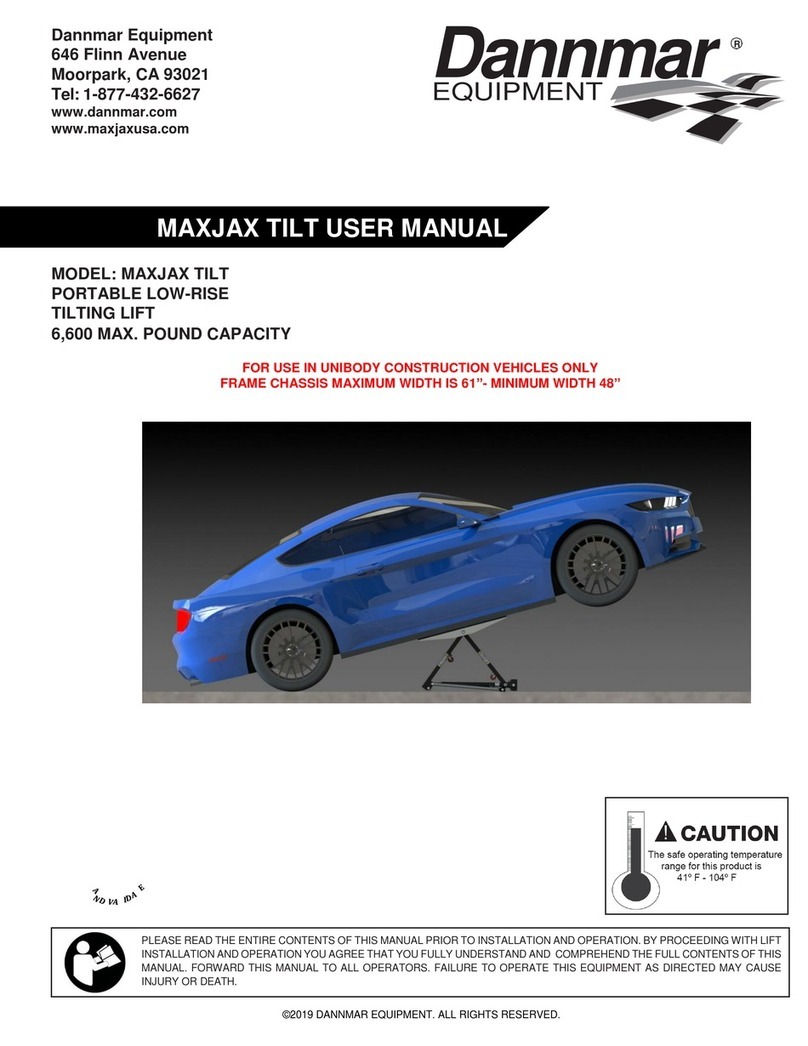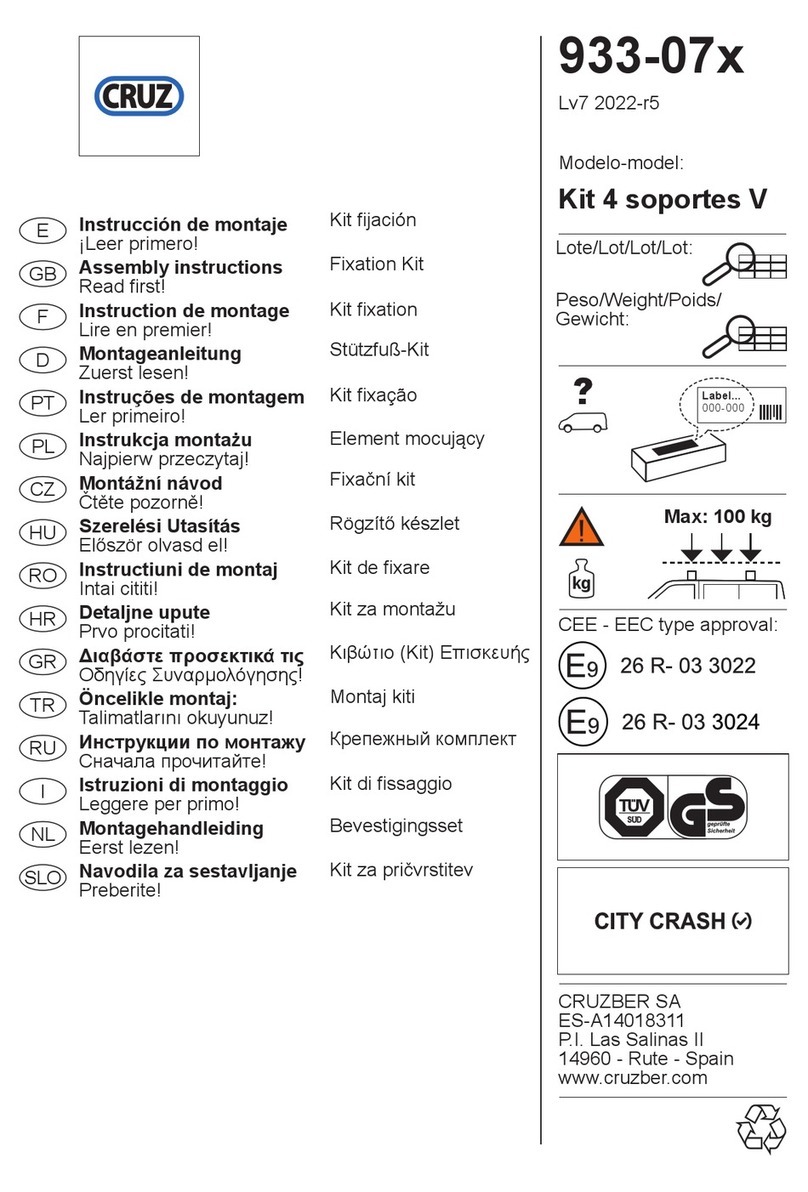Ecutool ATC430 User manual

Menu
SUMMARY ......................................................... 2
FUNCTIONAL DESCRIPTION ........................... 4
The main menu interface and system
settings ....................................................... 4
Turn on/off and charge................................ 5
The first time to use the trip computer ........ 6
Mode display description: ........................... 9
Odometer and fuel consumption............... 13
Alarm prompt ............................................ 15
SYSTEM SETTINGS ........................................ 17
Instrument settings ................................... 17
Alarm settings........................................... 18
Vehicle testing .......................................... 19
Fuel consumption setting.......................... 20
SOFTWARE UPDATING .................................. 22
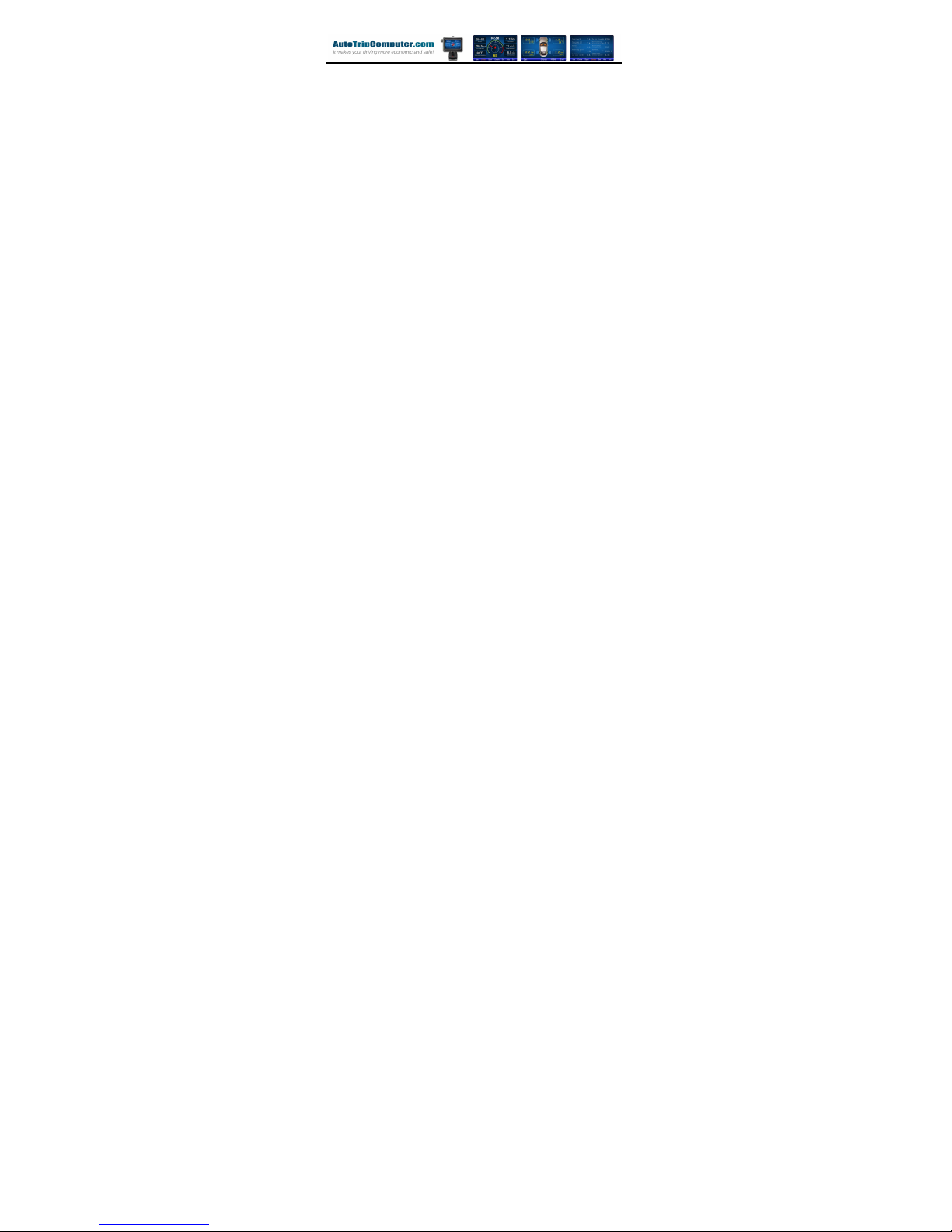
- 2 -
SUMMARY
The Trip-Computer is a versatile, all-round
customer-facing vehicle information display
terminal, by using the smart trip-computer, we can
get all kinds of vehicle information, real-time
monitor vehicle condition data, and can do timely
and effective alarm of the vehicle abnormal
condition.
The Trip-Computer is not just a vehicle
information display system but also a very
powerful set of fault detection equipment, through
a unique fault diagnosis technology to know
whether the vehicle is defective, and clarify the
fault information in the form of text, users can find
fault during the warranty as soon as possible, so
that users can make appropriate treatment to
protect the interests of the owners.
The Trip-Computer software supports a
variety of Windows CE-based portable navigation
device, in usage; you need to install the smart trip
computer stents used in conjunction with the
smart trip computer. The hardware configuration is
as follows:
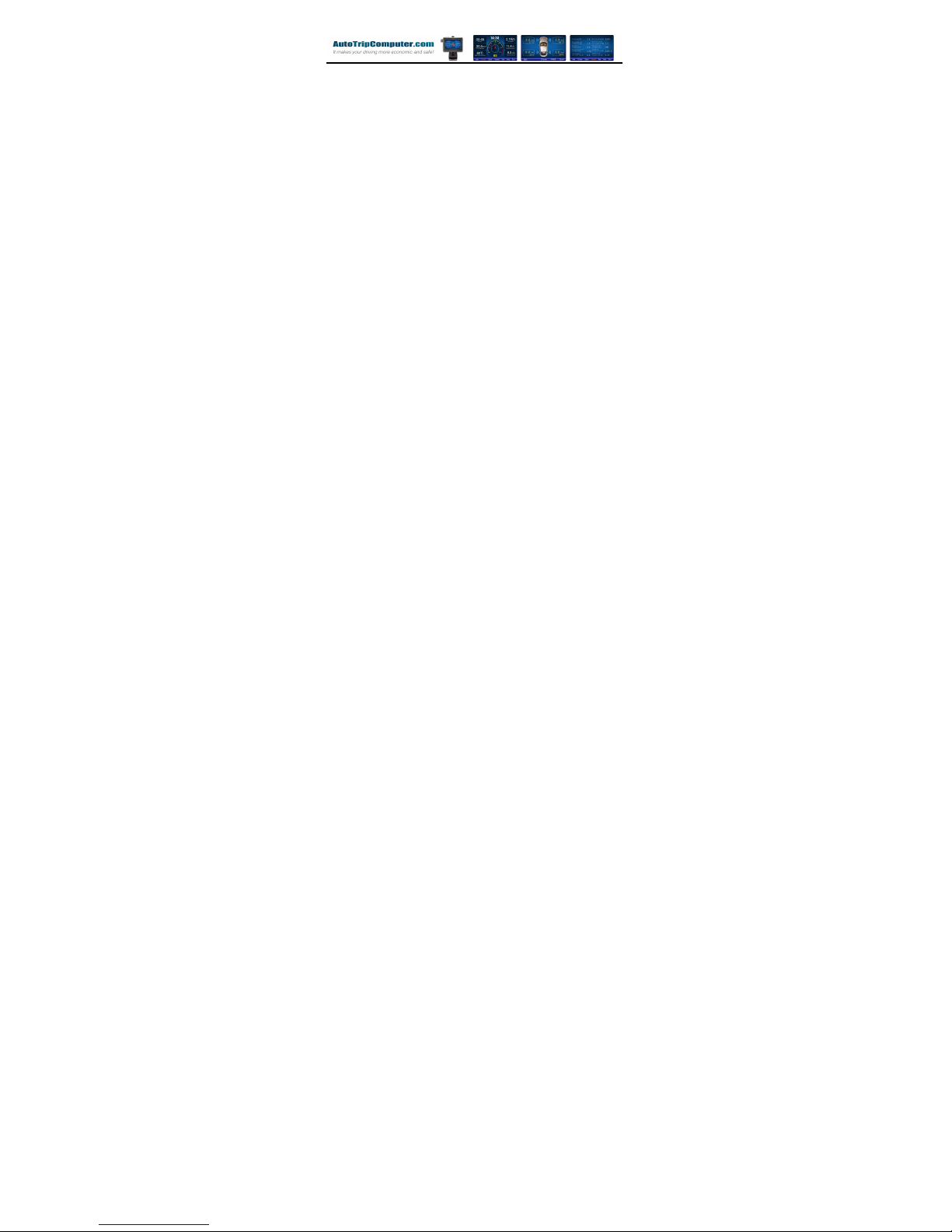
- 3 -
Operating system: Windows CE.Net 6.0 or
higher
CPU frequency: 600MHz
System Memory: 128M
SD card capacity: 4G
Display: 4.3 inch, 5 inch or 7
inch LCD touch screen
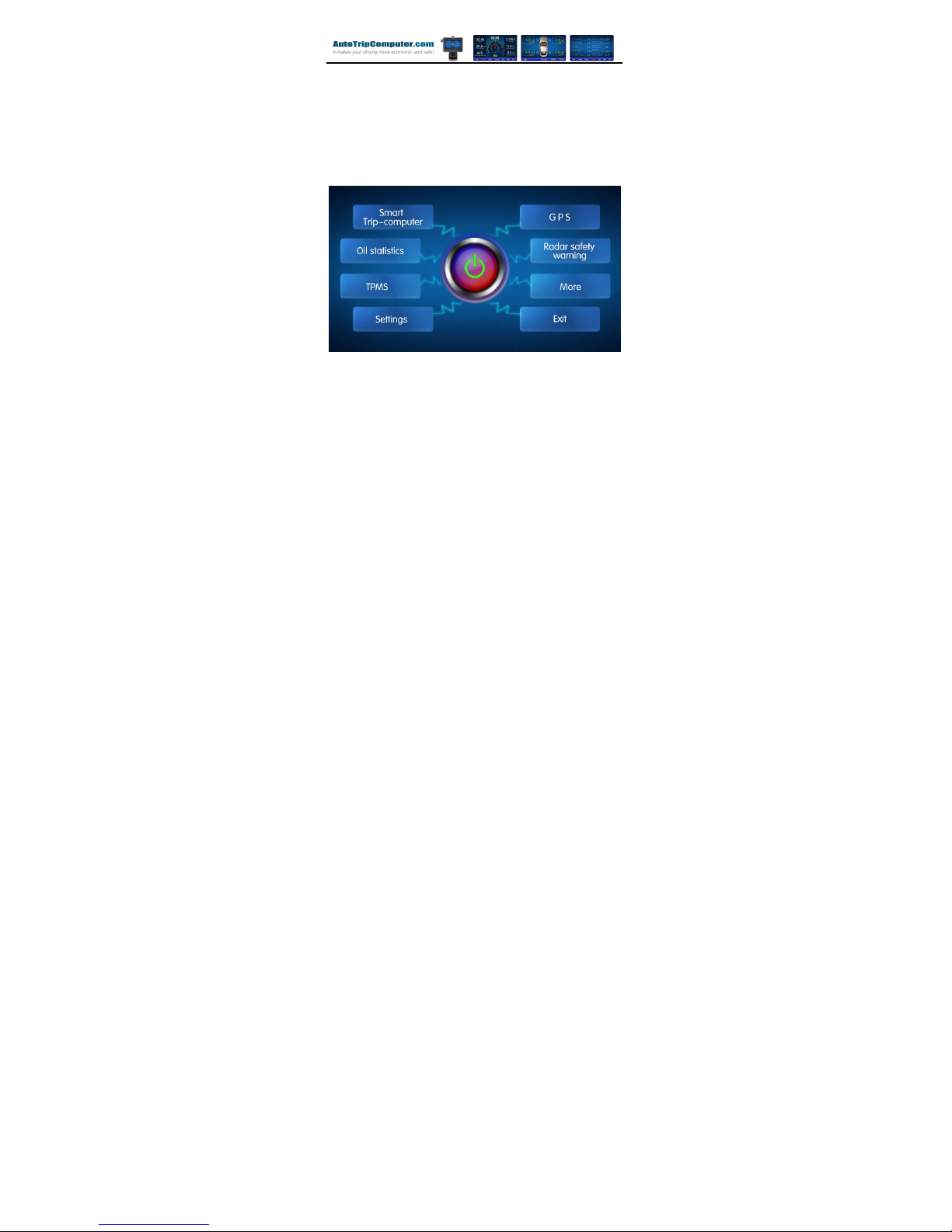
- 4 -
Functional description
The main menu interface and system settings
After starting the smart trip computer, it will
automatically enter the “MTC” software, the
system first display the main menu interface, as
shown in the figure below:
Subsequently, the system will automatically
start the "Smart Trip-computer” software if it does
not start automatically, you can click the "Settings
" in the " Path settings" to open the function
In the main menu, click "GPS", "Oil statistics"
or "Radar safety warning", it can start the
appropriate software respectively. Click the button
of the power, smart trip computer will automatically
shut down.
Under the main menu, click "Settings" to enter

- 5 -
the system setting interface, as shown below:
“Information": Displays the software version
of MTC.
"Path settings": used to set the path of the
“smart trip computer” software, “GPS” software
and "Radar safety warning" software, to make a
software boot start automatically, please check the
back of the select box for reference
"Language”: Select the language of the
software.
"Charging switch": used to open or close the
intelligent charging of the smart trip computer.
Turn on/off and charge
Under normal conditions of use, the smart trip
computer run MTC software after starting, users
can click the button on the main menu to start the

- 6 -
other software. When smart trip computer
software is running, if vehicle turned off, the smart
trip computer will automatically shut down
When smart trip computer in the normal use
state, after MTC software started it will open the
automatic charge function. When vehicle turned
off, or in the main menu, select "exit" the system
will automatically shut down to protect the car
battery discharge." system Settings" in the main
menu interface, users can also manually open or
close the charging function
If the smart trip computer main unit can’t be
turn on due to lack of electricity ,you can turn off
the main switch on the unit holder and later turn
on , then the system will automatically charging for
5 minutes to ensure the main unit to turn on and
work normally .
The first time to use the trip computer
When you use the trip computer in the first
time, system will automatically initialize setting up .
The screen will display as bellowing picture,
please follow the graphical representation to
install the product and ensure the safe and reliable
connection , later you can start the car , follow with
the tips on the screen and click with “OK”
successively .

- 7 -
The trip computer will scan the vehicle
supported communication protocol automatically.
After finish the scan, the trip computer will list out
all the supported communication protocol and
supported data stream items for this car, the user
can choose the suitable commutation protocol,
generally it should be choose with that item with
high data stream.
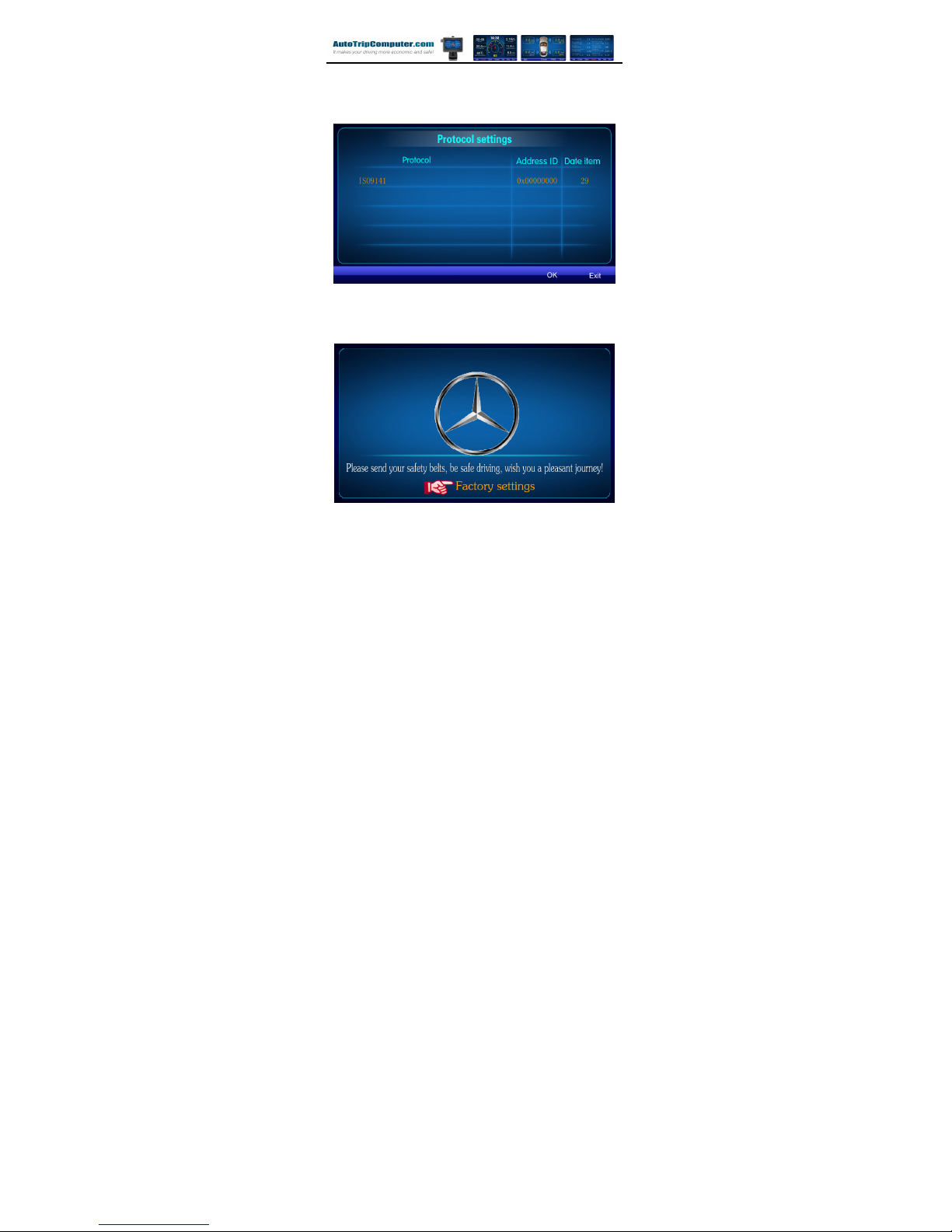
- 8 -
Then choose the user’s vehicle brand, and
press “OK” button, the trip computer will display
the car brand icon when the software start on.
After use for the trip computer with some

- 9 -
times, you can also recover the system to the
factory setup status. The details way is: when start
with software, after display with the vehicle brand
icon, click with the bottom “Factory settings”, and
click with “OK” later on
When the trip computer is used in one car
normally, if you want to change to use on another
car, you must set it to the “Factory settings”.
Mode display description:
Idle mode is an interface display under the
state of key-on or idle situation. As shown below:
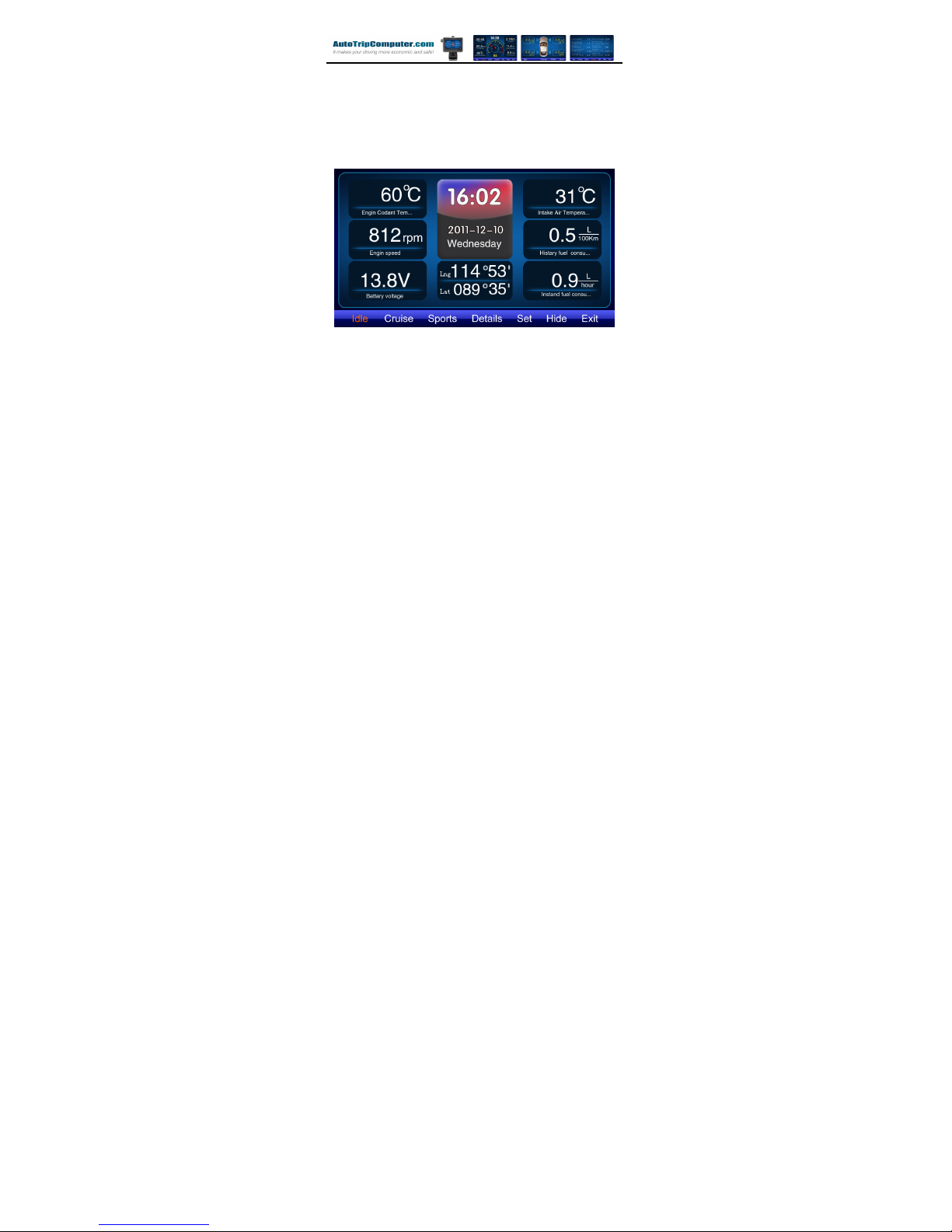
- 10 -
Under the idle mode, the system default show
with bellowing data: water temperature, engine
speed, battery voltage, current time, current date,
current week, current location longitude and
latitude, intake air temperature, Average Fuel
consumption (History), Real-time Fuel
consumption (Static).
Cruise mode and Sport mode is a status of
car driving display interface, as bellowing:
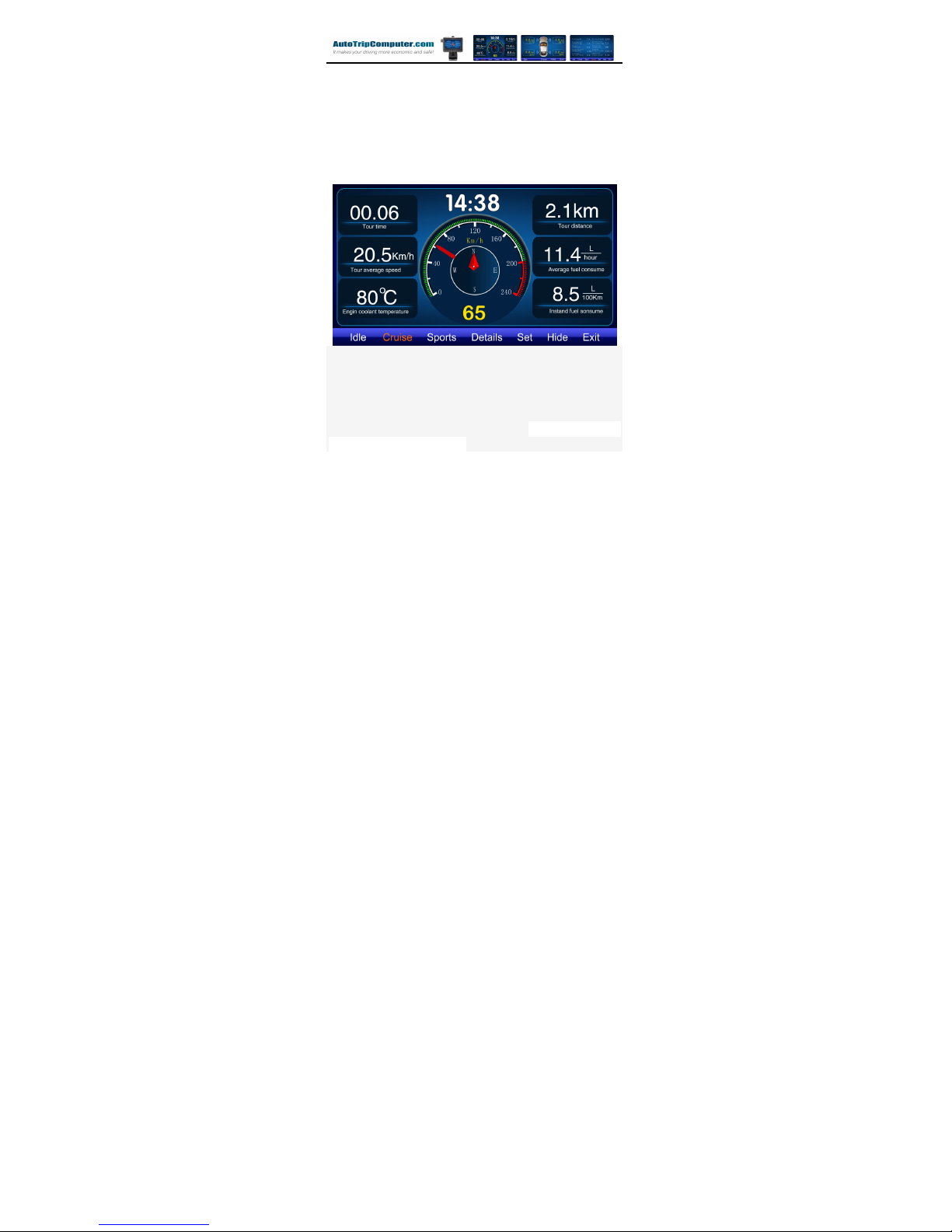
- 11 -
Under the cruise mode, system default
display with bellowing data: the running time of
this driving, the average speed of this driving,
water temperature, current time, speed, the
mileage of this driving ,the average fuel
consumption of this driving , Real-time Fuel
Consumption(Dynamic).
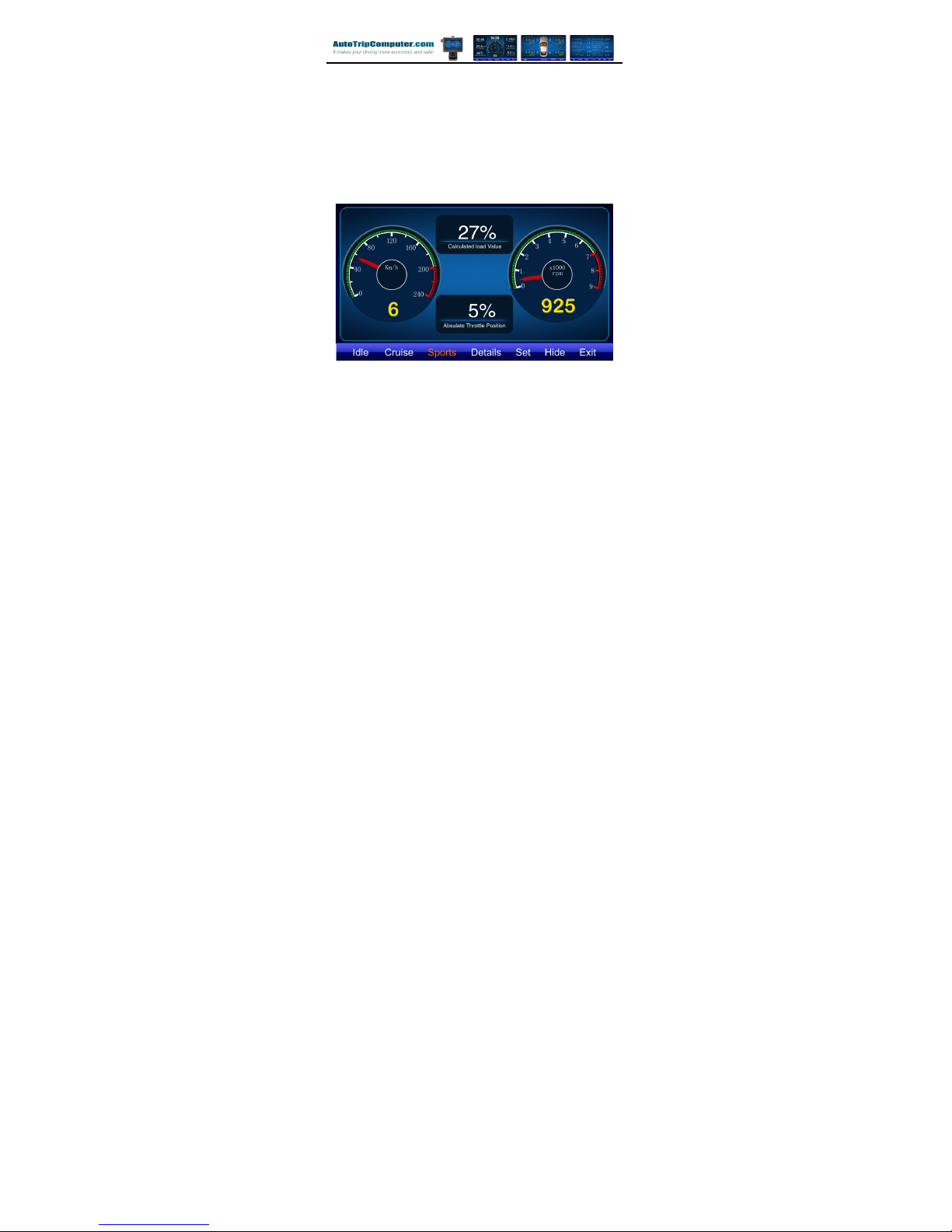
- 12 -
Under the racing mode, system default will
display bellowing data: vehicle speed, engine
RPM, dynamic loads, accelerator position.
The display data in difference mode can be
set by the user voluntarily, the trip computer can
supported with more than hundreds data. When
setting the data, click the data block which you
need to modify with contents, and press the data
block for one second, then choose the data items
which you need on the list of display data items.
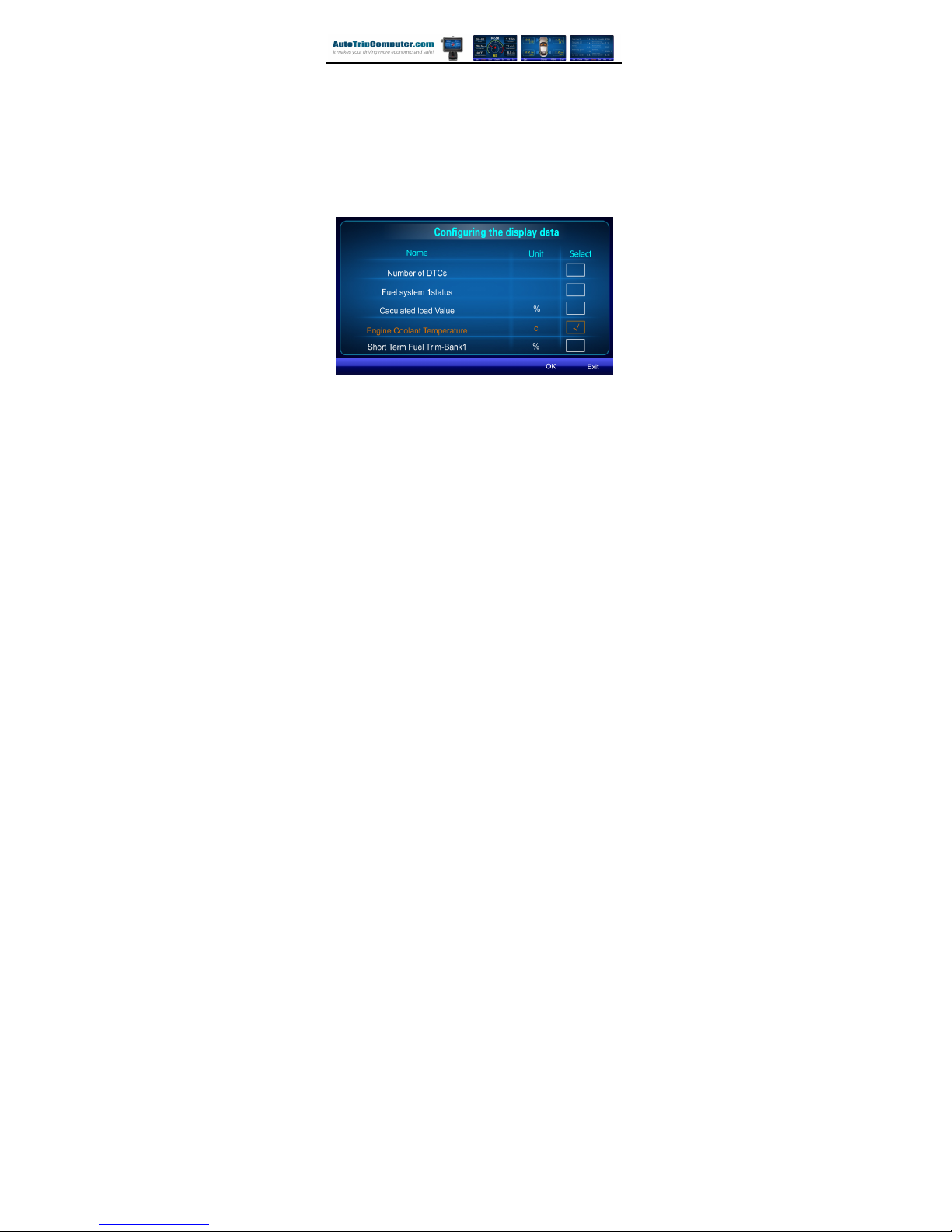
- 13 -
As the Car is driving or stop driving, the trip
computer switch in idle mode and cruise mode or
racing mode automatically, the user can select the
display mode by clicking the button at the bottom
of the screen.
Odometer and fuel consumption
The trip computer is capable of displaying a
variety of fuel consumption data, such as the static
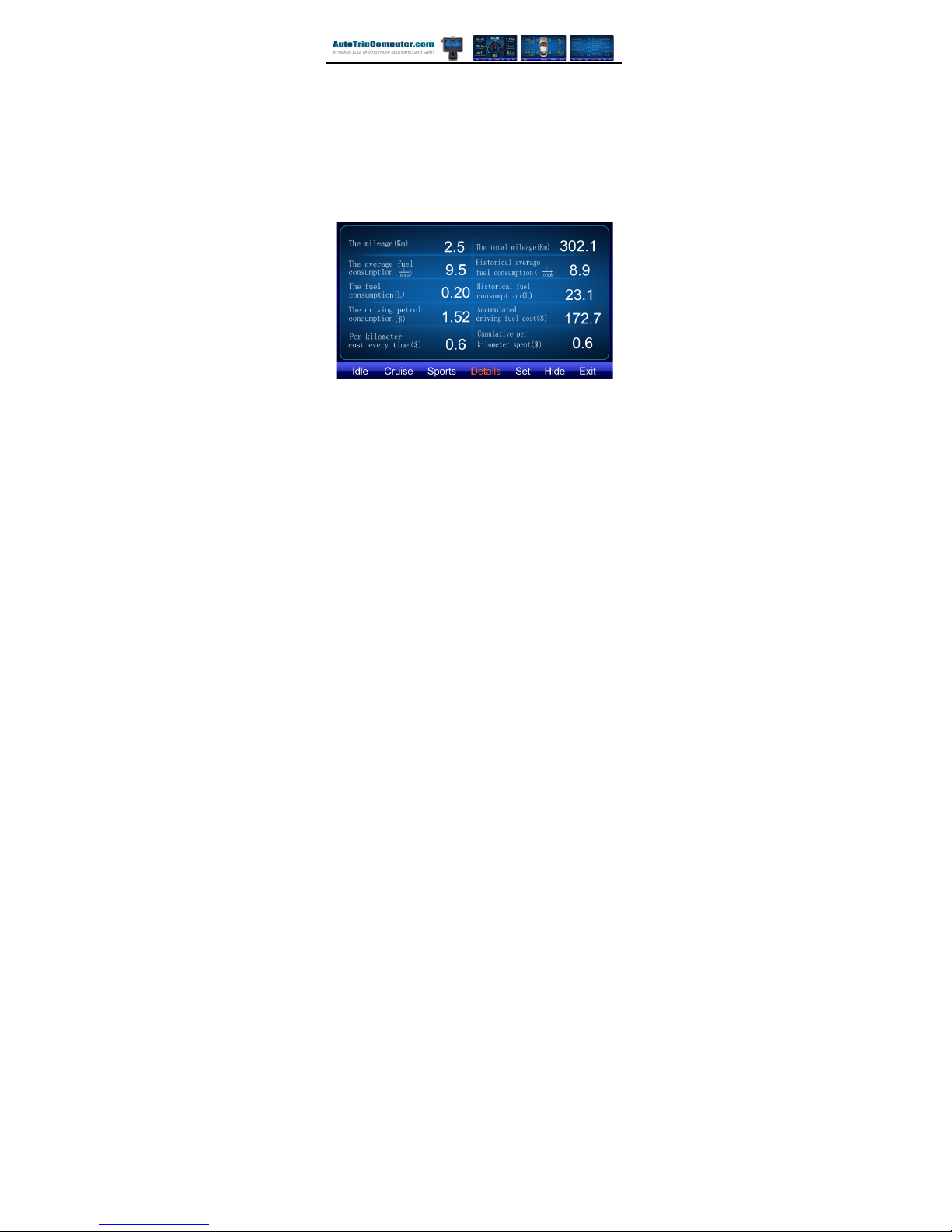
- 14 -
real-time fuel consumption(L/h) in idle mode,
dynamic real-time fuel consumption (L/100Km) in
cruise mode, the average consumption from
cumulative total, and cost of fuel of each time etc.
By clicking the “Details” key, user is able to view
fuel consumption data of this trip and cumulative
history data.
To show correct data on trip computer, a must
Prerequisite is the correct relevant parameters,
such as current fuel price, current consumption of
fuel etc. More details can be found in chapter
“Set”.
Some car models may need to modify
real-time fuel consumption coefficient and
average fuel consumption coefficient; these two
data were used to adjust the display of real-time
fuel consumption and average fuel consumption.

- 15 -
These coefficients are proportional to fuel
consumption. If consumption values to display
inaccurate, can be adjusted based on actual fuel
consumption. When adjusting data, first set the
real-time fuel consumption display accurately;
later use trip computer for a period time; thirdly
record the actual average fuel consumption of
vehicles; finally, adjust the average fuel
consumption coefficient according to difference
between the actual value of the average fuel
consumption and value displayed.
Historical fuel consumption data and mileage
accumulated by the smart trip computer, but the
trip computer works every time in order to
guarantee the accuracy of the data.
If the trip computer “Factory settings”, all
parameters, and cumulative data are re-back to
original.
Alarm prompt
The trip computer has various alarm prompt
functions, including:
Fault alarm: in this mode, the software would
start automatically the diagnosis of automotive
electronic control system, find and display the
Trouble Codes.
Temperature alarm: when the coolant
temperature reaches the setting value, it alarms.
Driver fatigue alarm: When continuous driving
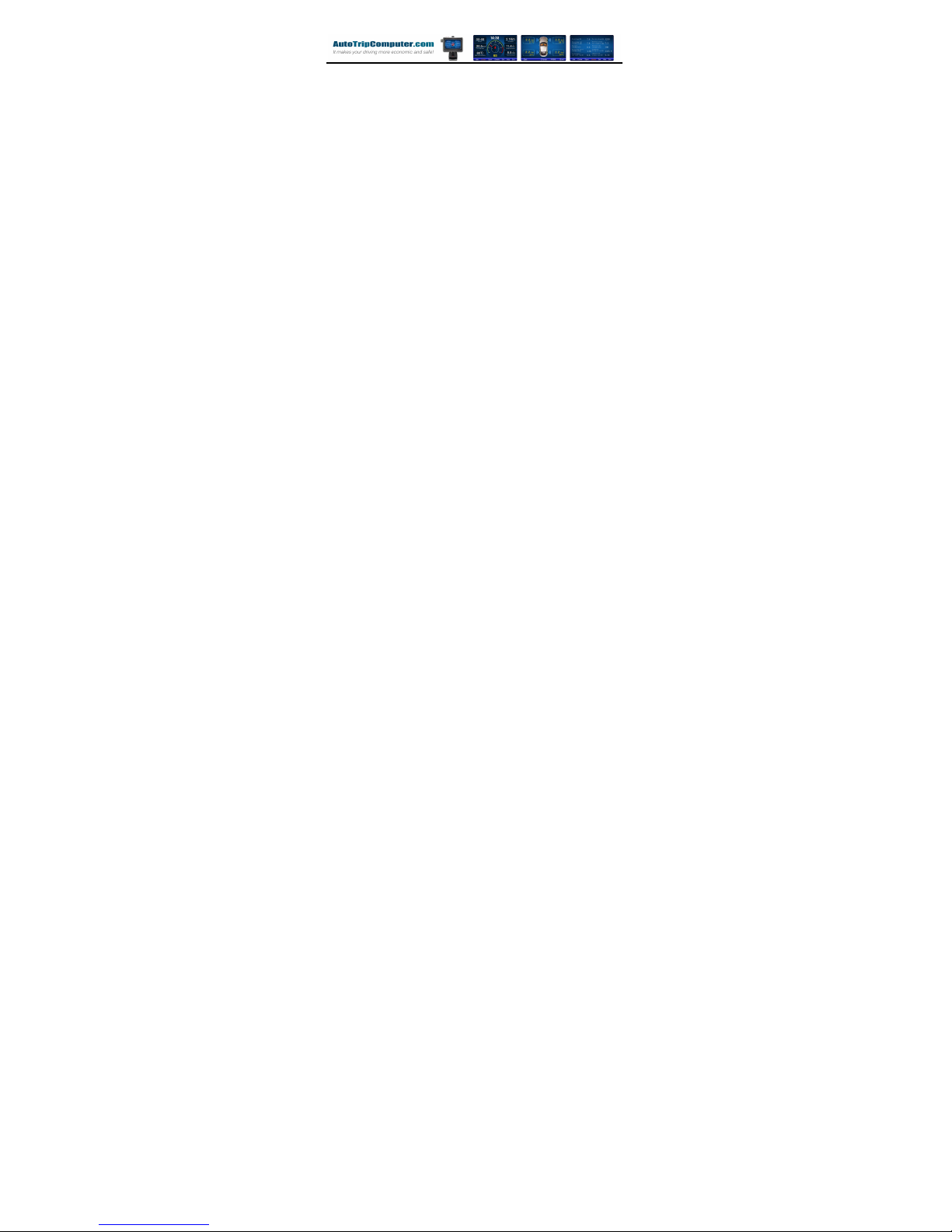
- 16 -
time exceeds the setting time, it alarms to rest.
Speeding alarm: when you over-speed the
set speed.
Shift reminding: to remind the driver to
ascend to the next gear when the engine speed
exceeds the set value; when the speed reaches
the setting speed, the trip computer believes that
the car has been traveling in top gear, no longer
reminded.
All alarm settings can be modified by the user,
the specific setting method, see chapter
“System Settings”

- 17 -
System Settings
Click on the "Set" button at bottom of the
screen to enter the system settings.
In the system settings interface, you can click
the "Page Up" and "Page Down".
Instrument settings
Version information: view the software
version of the trip computer.
Reset: trip computer re-back to the original
factory state.
Protocol: when the vehicle supports a variety
of communication protocols, through this setting
change to another communication protocol, when
the trip computer data show obvious error or
communication disorder, you can try other
communication protocols.

- 18 -
Exit: to exit the software, return to the main
menu interface.
Standby time: set sleep time for trip
computer, when trip computer is in its host
interface, if the users don’t click the screen, the
trip computer will turn off automatically by the
setting countdown time
Language: set up language for trip computer
Volume: adjust the volume of the trip
computer.
Alarm settings
Fault Alarm: open or close the trip
computer’s performance of fault Alarm.
Water temperature alarm: Set the alarm
value of the coolant temperature.

- 19 -
Tired alarm: set the time of fatigue driving
alarm value.
Speed alarm: set the speed alarm value.
Shift reminding: set the shift reminding and
cancel the speed reminding.
Vehicle testing
Read DTC: the user can manually detect the
failure of the vehicle electronic control system,
fault information will be displayed on the screen in
text mode.
Clear DTC: clear fault code stored in the car,
at the same time, the engine should be turned off
as the screen showed that turning on the ignition
key to clear the fault: after that, If you the fault
code still exists, it proves that the fault has not
been excluded.

- 20 -
Acceleration: You can set the initial speed
and end speed, and then start the test, let the
vehicles in their full acceleration, the system will
automatically record the speed from the initial to
the termination of the acceleration time between
the speeding. This feature is generally used to test
the 0 to 100 Km / h acceleration time
Distance: You can set some distance, and
then start the test, let the vehicles in their full
acceleration, the system will automatically
Record the time-consuming in this distance,
this feature is generally used to test the 0 to 400m
acceleration time.
Fuel consumption setting
R-time consumption: to set the real-time
fuel consumption coefficient
This manual suits for next models
5
Table of contents