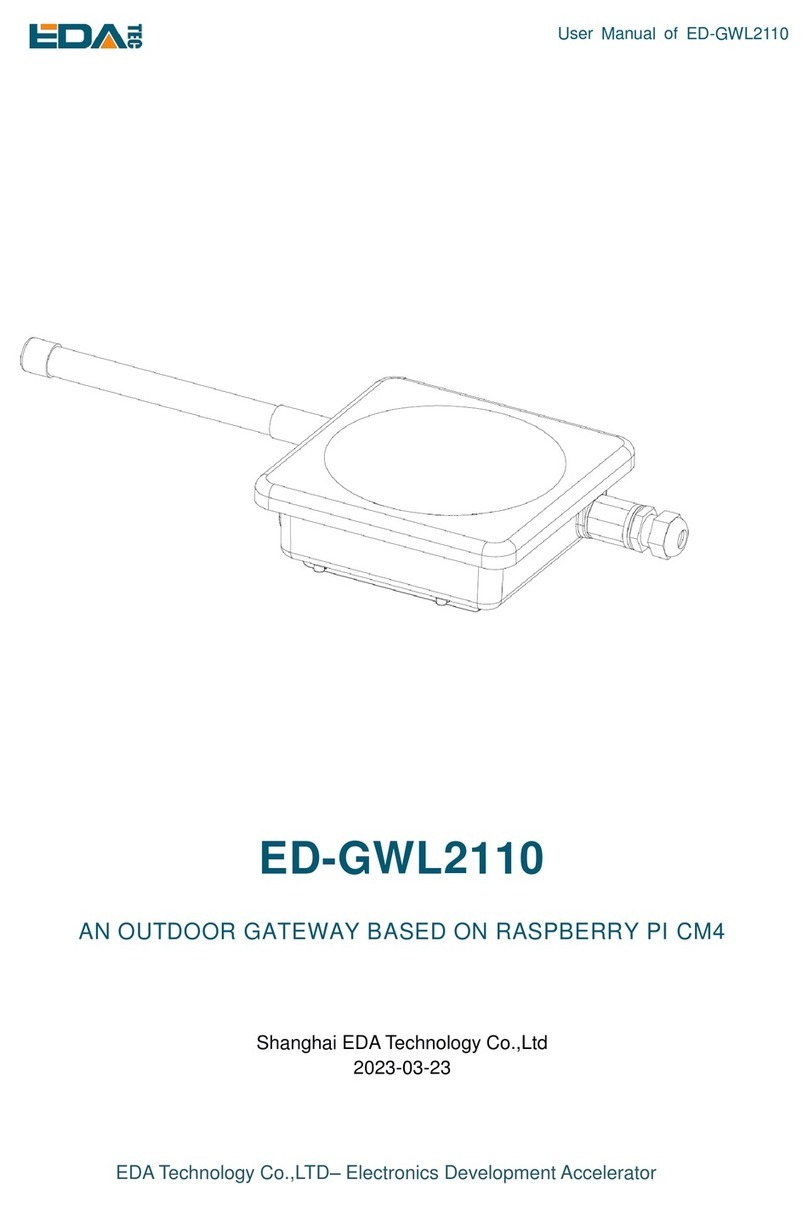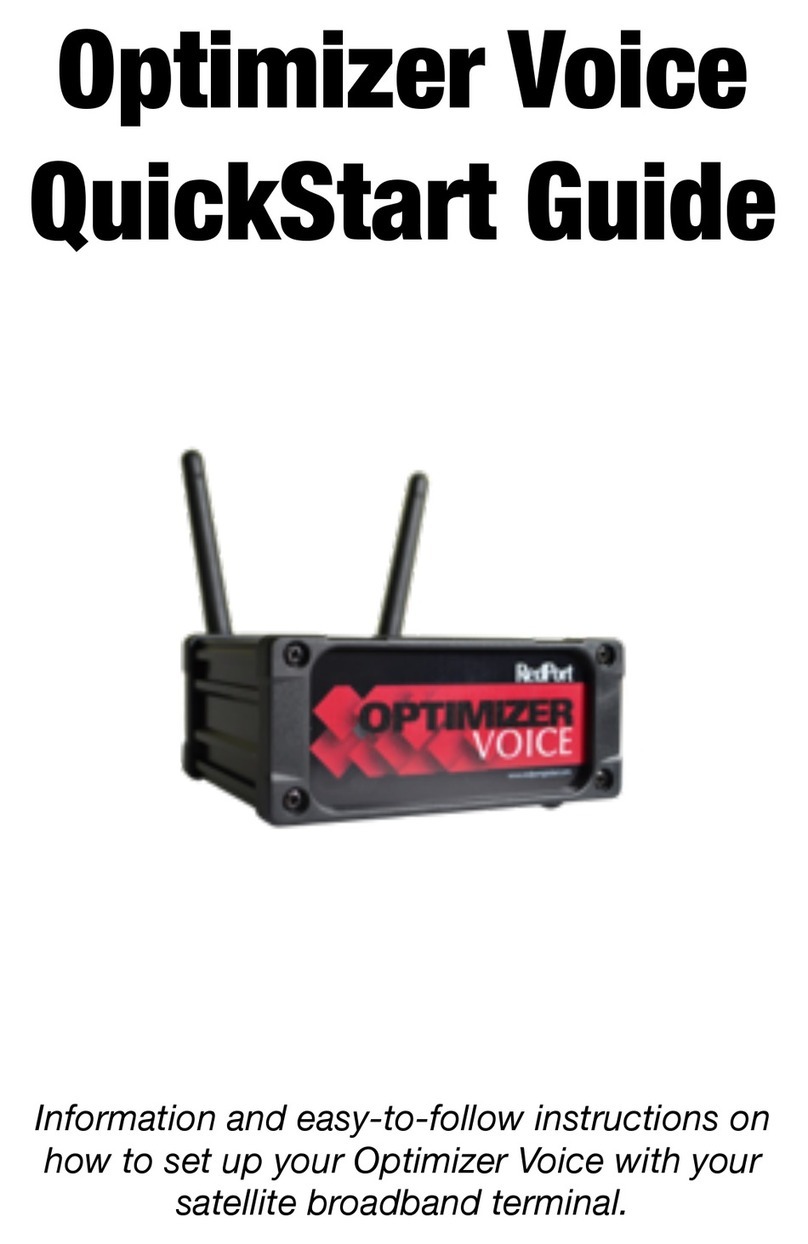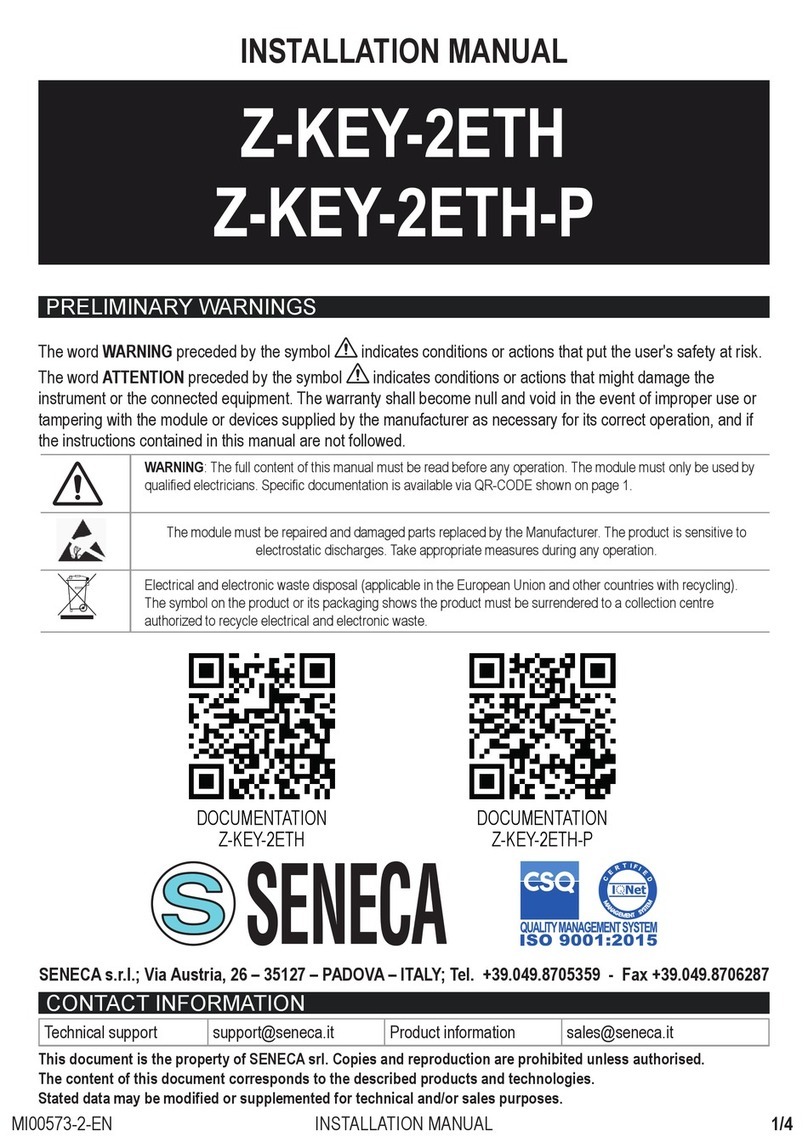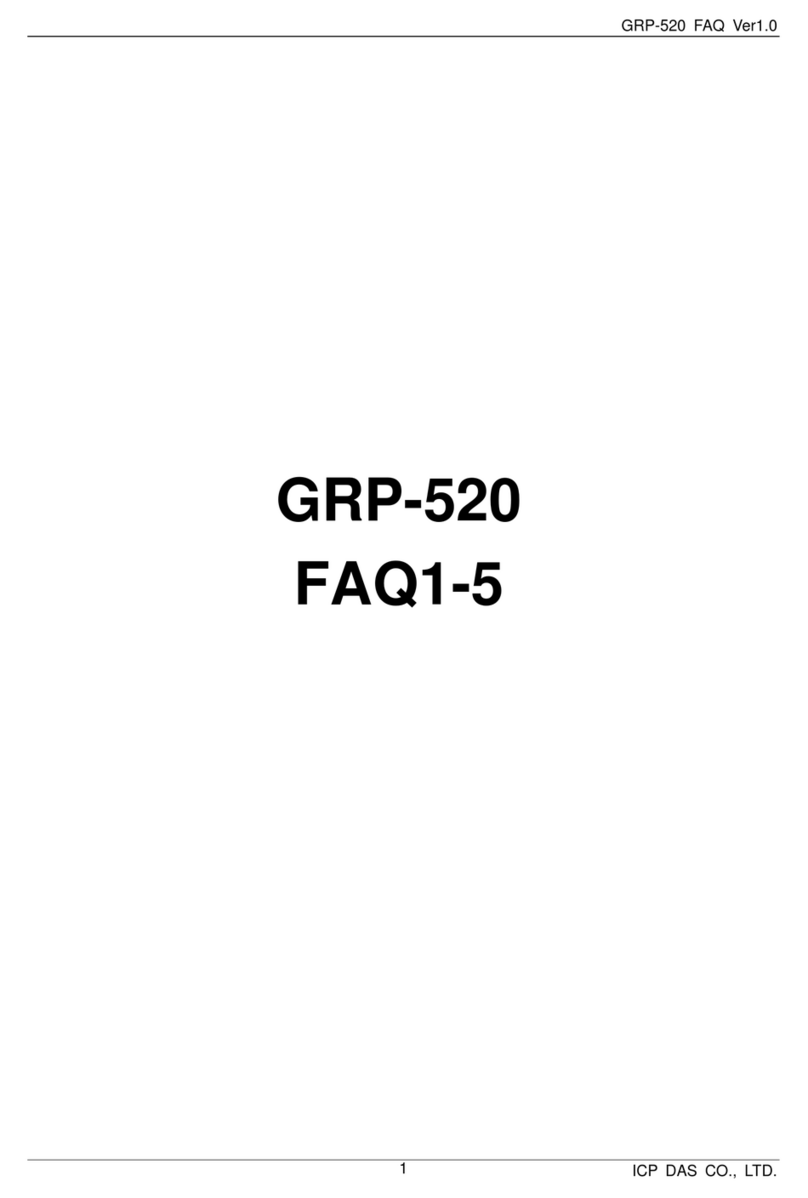EDA ED-GWL501 User manual

User Manual of ED-GWL501
EDATechnology Co.,LTD–Electronics Development Accelerator
ED-GWL501
AN INDOOR LIGHT GATEWAY BASED ON RASPBERRY PI ZERO 2 W
DESIGN
Shanghai EDA Technology Co.,Ltd
2023-02-03

User Manual of ED-GWL501
EDATechnology Co.,LTD–Electronics Development Accelerator
Copyright Statement
ED-GWL501 and its related intellectual property rights are owned by Shanghai EDATechnology Co., Ltd.
Shanghai EDATechnology Co., Ltd. owns the copyright of this document and reserves all rights. Without
the written permission of Shanghai EDA Technology Co., Ltd, no part of this document may be modified,
distributed or copied in any way or form.
Disclaimers
Shanghai EDATechnology Co., Ltd does not guarantee that the information in this hardware manual is up
to date, correct, complete or of high quality. Shanghai EDA Technology Co., Ltd also does not guarantee
the further use of this information. If the material or non-material related losses are caused by using or not
using the information in this hardware manual, or by using incorrect or incomplete information, as long as
it is not proved that it is the intention or negligence of Shanghai EDA Technology Co., the liability claim for
Shanghai EDA Technology Co., Ltd can be exempted. Shanghai EDA Technology Co., Ltd expressly
reserves the right to modify or supplement the contents or part of this hardware manual without special
notice.

User Manual of ED-GWL501
EDATechnology Co.,LTD–Electronics Development Accelerator
Contents
1Product Overview..................................................................................................................................4
1.1 TargetApplication.......................................................................................................................4
1.2 Specifications and Parameters..................................................................................................4
1.3 System Diagram.........................................................................................................................5
1.4 Functional Layout.......................................................................................................................5
1.5 Packing List................................................................................................................................ 6
1.6 Order Code ................................................................................................................................7
2Quick Start ............................................................................................................................................ 7
2.1 Equipment List ...........................................................................................................................7
2.2 Hardware Connection................................................................................................................7
2.3 First Start.................................................................................................................................... 8
2.3.1 Raspberry Pi OS (Lite).................................................................................................... 8
2.3.2 Use SSH.......................................................................................................................... 9
2.3.3 Get The Device IP...........................................................................................................9
3Wiring Guide .......................................................................................................................................10
3.1 Internal I/O ...............................................................................................................................10
3.1.1 micro-SD Card ..............................................................................................................10
4Software Operation Guide ..................................................................................................................10
4.1 Button....................................................................................................................................... 10
4.2 LED Indication...........................................................................................................................11
4.3 Ethernet Configuration.............................................................................................................12
4.4 WiFi..........................................................................................................................................12
4.5 Bluetooth..................................................................................................................................12
4.5.1 Usage............................................................................................................................ 13
4.5.2 Example ........................................................................................................................ 13
4.6 GPS.......................................................................................................................................... 14
4.6.1 Modify config.txt To Enable Serial Port.........................................................................14
4.6.2 Check The GNSS Information ......................................................................................14
4.6.3 Use The u-center Tool To View The Positioning Information........................................15
4.7 LoRaWAN ................................................................................................................................17
4.7.1 Install LoRa Service And ChirpStack Client..................................................................17
4.7.2 Configuring LoRa Service............................................................................................. 18
4.7.3 Install ChirpStack Server ..............................................................................................20
4.7.4 Adding LoRa Gateway and Terminal............................................................................ 22
5Operating System Installation............................................................................................................. 25
5.1 Image Download......................................................................................................................25
5.2 System flash............................................................................................................................. 26
6FAQ.....................................................................................................................................................26
6.1.1 Default Username and Password.................................................................................26
7About Us ............................................................................................................................................. 26
7.1 About EDATEC ........................................................................................................................26
7.2 Contact Us ............................................................................................................................... 26

User Manual of ED-GWL501
EDATechnology Co.,LTD–Electronics Development Accelerator
1 Product Overview
ED-GWL501 is an indoor light gateway designed based on Raspberry Pi Zero 2 W. This product uses the
LoRa gateway module of the new generation SX1302 and SX1303 baseband chips, which has the
characteristics of long transmissiondistance,large nodecapacityand highreceiving sensitivity.In addition,
this gateway has strong performance, light structure and simple deployment, which can greatly simplify
and shorten your development threshold and design time.
1.1 Target Application
LoRa intelligent gateway
Industrial control
Smart manufacturing
Intelligent city
Intelligent transportation
1.2 Specifications and Parameters
Function
Parameters
CPU
Broadcom BCM2710A1 4 core, ARM Cortex-A53, 1GHz, 64bit CPU
Memory
512MB SDRAM
SD card
micro SD Card
Ethernet
1x 10/100M Ethernet
WiFi / Bluetooth
2.4GHz 802.11 b/g/n WiFi,Bluetooth 4.2,Support BLE
LoRa
SX1303+SX1250
868 ~ 870 MHz (EU868, IN865, RU864)
902 ~ 928 MHz (US915, AU915, KR920, AS923-1/2/3)
Security
Embedded ATECC608A security chip
GPS
Support multi-satellite system
- GPS L1 C/A:1575.42 ±1.023 MHz
- BeiDou B1I:1561.098 ±2.046 MHz
- GLONASS L1:1597.78~1605.66 MHz
Button
1x User Button
LED Indicator
1x RGB LED
Power input
7.5V ~ 18V

User Manual of ED-GWL501
EDATechnology Co.,LTD–Electronics Development Accelerator
Function
Parameters
Antenna accessory
WiFi/BT external antenna, which has passed wireless authentication
together with Raspberry Pi Zero 2 W.
1x 2.5dBi LoRa Antenna [option]
1x GPS Antenna [option]
Working
environment temperature
option-25 ~ 50°C
OS
Compatible with official Raspberry Pi OS, provides BSP software support
package, and supports online installation and update ofAPT.
Software resources
Provide example guidance for LoRaWAN networks such as ChipStack.
Dimensions
105(L) x 90(W) x 25(H) mm
Certification
CE / FCC
OTA
Support online updating BSP
1.3 System Diagram
1.4 Functional Layout

User Manual of ED-GWL501
EDATechnology Co.,LTD–Electronics Development Accelerator
Item
Function Description
Item
Function Description
A1
12V DC power socket
A9
USB OTG port
A2
Key
A10
IPX connector of WiFi/BT antenna
A3
RGB LED
A11
Mini HDMI port
A4
Ethernet RJ45 port
A12
Micro SD slot
A5
LoRa antenna IPX connector
A13
LoRa mini-PCIe port
A6
CSI port
A7
IPX connector of GPS antenna
A8
Micro USB Power supply port
1.5 Packing List
1x ED-GWL501 host
[option] WiFi/BT antenna
[option 4G version] 1x 4G/LTE antenna

User Manual of ED-GWL501
EDATechnology Co.,LTD–Electronics Development Accelerator
1.6 Order Code
2 Quick Start
2.1 Equipment List
1x ED-GWL501 host
1x WiFi / BT external antenna
1x LoRa external antenna
1x GPS antenna
1x net cable
1x 12V@2A power supply
2.2 Hardware Connection
1. Install the WiFi external antenna.
2. Install LoRa external antenna.
3. Install the GPS external antenna and place it outdoors.
4. Insert the network cable into the Ethernet port, and the network cable is connected with network
devices such as routers and switches that can access the Internet.
5. Plug in the DC power input port (+12V DC) of ED-GWL501 and supply power to the power adapter.

User Manual of ED-GWL501
EDATechnology Co.,LTD–Electronics Development Accelerator
2.3 First Start
ED-GWL501 has no power switch. Plug in the power cord and the system will start.
2.3.1 Raspberry Pi OS (Lite)
If you use the system image provided by us, after the system starts, you will automatically log in with the
user name pi, and the default password is raspberry.
If you use the official system image, and the image is not configured before burning, the configuration
window will appear when you start it for the first time. You need to configure the keyboard layout, set the
user name and the corresponding password.
Set the configuration keyboard layout
Creat new user name

User Manual of ED-GWL501
EDATechnology Co.,LTD–Electronics Development Accelerator
Then set the password corresponding to the user according to the prompt, and enter the password again
for confirmation. At this point, you can log in with the user name and password you just set.
2.3.2 Use SSH
All the images we provide have turned on the SSH function. If you use the official image, you need to
turn on the SSH function.
2.3.2.1 Use raspi-config enable SSH
sudo raspi-config
1. Choose 3 Interface Options
2. Choose I2 SSH
3. Would you like the SSH server to be enabled? Select Yes
4. Choose Finish
2.3.2.2 Add Empty File To Enable SSH
Put an empty file named ssh in the boot partition, and the SSH function will be automatically enabled
after the device is powered on.
2.3.3 Get The Device IP
If the display screen is connected, you can use the ifconfig command to find the current device IP.
If there is no display screen, you can view the assigned IP through the router.
If there is no display screen, you can download the nmap tool to scan the IP under the current
network.
Nmap supports Linux, macOS, Windows and other platforms. If you want to use nmap to scan the
network segments from 192.168.3.0 to 255, you can use the following command:
nmap -sn 192.168.3.0/24

User Manual of ED-GWL501
EDATechnology Co.,LTD–Electronics Development Accelerator
After waiting for a period of time, the result will be output.
Starting Nmap 7.92 ( https://nmap.org ) at 2022-12-30 21:19 中国标准时间
Nmap scan report for 192.168.3.1 (192.168.3.1)
Host is up (0.0010s latency).
MAC Address: XX:XX:XX:XX:XX:XX (Phicomm (Shanghai))
Nmap scan report for DESKTOP-FGEOUUK.lan (192.168.3.33)
Host is up (0.0029s latency).
MAC Address: XX:XX:XX:XX:XX:XX (Dell)
Nmap scan report for 192.168.3.66 (192.168.3.66)
Host is up.
Nmap done: 256 IP addresses (3 hosts up) scanned in 11.36 seconds
3 Wiring Guide
3.1 Internal I/O
3.1.1 micro-SD Card
ED-GWL501 is internally integrated with Raspberry Pi Zero 2 W, which has a micro SD card slot. Please
insert the micro SD card of the burned system face up into the micro SD card slot.
4 Software Operation Guide
4.1 Button
ED-GWL501 has one user-defined button, the screen printing on the shell is Setup, which is connected
to the GPIO23 pin of the CPU. By default, it is high, and when the key is pressed, the pin is low.

User Manual of ED-GWL501
EDATechnology Co.,LTD–Electronics Development Accelerator
We use the raspi-gpio command to test, and query the GPIO23 pin when the key is not pressed.
raspi-gpio get 23
GPIO 23: level=1 fsel=0 func=INPUT
level of 1 indicates that the GPIO23 pin is high.
When the key is pressed, query the GPIO23 pin.
raspi-gpio get 23
GPIO 23: level=0 fsel=0 func=INPUT
level of 0 indicates that the GPIO23 pin is low.
4.2 LED Indication
ED-GWL501 has an RGB three-color LED indicator. Corresponding to the GPIO pin of CPU is as follows
RGB LED PIN
GPIO
Blue
GPIO16
Green
GPIO20
Red
GPIO21
When the GPIO output is low, the corresponding LED is valid.
We use the raspi-gpio command to operate, and the configuration parameter is op, which means output
setting, dl setting pin is low level, and dh setting pin is high level.
LED is blue
sudo raspi-gpio set 16 op dl
sudo raspi-gpio set 20 op dh
sudo raspi-gpio set 21 op dh
LED is green
sudo raspi-gpio set 16 op dh
sudo raspi-gpio set 20 op dl
sudo raspi-gpio set 21 op dh
LED is red
sudo raspi-gpio set 16 op dh
sudo raspi-gpio set 20 op dh
sudo raspi-gpio set 21 op dl
LED is yellow
sudo raspi-gpio set 16 op dh
sudo raspi-gpio set 20 op dl
sudo raspi-gpio set 21 op dl

User Manual of ED-GWL501
EDATechnology Co.,LTD–Electronics Development Accelerator
4.3 Ethernet Configuration
ED-GWL501 has an adaptive 10/100Mbsp Ethernet interface, with the screen-printed logo: Ethernet,
which is extended by the built-in USB interface. The interface address of the network card is
/sys/class/net/usb0.
The official system of Raspberry Pi uses dhcpcd as the network management tool by default.
Setting static IP can be set by modifying/etc/dhcpcd.conf. For example, set usb0, and users can set
wlan0 and other network interfaces according to their different needs.
interface usb0
static ip_address=192.168.0.10/24
static routers=192.168.0.1
static domain_name_servers=192.168.0.1 8.8.8.8 fd51:42f8:caae:d92e::1
4.4 WiFi
ED-GWL501 support 2.4 GHz IEEE 802.11 b/g/n WiFi。
The official system of Raspberry Pi uses dhcpcd as the network management tool by default.
sudo raspi-config
1. Choose 1 System Options。
2. Choose S1 Wireless LAN。
3. Select your country in the Select the country in which the pi is to be used window, and then select
OK. This prompt only appears when setting up WIFI for the first time.
4. Please enter SSID,input WIFI SSID.
5. Please enter passphrase. Leave it empty if none,input password, then restart.
4.5 Bluetooth
ED-GWL501 supports Bluetooth 4.2 and Bluetooth Low Power Consumption (BLE), and the Bluetooth
function is turned on by default.
Bluetoothctl can be used to scan, pair and connect Bluetooth devices. Please refer to the ArchLinux-
Wiki-Bluetooth guide to configure and use Bluetooth.

User Manual of ED-GWL501
EDATechnology Co.,LTD–Electronics Development Accelerator
4.5.1 Usage
Scan:
bluetoothctl scan on/off
Find:
bluetoothctl discoverable on/off
Trust device:
bluetoothctl trust [MAC]
Connect device:
bluetoothctl connect [MAC]
Disconnect device:
bluetoothctl disconnect [MAC]
4.5.2 Example
Into bluetootch shell
sudo bluetoothctl
Enable Bluetooth
power on
Scan device
scan on
Discovery started
[CHG] Controller B8:27:EB:85:04:8B Discovering: yes
[NEW] Device 4A:39:CF:30:B3:11 4A-39-CF-30-B3-11
Find the name of the turned-on Bluetooth device, where the name of the turned-on Bluetooth device is
test.
devices
Device 6A:7F:60:69:8B:79 6A-7F-60-69-8B-79
Device 67:64:5A:A3:2C:A2 67-64-5A-A3-2C-A2
Device 56:6A:59:B0:1C:D1 Lefun
Device 34:12:F9:91:FF:68 test
Pair device
pair 34:12:F9:91:FF:68
Attempting to pair with 34:12:F9:91:FF:68

User Manual of ED-GWL501
EDATechnology Co.,LTD–Electronics Development Accelerator
[CHG] Device 34:12:F9:91:FF:68 ServicesResolved: yes
[CHG] Device 34:12:F9:91:FF:68 Paired: yes
Pairing successful
Add as trusted device
trust 34:12:F9:91:FF:68
[CHG] Device 34:12:F9:91:FF:68 Trusted: yes
Changing 34:12:F9:91:FF:68 trust succeeded
4.6 GPS
The ED-GWL501 gateway integrates L76K GPS module, which is connected with UART0 serial port of
CPU. The module reports GNSS information through NMEA 0183 general protocol output statement.
4.6.1 Modify config.txt To Enable Serial Port
sudo nano /boot/config.txt
Add at the end
[all]
enable_uart=1
4.6.2 Check The GNSS Information
sudo cat /dev/ttyS0
Display GPS data as follows:
$BDGSV,3,1,11,04,29,117,20,10,,,19,16,75,160,,24,51,328,,0*4C
$BDGSV,3,2,11,25,,,27,26,,,21,34,12,198,,35,45,063,,0*76
$BDGSV,3,3,11,39,62,159,17,41,,,25,59,44,137,,0*7A
$GNRMC,053557.000,A,3027.47401,N,11424.34027,E,1.17,186.64,070223,,,A,V*05
$GNVTG,186.64,T,,M,1.17,N,2.17,K,A*2D
$GNZDA,053557.000,07,02,2023,00,00*4F
$GPTXT,01,01,01,ANTENNA OPEN*25
$GNGGA,053558.000,3027.47438,N,11424.34119,E,1,07,1.5,75.0,M,-14.1,M,,*52
$GNGLL,3027.47438,N,11424.34119,E,053558.000,A,A*4F
$GNGSA,A,3,07,08,16,31,195,,,,,,,,2.1,1.5,1.5,1*05
$GNGSA,A,3,04,39,,,,,,,,,,,2.1,1.5,1.5,4*39
$GPGSV,3,1,12,04,54,241,16,07,19,314,15,08,63,208,15,09,38,291,,0*67
$GPGSV,3,2,12,16,51,029,17,18,07,046,,21,08,175,,26,24,063,,0*6A
$GPGSV,3,3,12,27,77,065,,31,09,122,22,194,61,058,,195,46,125,21,0*66
NMEA 0183 general statement is described as follows:

User Manual of ED-GWL501
EDATechnology Co.,LTD–Electronics Development Accelerator
$BDGSV Visible Beidou satellite information
$GNRMC Recommended GNSS data
$GNVTG Relative ground heading and speed information
$GNZDA Time and date, UTC format
$GPTXT Text transmission
$GNGGA Multi-satellite joint positioning data
$GNGLL Geographical location, latitude and longitude
$GNGSA GNSS accuracy factor and effective satellite
$GPGSV Visible GNSS satellite
4.6.3 Use The u-center Tool To View The Positioning Information
4.6.3.1 Installs Serial Port To Network Tool Ser2net.
sudo apt-get update
sudo apt-get install ser2net
Enable ser2net service
Ser2net configuration file is/etc/ser2net.yaml. By default, /dev/ttyS0 is configured, baud rate is 9600, and
there is no check, and the corresponding TCP port is 2000.
connection: &con0096
accepter: tcp,2000
enable: on
options:
banner: *banner
kickolduser: true
telnet-brk-on-sync: true
connector: serialdev,
/dev/ttyS0,
9600n81,local
4.6.3.2 Checks Ser2net Port Forwarding Service
Use the following instructions to query whether ser2net has started 2000 port forwarding.
sudo netstat -ltnp | grep 2000
If port forwarding has been started, the following message will be displayed
tcp6 0 0 :::2000 :::* LISTEN 720/ser2net
If not, restart the ser2net service.
sudo systemctl restart ser2net
Download and install the u-center tool. If you are prompted that the MSVCR120.dll file is missing, please
install vcredist_x86.exe.

User Manual of ED-GWL501
EDATechnology Co.,LTD–Electronics Development Accelerator
Open u-center,Choose Receiver->Port->Network connection->New…
Enter your device IP and port number 2000.
You will see the GPS positioning information immediately after the configuration is completed.

User Manual of ED-GWL501
EDATechnology Co.,LTD–Electronics Development Accelerator
If the Fix Mode is displayed as No Fix, it means that the positioning failed, which is usually caused by the
antenna being indoors. Please put the module or antenna outdoors for testing.
NOTE:For the first time, it takes about 30 seconds to locate successfully when there is no large
building outside. If the weather conditions are bad, it may take longer or it may not be possible to
locate it.
4.7 LoRaWAN
ED-GWL501 supports LoRaWAN open source service platform ChipStack, please refer to the following
steps for installation and configuration.
4.7.1 Install LoRa Service And ChirpStack Client
We install it byAPT.
Add edatec APT warehouse
$ curl -sS https://apt.edatec.cn/pubkey.gpg | sudo apt-key add -
$ echo "deb https://apt.edatec.cn/raspbian stable main" | sudo tee /etc/apt/sources.list.d/edatec.list
$ sudo apt update
$ sudo apt install -y ed-gwl-pktfwd
Install ChirpStack
$ sudo apt install -y apt-transport-https dirmngr
$ sudo apt-key adv --keyserver keyserver.ubuntu.com --recv-keys 1CE2AFD36DBCCA00
$ echo "deb https://artifacts.chirpstack.io/packages/4.x/deb stable main" | sudo tee
/etc/apt/sources.list.d/chirpstack.list
$ sudo apt update
$ sudo apt install -y chirpstack-gateway-bridge
Modify config.txt

User Manual of ED-GWL501
EDATechnology Co.,LTD–Electronics Development Accelerator
[all]
dtparam=i2c_arm=on
dtparam=spi=on
gpio=16=op,dl
gpio=20=op,dl
gpio=21=op,dl
Modify /etc/modules and add i2c-dev at the end.
i2c-dev
ED-GWL501 use i2c-1 and spidev0.0。
4.7.2 Configuring LoRa Service
4.7.2.1 Pktfwd Config
# update region
$ cat /etc/ed_gwl/region
EU868 # EU868 / US915
pktfwd use 1700 as UDP port
$ sudo systemctl restart ed-pktfwd.service
4.7.2.2 chirpstack-gateway-bridge Configuration
You can use nano to edit the configuration file chirpstack-gateway-bridge.toml.
$ sudo nano /etc/chirpstack-gateway-bridge/chirpstack-gateway-bridge.toml
# This configuration provides a Semtech UDP packet-forwarder backend and
# integrates with a MQTT broker. Many options and defaults have been omitted
# for simplicity.
#
# See https://www.chirpstack.io/gateway-bridge/install/config/ for a full
# configuration example and documentation.
# Gateway backend configuration.
[backend]
# Backend type.
type="semtech_udp"
# Semtech UDP packet-forwarder backend.
[backend.semtech_udp]

User Manual of ED-GWL501
EDATechnology Co.,LTD–Electronics Development Accelerator
# ip:port to bind the UDP listener to
#
# Example: 0.0.0.0:1700 to listen on port 1700 for all network interfaces.
# This is the listener to which the packet-forwarder forwards its data
# so make sure the 'serv_port_up' and 'serv_port_down' from your
# packet-forwarder matches this port.
udp_bind = "0.0.0.0:1700"
# Integration configuration.
[integration]
# Payload marshaler.
#
# This defines how the MQTT payloads are encoded. Valid options are:
# * protobuf: Protobuf encoding
# * json: JSON encoding (easier for debugging, but less compact than 'protobuf')
marshaler="protobuf"
# MQTT integration configuration.
[integration.mqtt]
# Event topic template.
event_topic_template="eu868/gateway/{{ .GatewayID }}/event/{{ .EventType }}"
# Command topic template.
command_topic_template="eu868/gateway/{{ .GatewayID }}/command/#"
# MQTT authentication.
[integration.mqtt.auth]
# Type defines the MQTT authentication type to use.
#
# Set this to the name of one of the sections below.
type="generic"
# Generic MQTT authentication.
[integration.mqtt.auth.generic]
# MQTT server (e.g. scheme://host:port where scheme is tcp, ssl or ws)
server="tcp://127.0.0.1:1883"
# Connect with the given username (optional)
username=""
# Connect with the given password (optional)
password=""

User Manual of ED-GWL501
EDATechnology Co.,LTD–Electronics Development Accelerator
'event_topic_template / command_topic_template' needs to modify the prefix with gateway zone.
Example:
event_topic_template="eu868/gateway/{{ .GatewayID }}/event/{{ .EventType }}"
If you use the US915 or CN470 module, please change the prefix eu868 to us915_0/cn470_10.
event_topic_template="us915_0/gateway/{{ .GatewayID }}/event/{{ .EventType }}"
The server address of integration.mqtt needs to be your chirpstack server.
$ sudo systemctl restart chirpstack-gateway-bridge.service
After modify chirpstack-gateway-bridge.toml config,need restart chirpstack-gateway-bridge service。
4.7.2.3 Reboot
$ sudo reboot
4.7.3 Install ChirpStack Server
To configure a cloud server, docker needs to be installed on the server before configuration.
Install docker:https://docs.docker.com/get-docker/
Install docker-compose
sudo apt install docker-compose
4.7.3.1 Config chirpstack-docker
We use docker container to deploy ChirpStack server.
$ git clone https://github.com/chirpstack/chirpstack-docker.git
Need to config chirpstack-docker and docker-compose.yml
$ cd chirpstack-docker
$ nano docker-compose.yml
# Remove the chirpstack-gateway-bridge, because we run the bridge on gateway.
Delete the red font part.
$ nano docker-compose.yml
version: "3"
services:
chirpstack:
image: chirpstack/chirpstack:4
command: -c /etc/chirpstack
restart: unless-stopped
Table of contents
Other EDA Gateway manuals
Popular Gateway manuals by other brands
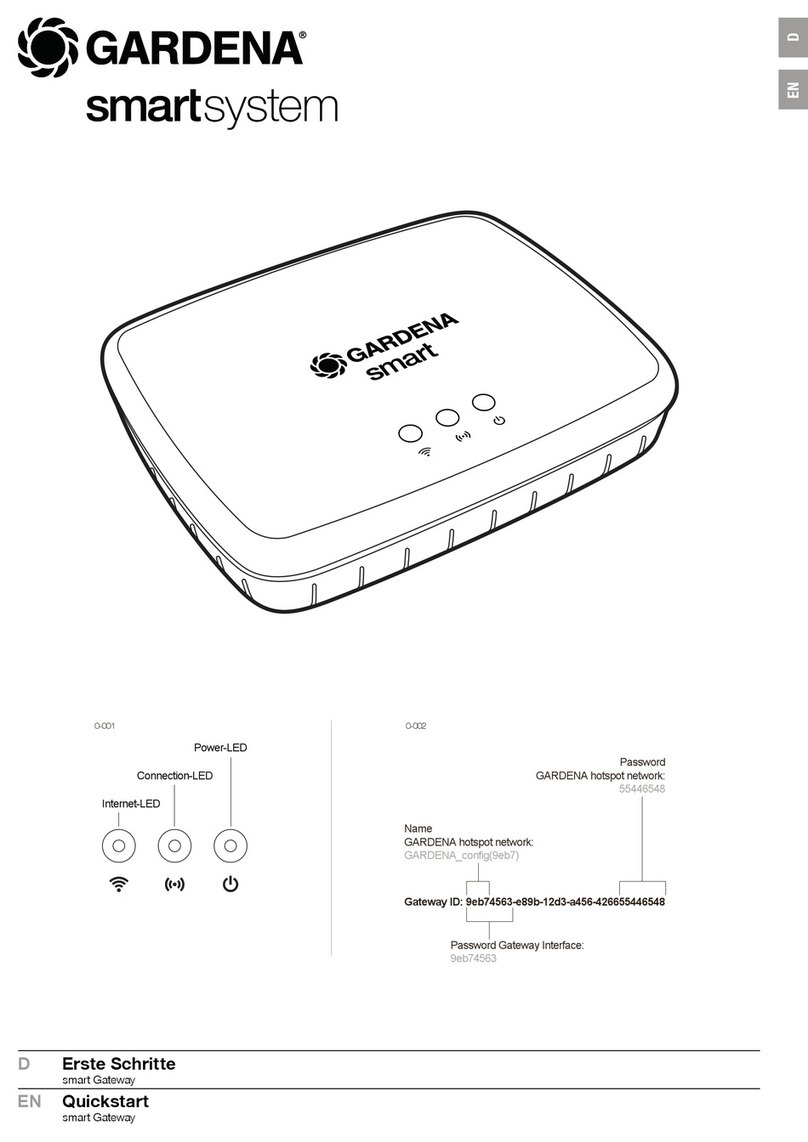
Gardena
Gardena SmartSystem quick start guide
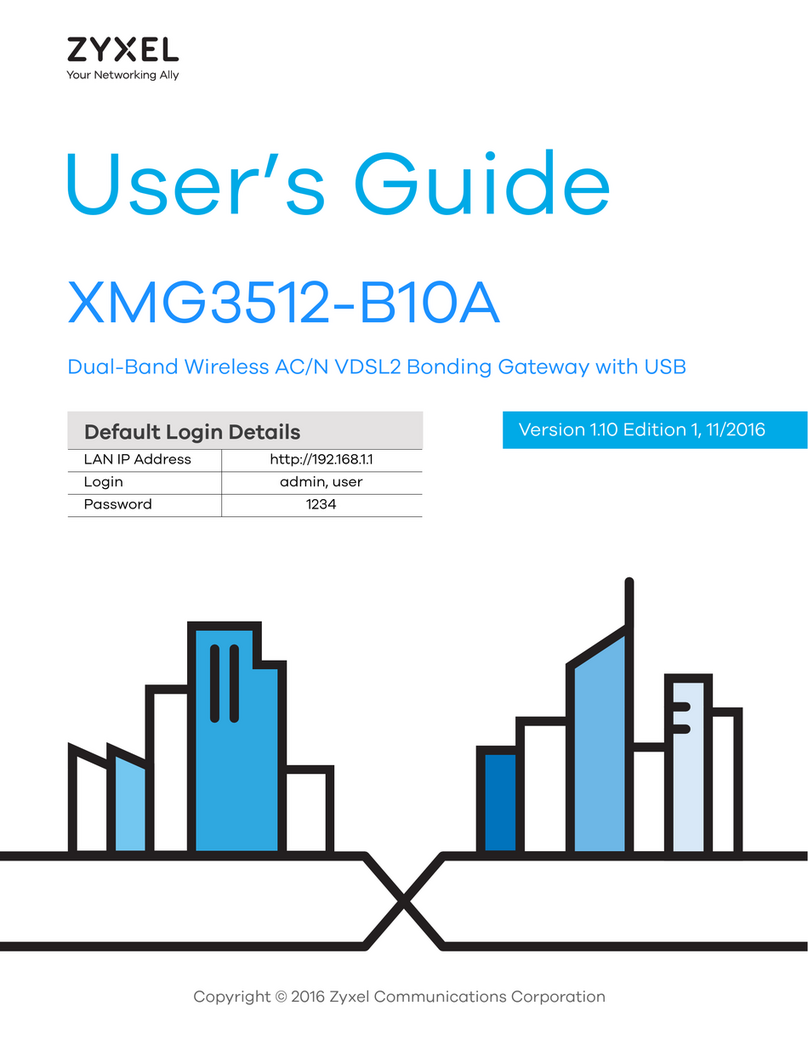
ZyXEL Communications
ZyXEL Communications XMG3512-B10A user guide
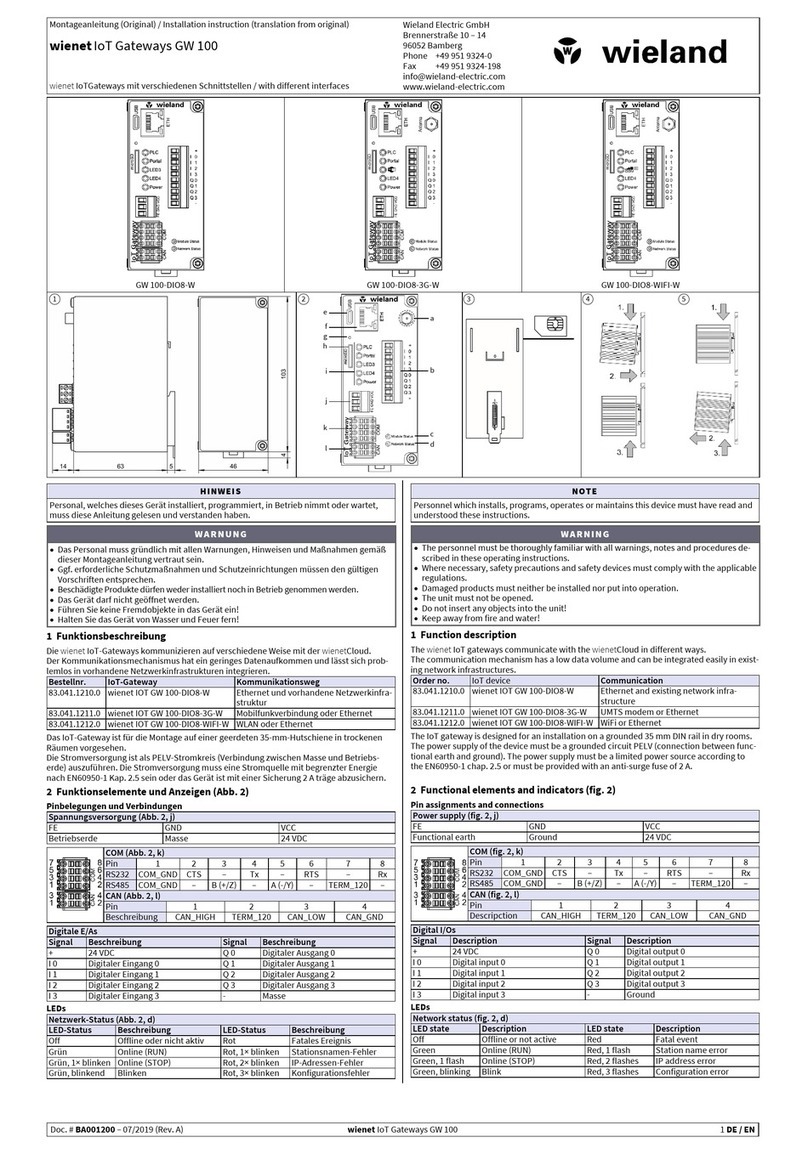
Wieland
Wieland GW 100 Installation instruction

Jupiter
Jupiter SRX3400 quick start guide

Sierra Wireless
Sierra Wireless LS300 user guide

Emerson
Emerson Smart Wireless Gateway 1420 quick start guide