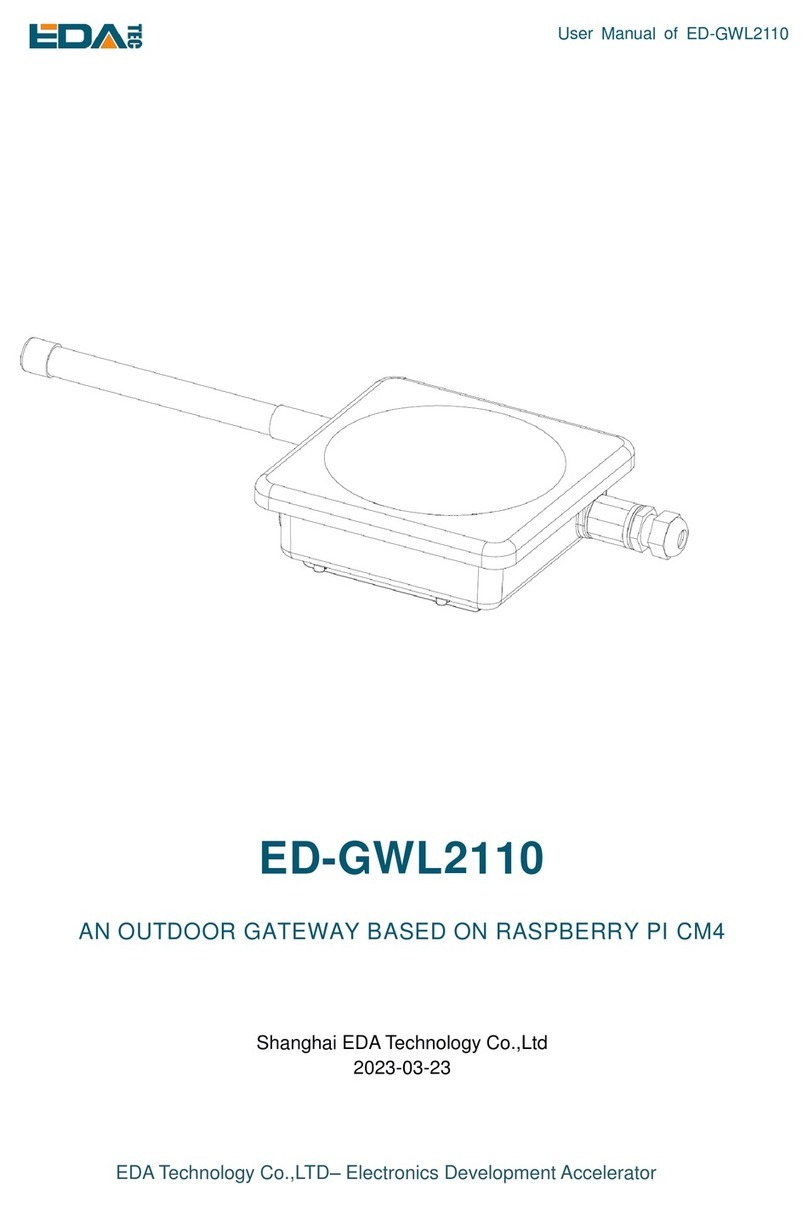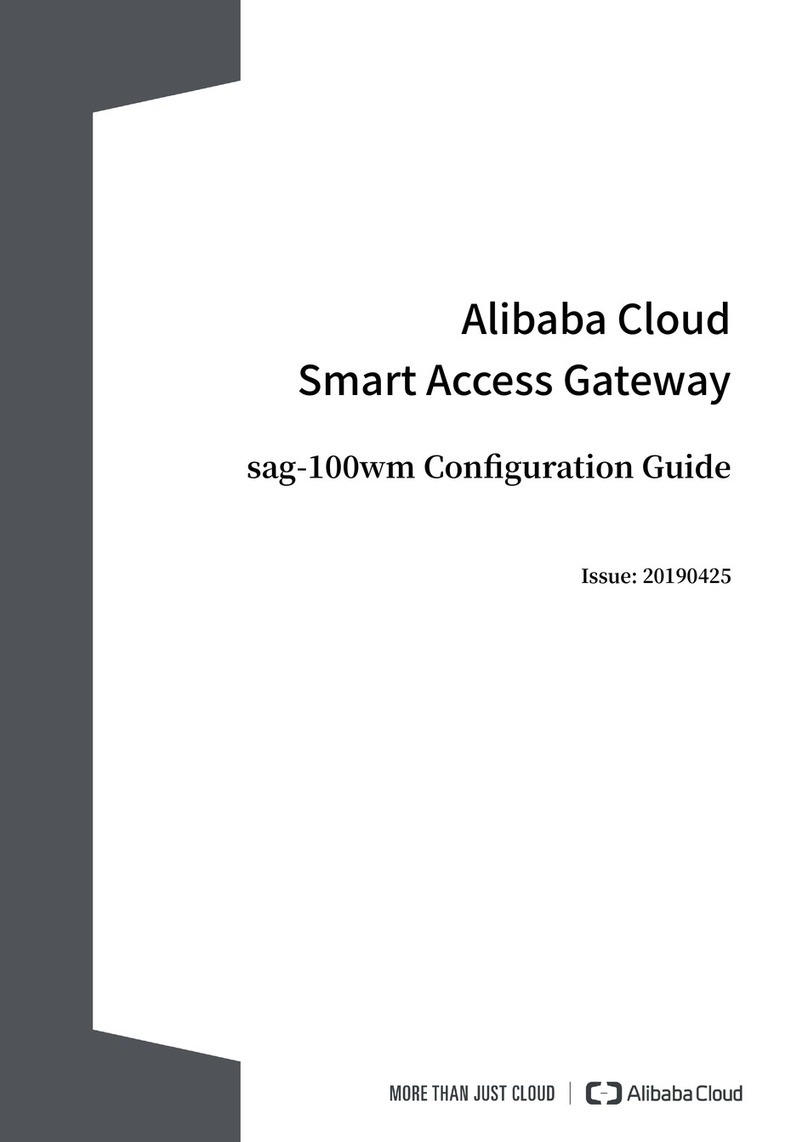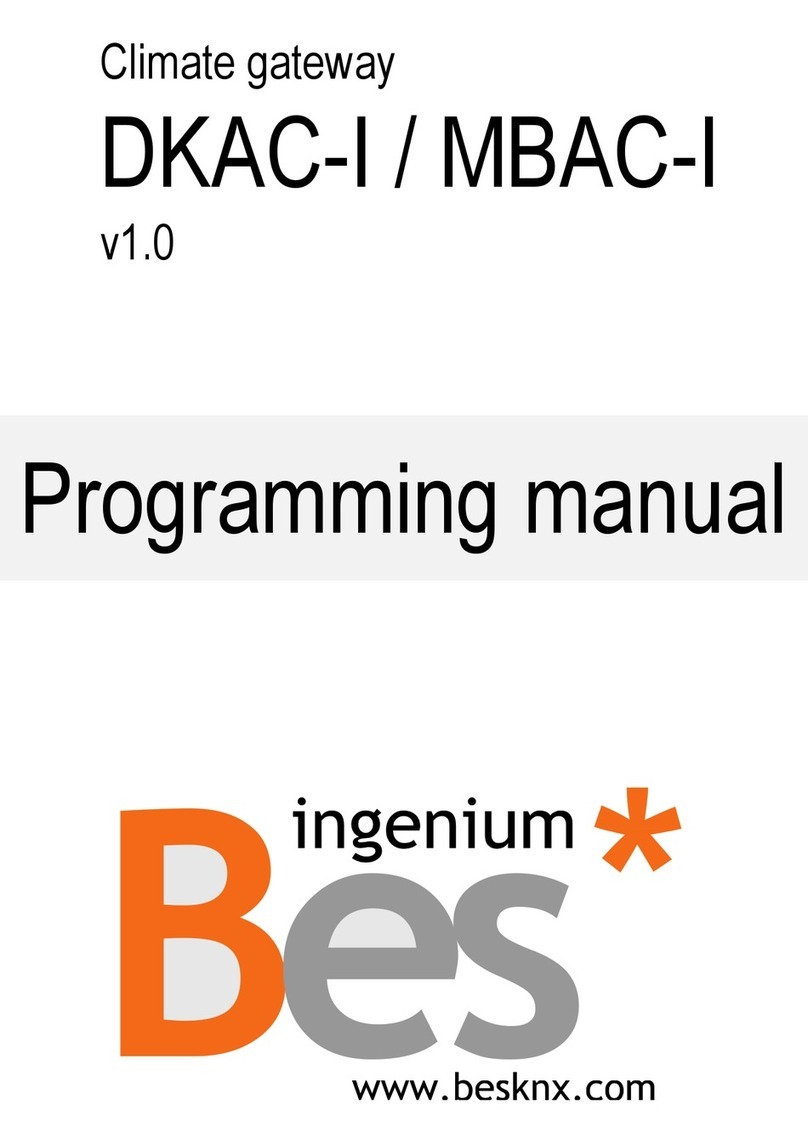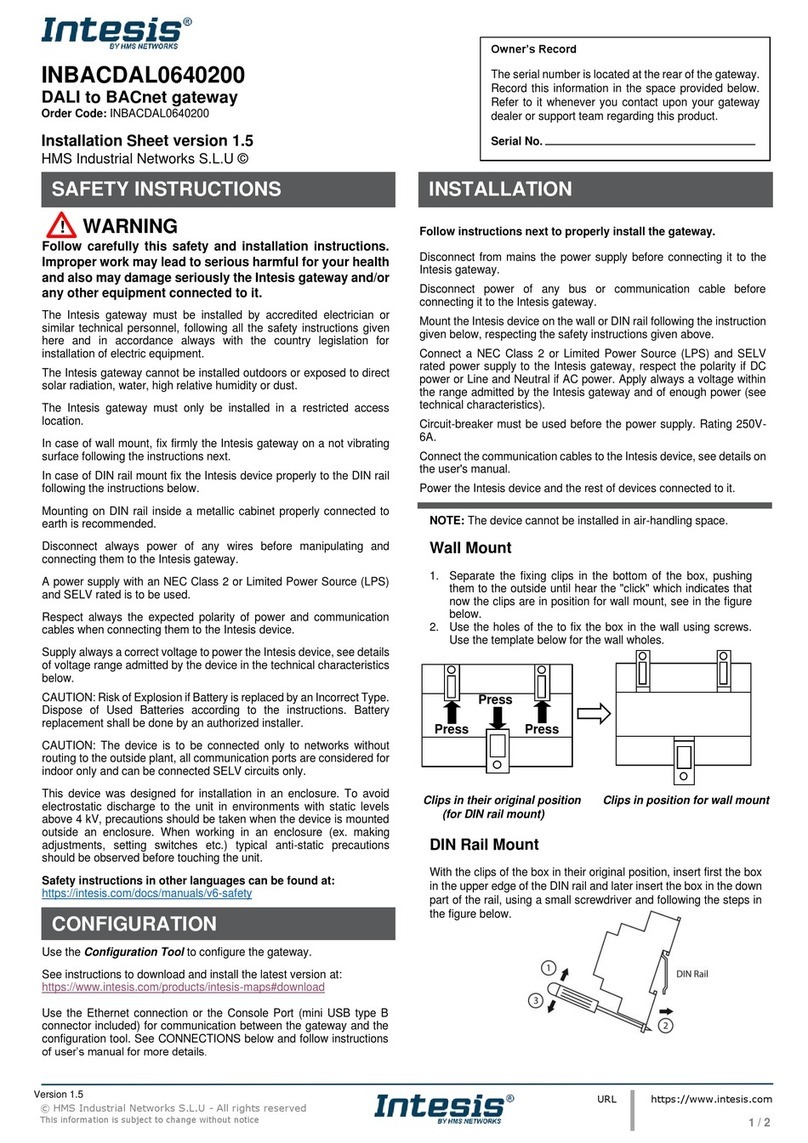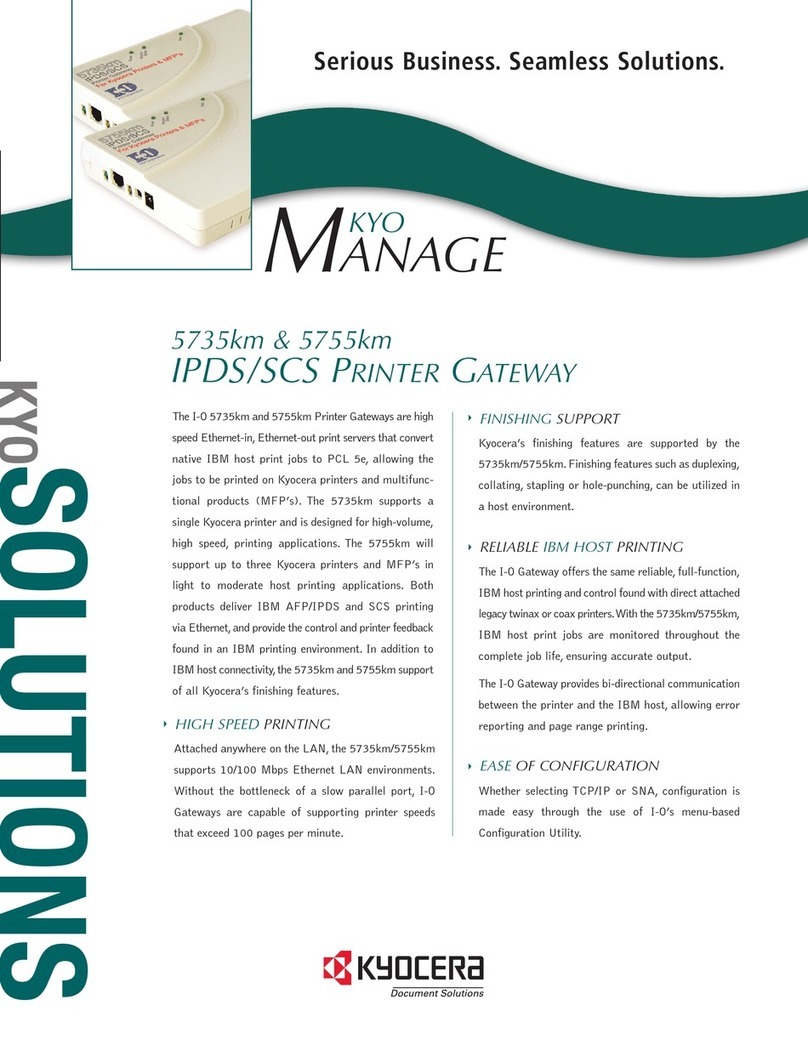EDA ED-GWL2010 User manual

User Manual of ED-GWL2010
EDATechnology Co.,LTD–Electronics Development Accelerator
ED-GWL2010
AN INDOOR LIGHT GATEWAY BASED ON RASPBERRY PI 4B
Shanghai EDA Technology Co.,Ltd
2023-03-23

User Manual of ED-GWL2010
EDATechnology Co.,LTD–Electronics Development Accelerator
Copyright Statement
ED-GWL2010 and its related intellectual property rights are owned by Shanghai EDATechnology Co., Ltd.
Shanghai EDA Technology Co., Ltd owns the copyright of this document and reserves all rights. Without
the written permission of Shanghai EDA Technology Co., Ltd, no part of this document may be modified,
distributed or copied in any way or form.
Disclaimers
Shanghai EDA Technology Co., Ltd does not guarantee that the information in this manual is up to date,
correct, complete or of high quality. Shanghai EDATechnology Co., Ltd also does not guarantee the further
use of this information. If the material or non-material related losses are caused by using or not using the
information in this manual, or by using incorrect or incomplete information, as long as it is not proved that
it is the intention or negligence of Shanghai EDA Technology Co., Ltd, the liability claim for Shanghai EDA
Technology Co., Ltd can be exempted. Shanghai EDATechnology Co., Ltd expressly reserves the right to
modify or supplement the contents or part of this manual without special notice.

User Manual of ED-GWL2010
EDATechnology Co.,LTD–Electronics Development Accelerator
Contents
1Product Overview..................................................................................................................................4
1.1 TargetApplication....................................................................................................................... 4
1.2 Specifications and Parameters..................................................................................................4
1.3 System Diagram.........................................................................................................................5
1.4 Functional Layout.......................................................................................................................5
1.5 Packing List................................................................................................................................ 7
1.6 Order Code ................................................................................................................................7
2Quick Start ............................................................................................................................................ 8
2.1 Equipment List ...........................................................................................................................8
2.2 Hardware Connection................................................................................................................8
2.3 First Start.................................................................................................................................... 9
2.3.1 Raspberry Pi OS (Lite).................................................................................................... 9
2.3.2 Enable SSH................................................................................................................... 10
2.3.3 Get The Device IP.........................................................................................................10
3Wiring Guide ........................................................................................................................................11
3.1 Internal I/O ................................................................................................................................11
3.1.1 micro-SD Card ...............................................................................................................11
3.1.2 Antenna..........................................................................................................................11
4Software Operation Guide ...................................................................................................................11
4.1 Button....................................................................................................................................... 12
4.2 LED Indication..........................................................................................................................12
4.3 Ethernet Configuration.............................................................................................................13
4.4WiFi..........................................................................................................................................13
4.5 Bluetooth..................................................................................................................................13
4.5.1 Basic Usage..................................................................................................................14
4.5.2 Example ........................................................................................................................ 14
4.6 LoRaWAN ................................................................................................................................15
4.6.1 Install LoRa Service and ChirpStack Client.................................................................. 15
4.6.2 Configuring LoRa Service.............................................................................................16
4.6.3 Install ChirpStack Server ..............................................................................................18
4.6.4 Adding LoRa Gateway and Terminal............................................................................ 20
5Operating System Installation............................................................................................................. 23
5.1 Image Download......................................................................................................................23
5.2 System Flash ........................................................................................................................... 24
5.2.1 Tool Preparation............................................................................................................24
5.2.2 Flash..............................................................................................................................24
5.3 Install BSP Online Based on The Original Raspberry Pi OS...................................................24
6FAQ.....................................................................................................................................................24
6.1.1 Default Username and Password.................................................................................24
7About Us ............................................................................................................................................. 24
7.1 About EDATEC ........................................................................................................................24
7.2 Contact Us ............................................................................................................................... 25

User Manual of ED-GWL2010
EDATechnology Co.,LTD–Electronics Development Accelerator
1 Product Overview
ED-GWL2010 is an indoor light gateway designed based on Raspberry Pi 4B. This product uses the LoRa
gateway module of the new generation SX1302 and SX1303 baseband chips, which has the
characteristics of long transmissiondistance,large nodecapacityand highreceiving sensitivity.In addition,
this gateway has strong performance, light structure and simple deployment, which can greatly simplify
and shorten your development threshold and design time.
1.1 Target Application
LoRa intelligent gateway
Smart manufacturing
Smart city
Smart transportation
1.2 Specifications and Parameters
Function
Parameters
CPU
Broadcom BCM2711 4 core,ARM Cortex-A72(ARM v8), 1.5GHz, 64bit
CPU
Memory
1GB / 2GB / 4GB / 8GB option
SD card
8GB / 16GB / 32GB / 64GB option
Ethernet
1x Gigabit Ethernet
WiFi / Bluetooth
2.4G / 5.8G dual WiFi, bluetooth 5.0
Frequency
Support 868MHz(EU868,RU864)、915MHz(US915,AS923-
1/2/3,AU915)、470MHz(CN470)
Button
Support custom function
RGB
RGB,Support a variety of custom displays.
Encryption chip
Support encryption function
HDMI
2x Micro-HDMI
HDMI FPC touch screen
1x FPC HDMI, support USB touch, PWM aiming
DSI
1x DSI, Support Raspberry Pi 7 inch official touch.
USB Host
2x USB 2.0 TypeA, 2x USB 2.0
Power input
12V 2A
Case
Full Metal Jacket
Dimensions
95(L) x 95(W) x 24(H) mm

User Manual of ED-GWL2010
EDATechnology Co.,LTD–Electronics Development Accelerator
Antenna accessory
Support optional WiFi/BT external antenna, which has passed wireless
authentication together with Raspberry Pi CM4, and LoRa external
antenna.
Working
environment temperature
Running at full speed at ambient temperature of-25 ~ 50 C.
OS
Compatible with official Raspberry Pi OS and Ubuntu.
NOTE: Most of the interfaces are hidden in the case, only the power interface, RGB indicator light
and network port are left on the case.
1.3 System Diagram
1.4 Functional Layout

User Manual of ED-GWL2010
EDATechnology Co.,LTD–Electronics Development Accelerator
Item
Function Description
Item
Function Description
A1
Mini PCIe
A2
Power interface
A3
Indicator light
A4
User-defined key
A5
RJ45 network port
A6
USB 3.0
A7
USB 2.0
A8
3.5mm earphone port
A9
CSI
A10
Micro HDMI
A11
Micro HDMI
A12
Pi4 power interface(no need to use)
A13
HDMI DSI

User Manual of ED-GWL2010
EDATechnology Co.,LTD–Electronics Development Accelerator
Item
Function Description
Item
Function Description
B1
Debug serial port
B2
SD card slot
1.5 Packing List
1x ED-GWL2010 host
[option]1x LoRa antenna
[option]1x 2.4GHz/5GHz WiFi/BT antenna
1.6 Order Code

User Manual of ED-GWL2010
EDATechnology Co.,LTD–Electronics Development Accelerator
2 Quick Start
2.1 Equipment List
1x ED-GWL2010 host
1x WiFi / BT external antenna
1x LoRa external antenna
1x net cable
1x 12V@2A power supply
2.2 Hardware Connection
1. Install the WiFi external antenna.
2. Install LoRa external antenna.
3. Insert the network cable into the Ethernet port, and the network cable is connected with network
devices such as routers and switches that can access the Internet.

User Manual of ED-GWL2010
EDATechnology Co.,LTD–Electronics Development Accelerator
4. Plug in the DC power input port (+12V DC) of ED-GWL2010 and supply power to the power adapter.
2.3 First Start
ED-GWL2010 has no power switch. Plug in the power cord and the system will start.
2.3.1 Raspberry Pi OS (Lite)
If you use the system image provided by us, after the system starts, you will automatically log in with the
user name pi, and the default password is raspberry.
If you use the official system image, and the image is not configured before burning, the configuration
window will appear when you start it for the first time. You need to configure the keyboard layout, set the
user name and the corresponding password in turn.
Set the configuration keyboard layout

User Manual of ED-GWL2010
EDATechnology Co.,LTD–Electronics Development Accelerator
Create a new user name
Then set the password corresponding to the user according to the prompt, and enter the password again
for confirmation. At this point, you can log in with the user name and password you just set.
2.3.2 Enable SSH
All the images we provide have turned on the SSH function. If you use the official image, you need to
use a method to turn on the SSH function.
2.3.2.1 raspi-config
sudo raspi-config
1. Choose 3 Interface Options
2. Choose I2 SSH
3. Would you like the SSH server to be enabled? Select Yes
4. Choose Finish
2.3.2.2 Add Empty File to Enable SSH
Put an empty file named ssh in the boot partition, and the SSH function will be automatically enabled
after the device is powered on.
2.3.3 Get The Device IP
If the display screen is connected, you can use the ifconfig command to find the current device IP.
If there is no display screen, you can view the assigned IP through the router.
If there is no display screen, you can download the nmap tool to scan the IP under the current
network.
Nmap supports Linux, macOS, Windows and other platforms. If you want to use nmap to scan the
network segments from 192.168.3.0 to 255, you can use the following command:

User Manual of ED-GWL2010
EDATechnology Co.,LTD–Electronics Development Accelerator
nmap -sn 192.168.3.0/24
After waiting for a period of time, the result will be output:
Starting Nmap 7.92 ( https://nmap.org ) at 2022-12-30 21:19 中国标准时间
Nmap scan report for 192.168.3.1 (192.168.3.1)
Host is up (0.0010s latency).
MAC Address: XX:XX:XX:XX:XX:XX (Phicomm (Shanghai))
Nmap scan report for DESKTOP-FGEOUUK.lan (192.168.3.33)
Host is up (0.0029s latency).
MAC Address: XX:XX:XX:XX:XX:XX (Dell)
Nmap scan report for 192.168.3.66 (192.168.3.66)
Host is up.
Nmap done: 256 IP addresses (3 hosts up) scanned in 11.36 seconds
3 Wiring Guide
3.1 Internal I/O
3.1.1 micro-SD Card
ED-GWL2010 is internally integrated with Raspberry Pi 4B, which has a micro SD card slot. Please
insert the micro SD card of the burned system into the micro SD card slot.
3.1.2 Antenna
ED-GWL2010 has two external antennas, namely WIFI/BT antenna and LoRa antenna, which are not
universal, so they cannot be mixed.
According to the icon next to the antenna, install WIFI/BT antenna on the left and LoRa antenna on the
right.A paper logo is also attached to the antenna.
4 Software Operation Guide

User Manual of ED-GWL2010
EDATechnology Co.,LTD–Electronics Development Accelerator
4.1 Button
ED-GWL2010 has a user-defined button, which is connected to the GPIO23 of CPU. By default, it is at
high level, and when the key is pressed, the pin is at low level.
We use the raspi-gpio command to test, and query the GPIO23 pin when the key is not pressed.
raspi-gpio get 23
GPIO 23: level=1 fsel=0 func=INPUT
level of 1 indicates that the GPIO23 pin is high.
When the key is pressed, query the GPIO23 pin.
raspi-gpio get 23
GPIO 23: level=0 fsel=0 func=INPUT
level of 0 indicates that the GPIO23 pin is low.
4.2 LED Indication
ED-GWL2010 has an RGB tricolor LED indicator. Corresponding to the GPIO pin of CPU is as follows:
RGB LED PIN
GPIO
Blue
GPIO16
Green
GPIO20
Red
GPIO21
When the GPIO output is low, the corresponding LED is valid.
We use the raspi-gpio command to operate, and the configuration parameter is op, which means output
setting, dl setting pin is low level, and dh setting pin is high level.
The LED is displayed in blue.
sudo raspi-gpio set 16 op dl
sudo raspi-gpio set 20 op dh
sudo raspi-gpio set 21 op dh
The LED is displayed in green.
sudo raspi-gpio set 16 op dh
sudo raspi-gpio set 20 op dl
sudo raspi-gpio set 21 op dh
The LED is displayed in red.
sudo raspi-gpio set 16 op dh
sudo raspi-gpio set 20 op dh
sudo raspi-gpio set 21 op dl

User Manual of ED-GWL2010
EDATechnology Co.,LTD–Electronics Development Accelerator
The LED is displayed in yellow.
sudo raspi-gpio set 16 op dh
sudo raspi-gpio set 20 op dl
sudo raspi-gpio set 21 op dl
4.3 Ethernet Configuration
ED-GWL2010 has an adaptive 10/100/1000 Mbps Ethernet interface.
The official system of Raspberry Pi uses dhcpcd as the network management tool by default.
Static IP can be set by modifying/etc/dhcpcd.conf. For example, eth0 can be set, and users can set
wlan0 and other network interfaces according to their different needs.
interface eth0
static ip_address=192.168.0.10/24
static routers=192.168.0.1
static domain_name_servers=192.168.0.1 8.8.8.8 fd51:42f8:caae:d92e::1
4.4 WiFi
ED-GWL2010 support 2.4/5.8 GHz IEEE 802.11 b/g/n WiFi。
The official system of Raspberry Pi uses dhcpcd as the network management tool by default.
sudo raspi-config
1. Choose 1 System Options。
2. Choose S1 Wireless LAN。
3. Select your country in the Select the country in which the pi is to be used window, and then select
OK. This prompt only appears when setting up WIFI for the first time.
4. Please enter SSID,input WIFI SSID name。
5. Please enter passphrase. Leave it empty if none,input password and then restart the device。
4.5 Bluetooth
ED-GWL2010 supports Bluetooth 4.2 and Bluetooth Low Power Consumption (BLE), and the Bluetooth
function is turned on by default.
Bluetoothctl can be used to scan, pair and connect Bluetooth devices. Please refer to the ArchLinux-
Wiki-Bluetooth guide to configure and use Bluetooth.

User Manual of ED-GWL2010
EDATechnology Co.,LTD–Electronics Development Accelerator
4.5.1 Basic Usage
Scan:
bluetoothctl scan on/off
Find device:
bluetoothctl discoverable on/off
Truct device:
bluetoothctl trust [MAC]
Connect:
bluetoothctl connect [MAC]
Disconnect:
bluetoothctl disconnect [MAC]
4.5.2 Example
Into bluetootch shell
sudo bluetoothctl
Enable Bluetooth
power on
Scan Device
scan on
Discovery started
[CHG] Controller B8:27:EB:85:04:8B Discovering: yes
[NEW] Device 4A:39:CF:30:B3:11 4A-39-CF-30-B3-11
Find the name of the turned-on Bluetooth device, where the name of the turned-on Bluetooth device is
test.
devices
Device 6A:7F:60:69:8B:79 6A-7F-60-69-8B-79
Device 67:64:5A:A3:2C:A2 67-64-5A-A3-2C-A2
Device 56:6A:59:B0:1C:D1 Lefun
Device 34:12:F9:91:FF:68 test
Pair device
pair 34:12:F9:91:FF:68
Attempting to pair with 34:12:F9:91:FF:68

User Manual of ED-GWL2010
EDATechnology Co.,LTD–Electronics Development Accelerator
[CHG] Device 34:12:F9:91:FF:68 ServicesResolved: yes
[CHG] Device 34:12:F9:91:FF:68 Paired: yes
Pairing successful
Add as trusted device
trust 34:12:F9:91:FF:68
[CHG] Device 34:12:F9:91:FF:68 Trusted: yes
Changing 34:12:F9:91:FF:68 trust succeeded
4.6 LoRaWAN
ED-GWL2010 supports LoRaWAN open source service platform ChirpStack. Please refer to the
following steps for installation and configuration.
4.6.1 Install LoRa Service and ChirpStack Client
We install it byAPT.
Add edatec APT warehouse
$ curl -sS https://apt.edatec.cn/pubkey.gpg | sudo apt-key add -
$ echo "deb https://apt.edatec.cn/raspbian stable main" | sudo tee /etc/apt/sources.list.d/edatec.list
$ sudo apt update
$ sudo apt install -y ed-gwl-pktfwd
Install ChirpStack
$ sudo apt install -y apt-transport-https dirmngr
$ sudo apt-key adv --keyserver keyserver.ubuntu.com --recv-keys 1CE2AFD36DBCCA00
$ echo "deb https://artifacts.chirpstack.io/packages/4.x/deb stable main" | sudo tee
/etc/apt/sources.list.d/chirpstack.list
$ sudo apt update
$ sudo apt install -y chirpstack-gateway-bridge
Modify config.txt
[all]
dtparam=i2c_arm=on
dtparam=spi=on
gpio=16=op,dl
gpio=20=op,dl
gpio=21=op,dl

User Manual of ED-GWL2010
EDATechnology Co.,LTD–Electronics Development Accelerator
Modify /etc/modules,add i2c-dev at the end
i2c-dev
ED-GWL2010 use i2c-1 and spidev0.0。
4.6.2 Configuring LoRa Service
4.6.2.1 Pktfwd Config
# update region
$ cat /etc/ed_gwl/region
EU868 # EU868 / US915
pktfwd use 1700 as UDP port
$ sudo systemctl restart ed-pktfwd.service
4.6.2.2 chirpstack-gateway-bridge Configuration
You can use nano to edit the configuration file chirpstack-gateway-bridge.toml.
$ sudo nano /etc/chirpstack-gateway-bridge/chirpstack-gateway-bridge.toml
# This configuration provides a Semtech UDP packet-forwarder backend and
# integrates with a MQTT broker. Many options and defaults have been omitted
# for simplicity.
#
# See https://www.chirpstack.io/gateway-bridge/install/config/ for a full
# configuration example and documentation.
# Gateway backend configuration.
[backend]
# Backend type.
type="semtech_udp"
# Semtech UDP packet-forwarder backend.
[backend.semtech_udp]
# ip:port to bind the UDP listener to
#
# Example: 0.0.0.0:1700 to listen on port 1700 for all network interfaces.
# This is the listener to which the packet-forwarder forwards its data
# so make sure the 'serv_port_up' and 'serv_port_down' from your
# packet-forwarder matches this port.

User Manual of ED-GWL2010
EDATechnology Co.,LTD–Electronics Development Accelerator
udp_bind = "0.0.0.0:1700"
# Integration configuration.
[integration]
# Payload marshaler.
#
# This defines how the MQTT payloads are encoded. Valid options are:
# * protobuf: Protobuf encoding
# * json: JSON encoding (easier for debugging, but less compact than 'protobuf')
marshaler="protobuf"
# MQTT integration configuration.
[integration.mqtt]
# Event topic template.
event_topic_template="eu868/gateway/{{ .GatewayID }}/event/{{ .EventType }}"
# Command topic template.
command_topic_template="eu868/gateway/{{ .GatewayID }}/command/#"
# MQTT authentication.
[integration.mqtt.auth]
# Type defines the MQTT authentication type to use.
#
# Set this to the name of one of the sections below.
type="generic"
# Generic MQTT authentication.
[integration.mqtt.auth.generic]
# MQTT server (e.g. scheme://host:port where scheme is tcp, ssl or ws)
server="tcp://127.0.0.1:1883"
# Connect with the given username (optional)
username=""
# Connect with the given password (optional)
password=""
'event_topic_template / command_topic_template' needs to modify the prefix with gateway zone.
Example:
event_topic_template="eu868/gateway/{{ .GatewayID }}/event/{{ .EventType }}"
If you use the US915 or CN470 module, please change the prefix eu868 to us915_0/cn470_10.
event_topic_template="us915_0/gateway/{{ .GatewayID }}/event/{{ .EventType }}"

User Manual of ED-GWL2010
EDATechnology Co.,LTD–Electronics Development Accelerator
The server address of integration.mqtt needs to be your chirpstack server.
$ sudo systemctl restart chirpstack-gateway-bridge.service
After modify chirpstack-gateway-bridge.toml config,need restart chirpstack-gateway-bridge service.
4.6.2.3 Reboot
$ sudo reboot
4.6.3 Install ChirpStack Server
To configure a cloud server, docker needs to be installed on the server before configuration.
Install docker:https://docs.docker.com/get-docker/
Install docker-compose
sudo apt install docker-compose
4.6.3.1 Config chirpstack-docker
We use docker container to deploy ChirpStack server.
$ git clone https://github.com/chirpstack/chirpstack-docker.git
Need to config chirpstack-docker and docker-compose.yml
$ cd chirpstack-docker
$ nano docker-compose.yml
# Remove the chirpstack-gateway-bridge, because we run the bridge on gateway.
Delete the red font part.
$ nano docker-compose.yml
version: "3"
services:
chirpstack:
image: chirpstack/chirpstack:4
command: -c /etc/chirpstack
restart: unless-stopped
volumes:
- ./configuration/chirpstack:/etc/chirpstack
- ./lorawan-devices:/opt/lorawan-devices
depends_on:

User Manual of ED-GWL2010
EDATechnology Co.,LTD–Electronics Development Accelerator
- postgres
- mosquitto
- redis
environment:
- MQTT_BROKER_HOST=mosquitto
- REDIS_HOST=redis
- POSTGRESQL_HOST=postgres
ports:
- 8080:8080
chirpstack-gateway-bridge-eu868:
image: chirpstack/chirpstack-gateway-bridge:4
restart: unless-stopped
ports:
- 1700:1700/udp
volumes:
- ./configuration/chirpstack-gateway-bridge:/etc/chirpstack-gateway-bridge
depends_on:
- mosquitto
chirpstack-rest-api:
image: chirpstack/chirpstack-rest-api:4
restart: unless-stopped
command: --server chirpstack:8080 --bind 0.0.0.0:8090 --insecure
ports:
- 8090:8090
depends_on:
- chirpstack
postgres:
image: postgres:14-alpine
restart: unless-stopped
volumes:
- ./configuration/postgresql/initdb:/docker-entrypoint-initdb.d
- postgresqldata:/var/lib/postgresql/data
environment:
- POSTGRES_PASSWORD=root
redis:
image: redis:7-alpine
restart: unless-stopped
volumes:
- redisdata:/data

User Manual of ED-GWL2010
EDATechnology Co.,LTD–Electronics Development Accelerator
mosquitto:
image: eclipse-mosquitto:2
restart: unless-stopped
ports:
- 1883:1883
volumes:
- ./configuration/mosquitto/mosquitto.conf:/mosquitto/config/mosquitto.conf
volumes:
postgresqldata:
redisdata:
Start chirpstack service
$ docker-compose up -d
4.6.3.2 Logs Into chirpstack Service Management Interface.
Enter the server's IP address and port number 8080 in the PC browser, and the login interface will
appear when the network is normal.
The default administrator user name and password are as follows:
user: admin
psw : admin
4.6.4 Adding LoRa Gateway and Terminal
4.6.4.1 Gets LoRa Gateway ID
Execute the following command to get the ID of LoRa gateway. When adding LoRa gateway to
chirpstack server, you need to add the corresponding gateway ID.
$ /opt/ed-gwl-pktfwd/ed-gateway_id
4.6.4.2 Add LoRa Gateway
Open chirpstack management interface in PC browser, click Gateway -> Add gateway, fill in the Gateway
ID corresponding to the device, set the Name, and then click Submit. If the network connection is
correct, wait a moment to see that the added gateway becomes Online.
Table of contents
Other EDA Gateway manuals